Page 1
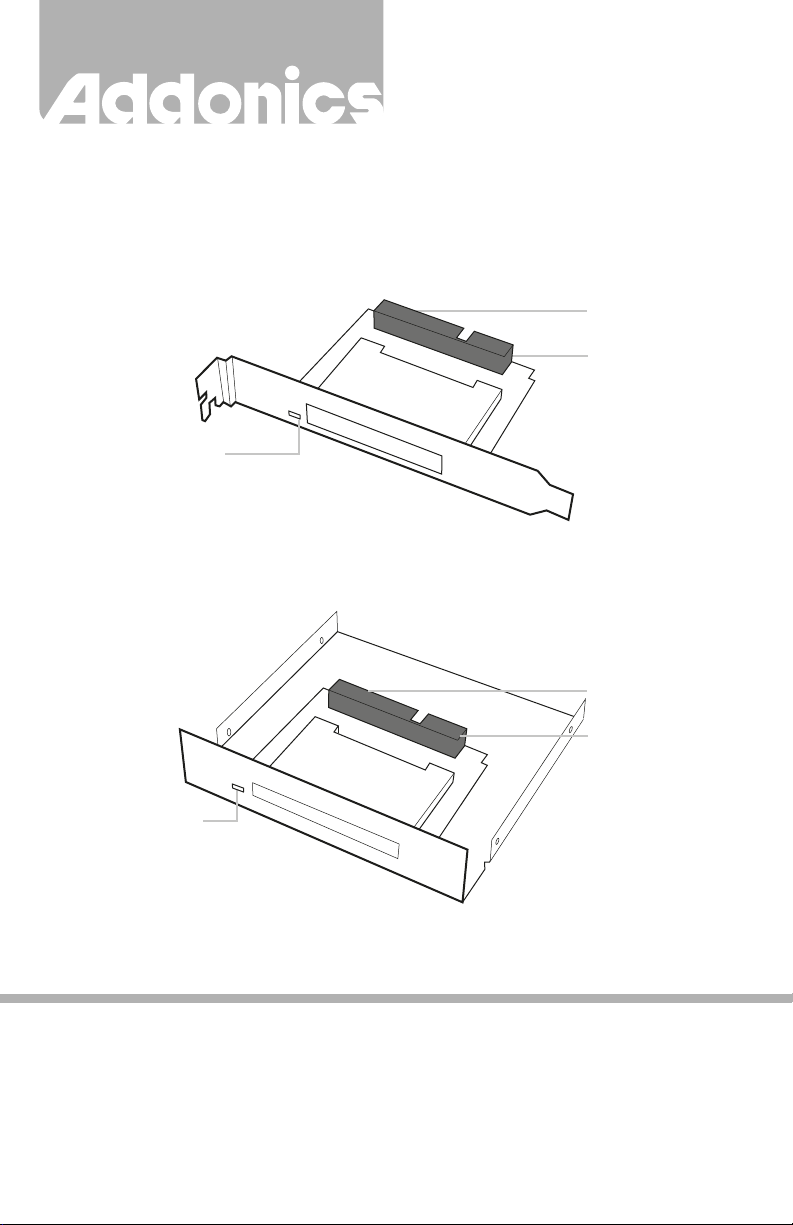
T E C H N O L O G I E S
User Guide
SATA - CFast Adapter
(ADSACFASTB / ADSACFAST-N)
ADSACFAST-N
Drive Activity LED
ADSACFASTB
Drive Activity LED
15-Pin SATA Power
Connector
7-Pin SATA
DATA Port
15-Pin SATA Power
Connector
7-Pin SATA
Data Port
v5.1.11
Technical Support
If you need any assistance to get your unit functioning properly, please have your
product information ready and contact Addonics Technical Support at:
Hours: 8:30 am - 6:00 pm PST
Phone: 408-453-6212
Email: http://www.addonics.com/support/query/
Page 2
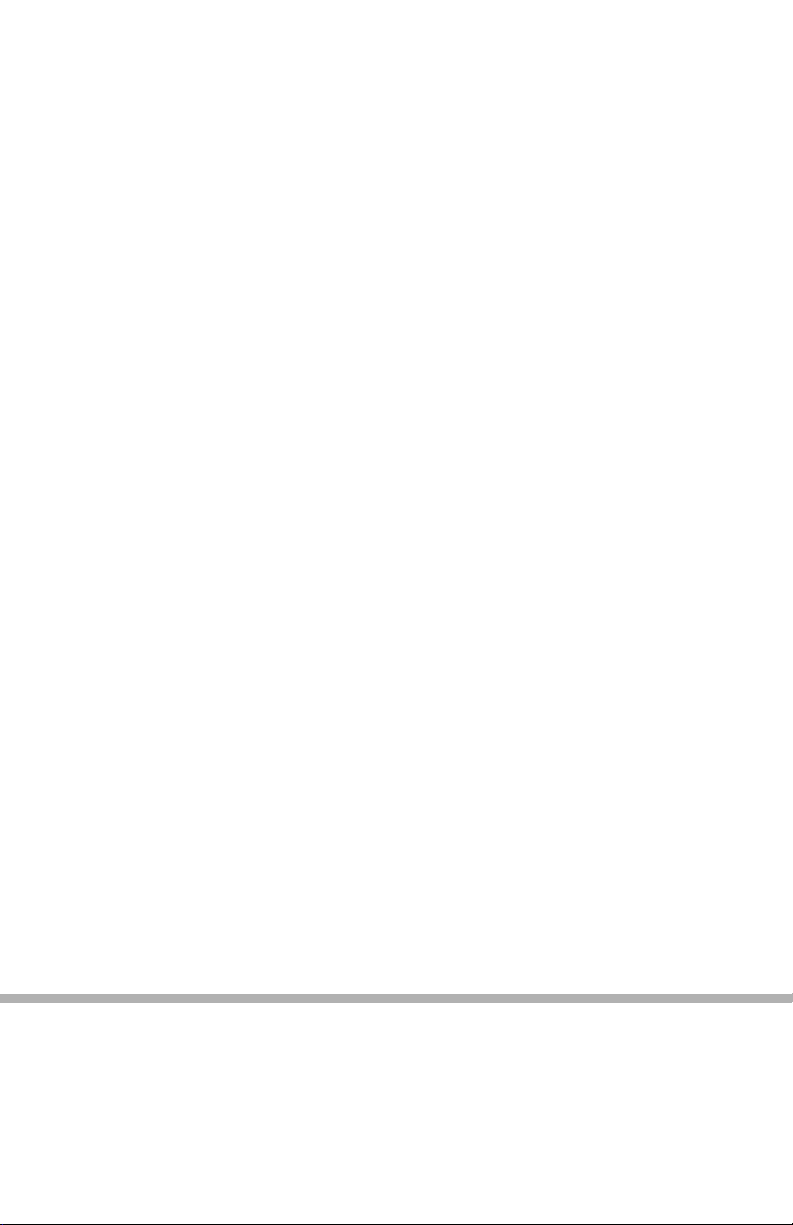
Hardware Installation:
ADSACFAST-N
Step 1
Connect 15-pin SATA power cable to the power connector on the adapter. This will
provide power to the adapter and the CFAST card.
Step 2
Connect a SATA cable to the SATA connector on the adapter and the other end to
the SATA controller port.
Step 3
Start the Computer.
Note: If you insert the CFAST card while your system is ON and it does not get
detected, probably your SATA host controller does not support hot swap.
ADSACFASTB
Step 1
Connect 15-pin SATA power cable to the power connector on the adapter. This will
provide power to the adapter and the CFAST card.
Step 2
Connect a SATA cable to the SATA connector on the adapter and the other end to
the SATA controller port.
Step 3
Start the Computer.
Note: If you insert the CFAST card while your system is ON and it does not get
detected, probably your SATA host controller does not support hot swap.
CONTACT US
www.addonics.com
Phone: 408-573-8580
Fax: 408-573-8588
Email: http://www.addonics.com/sales/query/
