Page 1

Overview
2.5” form
factor bracket
Addonics
T E C H N O L O G I E S
Dual CF-SATA HDD Adapter
Model: AD2SAHDCF
User’s Guide
CF Slot 1
CF Slot 2
Version 1.0
FCC Warning Statement
This equipment has been tested and found to comply with the limits for a class B digital
device pursuant to Part 15 of the FCC rules. These limits are designed to provide
reasonable protection against harmful interference in a residential installation. This
equipment generates, uses and can radiate radio frequency energy. If not installed and
used in accordance with the instructions, it may cause harmful interference to radio
communications. However, there is no guarantee that interference will not occur in a
particular installation. If the equipment does cause harmful interference to radio or
television reception, which can be determined by turning the equipment on and off, the user
is encouraged to try and correct the interference by one or more of the following
suggestions.
Reorient or relocate the receiving antenna
Increase the distance between the equipment and the receiver
Connect the equipment to a different power outlet other than the one where receiver is
connected
Consult a certified television or radio technician
SATA Power
Connector
SATA Data
Connector
Note: The default setting for the RAID setting is
BIG. The switch has 3 settings. You slide the switch
from left to right to change RAID setting.
USB Port
Switch
Page 2
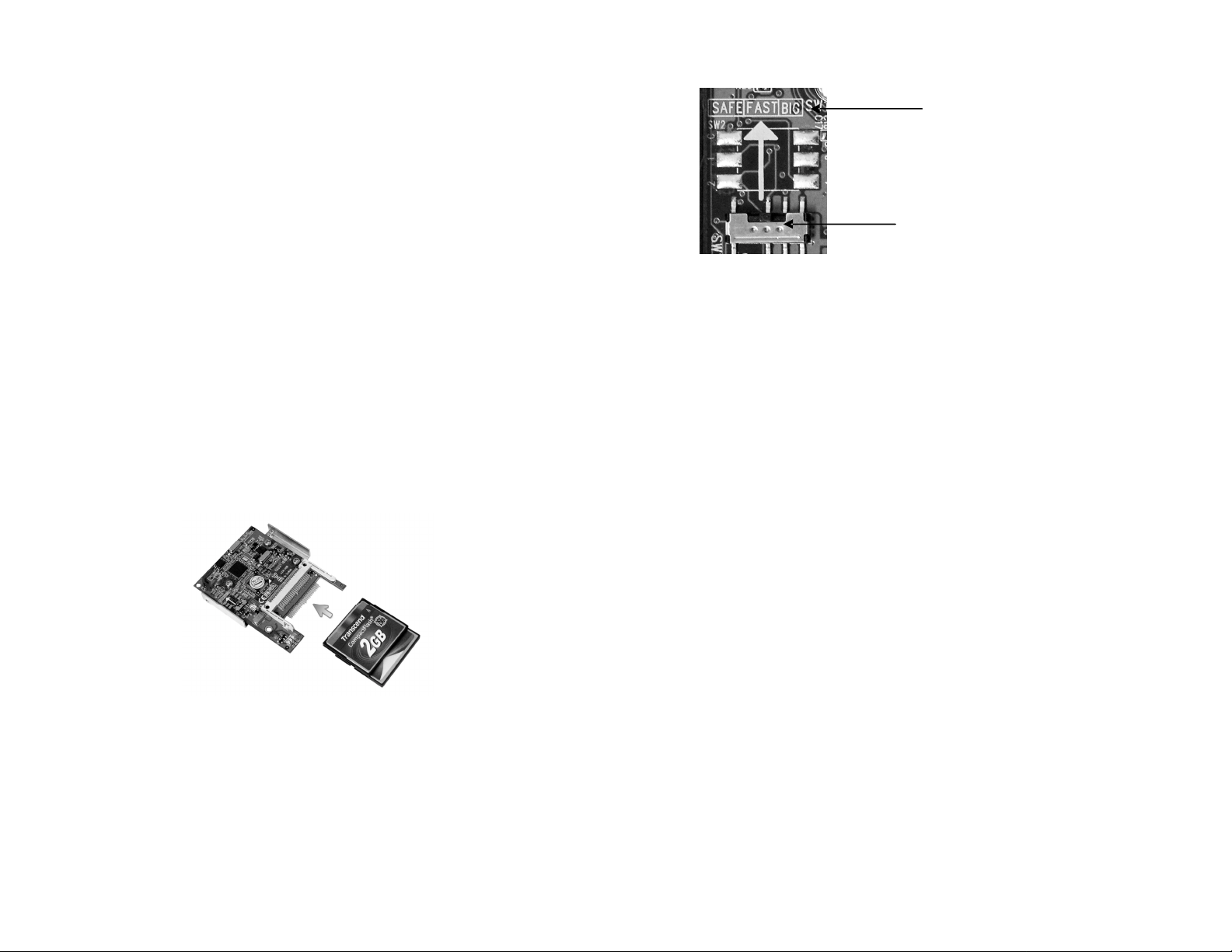
Recommendations on using the AD2SAHDCF as a boot device
The CF cards plug into the AD2SAHDCF can be configured as your boot drive. It
is recommended that the CF cards be configured as a raid set first by connecting
it as an external device.
Steps:
1. 57xx SteelVine Manager Utility Installation
Note: To monitor the status of your raid set, you need to install the Sil5744
SteelVine Manager. Install the utility from the CD that came with your
package.
a. Turn computer ON. Insert Host Controller Driver Disk into CDROM.
b. The Addonics Technologies Driver Disk window pops up.
c. Select Configuration Utilities. Sil5744 SteelVine Manager. To extract the
utility select your operating system from the list.
d. Extract the files into your system.
e. Install SiI5744 Manager by clicking the 5700Package.msi. Follow the
instructions.
f. After software installation, run the SteelVine Manager.
The 57xx SteelVine Manager Utility manual can found in the Driver Disk under
User Guides or can be downloaded from
http://www.addonics.com/support/user_guides/host_controller/SiI57XX_Us
ers_Guide_Rev_1.0.pdf
2. Insert the CF cards to the CF slots on the AD2SAHDCF.
3. RAID Configuration.
Note: SATA Connection: The act of connecting and disconnecting the SATA
power cable serves as the RAID Setting button to confirm RAID mode
setting.
USB Connection: The act of connecting and disconnecting the USB
cable serves as the RAID Setting button to confirm RAID mode setting.
a. Set the switch to the RAID configuration required.
RAID Settings
Switch
b. SATA Connection: Connect the SATA data and power cable to the
AD2SAHDCF to confirm RAID mode setting.
USB Connection: Connect the USB cable to the AD2SAHDCF to
confirm RAID mode setting.
c. Check in the 57xx SteelVine Manager if the RAID configuration is
correct.
4. Once you have confirmed you had configured the correct raid set you want for
the CF cards, you can then connect the AD2SAHDCF to a SATA port to be
able to make it as a boot drive.
Installing a fresh install of the operating system will be the same as
installing it on a SATA hard drive.
Page 3

Steps to configure a SAFE RAID set using USB connection (Windows XP)
1. Open the 57xx SteelVine Manager.
2. Insert the 2 CF cards to the CF slots on the AD2SAHDCF.
3. Connect the USB cable to the AD2SAHDCF. The 57xx SteelVine Manager
detects the 2 CF cards in the AD2SAHDCF.
CF cards
Screenshot of Disk Management and 57xx SteelVine Manager showing CF card
status
Initial unallocated
CF card capacity
Initial BIG RAID
Setting
CF cards
4. Open Disk Management to check that both CF cards are detected.
CF cards
*You will see an unallocated or partition depending if the CF card had been used.
Delete the partition to make it into one BIG virtual disk.
5. Unplug the USB cable.
6. Place the switch to SAFE mode.
7. Plug back the USB cable to confirm the SAFE RAID setting.
New unallocated CF
card capacity for
SAFE RAID setting
New SAFE
RAID Setting
Page 4

8. To rebuild the SAFE RAID set, go to Action > Start Rebuild > Drive 1
Once Rebuild is done, this is the result.
New SAFE
RAID Setting
Technical Support
If you need assistance to get your unit functioning properly, please call Addonics
Technical Support. Our technical staff will be happy to assist you, but they will
need your help to do so. Calling the technical support staff without all the proper
information can be both time consuming and frustrating. Here are some tips to
help you out:
MODEL NUMBER – Please have this number on hand.
SYSTEM INFORMATION – Type of computer, peripherals, etc.
OPERATING SYSTEM – What version of Windows
WHAT’S THE TROUBLE? – Give enough information
about your problem so that we can recreate and diagnose it.
FREE Software Drivers for all Addonics Technologies
Products are available 24 hours per day at the
World Wide Web Site: www.addonics.com.
Contact Information
Phone: 408-433-3899
Fax: 408-433-3898
Email: http://www.addonics.com/sales/query/
Internet: http://www.addonics.com
TECHNICAL SUPPORT
Phone: 408-433-3855
Hours: 8:30 am - 6:00 pm PST
Email: http://www.addonics.com/support/query/
Note: The steps for creating BIG or FAST RAID set would be similar with
the steps on creating SAFE RAID set. Only select the correct
switch setting.
