Page 1

Addonics
TECHNOLOGIES
Zebra Blu Ray & DVD±R/RW Writer
with eSATA and USB interface
ZBW-10LS2EU
Enclosure Overview
Drive Activity LED
Rear View
Eject Button
Fan Switch USB Port
Power LED
Screw 2
Screw 1
User’s Guide
FCC Warning Statement
This equipment has been tested and found to comply with the limits for a class B digital
device pursuant to Part 15 of the FCC rules. These limits are designed to provide
reasonable protection against harmful interference in a residential installation. This
equipment generates, uses and can radiate radio frequency energy. If not installed and
used in accordance with the instructions, it may cause harmful interference to radio
communications. However, there is no guarantee that interference will not occur in a
particular installation. If the equipment does cause harmful interference to radio or
television reception, which can be determined by turning the equipment on and off, the user
is encouraged to try and correct the interference by one or more of the following
suggestions.
Reorient or relocate the receiving antenna
Increase the distance between the equipment and the receiver
Connect the equipment to a different power outlet other than the one where receiver is
connected
Consult a certified television or radio technician
Power
Connector
eSATA Port
Hardware Installation
1. Connect the power adapter to the power connector located at the back of the
enclosure.
2. Connect the data cable using
a. eSATA connection
Note: You should have configured the eSATA host controller on your
system before you connect the writer. Once the eSATA host controller is
configured, do the following steps below.
Plug-in the eSATA cable to the eSATA port on the enclosure and
attached the other end to your eSATA host controller.
b. Or USB2.0 connection
Attach the USB cable to the USB port on the enclosure and in your
system.
Page 2
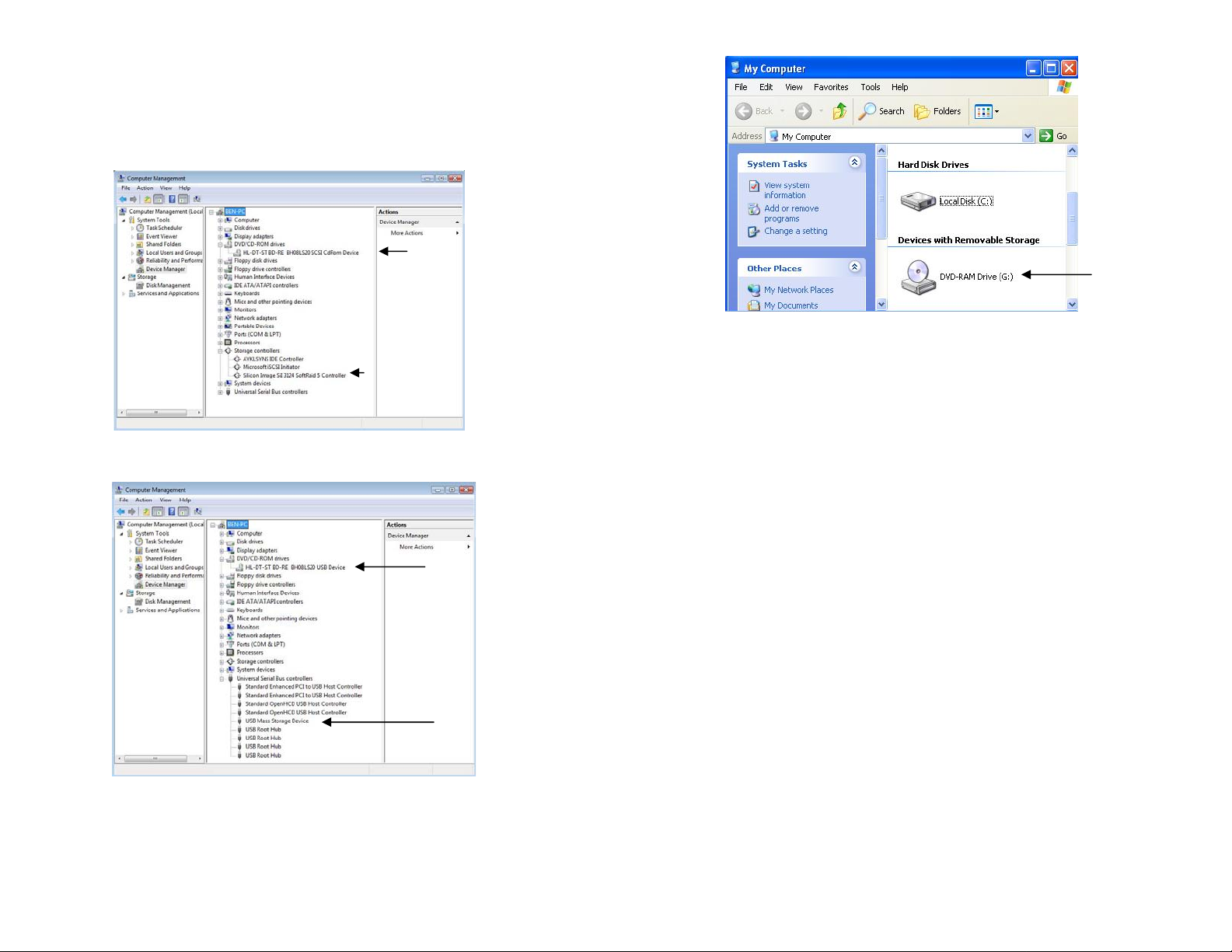
3. Power ON the enclosure using the switch on the back panel. You should see
the Green Power LED on the front panel at the bottom right light up.
4. Go to Device Manager to check if your system detects the Blu Ray writer
via eSATA connection
Blu-ray/DVDROM Drive
Sample driver of
an eSATA host
controller
via USB2.0 connection
Blu-ray/ DVD-ROM
Drive
USB Driver
5. The Blu-ray writer will also show up in My Computer.
Blu-ray/ DVDROM Drive
Installing PowerDVD from CyberLink Hi-Def Suite CD
Place the CyberLink BD Drive Solution CD to the BD / DVD-ROM Drive.
Step 1. Click Install Now button.
Step 2. Select OK.
Step 3. Select Next.
Step 4. Select Yes.
Step 5. Select Next. (The CD key will automatically show up)
Step 6. Select Next.
Step 7. Select only “Cyberlink Power DVD” then click Next.
Step 8. Select Finish.
Page 3

To determine if your system is capable of playing Blu-ray Disk, install the
CyberLink BD Advisor.
Step 1. Click Install BD Advisor.
Step 2. Run Advisor.
Step 3. Click on Scan for Blu-ray Disk Support.
If you have a similar scan result you might not be able to play Blu-ray Disk.
Power DVD Main Menu
System Requirement to play Blu-ray:
Systems not meeting these minimum requirements may not be able to play
Blu-ray.
CPU: Intel Pentium D 3.2GHz or equivalent (Recommended: Core 2 Duo E6300
or higher)
O/S: Windows XP (Home / Professional / Media Center Edition) with SP2,
Windows Vista (x86, x64)
RAM: 1 GB or more
HDD: 30 GB or more of available space
Graphic Card: Card with the following GPU (Graphic Processing Unit)
recommended.
-nVIDIA: GeForce 7800 GTX 512/7900 GT /7900 GX2 /7900 GTX
/7950 GX2 /8600 GS /8600 GT /8600 or
higher with 256MB minimum memory
(Download PureVideo HD driver)
-ATI: Radeon x1950/HD2300/HD2400/HD2600 series or higher with
256MB minimum memory.
(Download ATI catalyst 6.6 or above)
Click on the Configuration Icon to access the Configuration Window.
In the Configuration Window, click on the Help button to access PowerDVD Help.
Help Button
Configuration Icon
Page 4

The Help Window opens.
LIMITED WARRANTY
Addonics guarantees that every product is free from physical defects in material and
workmanship during the warranty period specified for each product when used within the
limits set forth in the Specifications section in the user guide. Unauthorized tampering of the
product or using it outside the scope of the product specifications will result in voiding the
warranty. If the product proves defective during this warranty period, call Addonics
Technical Support to obtain a Return Authorization number. BE SURE TO HAVE YOUR
PROOF OF PURCHASE ON HAND WHEN CALLING. RETURN REQUESTS CANNOT BE
PROCESSED WITHOUT PROOF OF PURCHASE. When returning a product, mark the
Return Authorization number clearly on the outside of the package and include your original
proof of purchase. Customers are responsible for paying the shipping and handling of the
products to Addonics warranty service location.
IN NO EVENT SHALL ADDONICS’ LIABILITY EXCEED THE PRICE PAID FOR THE
PRODUCT FROM DIRECT, INDIRECT, SPECIAL, INCIDENTAL, OR CONSEQUENTIAL
DAMAGES RESULTING FRO M THE USE OF THE PRODUCT, ITS ACCOMPANYING
SOFTWARE, OR ITS DOCUMENTATION. Addonics makes no warranty or representation,
expressed, implied, or statuary, with respect to its products or the contents or use of the user
guide and all accompanying software, and specifically disclaims its quality, performance,
merchantability, or fitness for any particular purpose. Addonics reserves the right to revise
or update its products, software, or documentation without obligation to notify any individual
or entity.
Technical Support
If you need assistance to get your unit functioning properly, please call Addonics
Technical Support. Our technical staff will be happy to assist you, but they will
need your help to do so. Calling the technical support staff without all the proper
information can be both time consuming and frustrating. Here are some tips to
help you out:
MODEL NUMBER – Please have this number on hand.
SYSTEM INFORMATION – Type of computer, peripherals, etc.
OPERATING SYSTEM – What version of Windows
WHAT’S THE TROUBLE? – Give enough information
about your problem so that we can recreate and diagnose it.
FREE Software Drivers for all Addonics Technologies
Products are available 24 hours per day at the
World Wide Web Site: www.addonics.com
Contact Information
Phone: 408-573-8580
Fax: 408-573-8588
Email: http://www.addonics.com/sales/query/
Internet: http://www.addonics.com
TECHNICAL SUPPORT
Phone: 408-453-6212
Hours: 8:30 am - 6:00 pm PST
Email: http://www.addonics.com/support/query/
`
