Page 1
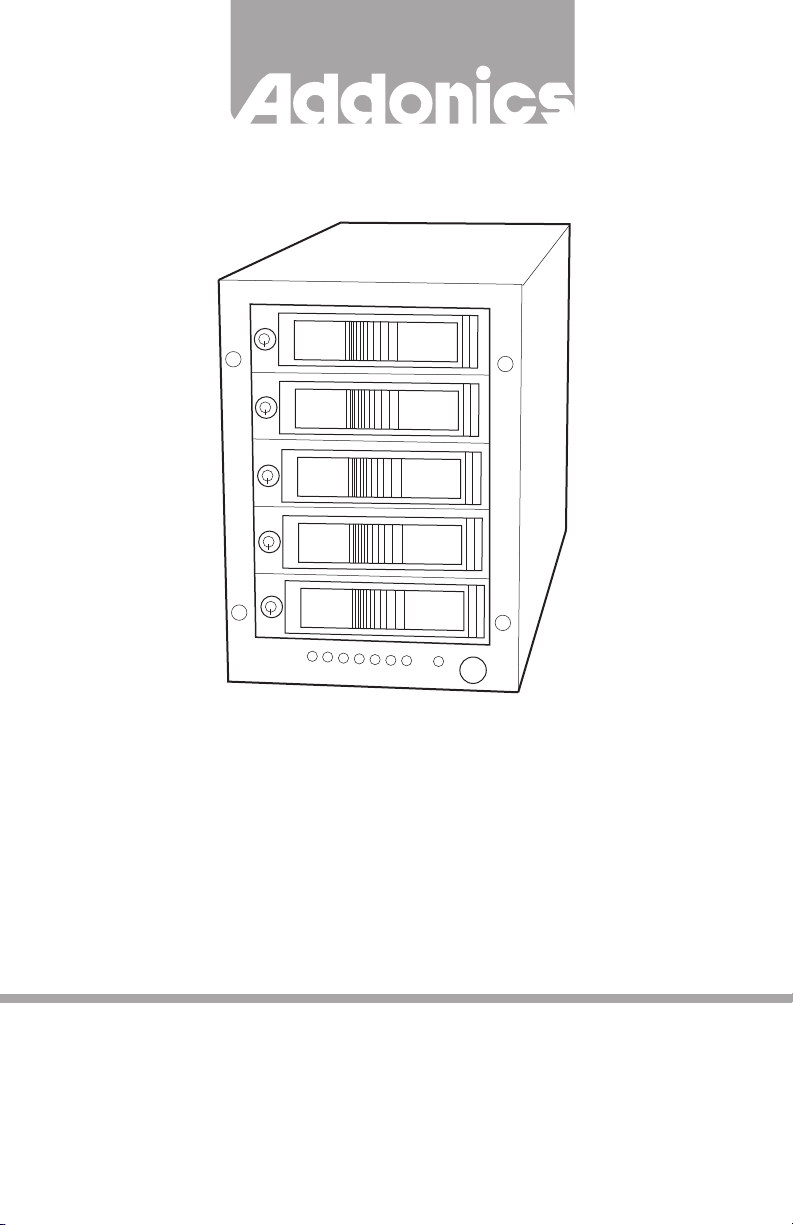
T E C H N O L O G I E S
User Guide
RAID Tower V
(RT55SNHX / RT55SNHXU3)
www.addonics.com
v3.1.11
Technical Support
If you need any assistance to get your unit functioning properly, please have your
product information ready and contact Addonics Technical Support at:
Hours: 8:30 am - 6:00 pm PST
Phone: 408-453-6212
Email: http://www.addonics.com/support/query/
Page 2
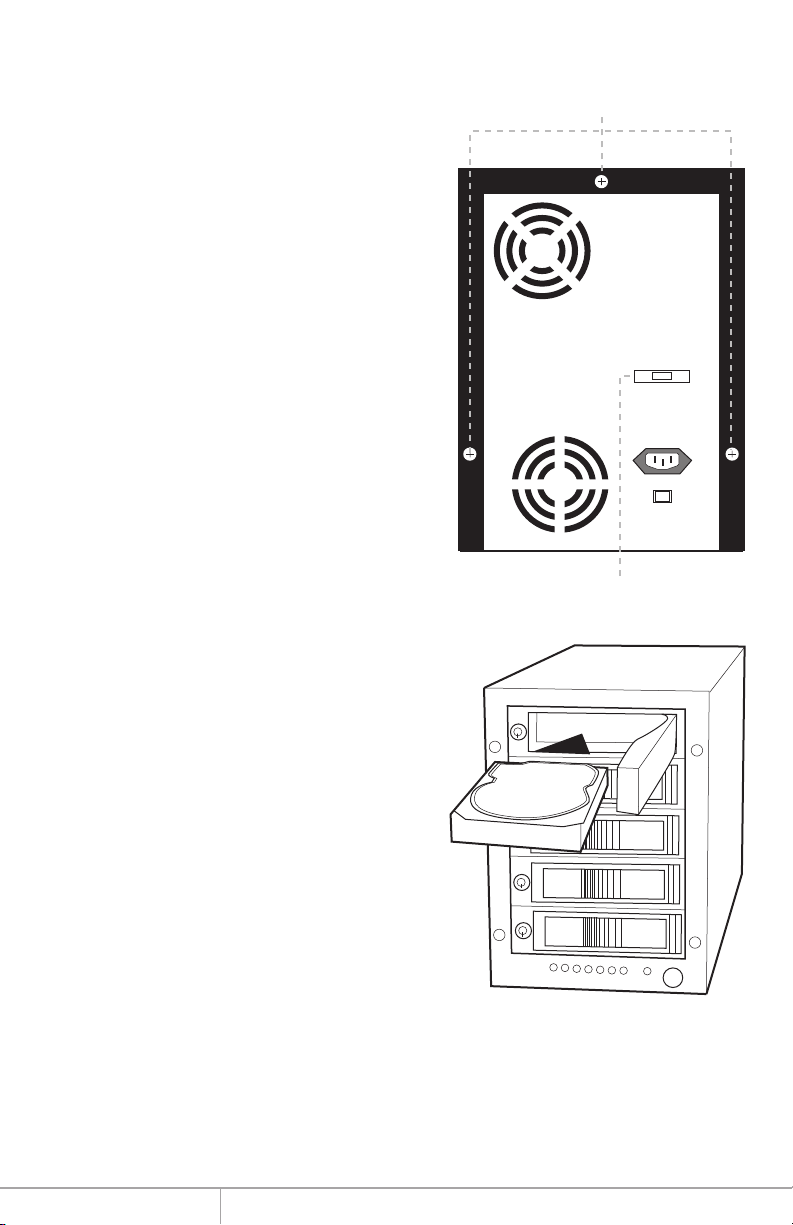
Removing Cover of RAID
Tower V
Loosen the 3 screws at the back of the
tower using a Philips screwdriver by
turning counter-clockwise. Separate the
metal casing of the tower from the housing
by lifting up the casing.
Installing drives into the
RAID Tower V
Screws
eSATA Port
Using 3.5” SATA hard disk drive, slide the
drive into the drive bay. Close the front
panel and using the key provided, turn the
key lock to the Lock position. This will
secure the drive and turn on the power to
the hard drive.
Note: It is recommended to fill up the RAID
Tower V with SATA drives from top to
bottom. This is to help in identifying which
drives connects to which ports for easier
troubleshooting.
www.addonics.com Technical Support (M-F 8:30am - 6:00pm PST) Phone: 408-453-6212 Email: www.addonics.com/support/query/
Page 3
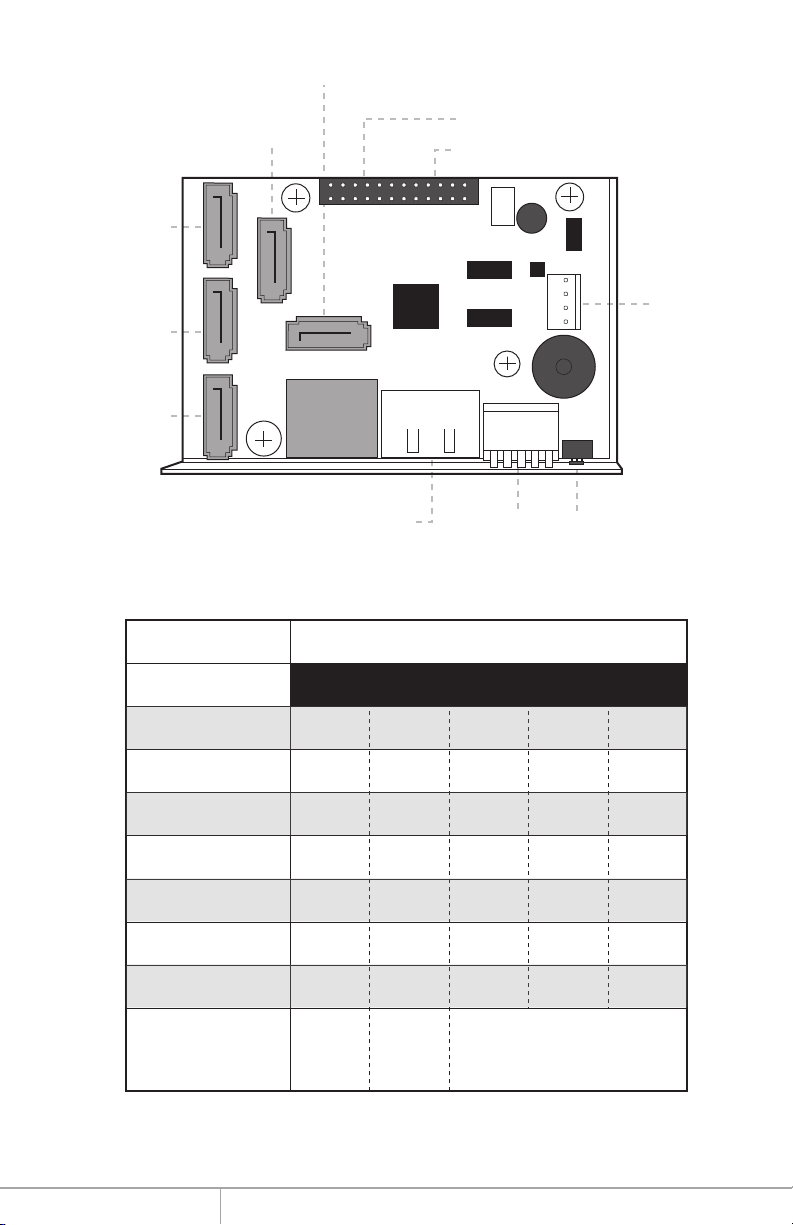
SATA Port 2
SATA Port 3
SATA Port 0
SATA Port 1
Raid Mode 1 2 3 4 5
SATA Port 4
Drive activity LED Jumper Block (J1)
Error LED Jumper Block (J3)
Floppy
Power
Connector
RAID Setting ButtonDip SwitcheSATA Host Port (Port 5)
Dip Switch Settings
Individual Drive
(Factory Default)
0
1
3
5
Clone
Large
www.addonics.com Technical Support (M-F 8:30am - 6:00pm PST) Phone: 408-453-6212 Email: www.addonics.com/support/query/
OFF
OFF
OFF
OFF
OFF
OFF
OFF
Enable
ERR Buzzer
Function
OFF
OFF
OFF
OFF
OFF
OFF
OFF
AutoRebuilding
to Spare
Drive
OFF
ON
ON
ON
ON
OFF
ON
Port Multiplier Mode
OFF
ON
ON
OFF
OFF
ON
OFF
OFF
ON
OFF
OFF
ON
ON
ON
Page 4

Default factory DIP Switch setting:
SW1 – RAID Setting DIP Switch
BZS – Error buzzer function
EZ – Automatic rebuilding to spare drive (one of the drives on the raid is set as a
spare). If EZ is ENABLED anda drive failure occurs, the spare will
automatically act as a drive replacement and rebuilding will automatically
start.
M2 – RAID mode 2
M1 – RAID mode 1
M0 – RAID mode 0
1. Error buzzer function is ENABLED (BZS) when dip switch is in OFF position
2. Auto-rebuilding to spare drive is DISABLED (EZ)
3. Individual drive mode is ENABLED (M0~M2)
Note: When the default factory RAID setting is used, independent drive configuration
and optical drive are supported only when connecting to controllers with Silicon
Image Sil3124, Sil3132 chip set or controllers that are Port Multiplier (PM)
compatible. Simultaneous DVD writing was tested using the Nero Burning Rom.
SW1
OFF
OFF
OFF
OFF
1 2 3 4 5
BZS EZ M2 M1 M0
OFF
LED Pin Header
J3 J1
P5 P0 P1 P2 P3 P4 P5 P0 P1 P2 P3 P4
Error LED Activity LED
J1 – Drive Activity LED
P5 – Activity LED for eSATA host port lights up when it is connected to a
SATA controller card.
P0, P1, P2, P3 & P4 - Activity LEDs for port 0, 1, 2, 3, 4 & 5 light up when a drive is
connected and blinks when there’s drive activity.
J3 – Error LED
P5 – error LED for eSATA host port
P0, P1, P2, P3 & P4 - error LED for port 0, 1, 2, 3, 4 & 5
www.addonics.com Technical Support (M-F 8:30am - 6:00pm PST) Phone: 408-453-6212 Email: www.addonics.com/support/query/
Page 5

Setting or Modifying the RAID Mode Using the JMicron
HW RAID Manager Utility Program:
1. For Windows users, install the JMicron HW RAID Manager located on the
SATA Controller CD. In the CD, go to Configuration Utilities > JMB393. This
manager can be use to create and monitor the status of the RAID volume.
It is recommended to use the default factory RAID DIP switch setting when
using the JMicron HW RAID Manager.
2. Modify the RAID mode on the 5-port HPM-XA using DIP switch
Recommended to be used on operating system without JMicron HW RAID
Manager support like Linux, Mac & Solaris. Windows users can also use the
procedure below.
Note: Steps A to D need to be performed each time the raid mode is modified.
a. Set the DIP switch as shown below.
OFF
OFF
OFF
OFF
OFF
SW1
b. Press the RAID setting button with a ball point pen.
c. While pressing the RAID setting button turn on the system power
where the HPM is connected. The buzzer will sound while holding the
RAID setting button. Release it after at least 5 seconds for hardware
initialization. A single beep will be heard to indicate initialization is
completed. The above steps act as a reset.
d. Power off the system power.
1 2 3 4 5
BZS EZ M2 M1 M0
www.addonics.com Technical Support (M-F 8:30am - 6:00pm PST) Phone: 408-453-6212 Email: www.addonics.com/support/query/
Page 6

e. On the DIP switch, change (M0 to M2) setting to the
desired RAID mode using the diagram below.
All settings on the diagram shows
• Error buzzer function is ENABLED
• EZ function is DISABLED.
SW1
SW1
SW1
RAID 0 Mode
OFF
OFF
ON
ON
ON
1 2 3 4 5
BZS EZ M2 M1 M0
RAID 1& RAID 10 Mode
OFF
OFF
ON
ON
OFF
1 2 3 4 5
BZS EZ M2 M1 M0
RAID 3 Mode
OFF
OFF
ON
OFF
OFF
1 2 3 4 5
SW1
SW1
SW1
Clone Mode
OFF
OFF
OFF
ON
ON
1 2 3 4 5
BZS EZ M2 M1 M0
Large Mode
OFF
OFF
ON
OFF
ON
1 2 3 4 5
BZS EZ M2 M1 M0
Individual Drives Mode
OFF
OFF
OFF
OFF
OFF
1 2 3 4 5
BZS EZ M2 M1 M0
BZS EZ M2 M1 M0
RAID 5 Mode
OFF
OFF
OFF
ON
OFF
SW1
www.addonics.com Technical Support (M-F 8:30am - 6:00pm PST) Phone: 408-453-6212 Email: www.addonics.com/support/query/
1 2 3 4 5
BZS EZ M2 M1 M0
Page 7

RAID Setting Notes:
RAID 1& RAID 10 Mode
SW1
When 4 drives are connected to the HPM-XA, the 4 drives will be
configured as a 4-drive RAID10 array.
1 2 3 4 5
BZS EZ M2 M1 M0
Clone Mode
SW1
f. Press the RAID setting button with a ball point pen.
g. While pressing the RAID setting button turn on the system power
where the HPM is connected. The buzzer will sound while holding the
RAID setting button. Release it after at least 5 seconds for hardware
initialization. A single beep will be heard to indicate initialization is
completed.
1 2 3 4 5
BZS EZ M2 M1 M0
When 2 drives are
connected to the HPM-XA,
and DIP switch is set to this
setting, the 2 drives will be
configured as a 2-drive
RAID1 array.
Clone’s action is similar to
RAID1. However, all of the
hard drives will be mirrored.
Clone mode is useful
especially when users like
to copy data from a source
hard drive to the drives
connected to the HPM-XA.
h. Verify if the RAID array is detected by the system.
i. If the 5-port HPM-XA is connected to the motherboard onboard
SATA, on the CMOS setup utility, the raid array will display as
“Addonics H/W RAID5” if setup as a RAID5 array.
j. If the 5-port HPM-XA is connected to an eSATA host controller card,
on the RAID BIOS, the raid array will display as “Addonics H/W
RAID0” if setup as a RAID0 array.
k. If booted into Windows, in Disk Drives under Device Manager, the
raid array will display as “Addonics H/W LARGE” if setup as a
LARGE array.
l. Once raid array is verified, you can set the buzzer either ON or OFF.
www.addonics.com Technical Support (M-F 8:30am - 6:00pm PST) Phone: 408-453-6212 Email: www.addonics.com/support/query/
Page 8

Notes on Spare Drives using the Easy RAID Setting (EZ)
When EZ function is ENABLED, the auto-rebuilding to spare drive is automatic.
The degraded RAID group will start rebuilding automatically by using the existing
spare drive.
* Spare drive can be either plugged before RAID building or a new drive can be plug
as the spare drive when RAID rebuild is required.
A. Which port acts as a spare drive?
The last drive will automatically become the spare drive.
For a 3-drive RAID5 with spare:
Drives connected to SATA ports 1~3 belong to the active RAID5
array and drive connected to port 4 is the spare.
For a 4-drive RAID10 with spare:
Drives connected to SATA ports 1~4 belong to the active RAID10
array and drive connected to port 5 is the spare.
For a 2-drive RAID1 with spare:
Drives connected to SATA ports 1& 4 belong to the active RAID1
array and drive connected to port 5 is the spare.
B. When will rebuild action start?
• When the raid fails and EZ is enabled, the HPM-XA will
automatically rebuild the RAID group using the spare.
• When the raid fails and EZ is disabled, the HPM-XA will NOT
rebuild the raid group unless you install a good drive to replace the
failed drive.
Connecting the Power Cable and Storage Tower to the
Computer
a. Connect the power cord provided from the
wall outlet to the back of the tower.
b. Make sure the power is off (power LED light
should be off).
c. Connect the eSATA cable from the back of
the tower to the eSATA port on the computer.
Power on/off control
a. A main power switch is located at the back of
the tower. Turn the switch on. Another auxiliary
switch is located on the front of the tower.
b. Make sure the power is off on the auxiliary
switch (power LED light should be off).
c. Power on the tower.
www.addonics.com Technical Support (M-F 8:30am - 6:00pm PST) Phone: 408-453-6212 Email: www.addonics.com/support/query/
Back
Bottom Front
HDD 5 LED
Power
Connector
Power
Switch
HDD 1 LED
HDD 2 LED
HDD 3 LEDHDD 4 LED
Power
Switch
