Page 1
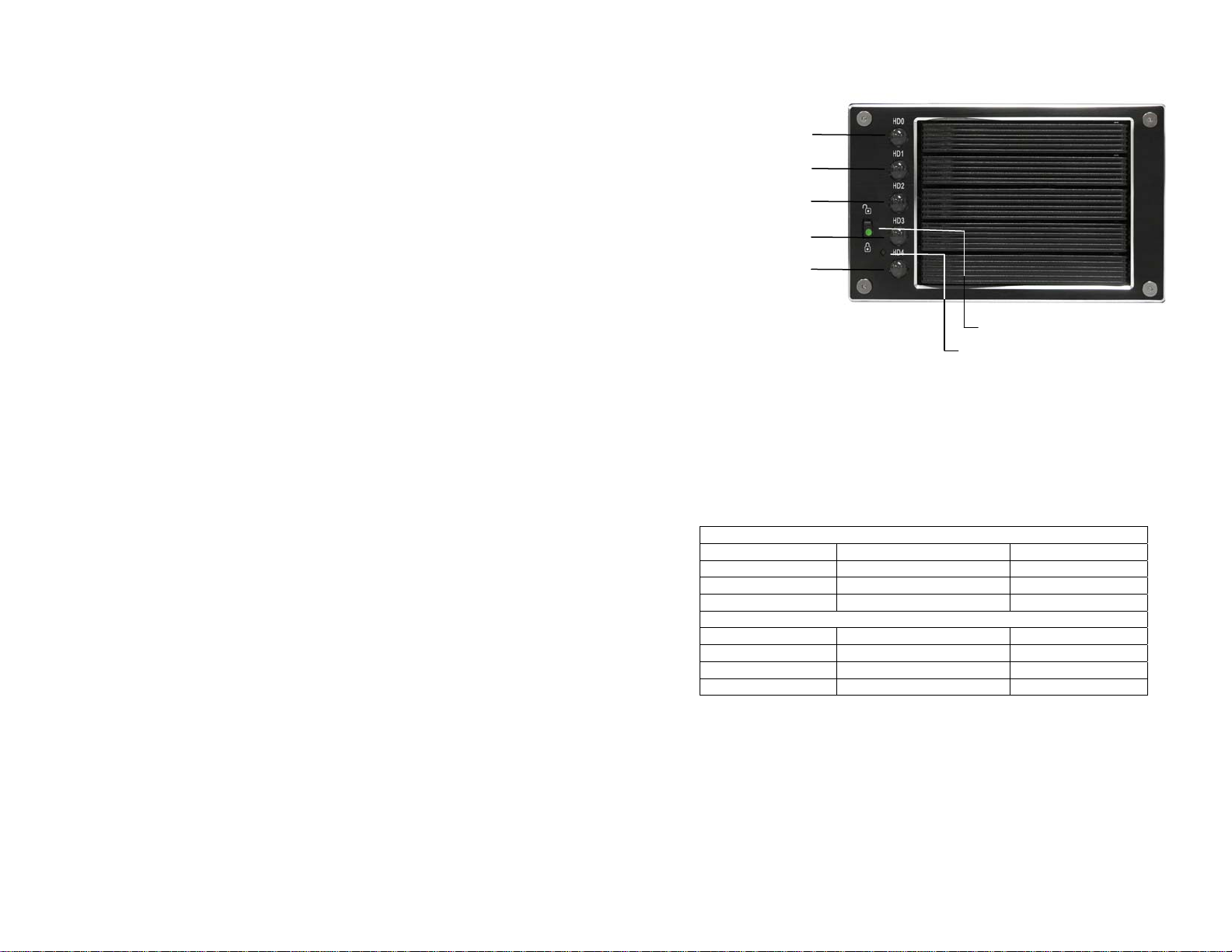
Addonics
TECHNOLOGIES
Compact RAID
CPR5SA
User’s Guide
Technical Support
Phone: 408-453-6212
Hours: 8:30 am - 6:00 pm PST
Email: http://www.addonics.com/support/query/
Enclosure Overview
HD0
HD1
HD2
HD3
HD4
HD0 – HD4 Button Functions:
A. Push-Open Button
- Press button for each drive slot to open the front HDD panel
- If the locking mechanism is set to LOCK position, the button cannot
be pressed. Put the locking mechanism to UNLOCK position to be
able to press the push-open button and open the front HDD panel
B. Drive Activity LED
Power LED
Action Message Color
Light On Power starting Blue
Light On System is ready Purple
Light Off Power is OFF No
Drive Activity LED
Light On Hard drive installed Blue
Light Off Hard drive uninstalled No
Light On Hard drive fail Red
Flash Hard drive access Blue
Power Switch
A. Power switch / Buzzer disable button
a. Buzzer disable: press button less than 2 seconds
b. Power switch: press button over 2 seconds
B. Reset Device / Change Mode button
a. Reset Device: press button less than 2 seconds
b. Change Mode: press button over 2 seconds
Locking Mechanism
Power LED
Page 2
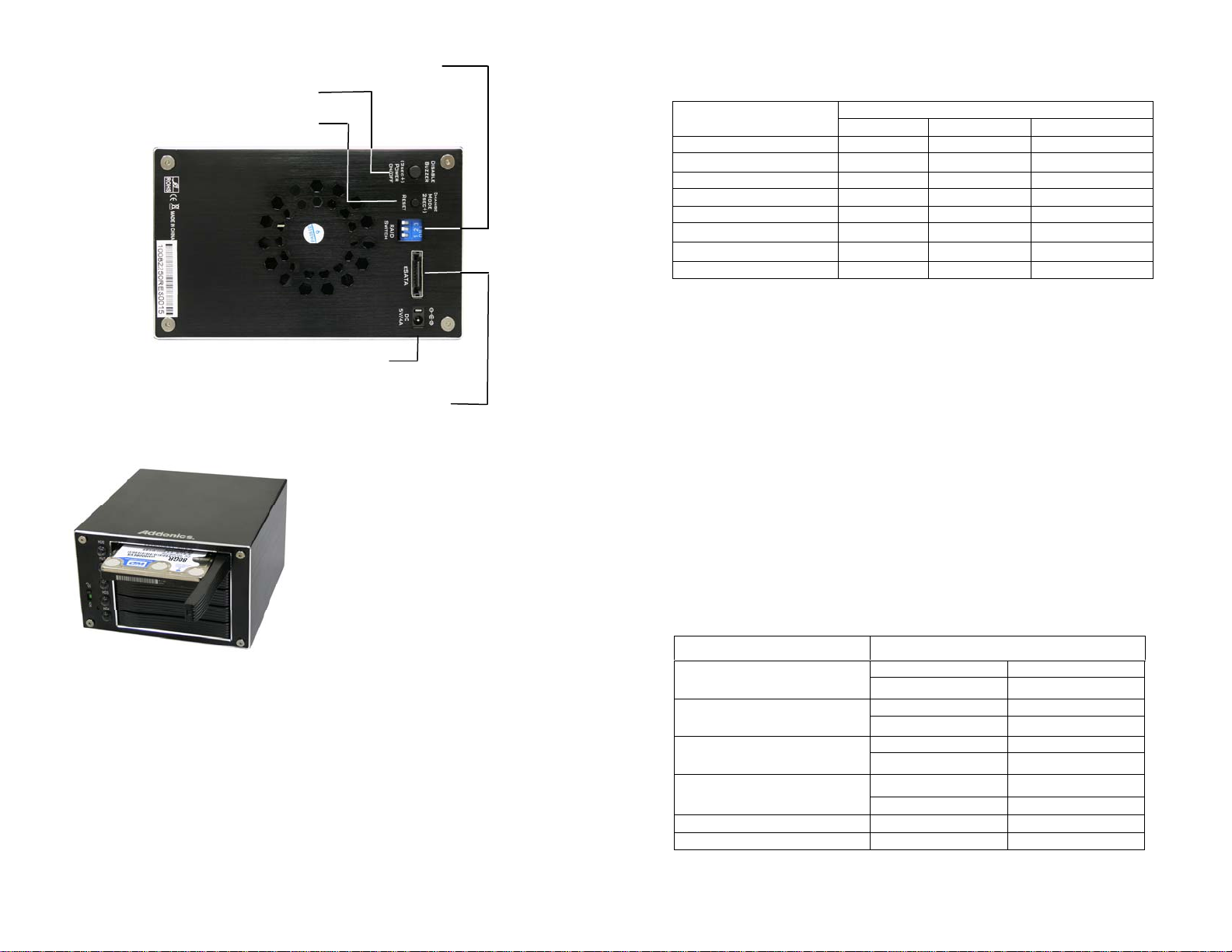
Reset Device / Change Mode button
Power switch / Buzzer disable button
RAID Setting DIP switch
Power connector
eSATA connection
Installation Guide
1. To open the front panel, press the
push-open button.
2. Slide the 2.5” SATA hard drive into
the slot. Push back the front panel.
Two Options for Setting RAID on the Compact RAID Box
(only select one option)
I. Using the JMicron HW RAID Manager utility program
For Windows users, install the JMicron HW RAID Manager located on the
SATA Controller CD. In the CD, go to RAID utilities > JMB393. This manager
can be used to create and monitor the status of the RAID volume.
Use the RESERVE DIP switch setting when using the JMicron HW RAID
Manager.
II. Using the onboard RAID DIP switch
RAID Status
RAID 0 (stripped) ON ON ON
RAID 10 ON ON OFF
JBOD (Large) ON OFF ON
RAID 3 ON OFF OFF
Clone OFF ON ON
RAID 5 OFF ON OFF
RESERVED OFF OFF ON
Normal (Individual drives) OFF OFF OFF
a. Select the setting desired using the DIP switch table.
b. Using the provided eSATA to eSATA cable, connect one end to the
eSATA port on the RAID box and the other end to the eSATA controller
card.
c. Press the power switch button for more than 2 seconds. Wait for power
LED status to change from starting to ready.
d. Press the “Change mode” button for more than 2 seconds. This will
configure the raid volume.
e. Navigate to the Disk Management utility to configure the drives.
Note: for the system to detect multiple individual drives, the RAID box must be
connected to a port multiplier compatible eSATA host controller. If the RAID box
is NOT connected to a port multiplier compatible eSATA host controller, the
system will only detect one drive and that is the hard drive in slot HD0.
RAID Monitoring LED
RAID Status
RAID 10
RAID 3
RAID 5
Clone
JBOD (Large)
RAID 0
1 2 3
DIP Switch
LED Indicator
Access Blue / Flash
Rebuilding Blue & Red / Flash
Access Blue / Flash
Rebuilding Blue & Red / Flash
Access Blue / Flash
Rebuilding Blue & Red / Flash
Access Blue / Flash
Clone Blue & Red / Flash
Access Blue / Flash
Access Blue / Flash
