Page 1

ADDONICS TECHNOLOGIES
Model: CPD256U
IMPORTANT
There is no back door for the Pocket Cipher encrypted hard
drive if the Cipher keys are lost or stolen.
Cipher key
Check to make sure you have the
correct version of the Cipher key. A
sample key is shown
Black label AES-256 stands for
Cipher 256-bit key.
To ensure there is a spare key, your Pocket Cipher tower comes
with a pair of Cipher keys. These cipher keys have all identical
encryption code. One of these keys should be kept in a safe and
secure location and can be sent back to Addonics for duplicating
additional keys. If you are down to the last key, be sure to make
a back up of all the data stored inside your Cipher tower prior to
sending the last key to Addonics. Addonics is not responsible for
key lost in the mail or retrieval of the data inside the encrypted
hard drive.
Keeping track of the hard drive
If you are using the Pocket Cipher to encrypt multiple hard drives,
it is important to label your hard drive if you are taking the drive
out of the Pocket Cipher. The hard drive from the Pocket Cipher
that is encrypted will look like a brand new drive when attach
directly to the USB2.0 port of a computer. There will be no
partition or any hint to indicate that the drive contains encrypted
data. When the drive is partitioned, all the encrypted data will be
lost.
The same holds true if a hard drive already has data on it is
installed into the Pocket Cipher. The computer detects the hard
drive as a brand new drive or a drive that is unallocated. Once
you proceed to partition the drive, the data that was on the hard
drive will be erased and cannot be recovered.
Top Cover
I. Installing drives into the Pocket Cipher
Slide the top cover.
Remove cover to reveal SATA connector.
Install 2.5" SATA hard drive and secure it with the screws
provided. Slide back the cover.
mini USB2.0
port
Cipher key
Cipher key
label
hole
Power and
drive activity LED
Secure the
enclosure by tightening the screws provided.
Screw
hole
Screw
hole
Page 2
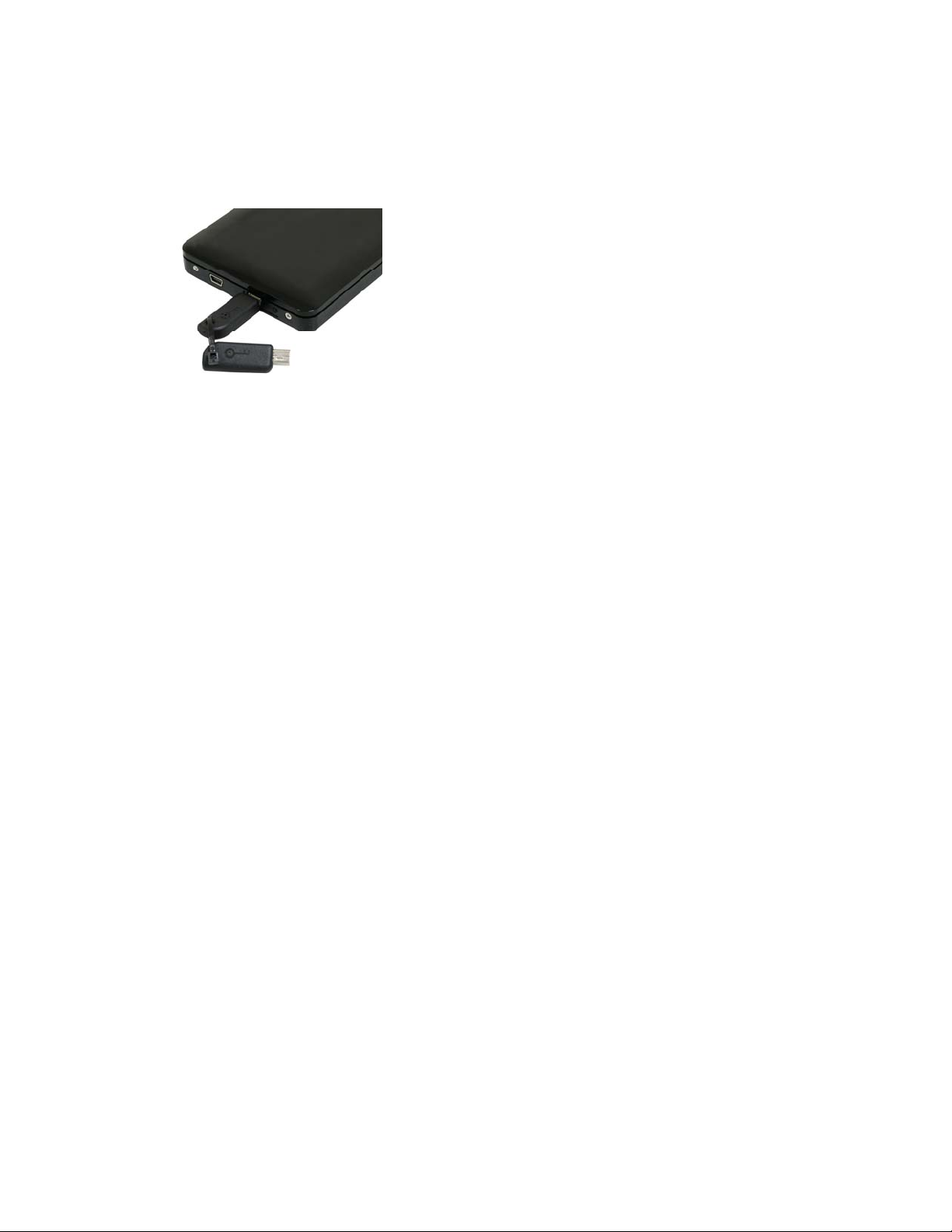
ADDONICS TECHNOLOGIES
Model: CPD256U
II. Connections on the Pocket Cipher
a. Insert the AES 256-bit cipher key into cipher keyhole located
at the front pan
b. Connect the mini USB2.0 cable to the mini USB port on the
Pocket Cipher and the other end of the cable to the USB2.0
port of the computer.
Note: Observe that the blue power LED lights up. The LED
serves as a combo power and drive activity LED.
When there is drive activity the LED blinks with a red
color.
III. Initial setup of the Pocket Cipher
a. Go to the operating system’s management utility to verify
new hard drive detection.
b. Partition, format and mount the encrypted drive.
IV. How to operate the Pocket Cipher after initial setup
a. Insert the AES 256-bit cipher key into cipher keyhole located
at the front panel of Pocket Cipher.
b. Connect the mini USB2.0 cable to the mini USB port on the
Pocket Cipher and the other end of the cable to the USB2.0
port of the computer.
c. Verify that the blue Pocket Cipher power LED is on. If not,
disconnect the USB cable and reinsert the cipher key then
connect back the mini USB cable.
d. Use the system’s File Explorer to access the files on the
encrypted drive.
e. For security purposes, remove the cipher key from the
Pocket Cipher after the encrypted drive is detected by the
system. All the files being transferred into the drive is still
encrypted even if the cipher key is removed.
f. When the Pocket Cipher is restarted, the cipher key must be
inserted again in order to gain access to the drives.
Best Practice:
Create a l
Cipher key used.
abel to identify the SATA hard drive and the associated
el of Pocket Cipher.
TECHNIC
Phon
Hours: 8:30 am - 6:00 pm PST
Email: http://www.addonics.com/support/query/
AL SUPPORT
e: 408-453-6212
