Addon Magic r9500 Quick Install Guide
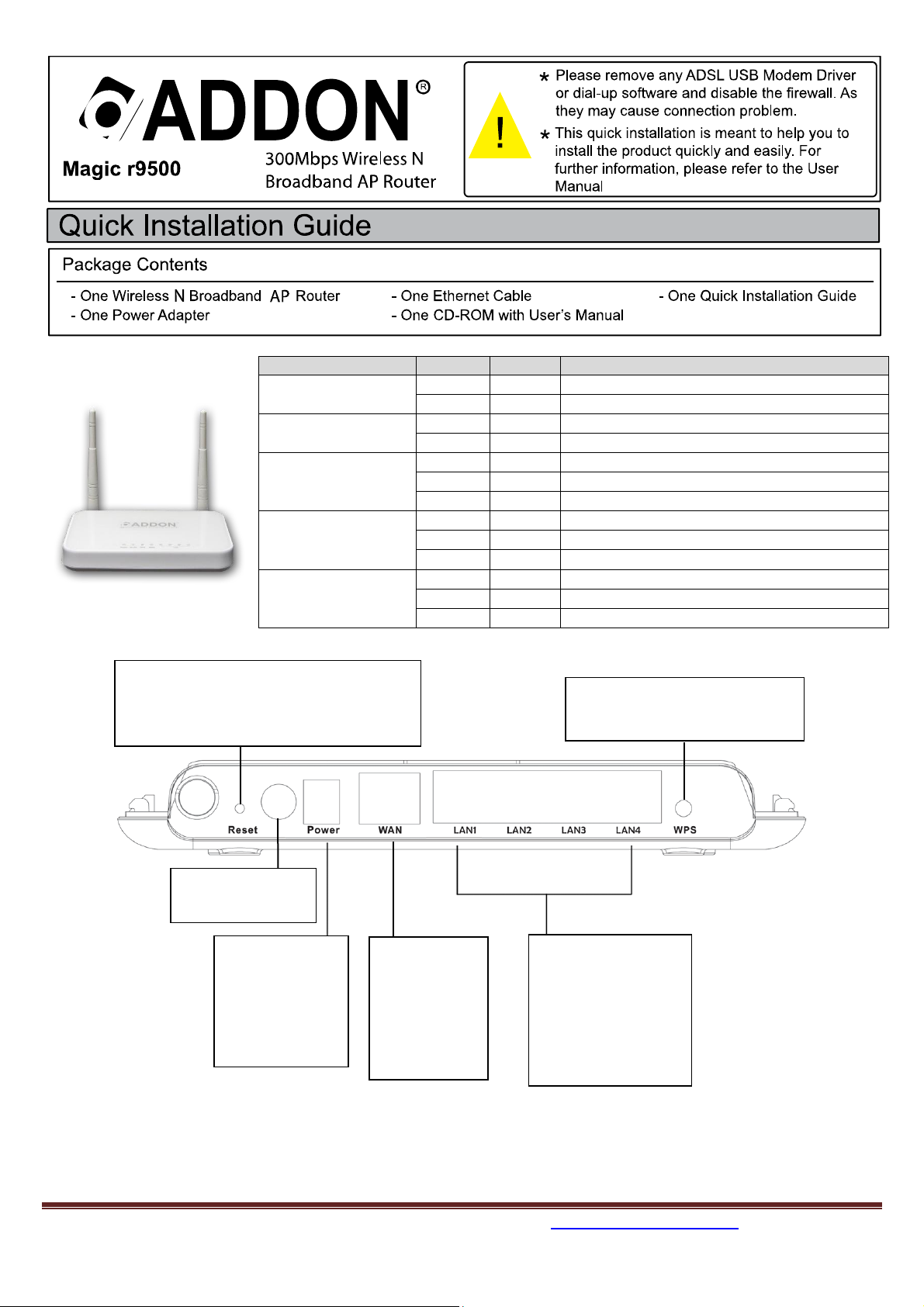
Indicator
Color
Status
Description
Power
Green
On
Power is on.
-
Off
Power is off or the device is down.
WLAN
Green
Blink
Data is being transmitted.
-
Off
Radio switch is shut off.
WPS
Green
On
Connection succeeds under Wi-Fi Protected Setup.
Green
Blink
Negotiation is in progress under Wi-Fi Protected Setup.
-
Off
Wi-Fi Protected Setup is disabled.
WAN
Green
On
Connection succeeds.
Green
Blink
Data is being transmitted.
-
Off
No WAN connection.
LAN1/LAN2/LAN3/LAN4
Green
On
LAN connection succeeds.
Green
Blink
Data is being transmitted.
-
Off
No LAN connection.
4 x 10/100Mbps
Ethernet ports can
be connected to
Ethernet switch,
Ethernet router and
NIC card.
WAN port is
for
connecting
the router to
a cable/DSL
Modem.
Power Port
The Power plug
is where you
will connect the
power adapter.
Reset the Router's factory defaults by
hold the button pressed down for about
10 seconds.
Press the button to active WPS
function.
Power on and off
button
For any further information on ADDON products, please visit our website: http://www.addon-tech.com 1
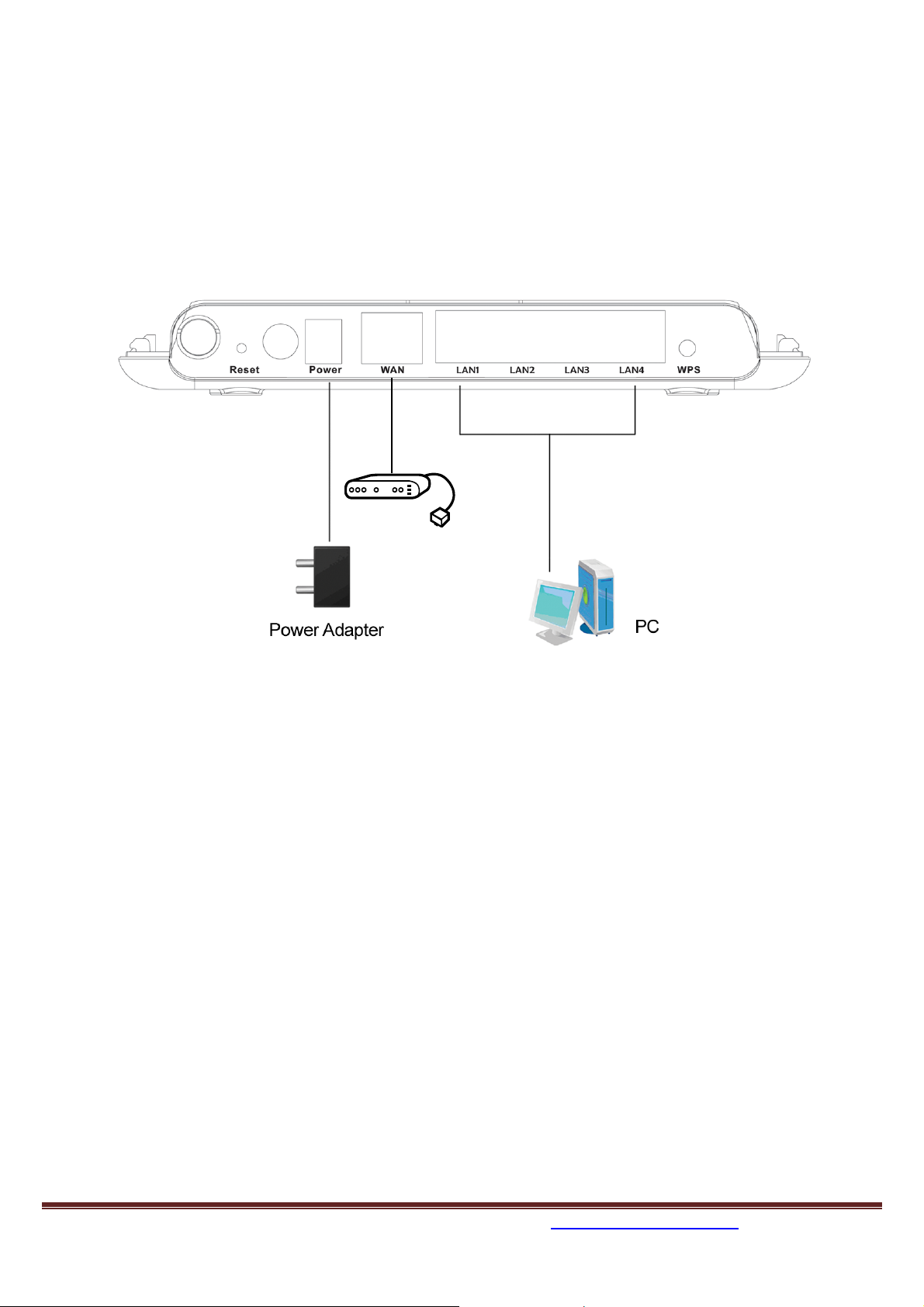
Step 1: Installation
Requirements
Network cable: Use standard network cable (RJ45 cable).
TCP/IP protocol must be installed on all PCs.
For Internet Access, an Internet Access Account with an ISP and either of a DSL or cable modem (for
WAN port usage).
To use the Wireless Access Point, all wireless devices must be compliant with the IEEE802.11b,
IEEE802.11g or IEEE802.11n specifications.
Step2: Procedure
1. Choose an Installation Site
Select a suitable place on the network to install the wireless router. Ensure the wireless router and the
DSL/cable modem are power off.
2. Connect PCs to the wireless router
Use standard network cables to connect PCs to the LAN ports on the wireless router.
3. Connect DSL/cable modem to the wireless router
Use standard network cable to connect the DSL or cable modem to the WAN port on the wireless router.
4. Power up
Turn on the DSL/cable modem first.
Connect the supplied power adapter to the wireless router and power up. Only use the power adapter
provided. Using a different power adapter may cause the hardware damage.
5. Check the LEDs
For each LAN (PC) connection, the LAN LED should be on when the port is used to connect to a PC (PC is
also on).
The WAN LED should be on when the WAN port is used to connect to the DSL/cable modem.
6. Turn on your PC
7. Your computer must be set to obtain an IP address automatically.
8. If everything is fine, you should get Internet instantly.
For any further information on ADDON products, please visit our website: http://www.addon-tech.com 2
