Page 1
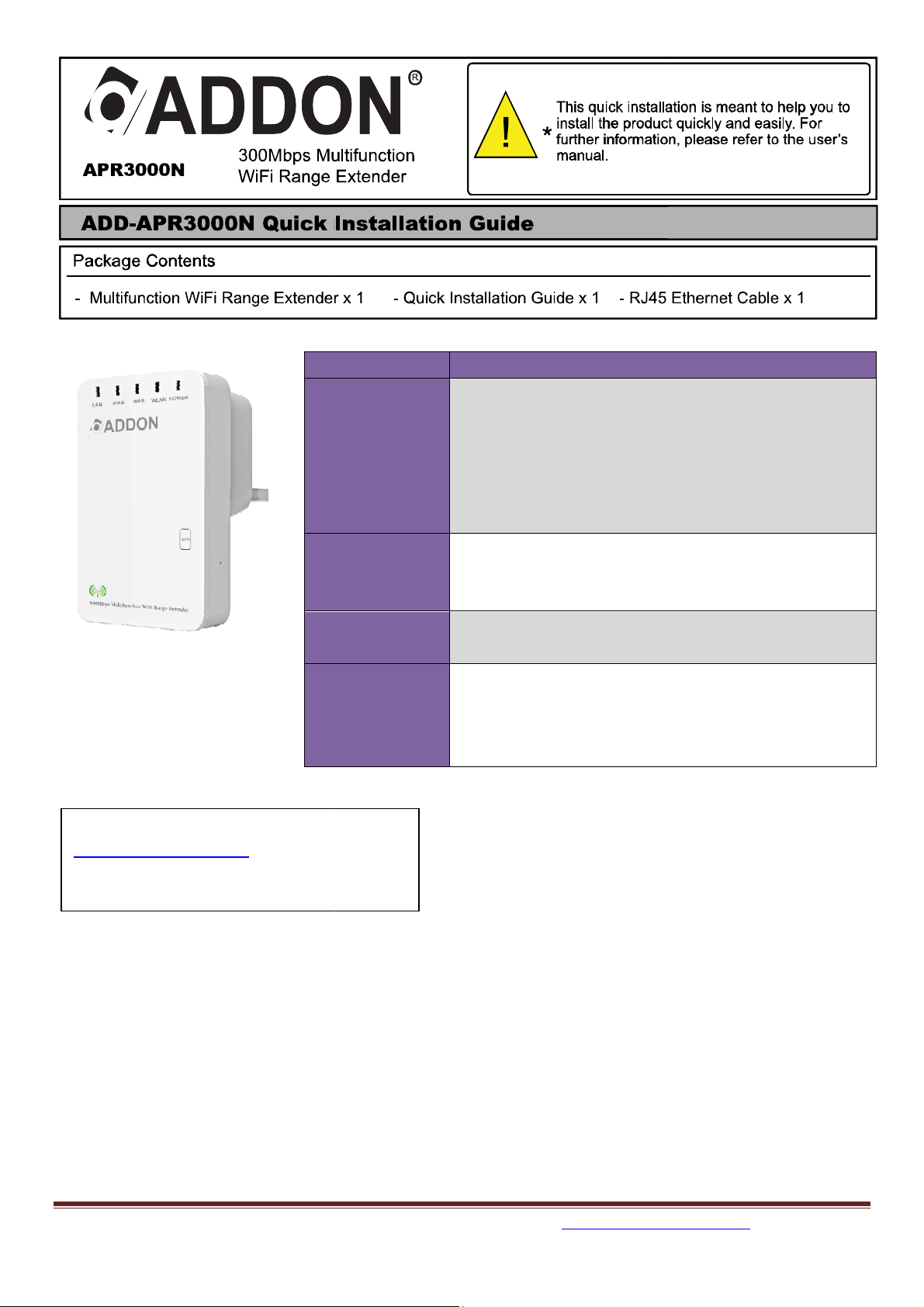
For any further information on ADDON products, please visit our website:
Mode
Router
AP
Repeater
WISP
Network cable: Use standard network cable (RJ45 cable).
TCP/IP protocol must be installed on all PCs.
For Internet Access, an Internet Access Account with an ISP and e
To use the Wireless Access Point, all wireless devices must be compliant with the
IEEE802.11b, IEEE802.11g or IEEE802.11n specifications.
Default IP address of WiFi Range Extender:
http://www.addon
Description
Standard Wireless Router Mode:
network cable to connect the DSL or cable
modem to the WAN port on the WiFi Range
Extender. Then other terminal devices can
connect to it by wireless or by LAN port on WiFi
Access point Mode: It can connect to
wired. Then all other devices can connect to WiFi
Range Extender by wireless to access Internet.
Repeater Mode: Extend wireless coverage of
your existing router to unreachable area.
WiFi Range Extender
connect to uplink wireless
extend wireless signal for other WiFI devices at
ither of a DSL or cable
ither of a DSL or cable
Use standard
Range Extender.
a router by
http://192.168.10.253
Default Username: admin
Default Password: admin
Requirements
•
•
•
modem (for WAN port usage).
•
Wireless ISP Mode:
same time.
router by wireless and
-tech.com
1
Page 2
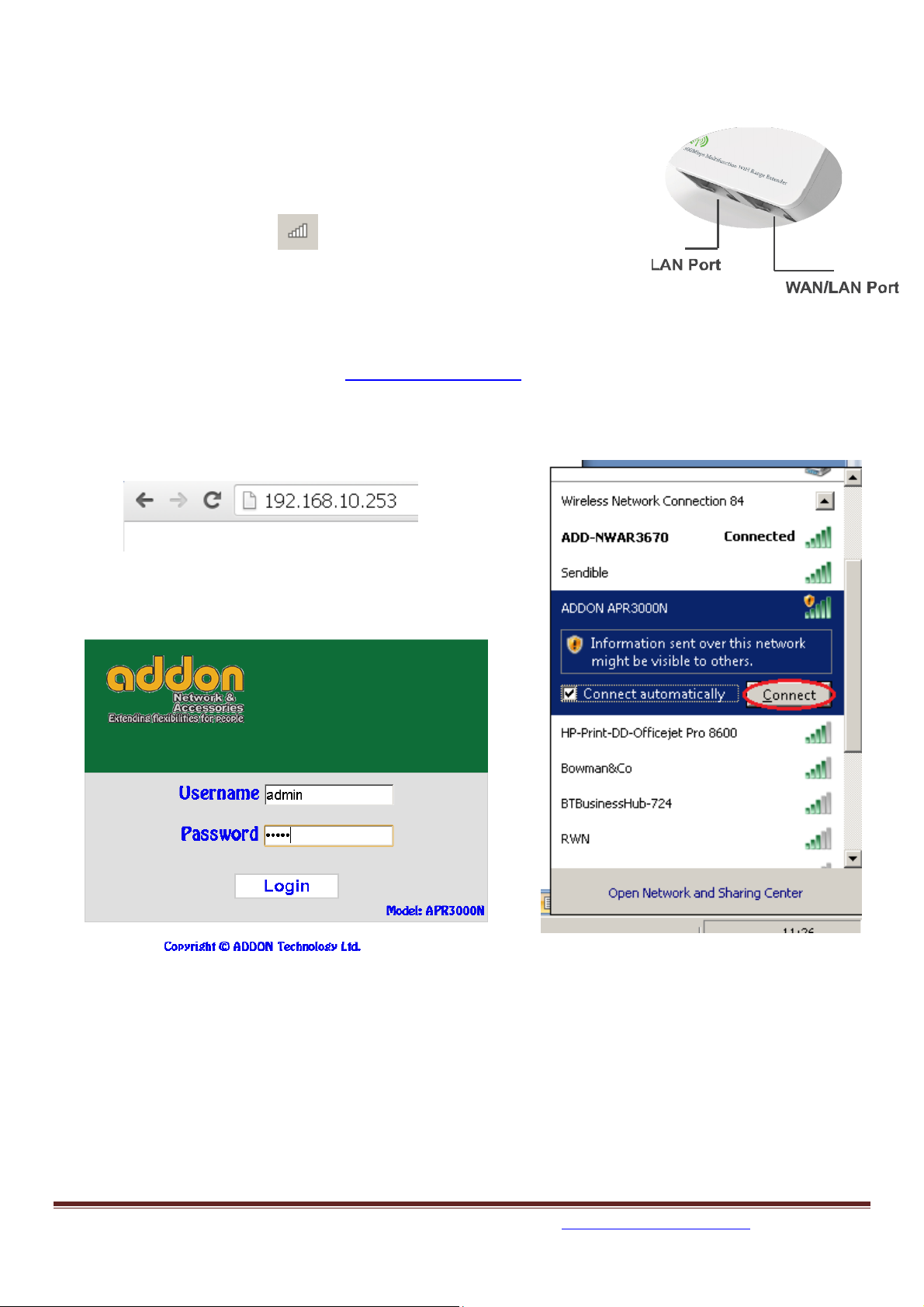
Repeater Mode Configuration:
Figure 2
Figure 1
1. Plug WiFi Range Extender into an electrical outlet.
2. Connect your computer to LAN port (refer to figure 1) on WiFi Range
Extender by cable or wireless.
3. If you want to connect to your computer to WiFi Range Extender by
wireless, please click on the right bottom of the desktop
screen, you will find the signal from WiFi Range Extender (default
SSID is ADDON APR3000N) as shown in figure 2.
4. Select ADDON APR3000N and click Connect.
5. Wait for a few second and it will show Connected.
6. Open your web browser, type http://192.168.10.253 in the address bar and you will see the
login page. The default username is admin and default password is admin.
For any further information on ADDON products, please visit our website: http://www.addon-tech.com
2
Page 3
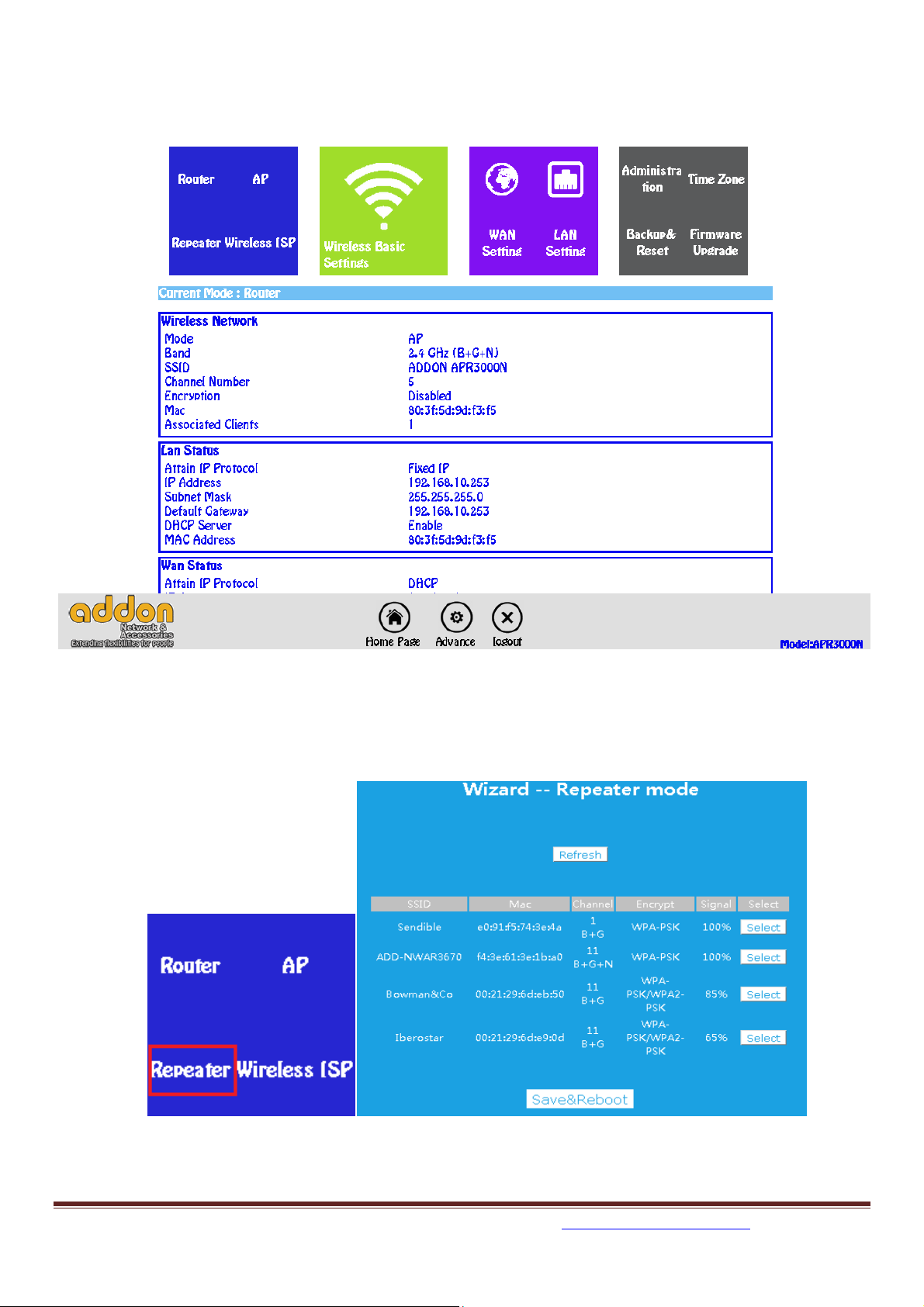
7. Put username and password and click Login, then you will see the web-based configuration
page.
8. Click on Repeater, you will see the following screen and select SSID you want to connect and
click Select.
For any further information on ADDON products, please visit our website: http://www.addon-tech.com
3
Page 4

9. You can click the SSID box to change it to the name you want to use; otherwise the SSID of
WiFi Range Extender will be the default SSID: ADDON APR3000N.
10. Put network key of the router you want to connect. Please type the Network Key very carefully
and make sure that it is correct. You can click to Unmask for check it.
11. Click Save & Reboot to save the change and wait for a few seconds to be ready for use.
12. Connect your PC to WiFi Range Extender again, you should get Internet instantly.
IMPORTANT MESSAGE:
If you type the wrong Network Key or for any other reason you are not able to get internet
after that the WiFi Range Extender has been rebooted (point 12), you must reset the device
and start over the Repeater Mode Configuration from point 1.
For reset the WiFi Range Extender, please press the button hole on the right side of the device
(RESET) with a thin instrument for more than 10 seconds and then release it (The WiFi Range
Extender must be plugged into the electrical outlet).
The system would be restored to the factory default settings and you would be able to start the
configuration from the begin (point 1).
For any further information on ADDON products, please visit our website: http://www.addon-tech.com
4
Page 5

Router Mode Configuration:
1. Login to WiFi Range Extender management page, and select Router and select
Automatically obtain an IP address (dynamic IP) on following screen.
2.
If you use WiFi Range Extender as a router, you don’t need to configure the device and will get
Internet instantly. All you need to do is to
the WiFi Range Extender (refer to figure 1).
connect the ADSL or Cable Modem to the WAN port on
3. To set up network key, click on Wireless Basic Settings, and then choose Security options from
drop-down list on the right screen, for example, you can choose WPA Personal. Then, you can
put your network key (8-64 characters or 64 hex digits) in the box and click Apply.
AP Mode Configuration:
1. Connect your router to the WAN port on WiFi Range Extender by cable.
2. Login to WiFi Range Extender management page and click on AP, you will see the following
screen.
For any further information on ADDON products, please visit our website: http://www.addon-tech.com
5
Page 6

3. You can change the SSID of WiFi Range Extender and add the network key.
4. Click Save & Reboot to save the change.
WISP Mode Configuration:
In this mode, it will allow you to connect to ISP access point by wireless.
1. Login to WiFi Range Extender management page and click on Wireless ISP, you will see the
following screen.
For any further information on ADDON products, please visit our website: http://www.addon-tech.com
6
Page 7

2. Select the SSID of the target network and click on Select.
3. The SSID of the target network will be automatically filled into SSID box. Then enter the
network key of the target network.
4. Click Save & Reboot to save the change.
If you are using Repeater, AP or WISP Mode, you may not be able to access WiFi Range
Extender web-based management page by enter http://192.168.10.253 instantly, Please following
the instructions below to access the management page if you need to change settings or to
different modes.
Note: For different windows users, the instructions are similar to each other.
For Win 7, please follow the instruction below. For any other Windows, please refer to our website.
1. Click on Start->Control Panel->Network and Sharing Centre->
2. Click on Change adapter settings.
For any further information on ADDON products, please visit our website: http://www.addon-tech.com
7
Page 8

3. Right click on Local Area Connection or Wireless Network Connection->Select Internet
Protocol Version 4 (TCP/IPv4) ->Click on Properties.
For any further information on ADDON products, please visit our website: http://www.addon-tech.com
8
Page 9

4. Select Use the following IP address, then enter IP address 192.168.10.x(x is from 2 to 252),
Subnet mark 255.255.255.0, and WiFi Range Extender (Default gateway) IP address
192.168.10.253, then click on OK to save it.
For how to login to WiFi Range Extender management after set IP address manually, please refer
to Repeater Mode Configuration section.
After you change the settings or different modes, please go back to the Internet Protocol Version
4 (TCP/IPv4) Properties and change the settings to Obtain an IP address automatically.
For any further information on this product, please visit our website: http://www.addon-tech.com
For any further information on ADDON products, please visit our website: http://www.addon-tech.com
9
