Page 1
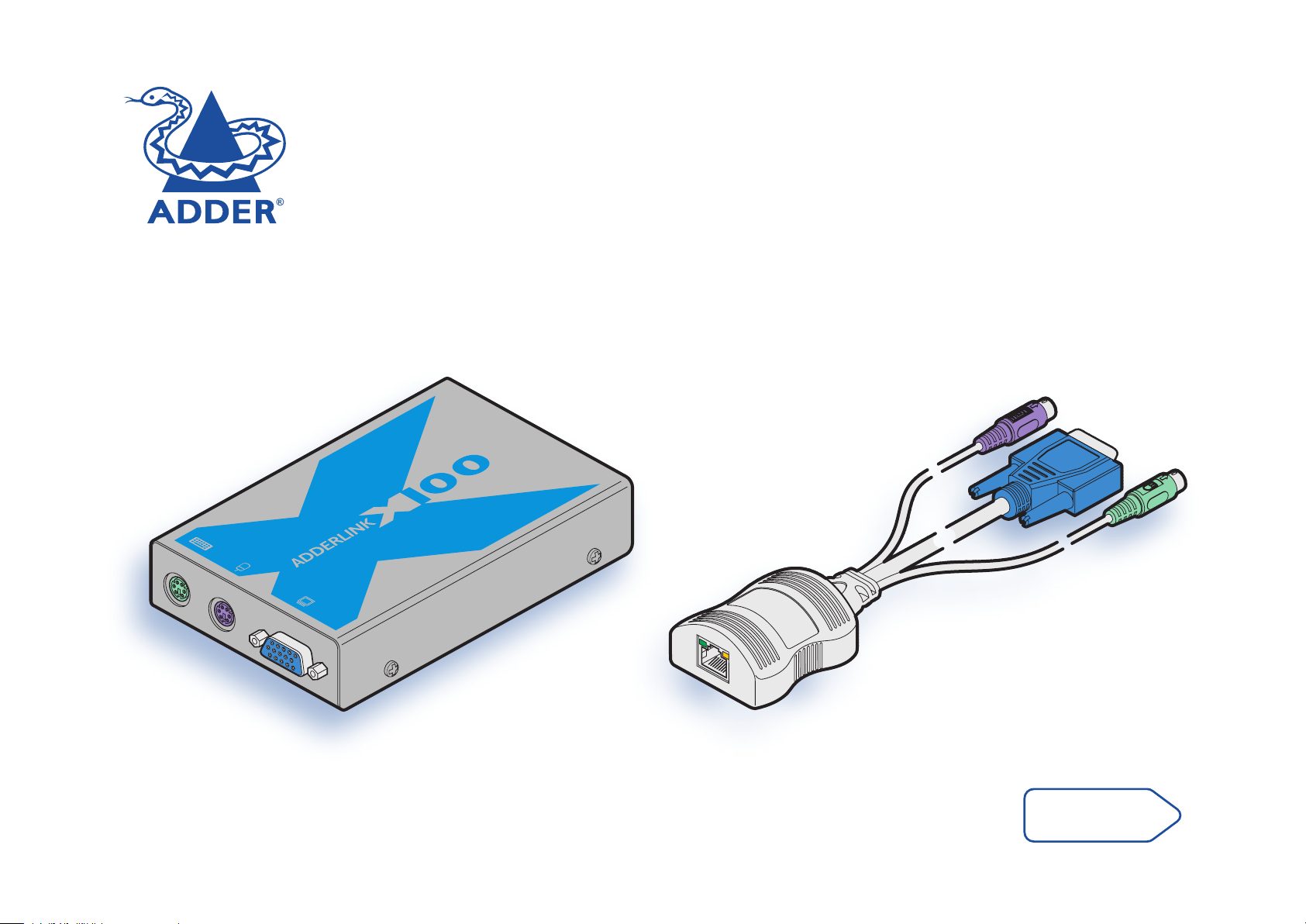
REM
O
TE
ADDER
®
TO
LO CA L
PO
WER
Adder X100 Extender Set
User Guide
contents
Page 2

Contents
Welcome
Introduction .................................................................................2
Installation & Operation
Connections .................................................................................4
Cable length advice
Connections at the CAM (local) unit
Connections at the X100 (remote) module
Operation .....................................................................................8
General use
Locking and unlocking the system
.............................................................................8
................................................................4
......................................5
...........................6
........................................8
Special configuration
Configuration ..............................................................................9
What are hotkeys?
Entering, using and exiting configuration mode
Password setting
Hot plugging and mouse restoration
Which restore setting do I use?
Microsoft and Logitech -specific mouse settings
Video compensation (sharpness and brightness)
Miscellaneous settings
Performing flash upgrades
.............................................................9
.............9
...................................................................10
..................................11
.......................................11
................11
................12
..........................................................13
.......................................................14
Further information
Getting assistance ......................................................................15
Warranty ....................................................................................16
Safety information
Radio Frequency Energy
....................................................................16
............................................................17
welcome contents
installation
& operation
special
furter
1
configuration
information
Page 3
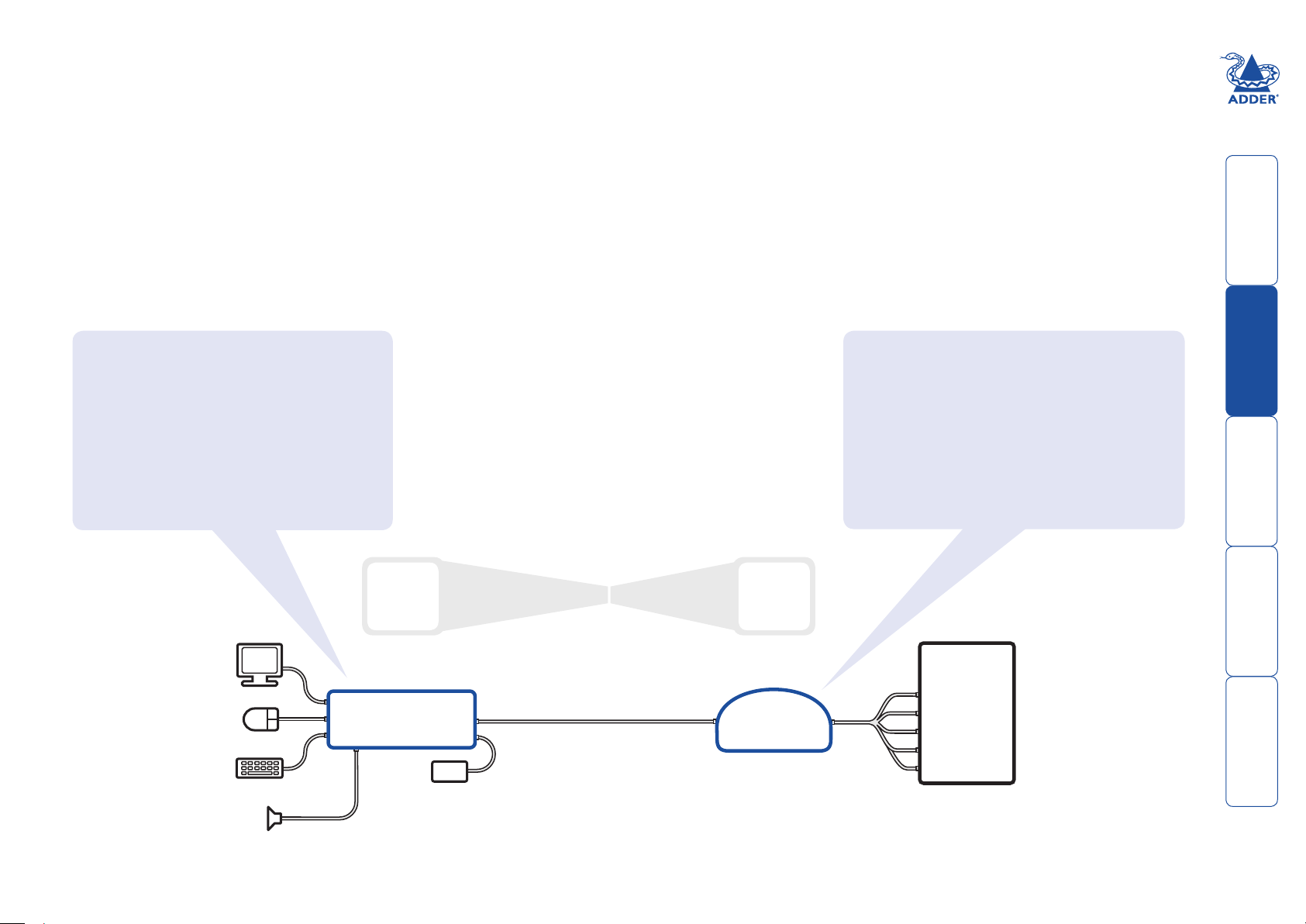
PSU
X100
CAM
PC
AUDIO*
USB
VIDEO
PS/2 KEYBOARD
PS/2 MOUSE
Welcome
Introduction
Thank you for choosing the Adder X100 extender
set. These compact modules allow you to place the
controlling keyboard, video monitor and mouse
more than 100 metres from a computer system.
The range topping X100A module also allows you
to extend your audio accessories away from your
computer.
Two types of remote X100 modules are available
and two types of local CAMs can be chosen. These
local and remote modules can be used in varying
combinations to suit your requirements. The long
distance link between the modules is made via
Category 5, 5e or 6 twisted pair cabling.
Special circuitry within the remote module allows
you to make adjustments to the sharpness and
brightness settings to suit your own preferences.
X100 X100A
PS/2 keyboard connection
PS/2 mouse connection
Video connection
Audio connection
Brightness control
Sharpness control
X100
or
X100A
X100A -PS2/P
e.g.
-PS2/P
or
-USB/P
-PS2/P -USB/P
PS/2 keyboard connection
PS/2 mouse connection
Video connection
Audio connection*
USB connection
* only when supplied with X100A
welcome contents
installation
special
furter
& operation
configuration
information
2
Page 4
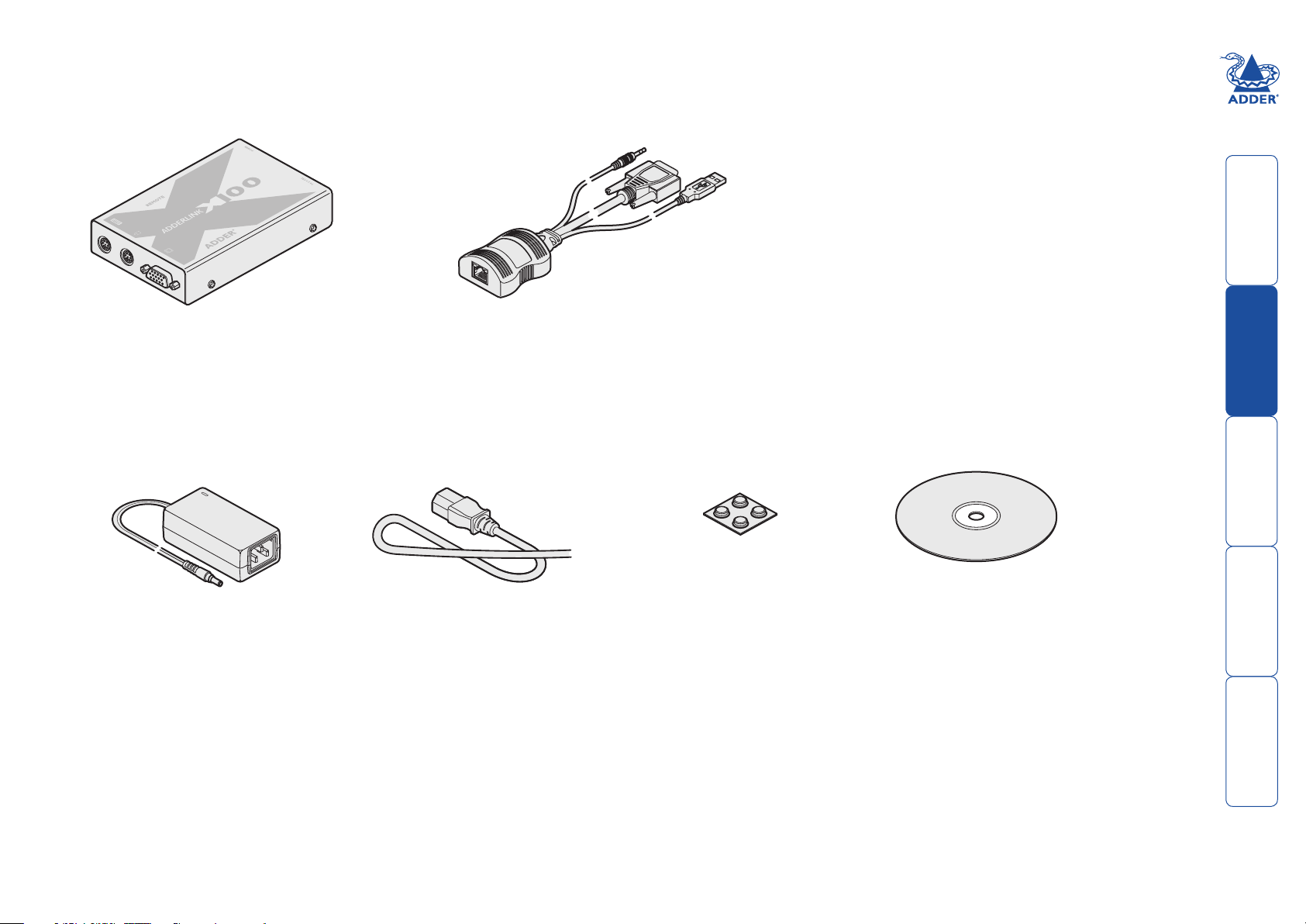
Supplied items
Package variants
X100-PS2/P Standard X100 with PS/2-style CAM
X100-USB/P Standard X100 with USB CAM
X100A-PS2/P Audio-equipped X100 with PS/2-style CAM
X100A-USB/P Audio-equipped X100 with USB CAM
Note: CAMs with connections
suitable for Sun Computers are
available under special order.
Computer Access Module (CAM)X100 Module
welcome contents
Power adapter
and countryspecific power
lead
Four self-adhesive
rubber feet
CD-ROM
installation
special
furter
3
& operation
configuration
information
Page 5
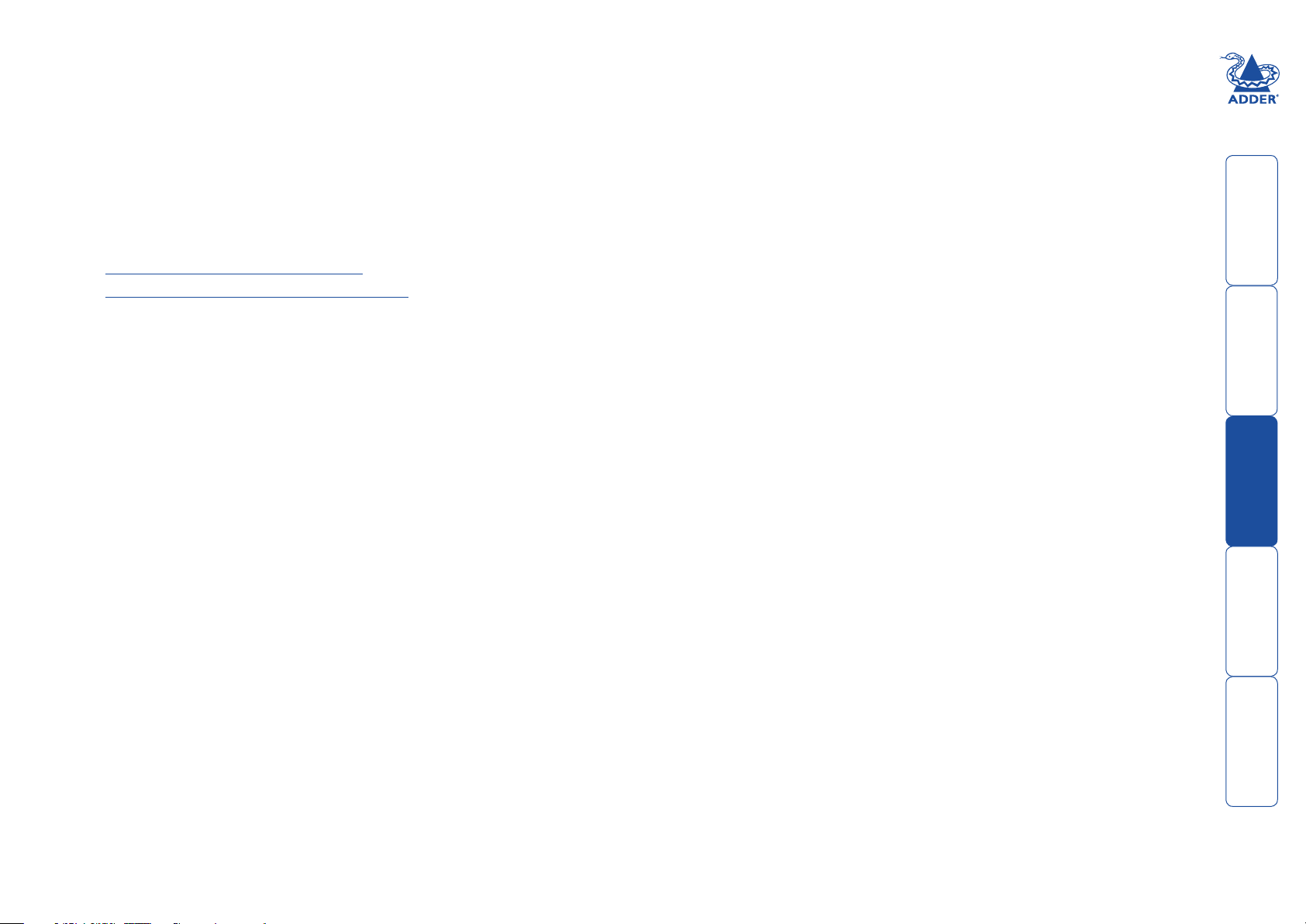
Installation & Operation
Connections
Installation of the X100 modules is straightforward and minimal configuration
requirements in most cases. The moulded CAM (Computer Access Module)
connects directly to the system, while the remote X100 module is at the other
end of the twisted pair cable and attaches to the keyboard, mouse, etc.
• Connections at the CAM (local) unit
• Connections at the X100 (remote) module
Cable length advice
The X100 modules support twisted-pair structured cabling within categories
5, 5e and 6. Of these three cable types, category 5 generally provides the best
transmission of video signals because its four pairs of conductors are the most
evenly twisted.
Category 5e and 6 cables use conductor pairs that are unevenly twisted in order
to combat interference effects encountered within higher frequency networks.
While these uneven twists work well for Ethernet signals, they can impose
problems for the video signals transceived by the X100 modules. The X100
modules send the red, green and blue video signals on separate twisted pairs
within the cable. If any of the colour signals are made to travel slightly further
or shorter distances than the others, the result is seen as mis-aligned colours on
screen. This is called skew and becomes more noticeable as cable runs become
longer and screen resolutions/refresh rates increase.
As an approximate guide, you should expect the following maximum cable
lengths (achievable at resolutions up to 1600 x 1200 @ 60Hz):
Category 5 Category 5e or 6
100m ¹ 50 to 100m ¹
¹ length limited by skew in the cable.
welcome contents
installation
&operation
special
furter
4
configuration
information
Page 6

Connections at the CAM (local) unit
1 Where possible ensure that power is disconnected from the system to be
connected.
(Note: If it is not possible to switch off devices prior to connection, then
a ‘Hot plug’ procedure is available – see the Hot plugging and mouse
restoration section for more details).
2 Locate the required CAM and attach its video, keyboard and mouse (PS/2-
style or USB) and optional audio connectors to the relevant sockets on the
computer system.
A range of different
connector combinations
are made available
by the various CAM
formats
USB keyboard/mouse
PS/2-style mouse
PS/2-style keyboard
Audio
Video
4 Attach the connector of the cable run to the socket of
the CAM. The other end of the cable run will attach to
the remote X100 module.
Green indicator - power present
Yellow indicator - signal activity
Category 5, 5e or 6 cable
to X100 module
Note: CAMs derive power from the
computer system via either the PS/2-style
keyboard connector or USB connector.
Computer
Access
Module
welcome contents
3 Lay a suitable length of category 5, 5e or 6 cabling between the computer
system and the remote peripherals - see Cable length advice.
installation
special
furter
5
&operation
configuration
information
Page 7

Connections at the X100 (remote) module
R
®
www
.adder
.com
TO
LO CA L
PO
WER
1 Place the X100 module adjacent to the remote user location.
2 Attach the video monitor, keyboard, mouse (and, optionally for X100A
users, speaker) connectors to the sockets of the Adder X100 module.
From mouse
From keyboard
From video monitor
Adder X100
module
3 Attach the connector of the cable run leading from the CAM to the
TO LOCAL socket of the X100.
Category 5, 5e or 6
cable leading to the
CAM module
Adder X100
From
speakers
(X100A models
only)
From
power
adapter
module
4 (X100A models only) Insert the speaker connector to the light green
coloured socket situated between the link connector and the power in
socket.
5 Insert the output connector of the power supply into the socket at the front
edge of the X100 module labelled POWER.
6 Insert the IEC connector of the supplied power lead into the corresponding
socket of the power supply. Connect the other end of the power lead to a
nearby mains socket.
7 Where necessary, use the in-built video compensation feature to eliminate
any effects caused by the cable run. See Video compensation for details.
welcome contents
installation
special
&operation
configuration
furter
information
6
Page 8
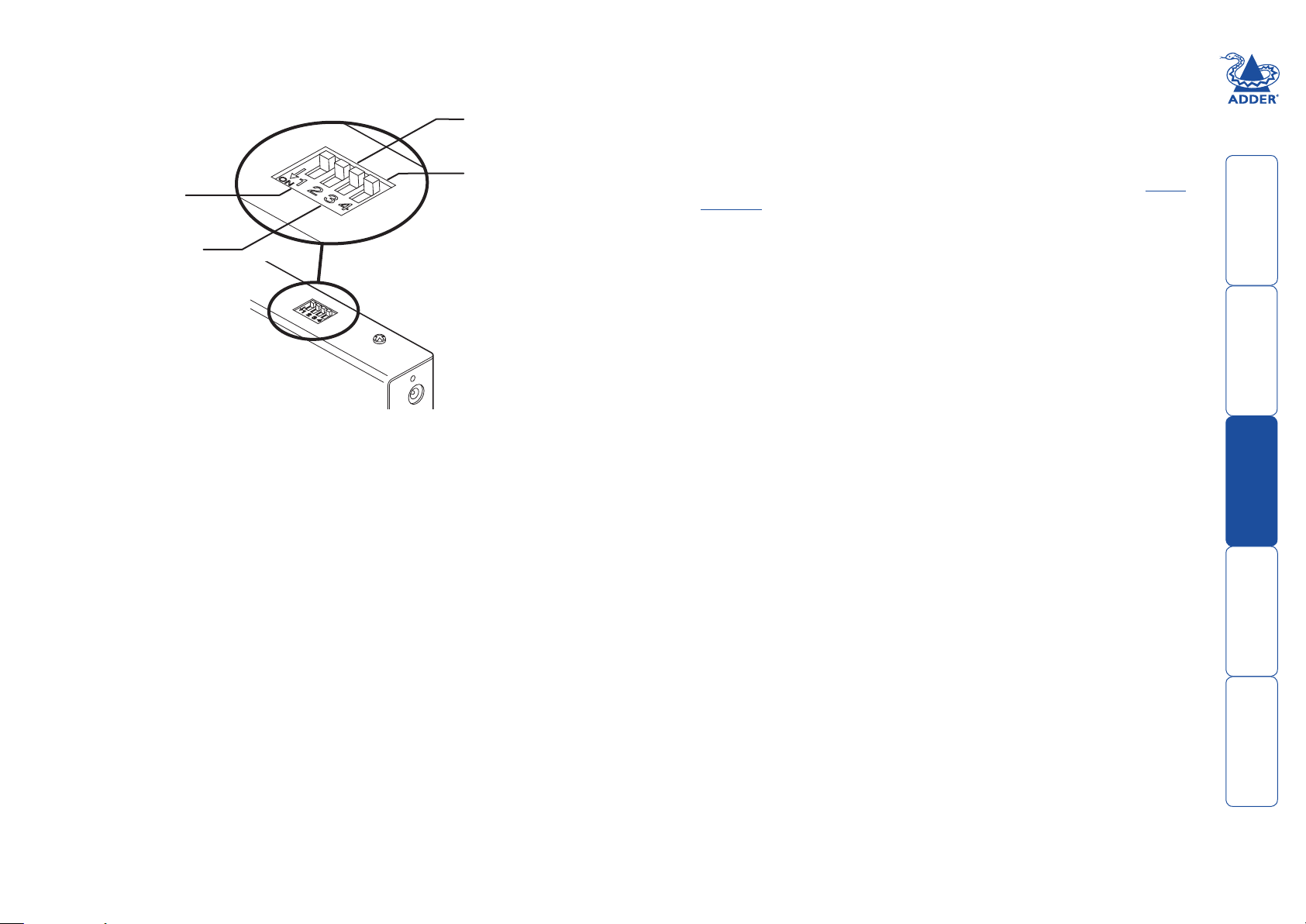
1
ON
4
2
3
1
ON
4
2
3
ON
X100 module switches
Certain aspects of operation can be affected by the switches on the X100
module.
Determines configuration
of hotkeys in conjunction
with switch 3
Reserved for
OFF: Normal operation
ON: Flash upgrade
Determines configuration
of hotkeys in conjunction
with switch 2
future use
Switch 1
OFF: Normal operation.
ON: (Before power is applied) Places the X100 module into flash upgrade
mode so that the internal software can be changed. Please see the Flash
upgrade section in the ‘Special configuration’ chapter.
Switches 2 and 3
Switches 2 and 3 determine which two keyboard keys (when pressed in unison)
are to be designated as ‘hotkeys’. Hotkeys signal to the X100 module that the
next key to be pressed is a special configuration command for the module and is
not to be passed to the computer system.
2 OFF
3 OFF Hotkeys = CTRL and SHIFT
Note: When shipped, all switches are set in the OFF positions and this will
produce normal operation.
2 OFF
3 ON Hotkeys = ALT and SHIFT
2 ON
3 OFF Hotkeys = CTRL and ALT
2 ON
3 ON Hotkeys disabled
Switch 4
This switch is reserved for future use.
welcome contents
installation
special
furter
&operation
configuration
information
7
Page 9

Operation
Num
Lock
Caps
Lock
Scroll
Loc
k
General use
In use, the X100 modules should be transparent - the system and its peripherals
should operate exactly as normal, the only difference being that they are now up
to 100 metres or more apart.
In some installations, you may see some ‘shadows’ to the right of high contrast
screen characters. This can be caused by an incorrectly selected sharpness setting
and it may be necessary to make adjustments to correct this. Please see Video
compensation - sharpness and brightness in the ‘Special configuration’
section.
Locking and unlocking the system
In situations where the computer system (and its local CAM) can be locked away
the X100 modules offer a viable security system to deter unauthorised use. Once
a password has been set, a simple key sequence allows the system to be quickly
and securely detached from its peripherals. Only the correct password will
reconnect the remote and local modules.
To lock the system
1 First set a password. For further details, please refer to the
setting section in the ‘Special configuration’ chapter.
2 Simultaneously press the currently configured hotkeys (by default, and
) along with .
The screen will go blank and the three keyboard
indicators will begin alternately flashing between the
‘Num Lock’ and ‘Scroll Lock’, and ‘Caps Lock’. This
sequence indicates that a password is required.
To unlock the system
1 Enter the correct password and press
.
Note: Passwords are NOT case sensitive.
Note: If an invalid password has been entered and the keyboard indicators
are not flashing as described above, press to clear the incorrect attempt.
2 If the correct password is entered, the screen will be restored and normal
operation can continue.
Password
welcome contents
installation
&operation
To enable the video
Simultaneously press the currently configured hotkeys (by default, and )
long with . This command will be required to restore the video if and
along with is used when no password has been set.
To disable the video
special
configuration
Simultaneously, press the currently configured hotkeys (by default, and )
along with .
furter
information
8
Page 10

Special configuration
Num
Lock
Caps
Loc
k
Scroll
Lock
Num
Lock
Caps
Loc
k
Scroll
Loc
k
Configuration
You can alter the way that the X100 modules operate to suit your requirements.
This is done using the Configuration mode and you can affect the following
settings:
• Password setting – allows you to lock the remote module to prevent
unauthorised system access.
• Mouse restoration and settings – allows you to restore mouse operation
and also to change the mouse type.
• Video compensation - sharpness & brightness – allows you to manually
adjust the video image to ensure that it is crisp and bright.
• Miscellaneous settings – report firmware version and restore settings.
What are hotkeys?
Hotkeys are two normal keyboard keys that, when pressed simultaneously with a
third key, signal to the X100 modules that you are sending a message specifically
to them and not to the computer. The hotkeys are ordinarily and , while
a third keypress determines what you want the modules to do.
If the standard and hotkeys are also needed for computer tasks, you
can change them for another combination using switches 2 and 3 on the X100
remote module:
2 OFF
3 OFF Hotkeys = and (default setting)
2 OFF
3 ON Hotkeys = and
2 ON
3 OFF Hotkeys = and
2 ON
3 ON Hotkeys disabled
Entering, using and exiting configuration mode
To enter and use configuration mode:
1 Simultaneously press the currently configured
hotkeys (by default, and ) along with .
The three keyboard indicators (‘Num Lock’, ‘Caps
Lock’ and ‘Scroll Lock’) will now begin to flash in
sequence to show that you are in configuration
mode.
2 Press the first letter of the required configuration
option, for instance .
All three keyboard indicators will illuminate
continuously.
3 Press the number of the required configuration
option, for instance .
The ‘Scroll Lock’ indicator will extinguish, leaving
the ‘Num Lock’ and ‘Caps Lock’ indicators lit.
4 Press to confirm your option.
The three keyboard indicators (‘Num Lock’, ‘Caps
Lock’ and ‘Scroll Lock’) will now begin to flash in
sequence again.
To exit from configuration mode:
1 Within configuration mode, the three keyboard indicators should be flashing
in sequence to show that the module is ready to receive a new command.
2 Press .
The three indicators will return to their normal states.
welcome contents
installation
special
& operation
configuration
furter
information
9
Page 11
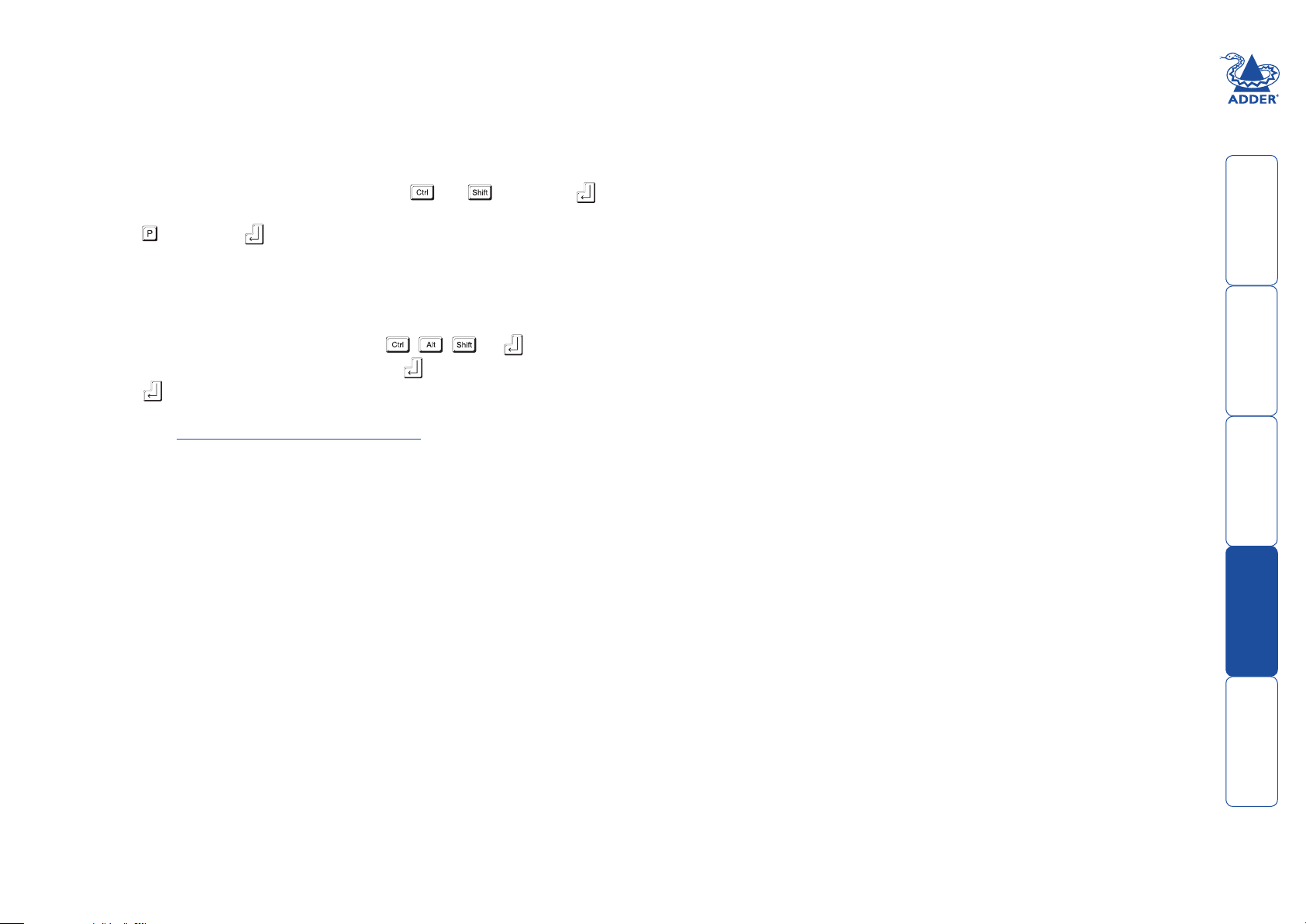
Password setting
Password protection allows you restrict access to the system only to authorised
personnel. A password first needs to be set and then, using the keyboard
attached to the remote X100 module, a simple key sequence allows the system
to be quickly and securely detached from its peripherals.
To set a password
1 Simultaneously, press the hotkeys (by default,
to enter configuration mode.
2 Press followed by .
3 Now enter your new password, within the following constraints:
• Passwords are NOT case sensitive,
• Passwords may be any length from one character to a maximum of forty
characters,
• The following keys may NOT be used: , , , or
4 When you have entered the password, press to signal its completion.
5 Press once more to exit configuration mode.
For full details about how to lock and unlock the system using your password,
please see the Locking and unlocking the system section in the ‘Installation
and operation’ chapter.
and ) along with
welcome contents
installation
special
furter
10
& operation
configuration
information
Page 12

Hot plugging and mouse restoration
It is strongly recommended that you switch off the computer system before
attempting to connect it via the X100 modules. However, if this is not possible
then you need to ‘hot plug’ the X100 modules while power is still applied to
the system. There is not normally a danger of damage to the system, however,
when mouse communications are interrupted, often they fail to reinitialise
when reconnected. X100 modules provide a feature to reinstate mouse
communications once the necessary connections have been made.
There are two main types of data formats used by current PC mice, these are
the older ‘PS/2’ format and the more recent ‘IntelliMouse®’ format introduced
by Microsoft. These use slightly different data arrangements and it is important
to know which type was being used before you hot-plugged the X100 modules.
The previous setting depends both on the type of mouse and the type of
driver as various combinations of PS/2 and Intellimouse are possible. Using the
incorrect restore function may produce unpredictable results and require the
system to be rebooted.
Which restore setting do I use?
The general rule is that unless both the mouse and the driver are both
Intellimouse compatible then you need to restore the mouse as ‘PS/2’.
Recognising an Intellimouse-style mouse
The Intellimouse format was introduced to support, among other features, the
scroll wheel function. If your mouse has a scroll wheel, then it is likely to support
the Intellimouse format. If you have a Microsoft mouse, then it will usually state
that it is an Intellimouse on its underside label.
Recognising an Intellimouse driver
Before hot plugging your X100 modules (or afterwards using only keyboard
control), access the Windows Control Panel and select either the Mouse option
(on Windows NT, 2000 and XP) or the System option (on Windows 95, 98, ME).
Look for the name of the driver, which will usually include the words PS/2 or
Intellimouse.
To restore mouse operation when hot plugging:
1 Carefully connect the X100 modules to the system and its keyboard, mouse,
monitor and speakers.
2 Simultaneously, press the hotkeys (by default,
to enter configuration mode.
3 Enter the appropriate restore function code:
• PS/2 – press
• IntelliMouse – press
4 To exit configuration mode, press .
5 Move the mouse a short distance and check for appropriate on-screen
cursor movement. If the mouse cursor darts erratically around the screen,
then cease moving the mouse. This is an indication that the chosen restore
function is incorrect. Try again using the other restore function.
Note: The restore functions predict the likely mouse resolution settings but
may not restore the exact speed or sensitivity settings that were originally
set.
and ) along with
Microsoft and Logitech -specific mouse settings
In certain installations some Logitech mouse drivers may lose the action of the
mouse buttons when used with the standard ‘Microsoft compatible’ signalling
protocol used between the modules. To solve this problem, select the ‘Logitech
compatible’ mouse signalling protocol.
To change mouse signalling protocols
1 Simultaneously, press the hotkeys (by default,
to enter configuration mode.
2 Enter the appropriate protocol code:
• Microsoft compatible – press
Logitech compatible – press
•
3 To exit configuration mode, press
.
and ) along with
welcome contents
installation
special
& operation
configuration
furter
11
information
Page 13

Video compensation (sharpness and brightness)
Using the in-built X100 controls you can adjust the picture sharpness and
brightness to improve the remote picture quality.
Video compensation is best carried out when viewing high contrast images with
vertical edges, such as black lines on a white background. When doing so, if you
notice that the screen image is ‘fuzzy’ or ‘dark’ then the image controls may not
be able to solve this condition.
To display a suitable high contrast image
The best way to clearly view the effect of
sharpness and brightness adjustments is to display
a high contrast image, with vertical edges, on the
screen.
• Open a word processor, type the capital letter
‘H’, or ‘M’ and increase the point size to 72
or higher. For best results, the background
should be white and the character should be
black.
High contrast
black character
on white
background
• A BLACK shadow on the right of the character
indicates UNDER compensation.
• A WHITE shadow on the right of the character indicates OVER
compensation.
Note: The Word processor method is accurate and quick. However, for the very
finest video compensation, use the latest Adder “skew” test pattern program
which shows both the skew pattern and a section of mixed size Hs (black on
white and white on black).
Black or bright
white shadow
on the right
indicates
the need for
sharpness
adjustment
To apply remote user video compensation
1 On the keyboard that is connected to the X100 remote module,
simultaneously, press the hotkeys (by default, and ) along with to
enter configuration mode.
The three keyboard indicators (‘Num Lock’, ‘Caps
Lock’ and ‘Scroll Lock’) will now begin to flash in
sequence. The speed of the sequence indicates the
level of the sharpness adjustment currently applied:
the slower the rate, the lower the level of sharpness
being applied.
2 While viewing the displayed screen image, use the following keys to adjust
the controls:
Sharpness:
for fine adjustment, for coarse adjustment.
There are 255 sharpness levels (one coarse step jumps 10 levels).
To autoset sharpness: Press
to make the module
calculate and apply an automatic compensation level - you can
use this as a starting point for your fine tuning.
Note: If the monitor goes blank and switches off (due to oversetting
the sharpness adjustment) press the Home key to restore.
Brightness:
for adjustment. There are 255 brightness levels.
Restore default
sharpness and
brightness
settings
Sharpness
increase
(coarse)
Sharpness
decrease
(coarse)
welcome contents
installation
& operation
Exit image
controls
and save
settings
Brightness
decrease
Sharpness
increase
(fine)
Sharpness
decrease
(fine)
Brightness
increase
3 When no shadows are visible and the displayed images have crisp edges,
press to exit configuration mode and permanently save all settings.
The new compensation settings will be stored, even when power is removed
or if a complete reset is initiated. These settings should not require further
changes unless the cabling arrangements are altered.
special
configuration
furter
information
12
Page 14

Miscellaneous settings
The following are configuration settings within the modules that are not covered
in other sections of this guide. These can be achieved once within configuration
mode by pressing the indicated keys:
Report X100-series firmware version -
Before initiating this command, ensure that the system is running an application
that can display typed keys as screen characters - e.g. a word processor
or Windows Notepad. The current firmware version will be written to the
application in the form of the letter ‘V’ followed by three numbers - for example
V201 means version 2.01.
Reset all configuration options to default states -
Returns all user configurable options to the settings that are installed at
manufacture. The password will be cleared, however, any current image control
settings or skew adjustments will not be reset.
welcome contents
installation
& operation
special
furter
13
configuration
information
Page 15
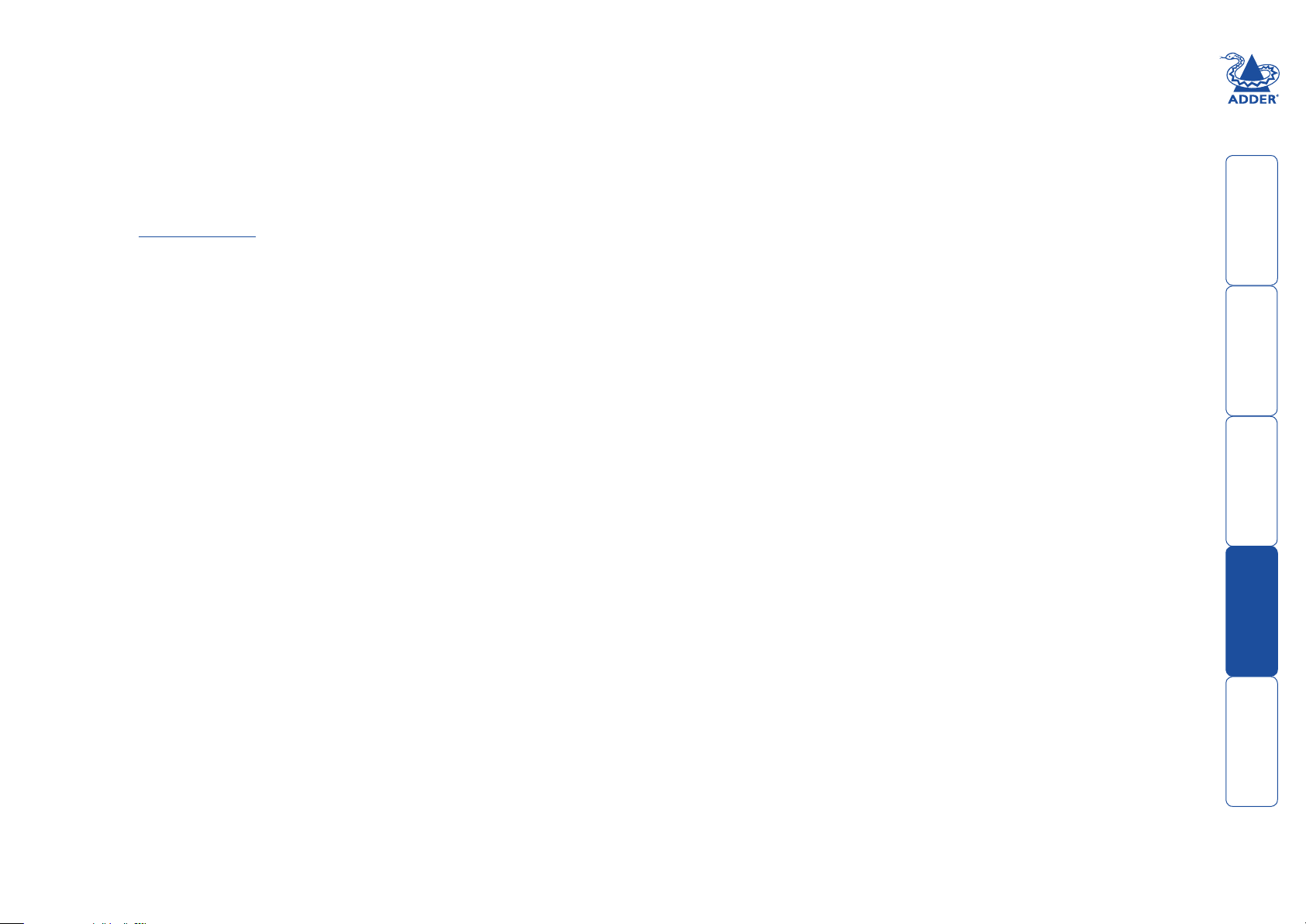
Performing flash upgrades
The Adder X100 modules and CAMs are fully reconfigurable via flash upgrades
using the KVM Firmware Uploader utility.
During the upgrade you will be required to connect the X100 module directly
to a computer system using a special cable. The upgrade utility will update the
firmware of the X100 and also temporarily transform it so that it can update the
CAM unit. Once completed, the X100 will return to its normal operation.
The KVM Firmware Uploader utility is available from the Adder Technology
website (www.adder.com) and allows you to check the current revision of the
X100 firmware. Full instructions are provided with the download file.
welcome contents
installation
special
furter
14
& operation
configuration
information
Page 16

Further information
Getting assistance
• Adder Technology website – www.adder.com
Check the Support section of our website for the latest solutions and driver
files.
• Email – support@adder.com
• Fax in the UK: 01954 780081
in the US: +1 888 275 1117
• Phone in the UK: 01954 780044
in the US: +1 888 932 3337
welcome contents
installation
special
furter
& operation
configuration
information
15
Page 17

Warranty
Adder Technology Ltd warrants that this product shall be free from defects in
workmanship and materials for a period of two years from the date of original
purchase. If the product should fail to operate correctly in normal use during the
warranty period, Adder will replace or repair it free of charge. No liability can be
accepted for damage due to misuse or circumstances outside Adder’s control.
Also Adder will not be responsible for any loss, damage or injury arising directly
or indirectly from the use of this product. Adder’s total liability under the terms
of this warranty shall in all circumstances be limited to the replacement value of
this product.
If any difficulty is experienced in the installation or use of this product that you
are unable to resolve, please contact your supplier.
Safety information
• For use in dry, oil free indoor environments only.
• Do not use to link between buildings.
• Ensure that all twisted pair interconnect cables are installed in compliance
with all applicable wiring regulations.
• Do not connect CATx link interfaces (RJ45 style connectors) to any other
equipment, particularly network or telecommunications equipment.
• Warning – the power adapter contains live parts.
• No user serviceable parts are contained within the power adapter - do not
dismantle.
• Plug the power adapter into a socket outlet close to the X100 module that it
is powering.
• Replace the power adapter with a manufacturer approved type only.
• Do not use the power adapter if the power adapter case becomes damaged,
cracked or broken or if you suspect that it is not operating properly.
• If you use a power extension cord with the X100 module, make sure the
total ampere rating of the devices plugged into the extension cord do not
exceed the cord’s ampere rating. Also, make sure that the total ampere
rating of all the devices plugged into the wall outlet does not exceed the
wall outlet’s ampere rating.
• Do not attempt to service the modules yourself.
• The X100 module and power supply can get warm in operation – do not
situate them in an enclosed space without any ventilation.
• The X100 module does not provide ground isolation and should not be used
for any applications that require ground isolation or galvanic isolation.
welcome contents
installation
& operation
special
furter
16
configuration
information
Page 18
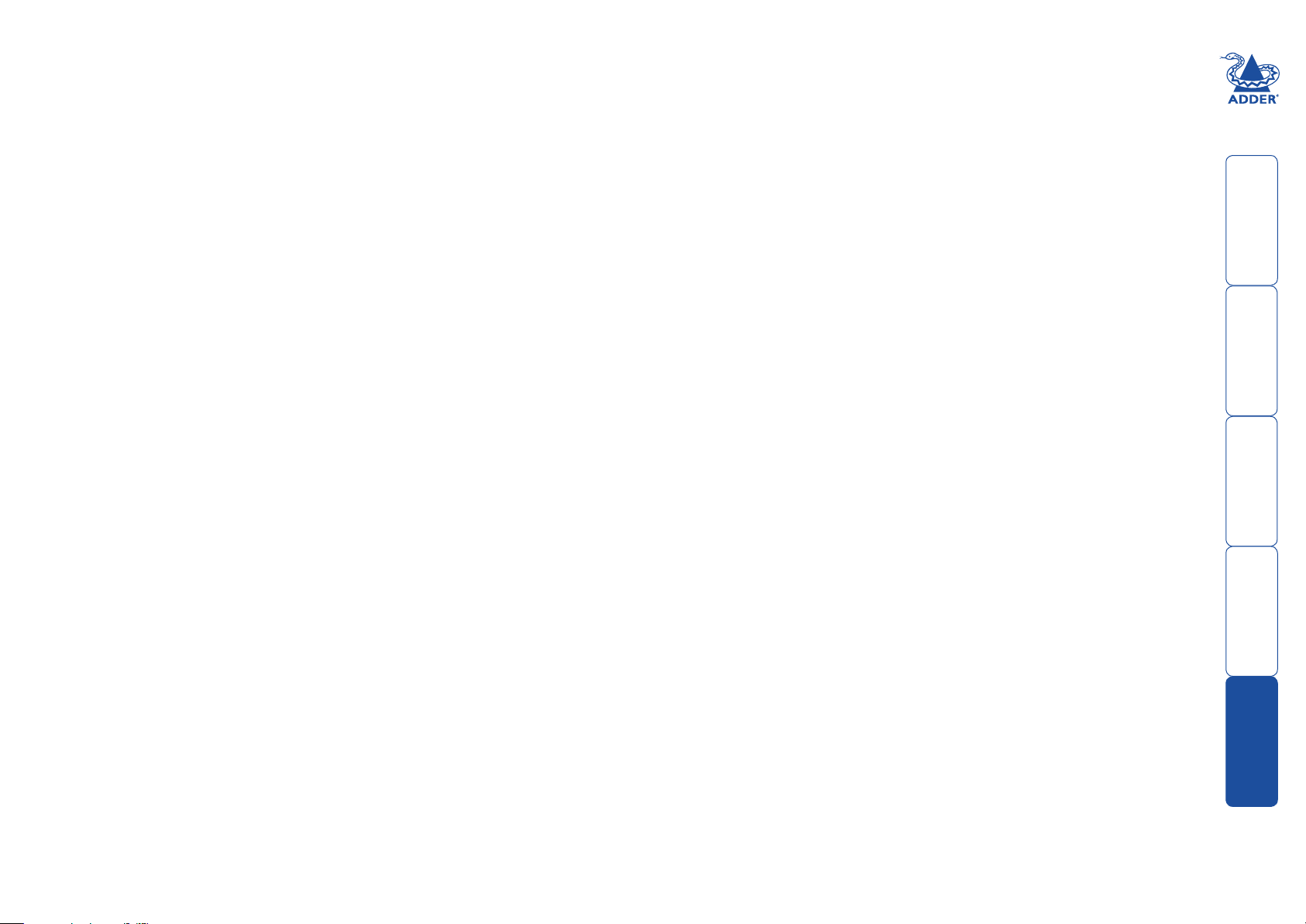
Radio Frequency Energy
A Category 5 (or better) twisted pair cable must be used to connect the units in
order to maintain compliance with radio frequency energy emission regulations
and ensure a suitably high level of immunity to electromagnetic disturbances.
All other interface cables used with this equipment must be shielded in order
to maintain compliance with radio frequency energy emission regulations and
ensure a suitably high level of immunity to electromagnetic disturbances.
European EMC directive 89/336/EEC
This equipment has been tested and found to comply with the limits for a class
A computing device in accordance with the specifications in the European
standard EN55022. These limits are designed to provide reasonable protection
against harmful interference. This equipment generates, uses and can radiate
radio frequency energy and if not installed and used in accordance with the
instructions may cause harmful interference to radio or television reception.
However, there is no guarantee that harmful interference will not occur in a
particular installation. If this equipment does cause interference to radio or
television reception, which can be determined by turning the equipment on
and off, the user is encouraged to correct the interference with one or more
of the following measures: (a) Reorient or relocate the receiving antenna. (b)
Increase the separation between the equipment and the receiver. (c) Connect
the equipment to an outlet on a circuit different from that to which the receiver
is connected. (d) Consult the supplier or an experienced radio/TV technician for
help.
FCC Compliance Statement (United States)
This equipment generates, uses and can radiate radio frequency energy
and if not installed and used properly, that is, in strict accordance with the
manufacturer’s instructions, may cause interference to radio communication.
It has been tested and found to comply with the limits for a class A computing
device in accordance with the specifications in Subpart J of part 15 of FCC rules,
which are designed to provide reasonable protection against such interference
when the equipment is operated in a commercial environment. Operation of this
equipment in a residential area may cause interference, in which case the user at
his own expense will be required to take whatever measures may be necessary
to correct the interference. Changes or modifications not expressly approved by
the manufacturer could void the user’s authority to operate the equipment.
Canadian Department of Communications RFI statement
This equipment does not exceed the class A limits for radio noise emissions from
digital apparatus set out in the radio interference regulations of the Canadian
Department of Communications.
Le présent appareil numérique n’émet pas de bruits radioélectriques dépassant
les limites applicables aux appareils numériques de la classe A prescrites dans
le règlement sur le brouillage radioélectriques publié par le ministère des
Communications du Canada.
welcome contents
installation
special
& operation
configuration
furter
17
information
Page 19

© 2006 Adder Technology Limited
All trademarks are acknowledged.
Release 1.0b
December 2006
Part No. ADD0067
welcome contents
Documentation by:
Adder Technology Limited,
Technology House,
Trafalgar Way, Bar Hill,
Cambridge, CB3 8SQ,
United Kingdom
Tel: +44 (0)1954 780044
Fax: +44 (0)1954 780081
ww w.ct xd.co m
Adder Corporation,
29 Water Street,
Newburyport,
MA 01950,
United States of America
Tel: +1-888-932-3337
Fax: +1-888-275-1117
installation
special
furter
18
& operation
configuration
information
