
CCS-PRO
Experts in
Connectivity
Solutions
KVM Switch
Solutions
User Guide
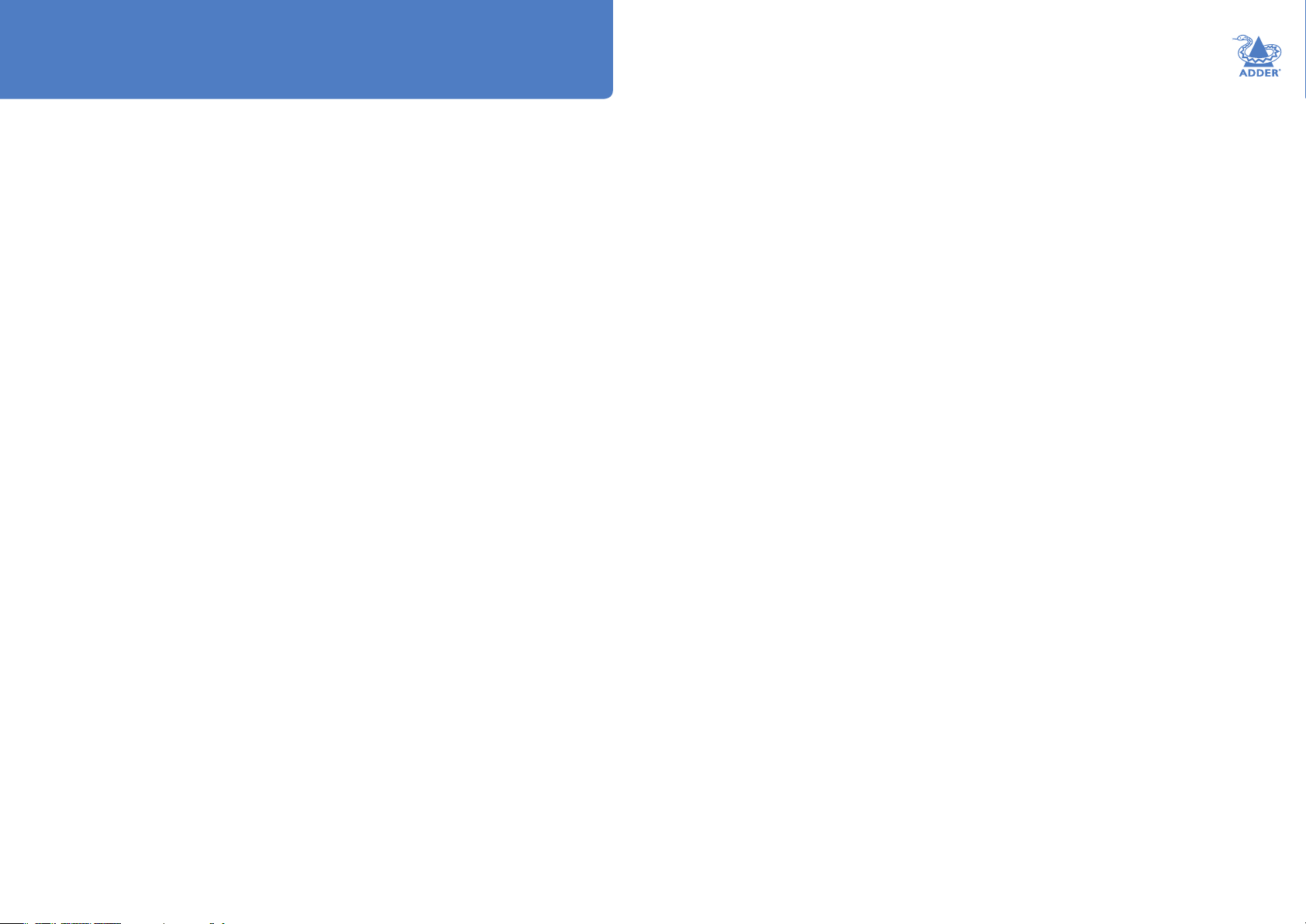
Contents
Introduction
Introduction ........................................................................................................... 2
What is Free-Flow? ..............................................................................................3
CCS-PRO4 features ............................................................................................. 4
CCS-PRO8 features ............................................................................................. 5
Supplied items ....................................................................................................... 6
Optional extras .....................................................................................................7
Installation
Locations ................................................................................................................ 8
Mounting ................................................................................................................8
Connections .......................................................................................................... 9
User console ...................................................................................................9
Computer systems .......................................................................................10
Power connections ......................................................................................11
Optional remote control ............................................................................12
Optional LED monitor indicator connections .......................................13
Switching control via the network port ..................................................14
Switching control via the Options port ..................................................15
Conguration
Initial conguration ............................................................................................16
Accessing the CCS Manager ......................................................................16
Status page .....................................................................................................17
General conguration .................................................................................18
Network settings ..........................................................................................19
User accounts ...............................................................................................20
Factory reset .................................................................................................21
Upgrade ..........................................................................................................22
Free-Flow conguration ...................................................................................23
Installing the standard conguration application ...................................... 23
Conguring a standard Free-Flow system ..............................................23
Multi-Monitor Free-Flow conguration ..................................................25
Conguring LED monitor indicators .......................................................27
Additional Free-Flow operations and settings .......................................28
Operation
Selecting a computer .........................................................................................29
Further information
Getting assistance ..............................................................................................32
Troubleshooting ..................................................................................................33
Appendix 1 - Cable pin-outs ...........................................................................34
Appendix 2 - What is True Emulation? ..........................................................35
Appendix 3 - Open source licences ...............................................................36
INSTALLATION
CONFIGURATIONOPERATION
FURTHER
INFORMATION
Index
INDEX
1
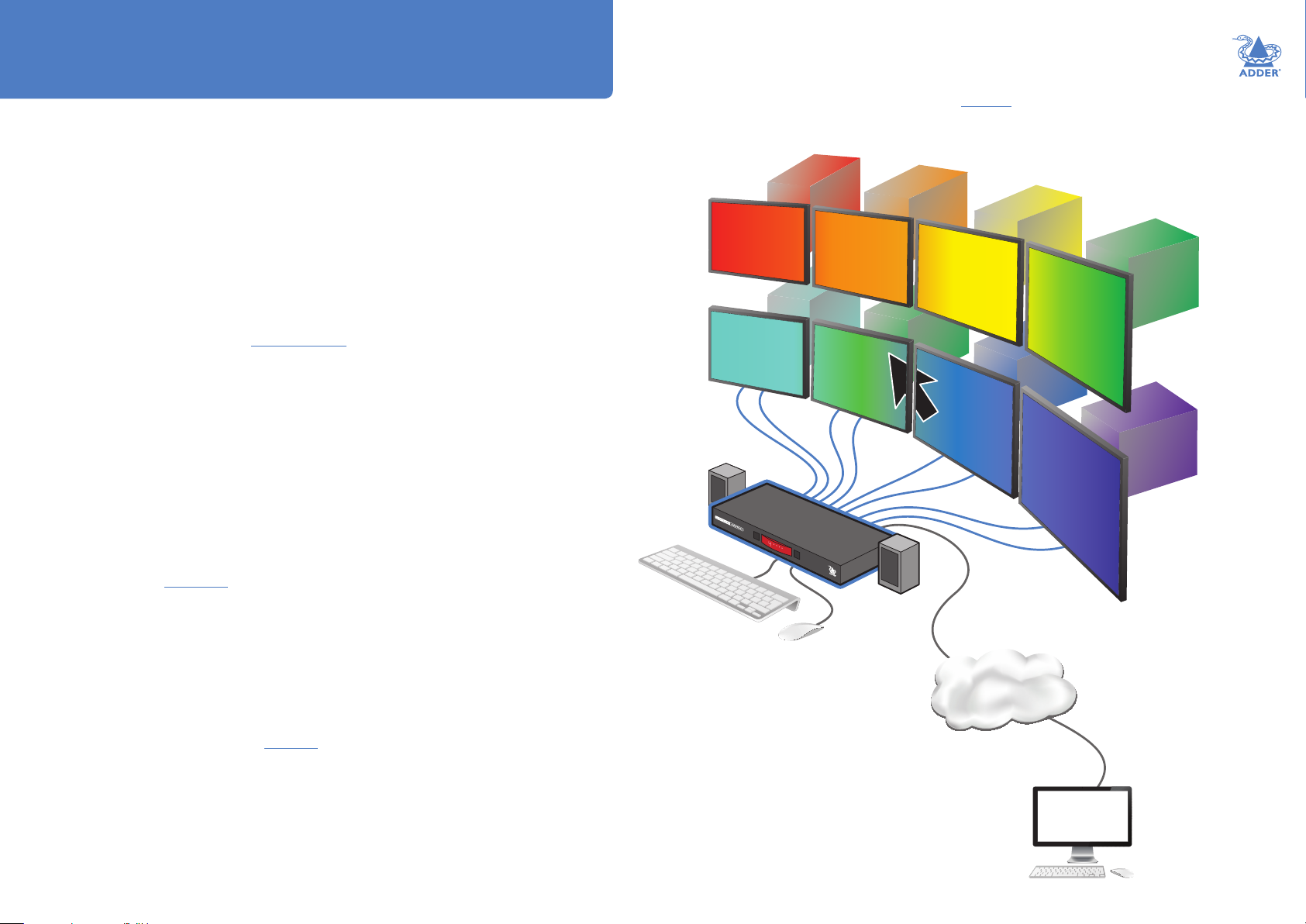
Introduction
INTRODUCTION
The CCS-PRO* series of switches are focussed upon allowing you to
seamlessly access multiple computers and their display screens, using common
peripherals.
CCS-PRO switches allow you to use a single USB keyboard and USB mouse
to full functions that previously required four or eight separate sets. This
provides immediate savings in both desk space and also the time required to
access and control systems and screens. The CCS-PRO4 supports up to four
connected systems while the larger CCS-PRO8 allows up to eight systems to
be accessed.
CCS-PRO switches feature our True Emulation technology, which ensures that
the full characteristics of the connected USB keyboard and mouse are passed
to every system.
In addition to switching the keyboard and mouse, the CCS-PRO switches can
also share a set of speakers and two separate USB peripherals between the
various systems. This can be done either in concert with the keyboard and
mouse (and each other) or totally independently.
CCS-PRO switches can be used in combination with various Adder extender
products (such as AdderLink Innity, X50 and X-DVIPRO) to extend the
distance between the user and the computers under control.
Switching between the systems connected to the CCS-PRO switches can be
achieved in six different ways:
• The innovative Free-Flow automatic switching utility,
• The COMPUTER button on the front panel,
• Keyboard hotkey combinations,
• Mouse button combinations,
• Remote control via an external system,
• The optional remote control selector.
Where additional feedback is required as to which systems and screens are
selected at any time, the optional CCS-XB kit provides discreet stick-on LED
monitor indicators. When a system/screen is selected, a corresponding LED
monitor indicator illuminates (in a choice of colours) to conrm the action.
* References to CCS-PRO apply equally to both the CCS-PRO4 and CCS-PRO8
products.
w
w
w
.ad
der
.com
The keyboard/mouse, the speakers and two individual
USB channels can be collectively or separately
switched through to each PC system using a variety
of manual and/or automatic switching methods.
The CCS-PRO8 is depicted here with its maximum
of eight computers and screen. CCS-PRO4 models
support up to four computers and screens.
Free-Flow
An innovative in-built utility that allows the unit
to automatically switch between channels by
monitoring the mouse pointer position.
INSTALLATION
CONFIGURATIONOPERATION
FURTHER
INFORMATION
Internal
network
INDEX
Remote
configuration
and control
2
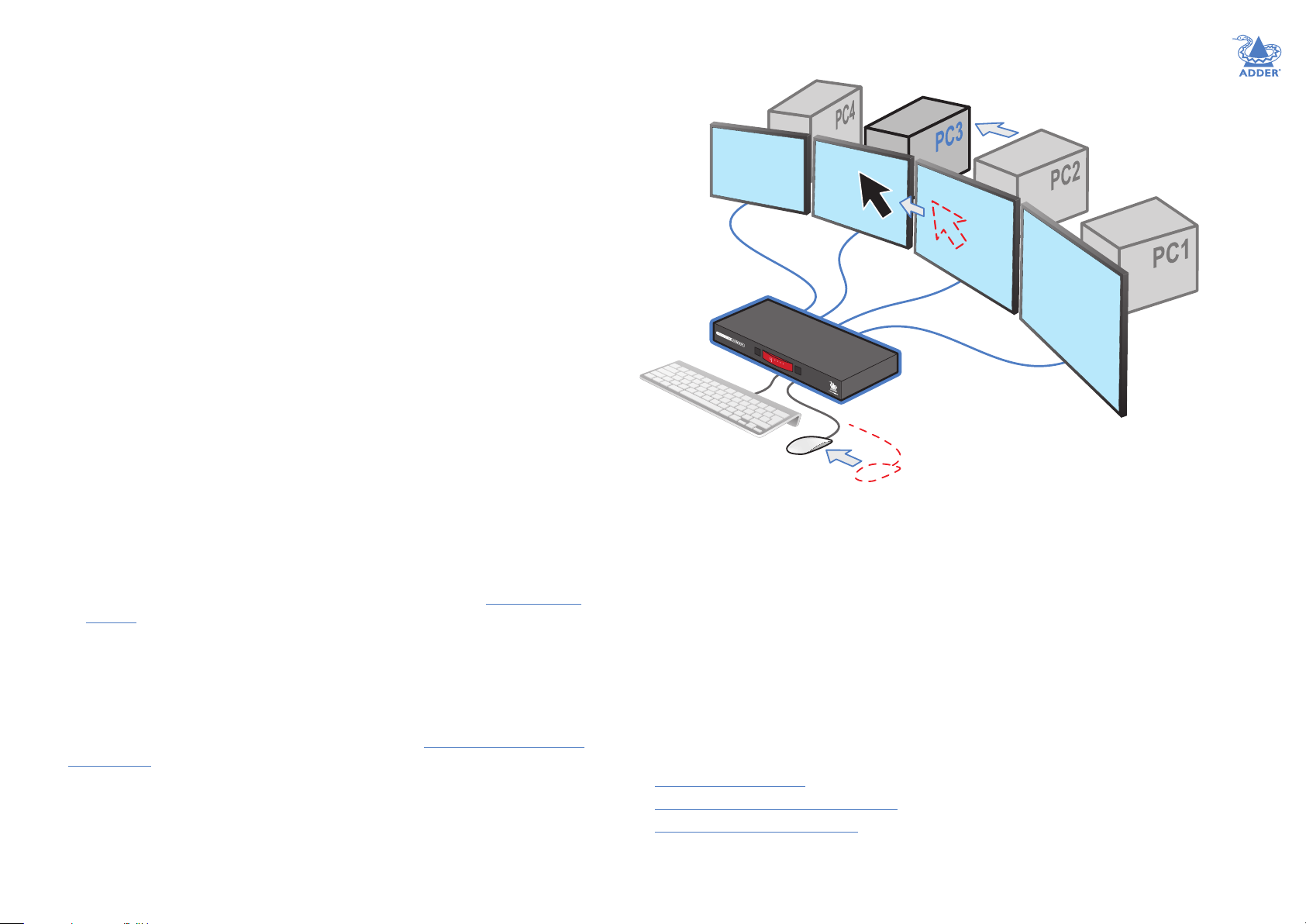
WHAT IS FREE-FLOW?
Adder Free-Flow delivers an innovation in K/M switching. Using Free-Flow you can
automatically switch between target computers simply by moving the mouse pointer
from screen to screen.
Adder Free-Flow resides on the CCS-PRO switch itself, sensing screen boundaries and
instantaneously switching keyboard and mouse (and related peripherals) to the dened
target computer. Free-Flow can be congured for almost any combination of screens,
which allows you to declare the individual screen sizes and visually position each one
relative to the others.
Free-Flow consists of special code within the CCS-PRO switch plus an intuitive graphical
conguration application. First you inform the Free-Flow conguration application how
many screens you have, their pixel resolutions and how they are physically arranged (e.g
side-by-side, vertical stack, square formation, etc.). You then download this information to
the CCS-PRO switch and this is used during operation to determine the precise moment
to switch from one screen/system to the next.
The beauty of Free-Flow is its simplicity of conguration and operation. Once the initial
conguration has taken place, all monitoring and switching is handled within the CCS-
PRO without need for extra connections or software utilities.
Issues when using Free-Flow
• When computers and their displays are not currently selected, the CCS-PRO ‘parks’
their mouse pointers in the bottom right corner of the screen. In most cases this will
cause no issues, however, it may be noticeable in circumstances such as the following:
• If the task bar is set to auto hide and it is positioned either along the bottom of the
screen (as default) or along the right hand side, then the task bar will automatically
reappear when the mouse pointer is parked.
• When playing full screen video, the on-screen controls (play, pause, seek etc.) will
very likely be revealed when the mouse pointer is parked.
• To cure the either of the above issues, it is possible to alter the mouse parking
position.
• The mouse will not ow across the screens while any mouse buttons are pressed
down - this prevents undesired behaviour when dragging windows around or groupselecting items.
• Free-Flow is not supported on Linux operating system.
• Multi-Monitor Free-Flow is for use with the Windows operating system only and
requires specialist driver to be installed on each PC. See Multi-Monitor Free-Flow
conguration for details.
More information
• Free-Flow conguration
• Multi-Monitor Free-Flow conguration
• Operation: Selecting a computer
INSTALLATION
CONFIGURATIONOPERATION
As you move the mouse
between screens, Free-Flow
works in the background
to switch the keyboard and
mouse to the corresponding
computer.
FURTHER
INFORMATION
INDEX
3

CCS-PRO4 FEATURES
The unit is contained within a slimline metal casing that measures just 290 x 128 x 31mm.
INSTALLATION
COMPUTER button
Press to change to the
next computer channel.
Options port
IMPORTANT: Do not connect the OPTIONS port to any network.
This 10p10c port can separately support the following functions:
• Remote control - allows channel switching either using an optional Adder RC4 four button
remote control unit (see Optional RC4 remote control) or a computer with serial port.
• LED monitor indicators - the optional CCS-XB module links to here and provides multiple
light up monitor indicators.
The upper four indicators (K/M, SPK, USB1, USB2) show which peripherals are switched to
Indicators
the current computer channel OR (as you begin pressing the MODE button) the peripherals
that will be switched during the next press(es) of the COMPUTER button.
The lower four indicators scroll across in sequence when the Free-Flow utility is engaged.
The seven segment numeric display indicates the computer channel that is currently active.
MODE button
Press to determine which
peripherals should be
switched to another
computer channel
(will occur when the
COMPUTER button is
pressed.
Network port
Can be used to remotely congure the
CCS-PRO4 and/or control switching from
an external source, such as a Crestron™,
AMX™ or similar controller (see
Switching control via the network port
for details).
CONFIGURATIONOPERATION
FURTHER
INFORMATION
In order to provide redundancy
Dual power inputs
User console
Connect a USB
keyboard and mouse
plus optional speakers
to these connectors.
(see What is True
Emulation?).
Computer channels
Connect a USB port (v1.1 or 2.0)
and (optionally) an audio output
from each computer to each of
these four channels.
Switched USB ports
Optionally connect up to
two USB devices to these
connectors. These ports are
switched in an enumerated
manner.
Micro USB port
Reserved for future use.
INDEX
4
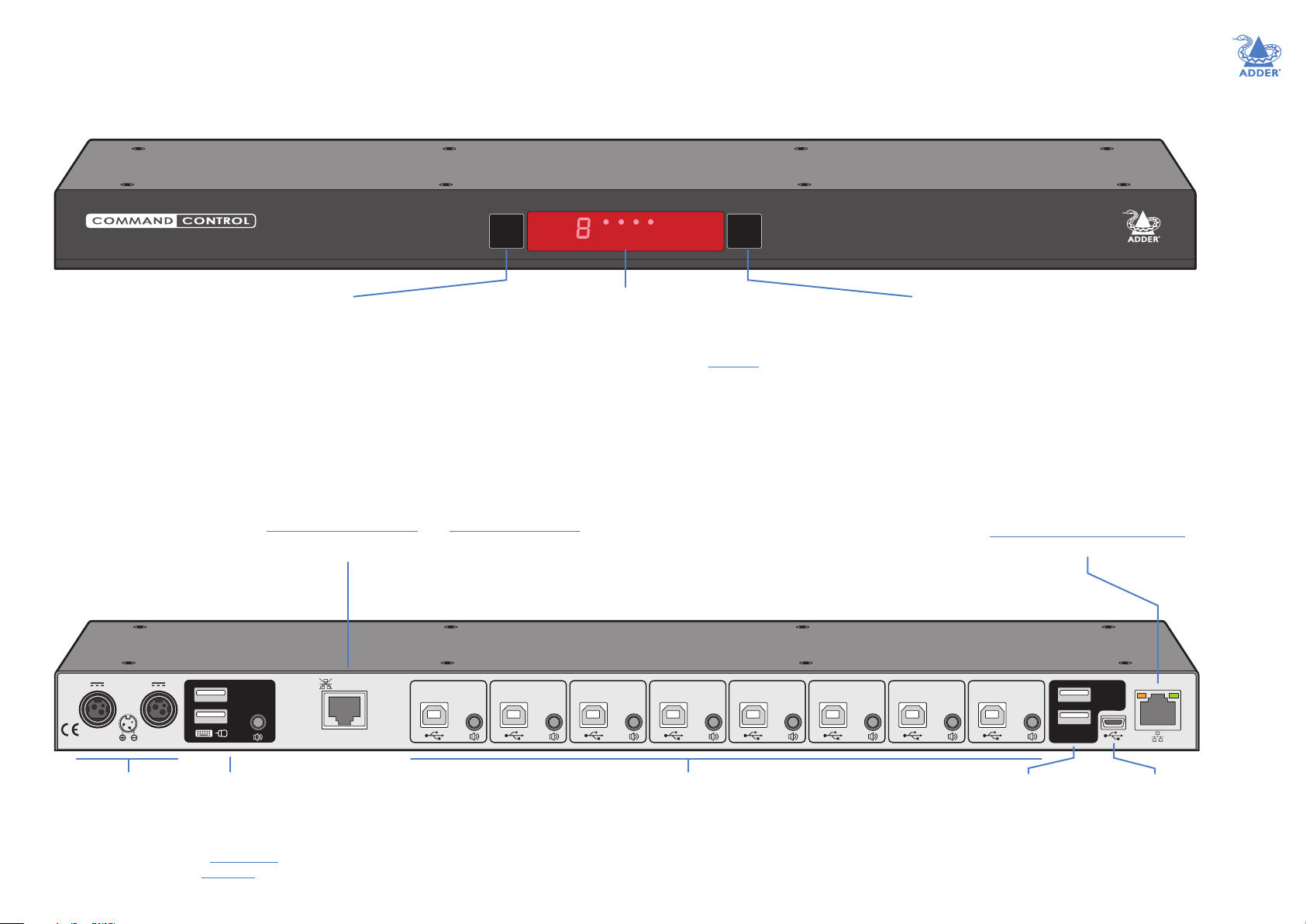
6251
CCS-PRO8 FEATURES
The unit is contained within a slimline metal casing that measures just 433 x 158 x 31mm.
COMPUTERK/M SPK USB1 USB2 MODE
CCS-PRO8
Options port
IMPORTANT: Do not connect the OPTIONS port to any network.
This 10p10c port can separately support the following functions:
• Remote control - allows channel switching either using an optional Adder RC8 eight button
remote control unit (see Optional RC4 remote control) or a computer with serial port.
• LED monitor indicators - the optional CCS-XB module links to here and provides multiple
light up monitor indicators.
12V 1.5A 12V 1.5A
COMPUTER button
Press to change to the
next computer channel.
DO NOT CONNECT
USER
CONSOLE
TO NETWORK!
The upper four indicators (K/M, SPK, USB1, USB2) show which peripherals are switched to
Indicators
the current computer channel OR (as you begin pressing the MODE button) the peripherals
that will be switched during the next press(es) of the COMPUTER button.
The lower four indicators scroll across in sequence when the Free-Flow utility is engaged.
The seven segment numeric display indicates the computer channel that is currently active.
8473
MODE button
Press to determine which
peripherals should be
switched to another
computer channel
(will occur when the
COMPUTER button is
pressed.
Can be used to remotely congure the
CCS-PRO8 and/or control switching from
an external source, such as a Crestron™,
AMX™ or similar controller (see
Switching control via the network port
INSTALLATION
www.adder.com
CONFIGURATIONOPERATION
Network port
for details).
FURTHER
INFORMATION
USB 1
USB 2
INDOOR USE ONLY
Dual power inputs
In order to provide
redundancy
User console
Connect a USB
keyboard and mouse
plus optional speakers
to these connectors.
(see What is True
Emulation?).
OPTIONS
USB 2.0
SWITCHED
Computer channels
Connect a USB port (v1.1 or 2.0)
and (optionally) an audio output
from each computer to each of
these eight channels.
Switched USB ports
Optionally connect up to
two USB devices to these
connectors. These ports are
switched in an enumerated
manner.
Micro USB
port
Reserved for
future use.
INDEX
5

SUPPLIED ITEMS
Adder CCS-PRO4
Power adapter with locking
connector and country-
specic power cord
INSTALLATION
CCS-PRO8
OR
COMPUTER MODE
KVM
SPK
USB1 USB2
Adder CCS-PRO8
Information wallet
containing:
Four self-adhesive rubber feet
Safety document
CONFIGURATIONOPERATION
FURTHER
INFORMATION
INDEX
www.adder.com
6
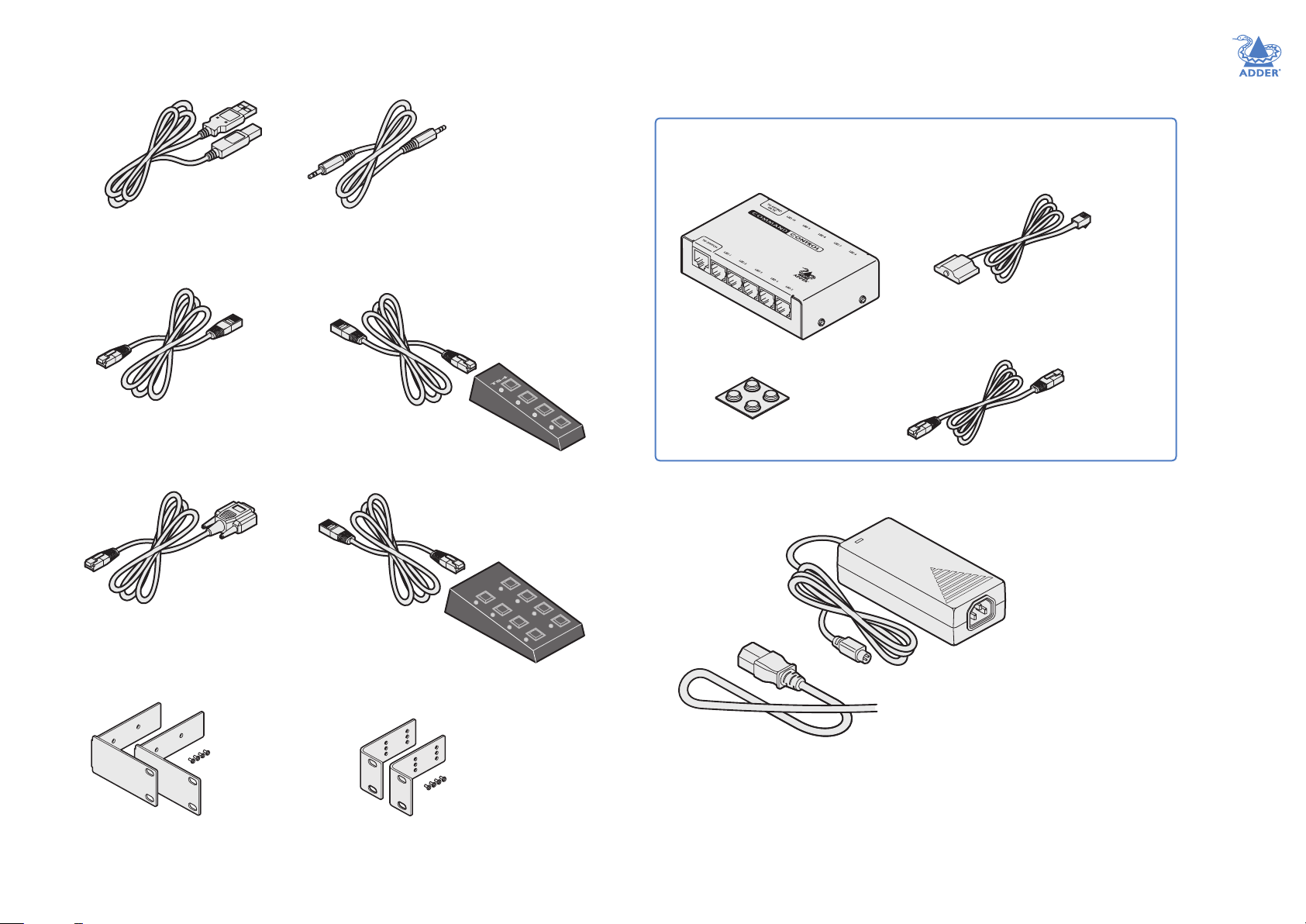
OPTIONAL EXTRAS
CCS-XB and CCS-XB8 LED monitor indicator kits
Kits are available for both switch models - the only difference between the two
kits are the numbers of LED indicators supplied within the kit: 4 or 8.
USB cable 2m (type A to B)
Part number: VSC24
Standard 3m CAT5 patch lead
Part number: VSC23
Serial cable
Part number: VSC40
Audio cable 2m (3.5mm stereo jacks)
Part number: VSC22
RC4 remote control
plus standard 3m patch lead
Part number: RC4-8P8C
RC8 remote control
plus standard 3m patch lead
Part number: RC8
CCS-XB
INSTALLATION
www.adder.com
CCS-XB controller
4
ADDER
3
2
1
www.adder.com
2
4
1
6
3
8
5
7
Four self-adhesive
rubber feet
LED monitor indicator x 4
(or x 8)
Part number (each): CCS-LED
CATx link cable
Part number: VSC46
CONFIGURATIONOPERATION
FURTHER
INFORMATION
Additional power adapter
with locking connector
Part number: PSU-IEC-12VDC-1.5A
Country-specic power cords
CAB-IEC-AUS (Austrailia)
CAB-IEC-EURO (Central Europe)
CAB-IEC-UK (United Kingdom)
CAB-IEC-USA (United States)
INDEX
CCS-PRO4 rack mount brackets
plus four screws
Part number: RMK9
CCS-PRO8 rack mount brackets
plus four screws
Part number: RMK11
7

Installation
LOCATIONS
Please consider the following important points when planning the position of the CCSPRO switch:
• Situate the CCS-PRO switch close to the systems to which it will be connected and
near to a source of mains power.
• Thanks to Free-Flow, (and/or the optional remote control) the CCS-PRO switch can
be situated out of sight within the cabling cradle of a desk, standard rack mount or
placed adjacent to the connected systems.
• Consult the precautions listed within the Safety information section.
MOUNTING
Before you begin connecting to the keyboard, mouse and source systems, it is advisable
to mount the CCS-PRO switch in place, either:
• On a horizontal surface using the supplied self adhesive feet,
• In a standard 19” rack mount (using optional brackets), or
• Amongst the cabling at the rear of the desk.
INSTALLATIONCONFIGURATIONOPERATION
FURTHER
INDEX
8
INFORMATION
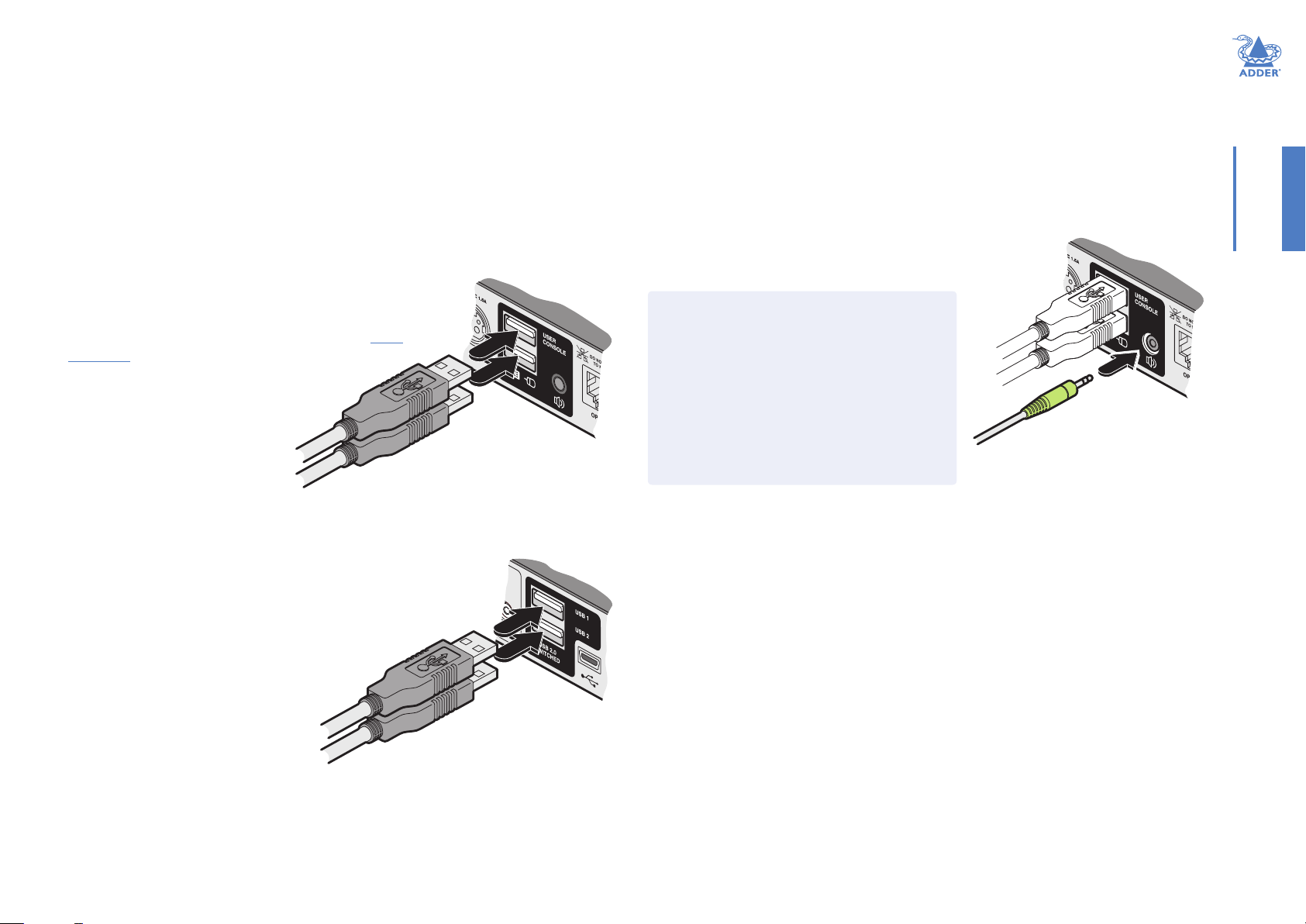
CONNECTIONS
Connections do not need to be carried out in the order given within this guide, however,
where possible connect the power in as a nal step
User console
The ports that make up the user console are where you attach the peripherals which
will be shared between the computer systems. Ensure that power is disconnected from
the switch.
To connect peripherals to the user console
1 Position your peripheral devices in the vicinity of the switch such that their cables will
easily reach.
2 Keyboard and mouse: Attach the leads from your USB keyboard
and mouse to the USB sockets specically labelled with
keyboard and mouse symbols. The keyboard and mouse
will operate in any of the USB sockets, however, True
Emulation is not available on sockets labeled USB1
or USB2.
From USB keyboard and mouse
3 USB devices: Where required, attach the leads from your USB
peripherals to the USB sockets labeled USB1 and USB2.
4 Audio: Where required, connect the lead from your
speakers to the audio socket.
Support for optical S/PDIF audio
The Line In sockets on the computer ports and
the Line Out socket on the user console are
dual purpose. They can accept either 3.5mm
analog jacks or mini- TOSLINK optical ber
connectors. The latter provide access to the
optical S/PDIF (Sony/Philips Digital InterFace)
capabilities supported by the AdderView CCS-
PRO system, which switches PCM (Pulse Code
Modulation) audio at 96KHz.
INSTALLATIONCONFIGURATIONOPERATION
From speakers
FURTHER
INFORMATION
From USB peripherals
INDEX
9
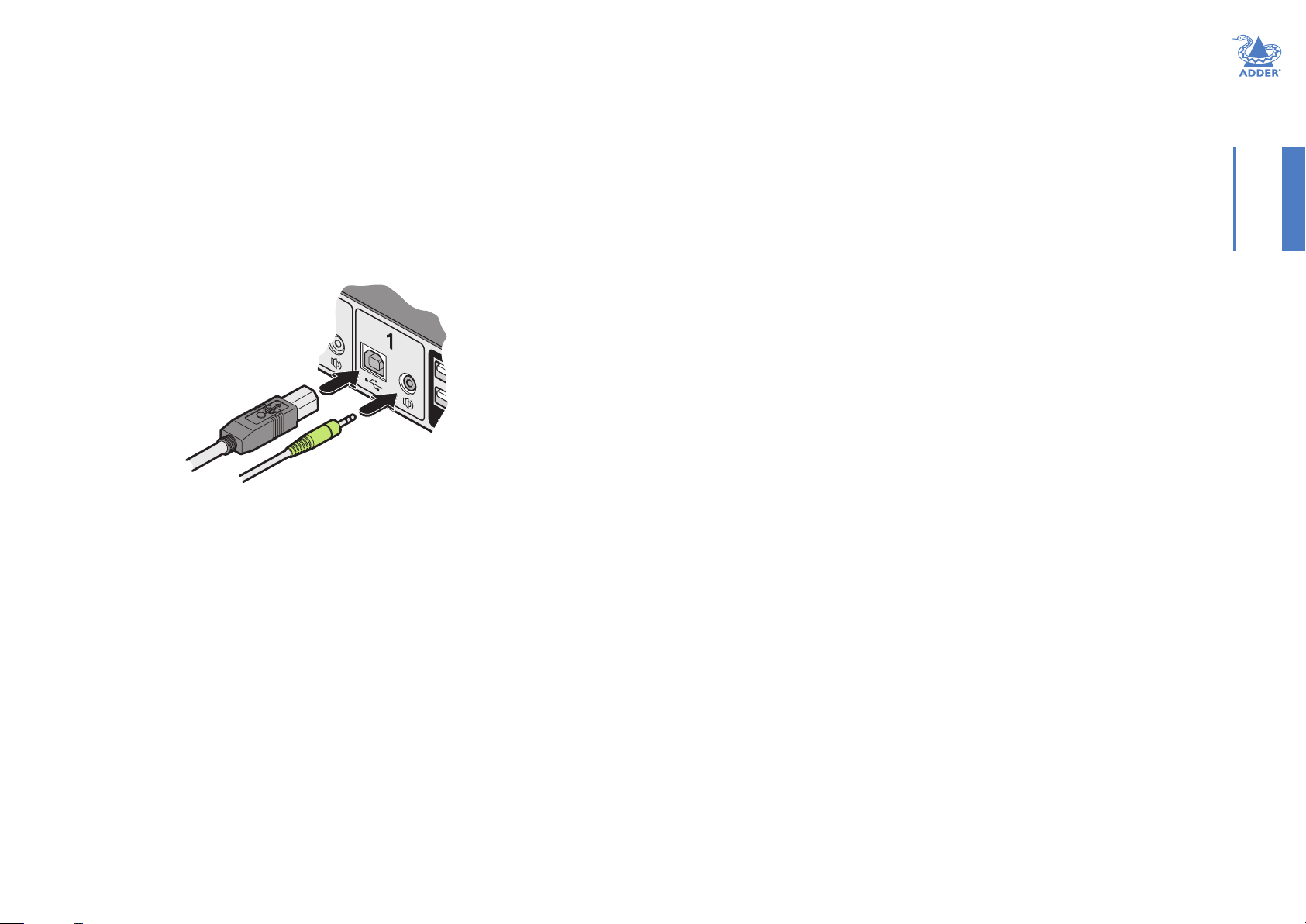
Computer systems
Each computer system is connected to the CCS-PRO switch using (up to) two cables.
• CCS-PRO switches support USB 2.0 (incl. USB 1.1) connections.
To connect a computer system
1 Ensure that power is disconnected from the CCS-PRO4 switch and the system to be
connected.
2 Use a USB cable (type-A to type-B) to link a USB port on the computer system to the
USB port of the required channel on the rear of the switch.
3 If required, use a stereo audio link cable (3.5mm jacks at either end) to link the
speaker port on the computer system to the audio port of the required channel on
the rear of the switch.
USB and audio links
from a system
INSTALLATIONCONFIGURATIONOPERATION
10
FURTHER
INFORMATION
INDEX

Power connections
The CCS-PRO switch is supplied with a single power adapter but offers the facility to
use a second input in order to provide operational redundancy. The CCS-PRO unit can
operate perfectly well from a single power adapter operating alone. When two adapters
are connected, the unit will spread its load between them; should one power input fail,
100% of the load will be transferred to the other power adapter without a break in
operation. Remote checking of the power inputs is possible at any time via the browser
interface - see Status page for details.
There is no on/off switch on the CCS-PRO unit, so operation begins as soon as power is
applied at either port.
To connect the power supply
1 Attach the output connector of the supplied power
adapter to either of the two power input sockets
on the left side of the rear panel.
Input 2
Input 1
IMPORTANT: Please read and adhere to the electrical safety information
given within the Safety information section of this guide. In particular, do not use
an unearthed power socket or extension cable.
Note: Both the switch and its power supplies generate heat when in operation and will become
warm to the touch. Do not enclose them or place them in locations where air cannot circulate
to cool the equipment. Do not operate the equipment in ambient temperatures exceeding
40 degrees Centigrade. Do not place the products in contact with equipment whose surface
temperature exceeds 40 degrees Centigrade.
INSTALLATIONCONFIGURATIONOPERATION
To disconnect a power adapter
1 Isolate the power adapter from the mains supply.
Note: If you are replacing one of dual power adapters during operation, it is not necessary to
also remove power from the other adapter.
2 Grasp the outer body of the power adapter plug where it connects with the CCS-
PRO unit.
3 Gently pull the body of the outer plug away from the switch. As the body of the plug
slides back, it will release from the socket and you can fully withdraw the whole plug.
Note: The outer sleeve of each power connector will retract slightly as it locks into place.
2 Connect the IEC connector of the supplied country-specic power cord to the socket
of the power adapter.
3 Connect the power cord to a nearby main supply socket.
4 Where power redundancy is required, repeat steps 1 to 3 for a second power adapter.
FURTHER
INFORMATION
INDEX
11

Optional remote control
4
3
2
1
CCS-XB
The optional RC4 and RC8 remote control units (part numbers: RC4-8P8C and RC8,
respectively) can be used to provide direct push button access to any channel from your
desktop. Both remote controls are supplied with 3 meter cables that are used to link
with the OPTIONS port on the rear panel of the switches.
IMPORTANT: Do not connect the OPTIONS port to any network.
To connect the remote control
1 Connect either end of the supplied cable to the socket at the rear of the RC4/RC8
remote control.
RC8 remote
1
RC4 remote
2
4
3
5
6
8
7
Using a remote control with the optional CCS-XB module
When the optional CCS-XB LED monitor indicator module is used with the CCS-PRO
switch, it requires permanent use of the latter’s OPTIONS port which would otherwise
be used to attach the RC4 remote.
However, the CCS-XB module has an output port that provides a link through to the
OPTIONS port (to which it is connected) that can be used to attach the RC4 remote.
To connect the remote control to the CCS-XB module
1 Use the Adder Free-Flow utility to program the CCS-PRO switch (see the section
Conguring LED monitor indicators).
2 Use the patch cable supplied with the RC4/8 kit to link the remote control to the TO
KEYPAD OR PC port of the CCS-XB module.
The remote control can now be used in the usual manner to select the required
channels.
Patch cable
Adder P/N: VSC23
(Included in RC4-8P8C kit)
INSTALLATIONCONFIGURATIONOPERATION
2 Connect the other end of the cable to the OPTIONS
port on the rear panel of the switch.
IMPORTANT: Do not
connect the OPTIONS
port to any network.
FURTHER
INFORMATION
INDEX
12

Optional LED monitor indicator connections
.a
dd
The optional CCS-XB module enables you to add LED (Light Emitting Diode) monitor
indicators to each of your video display screens to show which are active.
The CCS-XB module connects to the OPTIONS port of the main CCS-PRO switch. Each
individual LED monitor indicator then connects to one of the ten ports on the CCS-XB
module.
To connect the CCS-XB module and monitor indicators
1 Remove power from the switch. Use the at cable supplied with the CCS-XB kit to
link the module to the OPTIONS port of the CCS-PRO switch.
Note: If an optional RC4 or RC8 remote control is connected to the Options port, remove this
rst. It can be attached to the CCS-XB module later (see here).
Adder CCS-PRO
switch
Adder CCS-XB
module
Link cable
Adder P/N: VSC46
(Included in CCS-XB kit)
2 Link each LED monitor indicator to a port on the CCS-XB
module - ports 1 to 4 are most commonly used.
CCS-XB
Insert the lead for
the rst indicator
into port 1
Port 2
Port 3
LED monitor indicator with
3 meter lead
Each indicator has an adhesive pad to
assist with mounting on your video
displays.
Port 4
3 You need to tell the CCS-PRO which LED monitor indicator to illuminate (and in
which colour) for each channel. To do this connect your computer to the CCS-PRO
switch via a network connection and use the Free-Flow application. Please see the
section Conguring LED monitor indicators.
4 Apply power to the switch.
INSTALLATIONCONFIGURATIONOPERATION
www
FURTHER
INFORMATION
IMPORTANT: Do not
connect the OPTIONS
port to any network.
INDEX
13
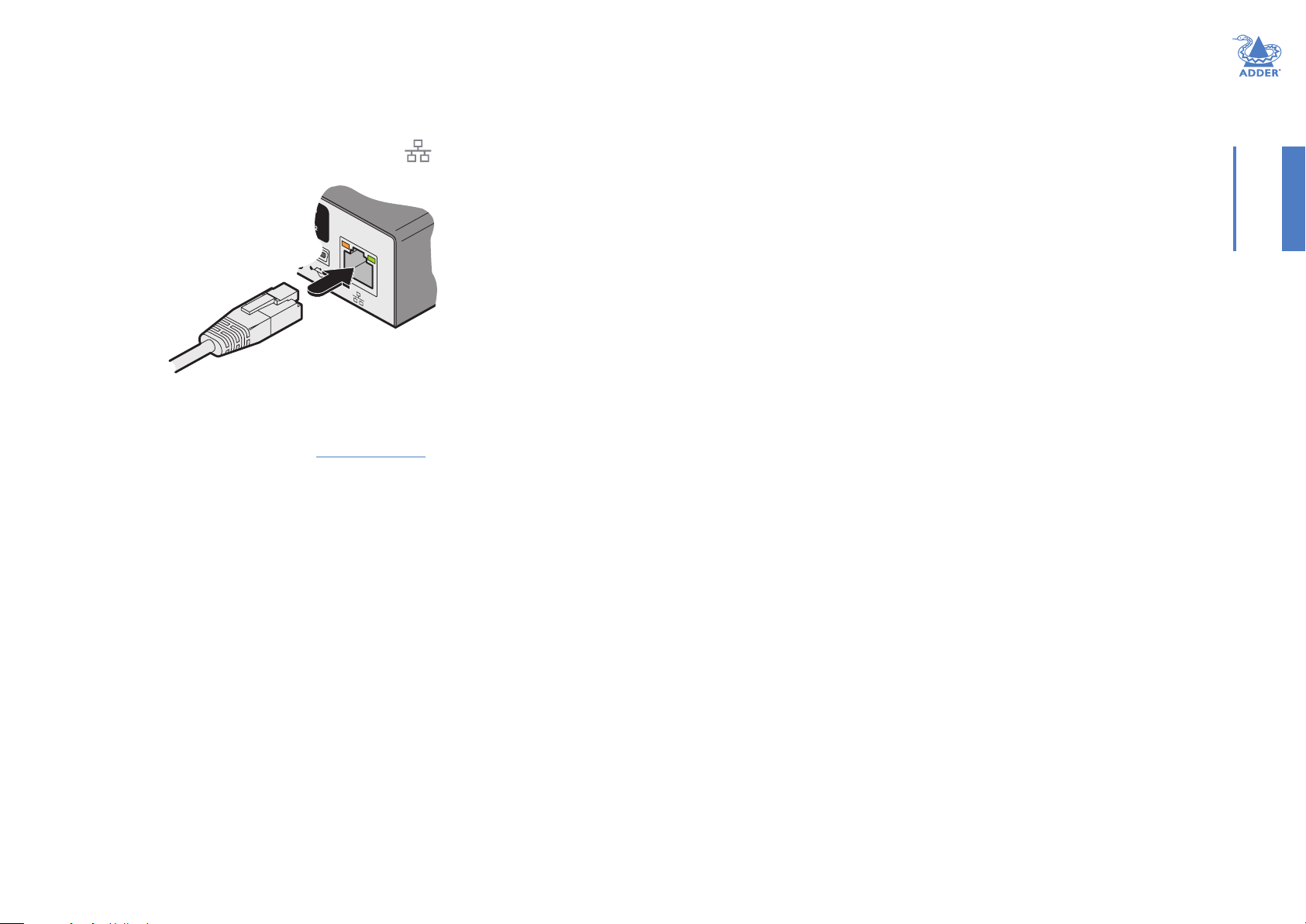
Switching control via the network port
The network port allows switching to be controlled by commands issued from an
external system such as a Crestron™ or AMX™ controller.
Connecting to a network for remote control
1 Use a standard patch cable to link the network port ( ) of the CCS-PRO unit to a
network switch.
Link from
network
switch
2 Ensure that the CCS-PRO network port is correctly congured to a subnet that is
accessible from the sending device. See Network settings for details.
Issuing remote switching commands via the network port
The Application Programming Interface (API) for the CCS-PRO requires the controlling
system to send an HTTP Get request to the following location:
• <ipaddress>/cgi-bin/channel
The following parameters are available:
• km=<channel> Switches the keyboard and mouse to the dened channel.
• spk=<channel> Switches the speakers to the dened channel.
• usb1=<channel> Switches USB port 1 to the dened channel.
• usb2=<channel> Switches USB port 2 to the dened channel.
An example string is: 192.168.1.22/cgi-bin/channel?km=3&spk=4&usb1=2&usb2=1
The above example would switch the keyboard and mouse to channel 3, the speakers to
channel 4, USB port 1 to channel 2 and USB port 2 to channel 1.
Note: If security is enabled then the client must be authenticated before you are able to access
the CCS-PRO.
INSTALLATIONCONFIGURATIONOPERATION
14
FURTHER
INFORMATION
INDEX
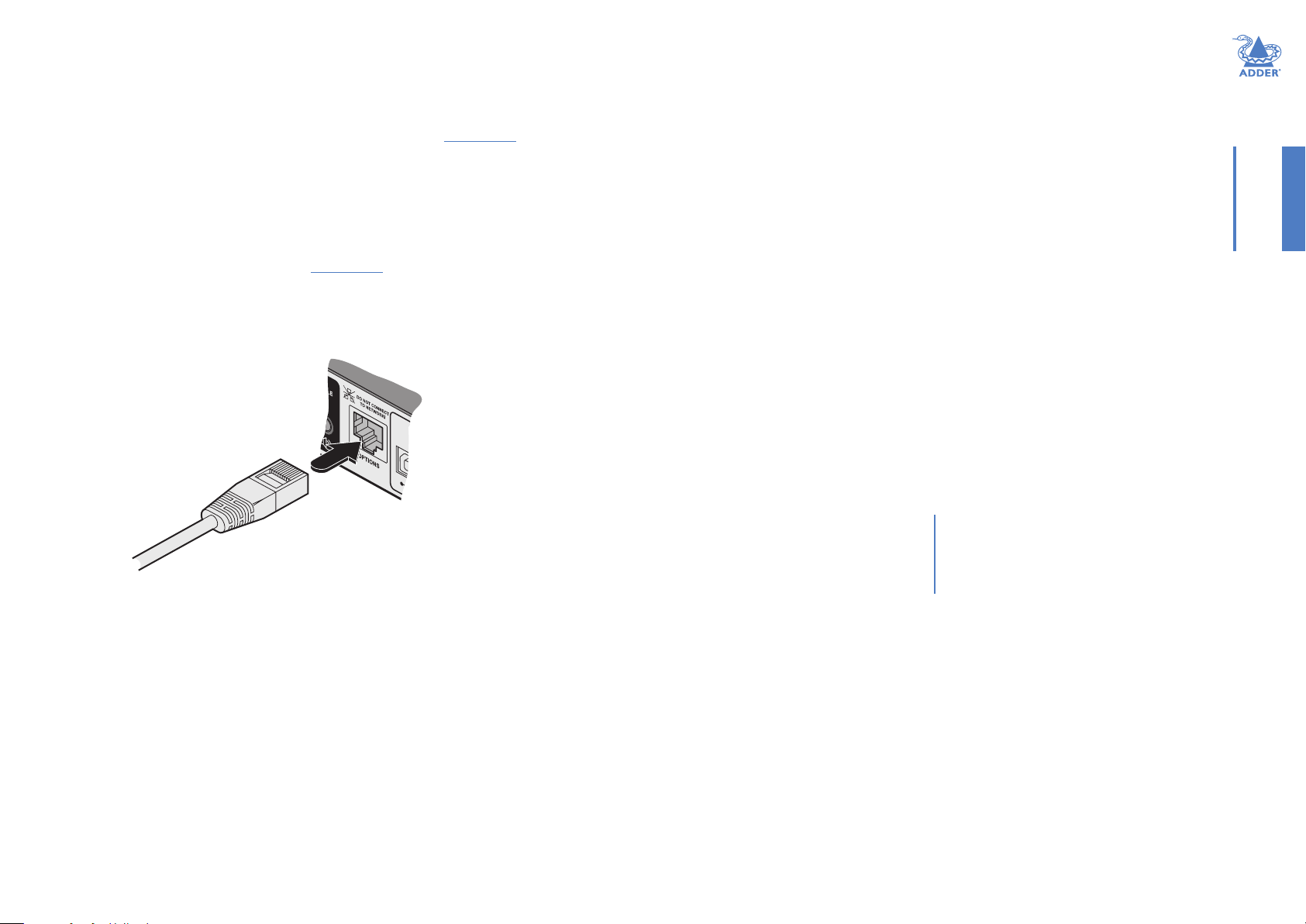
Switching control via the Options port
The OPTIONS port allows an external serial input, typically from a computer, to control
the selection of the various channels. You can use either an optional serial cable (part
number VSC40) or alternatively construct a custom cable to link the CCS-PRO switch
and the computer. For pin-out details of the custom cable, see Appendix 1.
Upon receipt of the correct code, the CCS-PRO will switch immediately to the
appropriate channel.
Connecting a computer for remote control
The cable link from the computer needs to connect the transmit (TXD) line of the
computer to the receive (RXD) input of the CCS-PRO and also link the ground
terminals (GND) of the two devices. See Appendix 1 for details.
To connect a computer remote control
1 Use an optional serial cable to link the OPTIONS port on the rear panel of the CCS-
PRO switch and a vacant serial port on the computer.
IMPORTANT: Do not
connect the OPTIONS
port to any network.
Note: If the optional CCS-XB module is used with the CCS-PRO, connect the computer instead
to the TO KEYPAD OR PC port on the CCS-XB module.
Serial port parameter settings
Ensure that the chosen serial port is congured to the following:
• Baud rate: 1200
• Data bits: 8
• Stop bit: 1
• Parity: None
Channel selection codes
ASCII
Character Hex Decimal
• Channel 1: ‘1’ 0x31 49
• Channel 2: ‘2’ 0x32 50
• Channel 3: ‘3’ 0x33 51
• Channel 4: ‘4’ 0x34 52
• Channel 5: ‘5’ 0x35 53
• Channel 6: ‘6’ 0x36 54
• Channel 7: ‘7’ 0x37 55
• Channel 8: ‘8’ 0x38 56
CCS-PRO8 models only
INSTALLATIONCONFIGURATIONOPERATION
FURTHER
INFORMATION
15
INDEX
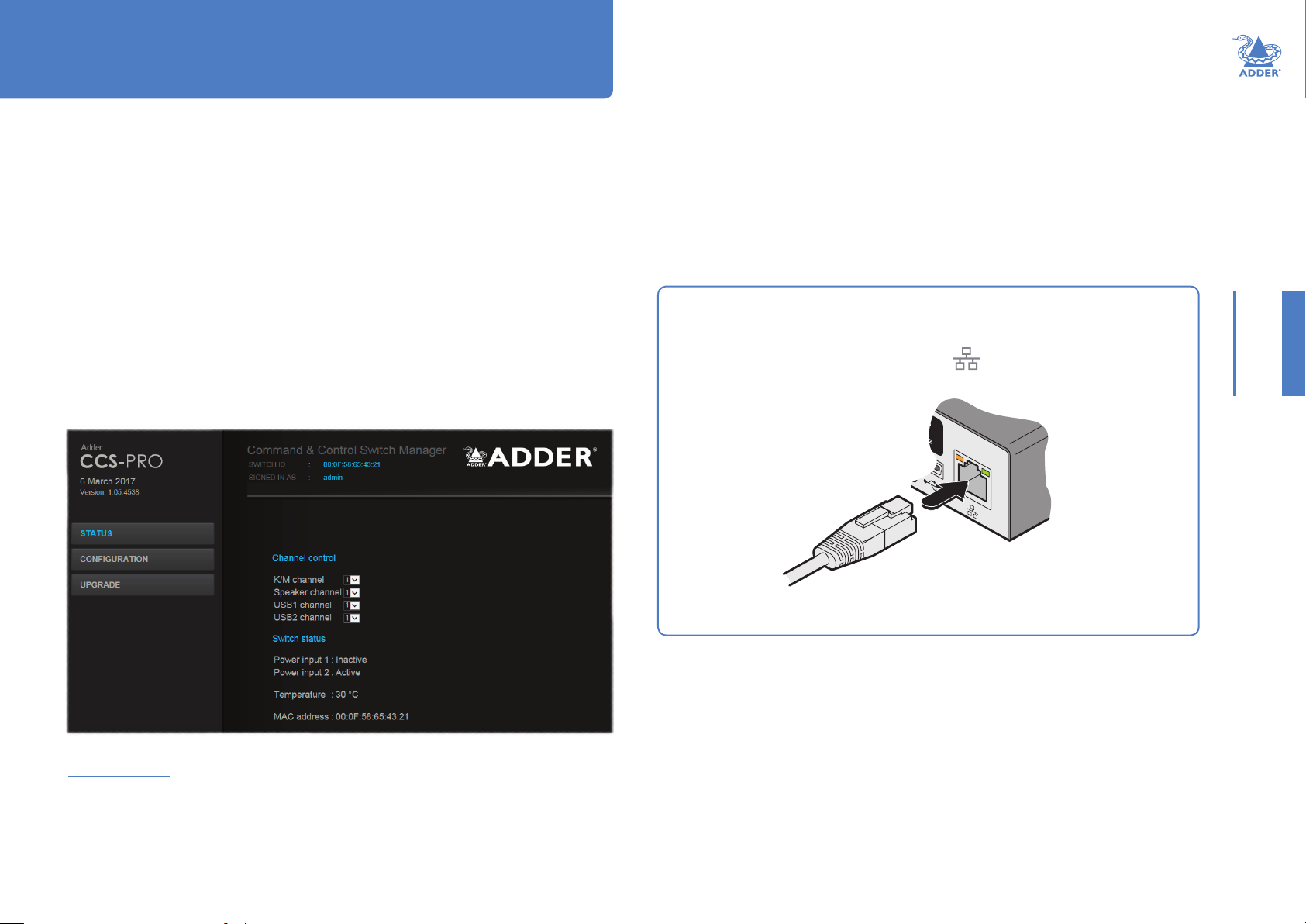
Conguration
INITIAL CONFIGURATION
The conguration, monitoring and management of the CCS-PRO unit is performed using
the in-built Adder CCS Manager utility which is accessible via the network connection
using a standard web browser.
Accessing the CCS Manager
To access the CCS Manager
1 Use a computer that is directly or indirectly (i.e. via a network switch) connected to
the CCS-PRO unit. If you need to make a temporary connection, see right Ü
2 Run a web browser on your computer and enter the IP address of the CCS-PRO. The
default setting is: 192.168.1.22
3 If requested, enter your username and password to log on.
Note: The default username and password are ‘admin’ and ‘password’ respectively.
The opening page of the CCS Manager should be displayed:
INSTALLATIONCONFIGURATIONOPERATION
To temporarily connect a computer to the network port
1 If you need to make a temporary connection for conguration purposes, use a
standard patch cable (cross-over or straight connections are both supported)
to link the Ethernet 10/100 network port ( ) of the CCS-PRO unit to your
computer’s network port.
Temporary link from
your computer
FURTHER
INFORMATION
Note: If the CCS-PRO has been previously congured and those settings are unknown, see the
Troubleshooting section for details about reverting to the default settings.
Logging out
There is no log out option. You merely need to close the browser that you are using to
access the CCS Manager.
INDEX
16
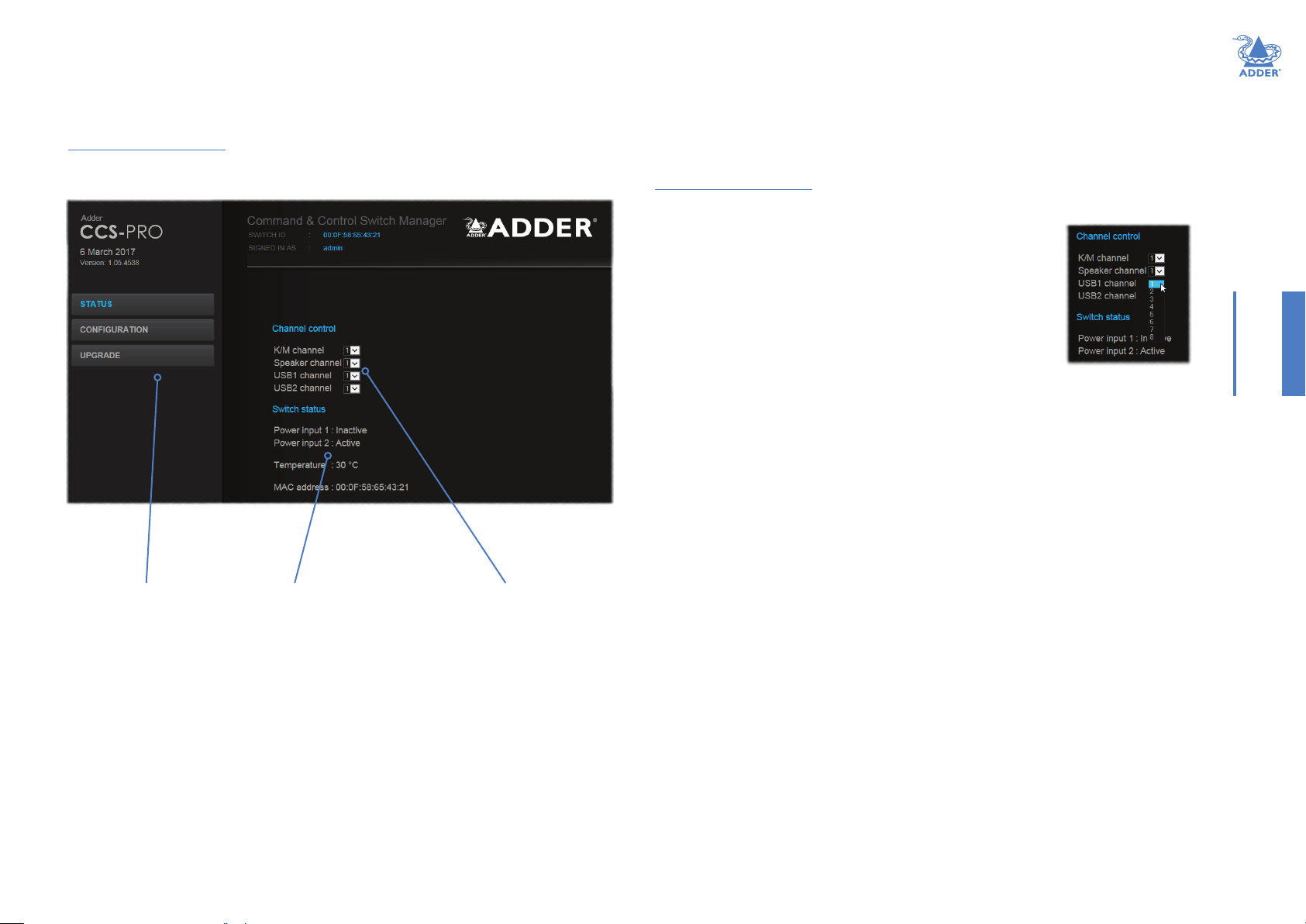
Status page
The Status page provides details about the dual power inputs, the internal operating
temperature and also allows you to switch peripheral channels.
To display the Status page
1 Access the CCS Manager.
2 The Status page is the rst to be displayed, however, if necessary, click the Status
button shown on the left side: The page will be displayed:
Channel control
The Channel control section shows the computers to which each of the user console
peripheral channels are switched. You can use these entries to individually switch each
peripheral to any of the computers.
To switch peripherals between channels
1 Access the CCS Manager.
2 If necessary, on the left side, click the Status button.
3 In the Channel control section, click the numeric eld to
the right of the required peripheral channel, (e.g. KM channel,
speaker channel, etc.) to reveal a drop down list.
4 Click the number of the computer to which the peripheral
should be switched. The CCS-PRO front panel display will
respond when peripheral channels are switched:
• The main seven digit number shows the computer to which
the KM (Keyboard and Mouse) channel is connected.
• If any of the other channels are switched to a different channel than the KM, their
respective indicators will ash.
INSTALLATIONCONFIGURATIONOPERATION
Click here to
choose the
required page.
Provides power
input and internal
temperature details as
well as the unit’s xed
MAC address.
Indicates to which computer
channels the various user console
peripherals are currently connected.
You can click these to switch any
peripheral to another channel.
FURTHER
INFORMATION
INDEX
17

General conguration
The General conguration page contains various switching and identication options.
To display the General conguration page
1 Access the CCS Manager.
2 On the left side, click the Conguration button.
Basic options
Within the General conguration page you can adjust various Basic options:
• Hotkeys - CCS-PRO switches use and
be changed if they clash with other software or hardware within the installation (Ctrl +
Shift, Alt + Shift, .Right Alt, etc.).
• Default switching mode - Determines the standard switching mode to be used at
power on (All, KM + speaker, KM only, etc.).
• Mouse switching - You can enable or disable mouse switching to suit your
installation requirements.
• Options port mode - Determines how the serial Options port should function.
Choices are Serial control to received switching commands from a computer or RC4 (or
RC8) compatible for use with optional Adder remote controls.
• Options port speed - When the setting above is set to Serial control, this setting
allows you to choose the communication speed (110 to 230400 baud).
• Port cycling - Determines which computer ports should be visited when the user
issues an instruction (either by mouse buttons or keyboard hotkeys + tab) to cycle to
the next port. Options are Cycle all ports (even those that are not active) or Cycle only
active ports.
• Audio mixing - Allows you to route the audio channels from any (or all) computers
to the user’s speakers, regardless of which computer is currently switched through to
the user console. This is useful for hearing alerts that may be sounded by computers.
Place a tick next to each computer whose audio you wish to route through to the
user console at all times.
as their standard hotkeys. These can
INSTALLATIONCONFIGURATIONOPERATION
Keep alive options
This feature is used to prevent selected computers from going into sleep mode by
emulating activity on the mouse/keyboard. Two modes are possible:
• On activity - When chosen, keep alive activities are sent every 15 seconds as long as
the local console is in use. When the local console is not in use then no keep alives are
sent.
• Always - When chosen, keep alive activities are sent continuously every 15 seconds.
Channels: Place a tick next to each computer that needs to be kept awake.
Switch identication
This section allows you to optionally apply Name, Description and Location details to the
CCS-PRO. For larger installations where multiple units exist, this information can be
very useful for identication purposes. Additionally, the Name entry is also used when
performing a DHCP search.
If the Name and Location entries are set, they will be displayed at the top of each CCS
Manager page as the Switch ID (replacing the MAC address).
FURTHER
INFORMATION
INDEX
18

Network settings
To display the Network settings page
1 Access the CCS Manager.
2 On the left side, click the Conguration button.
3 On the left side, click the Network settings option.
The various network settings are as follows:
• Require a username and password to logon - When ticked, the unit will request
a valid username and password before allowing access to the CCS Manager.
• Obtain IP address automatically (DHCP) - When ticked, the unit will derive
its IP address, netmask and gateway settings from the DHCP (Dynamic Host
Conguration Protocol) server on the local network. Additionally, the optional Name
entry entered within the General Conguration section can also be used when
performing a DHCP search.
• Address, Netmask and Gateway - When the setting above is unticked, these three
elds are used to dene the fundamental network settings of the CCS-PRO unit. The
default settings are as follows:
• Address: 192.168.1.22
• Netmask: 255.255.255.0
• Gateway: 192.168.1.1
When the Obtain IP address... option is ticked, these three elds will display the
settings that were dened by the DHCP server.
INSTALLATIONCONFIGURATIONOPERATION
19
FURTHER
INFORMATION
INDEX

User accounts
To display the User accounts page
1 Access the CCS Manager.
2 On the left side, click the Conguration button.
3 On the left side, click the User accounts option.
Managing users
The maximum number of declared users is limited to an administrator and up to four
other users. A list of current users will be shown and you can alter the list as follows:
To edit a user
1 Click on the user name.
2 Click the Edit user button.
3 Adjust the Username and/or Password as required.
Note: The admin username cannot be changed.
4 Click the Save button.
To add a user
1 Click the Add user button.
2 Enter the required Username and/or Password.
3 Click the Save button.
To delete a user
1 Click on the user name.
2 Click the Edit user button.
3 Click the Delete user button.
Note: The admin user cannot be deleted.
4 Click the Save button.
INSTALLATIONCONFIGURATIONOPERATION
20
FURTHER
INFORMATION
INDEX

Factory reset
To display the Factory reset page
1 Access the CCS Manager.
2 On the left side, click the Conguration button.
3 On the left side, click the Factory reset option.
Performing a factory reset
A factory reset will return the CCS-PRO to its original conguration. All network
settings will be reset (the default IP address of 192.168.1.22 will be restored) and all
users, except for the admin user will be removed. Additionally, if any Free-Flow layouts
are stored, they will also be removed from memory.
There are two ways to perform a factory reset:
• Within the Factory Reset page of the CCS Manager, or
• Using the front panel MODE button.
Both methods are discussed below.
To perform a factory reset within CCS Manager
1 Within the Factory Reset page, click the Factory reset button.
The CCS-PRO unit will be returned to its standard state.
To perform a factory reset using the front panel MODE button
1 Remove power from the CCS-PRO unit.
2 Press and hold the front panel MODE button and restore power.
The CCS-PRO unit will be returned to its standard state.
INSTALLATIONCONFIGURATIONOPERATION
21
FURTHER
INFORMATION
INDEX

Upgrade
To display the Upgrade page
Note: Firmware upgrades are not possible using the Safari browser, please use a different
browser when performing upgrades.
1 Access the CCS Manager.
2 On the left side, click the Upgrade button.
Performing a rmware upgrade
The CCS-PRO switch is fully upgradeable via a rmware upgrade.
Note; Once the CCS-PRO has entered upgrade mode the USB ports are disabled. It is not
recommended to apply the upgrade from a computer connected to the CCS-PRO. If the upgrade
le is on a memory stick connected to the CCS-PRO, The CCS-PRO will remain in this locked
state, in order to recover you can connect to the webpage and perform the upgrade again.
To perform a rmware upgrade
1 Download the latest CCS-PRO rmware upgrade le from the Adder Technology
website (www.adder.com) and install it on a computer that is attached via a network
connection to the CCS-PRO switch.
The le is supplied as a compressed ZIP le. Decompress the ZIP le with an
appropriate tool such as WinZip (www.winzip.com) and extract the contained *.bin le.
2 Access the Upgrade page (as detailed left).
3 Click the Select upgrade le button and use the subsequent le dialog to locate
the downloaded *.bin upgrade le. Once selected, the name of the upgrade le will be
displayed within the Upgrade window.
4 Click the Start upgrade button. As the process begins, the Upgrade page will show
‘Upgrade in progress’ and the CCS-PRO front panel will show ‘ ’.
The upgrade process may take several minutes to complete, after which time the CCS-
PRO front panel will return to showing the current channel number.
INSTALLATIONCONFIGURATIONOPERATION
FURTHER
INFORMATION
22
INDEX

FREE-FLOW CONFIGURATION
(Windows PC required)
Note: Whenever a factory reset is performed on a CCS-PRO unit, the Free Flow Conguration will
be deleted and need to be repeated.
Installing the standard conguration application
The Free-Flow conguration application is available for download from the Adder
website (www.adder.com).
1 Install the application onto any computer (not necessarily one of the four computers
linked to the CCS-PRO switch).
2 Connect the computer to the CCS-PRO via the network port. See To temporarily
connect a computer to the network port for details.
3 Run the installation application and follow the on-screen instructions. Once installed,
start the Free-Flow application. It may report that it is ‘Unable to communicate with
the device’. If so:
a Click the OK button, whereupon the Free-Flow window will open.
b Select Congure > Connection... to display the Communications conguration
dialog.
c In the rst tab, select the Network connection. The Serial option is used only for
the standard CCS4-USB switch:
Conguring a standard Free-Flow system
Use the Free-Flow application to declare the display screens and their positions relative
to each other. Then download the conguration to the CCS-PRO switch.
1 On the icon bar, click the red, green, blue and yellow screen icons (or use the Screens
menu) to add the required number of display screens to the map area:
Note: By default, the Free-Flow screen will automatically add four screens in a straight row
1A 2A 3A 4A
(
as required.
2 Arrange the coloured rectangular screen representations to mimic the physical layout
of the actual displays, for example:
1A 2A 3A 4A
), each at a resolution of 1920 x 1080. You can edit or delete these screens
1A 2A
3A 4A
1A
2A 3A 4A
INSTALLATIONCONFIGURATIONOPERATION
d Enter the IP address of the CCS-PRO unit (it is set to 192.168.1.22 as standard) as
well as the username and password, if used.
e If required, test the connection. Select Congure > Send Layout to Switch. If
no error message is returned then you can assume the connection is working.
The important thing is to dene where each screen edge abuts to the next so that the
CCS-PRO switch can determine the correct moments to switch channels.
Use the small black squares around the perimeter of each highlighted screen
representation to change their size or stretch them.
Note: The numbering of the screen images relate directly to the four channels on the switch.
continued
FURTHER
INFORMATION
INDEX
23

3 Double-click on each screen representation to set the screen resolution and,
optionally, add a screen name and/or congure an LED monitor indicator:
See also Additional Free-
Flow operations and settings
The screen resolutions are not critical but they enable the CCS-PRO switch to
accurately map the movement of the mouse onto corresponding movements of the
pointer across the screens. The screen names, if used, are not downloaded to the
CCS-PRO switch.
If you need to congure an LED monitor indicator, click the LED Setup tab. Please see
Conguring LED monitor indicators for details.
4 When the screen map is complete and accurately matches the true layout of the
display screens, choose File > Save to store a copy of the layout. The layout will be
stored as a ‘Free-Flow Cong le’ with the extension: .ffc
5 To send the conguration, select Congure > Send Layout to Switch.
• If the download is successful, the screen representations will briey turn grey and
the upper four indicators on the CCS-PRO switch will begin to scroll across (they
will continue to do this while Free-Flow mode is enabled).
• If the download is unsuccessful, a message dialog will explain that it is ‘Unable to
communicate with the device’. Check the connection and the settings mentioned in
the section Installing the standard conguration application.
INSTALLATIONCONFIGURATIONOPERATION
24
FURTHER
INFORMATION
INDEX
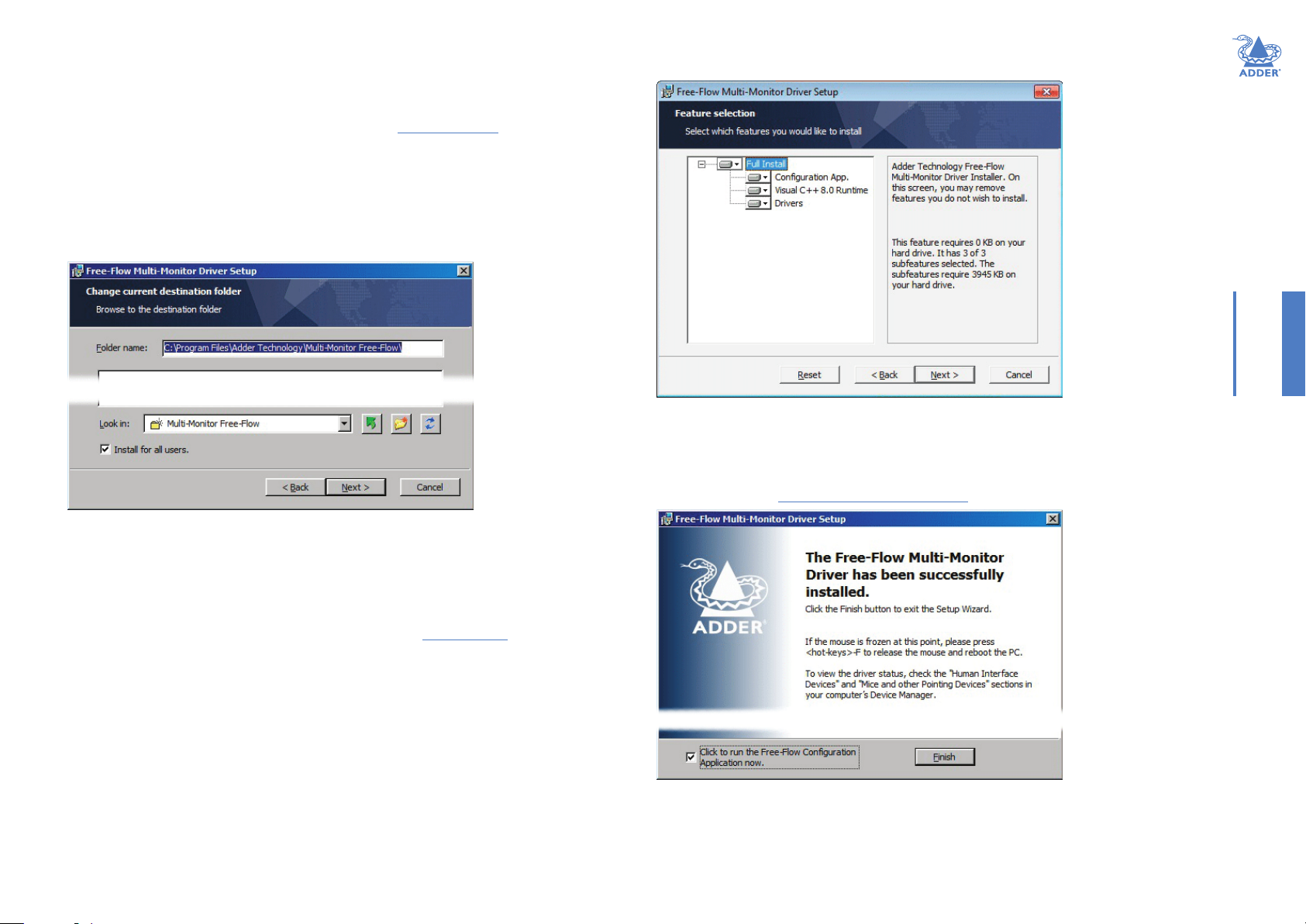
Multi-Monitor Free-Flow conguration
(Windows only)
Installing drivers and multi-monitor cong app
In order to use Multi-Monitor mode you will need to install a Multi-Monitor Free-Flow
driver (available for download from the Adder website www.adder.com) onto each PC
that has multiple monitors attached.
1 On each multiple monitor PC, run the downloaded le. After accepting the licence
agreement you will be prompted to choose a destination folder. Either accept the
suggested location or change it, as necessary.
Note: The Install for all users option should be ticked if there are more
than one user account on the PC and all need to use Free-Flow.
INSTALLATIONCONFIGURATIONOPERATION
Choose the required components and click the Next > button.
3 Once the chosen components have been installed, click the Finish button.
Note: On the PC that will be used to set up the CCS-PRO switch, you can optionally tick ‘Click
to run the Free-Flow Conguration Application’ in the lower left corner to immediately begin
using Free-Flow - see Conguring multiple monitors on the next page for details.
2 The options available during installation are as follows:
• Full Install, (this is recommended), or
• Options to install individually:
• Conguration App
This is the Free-Flow application and needs to be installed only on the PC that
will be used to set up the CCS-PRO switch via the network port.
• Visual C++ Runtime
The C++ runtime library is a windows component that is required by the
multi-monitor driver in order to run its helper applications. It is pre-installed
with Windows but is offered here as an option as you may want to keep an
older version already installed on your system, or you may already have a newer
version in your copy of Windows.
• Drivers
Multi-Monitor Free-Flow drivers that are required on each PC that will be using
Multi-Monitor.
Note: On each PC that you installed the driver, a process called mumoapp.exe will remain
running.
FURTHER
INFORMATION
INDEX
25
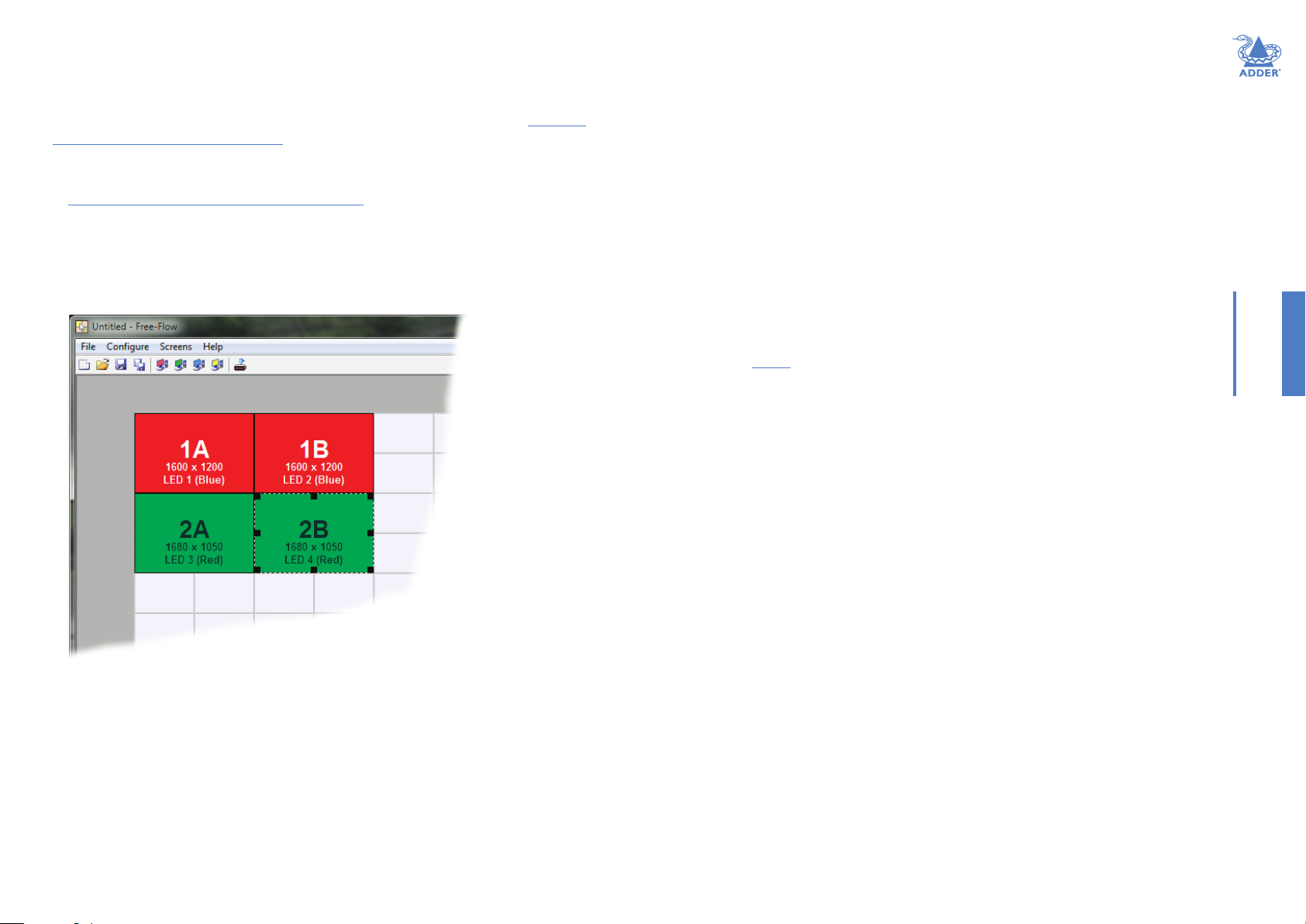
Conguring multiple monitors
Multi-Monitor conguration is similar to normal Free-Flow setup except that you can
add more than one display per PC, up to a total of eight per machine.
Note: It is necessary to install a driver on each PC that has multiple displays - see Installing
drivers and multi-monitor cong app on the previous page.
1 If it is not already running, start the Free-Flow conguration application on the
computer that is connected to the network port of the CCS-PRO switch. See
Installing the standard conguration application for details.
2 On the icon bar, click the red, green, blue and yellow screen icons (or use the Screens
menu) to add the required number of display screens per computer to the map area.
For example, to add two monitors for PC 1, click the red computer icon twice. The
two red monitor representations will be placed side by side within the Free-Flow map
area.
3 Arrange the coloured rectangular screen representations to mimic the physical layout
of the actual displays. For example, you may wish to have the two screens of PC1 side
by side, with the two screen screens of PC2 below them (as shown left), or some
other arrangement to reect the actual positions of the physical monitor screens.
The important thing is to dene where each screen edge abuts to the next so that the
CCS-PRO switch can determine the correct moments to switch channels.
Use the small black squares around the perimeter of each highlighted screen
representation to change their size or stretch them.
Note: The numbers of the screen representations relate directly to the four channels on
the CCS-PRO switch, while the letters relate to the screen hierarchy attached to any single
computer (i.e. A is primary, B is secondary, etc.).
4 [Optional step] If you need more squares on the grid in order to arrange many
displays in a row, right click on an empty square (or on the darker gray edging) to
enlarge the grid. Further right clicks will add even more empty squares.
5 Continue from step 3 of the standard Free-Flow conguration instructions.
INSTALLATIONCONFIGURATIONOPERATION
26
FURTHER
INFORMATION
INDEX

Conguring LED monitor indicators
When the optional CCS-XB LED monitor indicator kit is used, there are several
conguration options available that allow you to customise behaviour and these are set
using the Free-Flow conguration application.
Note that the LED monitor indicators may be used without Free-Flow.
Adjusting colour and brightness for all indicators
If necessary, you can impose default colour and brightness settings upon all connected
LED monitor indicators. Choose Congure > LEDs... to display the following popup:
To impose a default colour on all connected indicators, choose the required Default
colour and then tick the option Set all LEDs to this colour.
Use the Default brightness option to determine the intensity of all indicators.
Click OK to exit and apply the required settings.
Note: Once default settings have been made you can optionally change any or all indicators
individually as required using the steps outlined below.
Adjusting individual indicators
For each installed video display screen, you have the opportunity to add and congure an
LED monitor indicator.
To adjust details for an individual indicator
1 Double-click on a screen representation (or right click on a screen representation and
then choose Properties) to display the screen popup.
2 Click the LED Set-up tab to display the indicator details:
3 For a newly added screen the LED: entry will show No LED. Click on the drop
down handle and choose the LED indicator that you wish to associate with the
currently selected video display screen:
CCS-XB
www.adder.com
Each entry within the LED: list relates to one of
the ten output sockets on the CCS-XB module.
Note: It is possible to associate any LED
indicator with more than one video screen.
4 Choose the CCS-XB LED output port that you wish to associate with the currently
selected video screen.
5 Optionally alter the colour, from the Colour: list, that you wish the LED indicator to
display when the associated video screen is selected:
Note: Each LED indicator can only
have one colour, so if you associate an
indicator with more than one screen
and then change the colour on a later
screen assignment, it will be changed
for all the screens in the list for that
LED indicator.
INSTALLATIONCONFIGURATIONOPERATION
FURTHER
INFORMATION
6 Click OK to save and exit.
7 Repeat steps 1 to 6 for each screen that requires an LED monitor indicator.
8 Choose Congure > Send Layout to Switch to update the CCS-PRO switch.
9 The LED monitor indicators may be used without Free-Flow. To disable Free-Flow,
simultaneously press and hold Ctrl and Alt, then press F. This acts as a toggle, so repeat
to re-enable Free-Flow.
INDEX
27
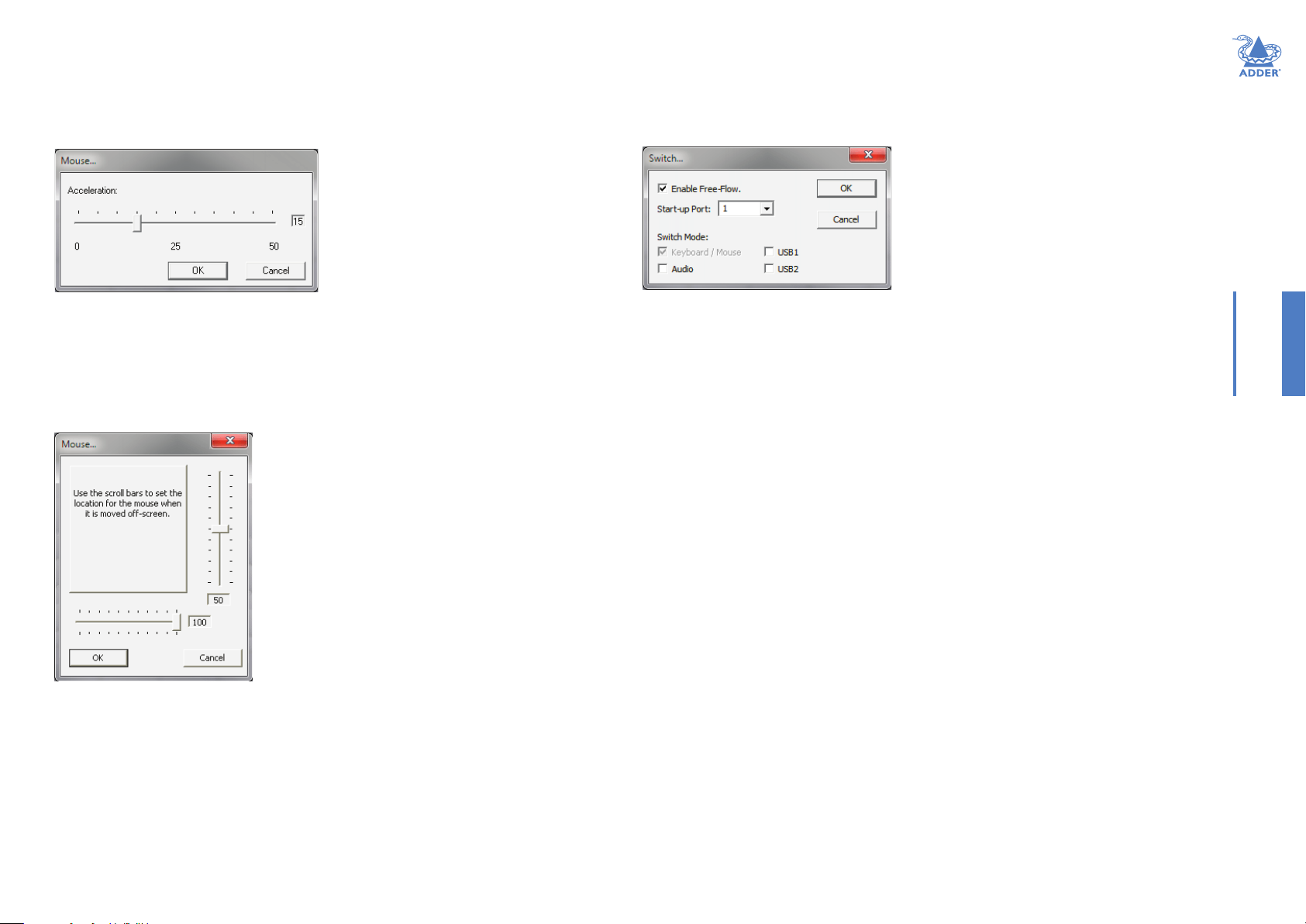
Additional Free-Flow operations and settings
In addition to the core conguration functions, Free-Flow has a number of additional
settings that you can make.
Mouse... (acceleration) setting
Acceleration
Mouse acceleration allows you to move the mouse pointer quickly across the large areas
of the screen in response to small but sharp shifts in the mouse position. The Congure
> Mouse... option provides settings between 0 and 50, however, a value of 12 to 15 will
give a typical Windows-like default operation.
Mouse parking... setting
Switch... settings
INSTALLATIONCONFIGURATIONOPERATION
Enable (Disable) Free-Flow
This option allows you to switch off the Free-Flow feature within the CCS-PRO switch.
Located within Congure > Switch... menu item, untick the Enable Free-Flow
checkbox and download the conguration the CCS-PRO switch to disable.
Start-up Port
Located within Congure > Switch... menu item (see above image), this option allows
you to determine which port should be enabled whenever the CCS-PRO switch is rst
powered on.
Switch Mode
Located within Congure > Switch... menu item (see above image), these check boxes
allow you to determine which peripherals should be switched whenever the channel is
changed by the Free-Flow method. The switching of peripherals via the other methods of
channels selection (e.g. the front panel, hotkeys, mouse buttons, etc.) remain unaffected
by these settings. By default, the Keyboard/Mouse and Audio are selected.
Mouse parking allows you to optionally determine where the mouse pointer for each
system should be placed when the focus moves to a different system/video screen. The
Congure > Mouse parking... option displays vertical and horizontal scroll bars. Use
the scroll bars to pinpoint the position that should be used to park the dormant mouse
on each screen.
FURTHER
INFORMATION
INDEX
28
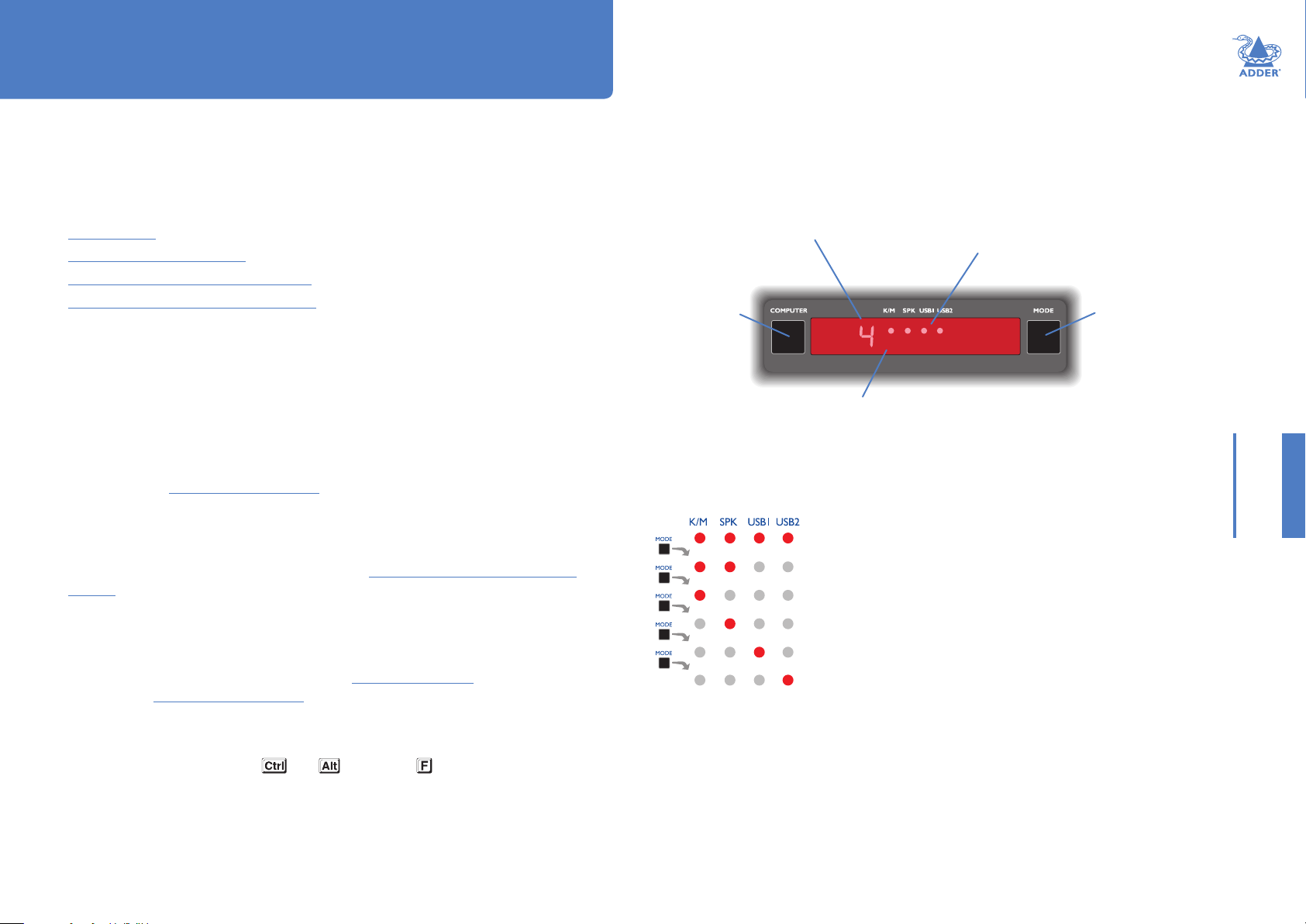
Operation
SELECTING A COMPUTER
There are six ways to switch the common peripherals to specic computer channels:
• Using the innovative Free-Flow automatic switching utility Þ
• Using the control panel Ü
• Using hotkeys
• Using mouse button presses
• Remote control via an external system
• Using the optional RC4 remote control
Selecting a computer using the Free-Flow utility
Once congured, Free-Flow allows you to change channels merely by moving the mouse
to edge of one screen towards the next screen. As the mouse pointer reaches the edge
it will cause the channel to automatically change and will jump to the next screen.
Notes:
• Free-Flow cannot be enabled until a layout has been congured and downloaded to the CCS-
PRO switch - see Free-Flow conguration.
• The mouse will not ow across the screens while any mouse buttons are pressed down - this
prevents undesired behaviour when dragging windows around or group-selecting items.
• You can determine which peripherals will be switched by Free-Flow independently of those
that would be switched with any other method. See Switch Mode within the Switch...
settings section.
• You can continue to use any of the other channel switching methods while Free-Flow is
enabled.
The four upper indicators on the CCS-PRO display panel will scroll across every few
seconds to show that Free-Flow is enabled. See What is Free-Flow? for an introduction
to the utility or Free-Flow conguration for more details about how to prepare it for
operation.
You can temporarily disable (and re-enable) Free-Flow using hotkey presses:
• Simultaneously press and hold and , then press
Selecting a computer using the control panel
The control panel allows you to determine how the various peripherals are switched to
one or more computer channels.
Indicates the number
of the currently
selected computer
Use this button to
choose the next
required computer
The lower four indicators will
intermittently scroll across
whenever Free-Flow is enabled.
1 Optional: If you need to selectively switch some of your peripherals, press the MODE
button repeatedly to change the switching mode:
Will switch all peripherals together
Will switch keyboard, mouse and speakers
Will switch only the keyboard and mouse
Will switch only the speakers
Will switch only USB peripheral 1
Will switch only USB peripheral 2
Notes:
• If an indicator ashes, it signies that the respective peripheral is currently switched to
another computer channel.
• The peripherals to be switched using the Free-Flow method are set independently.
2 Press the COMPUTER button repeatedly to select the required computer channel.
The upper K/M, SPK, USB1, and USB2 indicators show which
peripherals are switched to the current computer channel OR (as
you begin pressing the MODE button) the peripherals that will be
switched during the next press(es) of the COMPUTER button.
Use this button
to choose which
peripherals will
be switched
INSTALLATIONCONFIGURATIONOPERATION
FURTHER
INFORMATION
INDEX
29
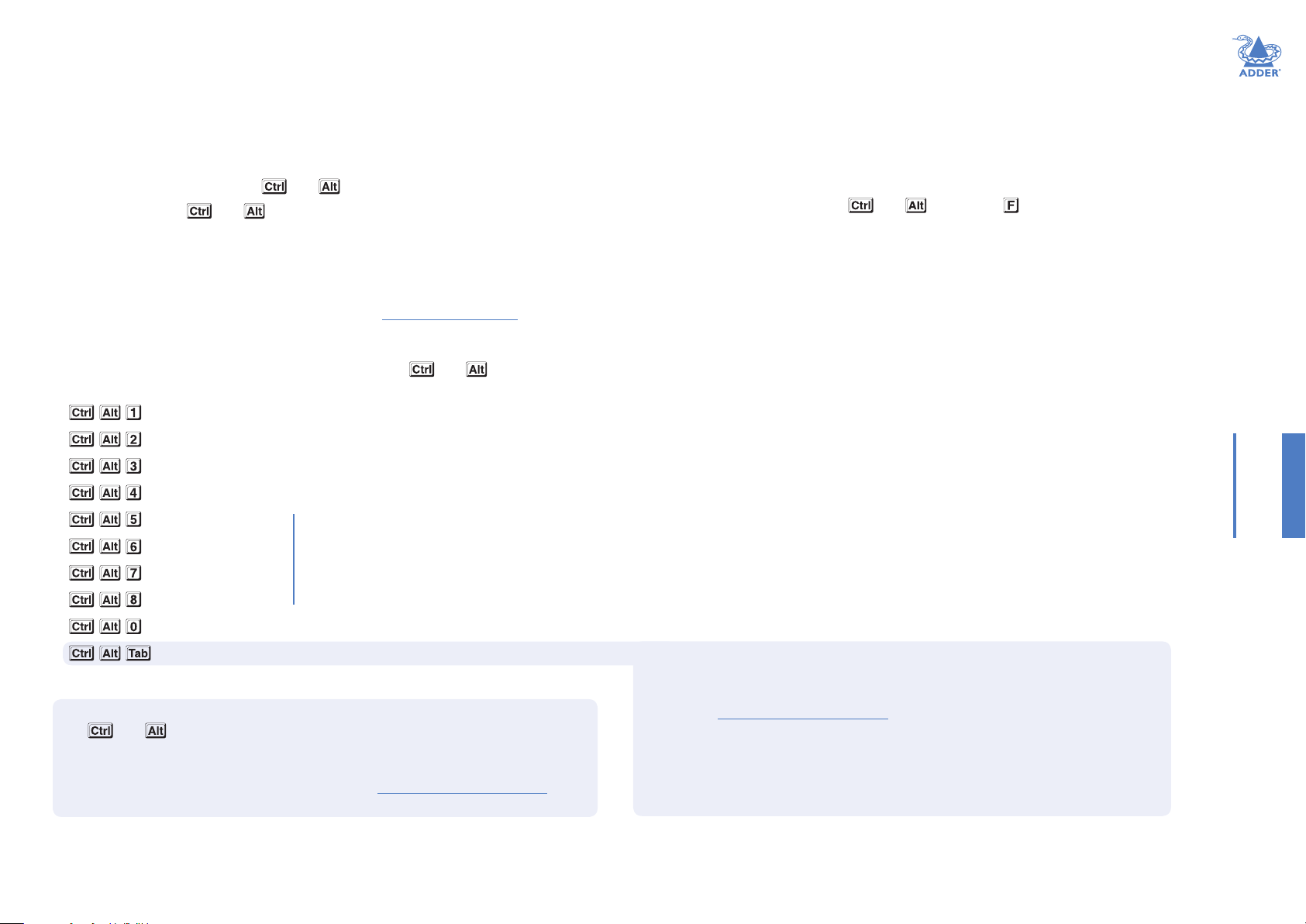
Selecting a computer using hotkeys
Using hotkey combinations, you can quickly switch the keyboard and mouse, speakers
and USB peripherals to any computer channel.
To select a computer using hotkeys
The standard hotkey press combinations allow you to change channels with the minimum
of keypresses:
1 Simultaneously press and hold and (or other hotkeys, if altered).
2 While still holding and , press the number key of the required channel address
(or the TAB key), then release all of the keys.
Note: The numbers on your keyboard’s numeric keypad are not valid, use only the numeral
keys above the QWERTY section.
The ports (K/M, audio and/or USB) that are switched using this method depend upon
the switching mode that is currently set using the control panel buttons.
The range of standard hotkey combinations are as follows:
Note: If your hotkeys have been changed, substitute them for and in the examples
given here.
Selects channel 1
Selects channel 2
Selects channel 3
Selects channel 4
Selects channel 5
Selects channel 6
CCS-PRO8 models only
Selects channel 7
Selects channel 8
Isolates the user console from all channels
Selects the next channel (see note )
What are hotkeys?
The and keys when pressed in combination are called ‘hotkeys’ and they
signal to the CCS-PRO switch that you wish to control it, rather than the computer.
However, if these particular hotkeys clash with another device or program, you can
change them to a different combination within the General conguration page of the
CCS Manager.
To disable/enable Free-Flow
Once Free-Flow is in operation, you can temporarily disable (and re-enable) it. You can
tell when Free-Flow is in operation when the four lower indicators on the CCS-PRO
front panel scroll across every few seconds.
• Simultaneously press and hold and , then press
Choosing which computers are accessed when using hot keys + tab
The computer channels that are visited when you use the hot keys + tab (or mouse
buttons) are determined by a setting within the Conguration menu:
1 Enter the General conguration page of the CCS Manager.
2 Choose the required Port cycling option, either:
• Cycle all ports (visits even inactive ports), or
• Cycle only active ports.
3 Click the Save button.
INSTALLATIONCONFIGURATIONOPERATION
FURTHER
INFORMATION
INDEX
30

Selecting a computer using the mouse buttons
Using the mouse buttons, you can quickly switch the keyboard and mouse, speakers and/
or USB peripherals to any computer channel.
Note: These procedures work only with three-button or IntelliMouse devices and only if the
‘Mouse switching’ option has been enabled (within the General conguration page of the CCS
Manager).
To select a computer using the mouse buttons
1 Hold down the middle button (or scroll wheel) of the mouse.
2 Click the left mouse button to increment the channel number or click the right mouse
button to decrement the channel. When the correct channel is reached, release the
middle button.
When using this method of switching:
• The computer channels that are visited depend upon the conguration menu
setting (see note ).
• The ports (K/M, audio and/or USB) that are switched using this method depend
upon the switching mode that is currently set using the control panel buttons.
INSTALLATIONCONFIGURATIONOPERATION
Choosing which computers are accessed when using mouse buttons
The computer channels that are visited when you use the hot keys + tab (or mouse
buttons) are determined by a setting within the Conguration menu:
1 Enter the General conguration page of the CCS Manager.
2 Choose the required Port cycling option, either:
• Cycle all ports (visits even inactive ports), or
• Cycle only active ports.
3 Click the Save button.
31
FURTHER
INFORMATION
INDEX

Further information
This chapter contains a variety of information, including the following:
• Getting assistance - see right
• Troubleshooting
• Appendix 1 - Cable pin-outs
• Appendix 2 - What is True Emulation?
LITHIUM BATTERY
CAUTION: This product contains a lithium battery which must be disposed
of in the correct manner.
CAUTION: RISK OF EXPLOSION IF BATTERY IS REPLACED BY AN INCORRECT
TYPE.
• If the lithium battery needs to be changed, you must return the product to your
nearest Adder dealer. The battery must be replaced by an authorized Adder dealer.
• Once the product has come to the end of its useful life, the lithium battery must be
removed as part of the decommissioning process and recycled in strict accordance
with the regulations stipulated by your local authority. Advice on battery removal can
be provided on request by Adder.
GETTING ASSISTANCE
If you are still experiencing problems after checking the information contained within this
guide, then please refer to the Support section of our website:
www.adder.com
INSTALLATIONCONFIGURATIONOPERATION
FURTHER
INFORMATION
INDEX
32

TROUBLESHOOTING
Problem: My computer and the CCS-PRO switch are connected to the same
network but I can’t make contact using a web browser.
There may be another device using the same address as the CCS-PRO default
(192.168.1.22) or your computer may be on a different subnet.
Remedies:
• Check whether any other device on your immediate network is using the same
address and temporarily disconnect it, if possible.
• Make a temporary direct connection between your computer and the switch in order
to change the IP address used by the switch.
• Check that your computer and the switch are on the same subnet. If necessary, change
your computer’s subnet mask setting to encompass that of the switch, e.g. instead of
255.255.255.0, try 255.255.0.0.
INSTALLATIONCONFIGURATIONOPERATION
FURTHER
33
INFORMATION
INDEX

APPENDIX 1 - CABLE PIN-OUTS
62
72
The OPTIONS port uses a 10p10c socket which can accommodate both 10p10c
connectors as well as the much more common 8p8c connectors, which are used on
Ethernet leads and patch cables. The pin-outs are listed in this section for both types of
connector.
Serial remote control cable (8p8c)
8p8c
connector
D-Type female
9 way
TXD RXD
RXD
GND
3
2
3
TXD
5
GND
Serial remote control cable (10p10c)
10p10c
connector
TXD RXD
RXD
GND
4
3
Note: You can also use the optional serial cable (part number VSC40).
D-Type female
9 way
3
TXD
GND
5
INSTALLATIONCONFIGURATIONOPERATION
FURTHER
INFORMATION
INDEX
34

APPENDIX 2 - WHAT IS TRUE EMULATION?
True Emulation represents a signicant breakthrough in sharing USB devices between
two or more computer systems. Until this point, the problem has been how to create a
USB switch that provides all of the following:
• Quick, transparent and reliable switching,
• Accurate representation of the connected USB keyboard and mouse,
• Switching control via the connected USB keyboard and/or mouse.
The difculty in achieving all of the above requirements has been due to the complexity
of the USB standard. This has led to various problems that have spawned a number of
possible solutions.
Enumerated USB switching
The earliest attempts to switch USB devices applied a relatively ‘hands off’ approach.
Enumerated USB switches are the electronic equivalent of those old mechanical KVM
switches with a large knob on the front.
Enumerated switches are so called because a connected USB device will be required to
perform a full initiation (a process called Enumeration) every time it is switched; just as if
you had pulled out the plug and then reconnected it.
Enumerated switches simply pass all signals straight through between the USB device and
the computer, they do not attempt to interpret any data. For most devices, this offers
an advantage because the switch just leaves them to get on with their jobs without any
interference or any hit on performance. However, it means that a USB keyboard or
mouse cannot be used to control the switching process - a quick and simple control
method expected by most users. Reliability of switching is also an issue that has plagued
enumerated switches, especially when used with certain USB devices and particular
operating systems.
Emulated USB switching
The issues with interpreting the complex USB data streams and recreating (or Emulating)
the identity of attached USB devices were eventually solved, leading to the creation of
the Emulated USB switch.
A neat side effect of the technique used is that each computer can be fooled into
thinking that the USB device is permanently connected to it, even when the device is
switched to another computer. This means that the enumeration process for the USB
device takes place only once, during the rst power on. After that, a computer merely
sees a dormant version of the USB device whenever the device is actually connected to a
different computer.
However, it remains a complex task to dynamically assume the identity of a USB device,
distribute it among the connected computers and maintain all of the necessary signals,
states and processes. Therefore, manufacturers have previously relied upon a xed
keyboard and mouse prole that is declared to each computer, regardless of the actual
connected devices. This precluded the use of any special keyboard or mouse features
over and above the standard layouts.
True Emulation
Mindful of the limitations associated with the previous
USB switching techniques, we set about creating a
USB
KEYBOARD
USB
MOUSE
OTHER USB
DEVICE
more effective and elegant solution. After a great deal of
research and development, True Emulation is the result.
True Emulation allows the complete identity of the
HOST
CONTROLLER
keyboard and mouse to be copied and then presented
to all of the connected computers. This means that
any keyboard offering specialist function keys or any
mouse with extra features will be fully supported at
EMULATION
ENGINE
each computer. As with the previous emulation method,
the unselected computers will continue to see the
identities of the keyboard and mouse, which means that
no enumeration is necessary when their link becomes
active once again. This not only helps to speed up the
USB
HUB
USB
HUB
USB
HUB
USB
HUB
rate of re-connection, but also raises the reliability
of switching because USB links are at their most
vulnerable during the enumeration process.
PC
1
PC
PC
2
PC
3
4
True Emulation relies upon a high speed circuit, called
an Emulation Engine, to fully emulate the USB device
identities and also interpret keyboard and mouse data
streams. The result is full support for K/M switching
control via hotkey presses or the third button/scroll
wheel of a mouse.
True Emulation is not necessarily required by other
USB devices, which is why you will also nd two
The emulated section of the
switch is shown in blue and
handles only the keyboard and
mouse. The green enumerated
section of the switch handles
other USB devices and also uses
the USB hubs to link with the
computers.
enumerated circuits included (shown in green within
the block diagram) alongside the True Emulation feature
(shown in blue). This allows those other USB devices to operate at their highest speeds,
without any intervention. The enumerated circuits benet greatly from the USB Hubs
that are jointly used with the True Emulation system. Because they interface directly and
permanently with each computer, they help to stabilise the dormant links, making errors
during enumeration much less likely.
The dual switching arrangement provides further exibility because the True Emulation
and enumerated sections can be switched in unison or independently of each other, as
required. Thus, your various peripherals can operate with different computers at the
same time. Please see software release notes for a list of supported products.
INSTALLATIONCONFIGURATIONOPERATION
FURTHER
INFORMATION
INDEX
35

APPENDIX 3 - OPEN SOURCE LICENCES
This product includes binaries that are derived from the open source community.
======
lwIP is licenced under the BSD licence:
Copyright (c) 2001-2004 Swedish Institute of Computer Science.
All rights reserved.
Redistribution and use in source and binary forms, with or without modication, are
permitted provided that the following conditions are met:
1 Redistributions of source code must retain the above copyright notice, this list of
conditions and the following disclaimer.
2 Redistributions in binary form must reproduce the above copyright notice, this list of
conditions and the following disclaimer in the documentation and/or other materials
provided with the distribution.
3 The name of the author may not be used to endorse or promote products derived
from this software without specic prior written permission.
THIS SOFTWARE IS PROVIDED BY THE AUTHOR “AS IS” AND ANY EXPRESS
OR IMPLIED WARRANTIES, INCLUDING, BUT NOT LIMITED TO, THE IMPLIED
WARRANTIES OF MERCHANTABILITY AND FITNESS FOR A PARTICULAR PURPOSE
ARE DISCLAIMED. IN NO EVENT SHALL THE AUTHOR BE LIABLE FOR ANY
DIRECT, INDIRECT, INCIDENTAL, SPECIAL, EXEMPLARY, OR CONSEQUENTIAL
DAMAGES (INCLUDING, BUT NOT LIMITED TO, PROCUREMENT OF
SUBSTITUTE GOODS OR SERVICES; LOSS OF USE, DATA, OR PROFITS; OR
BUSINESS INTERRUPTION) HOWEVER CAUSED AND ON ANY THEORY OF
LIABILITY, WHETHER IN CONTRACT, STRICT LIABILITY, OR TORT (INCLUDING
NEGLIGENCE OR OTHERWISE) ARISING IN ANY WAY OUT OF THE USE OF THIS
SOFTWARE, EVEN IF ADVISED OF THE POSSIBILITY OF SUCH DAMAGE.
INSTALLATIONCONFIGURATIONOPERATION
FURTHER
36
INFORMATION
INDEX

www.adder.com
INSTALLATIONCONFIGURATIONOPERATION
FURTHER
INFORMATION
Documentation by:
www.ctxd.com
INDEX
© 2019 Adder Technology Limited
All trademarks are acknowledged.
Part No. MAN-CCSPROx-ADDER • Release 2.5
37
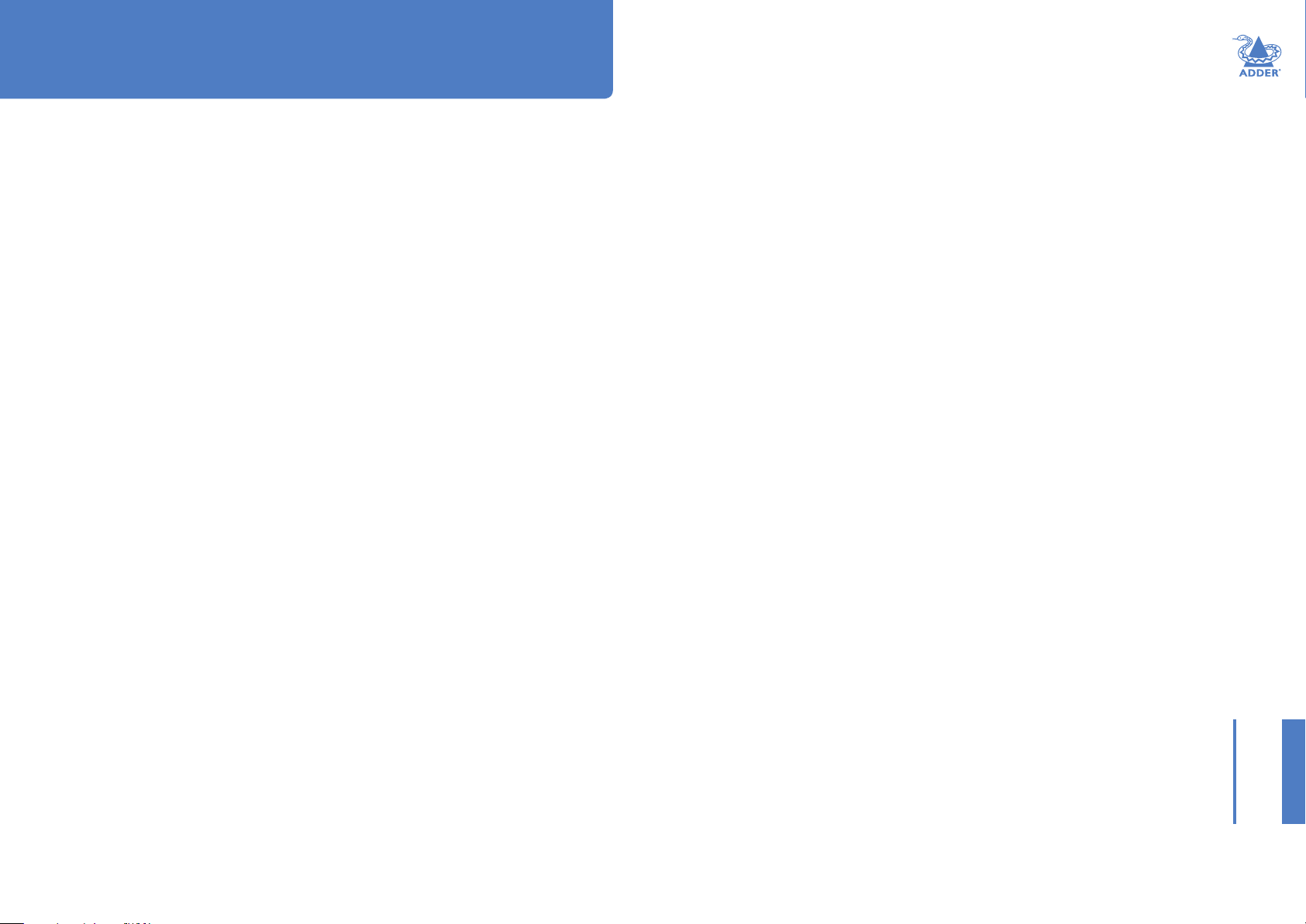
Index
C
Cable pin-outs 34
CCS Manager
accessing 16
Channel selection codes 15
Computer
connection 10
ports 4,5
selecting 29
Connections
computer system 10
power in 11
user console 9
D
Digital audio 9
E
Emulated switching 35
Enumerated switching 35
F
Front panel
switching 29
H
Host computer
connection 10
Hotkeys
selecting computers 30
I
Indicators 4,5
K
Keyboard
connection 9
M
Mouse
connection 9
N
Network port
temporary connection 16,23
O
Operation 29
Options port 4,5
P
PCM
audio 9
Peripherals
connecting 9
R
Remote control
by computer 14,15
S
Selecting computers
with front panel 29
with hotkeys 30
with mouse buttons 31
Serial port
settings for control 15
S/PDIF
digital audio 9
Switching 29
T
Troubleshooting 33
True Emulation 2,35
U
USB device
connection 9
USB switching
emulation 35
enumeration 35
True Emulation 35
User console 4,5
INSTALLATIONCONFIGURATIONOPERATION
FURTHER
INFORMATION
38
INDEX
