Page 1
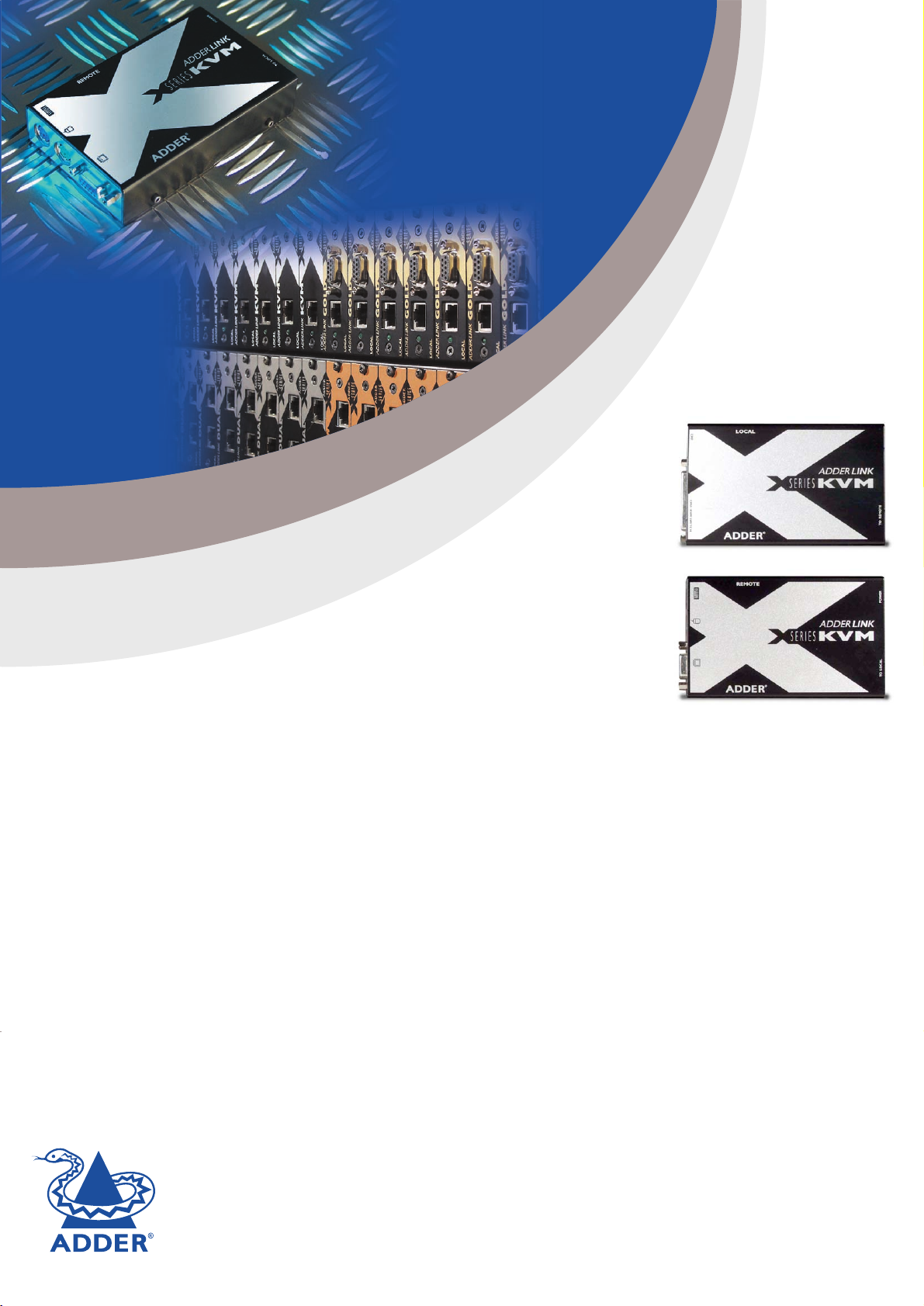
I
N
S
T
A
L
L
A
T
I
O
N
&
U
S
E
X-KVM/P X-KVM extender pair
X-KVM/R X-KVM receiver only
X-KVM/T X-KVM transmitter only
X-SC Skew compensation unit
X-RMK-CHASSIS Rack mount chassis for X-Series products
X-PDM4 Rack mountable power distribution module
X-RMK-KVM/R Rack mount securing plate for receiver
X-RMK-KVM/T Rack mount securing plate for transmitter
X-RMK-SC Rack securing plate for skew compensator
X-RMK-BLANK Rack mount single slot blanking plate
X-RMK-BLANK4 Rack mount quad slot blanking plate
ADDER
LLiinnkk
X
SERIES
ADDER
LLiinnkk
X
The AdderLink contains fine video compensation amplifiers to
maximise the video quality for any given length of twisted
pair cable.To adjust the compensation and sharpen
the video picture refer to section 2.7
www.adder.com
Page 2
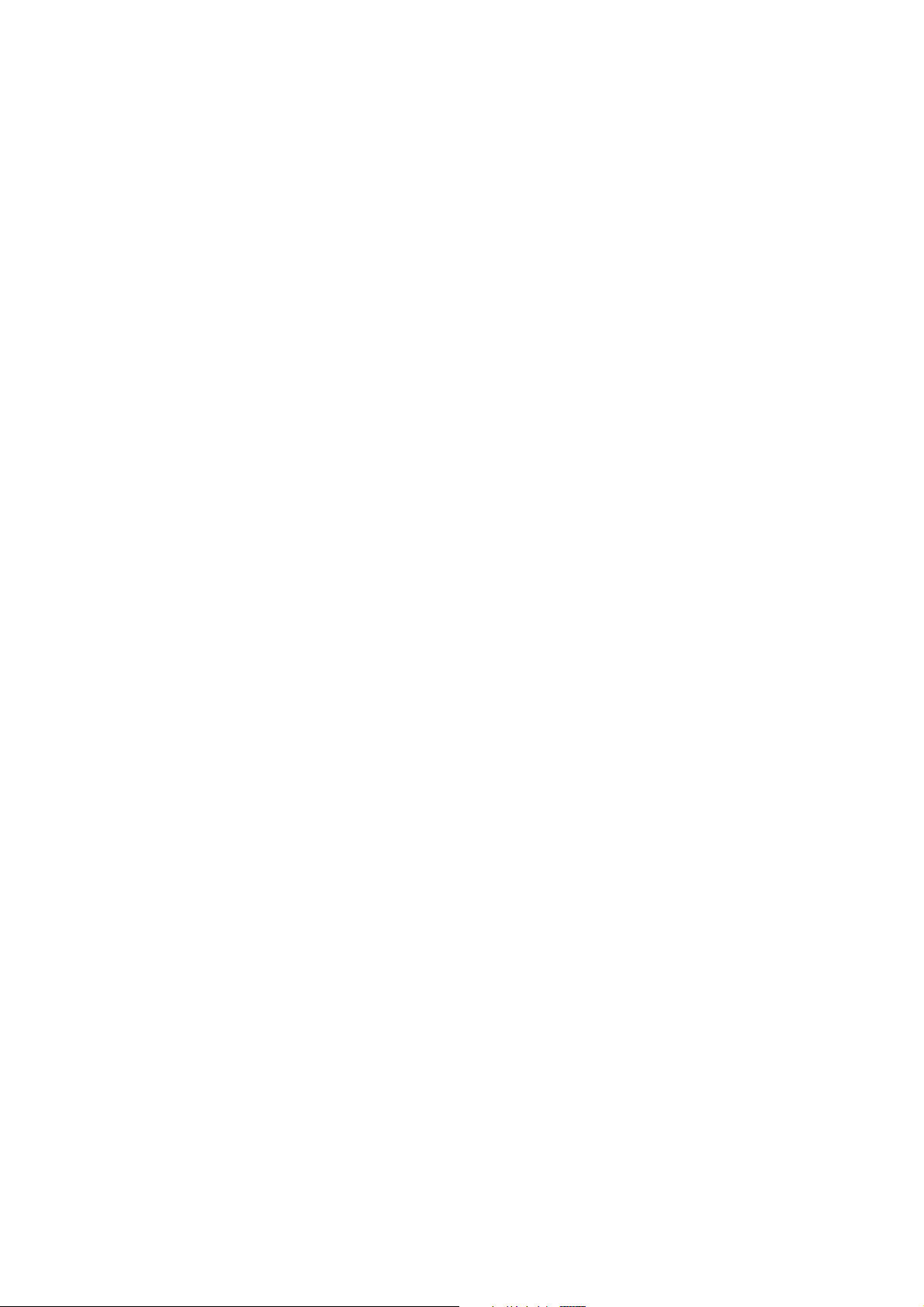
Page 3
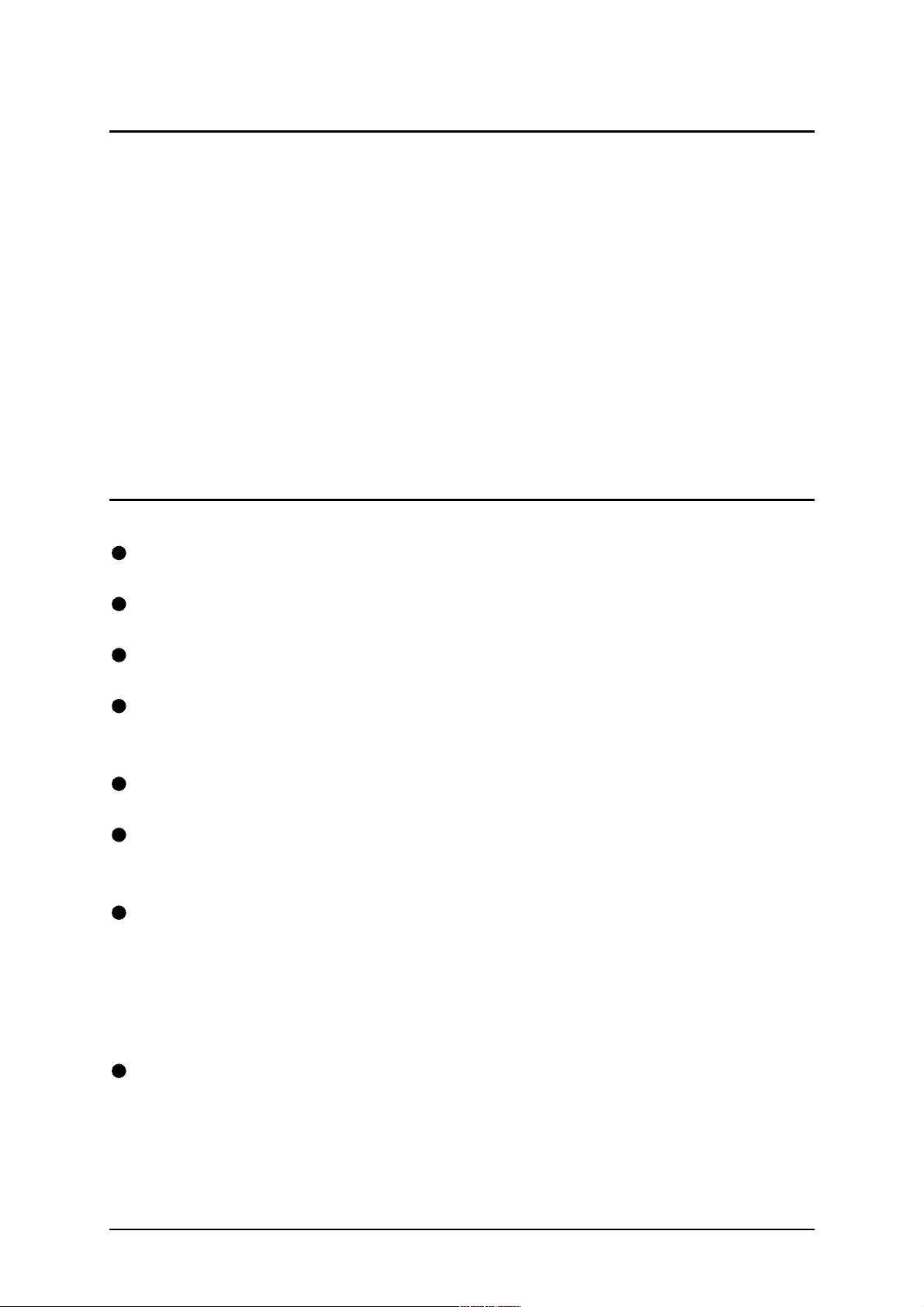
About this manual
AdderLink X-Series - Installation and Use www.addertec.com
First edition (May 2002)
Part No. ADD0044/1 (c) 2002 Adder Technology Ltd.
All rights reserved. Whilst every precaution has been taken in the preparation of this
manual, Adder Technology Ltd assumes no responsibility for errors or omissions.
Neither is any liability assumed for damages resulting from the use of the
information contained herein. We reserve the right to change the specifications,
functions and circuitry of the product without notice.
Safety information
For use in dry, oil free indoor environments only.
Warning - live parts contained within power adapter.
No user serviceable parts within power adapter - do not dismantle.
Plug the power adapter into a socket outlet close to the AdderLink unit that it is
powering.
Replace the power adapter with a manufacturer approved type only.
Do not use the power adapter if the power adapter case becomes damaged,
cracked or broken or if you suspect that it is not operating properly.
If you use a power extension cord with the AdderLink, make sure the total
ampere rating of the devices plugged into the extension cord does not exceed
the cord’s ampere rating. Also, make sure that the total ampere rating of all the
devices plugged into the wall outlet does not exceed the wall outlet’s ampere
rating.
Do not attempt to service the AdderLink yourself.
AdderLink X-Series Installation and Use Page 1
Page 4
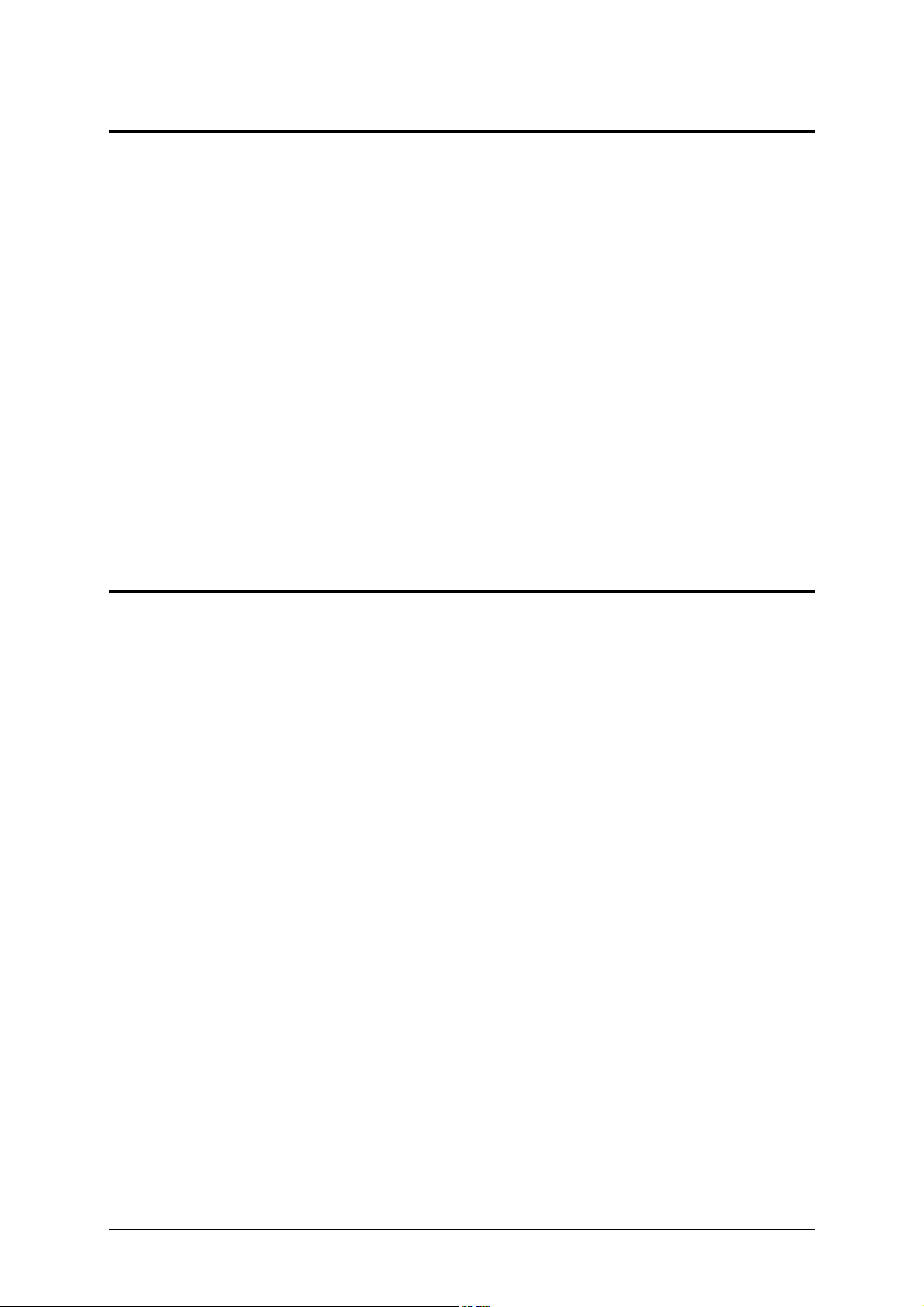
Warranty
Adder Technology Ltd warrants that this product shall be free from defects in
workmanship and materials for a period of two years from the date of original
purchase. If the product should fail to operate correctly in normal use during the
warranty period, Adder will replace or repair it free of charge. No liability can be
accepted for damage due to misuse or circumstances outside Adder’s control. Also
Adder will not be responsible for any loss, damage or injury arising directly or
indirectly from the use of this product. Adder’s total liability under the terms of this
warranty shall in all circumstances be limited to the replacement value of this
product.
If any difficulty is experienced in the installation or use of this product that you are
unable to resolve, please contact your supplier.
Trademarks
All trademarks mentioned in this manual are acknowledged to be the property of the
respective trademark owners.
Adder is a registered trademark of Adder Technology Limited.
Compaq is a registered trademark of Compaq Computer Corporation.
Hewlett-Packard is a registered trademark of Hewlett-Packard.
IBM, PC/AT, PS/2, RS/6000 and ThinkPad are registered trademarks of
International Business Machines Corporation.
Logitech, MouseMan+ and Pilot Mouse+ are trademarks of Logitech Inc.
Microsoft and Windows are registered trademarks, and IntelliMouse is a trademark
of Microsoft Corporation.
Velcro is a trademark of Velcro USA Inc.
AdderLink X-Series Installation and Use Page 2
Page 5
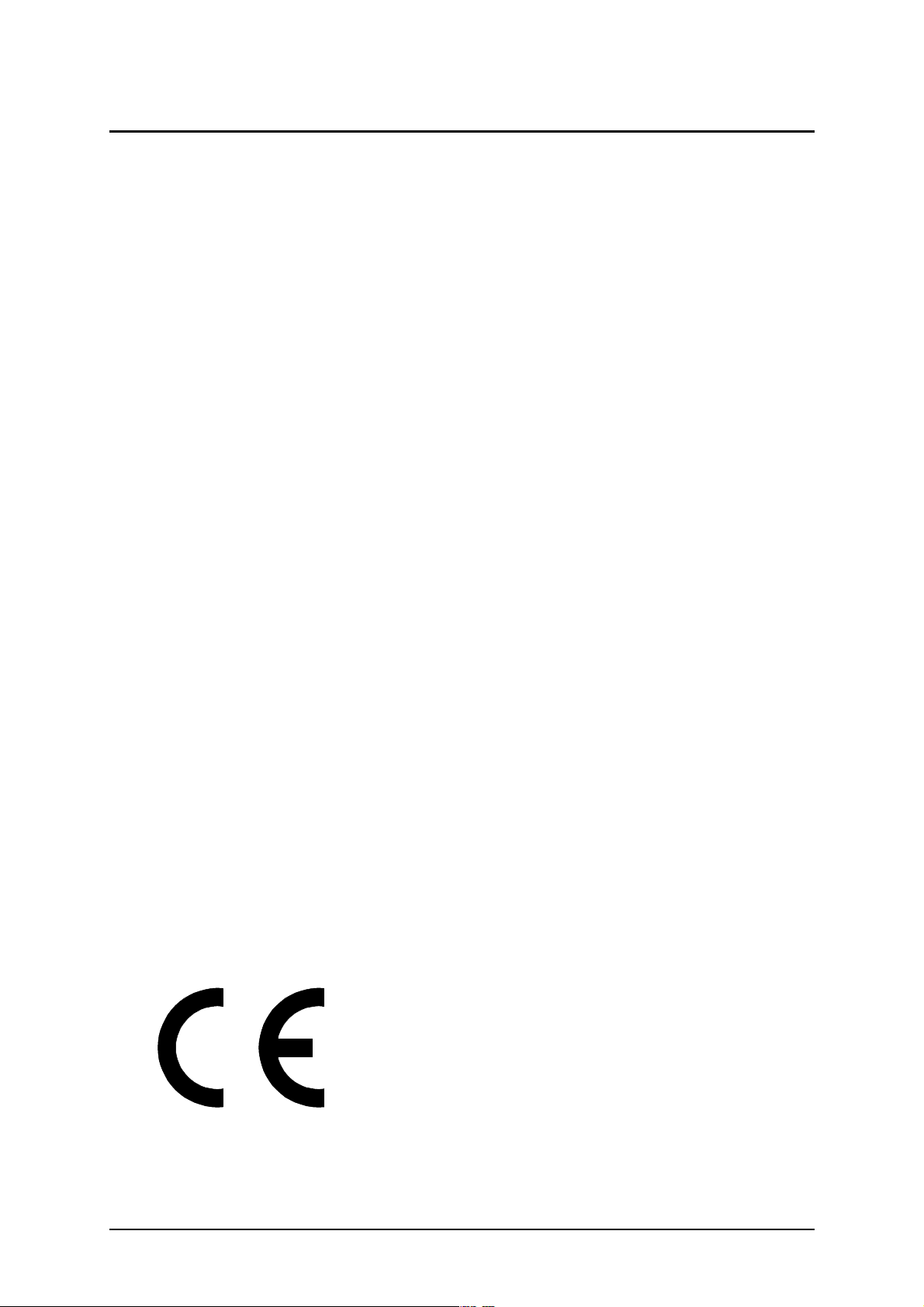
Radio Frequency Energy
A Category 5 (or better) twisted pair cable must be used to connect the AdderLink
units in order to maintain compliance with radio frequency energy emission
regulations and ensure a suitably high level of immunity to electromagnetic
disturbances.
All other interface cables used with this equipment must be shielded in order to
maintain compliance with radio frequency energy emission regulations and ensure a
suitably high level of immunity to electromagnetic disturbances.
European EMC directive 89/336/EEC
This equipment has been tested and found to
comply with the limits for a class A computing
device in accordance with the specifications in
the European standard EN55022. These limits
are designed to provide reasonable protection
against harmful interference. This equipment
generates, uses and can radiate radio frequency
energy and if not installed and used in
accordance with the instructions may cause
harmful interference to radio or television
reception. However, there is no guarantee that
harmful interference will not occur in a particular
installation. If this equipment does cause
interference to radio or television reception,
which can be determined by turning the
equipment on and off, the user is encouraged to
correct the interference with one or more of the
following measures: (a) Reorient or relocate the
receiving antenna. (b) Increase the separation
between the equipment and the receiver. (c)
Connect the equipment to an outlet on a circuit
different from that to which the receiver is
connected. (d) Consult the supplier or an
experienced radio / TV technician for help.
FCC Compliance Statement (United States)
This equipment generates, uses and can radiate
radio frequency energy and if not installed and
used properly, that is, in strict accordance with
the manufacturer’s instructions, may cause
interference to radio communication. It has been
tested and found to comply with the limits for a
class A computing device in accordance with the
specifications in Subpart J of part 15 of FCC
rules, which are designed to provide reasonable
protection against such interference when the
equipment is operated in a commercial
environment. Operation of this equipment in a
residential area may cause interference, in
which case the user at his own expense will be
required to take whatever measures may be
necessary to correct the interference. Changes
or modifications not expressly approved by the
manufacturer could void the user’s authority to
operate the equipment.
Canadian Department of Communications
RFI statement
This equipment does not exceed the class A
limits for radio noise emissions from digital
apparatus set out in the radio interference
regulations of the Canadian Department of
Communications.
Le présent appareil numérique n’émet pas de
bruits radioélectriques dépassant les limites
applicables aux appareils numériques de la
classe A prescrites dans le règlement sur le
brouillage radioélectriques publié par le
ministère des Communications du Canada.
AdderLink X-Series Installation and Use Page 3
Page 6
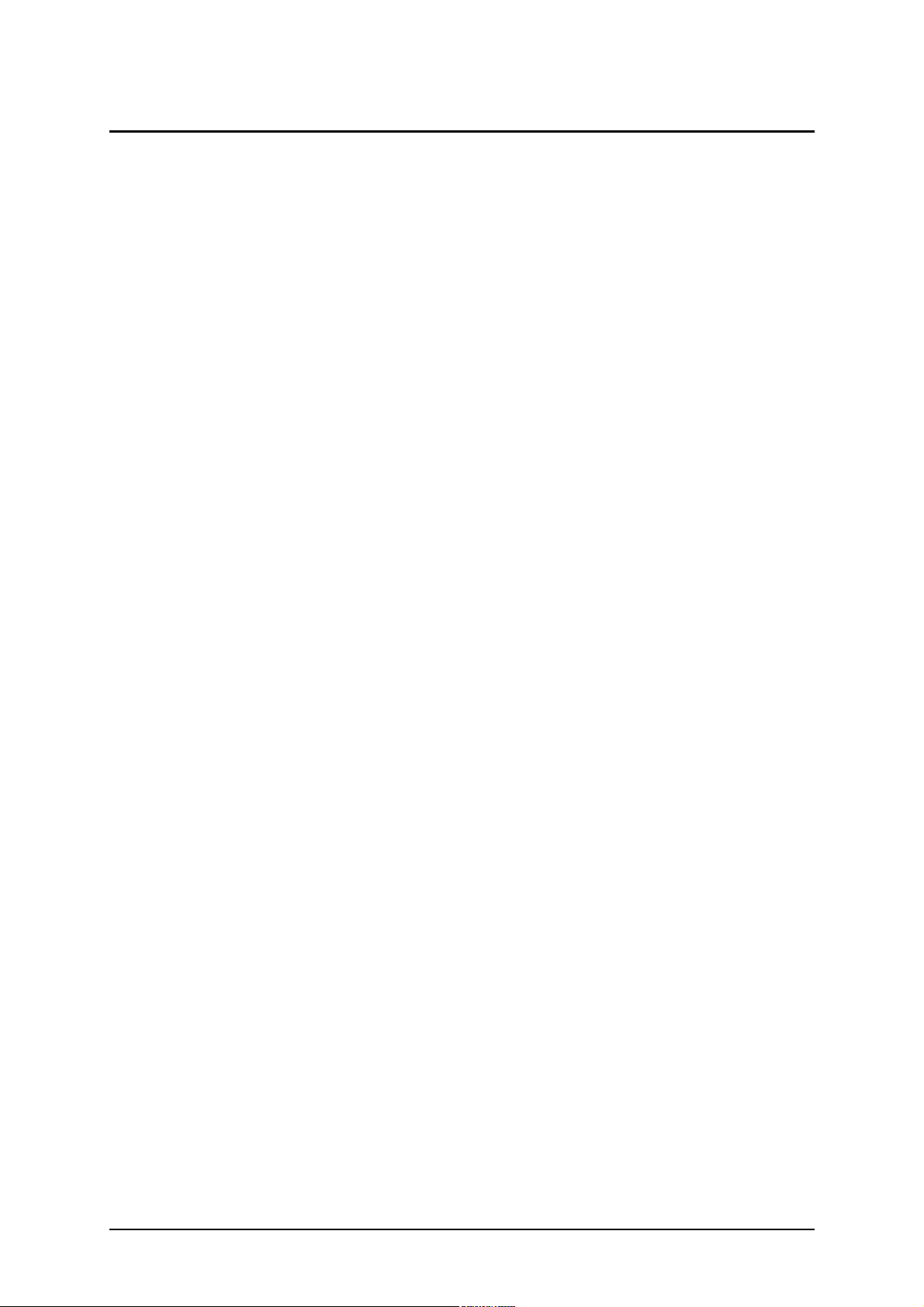
Contents
1. Introduction..................................................................................... 6
1.1 AdderLink X-KVM features..................................................................... 6
1.2 Product information ................................................................................ 8
1.3 Package contents................................................................................... 11
2. Installation of the X-KVM extender ............................................... 13
2.1 What you will need ................................................................................ 13
2.2 Mounting the X-KVM ............................................................................. 14
2.3 Connecting your devices ....................................................................... 14
2.4 Configuring your PC............................................................................... 17
2.5 Configuring the X-KVM ......................................................................... 17
2.6 Setting the option switches ................................................................... 18
2.7 Setting the video compensation manually ............................................. 22
2.8 Performing special functions and setting user configurable options ..... 24
2.9 Summary of X-KVM functions and options ........................................... 25
2.10 Other useful installation information .................................................... 27
2.11 Hot plugging the X-KVM into running systems and re-enabling
disconnected PS/2 CPU mouse connections .............................................. 27
2.12 Using the X-KVM/R with Adder SmartView XPro KVM switches ........ 29
3. Rack mounting X-Series products in the 19 inch rack mount
chassis............................................................................................. 30
3.1 Mounting X-Series modules into the rack mount chassis ...................... 30
3.2 Installing and using the rack mountable power distribution module....... 31
3.3 Blanking plates for the 19 inch rack mount chassis ............................... 32
AdderLink X-Series Installation and Use Page 4
Page 7
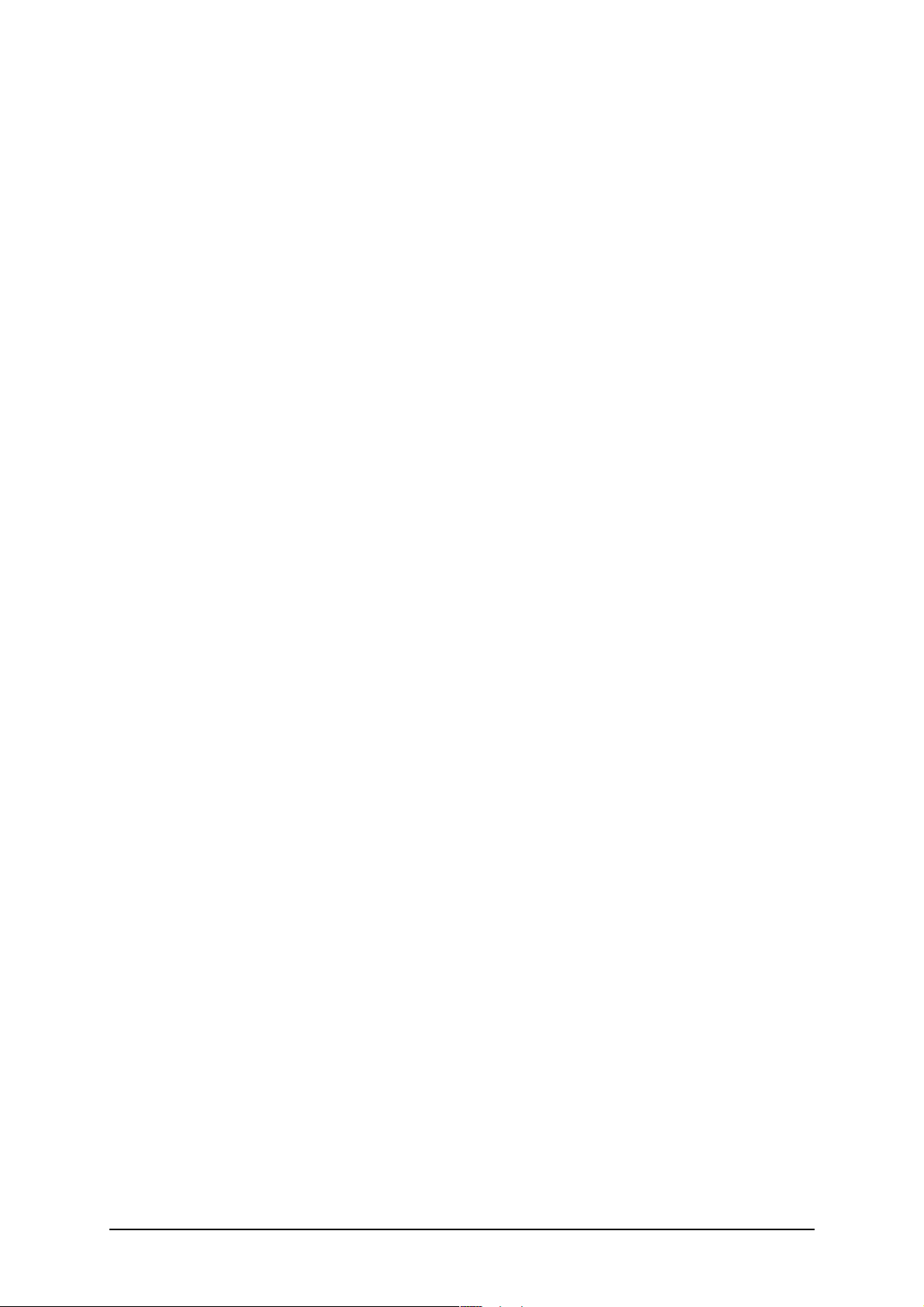
4. Using the X-KVM extender ........................................................... 33
4.1 Power on status ..................................................................................... 33
4.2 AdderLink indicator lights ....................................................................... 33
4.3 Keyboard NUM,CAPS and SCROLL lock indicators .............................. 34
4.4 Keyboard hotkey control ........................................................................ 35
4.5 Entering an exiting video compensation / configuration mode .............. 36
4.6 Setting and using the security password ............................................... 37
4.7 Querying the AdderLink’s firmware version .......................................... 38
5. X-KVM configuration options ....................................................... 40
5.1 Resetting all configuration options to their default state ........................ 40
5.2 Setting a mouse signalling protocol ....................................................... 40
6. Configuring and using the skew compensator .......................... 41
6.1 What is the skew compensator and why is it needed? ......................... 41
6.2 Can I predict if a skew compensator will be needed? ............................ 41
6.3 Correcting colour split ........................................................................... 42
6.4 Reporting the cable skew and configuring the skew compensator ....... 44
6.5 Setting up the skew compensator manually .......................................... 45
7. Upgrading the X-KVM’s flash memory ........................................ 48
Appendices
A - Cable and connector specifications ................................................................ 51
AdderLink X-Series Installation and Use Page 5
Page 8
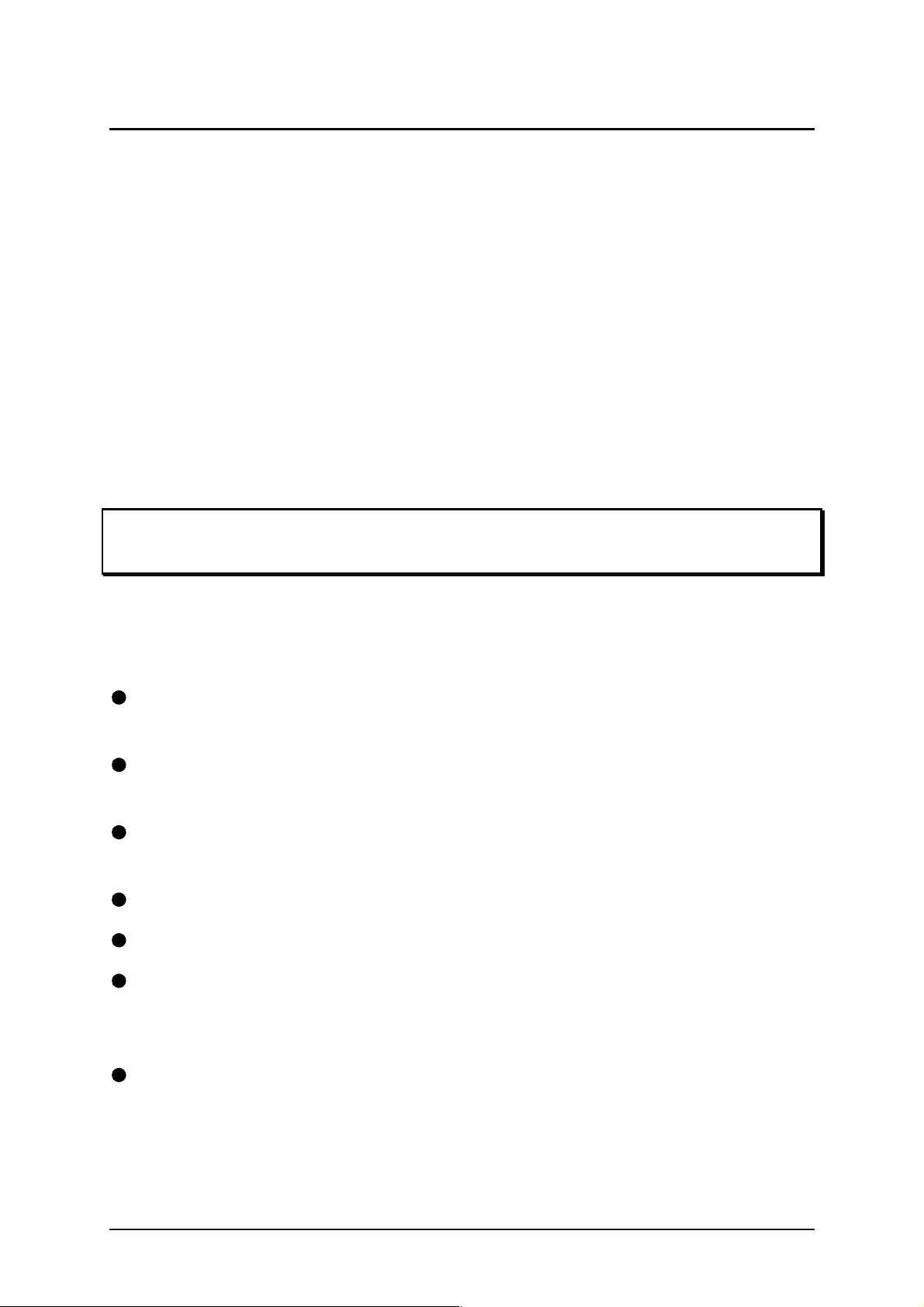
1. Introduction
Thank you for purchasing the AdderLink X-Series KVM extender. Your AdderLink is
designed to transfer keyboard, video, and mouse signals up to 200 metres over
Category 5 (or higher specification) twisted pair cable. The AdderLink X-Series
KVM extender consists of a transmitter (local) and a receiver (remote) unit that are
connected together by a twisted pair cable. The remote unit connects to your
keyboard, monitor and mouse and the local unit connects to the computer system
that is to be controlled.
The optional X-Series skew compensator, rack mount chassis and power distribution
module may be used together with your X-Series KVM extender.
Throughout this document, the AdderLink X-Series KVM extender is
commonly abbreviated to X-KVM.
1.1 AdderLink X-KVM features
Enables a keyboard, monitor, and mouse to be located up to 200 metres from a
computer or KVM switch.
Uses a single Category 5 (or better) twisted pair cable to carry all the keyboard,
video and mouse signals.
The X-KVM product is part of a family of complimentary extender products that
are designed to meet a wide range of KVM extension requirements.
Supports high bandwidth monitors at resolutions up to 1600 x 1280.
Includes CPU connection cable for easy installation.
Both ends of the X-KVM may be neatly rack mounted in the X-Series 19-inch rack
mount chassis. Other X-Series products may also be mounted in this chassis.
Each 2U high chassis will house up to 16 local or remote modules.
Supports Microsoft IntelliMouse, IntelliMouse Explorer and other common wheel
mice.
AdderLink X-Series Installation and Use Page 6
Page 9
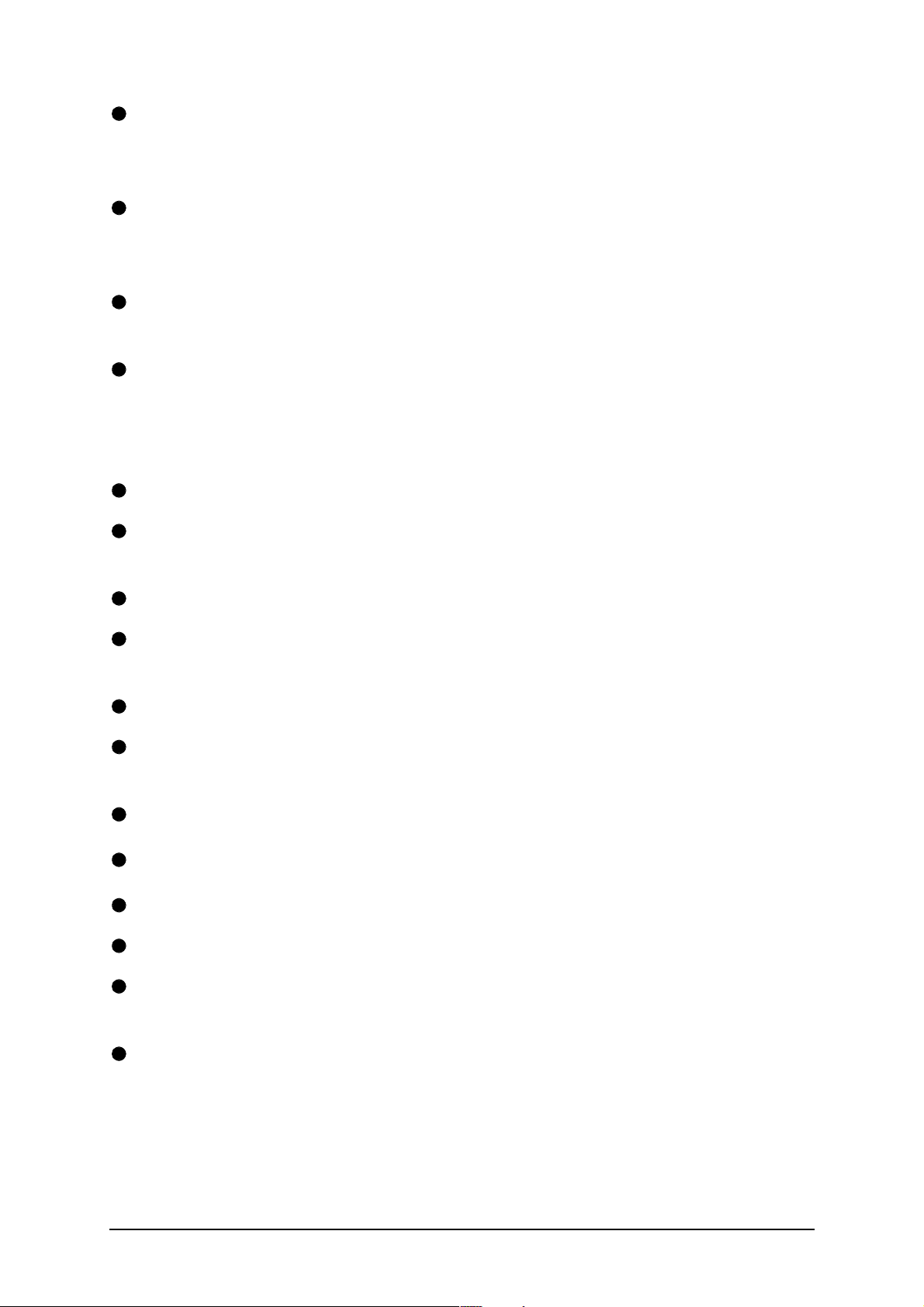
Fine user-adjustable video compensation enables the video quality to be
maximised for any given length of cable. Supports automatic and manual video
compensation (compensation mode selectable by option switch).
In manual compensation mode, the video compensation only needs to be
adjusted once during setup. The chosen compensation setting is retained in
EEPROM memory even when the X-KVM is powered off.
In automatic compensation mode, the video compensation will be automatically
adjusted every time that the X-KVM is powered on or reset.
An optional X-Series skew compensator unit is available to compensate for the
colour skew that is introduced by using longer lengths of certain types of Category
5e and 6 cable. The X-KVM reports the cable skew present in your installation
and (optionally) the required skew compensation settings.
Mixed AT/PS2 keyboards and PS2/RS232 mice supported as standard.
Keyboard data is kept in its native format ensuring the additional keys on
enhanced keyboards are supported.
Password security prevents unauthorised use.
Supports keyboard modes 1,2 and 3 and mouse prompt and stream modes for
maximum compatibility.
Flash upgradeable via the keyboard ports.
The X-KVM remote unit is compatible with the Adder SmartView XPro extender
ports.
Power / activity indication confirm correct operation.
Robust metal case ensures good shielding and video quality.
19 inch rack mount kit available.
Supports IBM PC compatibles, Alpha, SGI and RS6000 computers.
“Transparent” mode enables extender to be used to link together most cascaded
KVM switch systems.
Uses patent pending technology.
AdderLink X-Series Installation and Use Page 7
Page 10
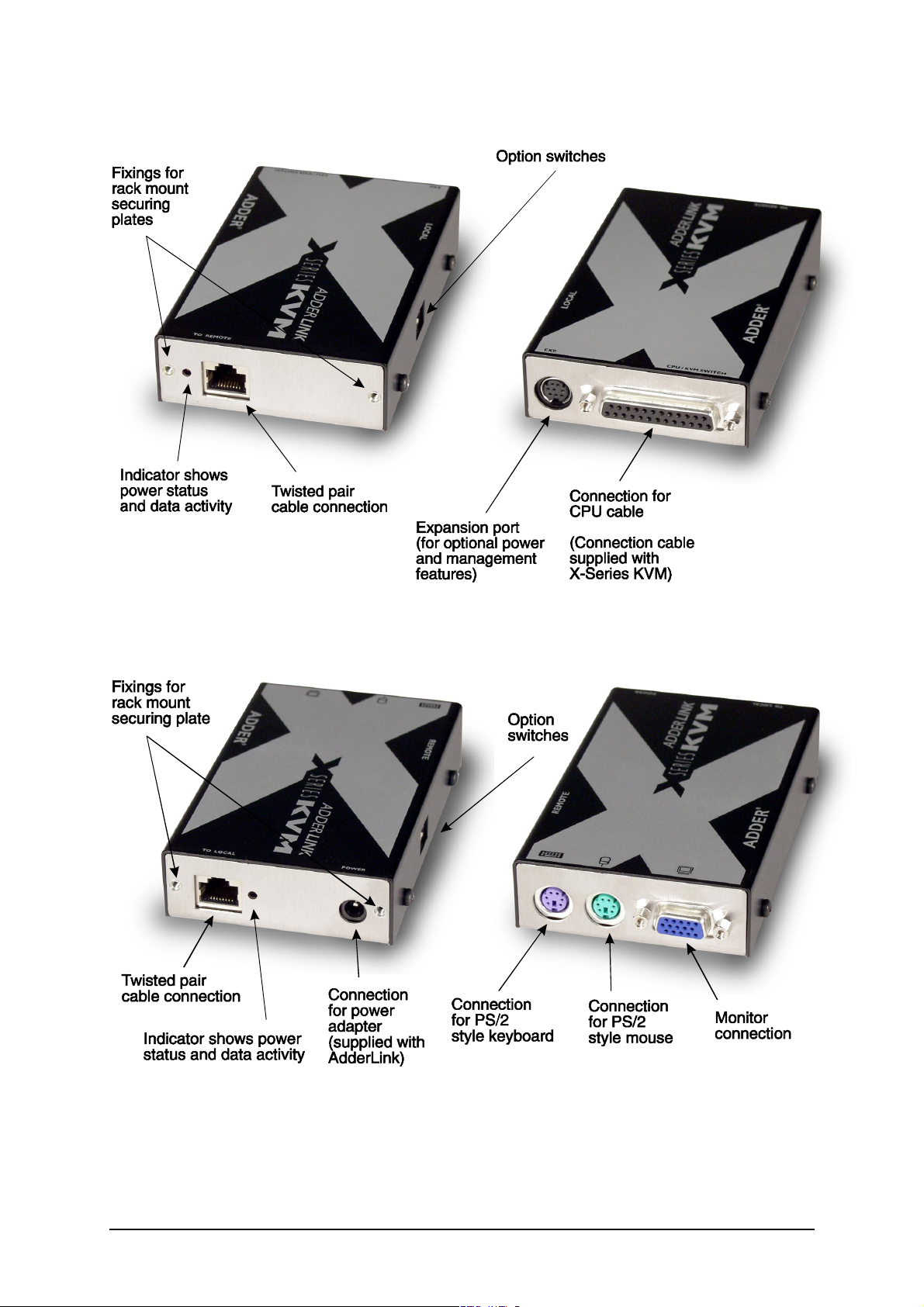
1.2 Product information
Figure 1 — AdderLink X-Series KVM local transmitter
Figure 2 — AdderLink X-Series KVM remote receiver
AdderLink X-Series Installation and Use Page 8
Page 11
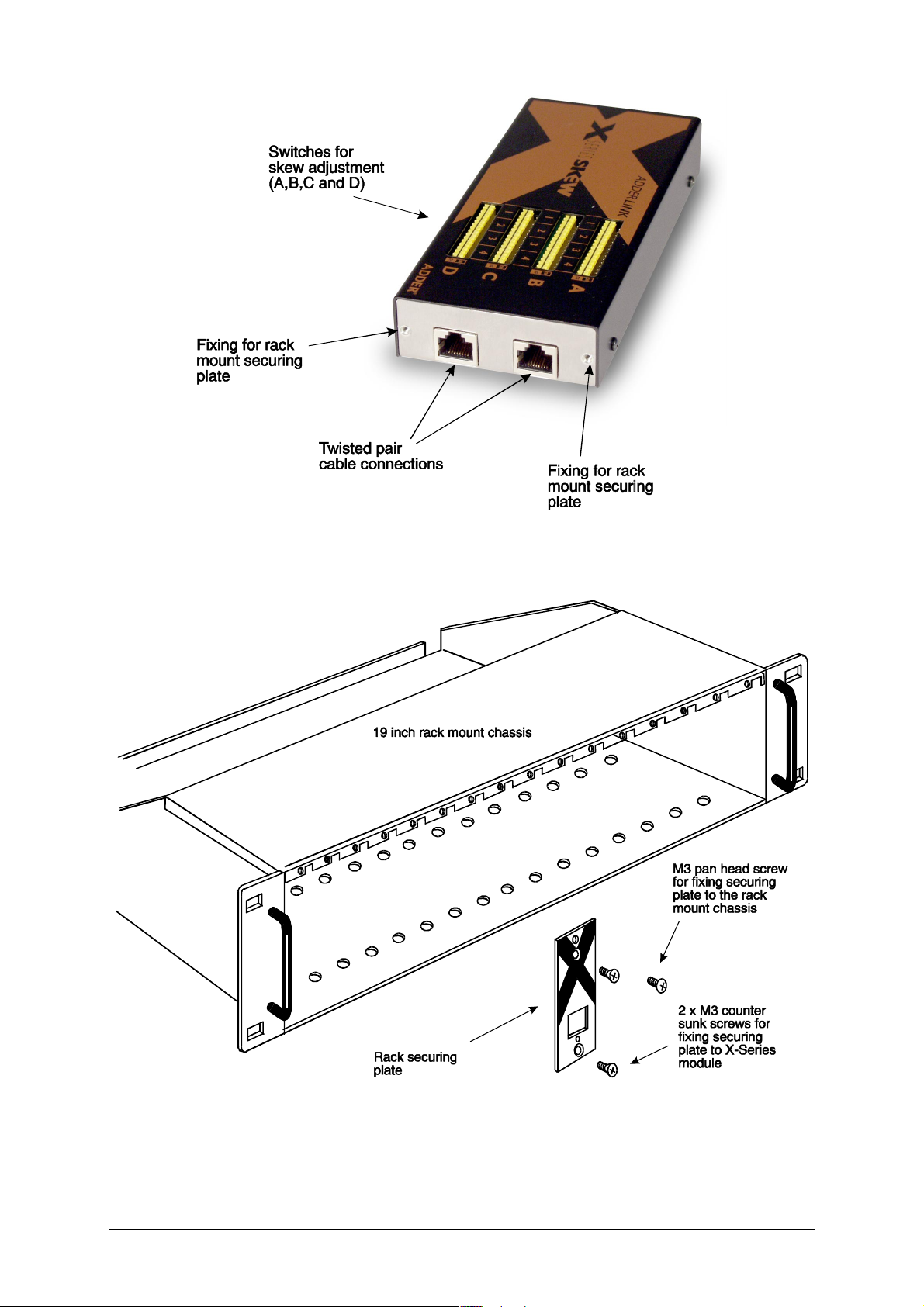
Figure 3 — AdderLink X-Series skew compensator (optional)
Figure 4 — AdderLink X-Series rack mount chassis and securing plates
(optional)
AdderLink X-Series Installation and Use Page 9
Page 12

Figure 5 — AdderLink X-Series power distribution module (part code X-PDM4)
AdderLink X-Series Installation and Use Page 10
Page 13
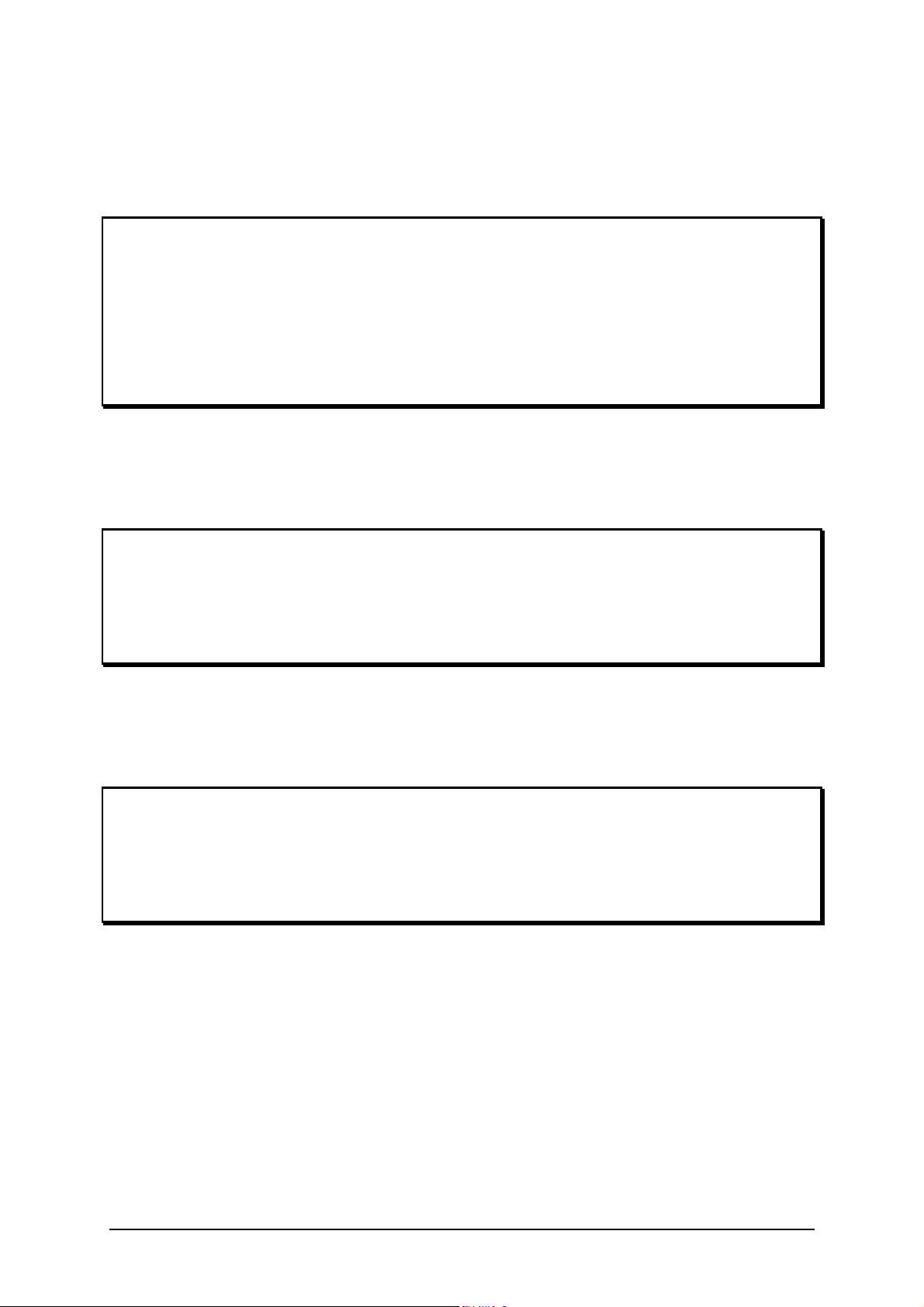
1.3 Package contents
AdderLink X-Series KVM package contents (part code: X-KVM/P)
Quantity Description
1 AdderLink local transmitter unit
1 AdderLink remote receiver unit
1 Instruction manual
1 Power adapter for the remote receiver unit
1 Cable to connect the local unit to a computer or KVM switch
8 Self-adhesive rubber feet
AdderLink X-Series KVM remote receiver package contents
(part code: X-KVM/R)
Quantity Description
1 AdderLink remote receiver unit
1 Instruction manual
1 Power adapter for the remote receiver unit
4 Self-adhesive rubber feet
AdderLink X-Series KVM local transmitter package contents
(part code: X-KVM/T)
Quantity Description
1 AdderLink local transmitter unit
1 Instruction manual
1 Cable to connect the local unit to a computer or KVM switch
4 Self adhesive rubber feet
AdderLink X-Series Installation and Use Page 11
Page 14
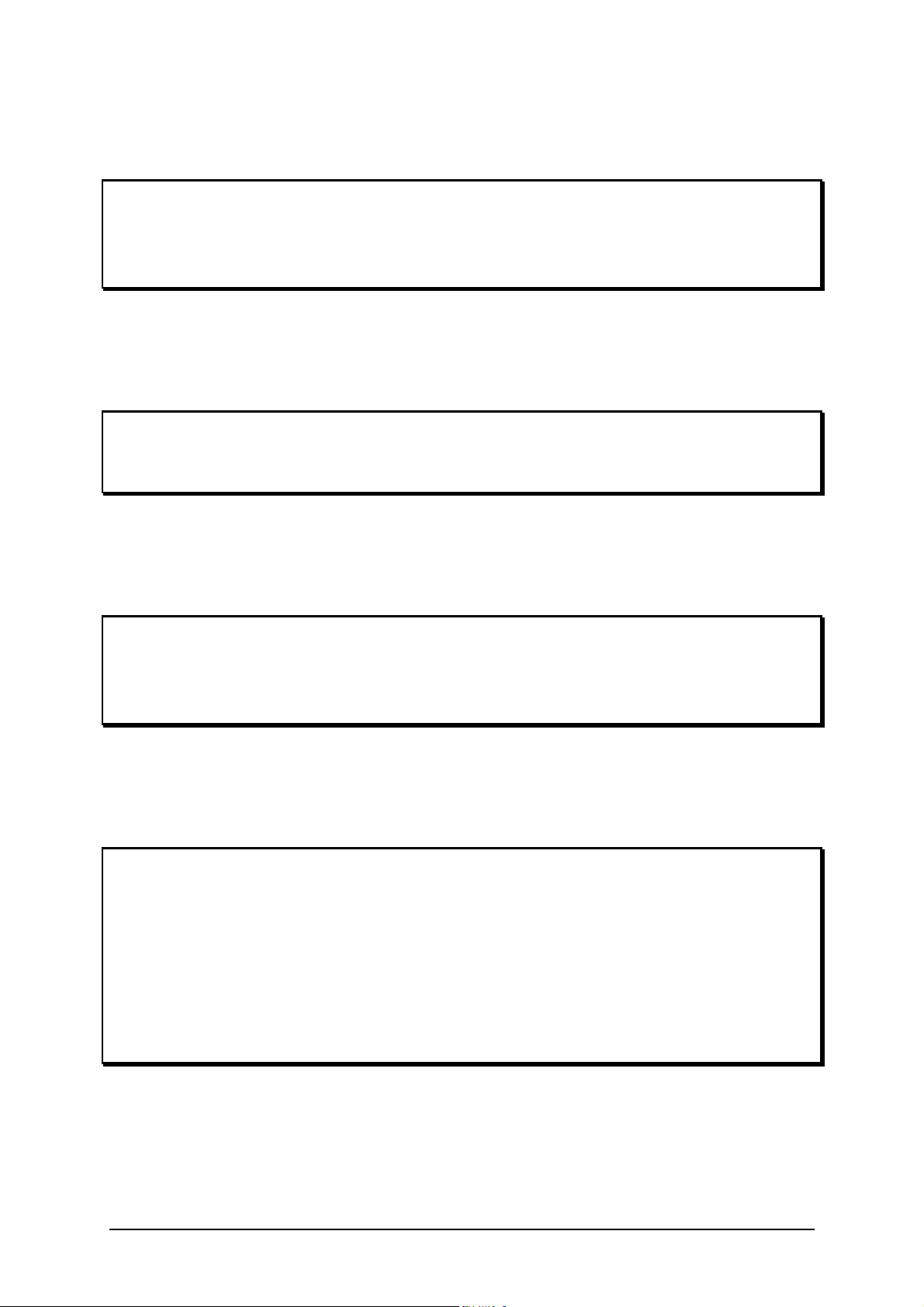
AdderLink X-Series skew compensation unit package contents (part
code: X-SC)
Quantity Description
1 AdderLink skew compensator unit
1 Instruction manual
4 Self-adhesive rubber feet
AdderLink X-Series rack mount chassis
(part code X-RMK-CHASSIS)
Quantity Description
1 Rack mount chassis
1 Instruction manual
AdderLink X-Series rack mount securing and blanking plates
(Part codes starting: X-RMK- )
Quantity Description
1 Rack mount securing plate
2 Counter-sunk screws for fixing the plate to the X-Series module
1 Pan head screw for fixing the plate to the rack mount chassis
AdderLink X-Series rack mountable power distribution module
package contents (Part code X-PDM4)
Quantity Description
1 Power distribution module
1 Power adapter (5V, 2.5A)
4 Short patch cables
1 Instruction manual
1 Rack mount securing plate for power distribution module
2 Counter-sunk screws for fixing the plate to the PDM module
1 Pan head screw for fixing the plate to the rack mount chassis
AdderLink X-Series Installation and Use Page 12
Page 15
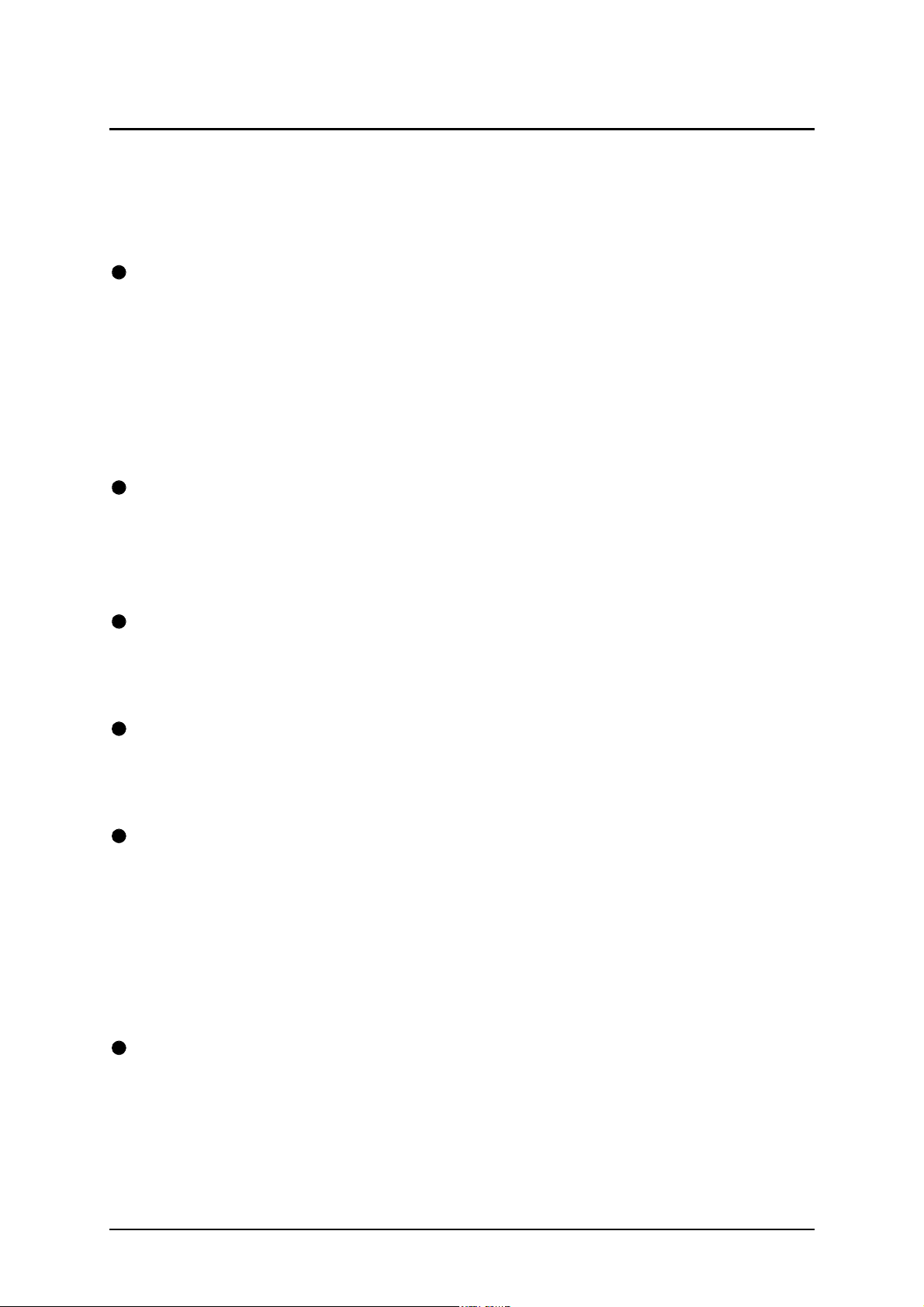
2. Installation of the X-KVM extender
2.1 What you will need
A category 5 (or better) twisted pair cable of the required length to connect the X-
KVM local and remote units together. These cables contain 4 pairs of twisted
wires. Specifications and recommended cable types are given in appendix A.
AdderLink X-KVM supports cable lengths up to 200 metres. Structured wiring
within buildings may also be used together with suitable patch cables but the
number of cable connections should be kept to a minimum to maximise signal
quality.
Cables to connect the X-KVM local unit to your computer. A two metre
connection cable is provided with the X-KVM. Longer cables may be purchased
separately or the two metre cable may be extended using standard KVM
extension cables. Cable specifications are given in appendix A.
A monitor with a standard VGA/SVGA (15 pin) connector that will work when
connected directly to your computer. X-KVM supports low and high resolution
monitors.
A standard AT or PS/2 style keyboard. If you are using an AT keyboard with a 5
pin connector you may connect this to the X-KVM using a standard AT to PS/2
keyboard adapter.
A PS/2 style two or three button Microsoft or Logitech compatible mouse or a
Microsoft IntelliMouse compatible mouse.
The X-KVM supports ‘Internet Mice’ that are compatible with the Microsoft
(
IntelliMouse. These are fitted with a wheel or other scroll control and sometimes
have additional buttons. Examples are: Microsoft IntelliMouse, Logitech Pilot
Mouse+, Logitech MouseMan+, Genius NetMouse and Genius NetMouse Pro.)
A suitable mouse driver for your PC(s). Supported types are:
- PS/2 or RS232 two button mouse driver (any manufacturer).
- Microsoft mouse driver (including IntelliMouse).
- Logitech mouse driver (including two button, three button and wheel mouse)
Use of PS/2 and RS232 style mice with the X-KVM - The mouse connections from
AdderLink X-Series Installation and Use Page 13
Page 16
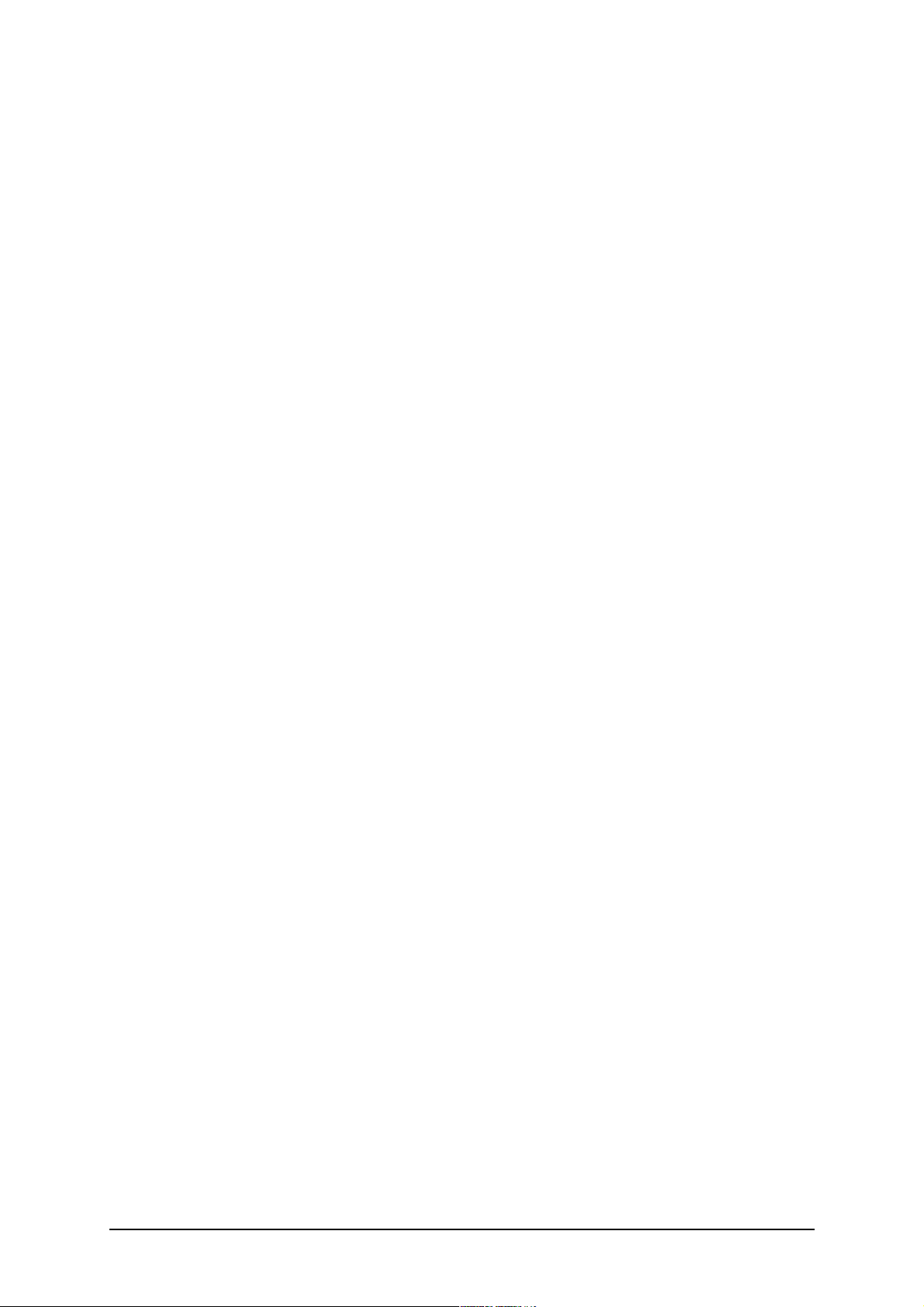
AdderLink to PCs support either a PS/2 or an RS232 mouse. X-KVM automatically
converts from the PS/2 mouse commands to RS232 serial mouse commands. Serial
mice types are selected by using an adapter as described in Appendix A. The XKVM will operate without a mouse connected if you do not wish to use one.
2.2 Mounting the X-KVM
The X-KVM has been designed to be used either on a desktop or mounted in a 19
inch rack. If you wish to use the X-KVM on a desktop then you will need to stick the
self-adhesive rubber feet onto the underside of each X-KVM module (one is supplied
for each corner).
If the X-KVM is to be mounted in a 19 inch rack then you will need the optional XSeries rack mounting chassis (part code: X-RMK-CHASSIS) and a rack securing
plate for each local or remote module that you wish to rack mount. Part codes for
these securing plates are:
Rack securing plate for X-KVM local module: X-RMK-KVM/T
Rack securing plate for X-KVM remote module: X-RMK-KVM/R
The X-KVM may also be mounted on a suitable vertical surface, such as the side of
a desk, with the use of strong Velcro strips.
2.3 Connecting your devices
Ensure that the power adapter is disconnected from the X-KVM and that all the
devices which are to be attached are switched off. Connect your devices to the XKVM as shown in figure 6. Ensure that the cables are no longer than the maximum
cable lengths specified in appendix A. Any unused computer or peripheral
connections can be left unconnected. To connect computers with serial mouse
connections and AT style keyboard connections you will need to purchase adapters.
Please refer to appendix A for cable specifications.
AdderLink X-Series Installation and Use Page 14
Page 17
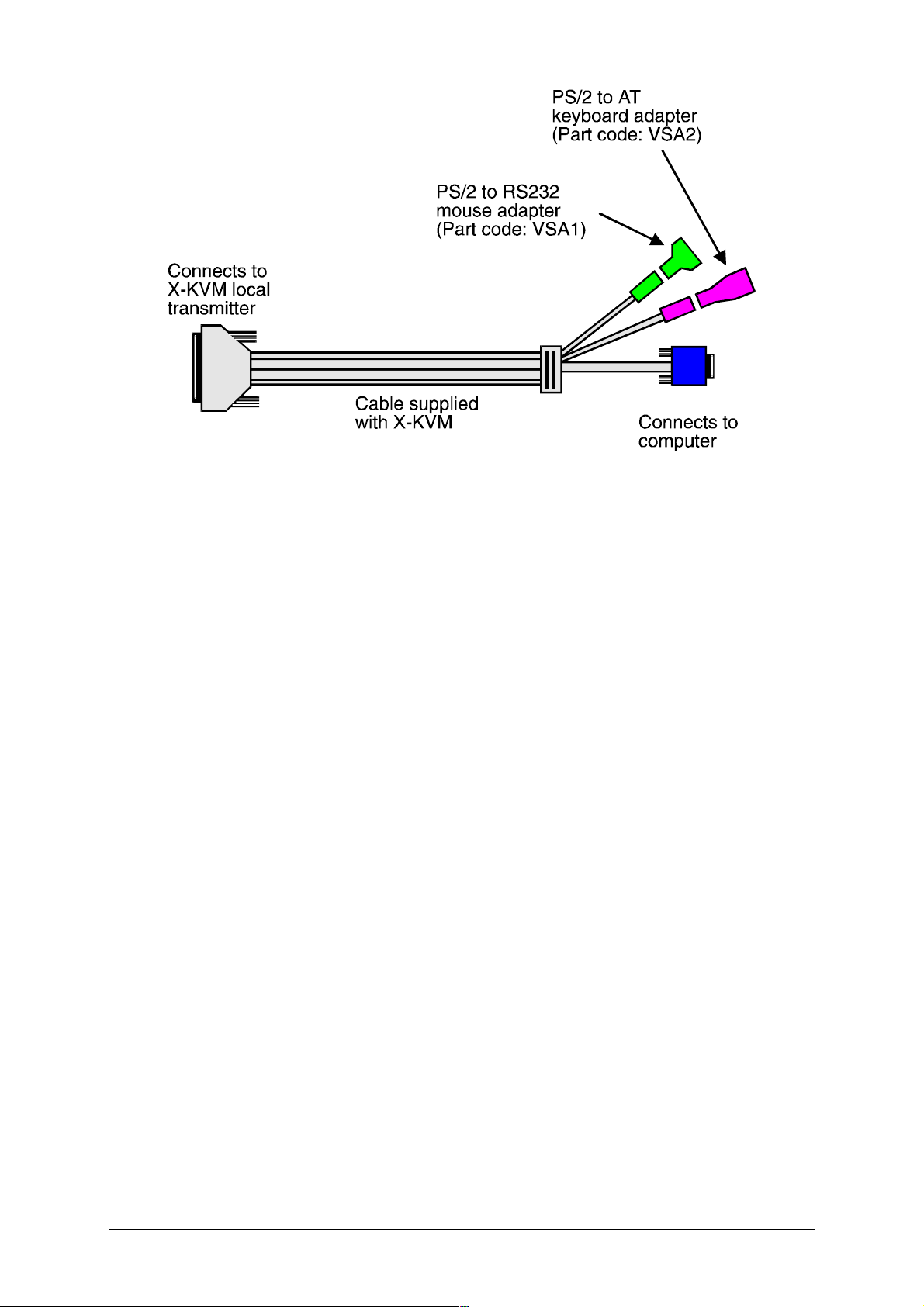
The X-KVM is now ready for use and will start to operate as soon the local and
remote units are both powered on. There is no requirement to switch the X-KVM
units on in any defined order. The X-KVM local unit draws its power from the
connected computer via the keyboard cable. However, if you are connecting to a
computer using cables that are longer than 5 metres or are connecting to a lower
powered device, such as some types of keyboard/video/mouse switch, an optional
power adapter may be required. When using the optional power adapter, ensure
that it is connected to the mains and powering the X-KVM before you switch on the
connected computers. Under these circumstances, failure to switch the X-KVM and
computers on in the correct order can lead to the mouse and/or keyboard not being
recognised by the computers when they are switched on.
AdderLink X-Series Installation and Use Page 15
Page 18
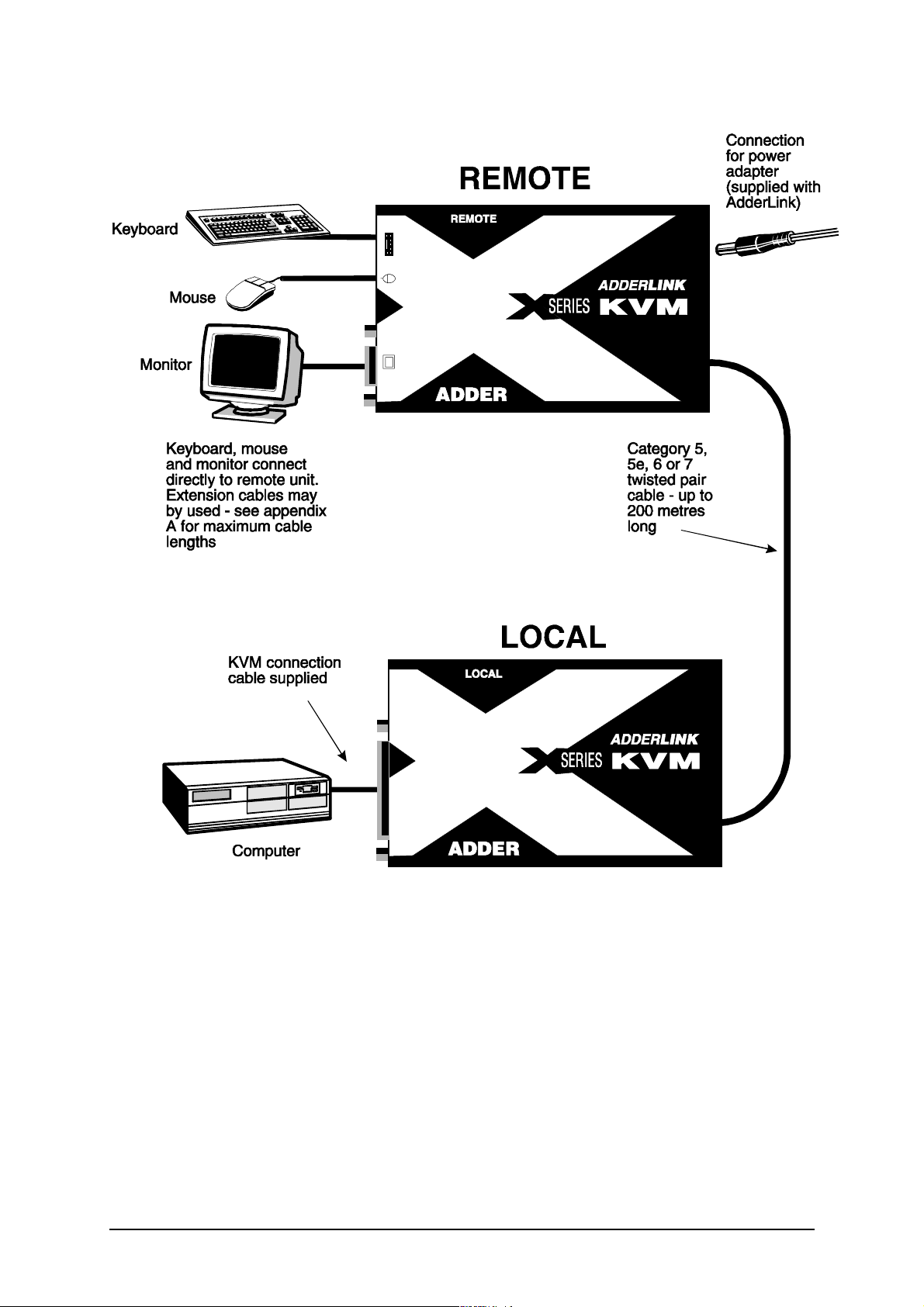
Figure 6 — A typical X-KVM extender application
AdderLink X-Series Installation and Use Page 16
Page 19

2.4 Configuring your PC(s)
Configure your PC in the same way that you would if your keyboard, mouse,
speakers, microphone and monitor were all connected directly to your PC, but
bearing in mind the following points:
X-KVM emulates Microsoft compatible serial, IntelliMouse and PS/2 mice, so
ensure that your PC software is configured for a Microsoft mouse of the correct
type. Refer to the list of supported drivers in section 2.1.
X-KVM supports VGA/SVGA/XGA/XGA2 type monitors, but does not support the
automatic detection features available with some ‘plug and play’ monitors and
video cards. If you have this type of video card and monitor, you should select
the video mode manually instead of relying upon the automatic detection feature.
2.5 Configuring the X-KVM
The X-KVM is supplied in a default state that is suitable for most applications. By
default, the automatic compensation mode is selected. In this mode the video
compensation amplifiers will be automatically adjusted to suit the twisted pair cable
whenever the X-KVM is switched on. Some users may wish to manually fine tune
the video compensation because the perfect adjustment for any given length of
cable is subjective and depends upon personal preference. If manual compensation
is selected then the video only needs to be compensated once during setup as the
compensation value is stored by the X-KVM and retained even when the power is
off.
The AdderLink X-KVM is configured using the following:
1. Option switches (see section 2.6)
The option switches on the side of the X-KVM select automatic or manual video
compensation mode and the keyboard hotkey combination that is used to access
video compensation / configuration mode. They also control some other hardware
related functions.
AdderLink X-Series Installation and Use Page 17
Page 20

2. Video compensation / configuration mode (see section 2.7)
This mode is entered by typing the hotkey combination (selected using the option
switches) on the keyboard attached to the remote receiver. Once within video
compensation / configuration mode you can adjust the video compensation and
select other options using the keyboard. The selected options are saved and stored
in the remote unit when you exit compensation / configuration mode.
2.6 Setting the option switches
The option switches on the side of the X-KVM remote and local units are used to
select operating options. The switches are continuously read by the X-KVM and may
be changed whilst the X-KVM is powered on. The default setting (all switches OFF)
is suitable for most installations. The switches are shown in figures 7 and 8 and
have the following functions.
REMOTE unit — Switch 1
Set this switch to the OFF position for normal operation. This switch is used to set
the X-KVM remote unit into upgrade mode so that new firmware can be downloaded
into its flash program memory.
REMOTE unit - Switches 2 and 3
These switches select the hotkey combinations that are recognised by the X-KVM.
The chosen hotkey combinations are used to enter compensation / configuration
mode, lock the X-KVM and disable the X-KVM’s video.
REMOTE unit — Switch 4
This switch is used to select the required video compensation mode. When the
switch is in the OFF position, automatic video compensation will is selected. In
automatic compensation mode, the X-KVM will check the length of twisted pair cable
linking the local and remote units when it is powered on. It will then adjust the video
compensation amplifiers. In manual compensation mode, the video compensation
setting may be adjusted by the user.
LOCAL unit — Switch 1
Set this switch to the OFF position for normal operation. This switch is used to set
the X-KVM local unit into upgrade mode so that new firmware can be downloaded
into its flash program memory.
AdderLink X-Series Installation and Use Page 18
Page 21

LOCAL unit — Switch 2
This switch sets “transparent mode” operation. This mode is useful if the X-KVM is
to be used to link KVM switches that are not made by Adder Technology. Cascaded
KVM switches often use undocumented data to signal special conditions. In
transparent mode the X-KVM will enable this undocumented data to be transferred
between devices.
LOCAL unit — Switch 3
If this switch is set to the ON position then the remote unit will go directly into
compensation / configuration mode at power on. This enables a password locked
remote unit to be reset. See section 4.6 for further details.
LOCAL unit — Switch 4
This switch may be used to reset the local unit without disconnecting the power. In
the OFF position the X-KVM will operate normally. In the ON position X-KVM will
suspend all operation and reset itself to the power off condition. Cycling the switch
from the OFF position to the ON position and back to the OFF position again will
perform a reset without having to disconnect the computer connection cable.
AdderLink X-Series Installation and Use Page 19
Page 22

Figure 7 — X-KVM remote module option switches
AdderLink X-Series Installation and Use Page 20
Page 23

Figure 8 — X-KVM local module option switches
AdderLink X-Series Installation and Use Page 21
Page 24

2.7 Setting the video compensation manually
The X-KVM incorporates fine video compensation amplifiers to maximise the picture
quality for any given length of twisted pair cable. The X-KVM can be set to
automatically adjust the compensation amplifiers to match the cable or you can
adjust the amplifiers manually. Automatic compensation is enabled by setting option
switch 4 on the remote unit to the OFF position. Manual compensation is selected if
switch 4 is in the ON position. The best video compensation setting is often a matter
of personal preference and so for the best picture quality we recommend that you
fine tune the amplifiers manually. To do this use the following procedure.
STEP 1
Enter video compensation mode by pressing the HOTKEYS together with f on
the keyboard connected to the remote receiver unit. The HOTKEYS are those that
were set using the option switches (CTRL + SHIFT by default).
For example, assuming the default hotkeys, press these keys together :
b j f
STEP 2
The X-KVM will now be in compensation adjustment mode. This is indicated by the
NUM, CAPS and SCROLL lock lights on your keyboard. These will flash in
sequence at a rate that indicates the level of compensation: a slow rate of flash
indicates a compensation setting suitable for short lengths of twisted pair cable and
a fast rate of flash indicates a compensation setting that is suitable for long lengths
of twisted pair cable.
AdderLink X-Series Installation and Use Page 22
Page 25

Press
You should now see a ‘fuzzy’ video picture on your monitor connected to the remote
receiver unit.
STEP 3
You may now use the following keys to select the required video compensation.
g
{
w
Selects no video compensation.
Increases video compensation to sharpen picture (coarse adjustment).
Increases video compensation to sharpen picture (fine adjustment).
g
to select no video compensation.
}
y
Various other keys may also be used to select operating options (see section 2.10)
As you change the video compensation setting you will see the sharpness of the
picture change. The X-KVM calculates the required brightness automatically. You
will need more video compensation for longer twisted pair cable distances. Adjust
the video compensation until you achieve the best picture. If you add too much
compensation then the picture may be lost. If this happens reduce the compensation
to restore the picture.
Decreases the video compensation (coarse adjustment).
Decreases the video compensation (fine adjustment).
AdderLink X-Series Installation and Use Page 23
Page 26

The best compensation setting may be set using the following technique.
• Press w until you observe white trailing edges on the right hand side of black
text or graphics.
• Press and release y until the white trailing edges just disappear.
STEP 4
Press
The X-KVM saves the selected video compensation setting when you exit from
compensation mode. This setting is retained within the AdderLink even when the
power is off and so unless you change the twisted pair cable you will not need to readjust the compensation setting again.
If automatic video compensation mode has been selected using option switch 4 then
the X-KVM will automatically calculate and store a new compensation setting the
next time the remote unit is powered on or reset. To stop this happening and keep
your manually selected setting permanently, select manual compensation mode by
setting option switch 4 on the remote unit to the ON position.
f
to exit from compensation mode.
2.8 Performing special functions and selecting user configurable
options
The X-KVM supports a number of special functions and user-configurable options.
These functions and options are accessed whilst the X-KVM is in video
compensation / configuration mode.
To enter configuration mode press the HOTKEYS together with f on the
keyboard connected to the XR receiver unit. The HOTKEYS are those that were set
using the option switches (CTRL + SHIFT by default).
AdderLink X-Series Installation and Use Page 24
Page 27

For example, assuming the default hotkeys, press these keys together :
b j f
Functions and options are accessed by pressing a letter key followed by a number
key followed by the RETURN key. For example to run the function that resets the XKVM to its factory default settings:
Whilst within configuration mode press F 8
The num, caps and scroll lock lights will indicate correct acceptance of the command
as follows:
• In compensation / configuration the num, caps and scroll lock lights will flash in
sequence.
• After pressing the first key of a command sequence the num, caps and scroll
lock lights will all be illuminated.
• After pressing the second key of a command sequence the num and caps lock
f
lights will be on and the scroll lock light will be off.
• After pressing RETURN the command will have been accepted and the num,
caps and scroll lock lights will go back to flashing in sequence.
When you have finished selecting options, return to normal operation by pressing
2.9 Summary of X-KVM functions and options
Full details of each of the configuration options and their uses are given in section 4.
f
F1 f - Reports the X-KVM’s firmware version. The connected computer
must be running an application that displays typed keys as screen
characters — e.g. a word processor or command prompt.
AdderLink X-Series Installation and Use Page 25
Page 28

F2 f - Force the X-KVM to calculate and apply the automatic video
compensation setting.
F3 - For users with QWERTY keyboard layouts - reports the length
difference (skew) between the twisted pairs that are carrying the
video colour signals between the local and remote units. Also
reports the best settings for a skew compensation unit (if needed).
The connected computer must be running an application that
displays typed keys as screen characters — e.g. a word processor
or command prompt.
(see section 6.4 for more details)
F4
- For users with AZERTY keyboard layouts - reports the length
difference (skew) between the twisted pairs that are carrying the
video colour signals between the local and remote units. Also
reports the best settings for a skew compensation unit (if needed).
The connected computer must be running an application that
displays typed keys as screen characters — e.g. a word processor
or command prompt.
(see section 6.4 for more details)
F8 f - Resets all user-configurable options to the default state (see 4.3)
(see section 5.1 for more details)
M3 f - Sets “Microsoft” compatible mouse protocol signalling.
M4 f - Selects “Logitech” compatible mouse protocol signalling.
(see section 5.2 for more details)
M6
f - Reset mouse function (see section 2.11)
M7 f - Reset IntelliMouse function (see section 2.11)
Pf
AdderLink X-Series Installation and Use Page 26
{PASSWORD} f — Sets a security password (see section 4.6)
Page 29

Pf f — Clears the security password (see section 4.6)
2.10 Other useful installation information
PC boot up sequence - When your PCs are powered on they communicate with
any attached keyboards and mice and setup parameters required by the particular
operating system. It is necessary for the X-KVM to be attached and powered on
during this sequence so that it can give the required responses and keep track of all
the modes and settings requested by each of the connected PCs.
Mouse characteristics - do not unplug a PS/2 mouse connection from a PC whilst
the PC is on. Due to the design of PS/2 mice communications the mouse function on
the PC will be lost and you will have to re-boot the PC to regain normal operation.
Unplugging the mouse from the X-KVM will also cause it to stop operating when it is
plugged back in. RS232 mice can usually be unplugged and plugged back in
provided that a mouse was connected when the operating system initially booted.
Keyboard and mouse mode switching - The X-KVM keeps a log of the keyboard
and mouse mode and resolution settings requested by the connected PC. These
settings are automatically communicated to the keyboard and mouse as required to
ensure maximum software compatibility. The keyboard num, caps and scroll lock
states are an obvious example of this process.
2.11 Hot plugging the X-KVM into running systems and re-enabling
disconnected CPU PS/2 mouse connections
It is adviseable to switch off the systems that are going to be connected to the XKVM before installation. However if this is not possible then most systems can be
hot plugged by using the X-KVM’s mouse restoration functions. The keyboard
connection will normally restore itself automatically.
On many PCs, mouse movement will be lost if the PS/2 mouse is unplugged and
plugged back in whilst the PC is running. Mouse movement can then only be
restored by rebooting the PC. This is because the mouse drivers only setup and
enable the mouse when the PC is initially booted.
AdderLink X-Series Installation and Use Page 27
Page 30
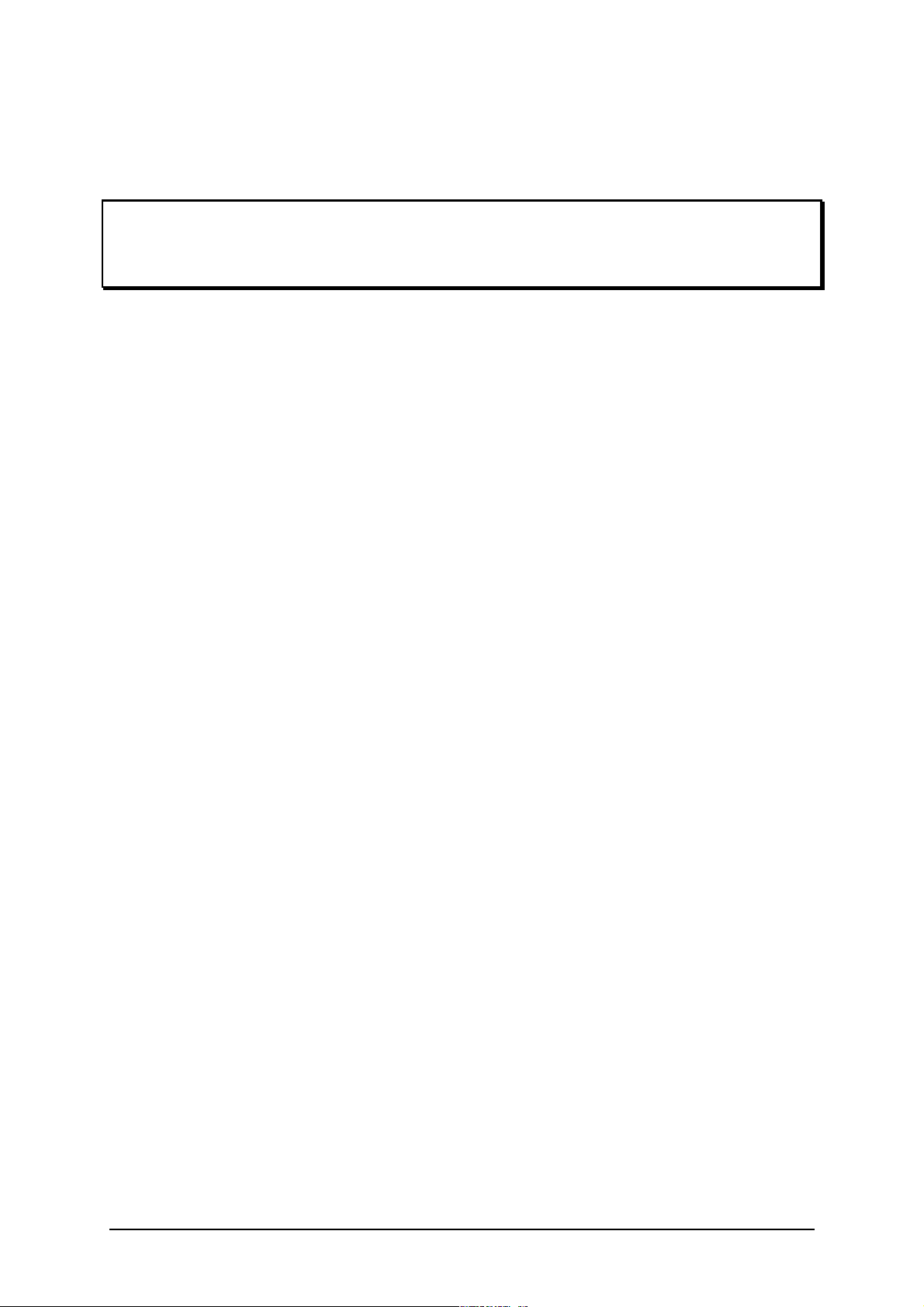
If you have switched off your X-KVM or you are attempting to ‘hot plug’ it into a
system that is already running, you may be able to restore lost mouse movement
using the X-KVM's mouse restoration functions.
Mouse restoration functions should be used with care as unpredictable
results may occur if the wrong mouse type is selected. If in doubt restore the
mouse by powering down the PC normally.
Standard PS/2 mouse data uses a different data format to IntelliMouse data and so
two reset functions are provided on the X-KVM. The type of data format expected by
the PC depends upon the driver and the type of mouse that was connected when
the driver was booted. The following table may be used as a guide.
Note that the mouse reset functions predict the likely mouse resolution settings but
may not restore the speed or sensitivity of the mouse exactly as they were when the
PC originally booted.
Type of mouse / system Driver type Likely expected Suggested
Connected at bootup data format restoration
PS/2 PS/2 only PS/2 M6
PS/2 IntelliMouse PS/2 M6
IntelliMouse / KVM Switch PS/2 only PS/2 M6
IntelliMouse/ KVM Switch IntelliMouse IntelliMouse M7
To restore lost mouse movement on a CPU connected to the X-KVM:
1) Ensure that the video picture of the CPU that has lost its mouse movement is
displayed on the monitor connected to the remote unit.
2) Enter the configuration mode by pressing ‘HOTKEYS’ and RETURN on the
keyboard connected to the remote unit. For example:
b
3) To restore a PS/2 mouse connection press
j
f
M 6
Or, to restore an IntelliMouse connection press
M 7
AdderLink X-Series Installation and Use Page 28
f
f
Page 31

4) Exit from configure mode by typing
5) Test the mouse movement by moving the mouse a short distance.
f
2.12 Using the X-KVM/R with Adder SmartView XPro KVM switches
The X-KVM remote receiver is compatible with the extender ports fitted to Adder
SmartView XPro KVM switches. A typical installation using an X-KVM remote
receiver and Adder SmartView XPro is shown in figure 9.
Fig. 9 - A typical installation using an X-KVM/R and a SmartView XPro
AdderLink X-Series Installation and Use Page 29
Page 32

3. Rack mounting X-Series products in the 19
inch rack mount chassis
3.1 Mounting X-Series modules into the rack mount chassis
X-Series products may be rack mounted in the X-Series 19 inch rack mounting
chassis (part code X-RMK-CHASSIS). Up to 16 X-Series modules may be mounted
in each 2U chassis. You will need to purchase a rack securing plate for each module
that you wish to mount in the chassis. Part codes for the rack securing plates are as
follows:
X-Series module Rack securing plate
X-KVM local transmitter X-RMK-KVM/T
X-KVM remote receiver X-RMK-KVM/R
X-SC skew compensator unit X-RMK-SC
Each rack securing plate is provided with two counter-sunk screws which may be
used to attach the securing plate to the X-Series module.
1. Attach the securing plate to the module using the two counter-sunk screws
provided.
2. Offer the assembly into the rack mounting chassis as shown in figure 10 and
locate the module so that the two pan head screws fit inside the mating fixing
holes in the base of the rack mount chassis.
3. Use the pan head screw to attach the securing plate to the rack mount chassis.
AdderLink X-Series Installation and Use Page 30
Page 33

Figure 10 — Rack mounting X-Series modules
3.2 Installing and using the rack mountable power distribution
module
If you are rack mounting multiple X-KVM/R units then it is undesirable to use
separate power supplies for each of these modules. The X-Series power distribution
module (part code X-PDM4) may be used to power these units and create a neater
installation. The power distribution module enables you to power up to 4 X-KVM/R
units from the single power adapter supplied with the power distribution module.
AdderLink X-Series Installation and Use Page 31
Page 34

Short patch cables are provided with the power distribution module to connect its
four power outlets to the rack mounted X-KVM/R modules. A power indicator on the
power distribution module confirm that power is available. The power distribution
module’s power outlets are designed to provide 500mA of current at 5 volts.
Patch cables are available to enable the local transmitter to be connected to the
power distribution module — Please contact your supplier.
3.3 Blanking plates for the 19 inch rack mount chassis
The 19 inch rack mount chassis may be populated with any mixture of X-Series
modules. Each chassis will house up to 16 modules. If the chassis is not fully
populated then unused mounting positions (slots) may be left empty.
In some installations it is necessary to ensure that there are no gaps in the front face
of the chassis assembly so that the airflow and cooling characteristics of the rack
are maintained. In these installations, unused slots may be filled (blanked off) using
X-Series blanking plates. These are available to blank off one or four slots. Part
codes are:
X-RMK-BLANK Single slot blanking plate
X-RMK-BLANK4 Quad slot blanking plate
AdderLink X-Series Installation and Use Page 32
Page 35

4. Using the X-KVM extender
This section explains the general operation of the X-KVM. We recommend that you
read this section before starting to use the product.
4.1 Power on status
The X-KVM is ready for use as soon as the remote receiver and local transmitter
have been powered on. Remember that the local transmitter draws its power from
the computer via the keyboard cable and the remote unit draws its power from the
supplied power adapter.
If a security password has not been set then the X-KVM remote unit will power on
and immediately establish a link to the remote computer attached to the local unit.
If a security password has been set then the X-KVM remote unit will not display any
video. The X-KVM will indicate that it is waiting for a password to be entered by
alternately illuminating the num and scroll lock lights and then the caps lock light on
the keyboard attached to the remote receiver unit.
4.2 AdderLink indicator lights
The X-KVM local and remote unit indicator lights have the following meaning
Status Meaning
ON X-KVM is on and there is sufficient power available
OFF X-KVM is off and sufficient power is not available
FLASHING X-KVM is sending or receiving keyboard or mouse data
SLOW FLASHING X-KVM is in upgrade mode
AdderLink X-Series Installation and Use Page 33
Page 36

4.3 Keyboard NUM, CAPS and SCROLL lock indicators
The X-KVM uses the keyboard NUM, CAPS and SCROLL lock lights to indicate
various operating conditions as follows:
NUM, CAPS and SCROLL lock lights flash in sequence
The X-KVM flashes the NUM, CAPS and SCROLL lock lights in sequence on the
keyboard connected to the remote unit to indicate that the X-KVM is in video
compensation / configuration mode. The NUM lock light comes on first with CAPS
and SCROLL off. Then the CAPS lock comes on with NUM and SCROLL off and
finally the SCROLL lock comes on with NUM and CAPS off. The rate of flashing
indicates the level of video compensation applied by the video compensation
amplifiers. A slow flash rate indicates a small amount of compensation (short twisted
pair cable distance). A fast flash rate indicates a greater level of video
compensation for longer cables.
NUM and SCROLL lock flash alternately with CAPS lock
The X-KVM alternately flashes NUM and SCROLL lock and then CAPS lock on the
keyboard attached to the remote unit to indicate that the X-KVM is currently locked
and is awaiting a password to be entered by the user to unlock the X-KVM.
AdderLink X-Series Installation and Use Page 34
Page 37

4.4 Keyboard hotkey control
The X-KVM remote unit may be set to respond to various keyboard hotkey
combinations. These keyboard hotkeys are selected using the option switches on
the side of the X-KVM remote unit (see section 2.6). Keyboard hotkeys may be
used to switch off the video, lock the X-KVM and enter video compensation /
configuration mode.
All of the hotkey control commands are invoked by holding down the two hotkeys
and then pressing a command key. By default, the two hotkeys are ‘CTRL’ and
‘SHIFT’, although other combinations can be selected by reconfiguring the hotkeys
(see section 2.6). Once the hotkey command has been activated you will need to
release the hotkeys and the command key before a new hotkey command is
accepted by the X-KVM.
The hotkey commands are summarised below (IMPORTANT NOTE: the numbers
on the numeric keypad do not form part of a valid hotkey) :
‘HOTKEYs’ and ‘0’ — switches off the video signal on the remote unit and
disconnects the keyboard and mouse from the computer that they are currently
controlling. This will cause some monitors to go into standby mode or switch off. The
video signal can be re-enabled by selecting a computer using ‘HOTKEYs’ and ‘TAB’
or ‘HOTKEYs’ and ‘1’.
‘HOTKEYs’ and ‘L’ - Disconnects the X-KVM remote’s keyboard and mouse from
the computer that they are controlling. The video signal is switched off. If a password
has not been set then the X-KVM can be re-enabled by using ‘HOTKEYs’ and ‘TAB’
or ‘HOTKEYs’ and ‘1’. If a password has been set then the X-KVM will alternately
flash the NUM and SCROLL and then the CAPS lock lights on the keyboard
connected to the remote unit. This indicates that a valid password must be entered
to unlock the X-KVM. Simply type the same key combination as was set during
configuration (see section 4.6) followed by the RETURN key. Note - if anyone has
typed at the keyboard whilst in secure mode, it will be necessary to type RETURN
first to clear the invalid password, then type the valid password followed by RETURN
again.
‘HOTKEYs’ and ‘1’ - selects the remote computer attached to the local unit.
‘HOTKEYs’ and ‘TAB’ — selects the remote computer attached to the local unit.
AdderLink X-Series Installation and Use Page 35
Page 38

‘HOTKEYs’ and RETURN — Enters video compensation / configuration mode
Examples of common hotkey sequences (assuming CTRL + SHIFT hotkey option):
To lock the X-KVM:
press
To disable the video signal and blank the monitor:
press
4.5 Entering and exiting video compensation / configuration mode
The X-KVM’s video compensation and user selectable options and functions are
accessed in compensation / configuration mode. To enter this mode press the
selected hotkey combination together with the RETURN key and to exit this mode
press the RETURN key again. For example:
bj
bj
release L
L
0 release 0
bj
bj
To enter compensation / configuration mode:
press
To exit compensation / configuration mode:
bj
press f release f
f
release f
bj
AdderLink X-Series Installation and Use Page 36
Page 39

4.6 Setting and using the security password
There are many situations where unrestricted access to computers or sensitive
information needs to be controlled. In such circumstances, the X-KVM local unit
may be locked away in a room or secure cabinet and the computer may be
controlled remotely from the remote unit.
The X-KVM incorporates a security password system that enables the remote unit
to be locked so that the secure computer cannot be controlled. Once a password
has been set the X-KVM remote unit may be disabled by pressing the hotkeys
together with the L (lock) key. The remote unit may only then be unlocked by
entering the password. For example if the hotkeys are set to CTRL and SHIFT then
pressing the following key combination would cause the X-KVM remote unit to lock.
b
When the remote unit is locked the video is switched off and the keyboard and
mouse are disconnected from the computer. Locking the remote unit does not affect
the operation of the local unit.
To unlock the AdderLink remote unit enter the password followed by the RETURN
key e.g.:
j
L
PASSWORD f
NOTE - The password consists of a combination of key strokes rather like the code
to a safe. The key strokes are not case sensitive and can include all the keys on the
keyboard (except ctrl, alt, shift and enter). Consequently the following 'password'
would be valid:
g
oFRED
To set the password, enter configuration mode by typing ‘HOTKEYS’ and RETURN
on the keyboard attached to the remote unit (see section 2.8). When in configure
mode type ‘P’ then RETURN. Now enter the password which may be up to 40
AdderLink X-Series Installation and Use Page 37
Page 40

characters. The password is not case sensitive and can be any combination of key
strokes, including the function keys, but excluding the CTRL, ALT, SHIFT and
RETURN keys. When you have typed in your password type RETURN to register it
in the stored memory. Do not worry if you type the password incorrectly, you can
always re-enter configure mode and set the password again.
For example, to enter OPENUP as the password type the following whilst in
configuration mode:
PfOPENUPf
What to do if your X-KVM is locked and you have lost or forgotten the
password
If your X-KVM is locked and you have lost or forgotten the password then you may
clear the password if you have access to the local unit. To clear the password
power down the remote unit and switch option switch 3 on the local unit to the on
position (see section 2.6). When you next power on the remote unit it will go straight
into configuration mode allowing you to clear or change the password. You will then
need to set option switch 3 on the local unit back to its default (off) position or the
remote unit will go into configuration mode every time that you switch it on.
4.7 Querying the X-KVM’s firmware version
For technical support purposes it is sometimes useful to know the firmware version
of the X-KVM. The X-KVM can report its firmware version using a configuration
mode function.
To find the firmware version of your X-KVM you will first need to be running a
program on your computer that displays text when you type at the keyboard.
Suitable programs are text editors, word processors or command prompts. It doesn’t
matter what program you use provided that the characters typed in at the keyboard
are displayed on the screen. Enter configuration mode by pressing ‘HOTKEYs’ and
RETURN together (see section 4.5). Now type the following on the keyboard
connected to the remote unit:
F1 f
AdderLink X-Series Installation and Use Page 38
Page 41

The version number will be reported on the computer screen as the letter V followed
by three numbers. For example, if the X-KVM reports V118 then the firmware
version is 1.18.
AdderLink X-Series Installation and Use Page 39
Page 42

5. X-KVM configuration options
All the options described in this section are entered in X-KVM’s configuration mode see section 4.5 for instructions on entering configuration mode.
5.1 Resetting all configuration options to their default state
To reset all the X-KVM’s configuration options to the default state press the following
whilst within configuration mode. By resetting all the configuration options to their
default state you will also clear the password but you will not change the video
compensation setting.
F8 f
5.2 Selecting a mouse signalling protocol
Most mouse drivers are compatible with Microsoft mice and so a “Microsoft
compatible” mouse signalling protocol is suitable for most systems. In some
installations, Logitech mouse drivers may disable the action of the mouse buttons
when used with the “Microsoft compatible” signalling protocol implemented by the XKVM. To solve this problem select the “Logitech compatible” mouse signalling
protocol.
M3 f - Sets “Microsoft compatible” mouse protocol signalling.
M4 f - Selects “Logitech compatible” mouse protocol signalling.
AdderLink X-Series Installation and Use Page 40
Page 43

6. Configuring and using the skew
compensator
6.1 What is the skew compensator and why is it needed?
The skew compensator corrects the video colour split that is sometimes introduced
when a video picture is transmitted over twisted pair cables. Twisted pair cables are
typically constructed using four pairs of twisted wires. Each of the pairs of wires are
normally twisted at slightly different rates to reduce the crosstalk between the pairs.
This is highly advantageous for digital data transmission but can sometimes cause a
problem when the cables are used to carry video signals. The reason for this is that
three different pairs are used to carry the red, green and blue colour components of
the video picture. If the length of cable used is long enough and the twist rates
differences between the twisted pairs are large enough then there will be a
significant length difference between the wires that carry the different video colour
signals. This means that the colour signals will arrive at the X-KVM remote receiver
at different times and the colours on the video picture will appear to split causing the
picture clarity to be reduced. A typical characteristic of this colour split effect is a red,
green or blue shadow around bright white objects. The skew compensator removes
this colour split by deliberately delaying some of the colour signals so that all the
signals arrive at the remote receiver at the same time.
6.2 Can I predict if a skew compensator will be needed?
It is remarkably difficult to predict if a skew compensator will be needed because
twisted pair cables from different manufacturers have substantially different
characteristics. Although Category 5e and Category 6 cables typically have larger
twist rate differences than Category 5 cables there are several types of Category 5e
and Category 6 cables with low twist rate differences. With similar specification
cables, the colour split introduced by one cable may be four times the colour split
introduced by another apparently similar cable. What’s more, colour split effects
become more noticeable at higher screen resolutions. The reason for this is that the
pixel time on higher resolution screens is shorter and so a given colour delay
represents more pixels.
As a general rule, colour signal skew is more of a problem with higher specification
cables (i.e. Cat 6 / Cat 5e), longer cable lengths and higher screen resolutions. For
AdderLink X-Series Installation and Use Page 41
Page 44

example, an installation running a screen resolution of 1024 x 768 over 50 metres of
Cat 5 cable will probably exhibit minimal colour split whereas an installation running
a screen resolution of 1600 x 1200 over 100 metres of Cat 6 cable will probably
exhibit some noticeable colour split.
6.3 Correcting colour split
If you have a noticeable problem with colour split then you have several choices.
You could use a shorter length of twisted pair cable or a different type of twisted pair
cable. Alternatively you could reduce the screen resolution that you are using. If
none of these are possible then the colour split may be corrected using the X-Series
skew compensator. The skew compensation unit is inserted into the twisted pair
cable connection between the local transmitter and remote receiver as shown in
figure 11.
For the technically minded . . .
The X-Series KVM extender will report the length difference between the pairs that
are used to carry the red, green and blue colour signals (see section 6.4). This
length difference can be used to calculate the colour split effects. Each metre of
cable represents 5 nanoseconds of delay. A rough estimate of the time for each
screen pixel may be calculated by multiplying the horizontal pixels by the vertical
pixels by the refresh rate and then dividing 1 by the result. If the delay time is
greater than the pixel time, colour split will be noticeable.
For example, if the maximum reported length difference is 1.5 metres then the delay
between colour signals will be 1.5 x 5 nanoseconds = 7.5 nanoseconds. If the
screen resolution being used is 1024 x 768 x 75 Hz then a rough estimate of the
pixel time is 1 / (1024 x 768 x 75) = 16.9 nanoseconds. Consequently the colour split
will be less than half a pixel time and so is unlikely to be noticeable.
AdderLink X-Series Installation and Use Page 42
Page 45

Figure 11 — Installing the skew compensator
AdderLink X-Series Installation and Use Page 43
Page 46

6.4 Reporting the cable skew and configuring the skew
compensator
The skew compensator is specifically designed for use with X-Series KVM extenders
but may also be used with most analogue KVM extenders. The X-Series KVM
extenders report the required skew compensator settings making setup and
configuration easy. For other extender systems the skew compensator may be
setup manually.
To get the X-KVM to report the skew compensator settings:
STEP 1
Connect the X-KVM local transmitter and remote receiver together with the twisted
pair cable(s) that you are going to use. If you already have a skew compensator
then connect this as shown in figure 11 but set all the switches to the OFF position.
STEP 2
Ensure that the video picture is correctly compensated (see section 2.7). If the video
picture is not correctly compensated then the reported skew settings may be less
accurate.
STEP 3
Open a text editor, DOS command prompt or word processor application on the
computer that is being controlled. Any application that displays typed keys as
characters on the screen will do. The X-KVM reports the skew compensation by
generating a set of faked key presses (as if you had typed the report from the
keyboard).
STEP 4
Enter video compensation / configuration mode by pressing the HOTKEYS together
with f on the keyboard connected to the remote receiver unit. The HOTKEYS
are those that were set using the option switches (CTRL + SHIFT by default). For
example, assuming the default hotkeys, press these keys together :
b j f
AdderLink X-Series Installation and Use Page 44
Page 47

STEP 5
If you have a QWERTY keyboard layout (English, German etc.) then press:
F 3
If you have an AZERTY keyboard layout (French) then press:
F 4
The screen will go blank for a few seconds whilst the X-KVM applies measurement
signals to the cable to measure the length differences between the twisted pairs.
When the picture is restored a report similar to that shown below will be generated:
SKEW REPORT
RED +0.5M
GREEN +1.0M
BLUE +0.0M
SWITCHES ON
A3 B4
The first section of the report indicates the length differences between the twisted
pairs that are carrying the red, green and blue signals. One of the colours will have a
reported length difference of 0.0M — this colour is carried by the SHORTEST twisted
pair. The other reported lengths indicated the difference between the twisted pair
used to carry the colour signal and the shortest twisted pair.
The second section of the report indicates the skew compensator switches that
should be switched ON to compensate for the twisted pair length differences
indicated by the report. All other switches should be OFF. You will see that each of
the switches is constructed using 4 individual sliders. To set the switch ON, all four
sliders must be moved to the ON position. To set the switch OFF, all four sliders
must be set to the OFF position. The example skew report shown above indicates
that switches A3 and B4 should be ON and all the other switches should be OFF.
To compensate for colour split, setup the skew compensator as indicated and insert
it in the twisted pair cable run between the local transmitter and remote receiver as
AdderLink X-Series Installation and Use Page 45
Page 48

shown in figure 11. You will need a short patch lead to do this.
The settings that are reported represent the compensation required to remove the
skew that is introduced by the twisted pair cable. There is sometimes some colour
skew present on video signals being generated by the computer. Consequently the
video picture can sometimes be slightly improved by using skew compensator
settings that are slightly different to those reported (see section 6.5).
STEP 6
Exit from compensation / configuration mode by pressing:
For the technically minded . . .
When the skew compensator is used with AdderLink KVM extenders, switch bank A
(i.e. switches A1 to A4) adds delay to the twisted pairs that carry the BLUE colour. In
the same way, switch banks B and C add delay to the twisted pairs that carry the
RED and GREEN colours respectively. Other KVM extenders may carry colour
signals on different twisted pairs.
The delays added by the various switches are as shown below. Switch 1 adds the
most delay and switch 4 adds the least delay. Any combination of switches may be
selected to make up the required delay (e.g. switches 1,3 and 4 together will add a
total delay of approximately 17.5 nanoseconds).
Switch 1 10 nanoseconds (equivalent to 2 metres of cable)
f
Switch 2 10 nanoseconds (equivalent to 2 metres of cable)
Switch 3 5 nanoseconds (equivalent to 1 metre of cable)
Switch 4 2.5 nanoseconds (equivalent to 0.5 metres of cable)
6.5 Setting up the skew compensator manually
If the skew compensator is to be used with a KVM extender that does not have a
skew setting reporting feature then you will need to setup the skew compensator
manually. To do this you will first need to determine which of the switch banks
AdderLink X-Series Installation and Use Page 46
Page 49

controls which of the colours (on all AdderLink products, switch bank A is BLUE, B is
RED and C is GREEN).
To determine which switch bank controls the delay of which colour you must first
install the skew compensator as shown in figure 11. Set all the switches to the OFF
position. Now set all the switches in one bank (e.g. A1 to A4) to the ON position and
observe the change to the video picture. The delayed colour should appear as a
shadow on the right hand side of white objects that are on a dark background. This
shadow may best be observed of you have a picture with white objects set against a
black background. For example, if you create a picture similar to that shown below in
a drawing package such as Paint then the delayed colour will be seen on the right
hand side of the white square.
Once you have determined which set of switches controls which colour you can
switch all the switches OFF and observe the picture. Remember that the picture is
made up from red, green and blue colour signals. Use a test pattern similar to that
shown above and observe the component colour that is most delayed (i.e. the one
that appears as a shadow after a white image on a black background). Leave all the
switches associated with this colour in the OFF position and start to add delays to
the OTHER colours by setting some of their associated switches to the ON position.
Observe the changes to the picture after you change the switches. Switches 1 and 2
each introduce a 10 nanosecond delay. Switch 3 introduces a 5 nanosecond delay
and switch 4 introduces a 2.5 nanosecond delay.
A process of trial and error is required to find the best switch settings.
AdderLink X-Series Installation and Use Page 47
Page 50

7. Upgrading the X-KVM’s flash memory
The X-KVM uses flash memory technology which enables the firmware code to be
upgraded by the user. Upgrades are performed by using a PC program to download
the new firmware via the keyboard connection. The local transmitter and remote
receiver both contain microprocessors with flash rewritable program memory. They
may be independently upgraded but we highly recommend that you always upgrade
both the local and remote units when performing an upgrade.
To perform a flash upgrade you will need to create an MS-DOS boot disk. This boot
disk is used to run the upgrade program automatically without the need for keyboard
control. From DOS systems, a boot disk can be created using the DOS FORMAT
command (e.g. FORMAT A: /S). For Windows 95 and 98, DOS boots disks can be
created in a similar manner. For other versions of Windows refer to Windows Help
for instructions. For example, a DOS disk can be created from Windows XP by
selecting My Computer, right clicking on the A disk icon, selecting Format and then
selecting Create an MS-DOS startup disk.
To upgrade the X-KVM’s firmware
STEP 1
Create an MS-DOS boot disk using a blank floppy disk.
STEP 2
Download the latest firmware upgrade files from the Adder Technology website
(www.addertec.com). The firmware upgrade is available as a compressed ZIP file
containing the following files (xxx is the version number of the firmware — for
example 108 is version 1.08).
XKVMxxx.EXE The download program (e.g. XKVM108.EXE) — this
XREMxxx.HEX The firmware file for the remote receiver (e.g. XREM108.HEX)
XLOCxxx.HEX The firmware file for the local transmitter (e.g. XLOC108.HEX)
automatically selects the firmware to use by detecting the unit
that is connected during download.
AUTOEXEC.BAT The autoexec file for the DOS boot disk that automatically runs
the upgrade file (XKVM.EXE)
Copy these four files to the root directory of the MS-DOS boot disk (you will need to
overwrite the AUTOEXEC.BAT file that is currently on the DOS disk).
STEP 3 (connecting the local transmitter)
AdderLink X-Series Installation and Use Page 48
Page 51

Power down your computer. Disconnect the twisted pair cable from the local
transmitter and connect the local transmitter to your computer as shown below. You
only need to connect the keyboard cable between the local transmitter and the
computer. Plug the monitor directly into the back of the computer.
STEP 4 (upgrading the local transmitter)
Set the X-KVM’s option switch 1 to the ON position. Insert the DOS disk into your
computer’s floppy drive and power on your computer. The upgrade should be
performed automatically. When the upgrade has completed, switch off your
computer and disconnect the local transmitter. Set option switch 1 back to the OFF
position.
STEP 5 (connecting the remote receiver)
Power down your computer. Power down the remote receiver. Disconnect the
twisted pair cable from the remote receiver. Do not power any of the devices yet.
Connect the remote receiver to your computer as shown below. To do this you will
need a keyboard cable (6 pin mini-DIN male to 6-pin min-DIN male, all lines
connected). If you have a KVM switch product the chances are that you will have
one of these connecting the switch to a computer. You only need to connect the
keyboard cable between the remote receiver and the computer. Plug the monitor
AdderLink X-Series Installation and Use Page 49
Page 52

directly into the back of the computer.
This configuration might seem strange to you because the keyboard port on the XKVM remote receiver would normally be connected to a keyboard and not to a
computer keyboard port. The product is designed to reverse the operation of the
keyboard port during the flash upgrade process.
STEP 6 (upgrading the remote receiver)
Set the X-KVM’s option switch 1 to the ON position. Power the X-KVM remote
receiver by connecting the power adapter. Insert the DOS disk into your computer’s
floppy drive and power on your computer. The upgrade should be performed
automatically. When the upgrade has completed, switch off your computer and
disconnect the remote receiver. Set option switch 1 back to the OFF position.
Reconnect the upgraded X-KVM as shown in figure 6.
AdderLink X-Series Installation and Use Page 50
Page 53

Appendix A. Cable and connector
specifications
The maximum cable lengths supported vary widely between devices and
cables. It may be possible to use cables that are longer than those specified
below with certain PCs and peripherals but this cannot be guaranteed. If you
experience problems try using shorter cables.
A1. Keyboard, monitor and mouse connections
All of these devices plug directly into the relevant ports of the X-KVM. If you use an
AT style keyboard you will need an AT (5 pin DIN female) to PS/2 (6 pin mini-DIN
male) converter.
Cable specification for connections from the remote unit to the keyboard,
monitor and mouse
Ideally keyboard, monitor and mouse cables should not be longer than 10 metres.
IMPORTANT NOTE
Many keyboards and mice will also operate at distances of 20 metres but this cannot
be guaranteed. If you are using a monitor extension cable then you should ensure
that this is a high quality tri-coax type.
A2. Computer connections
Cables for connection to PCs:
When used without the auxiliary power adapter, cables to PCs may be up to 5
metres long. With the optional power adapter the cables may be extended up to 30
metres using standard extension cables. Video extension cables should be good
quality with a coaxial construction. Please contact your supplier if you have any
questions.
AdderLink X-Series Installation and Use Page 51
Page 54

Part code Description Length
VADD-PS2-2M Cable for connection to PCs 2 metres
VADD-PS2-5M Cable for connection to PCs 5 metres
Adapters:
VSA2 keyboard adapter - If your PC has a 5-pin DIN AT style keyboard connector
you will need a PS/2 to AT keyboard adapter 6-pin mini-DIN female to 5-pin DIN
male.
AdderLink X-Series Installation and Use Page 52
Page 55

VSA1 mouse adapter - This is required if you wish to connect a computer that has
a 9-pin serial mouse connection:
Cables should be no longer than 30 metres.
NOTE - There are several common wiring specifications for 6-pin mini-DIN to
9-pin serial adapters. If you have an adapter that has been supplied with a
mouse it may have a completely different internal wiring to that shown above
and may not be compatible with the X-KVM
AdderLink X-Series Installation and Use Page 53
Page 56

A3. Twisted pair cable
Many types of twisted pair cables are available. You may use unshielded twisted
pair (UTP) or shielded twisted pair (STP) cable with the X-KVM. Ensure that the
cable you use is of Category 5 or better specification.
The AdderLink uses the following pairs on the twisted pair RJ45 jack connector. If
your cable is terminated for networking use then it will probably be wired correctly for
the AdderLink. All four twisted pairs within the cable are used by the AdderLink.
Electrically, the cables should be wired with pin 1 to pin 1, pin 2 to pin 2, 3 to 3, 4 to
4, 5 to 5, 6 to 6, 7 to 7 and 8 to 8.
The usage of the various twisted pairs is shown below:
AdderLink X-Series Installation and Use Page 54
Page 57

INSTALLATION & USE
ADDER Technology Limited
Technology House
Trafalgar Way
Bar Hill
Cambridge
CB3 8SQ • England
T: +44 (0) 1954 780044
F: +44 (0) 1954 780081
sales@addertec.com
www.addertec.com
ALX-11.02/V2
ADDER
LLiinnkk
X
SERIES
