Page 1

Table
Table
Table
Table of
of
of
of Contents
Contents
Contents
Contents
Basic Introduction ............................................................................................................. 1
Outlook description ................................................................................................ 1
Basic specification ................................................................................................. 1
Quick Start ........................................................................................................................ 2
Boot and Shutdown ................................................................................................ 2
Connect with PC .................................................................................................... 3
Interface Introduction ....................................................................................................... 4
Bottom bar of the Interface .................................................................................... 4
The HOME Screen menu ....................................................................................... 4
Desktop .................................................................................................................. 5
Basic Operation ................................................................................................................ 5
Date and time settings: ........................................................................................... 6
Display settings ...................................................................................................... 6
Wireless Connection: ............................................................................................. 7
Call ........................................................................................................................... 8
Applications install and uninstall ........................................................................... 8
Browser ............................................................................................................... 10
Video player: ........................................................................................................ 10
Music player: ....................................................................................................... 10
Photo Browser ...................................................................................................... 11
Camera ................................................................................................................. 12
Sound Recorder ................................................................................................... 14
Google Play Store ................................................................................................ 15
Frequently Asked Questions ........................................................................................... 15
Important Safety Precautions .......................................................................................... 17
System:Android4.0
Processor: Boxchip A13
Edition:V01
DA52
Page 2

1
Basic
Basic
Basic
Basic Introduction
Introduction
Introduction
Introduction
Outlook
Outlook
Outlook
Outlook description
description
description
description
Basic
Basic
Basic
Basic specification
specification
specification
specification
CPU:
CPU:
CPU:
CPU: Boxchip A1 3 Cortex A8-1. 2 Ghz
L
L
L
L C
C
C
C D
D
D
D Screen:
Screen:
Screen:
Screen: 7
"
800 * 480 LED backlight
Camera:
Camera:
Camera:
Camera: Front 0.3M/Rear 2.0M pixel camera
Operating
Operating
Operating
Operating System:
System:
System:
System: Google Android 4.0
Network
Network
Network
Network Connection:
Connection:
Connection:
Connection: Built-in 802.11 b/g/n wireless Wi-Fi
�
�
�
� B
B
B
B uilt-in
uilt-in
uilt-in
uilt-in 2G
2G
2G
2G :
:
:
: GSM/GPRS/EDGE (850/900/1800/1900MHz)
Audio
Audio
Audio
Audio format:
format:
format:
format: MP3,WMA,MP2,OGG,AAC,M4A,MA4,FLAC,APE,3GP,W A V
Video
Video
Video
Video format:
format:
format:
format: max 2160p full HD video
(
AVI
, 3GP , MP4 , MPG , RM , RMVB , MOV ,
FLV
, WMV,MKV)
TOUCH
TOUCH
TOUCH
TOUCH PANNEL:
PANNEL:
PANNEL:
PANNEL: Multi-touch Capacitive screen
Language:
Language:
Language:
Language: support multiple language s
Ports:
Ports:
Ports:
Ports: Micro USB*1(OTG) , Earphone * 1, TF card slot * 1,DC IN*1 ,MIC*1 ,
Page 3

2
SIM card slot *1
Buttons:
Buttons:
Buttons:
Buttons: Power/Vol+/V ol-
Quick
Quick
Quick
Quick Start
Start
Start
Start
Boot
Boot
Boot
Boot and
and
and
and Shutdown
Shutdown
Shutdown
Shutdown
Boot: Press and hold the power button, the system will enter the boot process
System has been started, entering the Android system:
System into the main interface.
Shutdown: Press the power button, pop-up device options, select Power off
Click OK, you can safely shut down .
Page 4

3
Connect
Connect
Connect
Connect with
with
with
with PC
PC
PC
PC
By Micro USB (OTG) interface of the device, You can connect with PC by Micro USB
cable attached with the device. USB Data transferring is available. You can operate the
files through the PC.
When your device is connected successfully, to pull up the notification area of the status
bar , can see the following icon .
Then click to enter the next .
Click , Then the device can transmission data with PC .
N ote: The device also s upport s the
FAT32
format for external devices , for example U
disk , Micro SD card to Transfer data .
Page 5

4
Interface
Interface
Interface
Interface Introduction
Introduction
Introduction
Introduction
Bottom
Bottom
Bottom
Bottom bar
bar
bar
bar of
of
of
of the
the
the
the Interface
Interface
Interface
Interface
A. USB connected. Select to copy files to/from your computer.
B. USB debugging connected. Select to disable USB debugging .
C. Time display: Display the time of the current system, which has been s e t.
D. WIFI signal status icon: If connected to the WIFI wireless network, the icon will be
displayed .
E. Battery status icon: Display ing the current battery level and the charging status.
F. Back, Home, Recent run the application , Menu vir tual buttons.
The
The
The
The HOME
HOME
HOME
HOME Screen
Screen
Screen
Screen menu
menu
menu
menu
Press the menu icon on the device, it will display a home screen menu as
following:
Wallpaper: Users can replace the wallpaper with you wishes.
Manage apps: It can quickly open a list of all applications.
S ystem Settings: Fast access to system settings, user can choose “ Wireless & networks ” ,
“ D isplay ” , “ Date & time ” etc, for personalized settings.
Page 6

5
Desktop
Desktop
Desktop
Desktop
When sliding around with your finger to switch the main screen, the desktop fixed on
the main screen, will not move. User could drag the application icon placed on the
desktop area in the main screen.
Basic
Basic
Basic
Basic Operation
Operation
Operation
Operation
Click the "Settings" i c on in the main applications area, you can open the system
settings interface, as shown below:
Select the appropriate operation of the relevant items, such as: w ireless and network ,
D isplay , d ate and time settings , a bout Device , e tc
Page 7

6
Date
Date
Date
Date and
and
and
and time
time
time
time settings:
settings:
settings:
settings:
Click"Date & time"to enter the D ate and time settings interface:
S elect to set the date, select the time zone, set the time, time format, date format and
other information.
For example, choose to set the date, as follows:
Select +: that the increase of 1 unit,
Select -: that the reduction of 1 unit.
Also you can choose the number, enter the input mode. Directly entering the desired
number, then click “ Done ” to set the Date .
Display
Display
Display
Display settings
settings
settings
settings
In the settings interface choose “ Display ” to enter the display settings interface, select
"Brightness", Pull the progress bar to adjust the brightness , as below interface:
Page 8

7
Click Sleep, A djust the inactivity time of the device . You can press power key to activate
the device. When display "Screen locked" interface , follow the prompts to unlock it
Wireless
Wireless
Wireless
Wireless Connection:
Connection:
Connection:
Connection:
Click the main menu "Settings" icon, go to "Settings" screen, click on "Wireless and
network s"into the "Wireless and network s settings
"
interface. Turn on Wi-Fi switch, the
Wi-Fi module built-in the device will search AP lists automatic , click the search ed AP
can be used, will pop up settings dialog , please follow the prompts to complete the WIFI
network links. Some encrypted network, need to enter a valid key. As shown below:
Page 9

8
According to the above method to connected Wi-Fi, a s shown below:
Call
Call
Call
Call
Click on the icon to open dial-up keyboard, on a keyboard type number, want
to delete a number, please click . Click on call . To end the call, please
click .
Applications
Applications
Applications
Applications install
install
install
install and
and
and
and uninstall
uninstall
uninstall
uninstall
I
I
I
I nstall
nstall
nstall
nstall applications
applications
applications
applications
1. First you should select the Unknown sources which allow installation of non-Marekt
Page 10

9
apps.
2 . Copy the APK installer software to Micro SD or NAND FLASH.
3 . click FileManage to find the app directory, then Select applications to
install.
Users can "A ndroid market" online installation, or download via the computer, or
online through the machine built-in browser to download and install.
Uninstall
Uninstall
Uninstall
Uninstall applications
applications
applications
applications
P itch on the item "Settings - App s – DOWNLOAD ", select the appropriate application
has been installed, click the applications which you need to uninstall .
Page 11

10
Browser
Browser
Browser
Browser
When the network connected, open the Web browser enter the URL, you can quickly
browse the Web; or through the main desktop search bar enter the URL, open the web
page.
Video
Video
Video
Video player:
player:
player:
player:
Online video: The product supports HTML5 online video play back.
L ocal video: Click the Super-HD Player icon , The Player can loading new
albums and photos automatically which stored in local disk or micro SD card, then select
the videos to playback.
Music
Music
Music
Music player:
player:
player:
player:
Click the music icon , you can enter the music player interface.
Click the music files you will enter the player to play music .
Page 12

11
Click “ ” : Play the previous music, long press to fast reverse.
Click “ ” : Click it to suspend, the icon turn to “ ” ,click and return to the
normal playing again.
Click “ ” : To play the next song, long press to do function.
Click “ ” : To display the present playing list.
Click “ ” : To select the random playing mode. 。
Click “ ” : To select the repeat playing mode.
Photo
Photo
Photo
Photo Browser
Browser
Browser
Browser
Click to get into Photo Browser directly. there will list all the picture files and
video files. A s shown below:
Page 13

12
Select a picture file; enter the picture playback interface, as shown below. Can the
following operation: double click image scaling, in the dropdown menu has "delete",
"slideshow" and "Edit", "Crop," "Set picture as", "Details".
Camera
Camera
Camera
Camera
Photo Mode :
Click the Camera icon in the applications menu, as show n below .
1. Click switch to camera, and you can take picture.
2. Click conversion lens .
3. Click the camera shutter to take photos .
Page 14
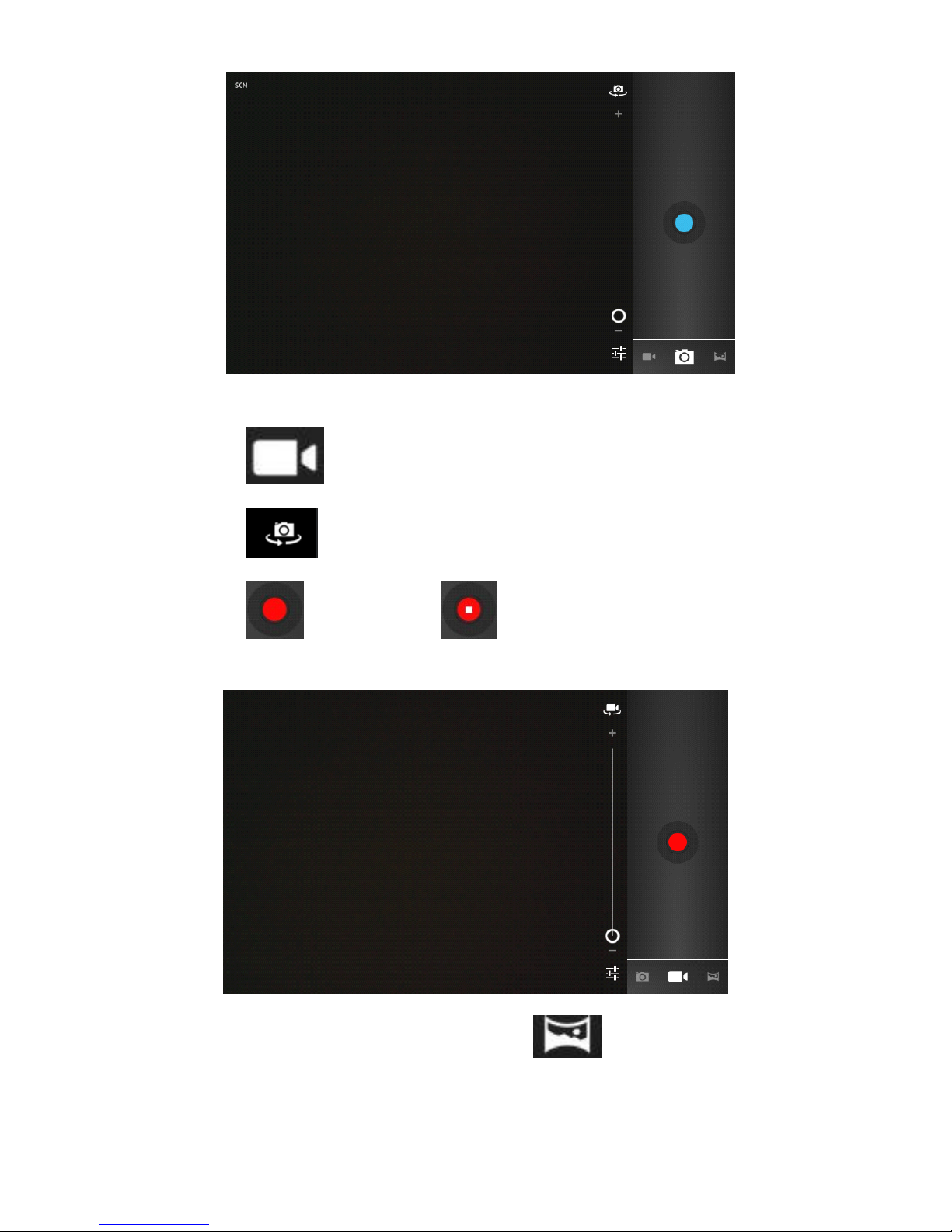
13
Video
Video
Video
Video mode:
mode:
mode:
mode:
1. Click switch to video, and you can take videos.
2. Click conversion lens .
3. Click to begin and tap to stop.
Panorama
Panorama
Panorama
Panorama Mode
Mode
Mode
Mode :
:
:
: For capturing larger scenes, tap icon and switch to
single-motion panorama mode. In this mode, the user starts an exposure and then slowly
turns the Camera to encompass as wide as a perspective needed. The Camera assembles
Page 15

14
the full range of continuous imagery into a single panoramic photo.
Sound
Sound
Sound
Sound Recorder
Recorder
Recorder
Recorder
Click the recorder icon in the applications menu, as show below:
Note:
Note:
Note:
Note: Select "Record" button to record, when it is completed, select
"Stop" button . Choose "play" button to play already recorded voice.
Already the recorded voice can choose to "save" or "give up".
Page 16

15
Google
Google
Google
Google Play
Play
Play
Play Store
Store
Store
Store
Click the icon into the
"
Play Store
"
interface. If have no Gmail account,
should create a Gmail account
Select “ Accept ” to enter market, as shown below
Frequently
Frequently
Frequently
Frequently Asked
Asked
Asked
Asked Questions
Questions
Questions
Questions
Android
Android
Android
Android
Q:
Q:
Q:
Q: What
What
What
What Android
Android
Android
Android OS
OS
OS
OS version
version
version
version is
is
is
is on
on
on
on my
my
my
my Device?
Device?
Device?
Device?
Page 17

16
A: 4.0
APK
APK
APK
APK
Q:
Q:
Q:
Q: What
What
What
What is
is
is
is APK?
APK?
APK?
APK?
A: APK is Android Package acronym that Android installation package.
Q:
Q:
Q:
Q: How
How
How
How to
to
to
to obtain
obtain
obtain
obtain the
the
the
the APK?
APK?
APK?
APK?
A: You can download via PC-side installation, you can also "Android market" online to
download and install.
Email
Email
Email
Email
Q:
Q:
Q:
Q: Can
Can
Can
Can I
I
I
I use
use
use
use any
any
any
any of
of
of
of my
my
my
my personal
personal
personal
personal email
email
email
email addresses
addresses
addresses
addresses to
to
to
to send/receive
send/receive
send/receive
send/receive email?
email?
email?
email?
A: The device supports POP3 and SMTP accounts. Some free email accounts are not
supported on mobile devices. Check with your email provider to see if you account is
supported.
Q:
Q:
Q:
Q: Which
Which
Which
Which media
media
media
media cards
cards
cards
cards are
are
are
are compatible
compatible
compatible
compatible with
with
with
with my
my
my
my Device?
Device?
Device?
Device?
A: micro SD cards.
Music
Music
Music
Music
Q:
Q:
Q:
Q: What
What
What
What type
type
type
type of
of
of
of music
music
music
music files
files
files
files can
can
can
can I
I
I
I play
play
play
play on
on
on
on my
my
my
my device?
device?
device?
device?
A: MP3,WMA,MP2,OGG,AAC,M4A,MA4,FLAC,APE,3GP,WA V
Photos
Q:
Q:
Q:
Q: What
What
What
What type
type
type
type of
of
of
of photo
photo
photo
photo files
files
files
files can
can
can
can I
I
I
I view
view
view
view on
on
on
on my
my
my
my device?
device?
device?
device?
A: JPG, JPEG, BMP, JPG and PNG.
Video
Video
Video
Video
Q:
Q:
Q:
Q: What
What
What
What type
type
type
type of
of
of
of video
video
video
video files
files
files
files can
can
can
can I
I
I
I play
play
play
play on
on
on
on my
my
my
my device?
device?
device?
device?
A:
AVI
, 3GP , MP4 , MPG , RM , RMVB , MOV , FLV , WMV,MKV( max 2160p
full HD video)
Q:
Q:
Q:
Q: Can
Can
Can
Can I
I
I
I play
play
play
play YouT ube
YouTube
YouTube
YouTube videos
videos
videos
videos on
on
on
on my
my
my
my device?
device?
device?
device?
A: Yes. You can tap the YouTube application icon to quick access videos.
Wi-Fi
Wi-Fi
Wi-Fi
Wi-Fi
Q:
Q:
Q:
Q: Do
Do
Do
Do I
I
I
I need
need
need
need a
a
a
a Wi-Fi
Wi-Fi
Wi-Fi
Wi-Fi adapter
adapter
adapter
adapter to
to
to
to connect
connect
connect
connect to
to
to
to the
the
the
the Internet?
Internet?
Internet?
Internet?
A: No. The Wi-Fi adapter is built-in to the device.
2G
2G
2G
2G
Page 18

17
Q:
Q:
Q:
Q: Can
Can
Can
Can realize
realize
realize
realize 2
2
2
2 G
G
G
G phone?
phone?
phone?
phone?
A:Yes. The built-in 2 G module, can realize the 2 G phone.
Important
Important
Important
Important Safety
Safety
Safety
Safety Precautions
Precautions
Precautions
Precautions
Always follow these basic safety precautions when using your Tablet. This reduces the
risk of fire, electric shock, and injury.
Do not expose this product to rain or moisture.
Keep the device out of direct sunlight and heat sources.
Protect the power cord. Route power cords so that they are not likely to be walked
on or pinched by items placed on or against them. Pay particular attention to the
point where the cord attaches to the device.
Only use the AC adapter included with the device. Using any other power adapter
voids your warranty.
Do not remove the cover. There are no user-serviceable parts inside.
Clean your Device
Treat the screen gently.
To
clean fingerprints or dust from the screen, we
recommend using a soft, non-abrasive cloth such as a camera lens cloth.
