Page 1
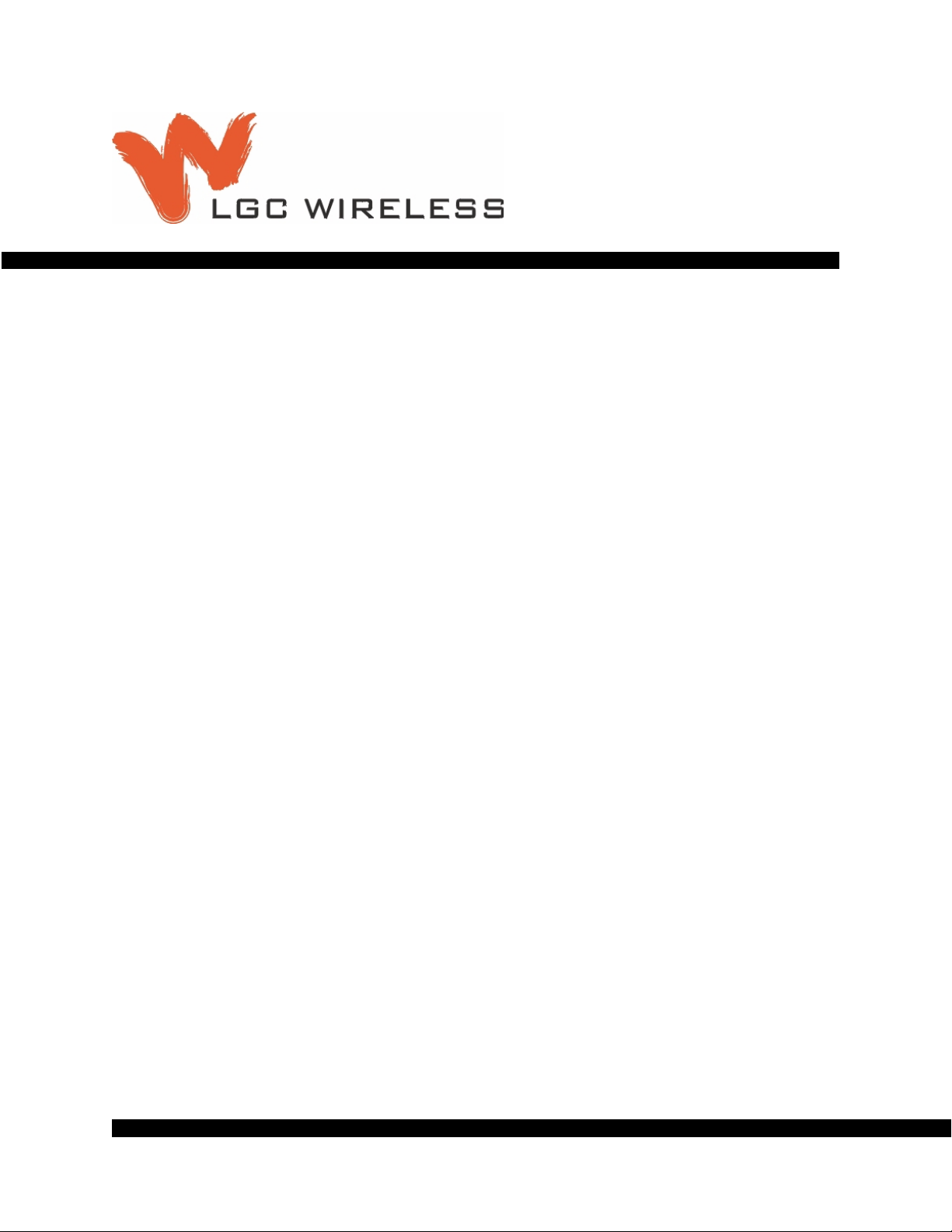
TM
InterReach Unison
Installation, Operation,
and Reference Manual
PN 8700-10
620003-0
Page 2
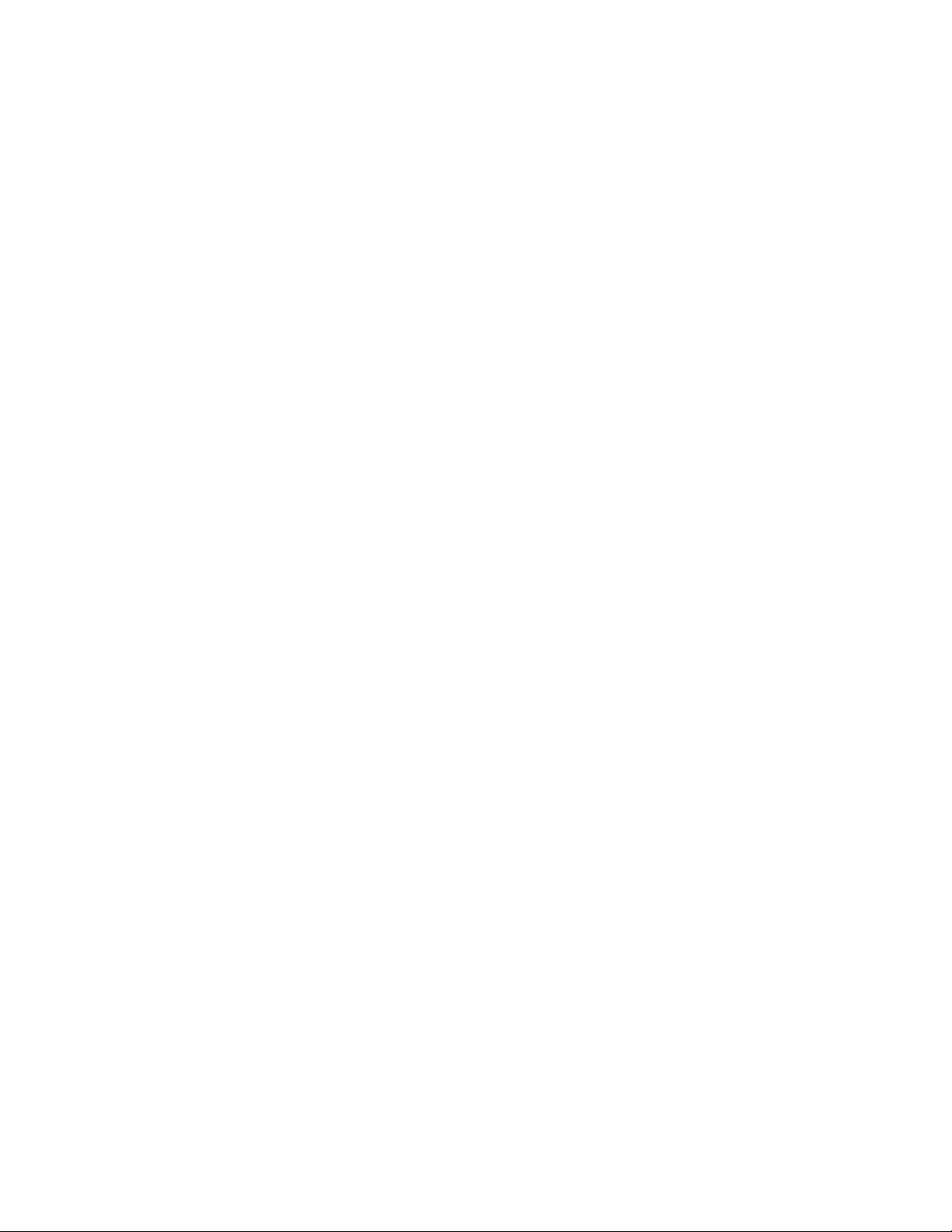
Page 3
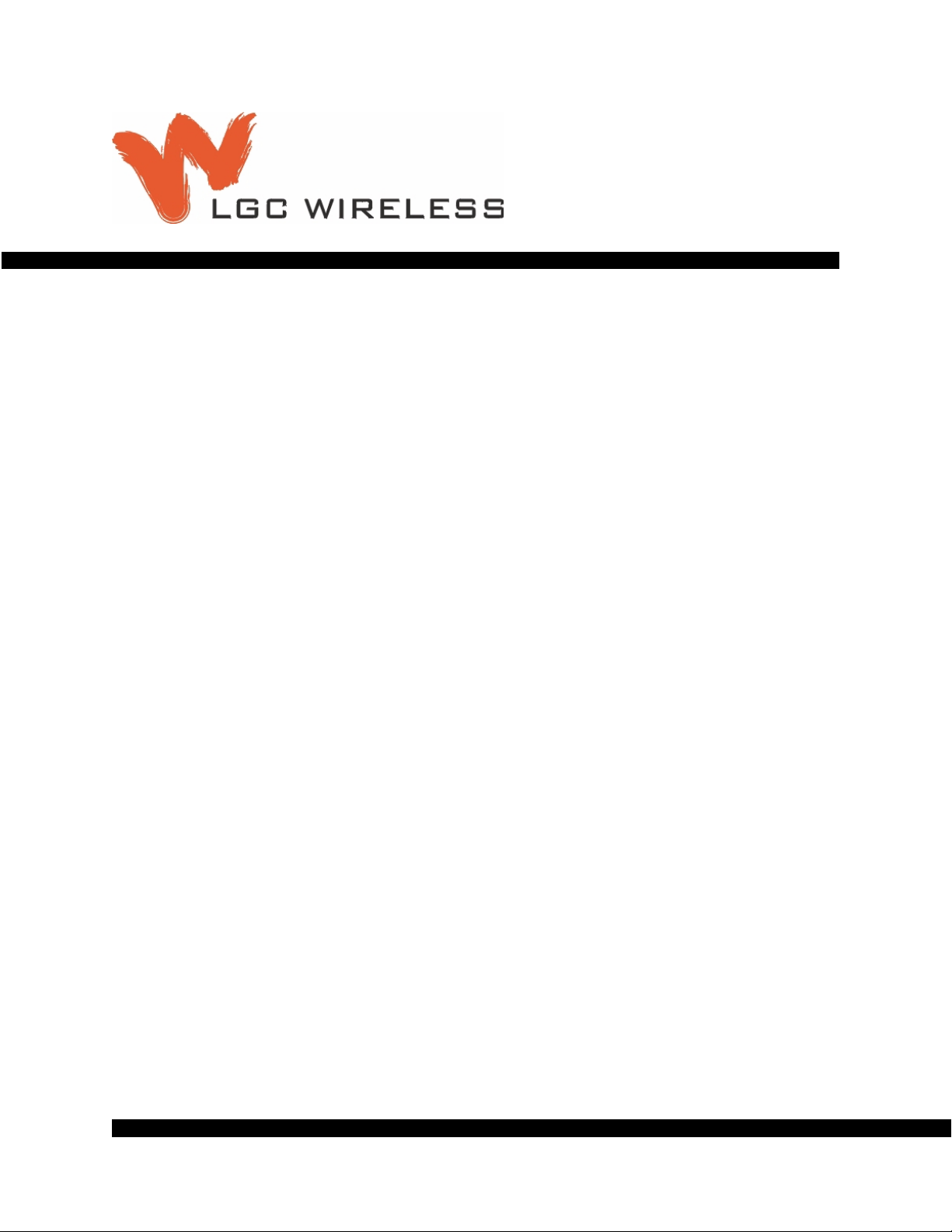
TM
InterReach Unison
Installation, Operation,
and Reference Manual
PN 8700-10
620003-0
Page 4
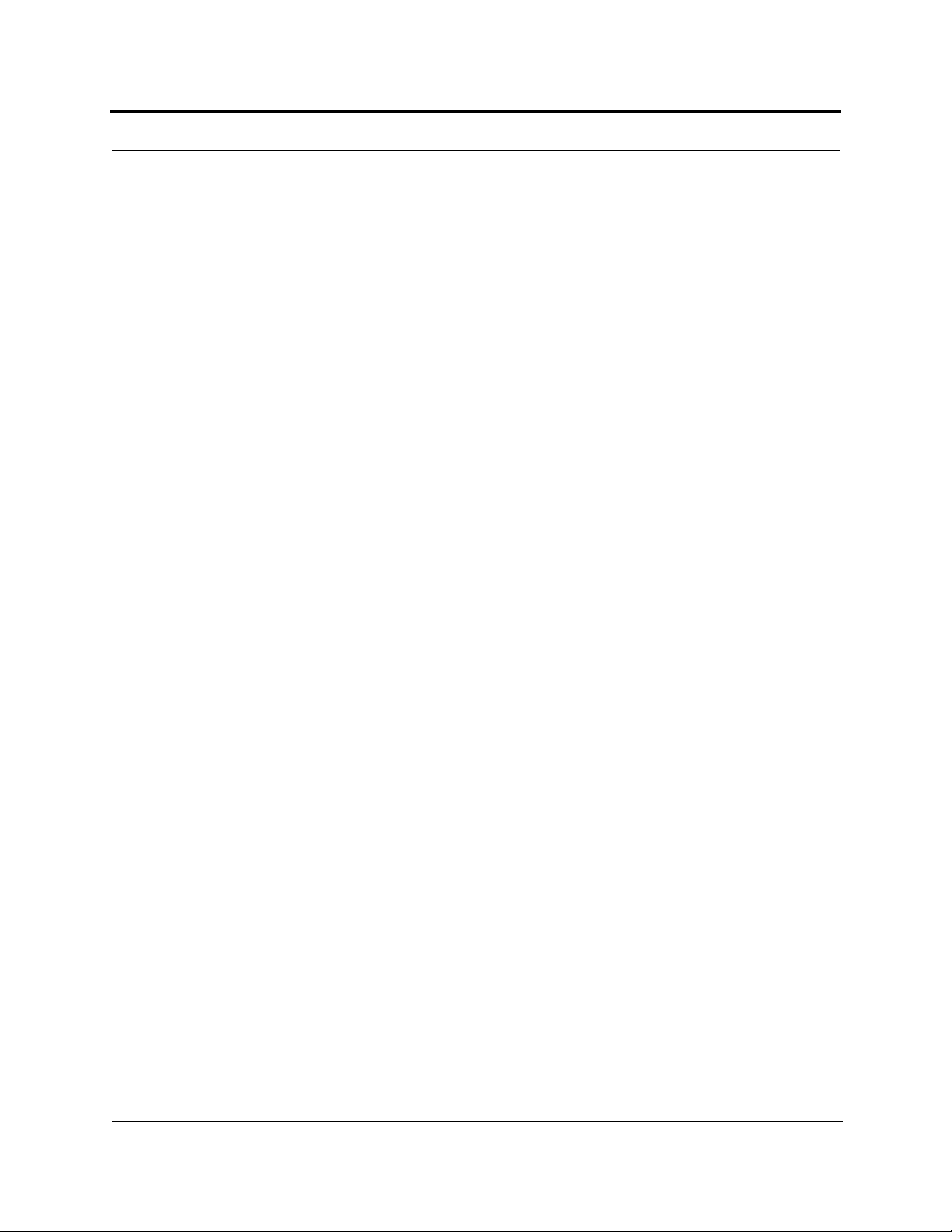
This manual is produced for use by LGC Wireless personnel, licensees, an d customers. The
information contained herein is the property of LGC Wireless. No part of this document
may be reproduced or transmitted in any form or by any means, electronic or mechanical,
for any purpose, without the express written permission of LGC Wireless.
LGC Wireless reserves the right to make c hanges, without notice, to the specifications and
materials contained herein, and sh all not be responsible for any damages caused by reliance
on the material as presented, including, but not limited to, typographical and listing errors.
Your comments are welcome – they help us improve our products and documentation.
Please address your comments to LGC Wireless, Inc. corporate headquarters in San Jose,
California:
Address 2540 Junction Avenue
San Jose, California
95134-1902 USA
Attn: Marketing Dept.
Phone 1-408-952-2400
Fax 1-408-952-2410
Help Hot Line 1-800-530-9960 (U.S. only)
+1-408-952-2400 (International)
+44(0) 1223 597812 (Europe)
Web Address http://www.lgcwireless.com
e-mail info@lgcwireless.com
service@lgcwireless.com
Copyright © 2001 by LGC Wireless, Inc. Printed in USA. All rights reserved.
Trademarks
All trademarks identified by ™ or ® are trademarks or registered trademark of LGC
Wireless, Inc. All other trademarks belong to their respective owners.
InterReach Unison User Guide and Reference Manual PN 8700-10
620003-0
Page 5
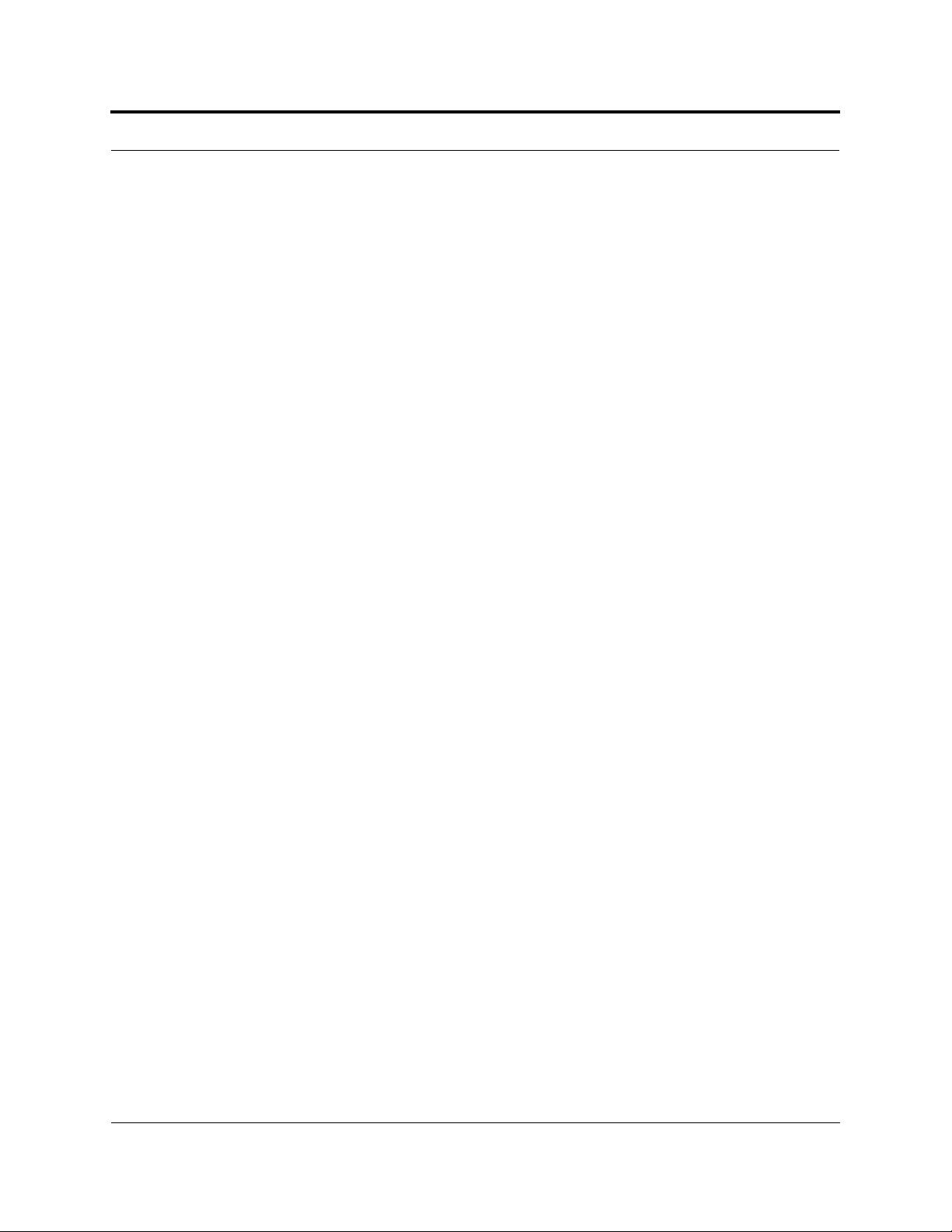
Limited Warranty
Seller warrants articles of its manufacture against defective materials or workmanship for a
period of one year from the date of shipment to Purchaser, except as provided in an y warranty
applicable to Purchaser on or in the package containing the Goods (which wa rranty tak es
precedence over the following warranty). The liability of Seller under the foregoing warranty
is limited, at Seller’s option, solely to repair or replacement with equivalent Goods, or an
appropriate adjustment not to exceed the sales price to Purchaser, provided that (a) Seller is
notified in writing by Purchaser, within the one year warranty period, prompt ly upon
discovery of defects, with a detailed descripti on of such defects, (b) Purchaser has obtained a
Return Materials Authorization (RMA) from Seller, which RMA Seller agrees to provide
Purchaser promptly upon request, (c) the defective Goods are returned to Seller,
transportation and other applicable charges prepaid by the Purchaser, and (d )Seller’s
examination of such Goods discloses to its reasonable satisfaction that defects were not
caused by negligence, misuse, improper installation, improper maintenance, accident or
unauthorized repair or alteration or any other cause outside the scope of Purchaser’s warranty
made hereunder. Notwithstanding the foregoing, Seller shall have the opt ion to r epair any
defective Goods at Purchaser’s facility. The original warranty period for any Goods that have
been repaired or replaced by seller will not thereby be exten ded. In additi on, all s ales will be
subject to standard terms and conditions on the sal es con tract.
PN 8700-10 InterReach Unison User Guide and Reference Manual
620003-0
Page 6
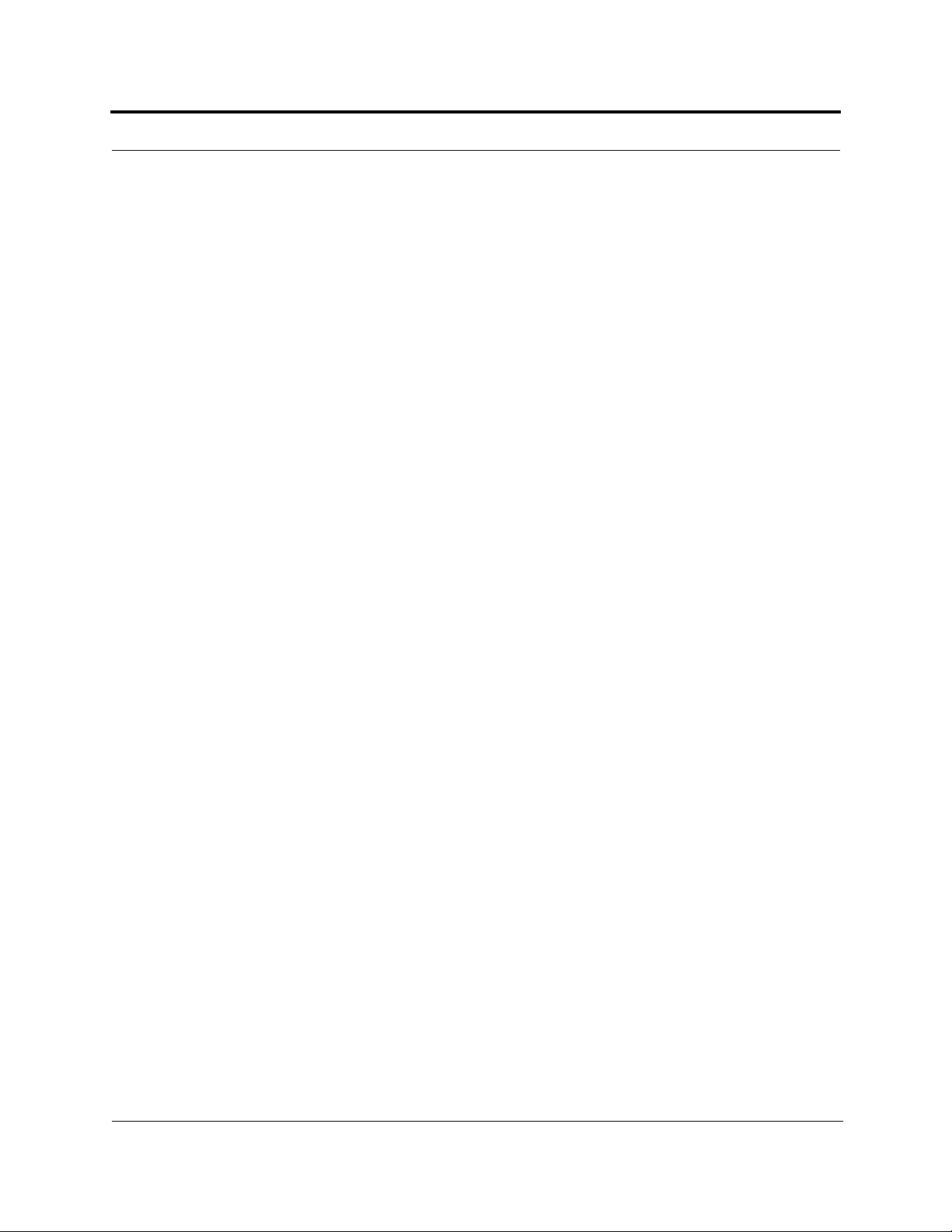
InterReach Unison User Guide and Reference Manual PN 8700-10
620003-0
Page 7
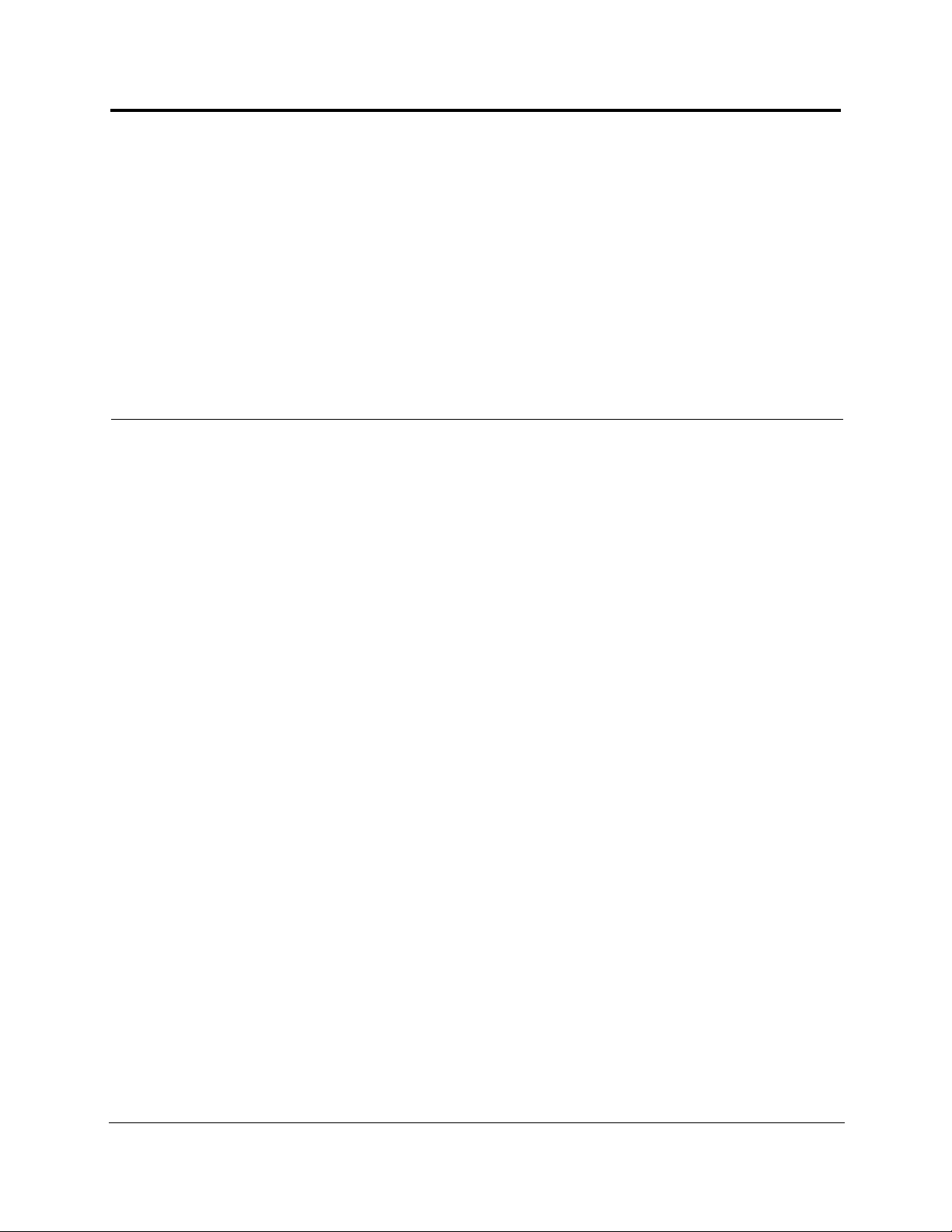
PRELIMINARY
Table of Content s
SECTION 1 General Information . . . . . . . . . . . . . . . . . . . . . . 1-1
1.1 Purpose and Scope . . . . . . . . . . . . . . . . . . . . . . . . . . . . . . . . . 1-2
1.2 Conventions in this Manual . . . . . . . . . . . . . . . . . . . . . . . . . . 1-3
1.3 Acronyms in this Manual . . . . . . . . . . . . . . . . . . . . . . . . . . . . 1-4
1.4 Standards Conformance . . . . . . . . . . . . . . . . . . . . . . . . . . . . . 1-6
1.5 Related Publications . . . . . . . . . . . . . . . . . . . . . . . . . . . . . . . . 1-6
SECTION 2
InterReach™ Unison System Description . . . . 2-1
2.1 System Overview . . . . . . . . . . . . . . . . . . . . . . . . . . . . . . . . . . 2-1
2.2 System Hardware . . . . . . . . . . . . . . . . . . . . . . . . . . . . . . . . . . 2-3
2.3 System Software . . . . . . . . . . . . . . . . . . . . . . . . . . . . . . . . . . . 2-4
2.4 System OA&M Capabilities . . . . . . . . . . . . . . . . . . . . . . . . . . 2-5
2.4.1 Configuring, Maintaining, and Monitoring Unison Locally . . 2-6
2.4.2 Monitoring and Maintaining Unison Remotely . . . . . . . . . . . 2-7
2.4.3 Using Alarm Contact Closures . . . . . . . . . . . . . . . . . . . . . . . . 2-8
2.5 System Connectivity . . . . . . . . . . . . . . . . . . . . . . . . . . . . . . . . 2-9
2.6 System Operation . . . . . . . . . . . . . . . . . . . . . . . . . . . . . . . . . 2-10
2.7 System Specifications . . . . . . . . . . . . . . . . . . . . . . . . . . . . . . 2-11
2.7.1 Physical Specifications . . . . . . . . . . . . . . . . . . . . . . . . . . . . . 2-11
2.7.2 Environmental Specifications . . . . . . . . . . . . . . . . . . . . . . . . 2-12
2.7.3 Operating Frequencies . . . . . . . . . . . . . . . . . . . . . . . . . . . . . . 2-12
2.7.4 RF End-to-End Performance . . . . . . . . . . . . . . . . . . . . . . . . . 2-13
SECTION 3 Unison Main Hub . . . . . . . . . . . . . . . . . . . . . . . . 3-1
3.1 Main Hub Front Panel . . . . . . . . . . . . . . . . . . . . . . . . . . . . . . 3-3
3.1.1 Optical Fiber Uplink/Downlink Ports . . . . . . . . . . . . . . . . . . . 3-4
3.1.2 Communications RS-232 Serial Connector . . . . . . . . . . . . . . 3-4
3.1.3 LED Indicators . . . . . . . . . . . . . . . . . . . . . . . . . . . . . . . . . . . . 3-6
3.2 Main Hub Rear Panel . . . . . . . . . . . . . . . . . . . . . . . . . . . . . . . 3-8
3.2.1 Main Hub Rear Panel Connectors . . . . . . . . . . . . . . . . . . . . . . 3-9
3.2.1.1 N-type Female Connectors . . . . . . . . . . . . . . . . . . . . . . 3-9
PN8700-10 InterReach Unison User Guide and Reference Manual i
620003-0
Page 8
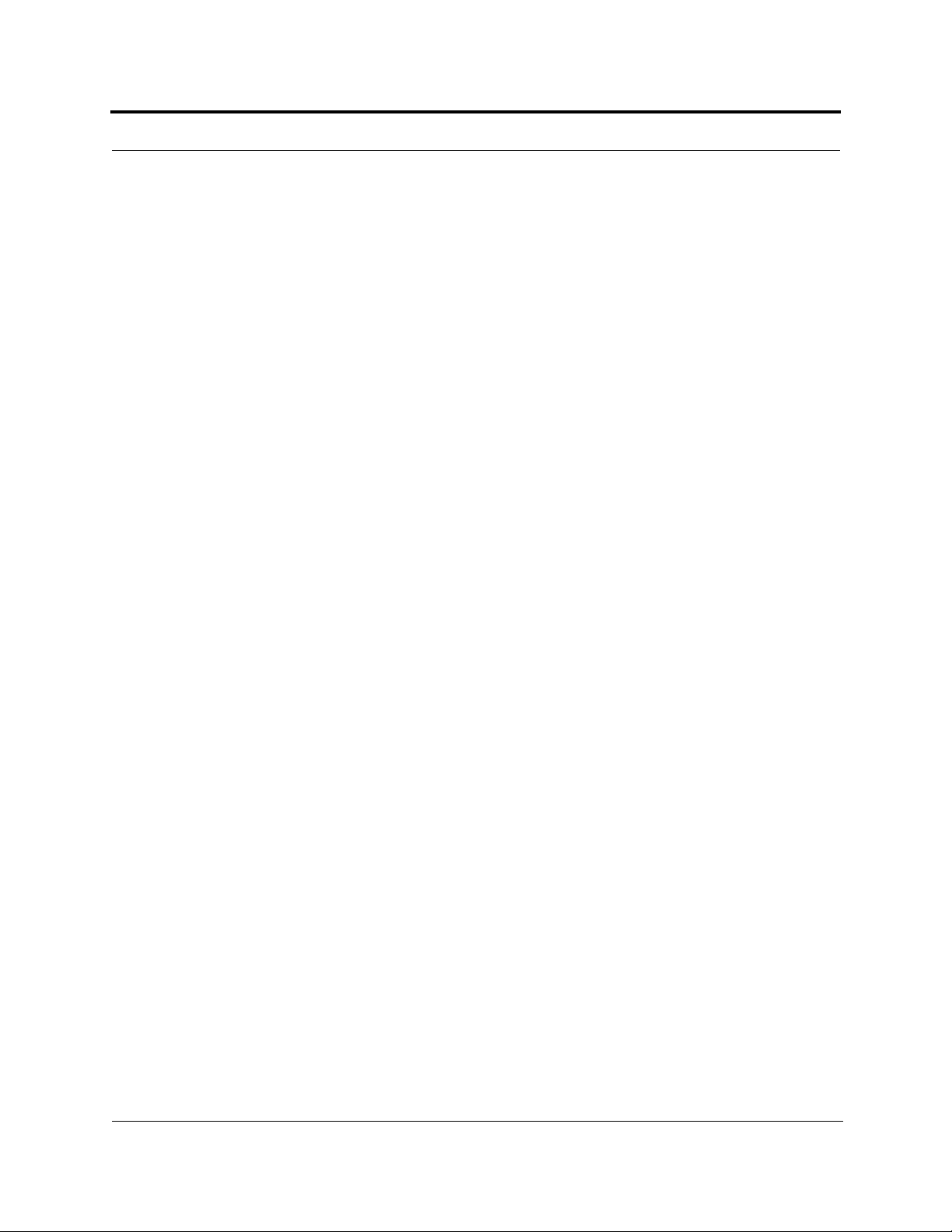
PRELIMINARY
3.2.1.2 9-pin D-sub Connector . . . . . . . . . . . . . . . . . . . . . . . . . . 3-9
3.3 Faults and Warnings . . . . . . . . . . . . . . . . . . . . . . . . . . . . . . . 3-10
3.4 Main Hub Specifications . . . . . . . . . . . . . . . . . . . . . . . . . . . . 3-11
SECTION 4
SECTION 5
SECTION 6
Unison Expansion Hub . . . . . . . . . . . . . . . . . . . . 4-1
4.1 Expansion Hub Front Panel . . . . . . . . . . . . . . . . . . . . . . . . . . 4-3
4.1.1 RJ-45 Connectors . . . . . . . . . . . . . . . . . . . . . . . . . . . . . . . . . . . 4-4
4.1.2 Optical Fiber Uplink/Downlink Connectors . . . . . . . . . . . . . . 4-4
4.1.3 LED Indicators . . . . . . . . . . . . . . . . . . . . . . . . . . . . . . . . . . . . . 4-5
4.2 Expansion Hub Rear Panel . . . . . . . . . . . . . . . . . . . . . . . . . . . 4-7
4.3 Faults and Warnings . . . . . . . . . . . . . . . . . . . . . . . . . . . . . . . . 4-8
4.4 Expansion Hub Specifications . . . . . . . . . . . . . . . . . . . . . . . . 4-9
Unison Remote Access Unit . . . . . . . . . . . . . . . 5-1
5.1 Remote Access Unit Connectors . . . . . . . . . . . . . . . . . . . . . . . 5-3
5.1.1 SMA Connector . . . . . . . . . . . . . . . . . . . . . . . . . . . . . . . . . . . . 5-3
5.1.2 RJ-45 Port . . . . . . . . . . . . . . . . . . . . . . . . . . . . . . . . . . . . . . . . 5-3
5.2 LED Indicators . . . . . . . . . . . . . . . . . . . . . . . . . . . . . . . . . . . . 5-3
5.3 Faults and Warnings . . . . . . . . . . . . . . . . . . . . . . . . . . . . . . . . 5-4
5.4 Remote Access Unit Specifications . . . . . . . . . . . . . . . . . . . . 5-5
Installing Unison Components . . . . . . . . . . . . . 6-1
6.1 Installation Requirements . . . . . . . . . . . . . . . . . . . . . . . . . . . . 6-1
6.1.1 Component Location Requirements . . . . . . . . . . . . . . . . . . . . 6-1
6.1.2 Cable and Connector Requirements . . . . . . . . . . . . . . . . . . . . 6-1
6.1.3 Neutral Host System Requirements . . . . . . . . . . . . . . . . . . . . . 6-1
6.1.4 Distance Requirements . . . . . . . . . . . . . . . . . . . . . . . . . . . . . . 6-2
6.2 Safety Precautions . . . . . . . . . . . . . . . . . . . . . . . . . . . . . . . . . . 6-3
6.2.1 Installation Guidelines . . . . . . . . . . . . . . . . . . . . . . . . . . . . . . . 6-3
6.2.2 General S afety Precautions . . . . . . . . . . . . . . . . . . . . . . . . . . . 6-3
6.2.3 Fiber Port Safety Precautions . . . . . . . . . . . . . . . . . . . . . . . . . 6-4
6.3 Preparing for System Installation . . . . . . . . . . . . . . . . . . . . . . 6-5
6.3.1 Pre-Installation Inspection . . . . . . . . . . . . . . . . . . . . . . . . . . . . 6-5
6.3.2 Installation Checklist . . . . . . . . . . . . . . . . . . . . . . . . . . . . . . . . 6-6
6.3.3 Tools and Materials Required . . . . . . . . . . . . . . . . . . . . . . . . . 6-8
6.3.4 Optional Accessories . . . . . . . . . . . . . . . . . . . . . . . . . . . . . . . . 6-8
6.4 Unison Component Installation Procedures . . . . . . . . . . . . . . 6-9
6.4.1 Installing RAUs and Passive Antennas . . . . . . . . . . . . . . . . . 6-11
6.4.1.1 Installing RAUs in a Neutral Host System . . . . . . . . . 6-12
6.4.2 Installing Expansion Hubs . . . . . . . . . . . . . . . . . . . . . . . . . . . 6-13
6.4.2.1 Tr ou bleshooting Expansion H ub LEDs Dur in g
Installation . . . . . . . . . . . . . . . . . . . . . . . . . . . . . . . . . . 6-18
6.4.2.2 Installi ng Expansion Hubs in a Neutr al Host System . 6-18
6.4.3 Installing a Main Hub . . . . . . . . . . . . . . . . . . . . . . . . . . . . . . 6-19
ii InterReach Unison User Guide and Reference Manual
PN8700-10
620003-0
Page 9
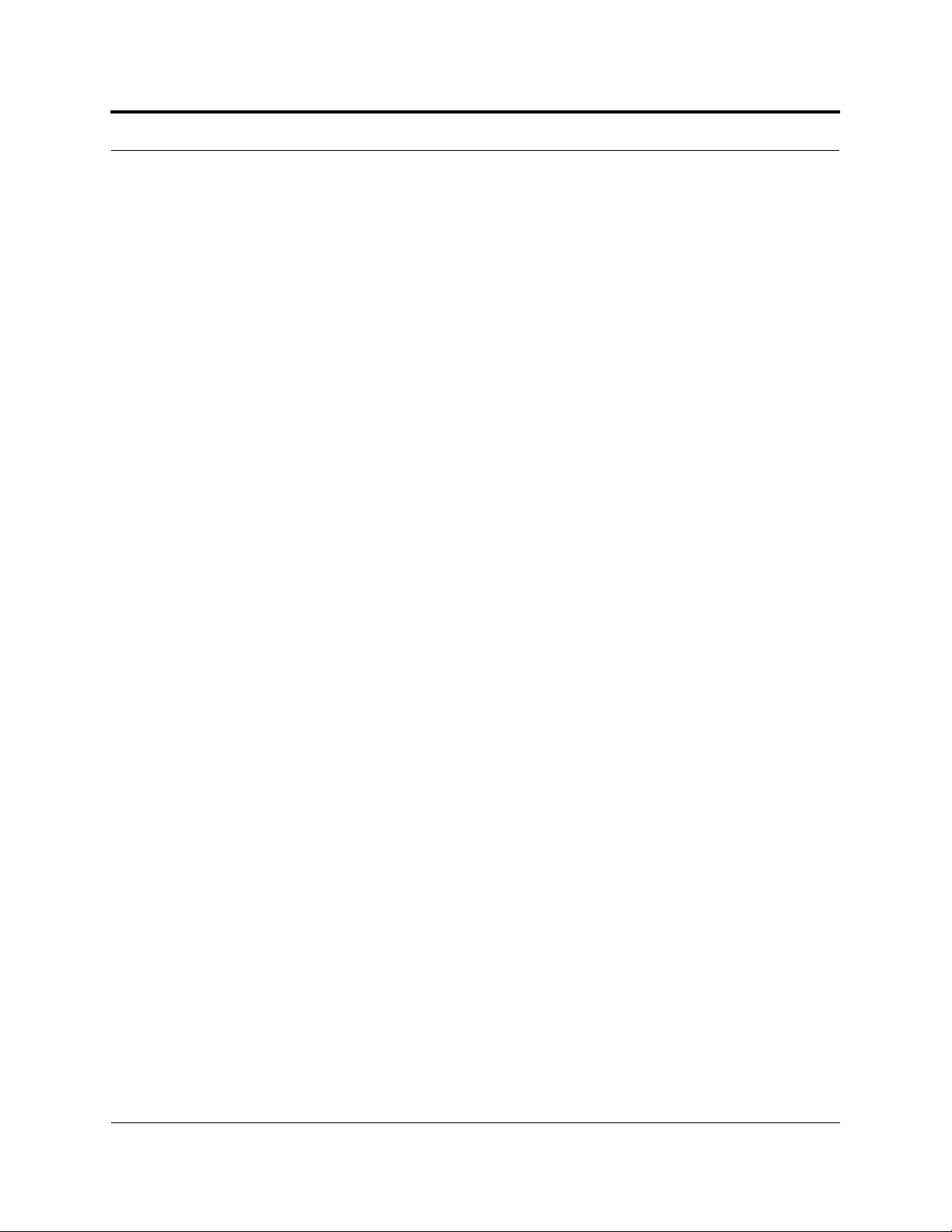
PRELIMINARY
6.4.4 Installing Main Hubs in a Neutral Host System . . . . . . . . . . 6-20
6.5 Starting and Configuring the System . . . . . . . . . . . . . . . . . . 6-21
6.5.1 Troubles hooting Main Hub LEDs During Installa tion . . . . . 6-24
6.6 Interfacing a Main Hub to a Base Station or Roof-top
Antenna . . . . . . . . . . . . . . . . . . . . . . . . . . . . . . . . . . . . . . . . . 6-26
6.6.1 Connecting Multiple Main Hubs . . . . . . . . . . . . . . . . . . . . . . 6-30
6.7 Connecting Contact Alarms to a Unison System . . . . . . . . . 6-34
6.7.1 Alarm Source . . . . . . . . . . . . . . . . . . . . . . . . . . . . . . . . . . . . . 6-35
6.7.2 Alarm Sense . . . . . . . . . . . . . . . . . . . . . . . . . . . . . . . . . . . . . 6-38
SECTION 7 Installing and Using the AdminManager
Software . . . . . . . . . . . . . . . . . . . . . . . . . . . . . . . . 7-1
7.1 Installing the AdminManager Software . . . . . . . . . . . . . . . . . 7-2
7.1.1 PC/Laptop Requirements . . . . . . . . . . . . . . . . . . . . . . . . . . . . 7-2
7.2 Installation Wizard . . . . . . . . . . . . . . . . . . . . . . . . . . . . . . . . 7-12
7.2.1 Step 1: Verify Hardware . . . . . . . . . . . . . . . . . . . . . . . . . . . . 7-13
7.2.1.1 Description of Step 1 Panel . . . . . . . . . . . . . . . . . . . . . 7-14
7.2.2 Step 2: Set Operation Band . . . . . . . . . . . . . . . . . . . . . . . . . . 7-15
7.2.2.1 Description of Step 2 Panel . . . . . . . . . . . . . . . . . . . . . 7-17
7.2.3 Step 3: Configure System Parameters . . . . . . . . . . . . . . . . . . 7-19
7.2.3.1 Description of Step 3 Panel . . . . . . . . . . . . . . . . . . . . . 7-20
7.2.4 Step 4: Final System Test . . . . . . . . . . . . . . . . . . . . . . . . . . . 7-21
7.2.4.1 Description of Step 4 Panel . . . . . . . . . . . . . . . . . . . . . 7-22
7.2.5 Finish Panel . . . . . . . . . . . . . . . . . . . . . . . . . . . . . . . . . . . . . . 7-23
7.2.5.1 Description of Finish Panel . . . . . . . . . . . . . . . . . . . . . 7-23
7.3 Configuration & Maintenance Panel . . . . . . . . . . . . . . . . . . 7-24
7.3.1 Window Description . . . . . . . . . . . . . . . . . . . . . . . . . . . . . . . 7-25
7.3.2 Options when Connected Locally . . . . . . . . . . . . . . . . . . . . . 7-28
7.3.3 Read-Only Options when Connected Remotely . . . . . . . . . . 7-33
7.4 Upgrading Firmware . . . . . . . . . . . . . . . . . . . . . . . . . . . . . . . 7-37
7.5 System Status Tree . . . . . . . . . . . . . . . . . . . . . . . . . . . . . . . . 7-38
7.5.1 System Status Tree Icons . . . . . . . . . . . . . . . . . . . . . . . . . . . . 7-38
SECTION 8 Designing a Unison Solution . . . . . . . . . . . . . . . 8-1
8.1 Maximum Output Power per Carrier at RAU . . . . . . . . . . . . . 8-3
8.2 Estimating RF Coverage . . . . . . . . . . . . . . . . . . . . . . . . . . . . 8-19
8.2.1 Path Loss Equation . . . . . . . . . . . . . . . . . . . . . . . . . . . . . . . . 8-20
8.2.2 Coverage Distance . . . . . . . . . . . . . . . . . . . . . . . . . . . . . . . . . 8-21
8.2.3 Examples of Design Estimates . . . . . . . . . . . . . . . . . . . . . . . 8-27
8.3 System Gain . . . . . . . . . . . . . . . . . . . . . . . . . . . . . . . . . . . . . 8-31
8.3.1 System Gain (Loss) Relative to ScTP Cable Length . . . . . . 8-31
8.4 Link Budget Analysis . . . . . . . . . . . . . . . . . . . . . . . . . . . . . . 8-32
8.4.1 Element s of a Link Budget for Narrowband Standards . . . . 8-33
8.4.2 Narrowband Link Budget Analysis for a Microcell
Application . . . . . . . . . . . . . . . . . . . . . . . . . . . . . . . . . . . . . . 8-35
PN8700-10 InterReach Unison User Guide and Reference Manual iii
620003-0
Page 10
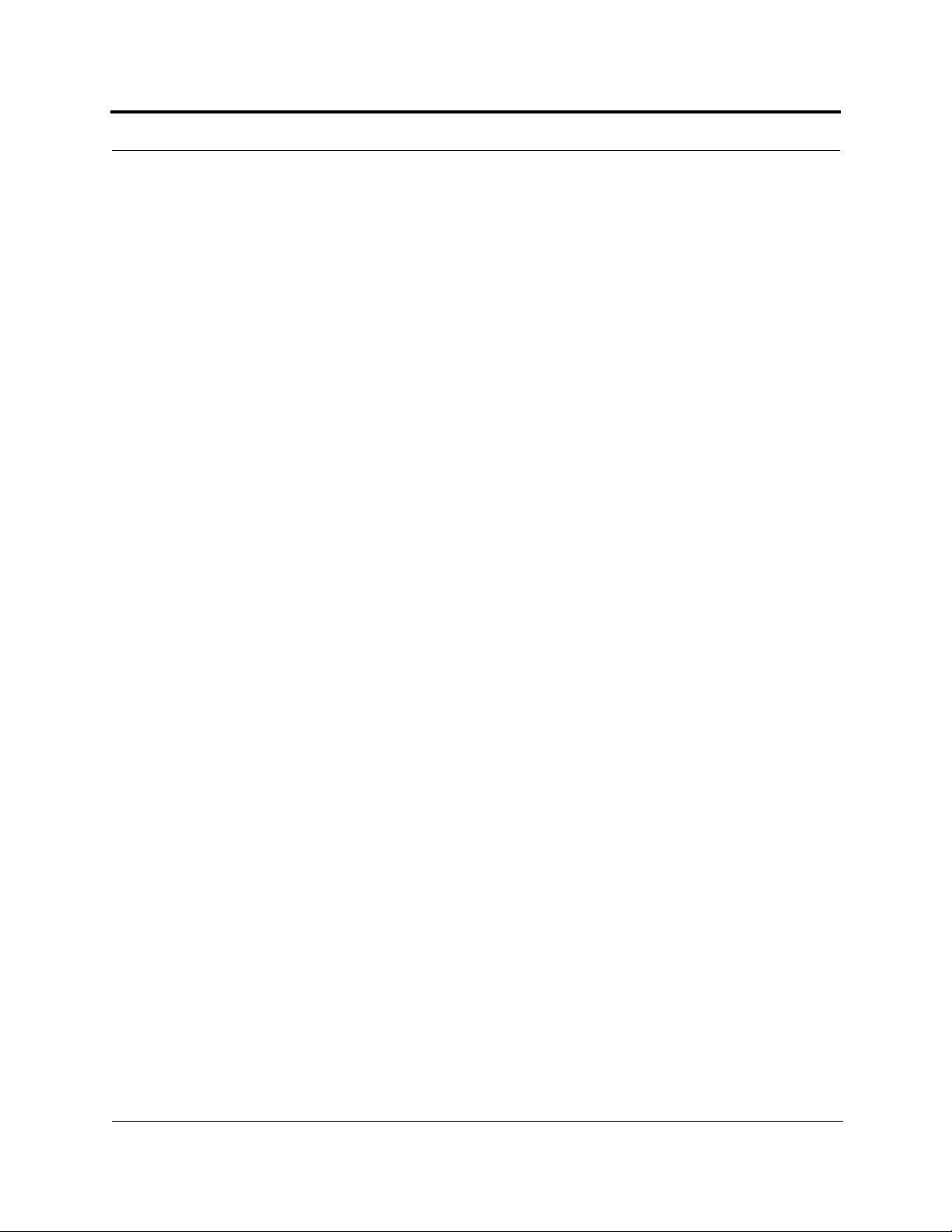
8.4.3 Elements of a Link Budget for CDMA Standards . . . . . . . . . 8-37
8.4.4 Spread Spectrum Link Budget Analysis for a Microcell
Application . . . . . . . . . . . . . . . . . . . . . . . . . . . . . . . . . . . . . . 8-40
8.4.5 Considerations for Re-Radiation (over-the-air) Systems . . . . 8-44
8.5 Optical Power Budget . . . . . . . . . . . . . . . . . . . . . . . . . . . . . . 8-45
8.6 Connecting a Main Hub to a Base Station . . . . . . . . . . . . . . 8-47
8.6.1 Attenuation . . . . . . . . . . . . . . . . . . . . . . . . . . . . . . . . . . . . . . 8-48
8.6.2 Uplink Attenuation . . . . . . . . . . . . . . . . . . . . . . . . . . . . . . . . 8-49
8.6.2.1 Uplink Attenuation Exception: CDMA . . . . . . . . . . . . 8-50
8.7 Designing for a Neutral Host System . . . . . . . . . . . . . . . . . . 8-51
8.7.1 Capacity of the Unison Neutral Host System . . . . . . . . . . . . 8-51
8.7.2 Example Unison Neutral Host System . . . . . . . . . . . . . . . . . 8-52
SECTION 9 Replacing Unison Components in an
Operating System . . . . . . . . . . . . . . . . . . . . . . . . 9-1
9.1 Replacing an RAU . . . . . . . . . . . . . . . . . . . . . . . . . . . . . . . . . 9-1
9.2 Replacing an Expansion Hub . . . . . . . . . . . . . . . . . . . . . . . . . 9-3
9.3 Replacing a Main Hub . . . . . . . . . . . . . . . . . . . . . . . . . . . . . . 9-4
PRELIMINARY
SECTION 10
APPENDIX A
APPENDIX B
Maintenance, Troubleshooting, and
Technical Assistance . . . . . . . . . . . . . . . . . . . . 10-1
10.1 Maintenance . . . . . . . . . . . . . . . . . . . . . . . . . . . . . . . . . . . . . 10-1
10.2 Troubleshooting . . . . . . . . . . . . . . . . . . . . . . . . . . . . . . . . . . 10-2
10.2.1 Fault Indications . . . . . . . . . . . . . . . . . . . . . . . . . . . . . . . . . . 10-3
10.2.2 Warning Indications . . . . . . . . . . . . . . . . . . . . . . . . . . . . . . . . 10-8
10.3 LED Troubleshooting Guide . . . . . . . . . . . . . . . . . . . . . . . 10-10
10.3.1 Troubleshoo tin g Ma in H ub LEDs Du r in g N orm a l Op er a tio n . 1011
10.3.2 Troubleshoo tin g Exp a ns io n H ub LEDs Du ri n g No rm a l
Operation . . . . . . . . . . . . . . . . . . . . . . . . . . . . . . . . . . . . . . 10-12
10.4 Technical Assistance . . . . . . . . . . . . . . . . . . . . . . . . . . . . . 10-14
Cables and Connectors . . . . . . . . . . . . . . . . . . .A-1
A.1 Cat-5/6 Cable (ScTP) . . . . . . . . . . . . . . . . . . . . . . . . . . . . . . .A-1
A.2 Fiber Optical Cables . . . . . . . . . . . . . . . . . . . . . . . . . . . . . . . .A-3
A.3 Coaxial Cable . . . . . . . . . . . . . . . . . . . . . . . . . . . . . . . . . . . . .A-3
Compliance . . . . . . . . . . . . . . . . . . . . . . . . . . . . .B-1
B.1 Safety Requirements . . . . . . . . . . . . . . . . . . . . . . . . . . . . . . . .C-1
B.2 Radio/EMC Requirements . . . . . . . . . . . . . . . . . . . . . . . . . . .C-2
APPENDIX C
Glossary . . . . . . . . . . . . . . . . . . . . . . . . . . . . . . . . C-1
iv InterReach Unison User Guide and Reference Manual
PN8700-10
620003-0
Page 11
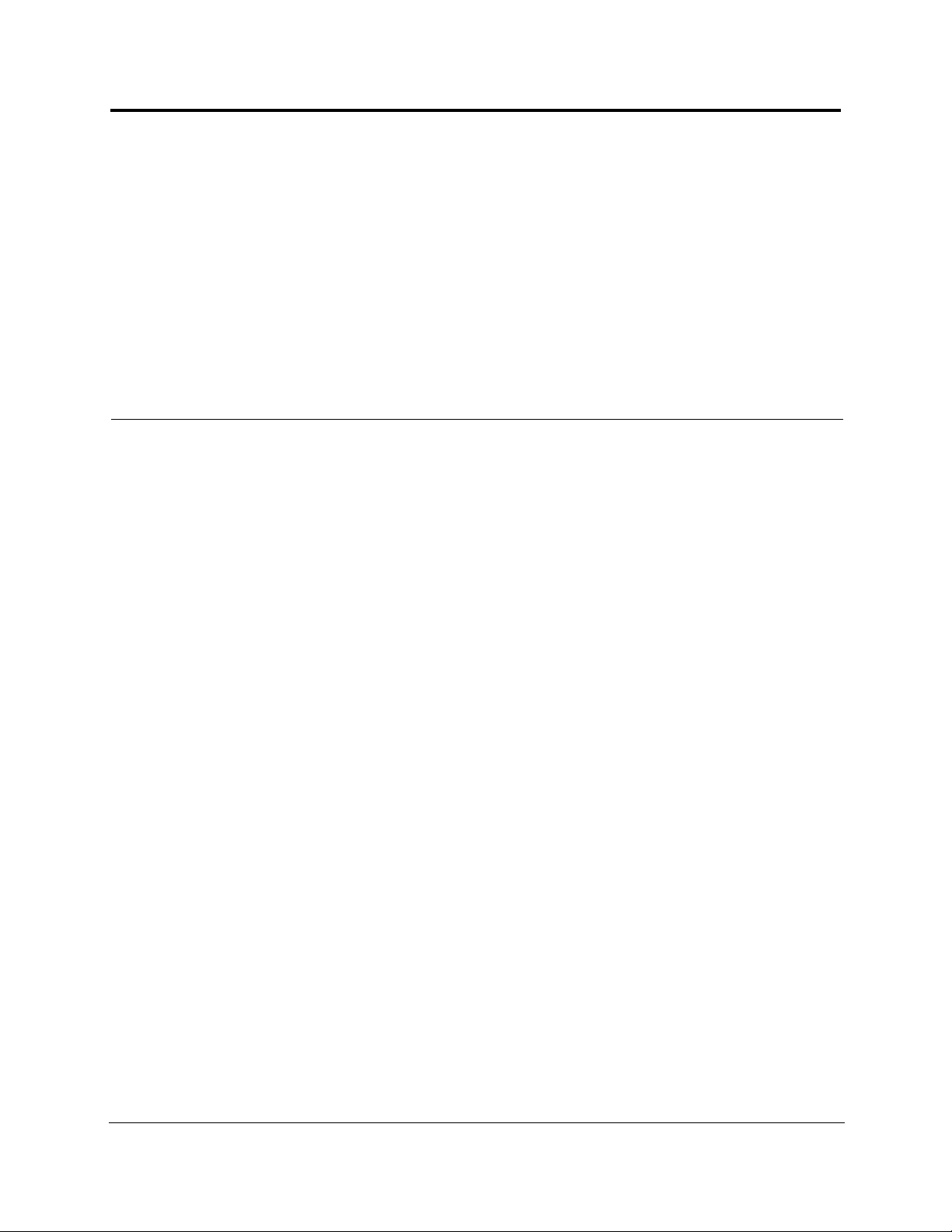
PRELIMINARY
List of Figures
Figure 2-1 OA&M Communications . . . . . . . . . . . . . . . . . . . . . . . . . . . . . . . . . . . . 2-5
Figure 2-2 Local System Monitoring and Reporting . . . . . . . . . . . . . . . . . . . . . . . 2-6
Figure 2-3 Remote System Monitoring and Reporting . . . . . . . . . . . . . . . . . . . . . . 2-7
Figure 2-4 Unison’s Double Star Architecture . . . . . . . . . . . . . . . . . . . . . . . . . . . . 2-9
Figure 3-1 Main Hub in a Unison System . . . . . . . . . . . . . . . . . . . . . . . . . . . . . . . . 3-1
Figure 3-2 Main Hub Block Diagram . . . . . . . . . . . . . . . . . . . . . . . . . . . . . . . . . . . 3-2
Figure 3-3 Main Hub Front Panel . . . . . . . . . . . . . . . . . . . . . . . . . . . . . . . . . . . . . . 3-3
Figure 3-4 Standard Serial Cable Pinout . . . . . . . . . . . . . . . . . . . . . . . . . . . . . . . . . 3-4
Figure 3-5 Null Modem Cable Pinout . . . . . . . . . . . . . . . . . . . . . . . . . . . . . . . . . . . 3-5
Figure 3-6 Main Hub Rear Panel . . . . . . . . . . . . . . . . . . . . . . . . . . . . . . . . . . . . . . . 3-8
Figure 4-1 Expansion Hub in a Unison System . . . . . . . . . . . . . . . . . . . . . . . . . . . . 4-1
Figure 4-2 Expansion Hub Block Diagram . . . . . . . . . . . . . . . . . . . . . . . . . . . . . . . 4-2
Figure 4-3 Expansion Hub Front Panel . . . . . . . . . . . . . . . . . . . . . . . . . . . . . . . . . . 4-3
Figure 4-4 Expansion Hub Rear Panel . . . . . . . . . . . . . . . . . . . . . . . . . . . . . . . . . . . 4-7
Figure 5-1 Remote Access Unit in a Unison System . . . . . . . . . . . . . . . . . . . . . . . . 5-1
Figure 5-2 Remote Access Unit Block Diagram . . . . . . . . . . . . . . . . . . . . . . . . . . . 5-2
Figure 6-1 Simplex Base Station to a Main Hub . . . . . . . . . . . . . . . . . . . . . . . . . . 6-27
Figure 6-2 Duplex Base Station to a Main Hub . . . . . . . . . . . . . . . . . . . . . . . . . . . 6-28
Figure 6-3 Connecting a Main Hub to Multiple Base Stations . . . . . . . . . . . . . . . 6-29
Figure 6-4 Connecting Two Main Hubs to a Simplex Repeater or Base Station . 6-30
Figure 6-5 Connecting Two Main Hubs to a Duplex Repeater or Base Station . . 6-31
Figure 6-6 Connecting MetroReach to Unison . . . . . . . . . . . . . . . . . . . . . . . . . . . 6-35
Figure 6-7 Connecting a BTS to Unison . . . . . . . . . . . . . . . . . . . . . . . . . . . . . . . . 6-36
Figure 6-8 Daisy-Chained Alarm Source Cable . . . . . . . . . . . . . . . . . . . . . . . . . . 6-37
Figure 6-9 Connecting LGCell to Unison . . . . . . . . . . . . . . . . . . . . . . . . . . . . . . . 6-38
Figure 6-10 Alarm Sense Adaptor . . . . . . . . . . . . . . . . . . . . . . . . . . . . . . . . . . . . . . 6-39
Figure 7-1 PC Connected to Main Hub . . . . . . . . . . . . . . . . . . . . . . . . . . . . . . . . . . 7-1
Figure 7-2 AdminManager Start Window . . . . . . . . . . . . . . . . . . . . . . . . . . . . . . . 7-10
Figure 7-3 Step 1: Verify Hardware Panel . . . . . . . . . . . . . . . . . . . . . . . . . . . . . . 7-13
PN8700-10 InterReach Unison User Guide and Reference Manual v
620003-0
Page 12
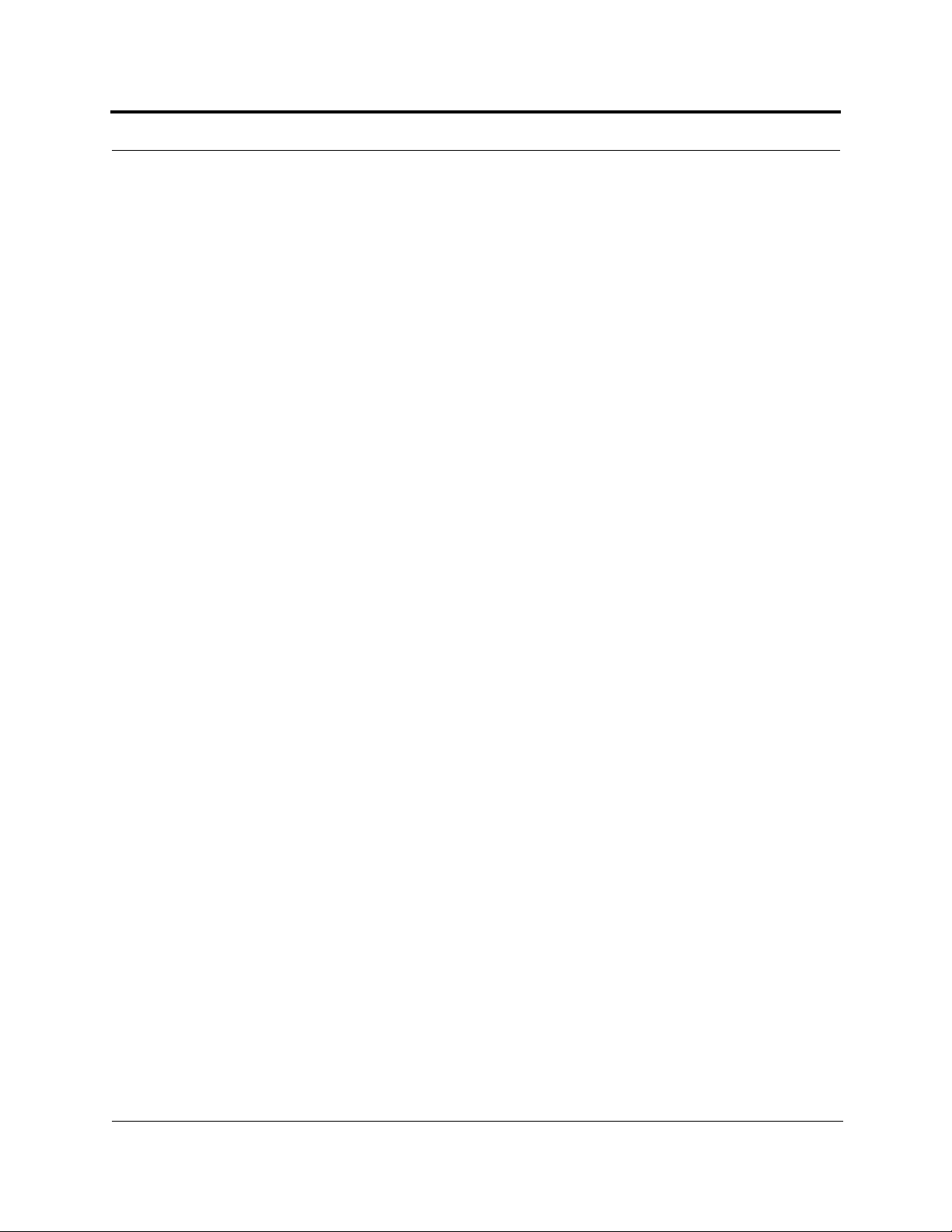
PRELIMINARY
Figure 7-4 Step 2: Set Operation Band . . . . . . . . . . . . . . . . . . . . . . . . . . . . . . . . . 7-15
Figure 7-5 Step 3: Configure System Parameters . . . . . . . . . . . . . . . . . . . . . . . . . 7-19
Figure 7-6 Step 4: Final System Test . . . . . . . . . . . . . . . . . . . . . . . . . . . . . . . . . . . 7-21
Figure 7-7 Finish Panel . . . . . . . . . . . . . . . . . . . . . . . . . . . . . . . . . . . . . . . . . . . . . 7-23
Figure 7-8 Configuration & Maintenance Window . . . . . . . . . . . . . . . . . . . . . . . . 7-24
Figure 7-9 Firmware Update Window . . . . . . . . . . . . . . . . . . . . . . . . . . . . . . . . . . 7-37
Figure 8-1 Determining Path Loss between the Antenna and the Wireless Device 8-19
Figure 1 Losses to be Included in Optical Power Budget . . . . . . . . . . . . . . . . . . 8-45
Figure 8-2 Connecting Main Hubs to a Simplex Base Station . . . . . . . . . . . . . . . 8-47
Figure 8-3 Main Hub to Duplex Base Station or Repeater Connections . . . . . . . . 8-48
Figure A -1 Wiring Map for Cat-5/6 Cable . . . . . . . . . . . . . . . . . . . . . . . . . . . . . . . .A-2
vi InterReach Unison User Guide and Reference Manual
PN8700-10
620003-0
Page 13
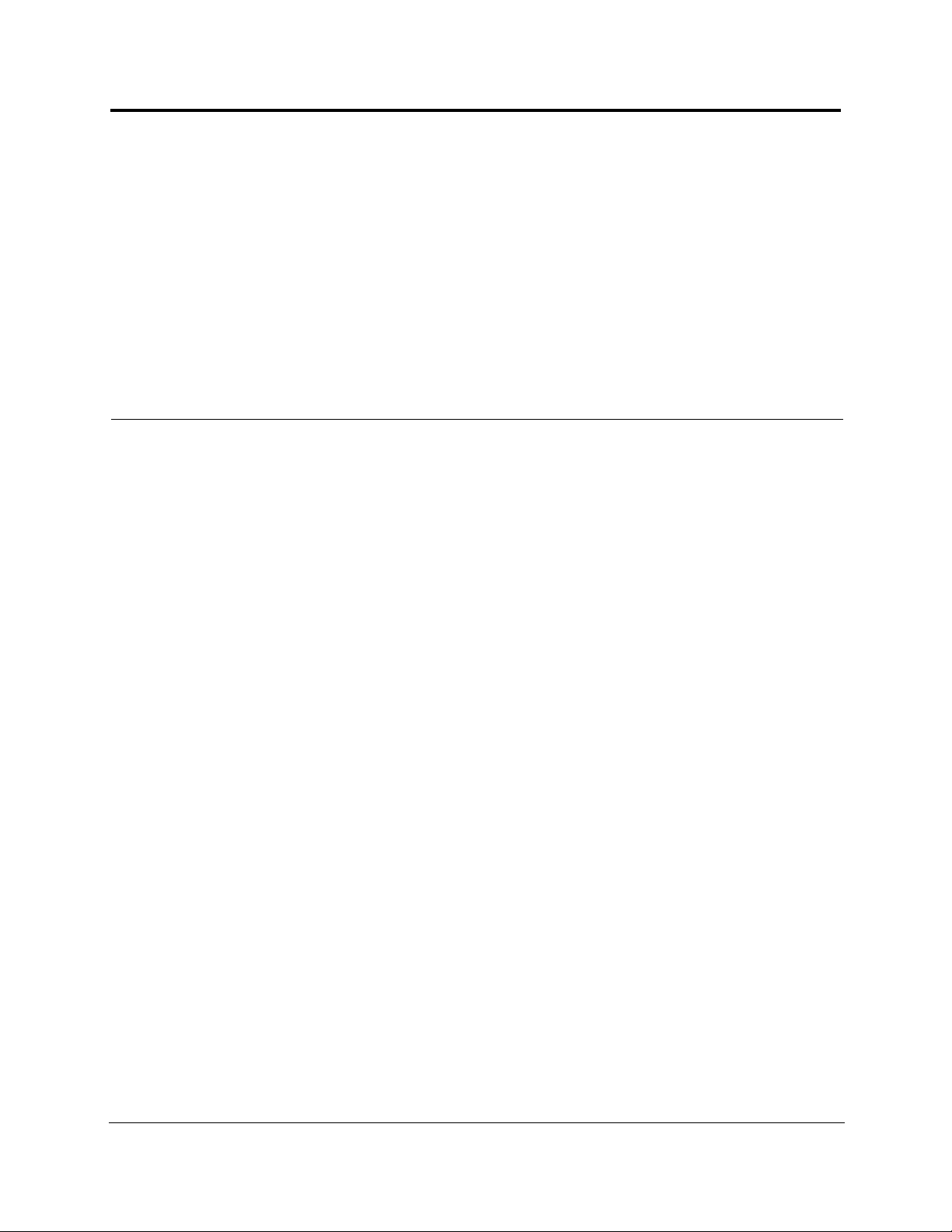
PRELIMINARY
List of Tables
Table 2-1 Cellular RF End-to-End Performance . . . . . . . . . . . . . . . . . . . . . . . . . 2-13
Table 2-2 iDEN RF End-to-End Performance . . . . . . . . . . . . . . . . . . . . . . . . . . . 2-13
Table 2-3 GSM RF End-to-End Performance . . . . . . . . . . . . . . . . . . . . . . . . . . . 2-14
Table 2-4 EGSM RF End-to-End Performance . . . . . . . . . . . . . . . . . . . . . . . . . . 2-14
Table 2-5 DCS RF End-to-End Performance . . . . . . . . . . . . . . . . . . . . . . . . . . . 2-15
Table 2-6 PCS RF End-to-End Performance . . . . . . . . . . . . . . . . . . . . . . . . . . . . 2-15
Table 2-7 W-CDMA RF End-to-End Performance . . . . . . . . . . . . . . . . . . . . . . . 2-16
Table 3-1 Main Hub Status LED States . . . . . . . . . . . . . . . . . . . . . . . . . . . . . . . . . 3-6
Table 3-2 Main Hub Port LED States . . . . . . . . . . . . . . . . . . . . . . . . . . . . . . . . . . 3-7
Table 3-3 Main Hub Specifications . . . . . . . . . . . . . . . . . . . . . . . . . . . . . . . . . . . 3-11
Table 4-1 Expansion Hub Unit Status and DL/UL Status LED States . . . . . . . . . 4-5
Table 4-2 Expansion Hub Port LED States . . . . . . . . . . . . . . . . . . . . . . . . . . . . . . 4-6
Table 4-3 Expansion Hub Specifications . . . . . . . . . . . . . . . . . . . . . . . . . . . . . . . 4-9
Table 5-1 Remote Access Unit LED States . . . . . . . . . . . . . . . . . . . . . . . . . . . . . . 5-3
Table 5-2 Remote Access Unit Specifications . . . . . . . . . . . . . . . . . . . . . . . . . . . 5-5
Table 6-1 Unison Distance Requirements . . . . . . . . . . . . . . . . . . . . . . . . . . . . . . . 6-2
Table 6-2 Installation Checklist . . . . . . . . . . . . . . . . . . . . . . . . . . . . . . . . . . . . . . . 6-6
Table 6-3 Tools and Materials Required for Component Installation . . . . . . . . . . 6-8
Table 6-4 Optional Accessories for Component Installation . . . . . . . . . . . . . . . . 6-8
Table 6-5 Troubleshooting Expansion Hub LEDs During Installation . . . . . . . . 6-18
Table 6-6 Troubleshooting Main Hub LEDs During Installation Power On . . . 6-24
Table 7-1 Configuration and Maintenance Window Options . . . . . . . . . . . . . . . 7-25
Table 7-2 Frequency Bands Adjacent to System Configured Bands . . . . . . . . . 7-30
Table 7-3 System Status Tree Icons . . . . . . . . . . . . . . . . . . . . . . . . . . . . . . . . . . . 7-38
Table 8-1 800 MHz (AMPS) Power per Carrier . . . . . . . . . . . . . . . . . . . . . . . . . . 8-4
Table 8-2 800 MHz (TDMA) Power per Carrier . . . . . . . . . . . . . . . . . . . . . . . . . . 8-5
Table 8-3 800 MHz (CDMA) Power per Carrier . . . . . . . . . . . . . . . . . . . . . . . . . 8-6
Table 8-4 800 MHz (iDEN) Power per Carrier . . . . . . . . . . . . . . . . . . . . . . . . . . . 8-7
Table 8-5 900 MHz (GSM or EGSM) Power per Carrier . . . . . . . . . . . . . . . . . . . 8-8
PN8700-10 InterReach Unison User Guide and Reference Manual vii
620003-0
Page 14
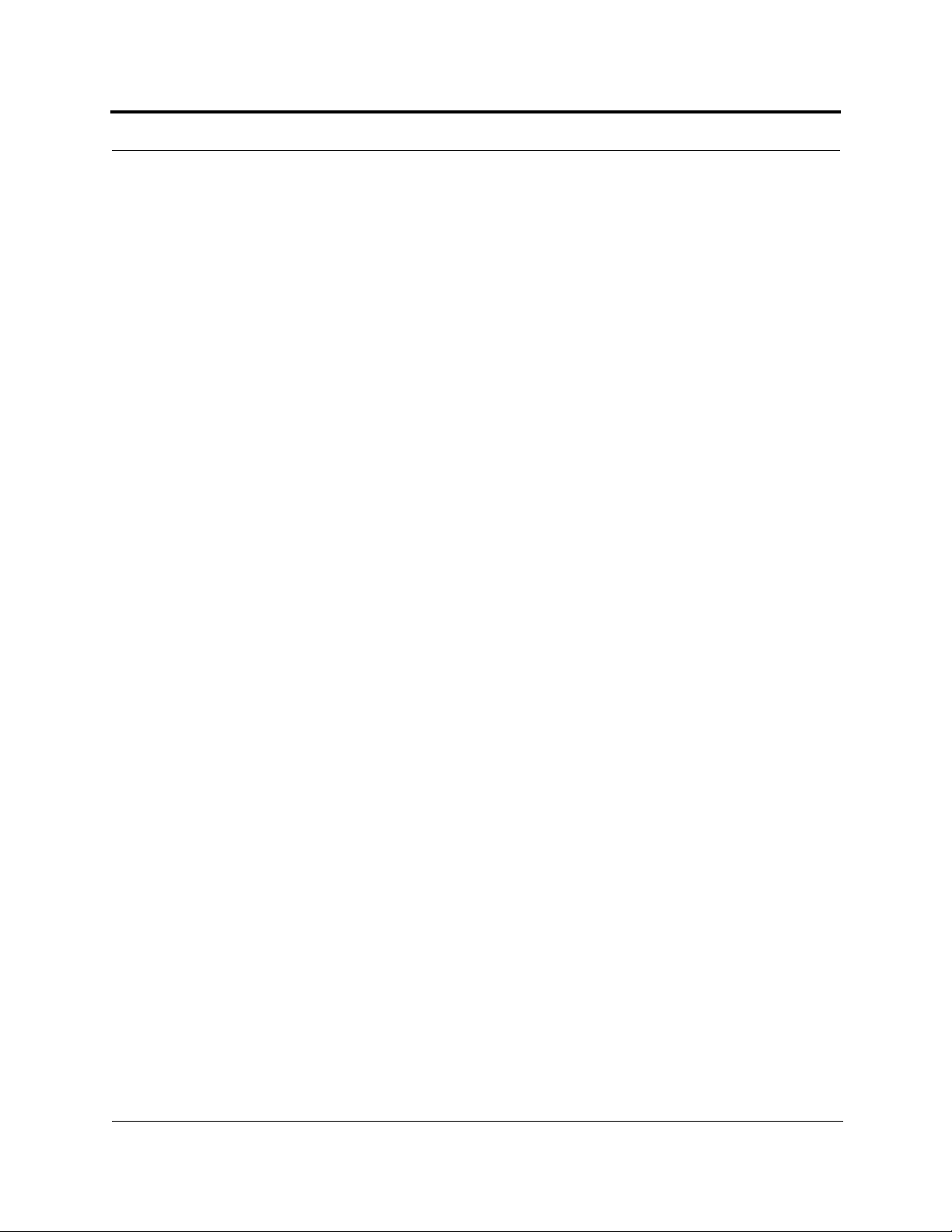
PRELIMINARY
Table 8-6 900 MHz (EDGE) Power per Carrier . . . . . . . . . . . . . . . . . . . . . . . . . .8-9
Table 8-7 1800 MHz (GSM) Power per Carrier . . . . . . . . . . . . . . . . . . . . . . . . . 8-10
Table 8-8 1800 MHz (EDGE) Power per Carrier . . . . . . . . . . . . . . . . . . . . . . . .8-11
Table 8-9 1800 MHz (CDMA Korea) Power per Carrier . . . . . . . . . . . . . . . . . .8-12
Table 8-10 1900 MHz (TDMA) Power per Carrier . . . . . . . . . . . . . . . . . . . . . . . .8-13
Table 8-11 1900 MHz (GSM) Power per Carrier . . . . . . . . . . . . . . . . . . . . . . . . .8-14
Table 8-12 1900 MHz (CDMA) Power per Carrier . . . . . . . . . . . . . . . . . . . . . . . .8-15
Table 8-13 1900 MHz (EDGE) Power per Carrier . . . . . . . . . . . . . . . . . . . . . . . . 8-16
Table 8-14 2.1 GHz (WCDMA) Power per Carrier . . . . . . . . . . . . . . . . . . . . . . . .8-17
Table 8-15 Coaxial Cable Losses . . . . . . . . . . . . . . . . . . . . . . . . . . . . . . . . . . . . . . 8-19
Table 8-16 Average Signal Loss of Common Building Materials . . . . . . . . . . . . . 8-20
Table 8-17 Estimated Path Loss Slope for Different In-Building Environments . 8-21
Table 8-18 Frequency Bands and the Value of the first Term in Equation (3) . . . 8-22
T a ble 8-19 Approximate Radiated Distance from Antenna
for 800 MHz Cellular Applications . . . . . . . . . . . . . . . . . . . . . . . . . . .8-23
T a ble 8-20 Approximate Radiated Distance from Antenna
for 800 MHz iDEN Applications . . . . . . . . . . . . . . . . . . . . . . . . . . . . .8-23
T a ble 8-21 Approximate Radiated Distance from Antenna
for 900 MHz GSM Applications . . . . . . . . . . . . . . . . . . . . . . . . . . . . .8-24
T a ble 8-22 Approximate Radiated Distance from Antenna
for 900 MHz EGSM Applications . . . . . . . . . . . . . . . . . . . . . . . . . . . . 8-24
T a ble 8-23 Approximate Radiated Distance from Antenna
for 1800 MHz DCS Applications . . . . . . . . . . . . . . . . . . . . . . . . . . . . 8-25
T a ble 8-24 Approximate Radiated Distance from Antenna
for 1800 MHz CDMA (Korea) Applications . . . . . . . . . . . . . . . . . . .8 -25
T a ble 8-25 Approximate Radiated Distance from Antenna
for 1900 MHz PCS Applications . . . . . . . . . . . . . . . . . . . . . . . . . . . . . 8-26
T a ble 8-26 Approximate Radiated Distance from Antenna
for 2.1 GHz UMTS Applications . . . . . . . . . . . . . . . . . . . . . . . . . . . .8-26
Table 8-27 System Gain (Loss) Relative to ScTP Cable Length . . . . . . . . . . . . . .8-31
Table 8-28 Link Budget Considerations for Narrowband Systems . . . . . . . . . . . .8 -33
Table 8-29 Distribution of Power within a CDMA Signal . . . . . . . . . . . . . . . . . . 8-37
Table 8-30 Additional Link Budget Considerations for CDMA Systems . . . . . . .8-38
Table 10-1 Main Hub Faults . . . . . . . . . . . . . . . . . . . . . . . . . . . . . . . . . . . . . . . . . 10-3
Table 10-2 Expansion Hub Faults . . . . . . . . . . . . . . . . . . . . . . . . . . . . . . . . . . . . .10-5
Table 10-3 Remote Access Unit Faults . . . . . . . . . . . . . . . . . . . . . . . . . . . . . . . . .1 0-7
Table 10-4 Main Hub Warnings . . . . . . . . . . . . . . . . . . . . . . . . . . . . . . . . . . . . . . .10-8
Table 10-5 Expansion Hub Warnings . . . . . . . . . . . . . . . . . . . . . . . . . . . . . . . . . .10-9
Table 10-6 Remote Access Unit Warnings . . . . . . . . . . . . . . . . . . . . . . . . . . . . . .10-9
Table 10-7 Troubleshooting Main Hub Port LEDs During Normal Operation . . 10-11
Table 10-8 Troubleshooting Main Hub Status LEDs During Normal Operation 10-11
viii InterReach Unison User Guide and Reference Manual
PN8700-10
620003-0
Page 15
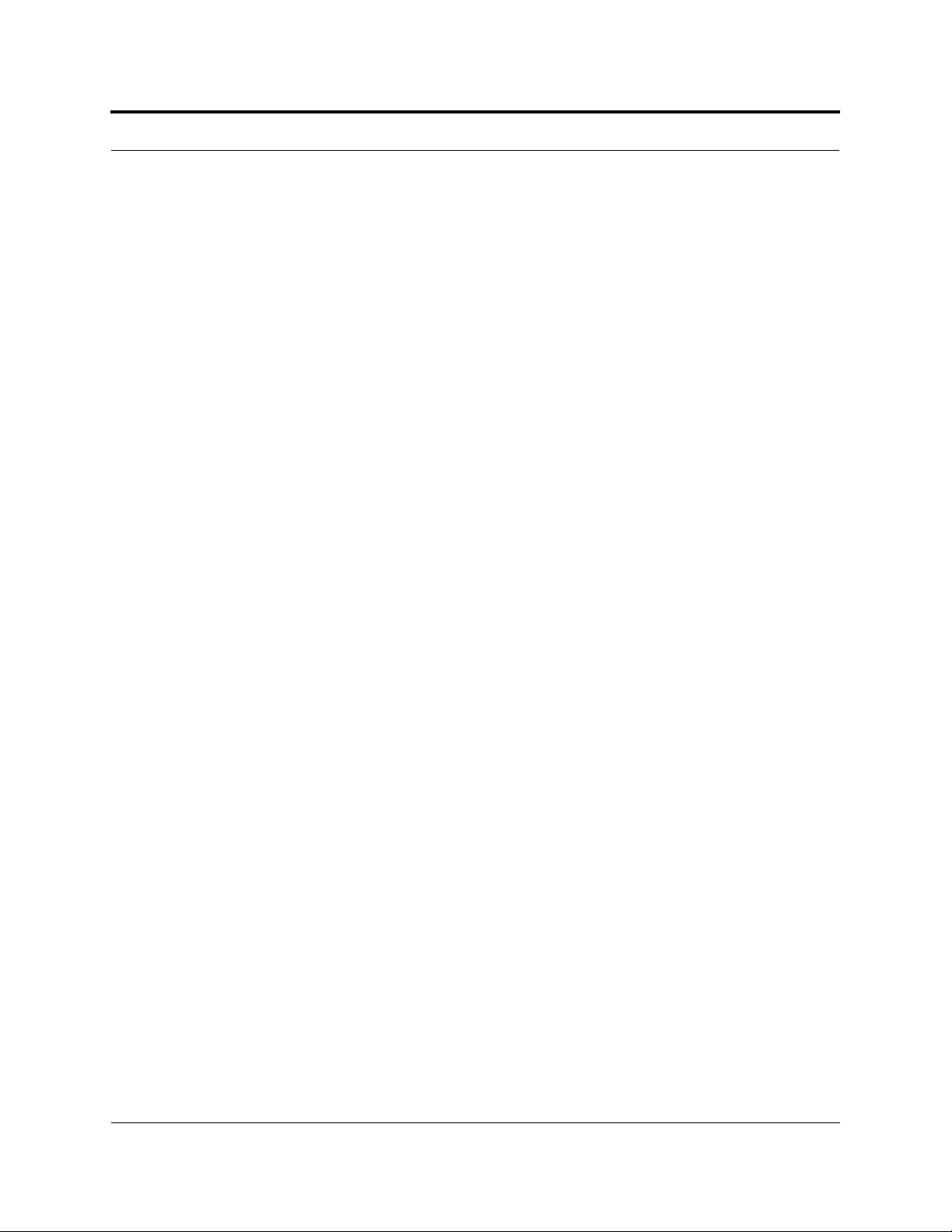
PRELIMINARY
Table 10-9 Troubleshooting Expansion Hub Port LEDs During Normal
Operation . . . . . . . . . . . . . . . . . . . . . . . . . . . . . . . . . . . . . . . . . . . . . . 10-12
Table 10-10 Troubleshooting Expansion Hub Status LEDs During Normal
Operation . . . . . . . . . . . . . . . . . . . . . . . . . . . . . . . . . . . . . . . . . . . . . . 10-13
Table A-1 Cat-5/6 Twisted Pair Assignment . . . . . . . . . . . . . . . . . . . . . . . . . . . . . A-1
PN8700-10 InterReach Unison User Guide and Reference Manual ix
620003-0
Page 16
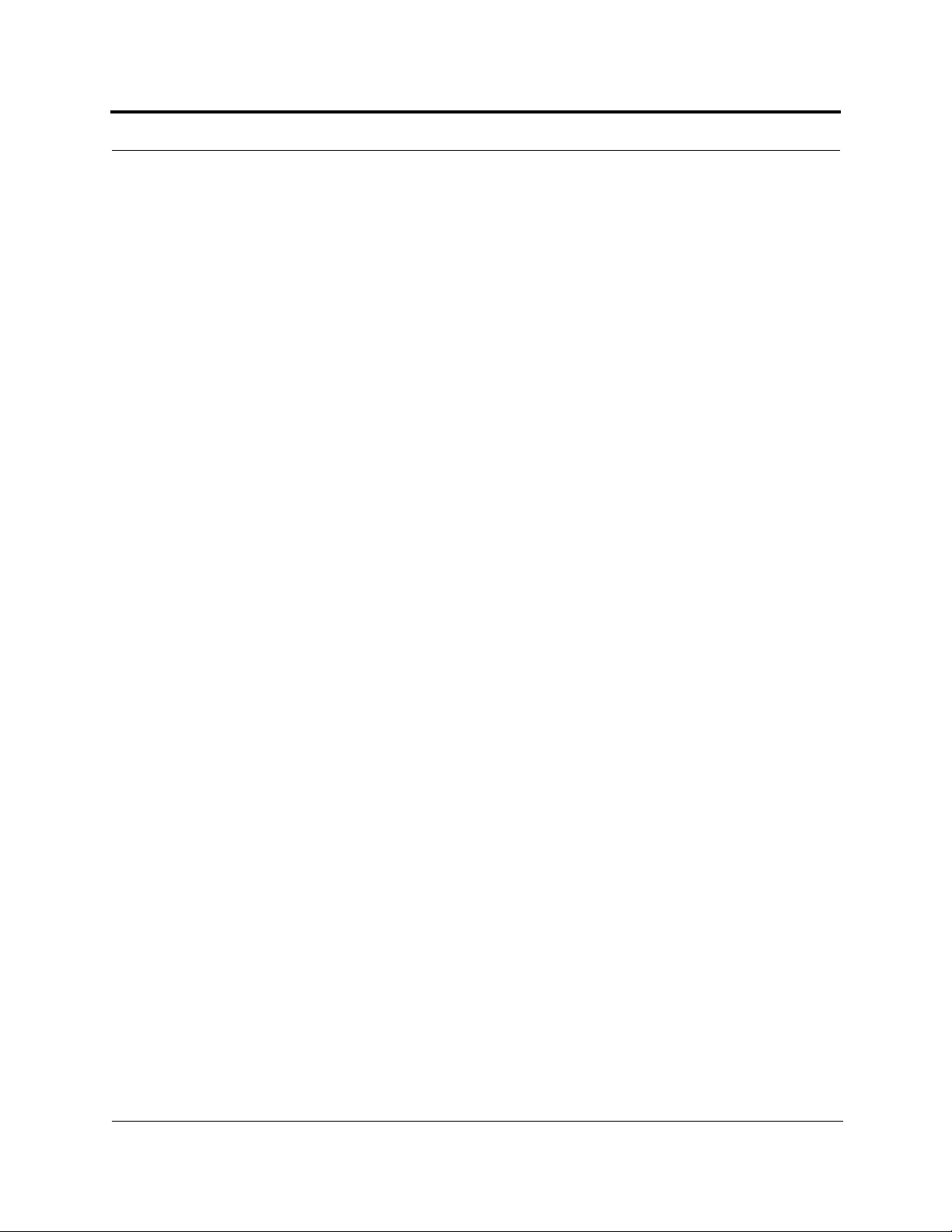
PRELIMINARY
x InterReach Unison User Guide and Reference Manual
PN8700-10
620003-0
Page 17
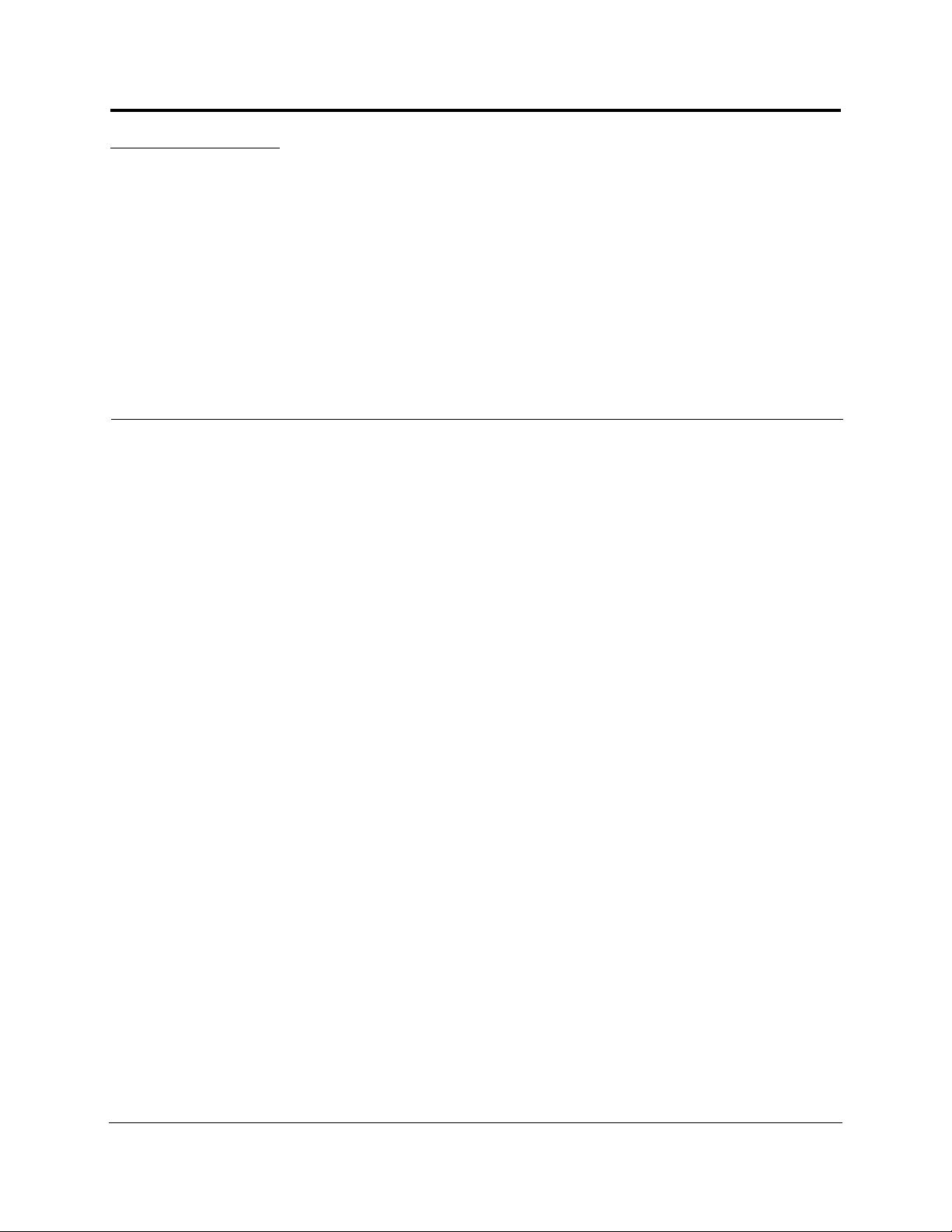
PRELIMINARY
SECTION 1
General Information
This section contains the following subsections:
• Section 1.1 Purpose and Scope . . . . . . . . . . . . . . . . . . . . . . . . . . . . . . . . . . . . 1-2
• Section 1.2 Conventions in this Manual . . . . . . . . . . . . . . . . . . . . . . . . . . . . . 1-3
• Section 1.3 Acronyms in this Manual . . . . . . . . . . . . . . . . . . . . . . . . . . . . . . . 1-4
• Section 1.4 Standards Conformance . . . . . . . . . . . . . . . . . . . . . . . . . . . . . . . . 1-6
• Section 1.5 Related Publications . . . . . . . . . . . . . . . . . . . . . . . . . . . . . . . . . . . 1-6
PN 8700-10 InterReach Unison User Guide and Reference Manual 1-1
620003-0
Page 18
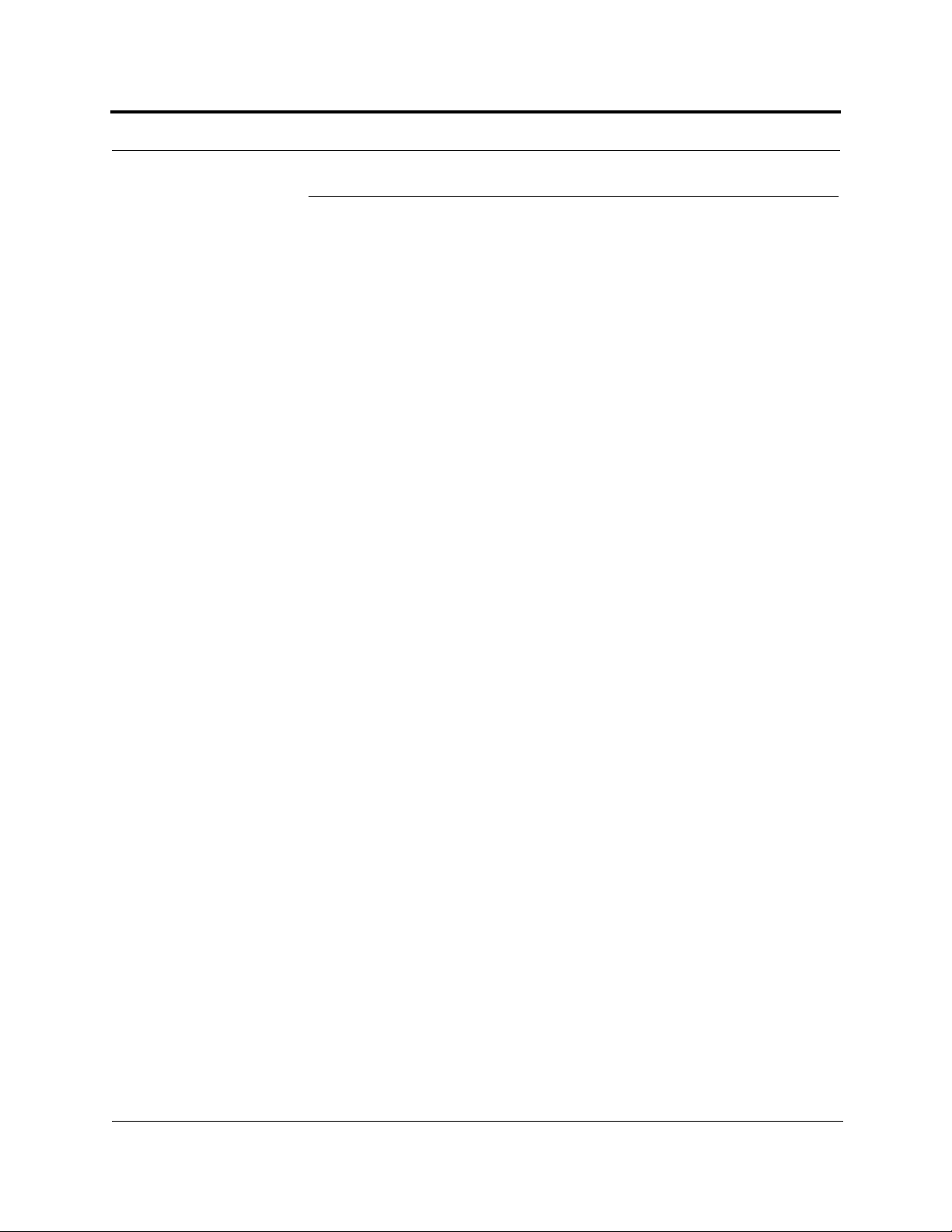
General Information PRELIMINARY
1.1 Purpose and Scope
This document describes the InterReach
TM
Unison system components and the
AdminManager software. Included is information for the installation, operation, and
maintenance of the system. Also included is information about how to use the
AdminManager software to install and configure the Unison system, as well as to perform other tasks such as change gain settings and check system status.
1-2 InterReach Unison User Guide and Reference Manual
PN 8700-10
620003-0
Page 19
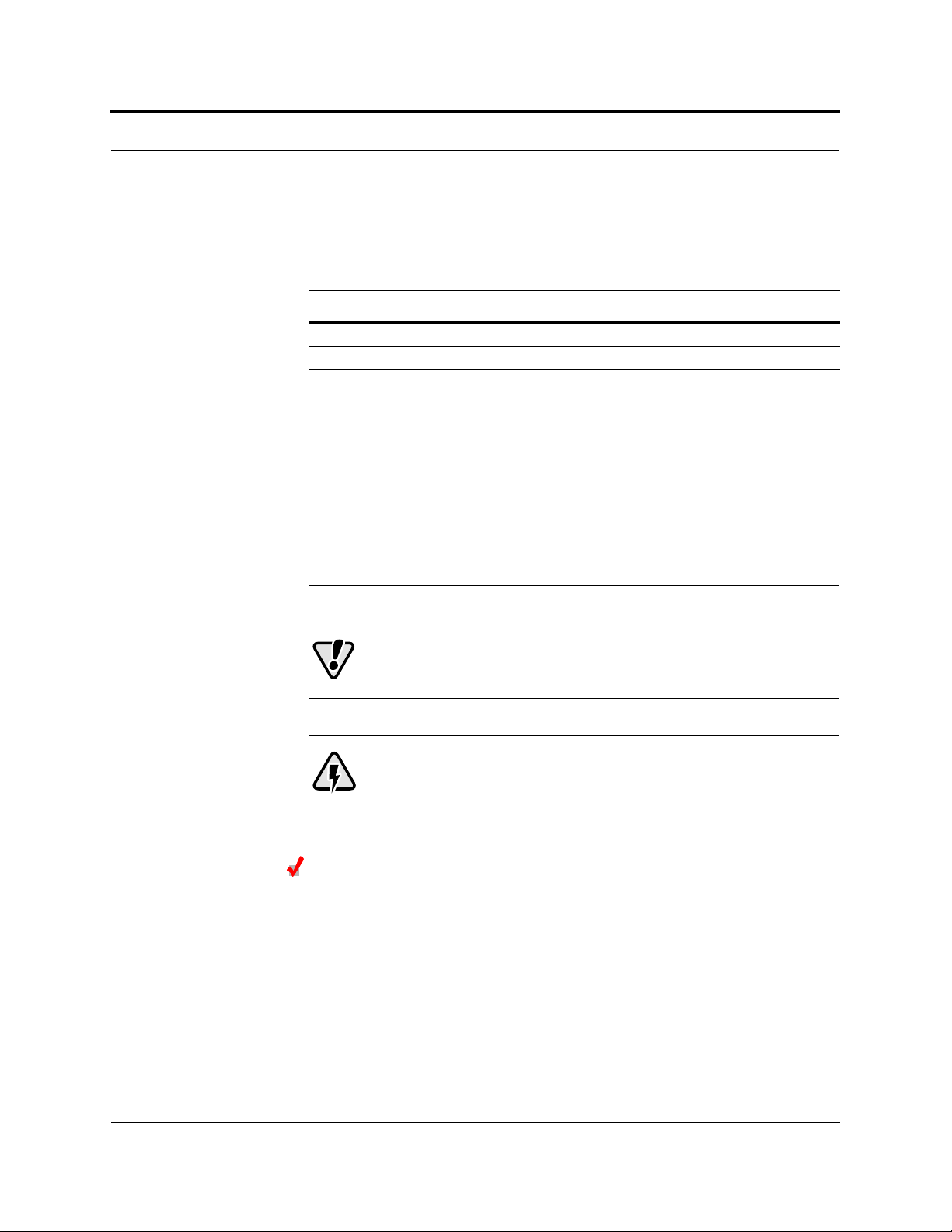
PRELIMINARY Conventions in this Manual
1.2 Conventions in this Manual
The following table lists the type style conventions used in this manual.
Convention Description
bold Used for emphasis
BOLD CAPS
MALL CAPS Used to highlight software window buttons
S
Measurements are listed first in metric units, followed by U.S. Customary System of
units in parentheses. For example:
0° to 45°C (32° to 113°F)
The following symbols are used to highlight certain information as described.
NOTE: This format is used to emphasize text with special significance or
importance, and to provide supplemental information.
Used to indicate labels on equipment
CAUTION: This format is used when a given action or omitted
action can cause or contribute to a hazardous condition. Damage to
the equipment can occur.
WARNING: Th is f orm at is used when a given ac tion o r om itted a c tion
can result in catastrophic damage to the equipment or cause injury to
the user.
Procedure
This format is used to highlight a procedure.
PN 8700-10 Help Hot Line (U.S. only): 1-800-530-9960 1-3
620003-0
Page 20
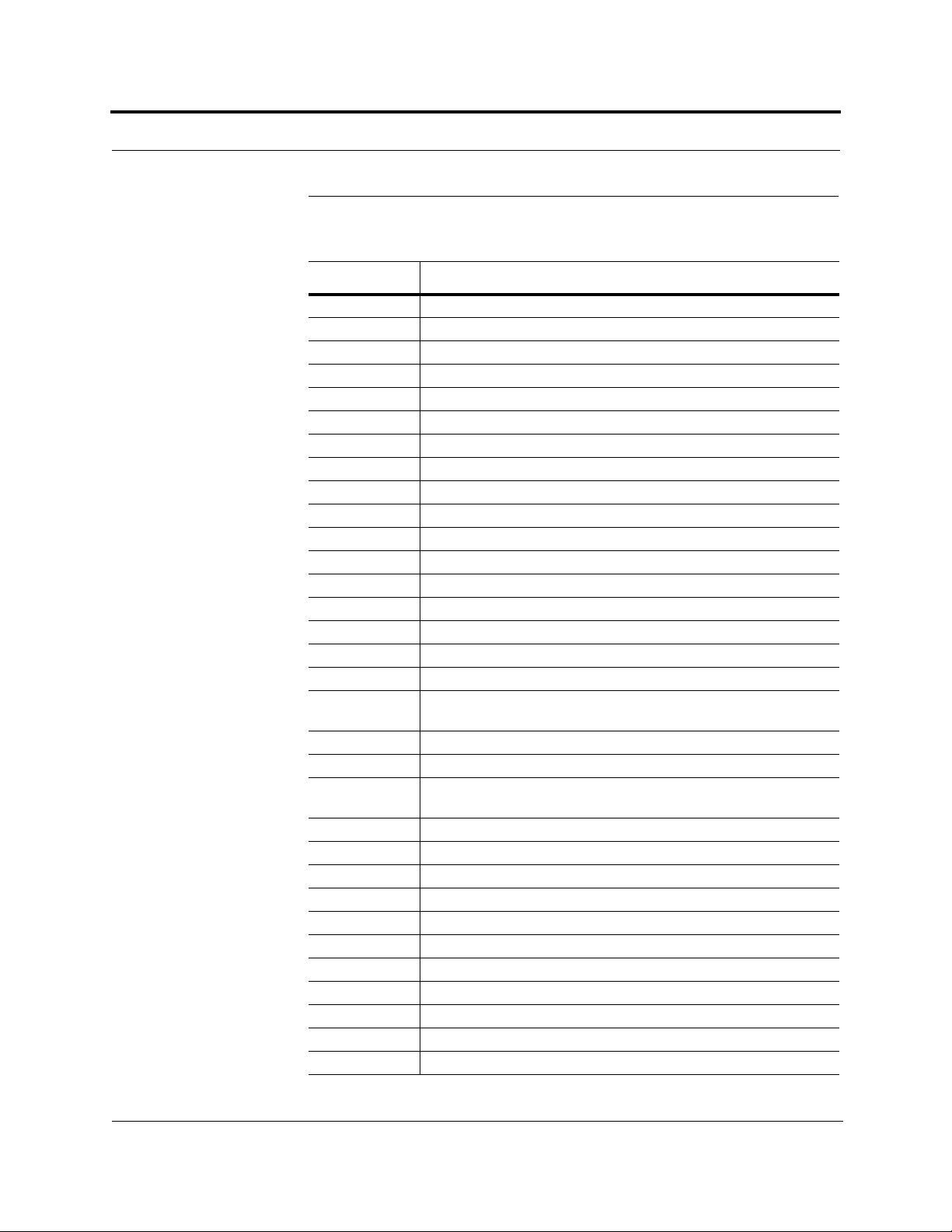
General Information PRELIMINARY
1.3 Acronyms in this Manual
Acronym Definition
AGC automatic gain control
ALC automatic level control
AMPS Advanced Mobile Phone Se r vi ce
BTS base transceiver stati on
Cat-5/6 Category 5 or Category 6 (twisted pair cable)
CDMA code division multiple access
CDPD cellular digital packet data
dB decibel
dBm decibels relative to 1 milliwatt
DC direct current
DCS Digital Communications System
DL downlink
EDGE Enhanced Data Rates for Global Evolution
EGSM Extended Global Standard for Mobile Communications
EH Expansion Hub
GHz gigahertz
GPRS General Packet Radio Service
GSM Groupe Speciale Mobile (now translated in English as Global Standard
for Mobile Communications)
Hz hertz
IF intermediate frequency
iDEN Integrated Digital Enhanced Network (Motorola variant of TDMA
wireless)
LAN local area network
LO local oscillator
mA milliamps
MBS microcellular base station
MH Main Hub
MHz megahertz
MMF multi-mode fibe r
MTBF mean time between failures
NF noise figure
nm nanometer
OA&M operation, administration, and main te na n ce
1-4 InterReach Unison User Guide and Reference Manual
PN 8700-10
620003-0
Page 21
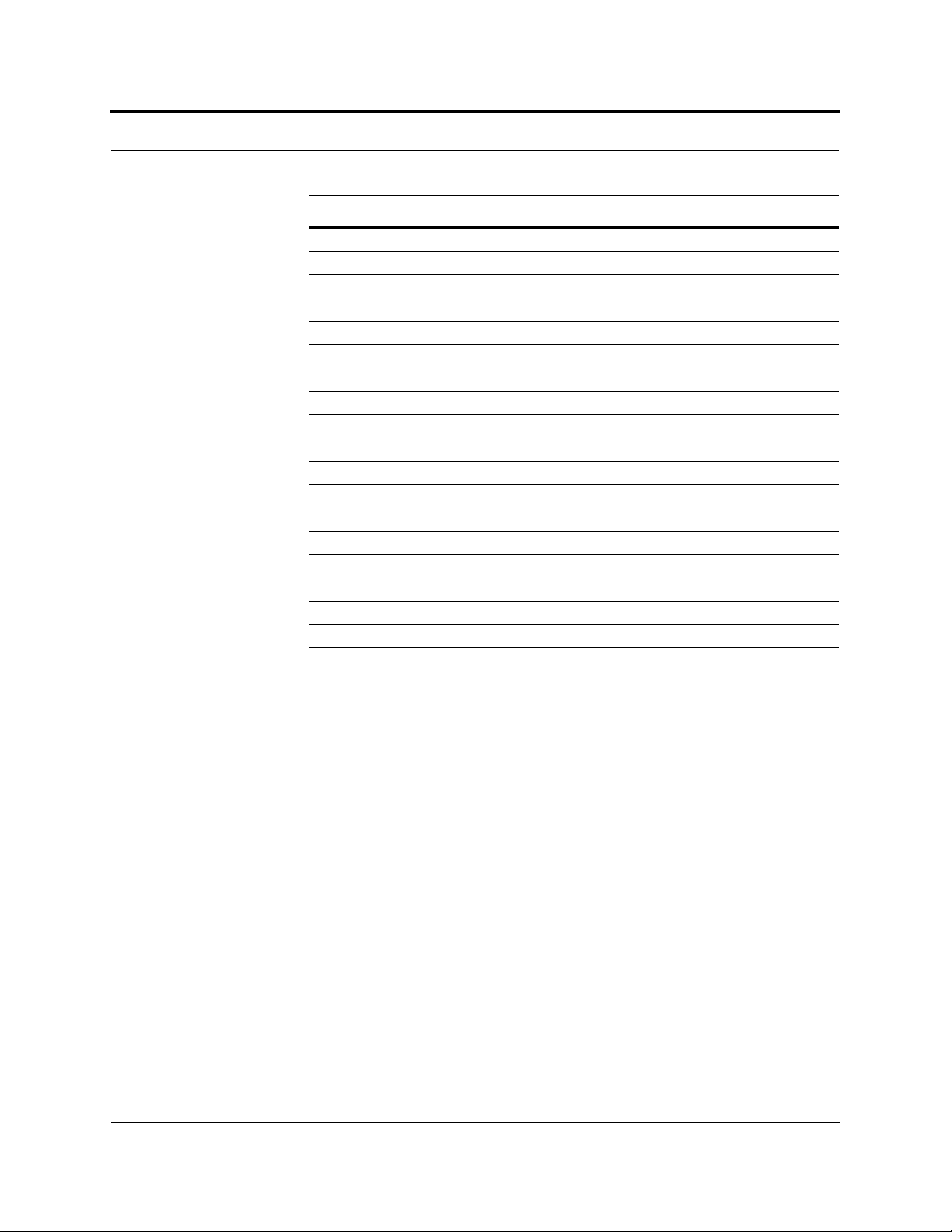
PRELIMINARY Acronyms in this Manual
Acronym Definition
PCS Personal Communication Services
PLL phase-locked loop
PLS path loss slope
RAU Remote Access Unit
RF radio frequency
RSSI received signal strength indicator
SC/APC fiber optic connector complying with NTT SC standard, angle-polished
SMA sub-miniature A connector (coaxial cable connector type)
SMF single-mode fiber
ST straight tip (fiber optic cable connector type)
ScTP screened twisted pair
TDMA time division multiple access
UL uplink; Underwriters Laboratories
uW microwatts
UMTS Universal Mobile Telecommunications System
UPS uninterruptable power suppl y
Wwatt
W-CDMA wideband code division multiple access
PN 8700-10 Help Hot Line (U.S. only): 1-800-530-9960 1-5
620003-0
Page 22
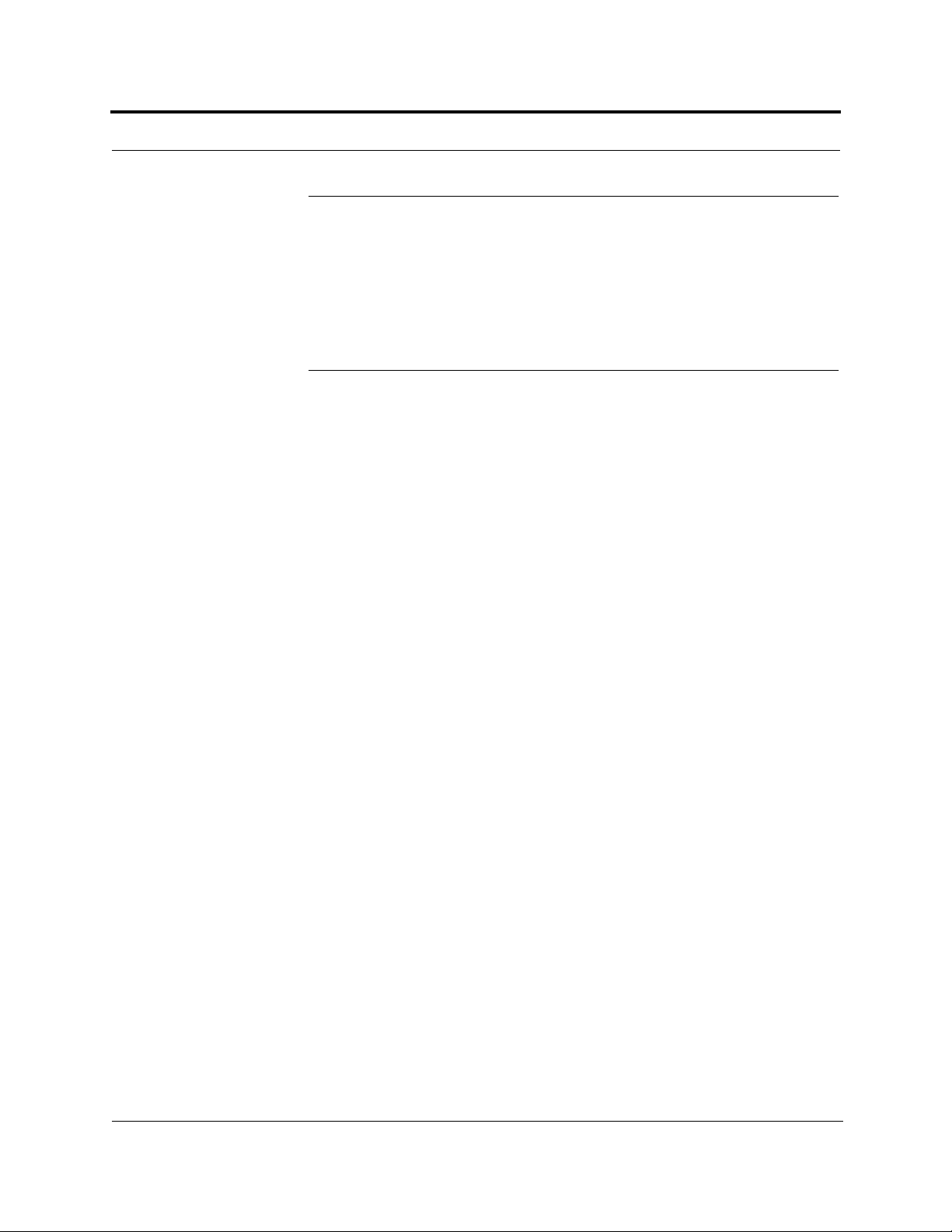
General Information PRELIMINARY
1.4 Standards Conformance
• Utilizes the TIA/EIA 568-A Ethernet cabling standards for ease of installation
(see Appendix B).
• See Appendix B for compliance information.
1.5 Related Publications
• MetroReach Focus Configuration, Installation, and Reference Manual; LGC
Wireless part number 8500-10
• LGCell Version 4.0 Installation, Operat ion, and R eference Manual; LGC Wireless
part number 8100-50
• OpsConsole Us e r Gu i de; LGC Wireless part number 8701-10
• ARM2000 Installation, Operation, and Reference Manual; LGC Wireless part
number 8305-10
• LGC Wireless Accessories Catalog; LGC Wireless part number 8600-10
• Neutral Host System Planning Guide; LGC Wireless part number 9000-10
1-6 InterReach Unison User Guide and Reference Manual
PN 8700-10
620003-0
Page 23
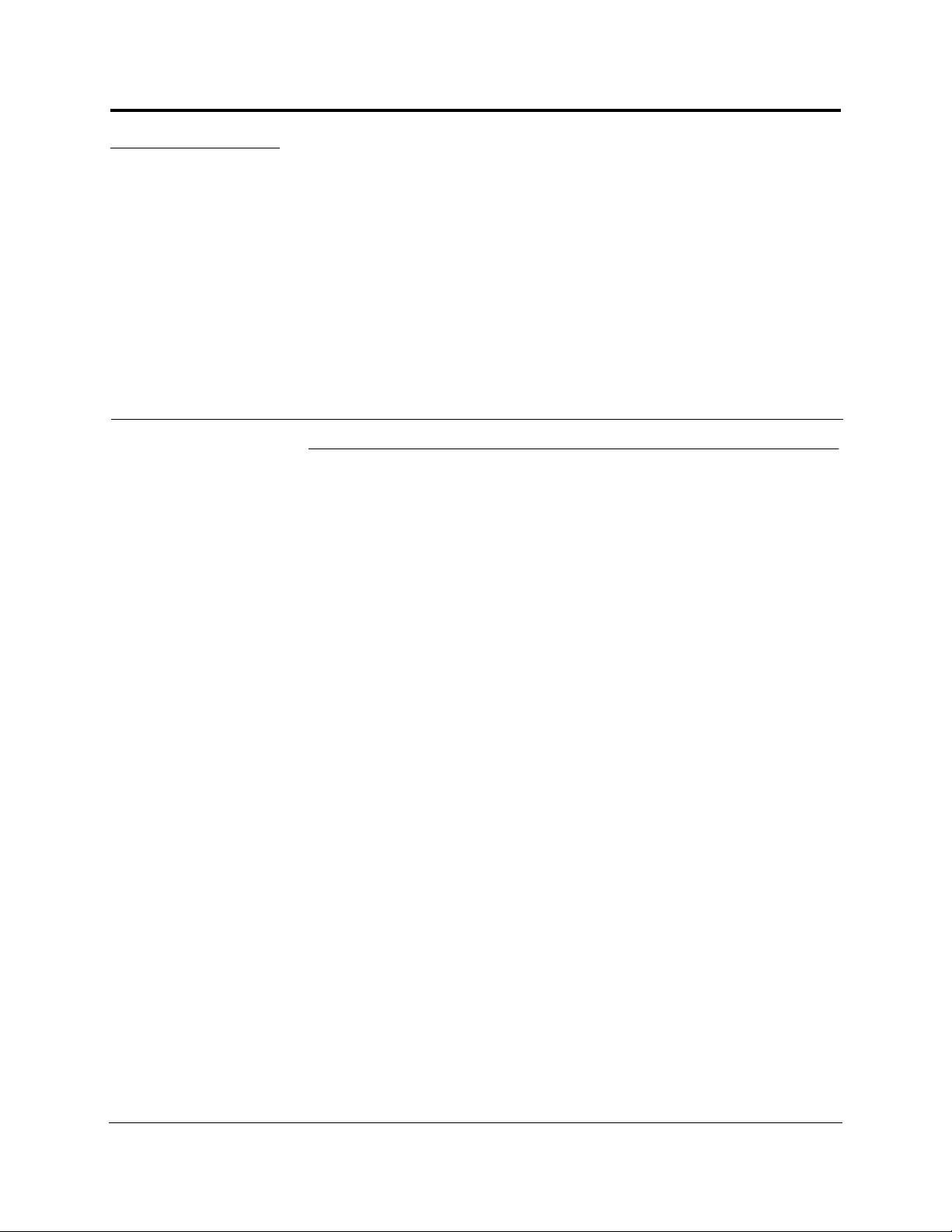
PRELIMINARY
SECTION 2
InterReach™ Unison System
Description
2.1 System Overview
InterReach™ Unison is an intelligent fiber optic wireless networking system that is
designed to handle both wireless voice and data communications and provide
high-quality , ubiquitous, s eamless access to the Cellular or Personal Comm unications
Services (PCS) network in any public or private facility, including:
• Campus environments
•Airports
• Office buildings
• Shopping Malls
• Hospitals
• Public Facilities (convention centers, sports venues, etc.)
Unlike other wireless distribution alternatives, Unison is an intelligent active system,
using microprocessors to enable key capabilities such as software-selectable band settings, automatic gain control, ability to incrementally adjust downlink/uplink gain,
end-to-end alarming of all components and the associated cable infrastructure, and a
host of additional capabilities.
The Unison system supports major Cellu lar/PCS standar ds an d air inter face pro tocols
in use around the world, including:
• Frequencies: 800 MHz, 900 MHz, 1800 MHz, 1900 MHz, 2100 MHz
• Protocols: AMPS, TDMA, CDMA, DCS, GSM, EGSM, iDEN, CDPD, EDGE,
GPRS, WCDMA
PN 8700-10 InterReach Unison User Guide and Reference Manual 2-1
620003-0
Page 24
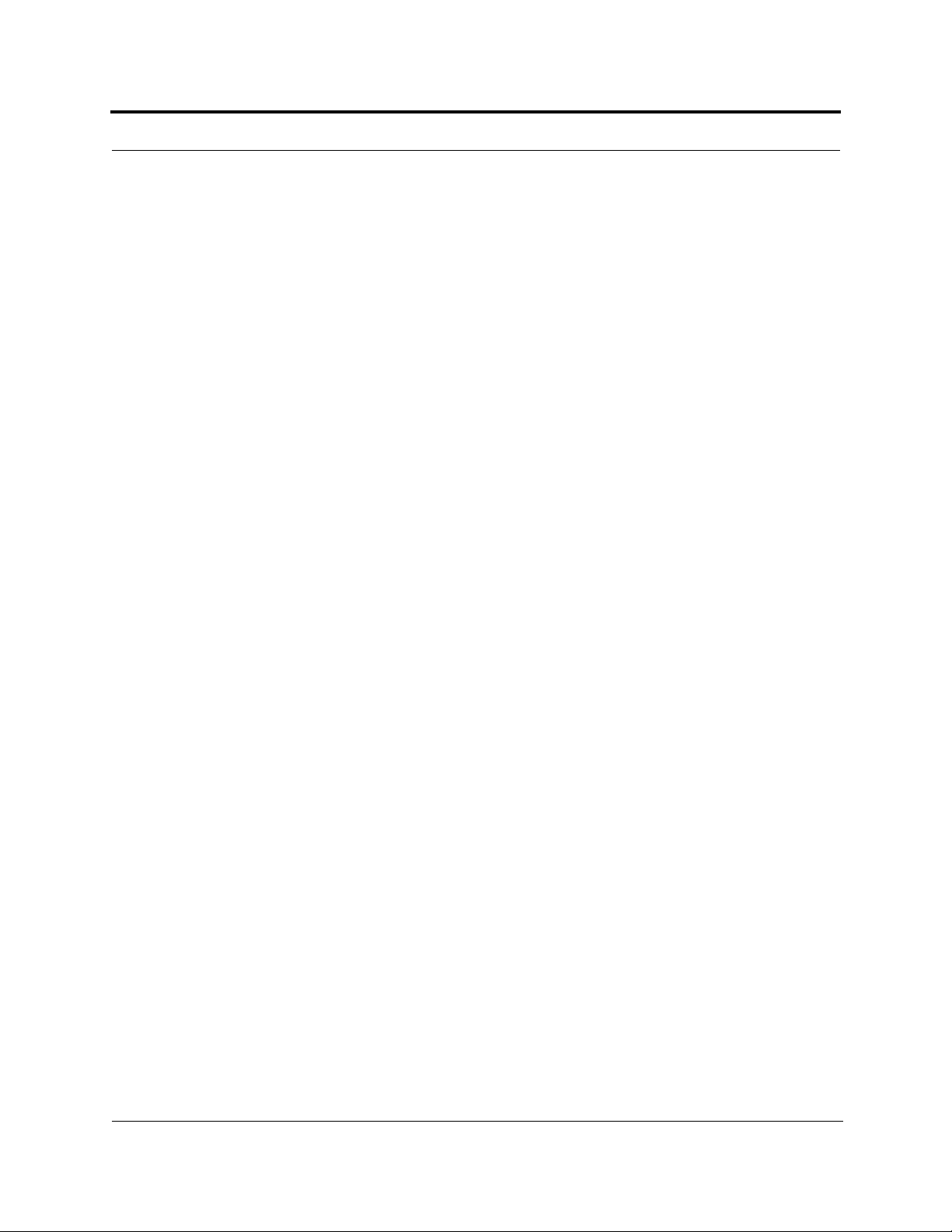
InterReach™ Unison System Description PRELIMINARY
Key System Features
• Superior RF performance, particularly in the areas of IP3 and noise figure.
• High downlink composite power (+26 dBm), IP3 (+38 dBm) and low uplink
noise fig ure (22 dB for a system with 8 RAUs), enables support of a large number
of channels and larger coverage footprint per antenna.
• The Main Hub and the Expansion Hub are software configurable. Thus, the frequency band can be field configured.
• The system supports flexible cabling alternatives, allowin g the use of either mul-
timode or sing le -mode fiber (in addition to standard Cat-5 or Cat-6 [Cat-5/6]
twisted pair). Cabling type can be selected to meet the resident cabling infrastructure of the facility and unique building topologies.
• Extended system “reach”. Using multimode fiber, fiber runs can be as long as
1.5 kilometers. Alternately, with single mode fiber the fiber run can be as long as
6 kilometers (creating a total system “wingspan” of 12 kilometers). And the
Cat-5/6 twisted pair cable run can be up to 100 meters recommended maximum
(150 meters with RF performance degradation).
• Flexible RF configuration capabilities, including:
• System gain:
– Ability to manually set gain in 1 dB steps on both downlink and uplink.
• RAU:
– RAU uplink and downlink gain can be attenuated 10 dB.
– Uplink level control protects the system from input overload and can be
optimized for either a single operator or multi-operators/protocols.
– VSWR check on RAU reports if there is a problem with the antenna.
• The system firmware effectively “future proofs” the product. When any modi-
fications are made to the product, including the addition of new software capabilities/services, systems that have already been installed can be upgraded simply by
downloading new firmware (either locally or remotely).
• Extensive OA&M capabilities, including fault isolation to the field replaceable
unit, automatic reporting of all warnings and alarms, and user-friendly graphical-user interface OA&M software packages.
2-2 InterReach Unison User Guide and Reference Manual
PN 8700-10
620003-0
Page 25
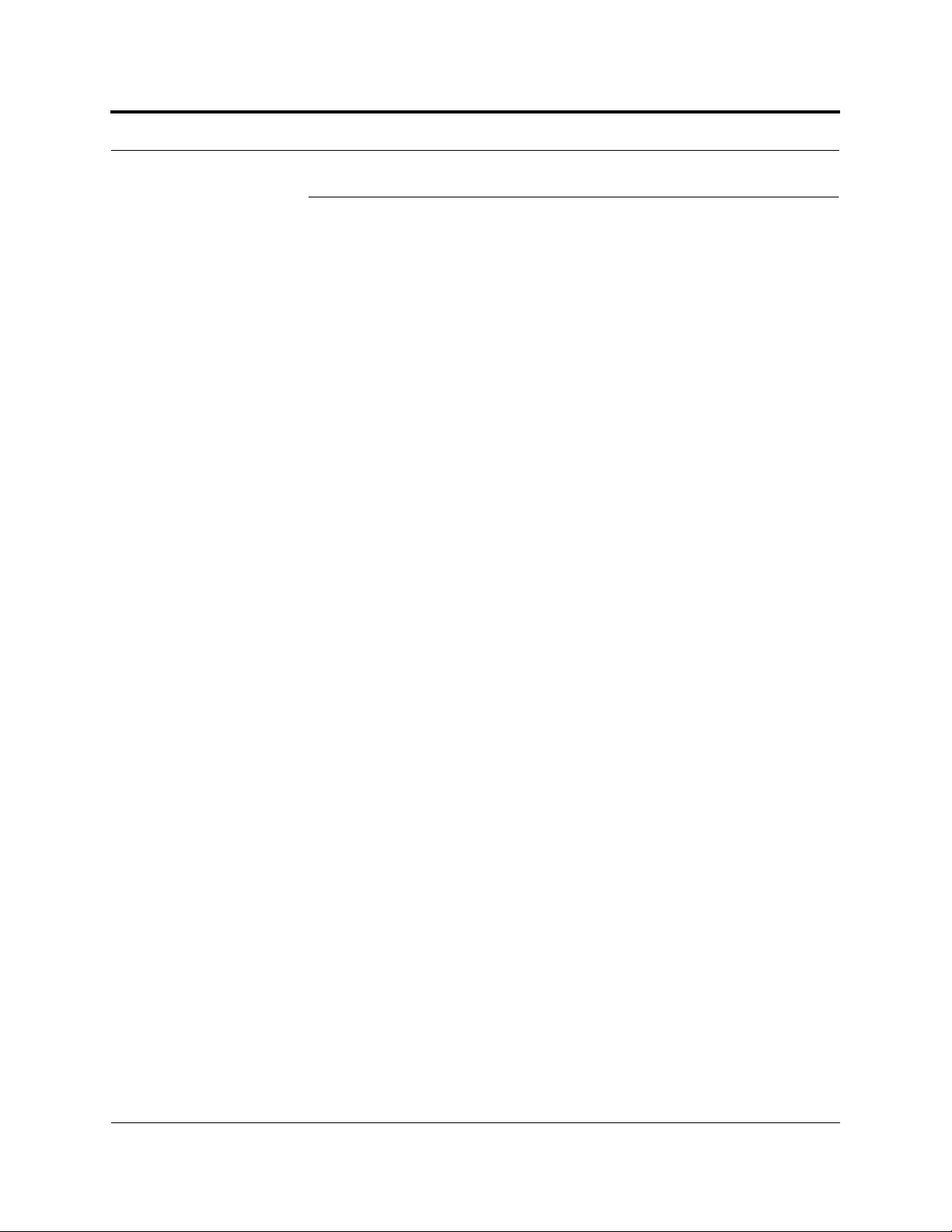
PRELIMINARY System Hardware
2.2 System Hardwa re
The InterReach Unison system consists of three modular components:
• 19" rack-mountable Main Hub (connects to up to 4 Expansion Hubs)
• Converts RF signals to optical on the downlink; optical to RF on the uplink
• Microprocessor controlled (for alarms, monitoring, and control)
• Software configurable band
• Simplex interface to any RF source
• System master – periodically polls all downstream units (Expansion
Hubs/RAUs) for system status, and automatically reports any warnings/alarms
• 19" rack-mountable Expansion Hub (connects to up to 8 Remote Access Units)
• Converts optical signals to electrical on the downlink and electrical signals to
optical on the uplink
• Microprocessor controlled (for alarms, monitoring, and control)
• Software configurable band (based on command from Main Hub)
• Supplies DC power to RAU
• Remote Access Unit (RAU)
• Converts electrical signals to RF on the downlink; RF to electrical on the
uplink
• Microprocessor controlled (for alarms, monitoring, and control)
• Protocol/band specific units
The minimum configuration of a Unison system is one Main Hub, one Expansion
Hub, and one RAU (1-1-1). The maximum configuration of a system is one Main
Hub, four Expansion Hubs, and 32 RAUs (1-4-32). Multiple systems can be combined to provide larger configurations.
PN 8700-10 Help Hot Line (U.S. only): 1-800-530-9960 2-3
620003-0
Page 26
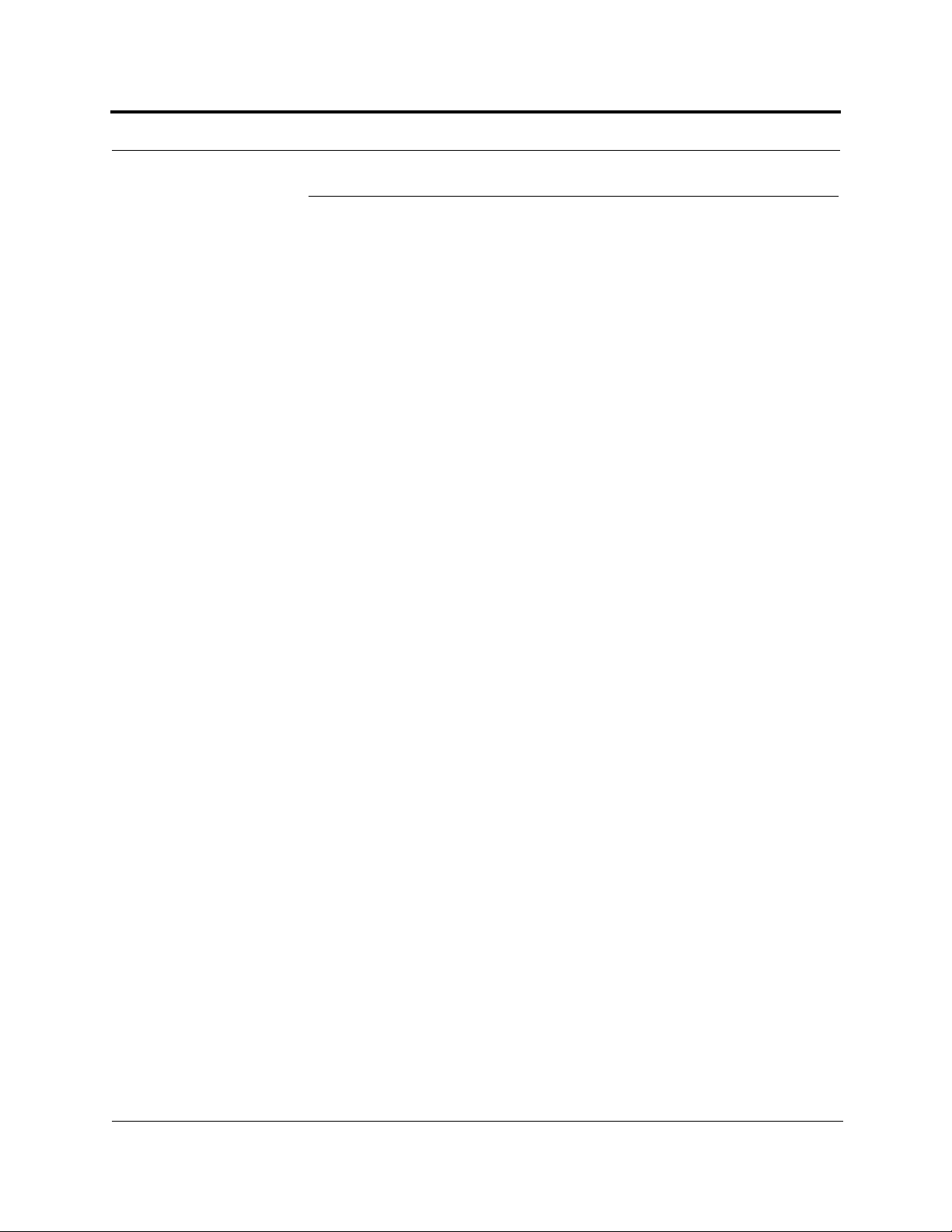
InterReach™ Unison System Description PRELIMINARY
2.3 System Software
The AdminManager software runs on a Laptop PC which is either d irectly co nnected
to the DB-9 RS-232 male connector on the Main Hub’s front panel or is remotely
communicating through a modem that is connected to the DB-9 connector on the
Main Hub’s rear panel. The AdminManager communicates with one Main Hub, and
its downstream units, at a time.
• Connected locally , you can access the Installation Wizar d which lets you configure
a newly installed system, or access the Configuration Panel which lets you query
system status, configure a newly added or swapped unit, or change system parameters.
• Connected remotely, AdminManager initiates communications with the Main
Hub. You can access a read-only Configuration Panel which lets you check system
status to help you determine if an on-site visit is required.
Refer to Section 7 for information about installing and using the AdminManager software.
Alternately, an LGC Wireless OA&M software application called the OpsConsole is
available separately. The OpsConsole lets you manage, monitor, and maintain multiple sites and systems from a centralized location. This software is described in a separate LGC document (part number 8701-10).
2-4 InterReach Unison User Guide and Reference Manual
PN 8700-10
620003-0
Page 27
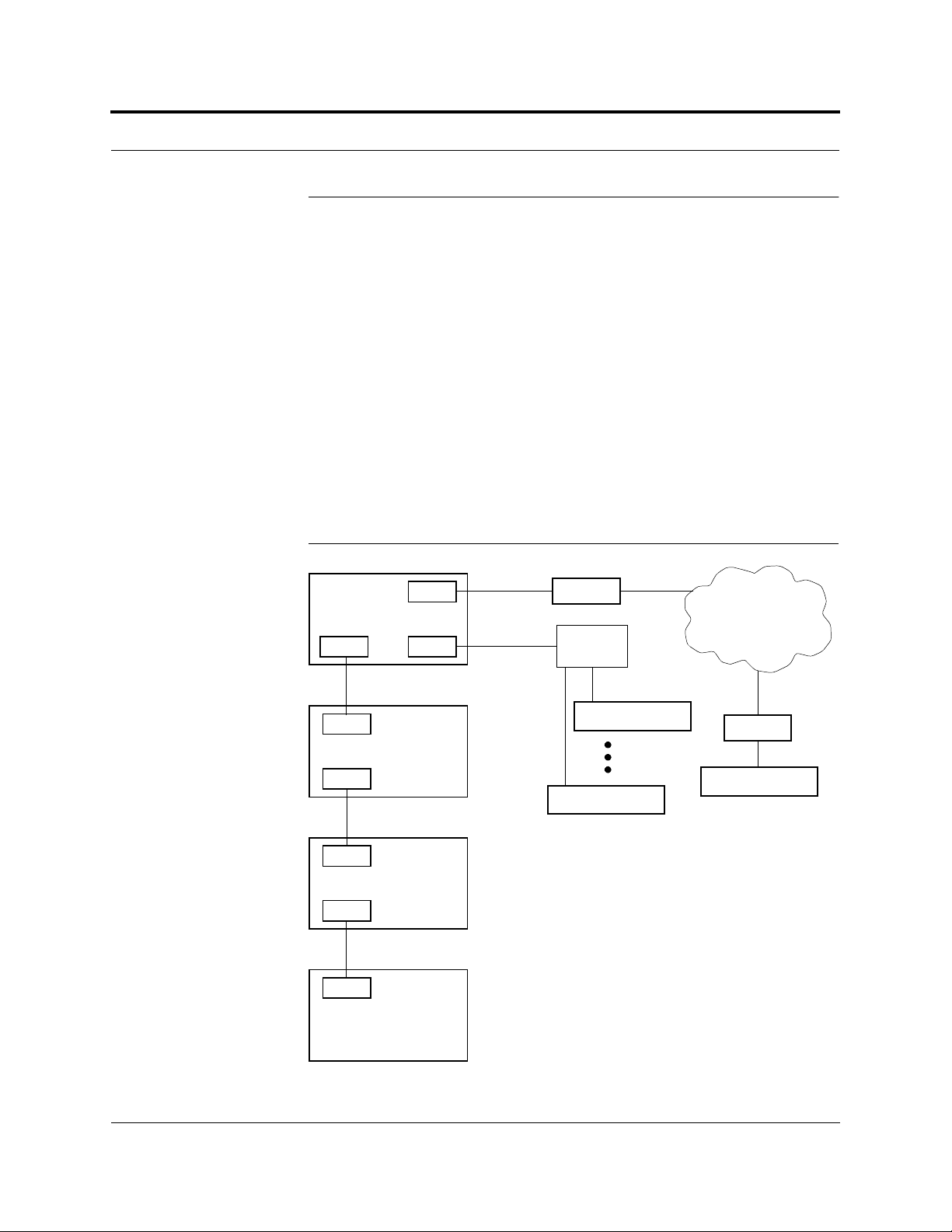
PRELIMINARY System OA&M Capabilities
2.4 System OA&M Capabilities
The InterReach Unison is microprocessor controlled and contains firmware which
enables much of the OA&M functionality.
Complete alarming, down to the field replaceable unit (i.e., Main Hub, Expansion
Hub, Remote Access Unit) and the cabling infrastructure, is available. All events
occurring in a system, defined as a Main Hub and all of its associated Expansion
Hubs and Remote Access Units, are automatically reported to the Main Hub. The
Main Hub monitors system status and communicates that status using the following
methods:
• Normally closed (NC) alarm contact closures can be tied to standard NC alarm
monitoring systems or directly to a base station for alarm monitoring.
• The Main Hub’s front panel serial port connects directly to a PC (for local access)
or to a modem (for remote access).
Figure 2-1 OA&M Communications
AdminManager can only ini tiat e
communications with a remotely
installed system; it cannot receive
modem calls.
Use the OpsConsole for monitoring
and receiving communications from
remotely installed systems.
PC/Laptop
running
AdminManager
Or OpsConsole
RS-232 Ethernet
RS-232
SC/APC
Fiber
SC/APC
Expansion Hub
RJ-45
Cat-5/6
RJ-45
Remote Access Unit
RS-232
Main Hub
TCP/IP
Modem
ENET/232
Converter
RS-232
Main Hub
Main Hub
PSTN
Modem
Main Hub
PN 8700-10 Help Hot Line (U.S. only): 1-800-530-9960 2-5
620003-0
Page 28
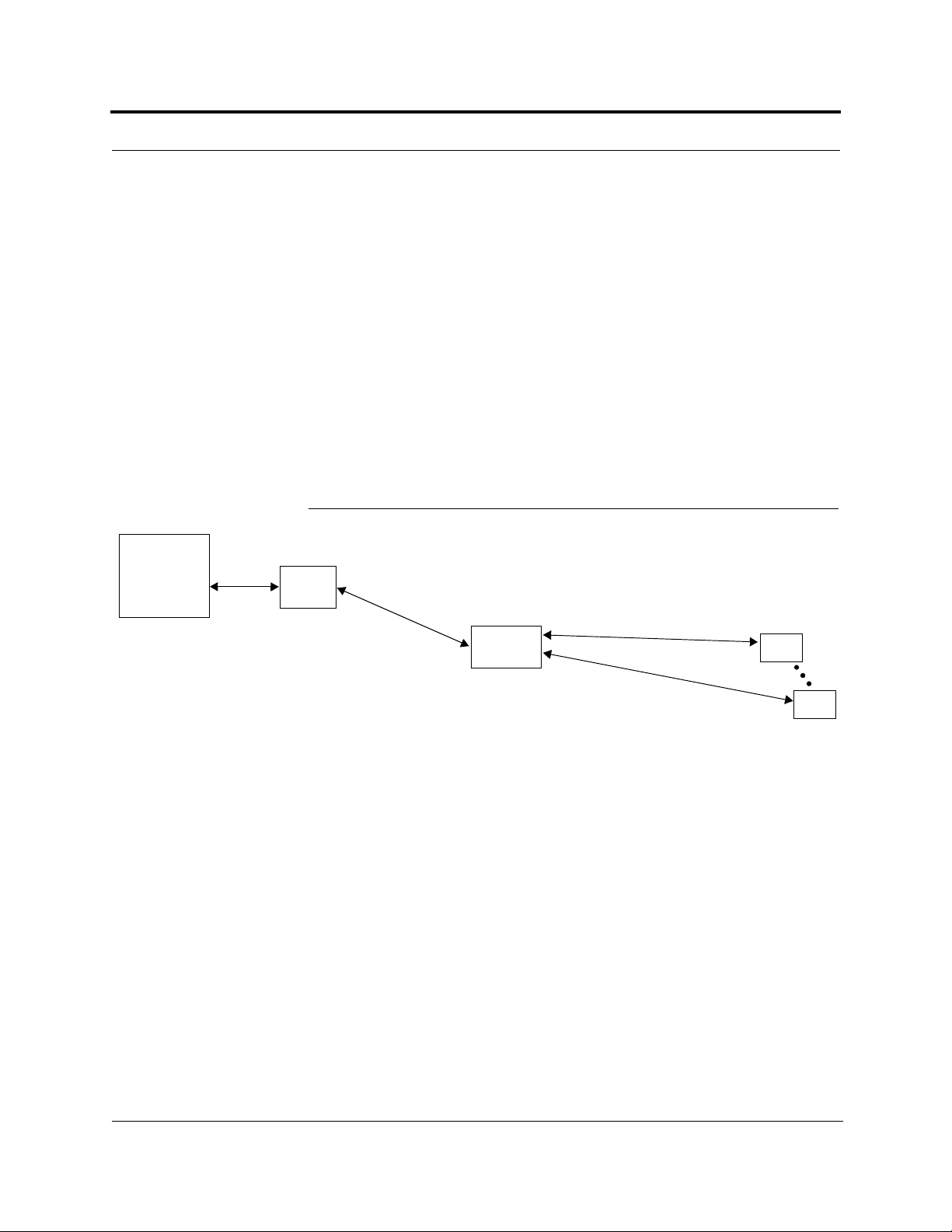
InterReach™ Unison System Description PRELIMINARY
2.4.1 Configuring, Maintaining, and Monitoring Unison Locally
Each Main Hub, Expansion Hub, and RAU in the system constantly monitors itself
and its downstream units for internal fault and warning conditions. The results of the
monitoring are stored in memory and compared against new results.
The Expansion Hubs monitor their R AUs an d s tore their status in memory. The Main
Hub monitors its Expans ion Hubs and stores t heir statu s and the st atus of the R AUs in
its memory. When a unit detects a change in status, a fault or warning is reported.
Faults are indicated locally by red status LEDs, and faults and warnings are reported
to the Main Hub and displayed on a PC/laptop, via the Main Hub’s serial port, that is
running the AdminManager software.
Using AdminManager locally, you can install a new system or new components,
change system parameters, and query system status. The following figure illustrates
how the system reports its status to AdminManager.
Figure 2-2 Local System Monitoring and Reporting
The Main Hub checks its own status and polls each of its
PC/Laptop
running
AdminManager
Expansion Hubs for their status, which includes RAU status.
Main
Hub
The Expansion Hub checks its own status
and polls each of its RAUs for their status.
Use the AdminManager to query
units for their status
or get current warning and alarm conditions.
The Main Hub receives
status of the Expansion Hubs
and each of their RAUs, and
compares it to previously
stored status.
• LEDs on the front panel of
the Main Hub light red if a
fault is detected in any unit.
• If a fault or warning condition is detected in any unit,
the Main Hub reports it to
the AdminManager.
Expansion
Hub
The Expansion Hub
receives status from
each of its RAUs and compares
it to previously stored status.
• LEDs on the front panel of the
Expansion Hub light red if a fault
is detected in itself or an RAU.
• If a fault or warning condition is
detected in the Expansion Hub
or an RAU, the information is
passed to the Main Hub.
RAU
RAU
Each RAU reports its status to
the Expansion Hub.
• If a fault is detected, the
ALARM LED is red. If no fault
is detected, the LED is green.
• If a fault or warning condition
is detected, the information is
passed to the Expansion
Hub.
2-6 InterReach Unison User Guide and Reference Manual
PN 8700-10
620003-0
Page 29
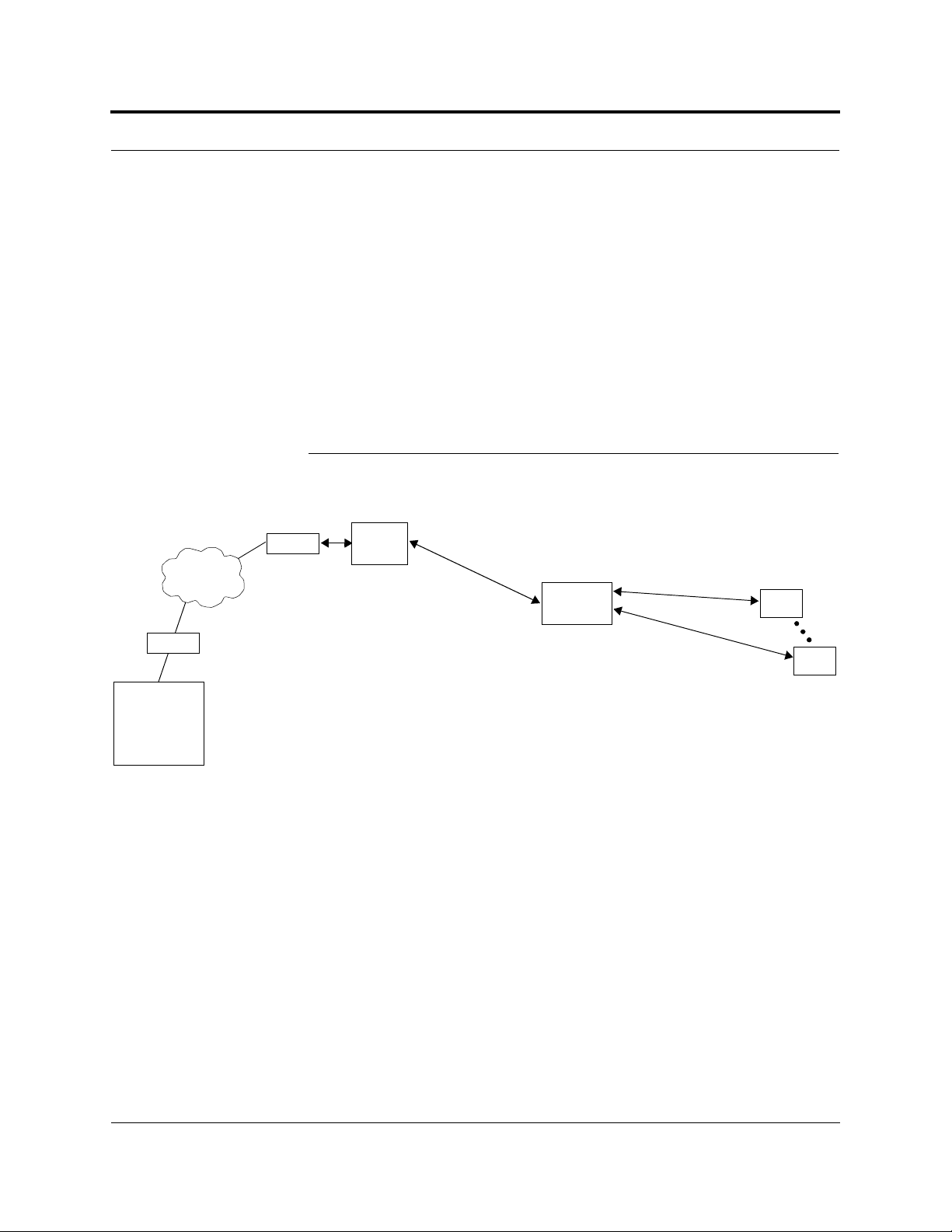
PRELIMINARY Monitoring and Maintaining Unison Remotely
2.4.2 Monitoring and Maintaining Unison Remotely
When monitoring the system remotely, any change of state within the system causes
the Main Hub to initiate an automatic call-out and report the system status to the
OpsConsole. If the host does not acknowledge the connection, the Main Hub issues
an automatic call-out every 15 minutes until an auto ackn owledge or st andard re quest
for status (initiated by the host) is received.
You can use AdminManager to query system status via a read-only Configuration &
Maintenance panel. You cannot change system parameters or configure system components remotely with AdminManager. (Refer to Figure 2-1 on page 2-5.)
The following figure illustrates how the system reports its status to the OpsConsole.
Figure 2-3 Remote System Monitoring and Reporting
The Main Hub checks its own status and polls each of its
Expansion Hubs for their status, which includes RAU status.
PSTN
Modem
PC
running
OpsConsole
Use the OpsConsole to
remotely monitor and
maintain the system.
Modem
The Main Hub receives
status of Expansion Hub
and each RAU and compares it to previously
stored status.
• If a fault is detected,
LEDs on the front panel
light red.
• If a fault or warning condition is detected in any
unit, the Main Hub initiates a call to the
OpsConsole.
Main
Hub
The Expansion Hub
receives status from
each RAU and compares
it to previously stored status.
• If a fault is detected, LEDs on
• If a fault or warning condition
The Expansion Hub checks its own status
and polls each of its RAUs for their status.
Expansion
Hub
Each RAU reports its status to
the Expansion Hub.
the front panel light red.
is detected in the Expansion
Hub or an RAU, the information is passed to the Main
Hub.
• If a fault is detected, the
• If a fault or warning condition
ALARM LED is red. If no fault
is detected, the LED is green.
is detected, the information is
passed to the Expansion
Hub.
Refer to the OpsConsole User Guide, LGC Wireless part number 8701-10, for more
information about using the OpsConsole for system monitoring.
RAU
RAU
PN 8700-10 Help Hot Line (U.S. only): 1-800-530-9960 2-7
620003-0
Page 30
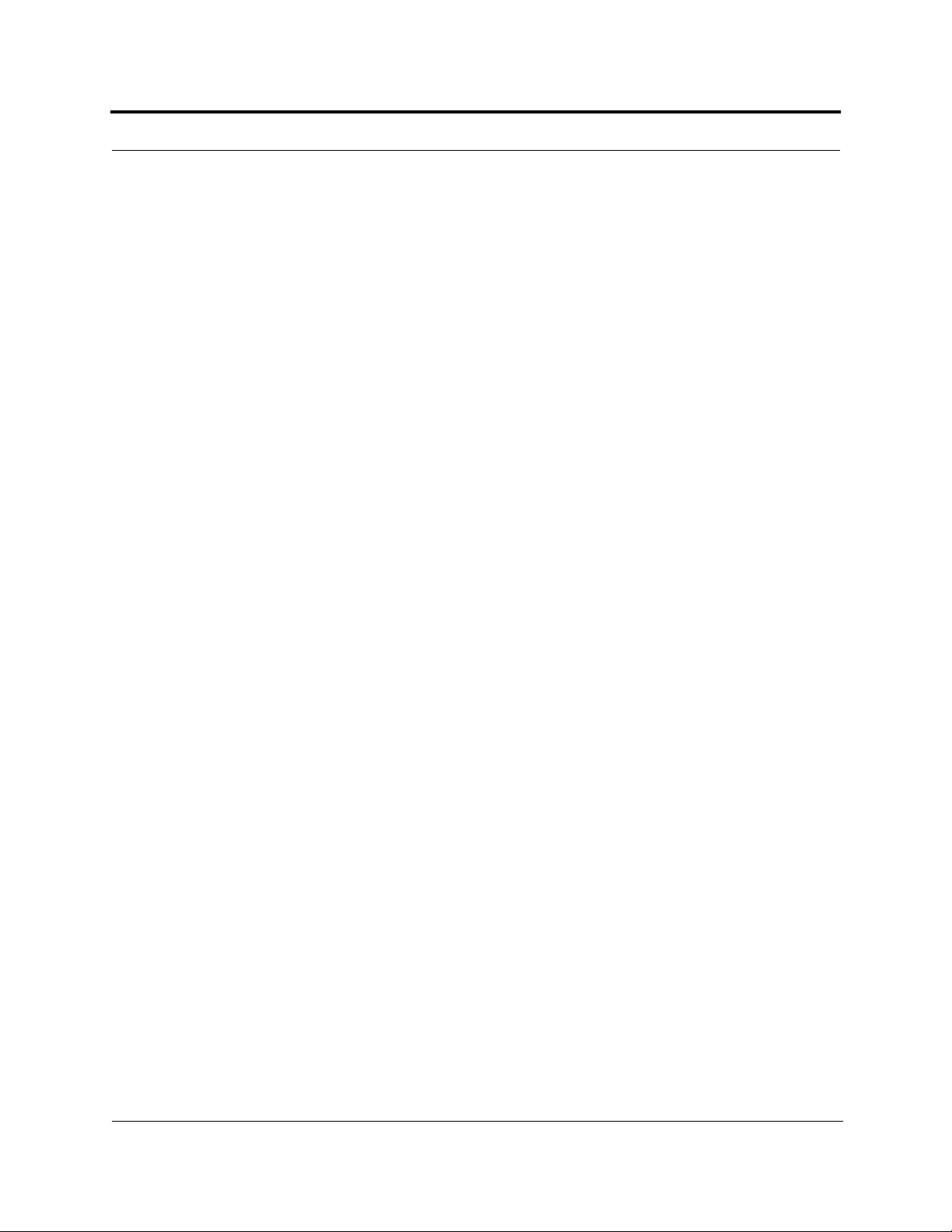
InterReach™ Unison System Description PRELIMINARY
2.4.3 Using Alarm Contact Closures
The DB-9 female connector on the rear panel of the Main Hub can be connected to a
local base station or to a daisy-chained series of Unis on, LGCell, and/or MetroReach
Focus systems.
• When you connect MetroReach Focus or a BTS to Unison, the Unison Main Hub
is the output of the alarms (alarm source) and Focus is the input (alarm sense).
• When you connect LGCell to Unison, the Unison Main Hub is the input of the
alarms (alarm sense) and the LGCell is the output (alarm source).
Refer to Section 6.7 on page 6-34 for information o n how to connect other equ ipmen t
to a Unison system for monitoring.
2-8 InterReach Unison User Guide and Reference Manual
PN 8700-10
620003-0
Page 31

PRELIMINARY System Connectivity
2.5 System Connectivity
The double star architecture of the Unison system, illustrated in the following figure,
provides excellent system scalability and reliability. The system requires only one
pair of fiber for 8 antenna points. This makes any system expansion, such as adding
an extra antenna for additional coverage, potentially as easy as pulling an extra
twisted pair (instead of pulling additional fiber).
Figure 2-4 Unison’s Double Star Architecture
PORT 1 PORT 2 PORT 3 PORT 4
RS-232
Main Hub
Fiber
Expansion Hub
Expansion Hub
Expansion Hub
Cat-5/6Cat-5/6 Cat-5/6
RAU RAU RAU
up to 8 RAUs per Expansion Hub
Expansion Hub
PN 8700-10 Help Hot Line (U.S. only): 1-800-530-9960 2-9
620003-0
Page 32

InterReach™ Unison System Description PRELIMINARY
2.6 System Operation
• Downlink (Base Station to Wireless Devices)
The Main Hub receives downlink RF signals
from a base station via coaxial cable
The Main Hub converts the RF signals to IF, then
Main Hub
to optical signals and sends them to Expansion
Hubs (up to four) via optical fiber cable.
The Expansion Hub converts the optical sig-
Expansion Hub
nals to electrical signals and sends them to
RAUs (up to eight) via Cat-5/6 cable.
RAU
The RAU converts the IF signals
to RF and sends them to passive
antennas via coaxial cable.
Main Hub
The Main Hub sends
uplink RF signals to a
base station via coaxial
cable
• Uplink (Wireless Devices to Base Station)
Expansion Hub
The Main Hub receives
the optical signals from
the Expansion Hubs (up
to four) via optical fiber
cables and converts
them to RF signals.
The Expansion Hub
receives the IF signals
from the RAUs (up to
eight) via Cat-5/6
cables and converts
them to optical signals.
RAU
The RAU receives uplink RF
signals from the passive
antenna via coaxial cable and
converts them to IF signals.
2-10 InterReach Unison User Guide and Reference Manual
PN 8700-10
620003-0
Page 33

PRELIMINARY System Specifications
2.7 System Specifications
2.7.1 Physical Specifications
Parameter Main Hub Expansion Hub Remote Antenna Unit
RF Connectors 2 N-type, female 8 shielded RJ-45, female
(Cat-5/6)
External Alarm Connector
1 9-pin D-sub, fem al e — —
(contact closure)
Serial Interface Connector 1 9-pin D-sub, male — —
Fiber Connectors 4 Pair, SC/APC 1 Pair, SC/APC —
LED Alarm and
Status Indicators
Unit Status (1 pair):
•Power
• Main Hub Status
Downstream Unit Status
(1 pair per fiber port):
•Link
•E-Hub/RAU
Unit Status (1 pair):
•Power
•E-Hub Status
Fiber Link Status (1 pair):
•DL Status
•UL Status
RAU/Link Status
(1 pair per RJ-45 port):
•Link
•RAU
AC Power (Volts) Rating: 100–240V, 0.5A,
50–60 Hz
Operating Range: 85–250V,
2.4–0.8A, 47–63 Hz
Rating: 115/230V, 5/2.5A,
50–60 Hz
Operating Range:
90–132V/170–250V
auto-ranging,
2.2–1.5A/1.2–0.8A, 47–63 Hz
DC Power (Volts) — — 36V
Power Consumption (W) 30 260 (includes 8 RAUs) 11
Enclosure Dimensions*
× width × depth)
(height
44.5 mm × 438 mm × 305 mm
(1.75 in. × 17.25 in. × 12 in.)
W e ight < 3 kg
(< 6.5 lb)
89 mm × 438 mm × 305 mm
(3.5 in. × 17.25 in. × 12 in.)
< 5 kg
(< 11 lb)
MTBF 106,272 hour s 78,998 hours 282,207 hours
*Excluding angle-brackets for 19'' rack mounting of hubs.
1 RJ-45, female (Cat-5/6)
1 SMA, male (coaxial)
Unit Status (1 pair):
•Link
•Alarm
—
44 mm × 305 mm × 158 mm
(1.7 in. × 12 in. × 6.2 in.)
< 1 kg
(< 2 lb)
PN 8700-10 Help Hot Line (U.S. only): 1-800-530-9960 2-11
620003-0
Page 34

InterReach™ Unison System Description PRELIMINARY
2.7.2 Environmental Specifications
Parameter Main Hub and Expansion Hub RAU
Operating Temperature 0° to +45°C (+32° to +113°F) –25° to +45°C (–13° to +113°F)
Non-operating Temperature –20° to +85°C (–4° to +185°F) –25° to +85°C (–13° to +185°F)
Operating Humidity; non-c on de n si ng 5% to 95% 5% to 95%
2.7.3 Operating Frequencies
RF Passband
Freq.
Band
PCS PCS1 A & D Band 1930–1950 1850–1870
PCS PCS2 D & B Band 19 45–1965 1865–1885
PCS PCS3 B & E Band 1950–1970 1870–1890
PCS PCS4 E & F Band 1965–1975 1885–1895
PCS PCS5 F & C Band 1970–1990 1890–1910
DCS DCS1 DCS1 Band 1805–18 42.5 1710–1747.5
DCS DCS2 D CS2 Band 1842.5–1880 174 7.5–1785
DCS DCS3 D CS3 Band 1840–1875 1745–1780
Cellular CELL – 869–894 824–849
iDEN iDEN – 851–869 806–824
EGSM EGSM – 925–960 880–915
GSM GSM – 935–960 890–915
UMTS UMTS1 – 2110–2145 1920–1955
UMTS UMTS2 – 2125–2160 1935–1970
UMTS UMTS3 – 2135–2170 1945–1980
Unison
Band Description
Downlink (MHz) Uplink (MHz)
2-12 InterReach Unison User Guide and Reference Manual
PN 8700-10
620003-0
Page 35

PRELIMINARY RF End-to-End Performance
2.7.4 RF End-to-End Performance
Table 2-1 Cellular RF End-to-End Performa nce
Link
Parameter Typical
Average gain with 75 m Cat-5/6 at 25°C (77°F)*
Uplink Ripple with 7 5 m C a t-5/6 3 dB
Downlink Ripple with 75 m Cat-5/6 2 dB
Output IP3 38 dBm
Input IP3†
Output 1 dB Compression Point 26 dBm
AMPS output power per carrier when 30 carriers are present 0.7 dBm
TDMA output power per carrier when 16 carriers are present 4.0 dBm
CDMA output power per carrier when 6 carriers are present 7.8 dBm
Noise Figure 1 MH-1 EH-8 RAUs 16 dB
Noise Figure 1 MH-4 EHs-32 RAUs 22 dB
*System output gain: 0 to 15 dB, adjustable in 1 dB steps.
The gain of individual RAUs can be attenuated 0 to 10 dB, adjustable in one step.
†For two tones into one RAU, IP3 higher in other ci rcumstances.
Table 2-2 iDEN RF End-to-End Performance
Parameter Typical
Average gain with 75 m Cat-5/6 at 25°C (77°F)*
Uplink Ripple with 7 5 m C a t-5/6 3 dB
Downlink Ripple with 75 m Cat-5/6 2 dB
Output IP3 38 dBm
Input IP3 –16 dBm
Output 1 dB Compression Point 26 dBm
Output power per carrier when 6 carriers are prese nt 6.4 dBm
Noise Figure 1 MH-1 EH-8 RAUs 17 dB
Noise Figure 1 MH-4 EHs-32 RAUs 23 dB
15 dB
–16 dBm
15 dB
UL DL
Link
UL DL
*System output gain: 0 to 15 dB, adjustable in 1 dB steps.
The gain of individual RAUs can be attenuated 0 to 10 dB, adjustable in one step.
PN 8700-10 Help Hot Line (U.S. only): 1-800-530-9960 2-13
620003-0
Page 36

InterReach™ Unison System Description PRELIMINARY
Table 2-3 GSM RF End-to-End Performance
Link
Parameter Typical
Average gain with 75 m Cat-5/6 at 25°C (7 7° F)*
Uplink Ripple wi th 75 m Cat-5/6 3 dB
Downlink Ripple with 75 m Cat-5/6 2 dB
Output IP3 38 dBm
Input IP3 –16 dBm
Output 1 dB Compression Point 26 dBm
GSM output power per carrier when 12 carriers are pre sent 5.0 dBm
Noise Figure 1 MH-1 EH-8 RAUs 17 dB
Noise Figure 1 MH-4 EHs-32 RAUs 23 dB
*System output gain: 0 to 15 dB, adjustable in 1 dB steps.
The gain of individual RAU s ca n be attenuated 0 to 10 dB, adjustable in on e step.
Table 2-4 EGSM RF End-to-End Performance
Parameter Typical
Average gain with 75 m Cat-5/6 at 25°C (77°F) *
Uplink Ripple wi th 75 m Cat-5/6 3 dB
Downlink Ripple with 75 m Cat-5/6 3 dB
Output IP3 38 dBm
Input IP3 –16 dBm
Output 1 dB Compression Point 26 dBm
GSM output power per carrier when 12 carriers are pre sent 5.0 dBm
Noise Figure 1 MH-1 EH-8 RAUs 16 dB
Noise Figure 1 MH-4 EHs-32 RAUs 22 dB
15 dB
15 dB
UL DL
Link
UL DL
*System output gain: 0 to 15 dB, adjustable in 1 dB steps.
The gain of individual RAU s ca n be attenuated 0 to 10 dB, adjustable in on e step.
2-14 InterReach Unison User Guide and Reference Manual
PN 8700-10
620003-0
Page 37

PRELIMINARY RF End-to-End Performance
Table 2-5 DCS RF End-to- End Performance
Link
Parameter Typical
Average gain with 75 m Cat-5/6 at 25°C (77°F)*
Uplink Ripple with 75 m Cat-5/6 5.5 dB
Downlink Ripple with 75 m Cat-5/6 3 dB
Output IP3 36.5 dBm
Input IP3 –16 dBm
Output 1 dB Compression Point 24.5 dBm
GSM output power per carrier when 16 carriers are present 5.0 dBm
Noise Figure 1 MH-1 EH-8 RAUs 17 dB
Noise Figure 1 MH-4 EHs-32 RAUs 23 dB
*System output gain: 0 to 15 dB, adjustable in 1 dB steps.
The gain of individual RAUs can be attenuated 0 to 10 dB, adjustable in one step.
Table 2-6 PCS RF End-to- End Performance
Parameter Typical
Average gain with 75 m Cat-5/6 at 25°C (77°F)*
Uplink Ripple with 7 5 m C at-5/6 3 dB
Downlink Ripple with 75 m Cat-5/6 3 dB
Output IP3 36.5 dBm
Input IP3 –16 dBm
Output 1 dB Compression Point 24.5 dBm
TDMA output power per carrier when 16 carriers are present 4.0 dBm
GSM output power per carrier when 16 carriers are present 4.2 dBm
CDMA output power per carrier when 8 carriers are present 7.8 dBm
Noise Figure 1 MH-1 EH-8 RAUs 16 dB
Noise Figure 1 MH-4 EHs-32 RAUs 22 dB
15 dB
15 dB
UL DL
Link
UL DL
*System output gain: 0 to 15 dB, adjustable in 1 dB steps.
The gain of individual RAUs can be attenuated 0 to 10 dB, adjustable in one step.
PN 8700-10 Help Hot Line (U.S. only): 1-800-530-9960 2-15
620003-0
Page 38

InterReach™ Unison System Description PRELIMINARY
Table 2-7 W-CDMA RF End-to-End Performance
Link
Parameter Typical
Average gain with 75 m Cat-5/6 at 25°C (77°F) *
15 dB
Uplink Ripple wi th 75 m Cat-5/6 3 dB
Downlink Ripple with 75 m Cat-5/6 3 dB
Output IP3 36.5 dBm
Input IP3 –12 dBm
Output 1 dB Compression Point 26 dBm
Output power per carrier when 7 carriers are present
TBD
Noise Figure 1 MH-1 EH-8 RAUs 16 dB
Noise Figure 1 MH-4 EHs-32 RAUs 22 dB
*System output gain: 0 to 15 dB, adjustable in 1 dB steps.
The gain of individual RAU s ca n be attenuated 0 to 10 dB, adjustable in on e step.
UL DL
2-16 InterReach Unison User Guide and Reference Manual
PN 8700-10
620003-0
Page 39

PRELIMINARY
SECTION 3
Unison Main Hub
The Main Hub distributes downlink RF signals from a base station, repeater, or
MetroReach Focus system to up to four Expansion Hubs, which in turn distribute the
signals to up to 32 Remote Access Units. The Main Hub also combines uplink signals
from the Expansion Hubs for a base station or MetroReach Focus system.
Figure 3-1 Main Hub in a Unison System
Downlink Path: The Main Hub receives downlink RF signals from a base station, repeater, or MetroReach Focus system
via coaxial cable. It converts the signals to optical and sends them to up to four Expansion Hubs via fiber optic cables.
The Main Hub also sends OA&M communication to the Expansion Hubs via the fiber optic cable. The Expansion Hubs, in
turn, communicate the OA&M information to the RAUs via Cat-5/6 cable.
Downlink to Main Hub
Unison Main Hub
Uplink from Main Hub
Uplink Path: The Main Hub receives uplink optical signals from up to four Expansion Hubs via fiber optic cables. It converts
the signals to RF and sends them to a base station, repeater, or MetroReach Focus system via coaxial cable.
The Main Hub also receives status information from the Expansion Hubs and all RAUs via the fiber optic cable.
Downlink from Main Hub
Unison Expansion Hub RAU
Uplink to Main Hub
PN 8700-10 InterReach Unison User Guide and Reference Manual 3-1
620003-0
Page 40

Unison Main Hub PRELIMINARY
Figure 3-2 Main Hub Block Diagram
3-2 InterReach Unison User Guide and Reference Manual
PN 8700-10
620003-0
Page 41

PRELIMINARY Main Hub Front Panel
3.1 Main Hub Front Panel
Figure 3-3 Main Hub Front Panel
1 234
1. Four fiber optic ports (labeled PORT 1, PORT 2, PORT 3, PORT 4)
• One standard female SC/APC connector per p ort for MMF /SMF inpu t (labeled
UPLINK)
• One standard female SC/APC connector per port for MMF/SMF output
(labeled
2. Four sets of fiber port LEDs (one set per port)
• One LED per port for port link status (labeled
• One LED per port for downstream unit status (labeled
3. One set of unit status LEDs
• One LED for unit power status (labeled
• One LED for unit status (labeled
4. One 9-pin D-sub male connector for system commun ication and diagn ostics using
a PC/laptop (labeled
DOWNLINK)
LINK)
E-HUB/RAU)
POWER)
MAIN HUB STATUS)
RS-232)
PN 8700-10 Help Hot Line (U.S. only): 1-800-530-9960 3-3
620003-0
Page 42

Unison Main Hub PRELIMINARY
3.1.1 Optical Fiber Uplink/Downlink Ports
The optical fiber uplink/downlink ports transmit and receive optical signals between
the Main Hub and up to four Expansion Hub(s) using industry-standard SMF or
MMF cable. There are four fiber ports on the front panel of the Main Hub; one port
per Expansion Hub. Each fiber port has two female SC/APC connectors:
• Optical Fiber Uplink Connector
This connector (labeled
UPLINK) is used to receive the uplink optical signals from
an Expansion Hub.
• Optical Fiber Downlink Connector
This connector (labeled
DOWNLINK) is used to transmit the downlink optical sig-
nals to an Expansion Hub.
CAUTION: To avoid damaging the Main Hub’s fiber connector
ports, use only SC/APC fiber cable connectors.
3.1.2 Communications RS-232 Serial Connector
Remote Monitoring
Use a standard serial cable to connect a modem to the 9-pin D-sub male serial connector for remote monitoring or configuring. The cable typically has a DB-9 female
and a DB-25 male connector. The following figure shows the cable pinout.
Figure 3-4 Standard Serial Cable Pinout
DB-9
Connector
Pin
1
2
3
4
5
6
7
8
9
DB-25
Connector
Pin
8
3
2
20
7
6
4
5
22
3-4 InterReach Unison User Guide and Reference Manual
PN 8700-10
620003-0
Page 43

PRELIMINARY Communications RS-232 Serial Connector
Local Monitoring
Use a null modem cable to connect a laptop or PC to the 9-pin D-sub male serial connector for local monitoring or configuring. The cable typically has a DB-9 female
connector on both ends. The following figure shows the cable pinout.
Figure 3-5 Null Modem Cable Pinout
DB-9
Connector
Pin
1
2
3
4
5
6
7
8
9
DB-9
Connector
Pin
1
2
3
4
5
6
7
8
9
Note that for each connector, pins 1 and 6 are tied together and sent to pin 4 of the
opposite connector.
PN 8700-10 Help Hot Line (U.S. only): 1-800-530-9960 3-5
620003-0
Page 44

Unison Main Hub PRELIMINARY
3.1.3 LED Indicators
The unit’s front panel LEDs indi cate fault conditions an d commanded or fault lockouts.
The LEDs do not indicate warnings or if the system test has not been performed. Use
the LEDs as a go/no go test or as a backup when you are not using AdminManager.
Upon power up, the Main Hub goes through a five-second test to check the LED
lamps. During this time, the LEDs blink through the states shown in Table 3-2, letting
you visually verify that the LED lamps and the firmware are functioning properly.
NOTE: Refer to Section 10 for troubleshooting using the LEDs.
Unit Status LEDs
The Main Hub status LEDs can be in one of three states, as shown in Table 3-1.
These LEDs can be:
steady green
steady red
POWER
MAIN HUB
STATUS
POWER
MAIN HUB
STATUS
POWER
MAIN HUB
STATUS
blinking green/red (alternating green/red)
There is no off state when the unit’s power is on.
Table 3-1 Main Hub Status LED States
LED State Indicates
Green
Green
Green
Red
Green
Alternating
Green/Red
• Main Hub is connected to power
• Main Hub is not reporting a fault; but the system test may need to be
performed or a warning condition could exist
• Main Hub is connected to power
• Main Hub is reporting a fault or lockout condition
• Main Hub is connected to power
• Main Hub input signal level too high
3-6 InterReach Unison User Guide and Reference Manual
PN 8700-10
620003-0
Page 45

PRELIMINARY LED Indicators
Port LEDs
The Main Hub has one pair of fiber port LEDs for each of the four Expansion Hub
ports. The LED pairs can be in one of four states, as shown in the following table, in a
combination of the following:
off
steady green
steady red
The port LEDs indicate the status of the Expan sion Hub and RAUs; however, they do
not indicate which particular unit is having a problem (i.e., the Expansion Hub vs.
one of the RAUs).
Table 3-2 Main Hub Port LED States
LED State Indicates
LINK
E-HUB/RAU
LINK
E-HUB/RAU
LINK
E-HUB/RAU
LINK
E-HUB/RAU
Off
Off
Green
Green
Red
Off
Green
Red
• Expansion Hub not connected
• Expansion Hub connected, communications normal
• No faults f rom Expansion Hub or any connected RAU
• Loss of communications with Expansion Hub
• Expansion Hub connected
• Fault or lockout reported by Expansion Hub or any connected RAU
PN 8700-10 Help Hot Line (U.S. only): 1-800-530-9960 3-7
620003-0
Page 46

Unison Main Hub PRELIMINARY
3.2 Main Hub Rear Panel
Figure 3-6 Main Hub Rear Panel
1 2 3 4 5
1. Power on/off switch
2. AC power cord connector
3. Fan exhaust vent
4. One 9-pin D-sub female connector for contact closure monitoring (labeled
DIAGNOSTIC 1)
5. Two N-type, fe male connectors:
• Downlink (labeled
• Uplink (labeled
DOWNLINK)
UPLINK)
3-8 InterReach Unison User Guide and Reference Manual
PN 8700-10
620003-0
Page 47

PRELIMINARY Main Hub Rear Panel Connectors
3.2.1 Main Hub Rear Panel Connectors
3.2.1.1 N-type Female Connectors
There are two N-type female connectors on the rear panel of the Main Hub:
•The
UPLINK connector transmits uplink RF signals to a repeater, local base sta-
tion, or MetroReach Focus system.
•The
DOWNLINK connector receives downlink RF signals from a repeater, local
base station, or MetroReach Focus system.
3.2.1.2 9-pin D-sub Connector
The 9-pin D-sub connector (labeled DIAGNOSTIC 1) provides contact closure for
major error and minor error system alarm monitoring.
The following table lists the function of each pin on the 9-pin D-sub connector. Pin
locations are labeled on the figure.
Pin Function
1 Ground / Alarm Input
2 Reserved
3 Reserved
4 Minor Error (positive connection)
5 Minor Error (negative connection)
6 DC Ground (common)
7 Major Error (positive connection)
8 Alarm Input
9 Major Error (negative connection)
This interface can either generate contact alarms or sense a single external alarm contact.
PN 8700-10 Help Hot Line (U.S. only): 1-800-530-9960 3-9
620003-0
Page 48

Unison Main Hub PRELIMINARY
3.3 Faults and Warnings
The Main Hub monitors and reports changes in system performance to:
• Ensure that Expansion Hubs and Remote Access Units are con nected and function-
ing properly.
• Ensure that the fiber receivers, amplifiers, and IF/RF path in the Main Hub are
functioning properly.
The Main Hub periodically polls attached Expansion Hubs and their Remote Access
Units for status. Both fault and warning conditions are reported to a connected
PC/laptop that is running the AdminManager software or to the optional remote
OpsConsole. Only faults are indicated by LEDs.
The faults and warnings that the Main Hub is responsible for monitoring and reporting are listed in Section 10.
3-10 InterReach Unison User Guide and Reference Manual
PN 8700-10
620003-0
Page 49

PRELIMINARY Main Hub Specifications
3.4 Main Hub Specifications
Table 3-3 Main Hub Specifications
Specification Description
Enclosure Dimensions (H
Weight < 3 kg (< 6.5 lb)
Operating Temperature 0° to +45°C (+32° to +113°F)
Non-operating Temperature –20° to +85°C (–4° to +185°F)
Operating Humidity, non-condensing 5% to 95%
External Alarm Connector
(contact closure)
Serial Interface Connector 1 9-pin D-sub, male
Fiber Connectors 4 Pair, SC/APC
RF Connectors 2 N-type, female
LED Fault and Status Indicators Unit Status (1 pair):
AC Power Ratin g: 100–240V, 0.5A, 50–6 0 Hz
Power Consumption (W) 30
MTBF 106,272 hours
× W × D): 44.5 mm × 438 mm × 305 mm
(1.75 in. × 17.25 in. × 12 in.)
1 9-pin D-sub, female
•Power
• Main Hub Stat us
Downstream Unit/Link Status (1 pair per fiber port):
•Link
•E-Hub/RAU
Operating Range: 85–250V, 2.4–0.8A, 47–63 Hz
PN 8700-10 Help Hot Line (U.S. only): 1-800-530-9960 3-11
620003-0
Page 50

Unison Main Hub PRELIMINARY
3-12 InterReach Unison User Guide and Reference Manual
PN 8700-10
620003-0
Page 51

PRELIMINARY
SECTION 4
Unison Exp ansion Hub
The Expansion Hub interfaces between the Main Hub and the Remote Access Unit(s)
by converting optical signals to electrical signals. It also supplies the DC power to
operate the Remote Access Unit(s).
Figure 4-1 Expansion Hub in a Unison System
Downlink Path: The Expansion Hub receives downlink optical signals from the Main Hub via fiber optic cable. It converts
the signals to electrical and sends them to up to eight Remote Access Units (RAUs) via Cat-5/6 cables.
Also, the Expansion Hub receives configuration information from the Main Hub via the fiber optic cable and relays configu-
ration information to the RAUs via the Cat-5/6 cable.
Downlink to Expansion Hub
Unison Main Hub
Uplink from Expansion Hub
Uplink Path: The Expansion Hub receives uplink IF signals from up to eight RAUs via Cat-5/6 cables. It converts the signals to optical and sends them to a Main Hub via fiber optic cable.
Also, the Expansion Hub receives RAU status information via the Cat-5/6 cable and sends it and its own status information
to the Main Hub via the fiber optic cable.
Unison Expansion Hub
Downlink from Expansion Hub
RAU
Uplink to Expansion Hub
PN 8700-10 InterReach Unison User Guide and Reference Manual 4-1
620003-0
Page 52

Unison Expansion Hub PRELIMINARY
Figure 4-2 Expansion Hub Blo c k Diagram
4-2 InterReach Unison User Guide and Reference Manual
PN 8700-10
620003-0
Page 53

PRELIMINARY Expa ns ion Hub Front Panel
4.1 Expansion Hub Front Panel
Figure 4-3 Expansion Hub Front Panel
1 2 3 4 5
1. Eight standard Cat-5/6 ScTP cable RJ-45 connectors (labeled PORT 1 , 2, 3, 4, 5, 6,
7, 8)
2. Eight sets of RJ-45 port LEDs (one set per port)
• One LED per port for link status (labeled
• One LED per port for downstream unit status (labeled
3. One set of unit status LEDs
• One LED for unit power status (labeled
• One LED for unit status (labeled
4. One set of fiber connection status LEDs
E-HUB STATUS)
• One LED for fiber downlink status (labeled
• One LED for fiber uplink status (labeled
5. One fiber optic port which has two connectors
• One standard female SC/APC connector for MMF/SMF input (labeled
• One standard female SC/APC connector for MMF/SMF outpu t (lab eled
)
LINK
LINK)
RAU)
POWER)
DL STATUS)
UL STATUS)
UPLINK)
DOWN-
PN 8700-10 Help Hot Line (U.S. only): 1-800-530-9960 4-3
620003-0
Page 54

Unison Expansion Hub PRELIMINARY
4.1.1 RJ-45 Connectors
The eight RJ-45 connectors on th e Expans ion Hub are for the Cat-5/6 ScTP cable that
is used to transmit and receive signals to and from RAUs. Use shielded RJ-45 connectors on the Cat-5/6 cable.
The Cat-5/6 cable also delivers DC electrical power to the RAUs. The Expansion
Hub’s DC voltage output is 36V DC nominal. A current limiting circuit is used to
protect the Expansion Hub if any port draws excessive power.
4.1.2 Optical Fiber Uplink/Downlink Connectors
The optical fiber uplink/downlink port transmits and receives optical signals between
the Expansion Hub and the Main Hub using industry-standard SMF or MMF cable.
The fiber port has two female SC/APC conne ctors:
• Optical Fiber Uplink Connector
This connector (labeled
to the Main Hub.
• Optical Fiber Downlink Connector
This connector (labeled
nals from the Main Hub.
UPLINK) is used to transmit (output) uplink optical signals
DOWNLINK) is used to receive (input) downlink optical sig-
CAUTION: To avoid damaging the Expansion Hub’s fiber con-
nector port, use only SC/APC fiber cable connectors.
4-4 InterReach Unison User Guide and Reference Manual
PN 8700-10
620003-0
Page 55

PRELIMINARY LED Indicators
4.1.3 LED Indicators
The unit’s front panel LEDs indicate fault conditions and commanded or fault lockouts.
The LEDs do not indicate warnings or if the system test has not been performed. Use
the LEDs as a go/no go test or as a backup when you are not using AdminManager.
Upon power up, the Expansion Hub goes through a five-second test to check the LED
lamps. During this time, the LEDs blink through the states shown in Table 4-2, letting
you visually verify that the LED lamps and the firmware are functioning properly.
NOTE: Refer to Section 10 for troubleshooting using the LEDs.
Unit Status and DL/UL Status LEDs
The Expansion Hub unit status and DL/UL status LEDs can be in one of five states,
as shown in the following table. These LEDs can be:
steady green
steady red
POWER
E-HUB STATUS
POWER
E-HUB STATUS
POWER
E-HUB STATUS
POWER
E-HUB STATUS
POWER
E-HUB STATUS
There is no off state when the unit’s power is on.
Table 4-1 Expansi on Hub Unit Status and DL/UL Status LED States
LED State Indicates
DL STATUS
UL STATUS
DL STATUS
UL STATUS
DL STATUS
UL STATUS
DL STATUS
UL STATUS
DL STATUS
UL STATUS
Green / Green
Green / Green
Green / Green
Red / Green
Green / Red
Red / Green
Green / Green
Red / Red
Green / Red
Red / Red
• Expansion Hub is connected to power
• Expansion Hub is not reporting a fault or lockout; but the system
test may need to be performed or a warning c ondition could ex ist
• Optical po wer i n i s above minimum (Main Hub is connected)
although the cable length may be longer than recommended
maximum
• Optical power out (uplink laser) is normal
• Expansion Hub is reporting a f a ult or commanded lockout, but
optical power in and out are normal
• Fault condition detected, optical power in is below minimum.
(Main Hub is not connected, is not powered, or Main Hub’s DL
laser has failed.)
• Expansion Hub is reporting a fault condition
• Optical power in is normal, optical power out is below minimum
(Expansion Hub uplink laser has failed; unable to communicate
with Main Hub)
• No downlink or uplink: replace Expansion Hub
PN 8700-10 Help Hot Line (U.S. only): 1-800-530-9960 4-5
620003-0
Page 56

Unison Expansion Hub PRELIMINARY
Port LEDs
The Expansion Hub has one pair of port LEDs for each of the eight RJ-45 ports. The
port LEDs can be in one of four states, as shown in the following table. These LEDs
can be:
off
steady green
steady red
Table 4-2 Expansion Hub Port LED States
LED State Indicates
LINK
RAU
LINK
RAU
LINK
RAU
LINK
RAU
Off
Off
Green
Green
Red
Off
Green
Red
• RAU is not connected
• RAU is connected
• No faults from RAU
• Loss of communications to RAU
• RAU is connected
• Fault/lockout condition reported by RAU
4-6 InterReach Unison User Guide and Reference Manual
PN 8700-10
620003-0
Page 57

PRELIMINARY Expansion Hub Rear Panel
4.2 Expansion Hub Rear Panel
Figure 4-4 Expansion Hub Rear Panel
1 2 3
1. Power on/off switch
2. AC power cord connector
3. Three air exhaust vents
PN 8700-10 Help Hot Line (U.S. only): 1-800-530-9960 4-7
620003-0
Page 58

Unison Expansion Hub PRELIMINARY
4.3 Faults and Warnings
The Main Hub periodically polls attached Expansion Hubs and their Remote Access
Units for status. Both fault and warning conditions are reported to a connected
PC/laptop that is running the AdminManager software or to the optional remote
OpsConsole. Only faults are indicated by LEDs.
The faults and warnings that the Expansion Hub is responsible for monitoring and
Reporting are listed in Section 10.
4-8 InterReach Unison User Guide and Reference Manual
PN 8700-10
620003-0
Page 59

PRELIMINARY Expansion H ub Specifications
4.4 Expansion Hub Specifications
Table 4-3 Expansion H ub Specifications
Specification Description
Enclosure Dimensions (H
Weight < 5 kg (< 11 lb)
Operating Temperature 0° to +45°C (+32° to +113°F)
Non-operating Temperature –20° to +85°C (–4° to +185°F)
Operating Humidity, non-condensing 5% to 95%
Cat-5/6 Connectors 8 shielded RJ-45, female (Cat-5/6)
Fiber Connectors 1 Pair, SC/APC
LED Alarm and Status Indicators Unit Status (1 pair):
AC Power (Volts) (47–63 Hz) Rating: 115/230V, 5/2.5A, 50–60 Hz
Power Consumption (W) 260 (includes 8 RAUs)
MTBF 78,998 hours
× W × D) 89 mm × 438 mm × 305 mm
(3.5 in. × 17.25 in. × 12 in.)
•Power
• E-Hub Status
Fiber Link Status (1 pair):
•DL Status
•UL Status
RAU/Link Status (1 pair pe r RJ-45 port):
•Link
•RAU
Operating Range: 90– 132V/170–250V auto-r a nging,
2.2–1.5A/1.2–0.8A, 47–63 Hz
PN 8700-10 Help Hot Line (U.S. only): 1-800-530-9960 4-9
620003-0
Page 60

Unison Expansion Hub PRELIMINARY
4-10 InterReach Unison User Guide and Reference Manual
PN 8700-10
620003-0
Page 61

PRELIMINARY
SECTION 5
Unison Remote Access Unit
The Remote Access Unit (RAU) is an active transceiver that connects to an Expansion Hub using industry-standard Cat-5/6 ScTP cable. The cable also delivers electrical power to the RAU.
An RAU passes RF signals between an Expansion Hub and an attached passive
antenna where the signals are transmitted to wireless devices.
Figure 5-1 Remote Access Unit in a Unison System
Downlin k P at h : The RAU receives downlink IF signals from an Expansion Hub via Cat-5/6 cable. It converts the signals to
RF and sends them to a passive RF antenna via coaxial cable.
Also, the RAU receives configuration information from the Main Hub via the Cat-5/6 cable.
Unison Main Hub
Uplink Path: The RAU receives uplink RF signals from a passive RF antenna via coaxial cable. It converts the signals to IF
and sends them to an Expansion Hub via Cat-5/6 cable.
Also, the RAU sends its status information to the Expansion Hub via the Cat-5/6 cable.
Unison Expansion Hub
Downlink to RAU
RAU
Uplink from RAU
Downlink to antenna
Uplink from antenna
PN 8700-10 InterReach Unison User Guide and Reference Manual 5-1
620003-0
Page 62

Unison Remote Access Unit PR ELIMINARY
Figure 5-2 Remote Access Unit Block Diagram
5-2 InterReach Unison User Guide and Reference Manual
PN 8700-10
620003-0
Page 63

PRELIMINARY Remote Access Unit Connectors
5.1 Remote Access Unit Connectors
5.1.1 SMA Connector
The RAU has one female SMA connector. The connector is a duplexed RF input/output port that connects to a standard passive antenna using coaxial cable.
5.1.2 RJ-45 Port
The RAU has one RJ-45 port that connects it to an Expansion Hub using Cat-5/6
ScTP cable. Use shielded RJ-45 connectors on the Cat-5/6 cable.
5.2 LED Indicators
Upon power up, the RAU goes through a two-second test to check the LED lamps.
During this time, the LEDs blink through the states shown in Table 5-1, letting you
visually verify that the LED lamps and the firmware are functioning properly.
LINK
ALARM
LINK
ALARM
LINK
ALARM
LINK
ALARM
NOTE: Refer to Section 10 for troubleshooting using the LEDs.
Status LEDs
The RAU status LEDs can be in one of four states, as shown in the following table.
These LEDs can be:
Table 5-1 Remote Access Unit LED States
LED State Indicates
Off
Off
Green
Green
Green
Red
Red
Red
• RAU is not receiving DC power
• RAU is powered and is not indicating a fault condition. Communication with Expansion
Hub is normal; but the system test may need to be performed or a warning condition could
exist (use AdminManager to determine)
• RAU is indicating a fault or lockout conditi on, b ut commu nication wit h the Exp ansio n Hub
is normal
• RAU is reporting a fault or lockout condition, and it is not able to communicate with the
Expansion Hub
off
steady green
steady red
PN 8700-10 Help Hot Line (U.S. only): 1-800-530-9960 5-3
620003-0
Page 64

Unison Remote Access Unit PR ELIMINARY
5.3 Faults and Warnings
The Main Hub periodically polls attached Expansion Hubs and their Remote Access
Units for status. Both faults and warning conditions are reported to a connected
PC/laptop that is running the AdminManager software, or to the optional remote
OpsConsole. Only faults are indicated by LEDs.
The faults and warnings that the RAU is responsible for monitoring and reporting are
listed in Section 10.
5-4 InterReach Unison User Guide and Reference Manual
PN 8700-10
620003-0
Page 65

PRELIMINARY Remote Access Unit Specifications
5.4 Remote Access Unit Specifications
Table 5-2 Remote Access Unit Specifications
Specification Description
Dimensions (H
Weight < 1 kg (< 2 lb)
Operating Temperature –25° to +45° C (–13° to +113°F)
Non-operating Temperature –25° to +85°C (–13° to +185°F)
Operating Humidity, non-condensing 5% to 95%
RF Connectors 1 RJ-45, female (Cat-5/6)
LED Alarm and Status Indicators Unit Status (1 pair): • Link • Alarm
Maximum Heat Dissipation (W) 11
MTBF 282,207 hours
× W × D) 44 mm × 305 mm × 158 mm
(1.7 in. × 12 in. × 6.2 in.)
1 SMA, male (coaxial)
PN 8700-10 Help Hot Line (U.S. only): 1-800-530-9960 5-5
620003-0
Page 66

Unison Remote Access Unit PR ELIMINARY
5-6 InterReach Unison User Guide and Reference Manual
PN 8700-10
620003-0
Page 67

PRELIMINARY
SECTION 6
Insta lling Unison Components
6.1 Installation Requirements
6.1.1 Component Location Requirements
Unison components are intended to be installed in indoor locations only.
6.1.2 Cable and Connector Requirements
The Unison equipment operates over standard Category 5 or 6 (Cat-5/6) screened
twisted pair (ScTP) and industry-standard single-mode fiber (SMF) or multimode
fiber (MMF) cable.
These cables are widely used industry standards for Local Area Networks (LANs).
The regulations and guidelines for Unison cable installation are identical to those
specified by the TIA/EIA 568-A standard and the TIA/EIA/IS-729 supplement for
LANs (see Appendix B).
LGC Wireless recommends plenum-rated Cat-5/6 ScTP and fiber cable and connectors for conformity to building codes and standards. ScTP is required in order
to meet FCC and CE Mark emissions test s.
6.1.3 Neutral Host System Requirements
As in any Unison system, a neutral host system requires one pair of fiber strands
between each Main Hub and each Expansion Hub, and one Cat-5/6 cable between
each Expansion Hub and each RAU. To help achieve the cost savings possible in a
neutral host system, it is advantageous to install additional cables for future growth.
PN 8700-10 InterReach Unison User Guide and Reference Manual 6-1
620003-0
Page 68

Installing U nis on Components PRELIMINARY
6.1.4 D istance Requirements
The following table shows the distances between Unison components and related
equipment.
Table 6-1 Unison Distance Requirements
Equipment
Combination Cable Type Distance Additional Information
Repeater to Main Hub Coaxial; N male
connectors
Base Station to Main Hub Coaxial; N male
connectors
Main Hub to
Expansion Hub
Multimode Fiber:
Single-Mode Fiber:
SC/APC male
connectors
Expansion Hub to RAU Cat-5/6 ScTP;
shielded RJ-45 male
connectors
RAU to passive antenna Coaxial; SMA male
connectors
3–6 m (10–20 ft) ty pical Limited by loss and noise.
Refer to your link budget
calculation.
3–6 m (10–20 ft) ty pical Limited by loss and noise.
Refer to your link budget
calculation.
1.5 km (4,921 ft) max.
Limited by 3 dB optical loss.
6 km (19,685 ft) max.
10 meters (33 ft) absolute min.
25 meters (82 ft) recommended min.
100 m (328 ft) recommended max.
See “System Gain (Loss) Relative to ScTP Cable Length” on
page 8-31.
150 m (492 ft) absolute max.
1–3.5 m (3–12 ft) t ypical Limited by loss and noise.
Refer to your link budget
calculation.
6-2 InterReach Unison User Guide and Reference Manual
PN 8700-10
620003-0
Page 69

PRELIMINARY Safety Precautions
6.2 Safety Precautions
6.2.1 Installation Guidelines
Use the following guidelines when installing LGC Wireless equipment:
1. Provide sufficient airflow and cooling to the equipment to prevent heat build-up
from exceeding the maximum ambient air temperature specification. Do not compromise the amount of airflow required for safe operation of the equipment.
2. Be careful when servicing these products. If you are removing the system, turn it
off and remove the p ower cord fir st. There are no user -s erviceable parts insid e the
components.
3. The internal power supply has internal fuses that are not user replaceable. Con-
sider the worst-case power consumption shown on the product labels when provisioning the equipment’s AC power source and distribution.
6.2.2 General Safety Precautions
The following precautions apply to LGC Wireless products:
• The units have no user-serviceable parts. Faulty or failed units are fully replaceable
through LGC Wireless. Please contact us at:
1-800-530-9960 (U.S. only)
+1-408-952-2400 (International)
+44(0) 1223 597812 (Europe)
• Although modeled after an Ethernet/LAN architecture and connectivity, the units
are not intended to connect to Ethernet data hubs, routers, cards, or other similar
data equipment.
• When you connect the fiber optic cable, take the same precaution as if installing
Ethernet network equipment. All optical fiber SC/APC connectors should be
cleaned according to the cable manufacturer’s instructions.
• When you connect a radiating an tenna to an RA U, DO NOT over-ti ghten the SMA
connector. Firmly hand-tightening the connector is adequate.
WARNING: To reduce the risk of fire or electric shock, do not
expose this equipment to rain or moisture. The components are
intended for indoor use only. Do not install the RAU outdoors. Do not
connect an RAU to an antenna that is located outside where it could
be subject to lightning strikes, power crosses, or wind .
PN 8700-10 Help Hot Line (U.S. only): 1-800-530-9960 6-3
620003-0
Page 70

Installing U nis on Components PRELIMINARY
6.2.3 Fiber Port Safety Precautions
The following are suggested safety precautions for working with fiber ports. For
information about system compliance with safety standards, see Appendix B.
WARNING: Observe the following warning about viewing fiber
ends in ports. Do not stare with unprotected eyes at the connector
ends of the fibers or the ports of the hubs. Invisible infrared radia-
tion is present at the fro nt panel of t he Main Hub and the Expansion
Hub. Do not remove the fiber port dust caps unless the port is going to be used.
Do not stare directly into a fiber port.
• Test fiber cables: When you test fiber optic cables, connect the optical power
source last and disconnect it first. Use Class 1 test equipment.
• Fiber ends: Cover any unconnected fiber ends with an approved cap. Do not use
tape.
• Broken fiber cables: Do not stare with unprotected eyes at any broken ends of the
fibers. Laser light emitted from fiber sources can cause eye injury. Avoid contact
with broken fibers; they are sharp and can pierce the sk in. Re por t any b rok en fiber
cables and have them replaced.
• Cleaning: Be sure the connectors are clean and free of dust or oils. Use only
approved methods for cleaning optical fiber connectors.
• Modifications: Do not make any unauthorized modifications to this fiber optic
system or associated equipment.
• Live work: Live work is permitted because LGC Wireless equipment is a Class 1
hazard.
• Signs: No warning signs are required.
• Class 1 laser product: The system meets the criteria for a Class 1 laser product
per IEC 60825-1:1998-01 and IEC 60825-2:2000-05.
CLASS 1
This label appears on the front panel of the
Main Hub and the Expansion Hub.
LASER PRODUCT
• CAUTION: Use of controls or adjustments or performance of procedures other
than those specified herein may result in hazardous radiation exposure.
6-4 InterReach Unison User Guide and Reference Manual
PN 8700-10
620003-0
Page 71

PRELIMINARY Preparing for System Installation
6.3 Preparing for System Installation
6.3.1 Pre-Installation Inspection
Follow this procedure before installing Unison equipment:
1. Verify the number of packages received against the packing list.
2. Check all packages for external damage; report any external damage to the ship-
ping carrier. If there is damage, a shipping agent should be present before u npacking and inspecting the contents because damage caused during transit is the
responsibility of the shipping agen t.
3. Open and check each package against the packing slip. If any items are missing,
contact LGC Wireless customer service.
4. If damage is discovered at the time of installation, contact the shipping agent.
PN 8700-10 Help Hot Line (U.S. only): 1-800-530-9960 6-5
620003-0
Page 72

Installing U nis on Components PRELIMINARY
6.3.2 Installation Checklist
Table 6-2 Installation Checklist
Installation Requirement Consideration
Floor Plans Installation location of equipment clearly marked
Power available:
Main Hub (AC)
Expansion Hub (AC)
To RAU (DC)
Rack space available:
Main Hub
Expansion Hub
Clearance for air circulation:
Main and Expans ion Hubs
RAU
Suitable oper ating environment:
Main and Expans ion Hubs
RAUs
Donor Antenna-to-Unison Configuration
Donor Antenna Installed, inspected; N-male to N-male coaxial cable to lightning arrestor/surge
Lightning Arrestor or
Surge Suppressor
Repeater Installed between lightning arrestor/surge suppressor and Main Hub; N-male to
Attenuator Installed between the circulator and the Main Hub downlink port to prevent
Circulator Installed between the repeater and the Main Hub uplink and downlink ports
Base Station-to -Unison Configuration
Base Station Verify RF power (see tables in Section 8.1 on page 8-3); N-male to N-male
Attenuator Attenuat io n may be required to achieve the desi red RF output at the RAU and
Circulator When using a duplex BTS: Installed between the repeater and the Main Hub
Power cord is 2 m (6.5 ft) long.
Rating: 100–240V, 0.5A, 50–60 Hz
Rating: 115/230V, 5/2.5A, 50–60 H z
36V
44 mm (1.75 in.) high (1U)
89 mm (3.5 in.) high (2U)
76 mm (3 in.) front and rear, 51 mm (2 in.) sides
76 mm (3 in.) all around
Indoor location only
0° to +45°C (+32° to +113°F)
5% to 95% non-condensing humidity
–25° to +45°C (–13° to +113°F)
5% to 95% non-condensing humidity
suppressor
Installed between roof-top antenna and repe ater; N-male to N-male coaxial cab le
N-male coaxial cable
overload. Optionally, it may be installed between the uplink port and the circulator
coaxial cable; installed, inspected
the desired uplink noise floor level
uplink and downlink ports. Not used with a simpl e x BTS
Connecting Multiple Main Hubs Together
6-6 InterReach Unison User Guide and Reference Manual
PN 8700-10
620003-0
Page 73

PRELIMINARY Installation Checklist
Table 6-2 Installation Checklist (continued)
Installation Requirement Consideration
Power combiner/splitter N-ma le to N-male coaxial cables; power combiner/splitter to Main Hub and
base station or repeater
Attenuator Attenuation may be required to achieve the desired RF output at the RAU and
the desired uplink noise floor level
Circulator When using a duplex BTS: Installed between the repeater the Main Hub uplink
and downlink ports. Not used with a simple x BTS
Cabling
Coaxial: repeater or base station to
Main Hub
Coaxial: RAU to passive antennas Use low-loss cable; SMA male connector; typical 1 m (3.3 ft) using RG142
Fiber: Main Hub to Expansion Hubs SC/APC (angle-polished) male connectors;
Cat-5/6 ScTP: Expansion Hub to
RAUs
Daisy-chain cable For contact alarm monitoring: connecting up to 5 LGCell systems to Unison,
Null modem cable Female connectors; Main Hub to a laptop that is running the AdminManager
Straight-through cable Female/male connectors; Main Hub to a modem; remote connection
Configuring System
Laptop running AdminManager
software
Distances
Main Hub is with in 3–6m (1 0–20 ft )
of connecting repea ter
Main Hub is with in 3–6m (1 0–20 ft )
of connecting base station
Main Hub is within correct distance of Expansion Hub(s);
SMF and MMF optical link budget: 3 dB
Coax approved; N-type male connectors
coaxial cable
MMF: limited by optical loss of 3 dB, up to 1.5 km (4,921 ft);
SMF: limited by optical loss of 3 dB, u p to 6 km (19,685 ft)
TIA/EIA 568-A approved; shielded RJ-45 male connectors
• Abs olute Minimum: 10 me ters (33 ft)
• Rec ommended Minimum: 25 meters (82 ft)
• Rec ommended Maximum: 10 0 meters (328 ft)
• Absolute Maximum: 150 meters (492 ft)
Tie-off cables to avoid damaging the connectors because of cable strain
connecting up to 5 Unis on systems to MetroReach Focus, or connecting up to 5
Unison systems to a base station
software; local connection
Refer to requirements in Section 7.1.1, “PC/Laptop Requirements,” on page 7-2
If longer distance, determine t he loss of the cable used for this connection and
adjust the RF signal into the Main Hub accordingly. This can be done by readjusting the power from the base station, or by changing the attenuation value
between the base station/repeater and the Main Hub
PN 8700-10 Help Hot Line (U.S. only): 1-800-530-9960 6-7
620003-0
Page 74

Installing U nis on Components PRELIMINARY
6.3.3 Tools and Materials Required
Table 6-3 Tools and Materials Required for Component Installation
Description
Cable ties
Philips screwdriver
Mounting screws a nd spring nuts
Fiber cleaning supplies
Compressed air
Screws, anchors, pipe c lamp, etc. (for mounting RAUs)
Drill
Fusion splicer
6.3.4 Optional Accessories
Table 6-4 Optional Accessories for Component Installation
Description
Wall-mount equipment rack(s) (PN: 4712)
Cable management (Cable manager: PN 4759; Tie wrap bar: PN 4757)
Splice trays
6-8 InterReach Unison User Guide and Reference Manual
PN 8700-10
620003-0
Page 75

PRELIMINARY Unison Component Installation Procedur e s
6.4 Unison Component Installation Procedures
The following procedures assume that the system is new from the factory and that it
has not been programmed with a band.
If you are replacing components in a pre-installed system with either new units or
units that may already be p rogrammed (i .e., re-us ing units fro m another system), ref er
to Section 9.
• Installing RAUs and Passive Antennas . . . . . . . . . . . . . . . . . . . . . . . . . . . . . . 6-11
• Installing RAUs . . . . . . . . . . . . . . . . . . . . . . . . . . . . . . . . . . . . . . . . . . . . . 6-11
• Installing Passive Antennas . . . . . . . . . . . . . . . . . . . . . . . . . . . . . . . . . . . . 6-11
• Connecting the Antenna to the RAU . . . . . . . . . . . . . . . . . . . . . . . . . . . . . 6-11
• Testing and Connecting the ScTP Cable . . . . . . . . . . . . . . . . . . . . . . . . . . 6-12
• Installing RAUs in a Neutral Host System . . . . . . . . . . . . . . . . . . . . . . . . . 6-12
• Installing Expansion Hubs . . . . . . . . . . . . . . . . . . . . . . . . . . . . . . . . . . . . . . . . 6-13
• Installing an Expansion Hub in a Rack . . . . . . . . . . . . . . . . . . . . . . . . . . . 6-13
• Installing an Expansion Hub in a Wall-Mounted Rack . . . . . . . . . . . . . . . 6-14
• Installing an Optional Cable Manager in the Rack . . . . . . . . . . . . . . . . . . 6-14
• Powering On the Expansion Hub . . . . . . . . . . . . . . . . . . . . . . . . . . . . . . . . 6-15
• Testing and Connecting the Fiber Cables . . . . . . . . . . . . . . . . . . . . . . . . . . 6-15
• Connecting the ScTP Cables . . . . . . . . . . . . . . . . . . . . . . . . . . . . . . . . . . . 6-17
• Checking the RJ-45 Port LEDs . . . . . . . . . . . . . . . . . . . . . . . . . . . . . . . . . 6-17
• Installing Expansion Hubs in a Neutral Host System . . . . . . . . . . . . . . . . 6-18
• Installing a Main Hub . . . . . . . . . . . . . . . . . . . . . . . . . . . . . . . . . . . . . . . . . . . . 6-19
• Installing a Main Hub in a Rack . . . . . . . . . . . . . . . . . . . . . . . . . . . . . . . . . 6-19
• Installing an Optional Cable Manager in the Rack . . . . . . . . . . . . . . . . . . 6-19
• Starting and Configuring the System . . . . . . . . . . . . . . . . . . . . . . . . . . . . . . . . 6-21
• Connecting a Laptop and Starting the AdminManager Software . . . . . . . 6-21
• Powering On the Main Hub . . . . . . . . . . . . . . . . . . . . . . . . . . . . . . . . . . . . 6-21
• Connecting the Fiber Cables to the Main Hub . . . . . . . . . . . . . . . . . . . . . . 6-22
• Checking the Main Hub’s Fiber Port LEDs . . . . . . . . . . . . . . . . . . . . . . . . 6-23
• Configuring the Unison System . . . . . . . . . . . . . . . . . . . . . . . . . . . . . . . . . 6-25
• Installing Main Hubs in a Neutral Host System . . . . . . . . . . . . . . . . . . . . . 6-20
PN 8700-10 Help Hot Line (U.S. only): 1-800-530-9960 6-9
620003-0
Page 76

Installing U nis on Components PRELIMINARY
The following procedures assume that the system is installed and programmed.
• Interfacing a Main Hub to a Base Station or Roof-top Antenna . . . . . . . . . . . 6-26
• Connecting a Main Hub to a Roof-top Antenna . . . . . . . . . . . . . . . . . . . . . 6-26
• Connecting a Main Hub to an In-Building Base Station . . . . . . . . . . . . . . 6-27
• Connecting a Main Hub to Multiple Base Stations . . . . . . . . . . . . . . . . . . 6-29
• Connecting Multiple Main Hubs . . . . . . . . . . . . . . . . . . . . . . . . . . . . . . . . . . . 6-30
• Connecting Multiple Main Hubs to a Simplex Repeater or Base Station . 6-32
• Connecting Multiple Main Hubs to a Duplex Repeater or Base Station . . 6-33
• Connecting Contact Alarms to a Unison System . . . . . . . . . . . . . . . . . . . . . . . 6-34
6-10 InterReach Unison User Guide and Reference Manual
PN 8700-10
620003-0
Page 77

PRELIMINARY Installing RAUs and Passive Antennas
6.4.1 Installing RAUs and Passive Antennas
CAUTION: Install RAUs in indoor locations only.
Installing RAUs
Mount all RAUs in the locations marked on the floor plans.
Considerations:
• Install iDEN and 800 MHz cellular RAUs so that their antennas will be at
least 6 to 8 meters (20 to 26 feet) apart.
• Keep at least
76 mm (3 in.) clearance around the RAU to ensure proper venting
• Always mount the RAU with the flat face against the mounting surface
Installing Passive Antennas
Refer to the manufacturer’s installation instructions to install passive antennas.
Passive antennas are usually installed below the ceiling. If they are installed above
the ceiling, the additional loss due to the ceiling material must be considered when
estimating the antenna coverage area.
Considerations:
• Use coaxial cable with the least amount of loss possible.
• Keep iDEN and 800 MHz cellular antennas at least 6 to 8 meters (20 to 26 ft)
apart.
Connecting the Antenna to the RAU
Connect a passive antenna to the SMA male connector on the RAU using coaxial
cable.
CAUTION:When connecting to the SMA female connector on
the RAU and passive antenna, DO NOT over-tighten the connector. Firmly hand-tightening the connector is adequate.
PN 8700-10 Help Hot Line (U.S. only): 1-800-530-9960 6-11
620003-0
Page 78

Installing U nis on Components PRELIMINARY
Testing and Connecting the ScTP Cable
Consideration:
• Before connecting the ScTP cable to the RAU, confirm that it meets TIA/EIA
568-A standard and the TIA/EIA/IS-729 supplement.
To test and connect the ScTP cable:
1. Perform cable testi ng.
Test results are required for the final As-Built Document.
Cable length:
– Absolute Minimum: 10 m (33 ft)
– Recommended Minimum: 25 m (82 ft)
– Recommended Maximum: 100 m (328 ft)
– Absolute Maximum: 150 m (492 ft)
2. Label the cable and make a note of the designation.
This information is needed when connecting the cable to the Expansion Hub.
3. Connect the cable to the RJ-45 female port on the RAU.
Power is supplied by the Expansion Hub. Because the Expansion Hub is not yet
connected, no LEDs will illuminate.
6.4.1.1 Installing RAUs in a Neutral Host System
When installing both iDEN and cellular systems in parallel, either as dual-band or
neutral host systems, special provision must be taken to assure that the individual
RAUs do not interfere with each other.
The 800 MHz cellular and iDEN RAU’s antennas must be separated by 6 to 8
meters (20 to 26 feet) to assure that the iDEN downlink signals do not interfere
with the cellular uplink signals.
6-12 InterReach Unison User Guide and Reference Manual
PN 8700-10
620003-0
Page 79

PRELIMINARY Installing Expansion Hubs
6.4.2 Installing Expansion Hubs
The Expansion Hub (2U high) can mount in a standard 19 in. (483 mm) equipment
rack or in a wall-mountable equipment rack that is available from LGC Wireless.
Allow clearance of 76 mm (3 in.) front and rear and 51 mm (2 in.) sides for air circulation.
Install the Expansion Hub in a horizontal position only.
CAUTION: Install Expansion Hubs in indoor locations only.
Installing an Expansion Hub in a Rack
Consideration:
• The Expansion Hub is shipped with #10-32 mounting screws. Another common
rack thread is #12-24. Confirm that the mounting screws match the rack’s threads.
• If you want to move the mounting brackets to a mid- mountin g positi on, see Install -
ing an Expansion Hub in a Wall-Mounted Rack on page 6-14.
To install the hub in a rack:
1. Insert spring nuts into the rack where needed or use existing threaded holes.
2. Place the Expansion Hub into the rack from the front.
3. Align the flange holes with the spring nuts installed in Step 1.
4. Insert the mounting screws in the appropriate positions in the rack.
5. Tighten the mounting screws.
PN 8700-10 Help Hot Line (U.S. only): 1-800-530-9960 6-13
620003-0
Page 80

Installing U nis on Components PRELIMINARY
Installing an Expansion Hub in a Wall-Mounted Rack
Considerations:
• The rack and the Expansion Hub are both 305 mm (12 in.) deep. The rack mount-
ing brackets on the Expans ion H ub must be m oved fr om th e front posi tion to allow
for the 76 mm (3 in.) rear clearance required.
• The maximum weight the rack can hold is 22.5 kg (50 lbs).
To install the hub in a wall-mounted rack:
1. Attach the equipment rack to the wall using the screws that are provided.
The rack must be positioned so that the Expansion Hub will be in a horizontal
position when it is installed.
2. Remove both of the rack mounting brackets from the hub.
3. Reattach each of the rack mounting brackets to the opposite side of the hub from
which it came.
Refer to the following figure for bracket placement.
Right Rack Mounting Bracket as
installed from the factory.
3.5''
3''
4. Attach the Expansion Hub to the rack.
Left Rack Mounting Bracket installed on
the right side of the hub.
3.5''
3''
Installing an Optional Cable Manager in the Rack
• Using the screws provided, fasten the cable manager to the rack, immediately
above or below the Expansion Hub.
6-14 InterReach Unison User Guide and Reference Manual
PN 8700-10
620003-0
Page 81

PRELIMINARY Installing Expansion Hubs
Powering On the Expansion Hub
1. Connect the AC power cord to the Expansion Hub.
2. Plug the power cord into an AC power outlet.
3. Turn on the power to the Expansion Hub and check that all the LED lamps are
functioning properly.
Upon power-up, the LEDs will blink for five seconds for a visual check that they
are functioning. After the five-second test:
POWER and UL STATUS LEDs should be green.
•The
•The
E-HUB STATUS and DL STATUS LEDs should be red because the Main Hub
is not yet connected.
• All port LEDs should be off because no RAUs are connected yet.
NOTE: Leave the dust caps on the fiber ports until you are ready to connect the fiber
optic cables.
Testing and Connecting the Fiber Cables
Considerations:
• Before connecting the fiber cables, confirm that their optical loss does not exceed
3 dB optical budget.
• If fiber distribution panels are used, confirm that the total optical loss of fiber
cable, from the Main Hub through distribution panels and patch cords to the
Expansion Hub, does not exceed the optical budget.
• Make sure the fiber cable’s connectors are SC/APC (angle-polished).Using any
other connector type will result in degraded system performance and may damage
the equipment.
NOTE: Observe all Fiber Port Safety Precautions listed in Section 6.2.3 on page 6-4.
To test the fiber cables:
1. Perform cable testing and record the results.
Test results are required for the final As-Built Document.
2. Make a note of which cable you will use for uplink and downlink.
This information is needed when connecting the cables to the Main Hub.
PN 8700-10 Help Hot Line (U.S. only): 1-800-530-9960 6-15
620003-0
Page 82

Installing U nis on Components PRELIMINARY
To clean the fiber ports:
Use compressed air to blow dust out of each fiber port before you insert the SC/APC
connector. Note that compressed air should not leave any residue as this will contaminate the fiber port.
To clean the fiber connectors:
Be sure that the fiber cable’s SC/APC connectors are clean and free of dust or oils. If
the fiber connector front face is not fr ee of d ust or oils, fo llow the m a nuf acturer’s recommendations for cleaning it.
To connect the fiber cables:
The fiber cable is labeled with either
1 or 2, or is color-coded. In addition to these
labels, you should add a code that identifies which port on the Main Hub is being
used and which Expansion Hub the cables are intended for. This differentiates the
connectors for proper connection between the Main Hub and Expansion Hubs.
If the fiber jumper is labeled with
1. Connect 1 to UPLINK on Expansion Hub.
2. Connect 2 to DOWNLINK on Expansion Hub.
3. Label both ends of each cable with which Main Hub port is used.
1 or 2:
For example:
First pair to Main Hub port 1: 11 (uplink), 12 (downlink);
Second pair to Main Hub port 2: 21 (uplink), 22 (downlink);
Third pair to Main Hub port 3: 31 (uplink), 32 (downlink); and so on.
4. Record which number you connected to UPLINK and DOWNLINK.
This information is needed when connecting th e other end of the f iber cable to the
Main Hub’s fiber ports.
If the fiber jumper is color-coded (for example, “blue” or “red”):
1. Connect “blue” to UPLINK on Exp ansion Hub.
2. Connect “red” to DOWNLINK on Expansion Hub.
3. Label both ends of each cable with which Main Hub port is used.
For example:
First pair to Main Hub port 1: 11 (uplink), 12 (downlink);
Second pair to Main Hub port 2: 21 (uplink), 22 (downlink);
Third pair to Main Hub port 3: 31 (uplink), 32 (downlink); and so on.
4. Record which color and port number you connected to UPLINK and DOWNLINK.
This information is needed when connecting th e other end of the f iber cable to the
Main Hub’s fiber ports.
6-16 InterReach Unison User Guide and Reference Manual
PN 8700-10
620003-0
Page 83

PRELIMINARY Installing Expansion Hubs
Connecting the ScTP Cables
Considerations:
• Confirm that the cables have been tested and the results recorded.
To connect the ScTP cables:
1. Connect the ScTP cables to any available RJ-45 port on the Expansion Hub.
2. Record which RAU you are connecting to which port.
This information is required for the As-Built Document.
3. Tie-off cables or use the optional cable manager to avoid damaging the connec-
tors because of cable strain.
Checking the RJ-45 Port LEDs
•The LINK LED should be green indicating that power is being supplied to the RAU.
•The
RAU LED should be red indicating that communication is established but a
band is not programmed.
•If the
• If the LEDs are off, the RAU is not drawing power.
LINK LED is red and the RAU LED is off, then the RAUs are not commu-
nicating with the Expansion Hub.
PN 8700-10 Help Hot Line (U.S. only): 1-800-530-9960 6-17
620003-0
Page 84

Installing U nis on Components PRELIMINARY
6.4.2.1 Troubleshooting Expansion Hub LEDs During Installation
• All Expansion Hub LINK and E-HUB/RAU LEDs with RAUs connected should indi-
cate Green/Red, which indicates that the RAU is powered on and communication
has been established.
• The Expansion Hub
Table 6-5 Troubleshooting Expansion Hub LEDs During Inst allation
UL STATUS LED should be Green.
During
Installation LED State Action Impact
Expansion Hub
power is On and
no RAUs are
connected
POWER
LINK
E-HUB/RAU
Off Check AC power; check that the
Expansion Hub power-on switch
is on; replace the Expansi on Hub.
LEDs
Replace the Expansion Hub. Microcontroller not resetting properly;
on but
Expansion Hub is not powering on.
flash memory corrupted.
didn’t
blink
through
all states
UL STATUS
Red Replace the Expansion Hub. The Expansion Hub laser is not opera-
tional; no uplink between the Expansion
Hub and Main Hub.
Connect RAU
LINK
E-HUB/RAU
LINK
E-HUB/RAU
LINK
E-HUB/RAU
Red Port unusable; replace the ExpanOff
sion Hub when possible.
Current sensor fault; do not use the port.
Off Check the Cat-5/6 cable. Power is not getting to the RAU.
Off
Red T est the Cat-5/6 cable. If the cable
Off
tests OK, try another port. If the
second port’s LEDs are Red/Off,
replace the RAU. If the second
RAU doesn’t work; replace the
Expansion Hub.
Power levels to RAU are not correct;
communications are not established.
If the second port works, flag the first
port as unusable; replace EH when possi-
ble.
6.4.2.2 Installing Expansion Hubs in a Neutral Host System
Installing Expansion Hubs in a neutral host system is the same as described in
Section 6.4.2 on page 6-13.
If rack-mounting the Expansion Hubs, we recommend mounting all neutral host system hubs in the same rack(s) or location, grouped by frequency or carrier. For example, group the Expansion Hubs for the iDEN carrier(s) together, then the 800 MHz
cellular carrier(s), and so on.
6-18 InterReach Unison User Guide and Reference Manual
PN 8700-10
620003-0
Page 85

PRELIMINARY Installing a Main Hub
6.4.3 Installing a Main Hub
CAUTION: Install Main Hubs in indoor locations only.
Installing a Main Hub in a Rack
The Main Hub (1U high) m ounts in a standard 19 in. (483 mm) eq uipment rack.
Allow clearance of 76 mm (3 in.) front and rear, and 51 mm (2 in.) on both sides for
air circulation.
Consideration:
• The Main Hub is shipped with #10-32 mounting screws. Another common rack
thread is #12-24. Confirm that the mounting screws match the rack’s threads.
To install the hub in a rack:
1. Insert spring nuts into rack where needed or use existing threaded holes.
2. Place the Main Hub into the rack from the front.
3. Align the flange holes with the spring nuts installed in Step 1.
4. Insert the mounting screws in the appropriate positions in the rack.
5. Tighten the mounting screws.
NOTE: Do not turn on the Main Hub until you’ve started the AdminMan-
ager software (see Section 6.5 on page 6-21).
Rack-mounting Option
You can flip the rack mounting brackets , as shown in the following figure, so the hub
can be mounted 76 mm (3 in.) forward in the rack.
Installing an Optional Cable Manager in the Rack
• Using the screws provided, fasten the cable manager to the rack, immediately
above or below the Main Hub.
PN 8700-10 Help Hot Line (U.S. only): 1-800-530-9960 6-19
620003-0
Page 86

Installing U nis on Components PRELIMINARY
6.4.4 Installing Main Hubs in a Neutral Host System
Installing Main Hubs in a neutral host system is the same as described in
Section 6.4.3 on page 6-19.
We recommend mounting all neutral host system Main Hubs in the same rack(s),
grouped by frequency or carrier. For example, group the Main Hubs for the iDEN
carrier(s) together, then the 800 MHz cellular carrier(s), and so on.
Connecting to base stations and repeaters is the same as described in Section 6.6 on
page 6-26 and Section 6.6.1 on page 6-30.
6-20 InterReach Unison User Guide and Reference Manual
PN 8700-10
620003-0
Page 87

PRELIMINARY Starti ng a nd Co nfiguring the System
6.5 Starting and Configuring the System
Connecting a Laptop and Starting the AdminManager Software
Considerations:
• The AdminManager software is installed on a laptop computer that meets the
requirements that are listed on page 7-2.
• Null modem cable with female connectors is needed.
To connect and start the AdminManager software:
1. Connect the null modem cable to the laptop and then to the RS-232 port on the
Main Hub’s front panel.
2. Turn on the laptop and start the AdminManager software.
The main Installation Wizard window is displayed when the software is ready.
Powering On the Main Hub
After mounting the Main Hub in the rack, connect it to the AC power. You may use
multiple outlet surge protectors for multiple Main Hubs.
1. Connect the AC power cord to the Main Hub.
2. Plug the power cord into an AC power outlet.
3. Turn on the power.
Upon power-up, the LEDs will blink for five seconds for a visual check that they
are functioning. After the five-second test:
POWER LED should be green.
•The
•The MAIN HUB STATUS LED should be red because a band has not been pro-
grammed.
• All fiber port LEDs should be off , ind icating that n o fib er cab les are conn ected.
NOTE: Leave the dust caps on the fiber ports until you are ready to connect the fiber
optic cables.
PN 8700-10 Help Hot Line (U.S. only): 1-800-530-9960 6-21
620003-0
Page 88

Installing U nis on Components PRELIMINARY
Connecting the Fiber Cables to the Main Hub
Considerations:
• Before connecting the fiber cables, confirm that their optical loss does not exceed
3 dB optical budget.
• If fiber distribution panels are used, confirm that the total optical loss of fiber
cable, from the Main Hub through distribution panels and patch cords to the
Expansion Hub, does not exceed the optical budget.
• Make sure the fiber cable’s connectors are SC/APC (angle-polished). Using any
other connector type will result in degraded system performance and may damage
the equipment.
NOTE: Observe all Fiber Port Safety Precautions listed in Section 6.2.3 on page 6-4.
To clean the fiber ports:
Use compressed air to blow dust out of each fiber port before you insert the SC/APC
connector. Note that compressed air should not leave any residue as this will contaminate the fiber port.
To clean the fiber connectors:
Be sure that the fiber cable’s SC/APC connectors are clean and free of dust or oils. If
the fiber connector front face is not fr ee of d ust or oils, fo llow the m a nuf acturer’s recommendations for cleaning it.
To connect the fiber cables:
The fiber cable is labeled with either
1 or 2, or is color-coded. For proper connection
between the Main Hub ports and the Expansion Hub ports, refer to the numbering or
color-coded connections you recorded when installing the Expansion Hub(s).
If the fiber jumper is labeled with
1. Connect 1s to UPLINK ports on the Main Hub.
1 or 2:
Refer to the connections you recorded, or the cable label, when the Expansion
Hub(s) were installed to know which Main Hub
2. Connect 2s to DOWNLINK ports on the Main Hub.
UPLINK port to use.
Refer to the connections you recorded, or the cable label, when the Expansion
Hub(s) were installed to know which Main Hub
DOWNLINK port to use.
If the fiber jumper is color-coded (for example, “blue” or “red”):
1. Connect “blue”s to UPLINK ports on the Main Hub.
Refer to the connections you recorded, or the cable label, when the Expansion
Hub(s) were installed to know which Main Hub
2. Connect “red”s to DOWNLINK ports on the Main Hub.
UPLINK port to use.
Refer to the connections you recorded, or the cable label, when the Expansion
Hub(s) were installed to know which Main Hub
DOWNLINK port to use.
6-22 InterReach Unison User Guide and Reference Manual
PN 8700-10
620003-0
Page 89

PRELIMINARY Starti ng a nd Co nfiguring the System
Checking the Main Hub’s Fiber Port LEDs
•The LI NK LED should be green if the fiber is connected to th e Exp ans i on Hu b, an d
communication and optical power are okay.
•The
E-HUB/RAU LED should be red because a band has not been programmed.
•If the
•If the
NOTE: Refer to Section 10 for troubleshooting.
LINK LED is red and the E-HUB/RAU LED is off, there is no communica-
tion with the Expansion Hub. Check the fiber cables (downlink first); a cable
may be broken or the optical link budget may be exceeded.
PORT LEDs are blank (off), the Main Hub does not recognize the pres-
ence of an Expansion Hub . Check the fiber cables (uplink first); a cable may b e
broken or the optical link budget may be exceeded. Check to ensure that the
cables are connected at the Expansion Hub, and that the Expansion Hub’s
power is on.
PN 8700-10 Help Hot Line (U.S. only): 1-800-530-9960 6-23
620003-0
Page 90

Installing U nis on Components PRELIMINARY
6.5.1 Troubleshooting Main Hub LEDs During Installation
The following Main Hub LED indications assume that the Expansion H ub LEDs have
already been checked.
• All Main Hub fiber port LEDs that have Expansion Hubs connected to them
should be Green/Red, indicating that the Expansion Hub is powered on and communication has been established.
Table 6-6 Troubleshooting Main Hub LEDs During Installation Power On
During
Installation
Power On LED State Action Impact
Main Hub
power is On
with no
Expansion
Hubs connected.
Connect
Expansion
Hub Fiber
Pair
POWER
LINK
E-HUB/RAU
LINK
E-HUB/RAU
LINK
E-HUB/RAU
LINK
E-HUB/RAU
Off Check AC power; check that the
Main Hub power-on switch is on;
replace Main Hub
LEDs on
Replace the Main Hub. Microcontroller not resetting properly;
but didn’t
blink
through all
states
Red The port is unusable; replace the
Off
Main Hub when possible.
Off Swap the uplink and downlink
Off
cables. If the port LEDs do not illu-
minate, check the fiber uplink for
excessive optical loss.
Connect the fiber pa ir to another port.
If the second port’s LEDs do not illu-
minate Green/Red, replace the Main
Hub.
Red If the Expansion Hub DL STATUS
Off
LED is red, check the downlink fiber
cable for excessive optical loss.
Connect the fiber pa ir to another port.
If the second port’s LEDs do not illu-
minate Green/Red, replace the Main
Hub.
Main Hub is not powering on.
flash memory cor r up te d.
Fiber sensor fault, do not use the port.
The Main Hub does not sense th e
presence of the Expansion Hu b.
If the second port works, flag the first
port as unusable; replace the Main
Hub when possible.
The Expansion Hub does not sense the
presence of the Main Hub.
If the second port works, flag the first
port as unusable; replace the Main
Hub when possible.
6-24 InterReach Unison User Guide and Reference Manual
PN 8700-10
620003-0
Page 91

PRELIMINARY Troubleshooting Main Hub LEDs During Installation
Configuring the Unison System
The system will not work until a band has been set and a system test is performed.
• The AdminManager software must be running on a PC/laptop that is connected to
the Main Hub’s front panel RS-232 connector.
1. Select the Installation Wizard (Local) mode radio button and click RUN.
The Step 1, Verify Hardware window is displayed.
Refer to Section 7.2 on page 7-12 for a description of the Installation wizard.
2. Confirm that all system devices are displayed in the System Status box and click
NEXT.
The Step 2, Set Operation Band window is displayed.
3. Select the desired frequency band and click APPLY.
4. Click NEXT if the message displayed indicates a successful band setting.
The Step 3, Configure System Parameters window is displayed.
5. Enter the desired parameters and click APPLY.
6. Click NEXT if the message displayed indicates a successful parameter setting.
The Step 4, Final System Test window is displayed.
7. Click APPLY to initiate the final system test.
During testing the system is off-line and a center band tone is being transmitted.
8. Click NEXT if the message displayed indicates a successful test.
The Finish window is displayed.
9. Click FINISH.
The AdminManager session is ended and the window is closed.
NOTE: Refer to Section 10 for troubleshooting.
PN 8700-10 Help Hot Line (U.S. only): 1-800-530-9960 6-25
620003-0
Page 92

Installing U nis on Components PRELIMINARY
6.6 Interfacing a Main Hub to a Base Station or Roof-top Antenna
WARNING: Exceeding the maximum input power could cause failure
of the Main Hub (refer to Section 8.1 on page 8-3 for maximum power
specifications). If the maximum composite power is too high, attenuation is required.
Connecting a Main Hub to a Roof-top Antenna
It is recommended that you use a lightning arrestor or surge protector in a roof-top
antenna configuration. Insert the lightning arrestor or surge protector between the
roof-top antenna and the repeater that is connected to the Main Hub.
1. Connect an N-male to N-male coaxial cable to the roof-top antenna.
2. Connect the other end of the N-male to N-male coaxial cable to the grounded
surge suppressor.
3. Connect an N-male to N-male coaxial cable to the grounded surge suppressor.
4. Connect the other end of the N-male to N-male coaxial cable to the repeater.
5. Connect an N-male to N-male coaxial cable to the repeater.
6. Connect the other end of the N-male to N-male coaxial cable to the circulator
1 connector.
7. Connect an N-male to N-male coaxial cable to the circulator 2 connector.
8. Connect the other end of the N-male to N-male coaxial cable to the DOWNLINK
connector on the Main Hub.
Attenuation may be required to achieve the desired RF output at the RAU.
9. Connect an N-male to N-male coaxial cable to the circulator 3 connector.
10. Co nnect the other end of the N-male to N-male coaxial cable to the UPLINK con-
nector on the Main Hub.
Roof-top
Antenna
N-male to N-male
Coaxial Cable
Surge Suppressor
Grounded
N-male to N-male
Repeater
Coaxial Cable
Circulator
6-26 InterReach Unison User Guide and Reference Manual
Attenuator (optional)
N-male to N-male
Coaxial Cables
PN 8700-10
620003-0
Page 93

PRELIMINARY Interfacing a Main Hub to a Base Station or Roof-top Antenna
Connecting a Main Hub to an In-Building Base Station
Connecting a Simplex Base Station to a Main Hub:
1. Connect an N-male to N-male coaxial cable to the transmit simplex connector on
the base station.
2. Connect the other end of the N-male to N-male coaxial cable to the DOWNLINK
connector on the Main Hub.
3. Connect an N-male to N-male coaxial cable to the receive simplex connector on
the base station.
4. Connect the other end of the N-male to N-male coaxial cable to the UPLINK con-
nector on the Main Hub.
Figure 6-1 Simplex Base Station to a Main Hub
N-male to N-male
Coaxial Cable
Insert attenuator, if needed
Simplex
Base Station
T1/E1 to
Mobile
Switching
Center
PN 8700-10 Help Hot Line (U.S. only): 1-800-530-9960 6-27
620003-0
Page 94

Installing U nis on Components PRELIMINARY
Connecting a Duplex Base Station to a Main Hub:
When connecting to a duplex base station, use a circulator between it and the Main
Hub.
You can insert attenuators between the circulator and Main Hub as needed; refer to
Section 8.6.1 on page 8-48 for more information.
1. Connect an N-male to N-male coaxial cable to the duplex connector on the base
station.
2. Connect the other N-male connector to a circulator.
3. Connect an N-male to N-male coaxial cable to the DOWNLINK connector on the
Main Hub.
4. Connect the other end of the N-male coaxial cable to the transmit connector on the
circulator.
5. Connect an N-male to N-male coaxial cable to the UPLINK connector on the Main
Hub.
6. Connect the other end of the N-male coaxial cable to the receive connector on the
circulator.
Figure 6-2 Duplex Base Station to a Main Hub
Insert attenuator, if needed
N-male to N-male
Coaxial Cable
Circulator
N-male to N-male
Coaxial Cable
Duplex
Base Station
T1/E1 to
Mobile
Switching
Center
6-28 InterReach Unison User Guide and Reference Manual
PN 8700-10
620003-0
Page 95

PRELIMINARY Interfacing a Main Hub to a Base Station or Roof-top Antenna
Connecting a Main Hub to Multiple Base Stat ions
You can use power combiner/splitters to connect a Main Hub to multiple base stations, as shown in the following figure.
Figure 6-3 Connecting a Main Hub to Multiple Base Stations
Insert attenuators, if needed
Coaxial Jumper Cables
between Combiner/Splitter and
Main Hub’s Uplink Port
BTS 1
UL DL
2 x 1 Power
Combiner/Splitter
N-male to N-male
BTS 2
UL DL
N-male to N-male
Coaxial Jumper Cable
to Repeater or
Base Station
2 x 1 Power
Combiner/Splitter
N-male to N-male
Coaxial Jumper Cables
between Combiner/Splitter and
Main Hub’s Downlink Port
PN 8700-10 Help Hot Line (U.S. only): 1-800-530-9960 6-29
620003-0
Page 96

Installing U nis on Components PRELIMINARY
6.6.1 Conne c t in g M u lt ip le M a in H u b s
You can use power combiner/splitters as splitters to connect multiple Main Hubs in
order to increase the total number of RAUs in a system. You can also use power combiner/splitters to combine base station channels in order to increase the number of RF
carriers the system transports.
The following figure shows connecting two Main Hubs to a simplex repeater or base
station. Connecting two Main Hubs increases the total number of supportable RAUs
from 32 to 64. T wo Mai n Hubs suppo rt up to 8 Expansio n Hubs whic h in turn support
up to 64 RAUs.
Figure 6-4 Connecting Two Main Hubs to a Simplex Re peater or Base Station
Combiner/Splitter
N-male to N-male
Coaxial Jumper Cables
between Combiner/Splitter and
Main Hub’s Downlink Port
N-male to N-male
Coaxial Jumper Cable
to Repeater or
Base Station
2 x 1 Power
N-male to N-male
Coaxial Jumper Cable
to Repeater or
Base Station
2 x 1 Power
Combiner/Splitter
N-male to N-male
Coaxial Jumper Cables
between Combiner/Splitter and
Main Hub’s Uplink Port
6-30 InterReach Unison User Guide and Reference Manual
PN 8700-10
620003-0
Page 97

PRELIMINARY Connecting Multiple Main Hubs
To connect two Main Hubs to a duplex repeater or base station, you need to use one
circulator and one more coaxial jumper cable, as shown in the following figure.
Figure 6-5 Connecting Two Main Hubs t o a Duplex Repeater or Base Station
N-male to N-male
Coaxial Jumper Cable
Insert attenuator, if needed
to Repeater or
Base Station
Circulator
N-male to N-male
Coaxial Jumper Cable
Combiner/Splitter
N-male to N-male
Coaxial Jumper Cables
between Combiner/Splitter and
Main Hub’s Downlink Port
2 x 1 Power
N-male to N-male
Coaxial Jumper Cable
2 x 1 Power
Combiner/Splitter
N-male to N-male
Coaxial Jumper Cables
between Combiner/Splitter and
Main Hub’s Uplink Port
PN 8700-10 Help Hot Line (U.S. only): 1-800-530-9960 6-31
620003-0
Page 98

Installing U nis on Components PRELIMINARY
Connecting Multiple Main Hubs to a Simplex Repeater
or Base Station
You will need the following:
• 2 hybrid power combiner/splitters; one for uplink and one for downlink (2x1 for
two Main Hubs, 3x1 for three, 4x1 for four, etc.)
• 1 N-male to N-male coaxial jumper cable between each power combiner/splitter
and the base station
• 2 N-male to N-male coaxial jumper cables between each power combiner/splitter
and each Main Hub
Figure 6-4 on pa ge 6-30 illustrates this procedure.
1. Connect the power combiner/splitters to the repeater or base station using N-male
to N-male coaxial jumper cables:
a. From the first power combiner/splitter to the repeater or base station
b. From the second power combiner/splitter to the repeater or base station
2. Connect the power combiner/splitters to the Main Hubs:
a. From the first Main Hub’s UPLINK port to the first power combiner/splitter
b. From the first Main Hub’s DOWNLINK port to the second power com-
biner/splitter
c. From the second Main Hub’s UPLINK port to the first power combiner/splitter
d. From the second Main Hub’s DOWNLINK port to the second power com-
biner/splitter
3. Check Main Hub LEDs.
After connecting and powering on the Main Hub, check all LEDs to ensure that
the system is operating properly.
NOTE: Use a 50 ohm terminator on any unused power combiner/splitter ports.
6-32 InterReach Unison User Guide and Reference Manual
PN 8700-10
620003-0
Page 99

PRELIMINARY Connecting Multiple Main Hubs
Connecting Multiple Main Hubs to a Duplex Repeater
or Base Station
You will need the following:
• 2 hybrid power combiner/splitters; one for uplink and one for downlink (2x1 for
two Main Hubs, 3x1 for three, 4x1 for four, etc.)
• 2 N-male to N-male coaxial jumper cables to connect each Main Hub to the power
combiner/splitters
• 1 circulator
• 1 N-male to N-male coaxial jumper cable between each cir culator and the rep eater
or base station
• 1 N-male to N-male coaxial jumper cable1 between each circulator and power
combiner/splitter
Figure 6-5 on page 6-31 illustrates this procedur e.
1. Connect the Circulator to the power combiner/splitters and to the repeater or base
station using one N-male to N-male coaxial jumper cable.
2. Connect each power combiner/splitter to the circulator using one N-male to
N-male coaxial jumper cable.
3. Connect the power combiner/splitter to the Main Hu bs:
a. From the first Main Hub’s UPLINK port to the first power combiner/splitter
b. From the first Main Hub’s DOWNLINK port to the second power com-
biner/splitter
c. From the second Main Hub’s UPLINK port to the first power combiner/splitter
d. From the second Main Hub’s DOWNLI NK port to the second power com-
biner/splitter
4. Check Main Hub LEDs.
After connecting and powering on the Main Hub, check all LEDs to ensure that
the system is operating properly.
NOTE: Use a 50 ohm terminator on any unused power combiner/splitter ports.
PN 8700-10 Help Hot Line (U.S. only): 1-800-530-9960 6-33
620003-0
Page 100

Installing U nis on Components PRELIMINARY
6.7 Connecting Contact Alarms to a Unison System
John Boyd: NO and NC contact sense info
Alarm Source intro
Alarm Sense intro
6-34 InterReach Unison User Guide and Reference Manual
PN 8700-10
620003-0
