Page 1
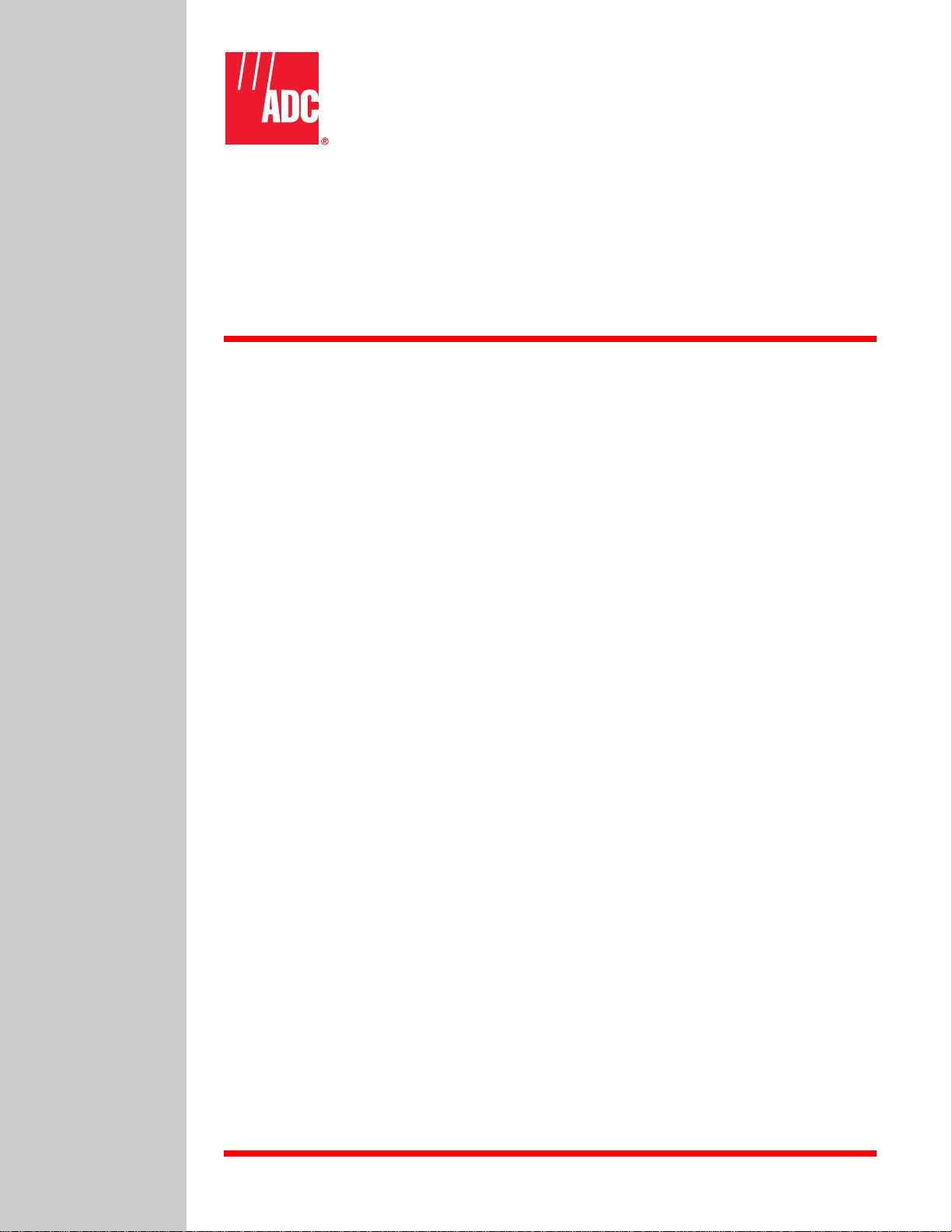
Soneplex® Broadband System
Operation and Maintenance
Manual (V5.3)
ADCP-61-471
Issue 4
June 2000
1037961 Rev A
Page 2
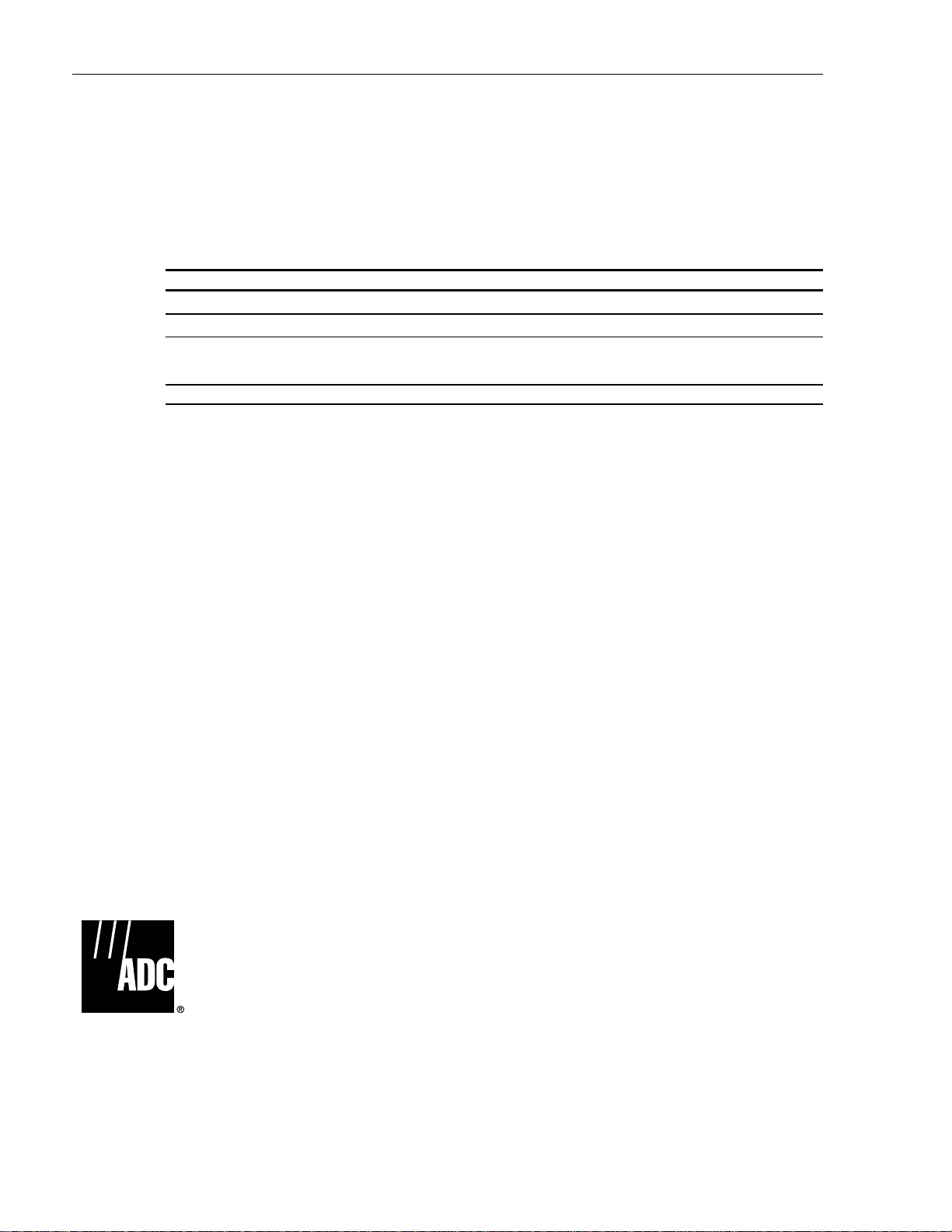
ADCP-61-471 • Issue 4 • June 2000 • Preface
COPYRIGHT
2000, ADC Telecommunications, Inc.
All Rights Reserved
Printed in the U.S.A.
REVISION HISTORY
ISSUE DATE REASON FOR CHANGE
1st Edition, Issue 1 10/1995 Original.
1st Edition, Issue 2 03/1996 Added Version 5.1 software update and corrected typographical errors.
1st Edition, Issue 3 01/1998 Corrected typographical and artwork errors, updated format (added TOC 3rd level,
Issue 4 06/2000 Technical changes.
alphabetical task list, and expanded related manuals listing), changed part number due
to technical changes.
DISCLAIMER OF LIABILITY
Contents herein are current as of the date of publication. ADC reserves the right to change the contents without prior notice. In no
event shall ADC be liable for any damages resulting from loss of data, loss of use, or loss of profits and ADC further disclaims
any and all liability for indirect, incidental, special, consequential or other similar damages. This disclaimer of liability applies
to all products, publications and services during and after the warranty period.
This publication may be verified at any time by contacting ADC’s Technical Assistance Center at 1-800-366-3891, extension 3223
(in U.S.A. or Canada) or 952-946-3223 (outside U.S.A. and Canada), or by writing to ADC Telecommunications, Inc., Attn:
Technical Assistance Center, Mail Station #77, P.O. Box 1101, Minneapolis, MN 55440-1101, U.S.A.
ADC Telecommunications, Inc.
P.O. Box 1101, Minneapolis, Minnesota 55440-1101
In U.S.A. and Canada: 1-800-366-3891
Outside U.S.A. and Canada: (952) 938-8080
Fax: (952) 946-3292
Page ii
Page 3
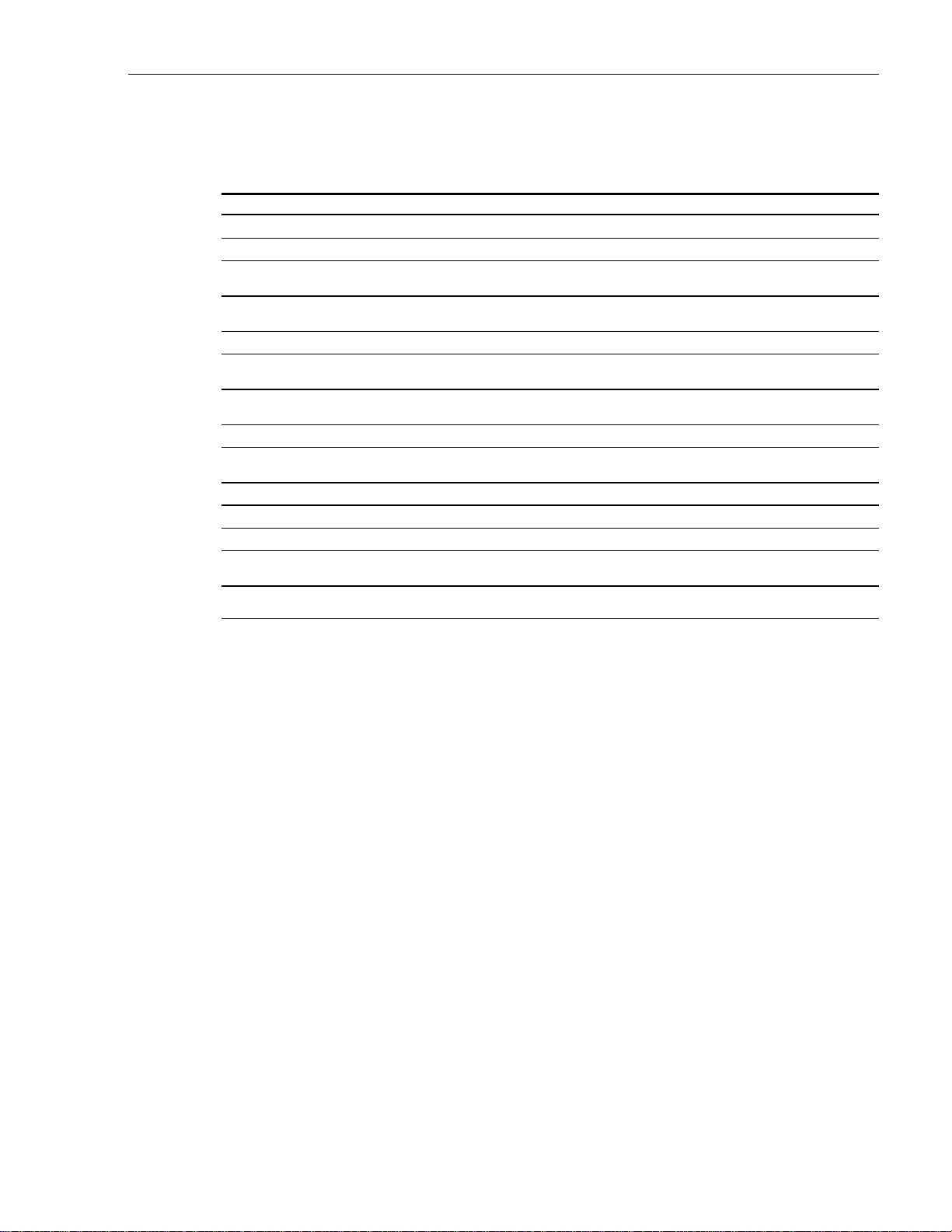
LIST OF CHANGES
The technical changes incorporated into this issue are listed below.
SECTION IDENTIFIER DESCRIPTION OF CHANGE
— Cover/Title page Removed list of contents.
FM Related Publications Added new publications.
FM List of Acronyms Added new acronyms and abbreviations.
1 TAD-101 Turned specifications into a TAD. Combined Version D HLXC tables and
— Various Changed “smartjack” to “NID”.
Old Sections Removed and transferred sections on system description and front panel
1, 3, 4, and 5 interface to 61-472 (Soneplex Description, Design, and Application Manual).
— Various Added information on dual repeater functionality, Version E HLXC, Version E
— — Removed NTP-006 (empty page) and renumbered successive NTPs.
— — Changed DLP-524 (Access Identifier) to TAD-106, and renumbered successive
— — Removed DLP-532 (empty page) and renumbered successive DLPs.
— — Added TAD-102 (Loopback Process Description)
— — Moved “TBOS Daisy-Chaining” from TBOS section; created DLP-574 from it.
— — Moved TBOS interface description information from TBOS section; created
— — Moved TL1 interface description information from TL1 section; created
ADCP-61-471 • Issue 4 • June 2000 • Preface
and Abbreviations
Version E HLXC information into one table.
HLXR, HLXR 3192, and RLXIOR throughout manual.
DLPs.
TAD-104 from it.
TAD-105 from it.
TRADEMARK INFORMATION
ADC and Soneplex are registered trademarks of ADC Telecommunications, Inc.
CLEI is a trademark of Bellcore.
SLC-96 is a trademark of AT&T Technologies, Inc.
"SLC" is a registered trademark of Lucent Technologies, Inc.
2000, ADC Telecommunications, Inc.
Page iii
Page 4
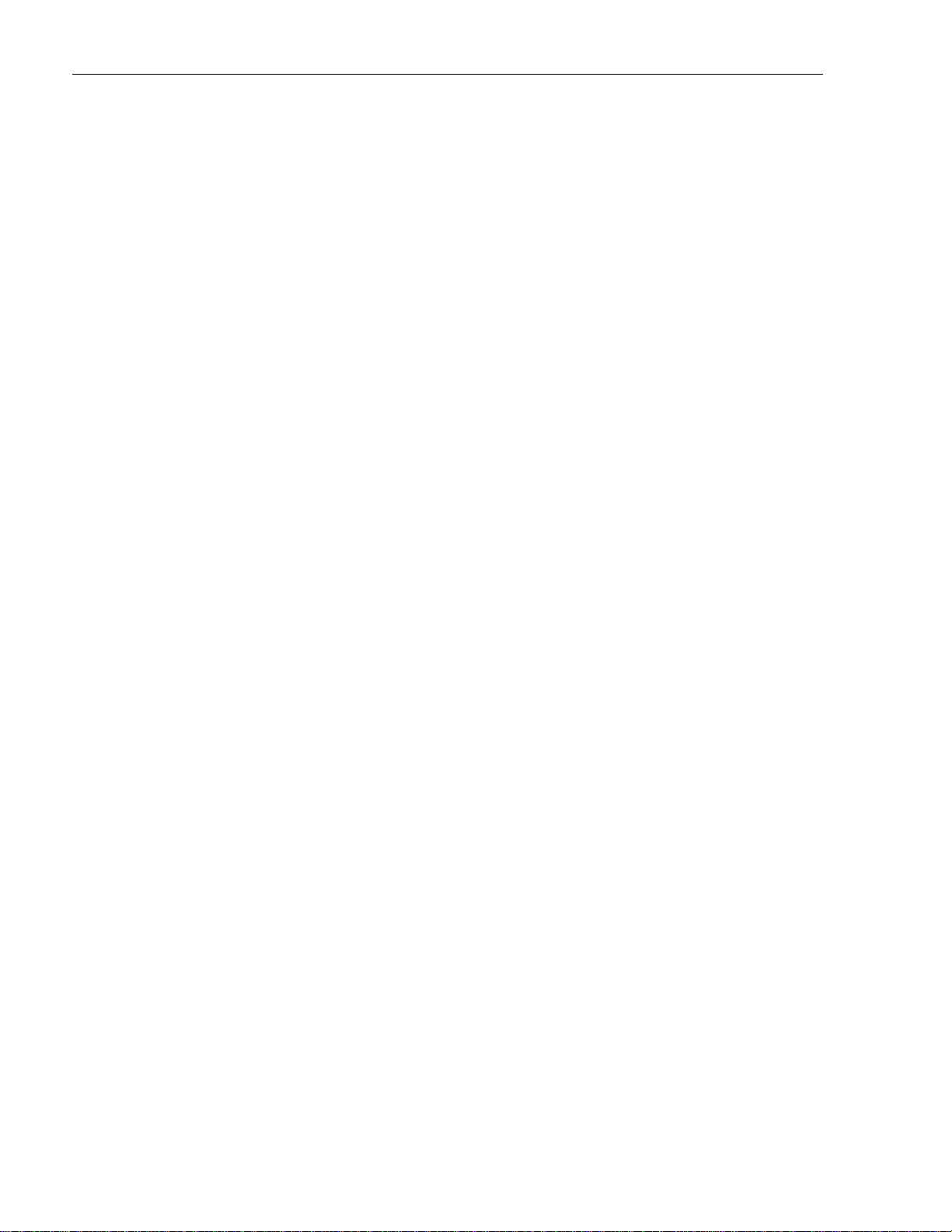
ADCP-61-471 • Issue 4 • June 2000 • Preface
Page iv
2000, ADC Telecommunications, Inc.
Page 5
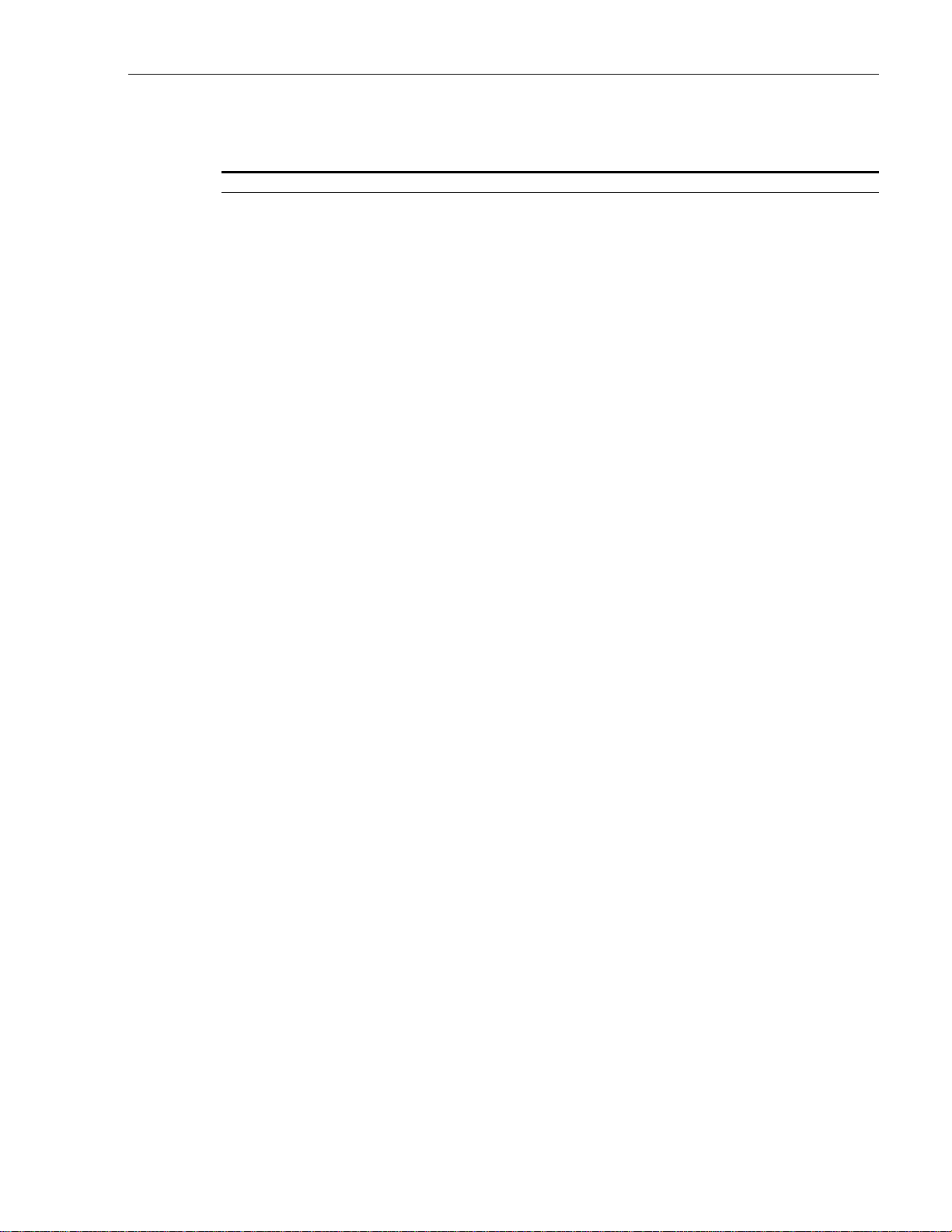
TABLE OF CONTENTS
Content Page
ABOUT THIS MANUAL ...................................................................... ix
RELATED PUBLICATIONS .................................................................... ix
ADMONISHMENTS..........................................................................x
GENERAL SAFETY PRECAUTIONS................................................................x
FCC COMPLIANCE STATEMENT ................................................................ xi
CERTIFICATION........................................................................... xi
STANDARDS............................................................................. xi
LIST OF ACRONYMS AND ABBREVIATIONS ........................................................ xii
1 GENERAL......................................................................... 1-1
2 USING THE CRAFT INTERFACE .......................................................... 1-1
3 EDITING FIELDS .................................................................... 1-3
3.1 Cursor ..................................................................... 1-3
3.2 Arrow Keys .................................................................. 1-3
3.3 Enter and Return Keys .......................................................... 1-3
3.4 Space Bar................................................................... 1-4
3.5 "R" Key..................................................................... 1-4
3.6 Control Key.................................................................. 1-4
3.7 Pop-Up Screens............................................................... 1-4
3.8 Help Screen ................................................................. 1-4
3.9 Data Entry .................................................................. 1-5
4 USING A TOP DOCUMENT .............................................................. 1-5
ADCP-61-471 • Issue 4 • June 2000 • Preface
FRONT MATTER
SECTION 1
INTRODUCTION
SECTION 2
OPERATION AND MAINTENANCE
1 GENERAL......................................................................... 2-1
ALPHABETICAL TASK LIST .................................................................. 2-1
–48 VDC POWER SUPPLY TEST ........................................................ DLP-508
ACCESS IDENTIFIER ................................................................ TAD-106
ACO (ALARM CUT-OFF) COMMAND ...................................................... DLP-539
ACTIVE ALARMS DISPLAY ............................................................ DLP-542
ALARM HISTORY CLEARANCE COMMAND ................................................. DLP-527
ALARM HISTORY DISPLAY............................................................ DLP-544
ALARM SUMMARY DISPLAY .......................................................... DLP-543
ALARM TROUBLESHOOTING ...........................................................TAP-101
ALARM/EVENT NOTIFICATION LEVEL SETTING .............................................. DLP-552
(continued)
2000, ADC Telecommunications, Inc.
Page v
Page 6
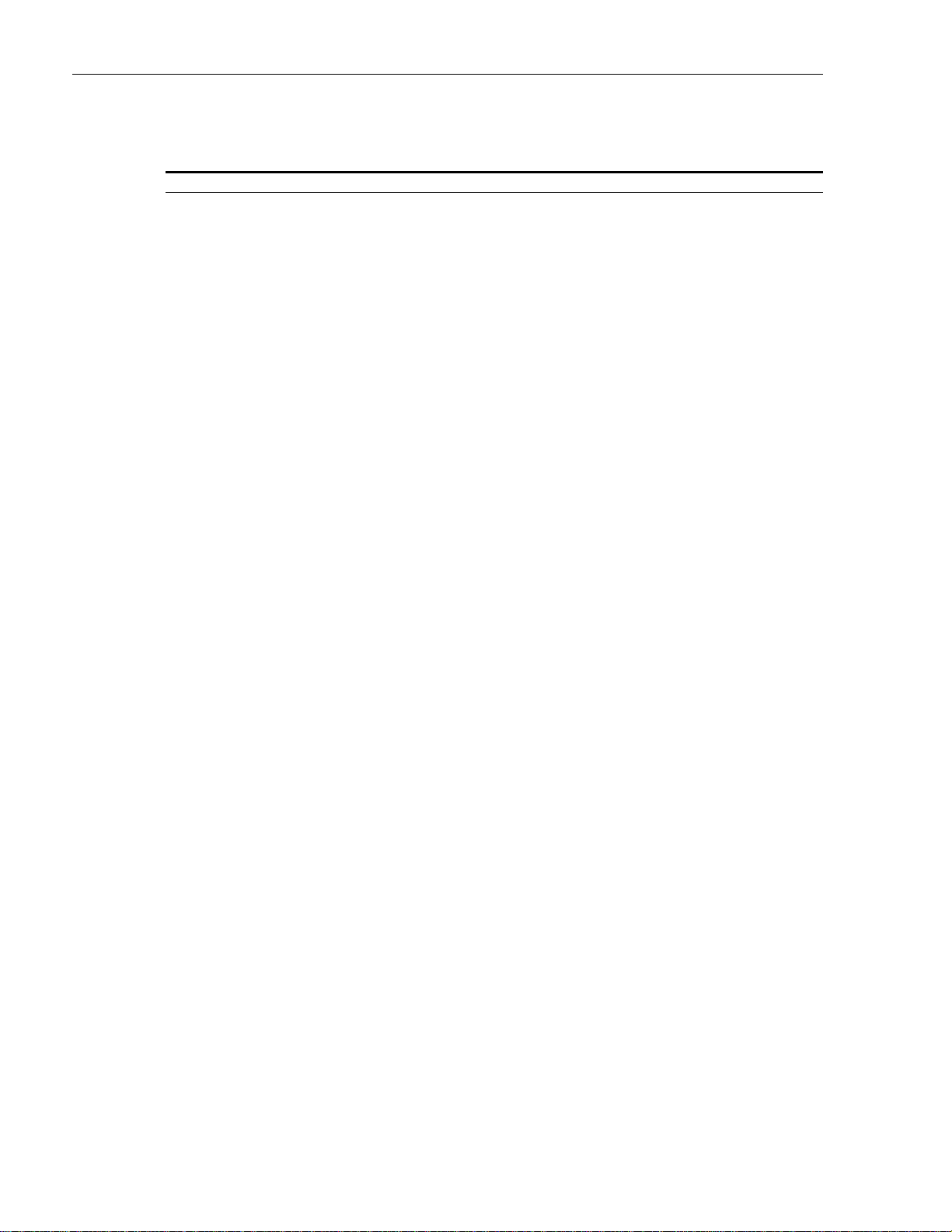
ADCP-61-471 • Issue 4 • June 2000 • Preface
TABLE OF CONTENTS
Content Page
ALARMS PROCEDURES .............................................................. NTP-006
APU INSTALLATION AND TESTING ....................................................... DLP-503
ASSIGNMENT RECORDS.............................................................. DLP-523
CHASSIS INSPECTION ............................................................... DLP-501
CIRCUIT ID DISPLAY ................................................................ DLP-566
CONFIGURATION DATA DOWNLOAD COMMAND.............................................. DLP-555
CONFIGURATION DATA UPLOAD COMMAND ................................................ DLP-554
CRAFT INTERFACE SYSTEM LOGOFF ..................................................... DLP-564
CRAFT INTERFACE SYSTEM LOGON ...................................................... DLP-526
DLX ALARM LEVEL SETTING ........................................................... DLP-563
DLX AND REMOTE SYSTEM END-TO-END TEST PROCEDURES .................................... NTP-010
DLX CONFIGURATION ............................................................... DLP-532
DLX INSTALLATION AND TESTING ....................................................... DLP-521
DLX- OR RLX-EQUIPPED CIRCUIT END-TO-END TESTS ......................................... DLP-522
DLX STATUS DISPLAY ............................................................... DLP-553
DS1 PM CONFIGURATION............................................................. DLP-556
DS3 MUX ALARM LEVEL SETTING ....................................................... DLP-560
DS3 MUX APS TEST................................................................. DLP-512
DS3 MUX CONFIGURATION............................................................ DLP-529
DS3 MUX FORCED SWITCH TEST........................................................ DLP-511
DS3 MUX INSTALLATION AND TESTING ................................................... DLP-505
DS3 MUX STATUS DISPLAY ........................................................... DLP-546
DUAL REPEATER INCOMPATIBILITY DIAGNOSIS.............................................. TAP-104
FIBER OPTIC CONNECTOR AND ADAPTER CLEANING AND MATING INSTRUCTIONS ...................... DLP-507
FORCE/APS COMMANDS ............................................................. DLP-537
HDSL PM CONFIGURATION............................................................ DLP-557
HDSL-EQUIPPED CIRCUIT CROSS-CONNECTS ............................................... DLP-515
HLX ALARM LEVEL SETTING ........................................................... DLP-562
HLX AND HRX STATUS DISPLAY ........................................................ DLP-548
HLX CONFIGURATION ............................................................... DLP-531
HLX LOOPBACK CONFIGURATION ....................................................... DLP-573
HLXC AND HLXR END-TO-END TESTS ..................................................... DLP-520
HLXC AND REMOTE SYSTEM END-TO-END TEST PROCEDURES ................................... NTP-009
HLXC INSTALLATION AND TESTING ...................................................... DLP-516
INVENTORY DISPLAY................................................................ DLP-540
LOCAL CRAFT INTERFACE CONNECTION TROUBLESHOOTING..................................... TAP-103
LOCAL CRAFT INTERFACE CONNECTION ................................................... DLP-504
SECTION 2
OPERATION AND MAINTENANCE
(continued)
Page vi
2000, ADC Telecommunications, Inc.
(continued)
Page 7
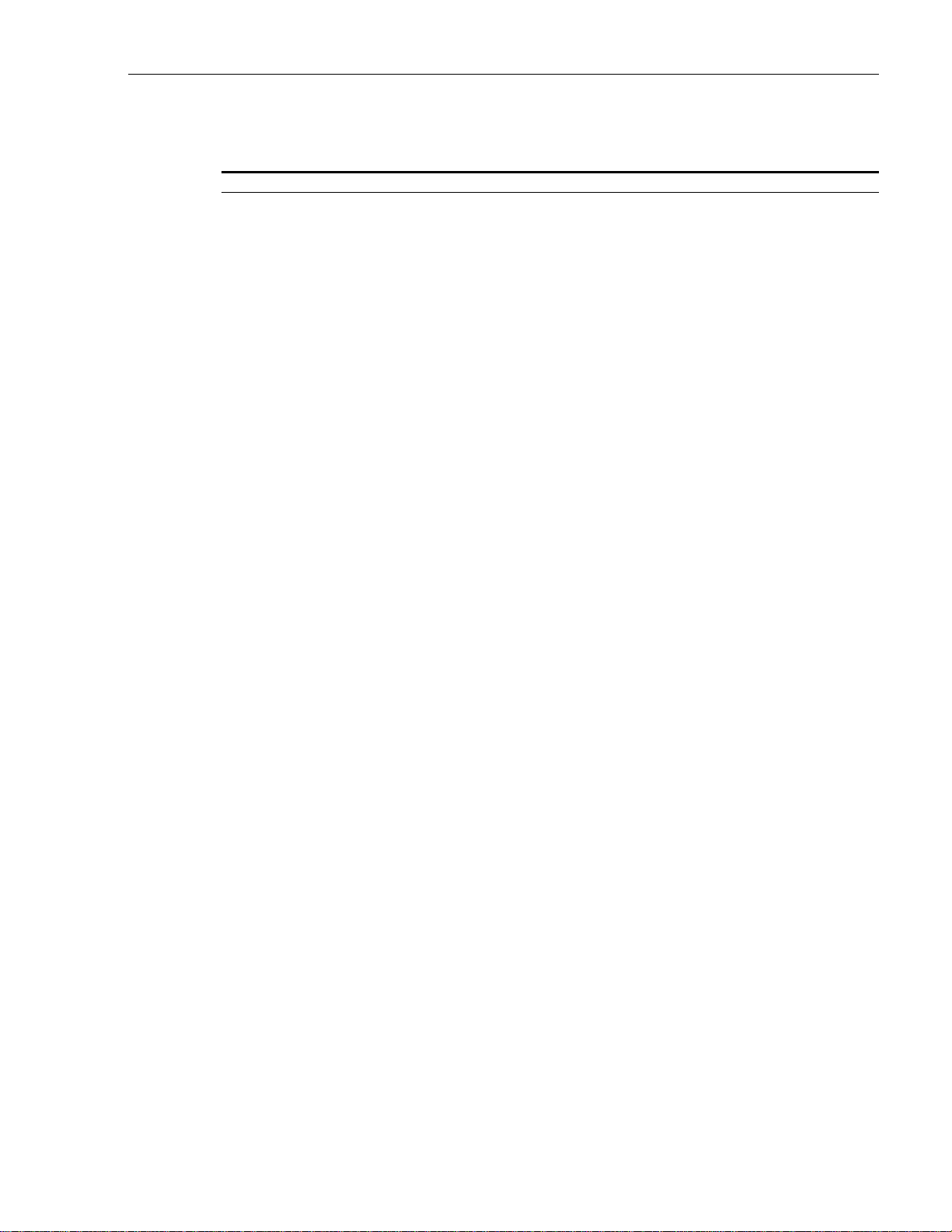
TABLE OF CONTENTS
Content Page
LOOPBACK PROCESS DESCRIPTION ..................................................... TAD-102
LOOPBACK STATUS/COMMANDS ....................................................... DLP-541
MAINTENANCE PHILOSOPHY .......................................................... TAD-100
MAINTENANCE PROCEDURES.......................................................... NTP-005
MENU SECURITY EDITING ............................................................ DLP-536
MODULE INSTALLATION AND TESTING PROCEDURES ......................................... NTP-002
MPU ALARM LEVEL SETTING .......................................................... DLP-559
MPU CONFIGURATION DATA SAVE AND TRANSFER PROCEDURES ................................. NTP-008
MPU INSTALLATION AND TESTING ...................................................... DLP-502
MPU REPLACEMENT AND TESTING ...................................................... DLP-519
MPU SOFTWARE DOWNLOAD COMMAND.................................................. DLP-551
MPU VERSION 5 SOFTWARE INSTALLATION AND TESTING PROCEDURES ............................ NTP-007
ODS2 DISTRIBUTION SYSTEM AND QFLC/QLX CHASSIS END-TO-END TESTS .......................... DLP-510
ODS2 MODULE ALARM LEVEL SETTING ................................................... DLP-561
ODS2 MODULE AND REMOTE SYSTEM END-TO-END TEST PROCEDURES ............................ NTP-003
ODS2 MODULE APS TEST ............................................................ DLP-514
ODS2 MODULE CONFIGURATION ....................................................... DLP-530
ODS2 MODULE FORCED SWITCH TEST THROUGH THE CRAFT INTERFACE............................ DLP-513
ODS2 MODULE INSTALLATION AND TESTING ............................................... DLP-506
ODS2 MODULE STATUS DISPLAY ....................................................... DLP-547
PERFORMANCE MONITORING REPORTING LOCATIONS ........................................ TAD-103
PERFORMANCE MONITORING REPORTS DESCRIPTION .........................................TAP-102
PERFORMANCE MONITORING REPORTS RETRIEVAL .......................................... DLP-565
RESET/LED TEST COMMANDS ......................................................... DLP-538
RLX ALARM LEVEL SETTING .......................................................... DLP-518
RLX (OR RLXIOR) AND REMOTE SYSTEM END-TO-END TEST PROCEDURES........................... NTP-011
RLX CONFIGURATION ............................................................... DLP-534
RLX INSTALLATION AND TESTING ...................................................... DLP-525
RLX AND RLXIOR STATUS DISPLAY ..................................................... DLP-509
RLX (OR RLXIOR) TO REPEATER VOLTAGE AND CURRENT TEST .................................. DLP-567
RLX-EQUIPPED CIRCUIT CROSS-CONNECTS ................................................ DLP-569
RLXIOR CONFIGURATION ............................................................ DLP-533
RLXIOR INSTALLATION AND TESTING .................................................... DLP-524
RTAU INSTALLATION AND TESTING ..................................................... DLP-517
RTAU OPERATION ................................................................. DLP-570
SERIAL PORT CONFIGURATION ........................................................ DLP-549
SHELF HOUSEKEEPING ALARM LABELS................................................... DLP-550
ADCP-61-471 • Issue 4 • June 2000 • Preface
SECTION 2
OPERATION AND MAINTENANCE
(continued)
(continued)
2000, ADC Telecommunications, Inc.
Page vii
Page 8
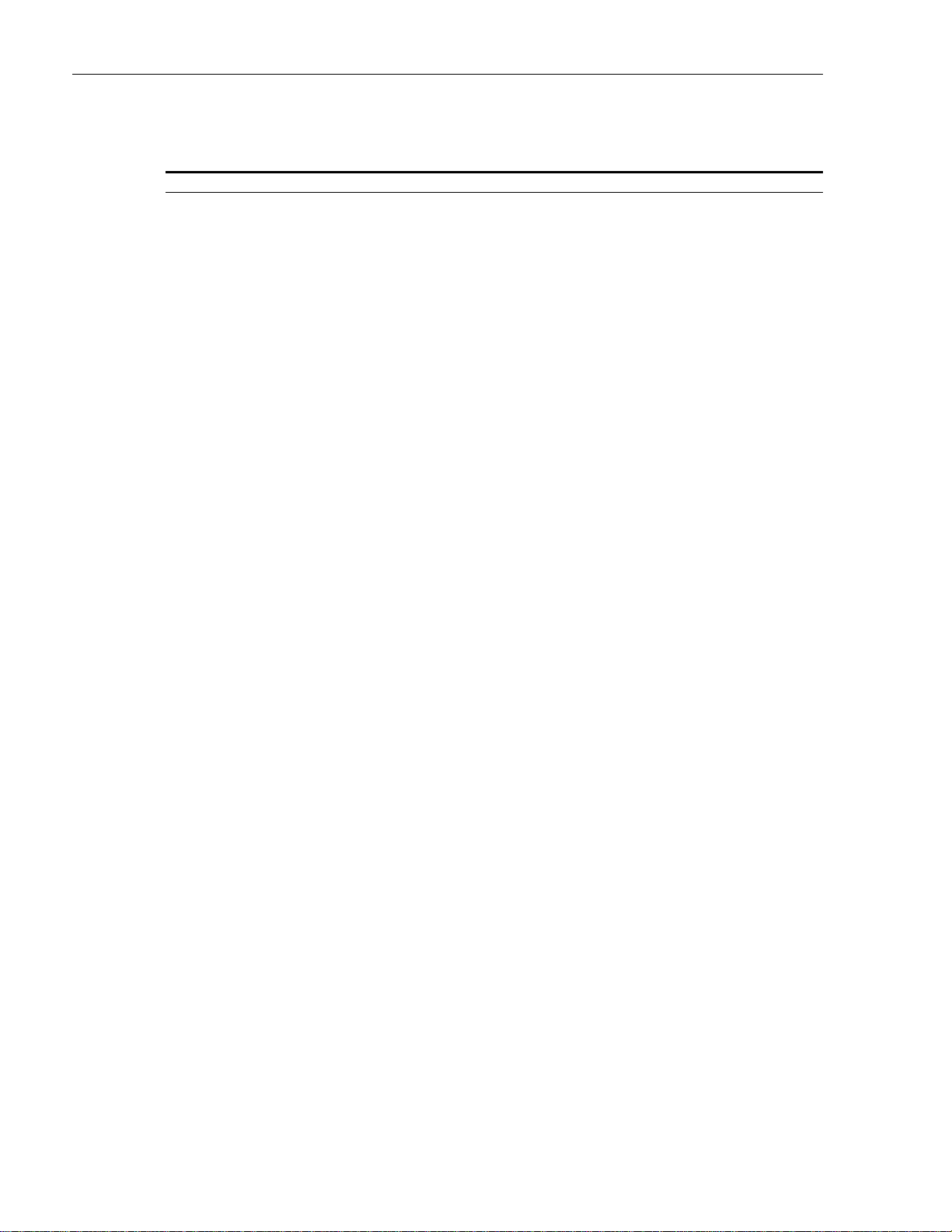
ADCP-61-471 • Issue 4 • June 2000 • Preface
TABLE OF CONTENTS
Content Page
SHELF STATUS DISPLAY ............................................................. DLP-545
SPECIFICATIONS................................................................... TAD-101
STREAKER INSTALLATION AND TESTING .................................................. DLP-571
SYSTEM COMPONENTS INSPECTION ..................................................... DLP-500
SYSTEM OR CIRCUIT PROVISIONING PROCEDURES ........................................... NTP-004
SYSTEM TID/DATE/TIME SETTING ....................................................... DLP-528
TAU INSTALLATION AND TESTING ....................................................... DLP-574
TAU OPERATION ................................................................... DLP-575
TBOS CHASSIS DAISY-CHAINING ........................................................ DLP-576
TBOS INTERFACE DESCRIPTION ........................................................ TAD-104
TRANSACTION LANGUAGE 1 (TL1) INTERFACE DESCRIPTION..................................... TAD-105
USER ACCOUNT EDITING ............................................................. DLP-535
VERSION C HLXC VOLTAGE TO HLXR TEST ................................................. DLP-568
VERSION D (OR LATER) HLXC VOLTAGE TO HLXR TEST......................................... DLP-572
X.25 PORT CONFIGURATION........................................................... DLP-558
SECTION 2
OPERATION AND MAINTENANCE
(continued)
SECTION 3
GENERAL INFORMATION
1 WARRANTY/SOFTWARE ...............................................................3-1
2 REPAIR/ADVANCE REPLACEMENT POLICY ................................................... 3-1
3 REPAIR CHARGES ................................................................... 3-2
4 REPLACEMENT/SPARE PRODUCTS ........................................................3-2
5 RETURNED MATERIAL ................................................................ 3-2
6 CUSTOMER INFORMATION AND ASSISTANCE .................................................3-3
Page viii
2000, ADC Telecommunications, Inc.
Page 9
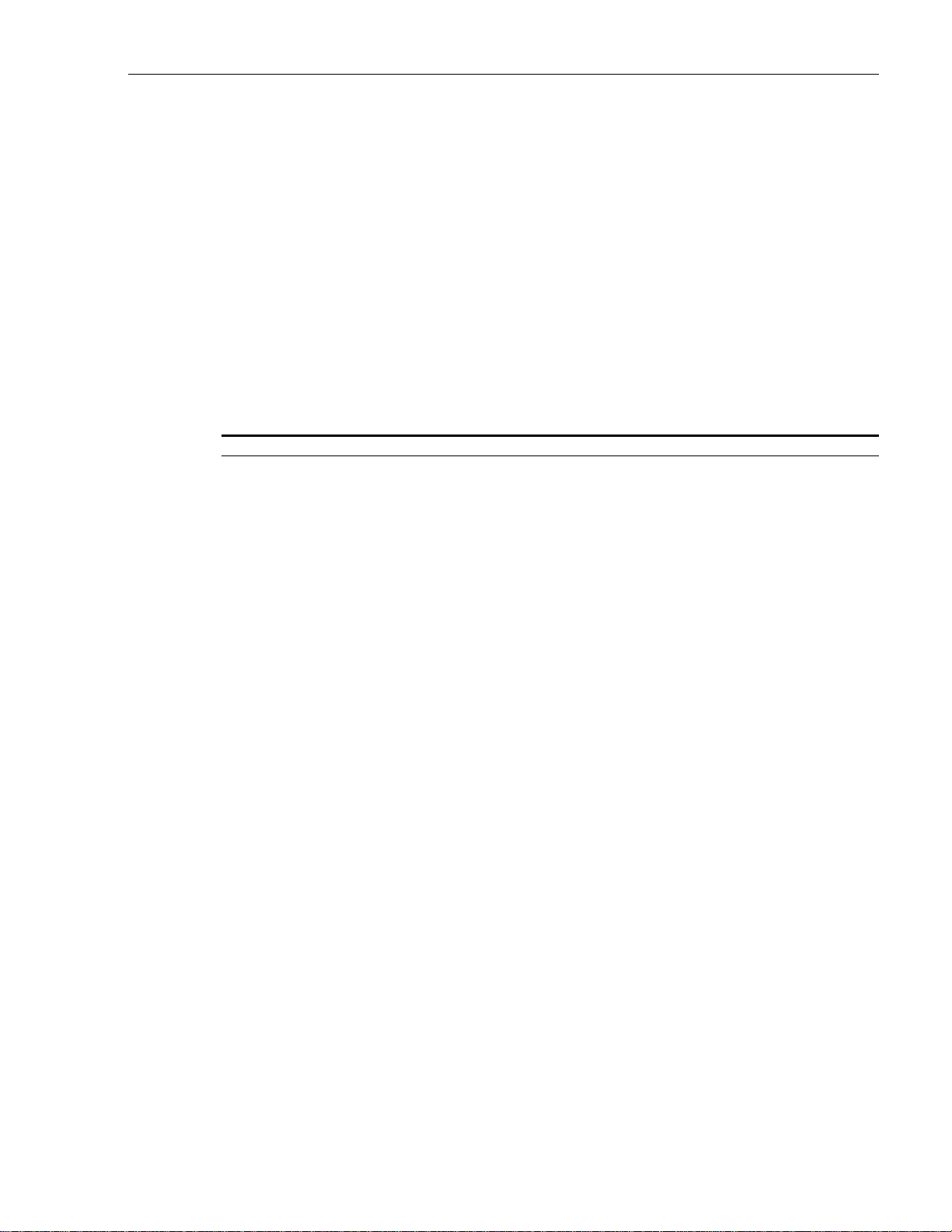
ABOUT THIS MANUAL
This manual describes how to operate and maintain the ADC Soneplex Broadband system
(V5), which is a DS1-based multiplexer with an interface that is compatible with DS3
networks. It is specifically designed for use as a hub to distribute DS1 HiCap circuits for local
access. For a complete description of the Soneplex Broadband system, refer to Soneplex
Description, Design, and Application manual, listed under Related Publications in this section.
RELATED PUBLICATIONS
Listed below are related manuals and their publication numbers. Copies of these publications
can be ordered by contacting the ADC Technical Assistance Center at 1-800-366-3891
(in U.S.A. or Canada) or 612-946-3000, extension 3223 (outside U.S.A. and Canada).
Title ADCP Number
DS1 Fiber Loop Converter One Position Wall Mount Cabinet User Manual 61-122
DS3 Soneplex Remote Control System Description Manual (V5.1 or later) 61-490
DS3 Soneplex Remote Control System Installation Manual (V5.1 or later) 61-489
DS3 Soneplex Remote Control System Operation
Fiber Loop Converter (FLC) Installation, Operation and Maintenance Quick
Reference Guide 61-124
Fiber Loop Converter Model 4 Position Universal Wall Mount Cabinet User Manual 61-120
Fiber Loop Converter Two Position Horizontal Mounting Shelf User Manual 61-125
Model FLC-A10MPU Fiber Loop Converter Micro Processor Unit 61-129
Quad DS1 Fiber Loop Converter (B2/B3/D3) User Manual 61-135
Quad Loop Extender (QLX) and Remote Terminal Description Manual 61-151
Quad Loop Extender (QLX) Operation and Maintenance Manual 61-152
Soneplex Broadband System Chassis Installation Manual 61-412
Soneplex Integrated Broadband Chassis Installation Manual 61-768
Soneplex Broadband System Description, Design and Application Manual (V5) 61-470
Soneplex Broadband System Reference Guide (V5) 61-473
Soneplex HLXR 3192 Remote System Operation and Maintenance Manual 61-732
Soneplex Main Processor Unit (MPU) Installation Instructions 61-495
Soneplex RTAU (Remote Test Access Unit) Installation Instructions 61-743
Soneplex Test Access Unit Installation Instructions 61-449
Soneplex System TL1 Interface Specification 61-419
Soneplex System X.25 Concentrator Installation and Operation Manual 61-708
Soneplex Version D or later HLXR Remote System Operation and Maintenance
Manual 61-314
ADCP-61-471 • Issue 4 • June 2000 • Preface
Manual (V5.1 or later) 61-488
2000, ADC Telecommunications, Inc.
Page ix
Page 10
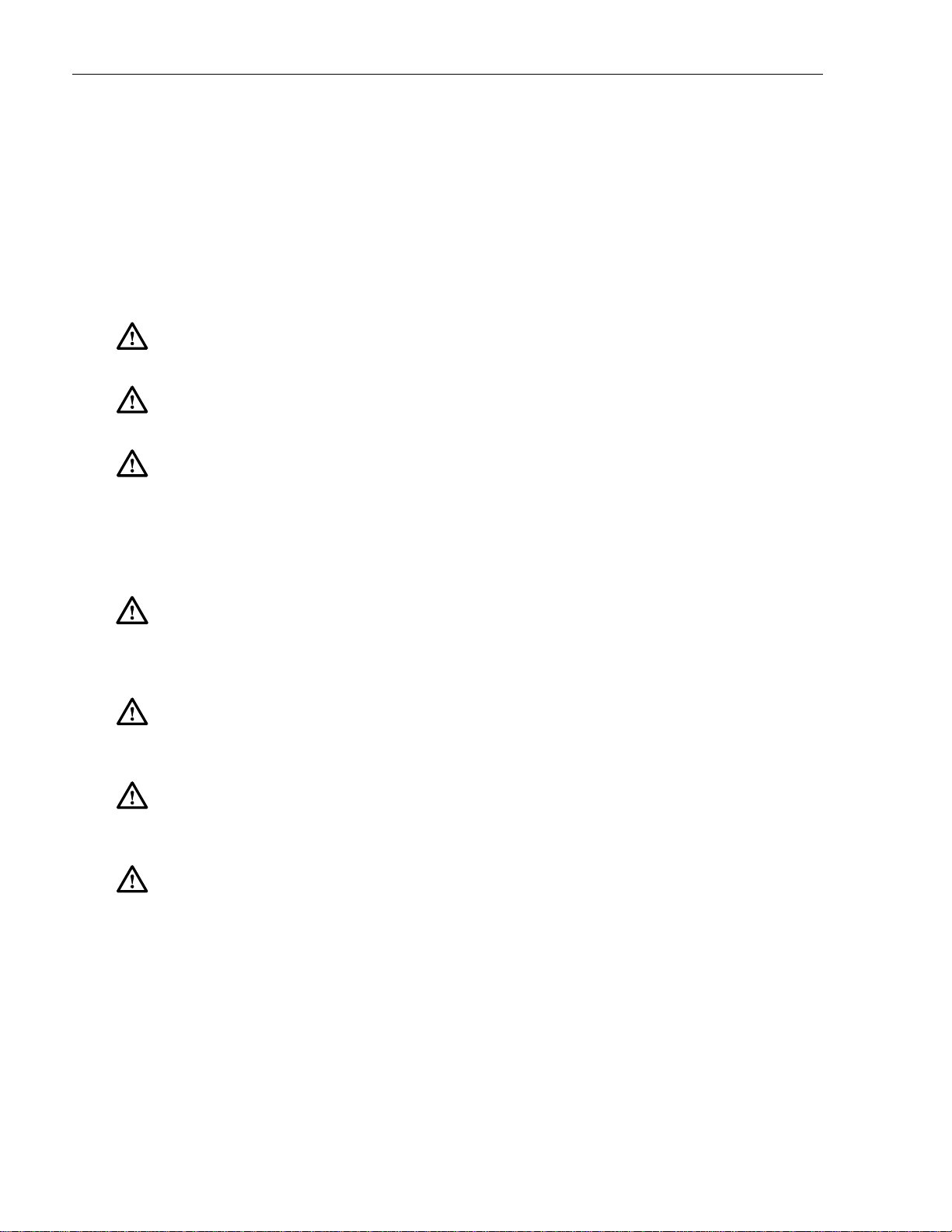
ADCP-61-471 • Issue 4 • June 2000 • Preface
ADMONISHMENTS
Important safety admonishments are used throughout this manual to warn of possible hazards
to persons or equipment. An admonishment identifies a possible hazard and then explains
what may happen if the hazard is not avoided. The admonishments — in the form of Dangers,
Warnings, and Cautions — must be followed at all times. These warnings are flagged by use
of the triangular alert icon (seen below), and are listed in descending order of severity of
injury or damage and likelihood of occurrence.
:
Danger
injury, death, or substantial property damage if the hazard is not avoided.
Warning
personal injury, death, or substantial property damage if the hazard is not avoided.
Caution
personal injury or property damage if the hazard is not avoided.
Danger is used to indicate the presence of a hazard that will cause severe personal
:
Warning is used to indicate the presence of a hazard that can cause severe
:
Caution is used to indicate the presence of a hazard that will or can cause minor
GENERAL SAFETY PRECAUTIONS
Danger:
telecommunications circuits. An electrical potential of ±130 volts exists on HDSL loop
connections and telecommunications circuits. Coming in contact with this high electrical
potential will result in death or severe personal injury.
Danger
connectors. Exposure to invisible laser radiation may result, which can damage the retina of
the eye. An optical power meter should be used to verify active fibers.
Warning
during a lightning storm. When installing or modifying telephone lines, disconnect lines on
the network side before working with uninsulated lines or terminals.
Caution:
handling modules, wear an anti-static discharge wrist strap to prevent damage to electronic
components. Place modules in anti-static packing material when transporting or storing.
When working on modules, always place them on an approved anti-static mat that is
electrically grounded.
To avoid electric shock, be careful when working near HDSL loop connections or
:
Do not look into the ends of any optical fiber, or look directly into the module fiber
:
To prevent electrical shock, never install telephone equipment in a wet location or
Electronic modules can be damaged by electrostatic discharge (ESD). Before
Page x
2000, ADC Telecommunications, Inc.
Page 11
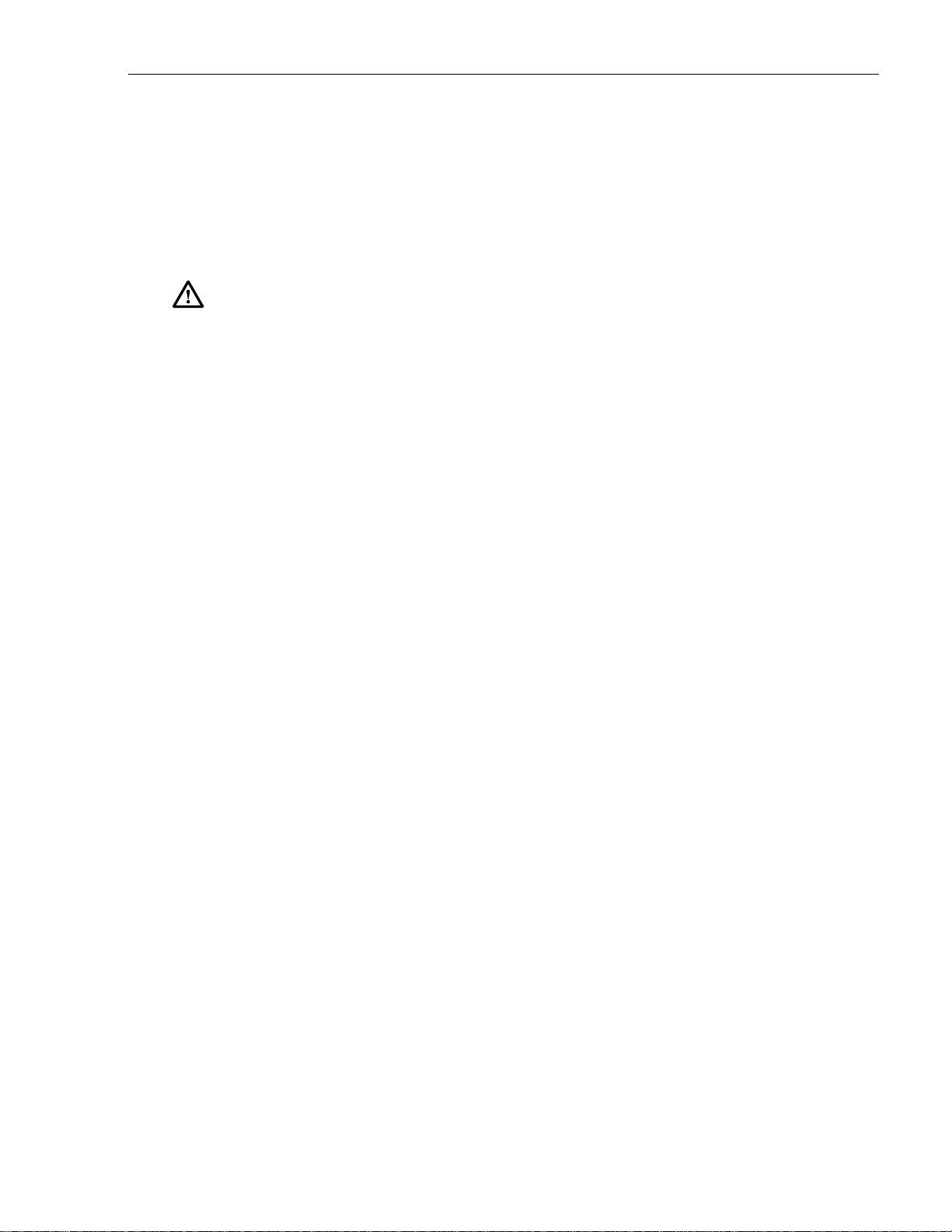
FCC COMPLIANCE STATEMENT
Class A
The Soneplex Broadband system has been certified to comply with the requirements for class
A computing devices per part 15 of the FCC regulations.
:
Warning
installed and used in accordance with the instruction manual, may cause interference to radio
communications. It has been tested and found to comply with limits for a Class A digital
device pursuant to Subpart B of Part 15 of FCC Rules, which are designed to provide
reasonable protection against such interference when operated in a commercial environment.
Operation of this equipment in a residential area is likely to cause interference to TV and
radio reception in which case the user, at their own expense, will be required to take whatever
measures may be required to correct the interference.
This equipment does not exceed Class A limits for radio emission for digital apparatus, set out
in the radio interference regulation of the authorization methods of Industry Canada.
Operation in a residential area may cause unacceptable interference to TV and radio
reception requiring the owner or operator to take whatever steps are necessary to correct the
interference.
This equipment generates, uses, and can radiate radio frequency energy and if not
ADCP-61-471 • Issue 4 • June 2000 • Preface
This product conforms to all applicable standards of 21 CFR 1040.
CERTIFICATION
UL Listed
The Soneplex Broadband system is compliant with UL 1459, Second Edition.
STANDARDS
The following listing is a bibliography of applicable documents:
ANSI T1.231 Layer 1 In-Service Digital Performance Monitoring.
CB-149 Maintenance Standards for Digital Transmission Systems, Issue 4,
GR-63-CORE Network Equipment-Building (NEBS) Generic Equipment
GR-487-CORE Generic Requirements for Electronic Equipment Cabinets, Issue 1,
GR-499-CORE Transport Systems Generic Requirements (TSGR): Common
November 1, 1989.
Requirements, Physical Protection, Issue 1, October 1995.
June 1996.
Requirements, Issue 1, December 1995.
GR-1089-CORE Electromagnetic Compatibility and Electrical Safety Generic
Criteria for Network Telecommunication Equipment, Issue 2,
November 1997, Revision 1, February 1999.
2000, ADC Telecommunications, Inc.
Page xi
Page 12
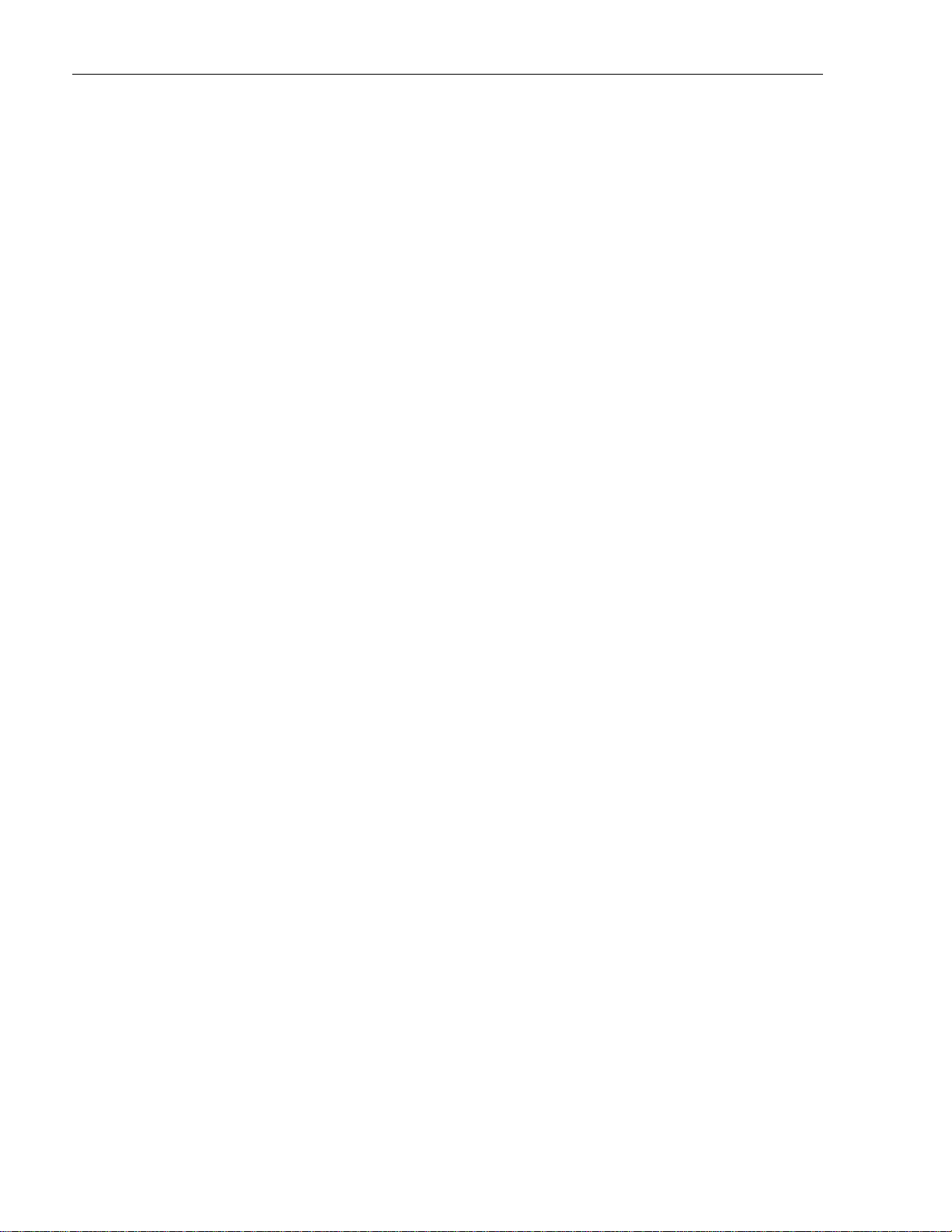
ADCP-61-471 • Issue 4 • June 2000 • Preface
TA-NWT-001210 Generic Requirements for High Bit Rate Digital Subscriber Lines
(HDSL), Issue 1, October 1991.
TR-TSY-000827 OTGR: Generic Operations Interfaces: Non-OSI Communications
Architecture, Sections 11.1 and 11.3 (Issue 1).
LIST OF ACRONYMS AND ABBREVIATIONS
The acronyms and abbreviations used in this manual are detailed in the following list:
ADM
AIS
ALM
AMI
ANSI
APS
APU
ATAG
AWG
B3ZS
B8ZS
BB
BBC
BER
BIP
BPS
BPV
CAM
CCAS
CEV
CGA
CI
CIF
CKT
CLEI
CO
CPE
CPM
CR
CRC
CRP
CSA
CSU
CTAG
CV
DCE
Add/Drop Multiplexer
Alarm Indication Signal
Alarm
Alternate Mark Inversion
American National Standards Institute
Automatic Protection Switching
Alarm Processor Unit
Autonomously Generated Correlation Tag
American Wire Gauge
Bipolar Three-Zero Substitution
Bipolar Eight-Zero Substitution
Broadband
Broadband Chassis
Bit Error Rate
Bit Interleaved Parity
Bits Per Second
Bipolar Violation
Communications Access Module
Communication Channel Access System
Controlled Environmental Vault
Carrier Group Alarm
Customer Interface
Craft Interface
Circuit
Common Language Equipment Identifier
Central Office
Customer Premises Equipment
Craft Performance Monitor module (used in a Remote Terminal cabinet)
Critical
Cyclic Redundancy Code
Repeater - Central Office (network) side (MPU version 5.2 and 5.3)
Carrier Serving Area
Channel Service Unit
Correlation Tag
Code Violation
Data Communication Equipment
Page xii
2000, ADC Telecommunications, Inc.
Page 13
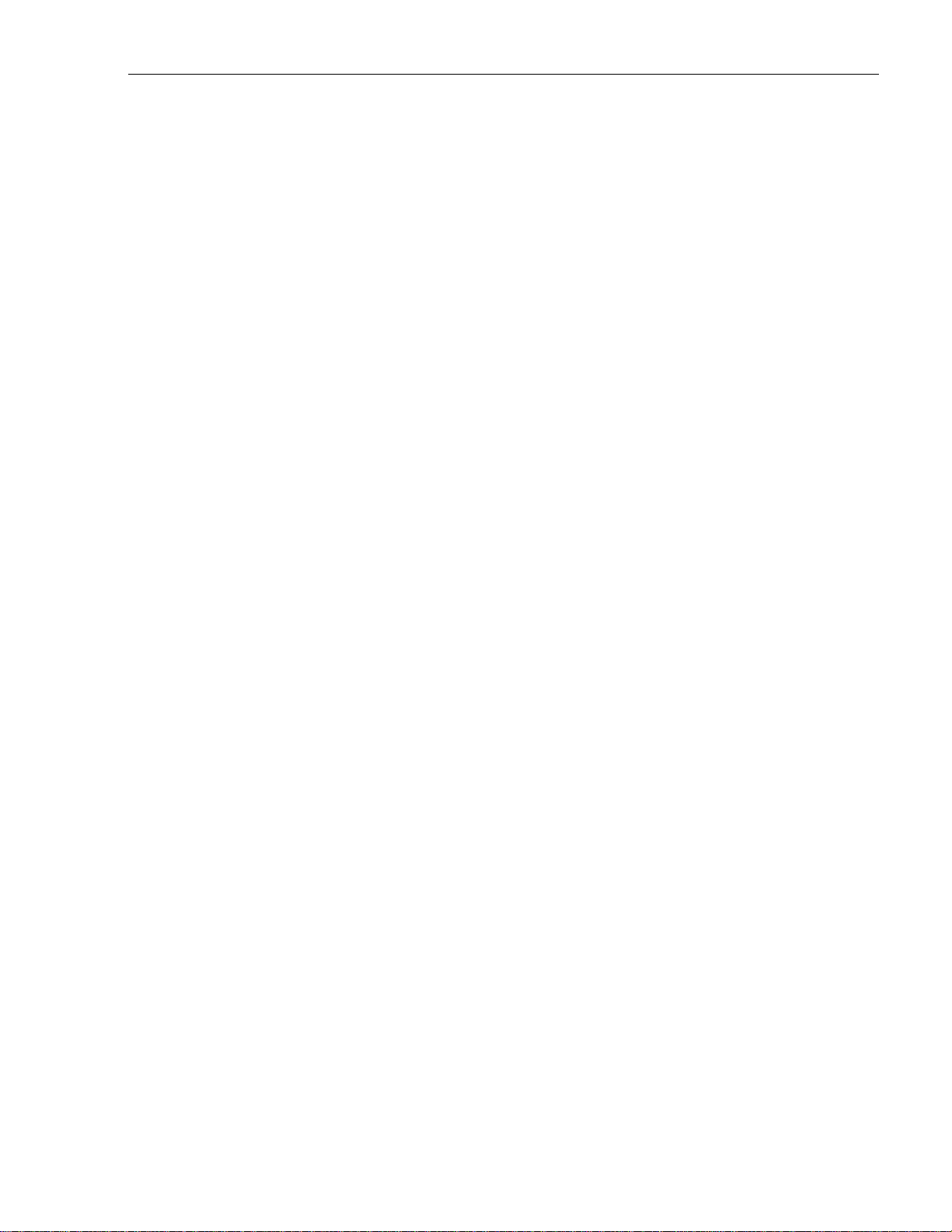
ADCP-61-471 • Issue 4 • June 2000 • Preface
DFMS
DLP
DLX
DS1
DS2
DS3
DS3 MUX
DSX
DTE
ESD
ESF
EV
EXT
EXZ
FCC
FE
FEND
GND
HDSL
HEMI
HiCap
HLXC
HLXR
HRX
HS
HSP
HSW
IS
IXL
KBPS
KFT
LAPB
LE
LEC
LEC
LED
LIU
LMPTST
LOP
LOS
LOSW
LS
MBPS
MJ
MN
Digital Facility Maintenance System
Detailed Level Procedure (TOP term)
DS1 Loop Extender module (BB system only)
Digital Signal - Level 1
Digital Signal - Level 2
Digital Signal - Level 3
DS3 Multiplexer module
Digital Signal Cross-Connect
Data Terminal Equipment
Electrostatic Discharge
Extended Super Frame
Event
External
Excessive Zeros
Federal Communications Commission
Far End
Far End
Ground
High-bit-rate Digital Subscriber Line
High Power HDSL Module
High Capacity
HDSL Loop Extender - Central Office module
HDSL Loop Extender - Remote module
HDSL Repeater
High Speed
High Speed Protect slot for EC1M module (in SONET system only)
High Speed Working slot for EC1M module (in SONET system only)
In Service
Task Index List (TOP term)
Kilobits Per Second
Kilo Feet
Link Access Procedure Balanced
Loop Extender
Local Exchange Carrier
Loop Extender Chassis
Light Emitting Diode
Line Interface Unit
Lamp Test
Loss of Pointer
Loss of Signal
Loss of Synch Word
Low Speed
Megabits Per Second
Major
Minor
2000, ADC Telecommunications, Inc.
Page xiii
Page 14
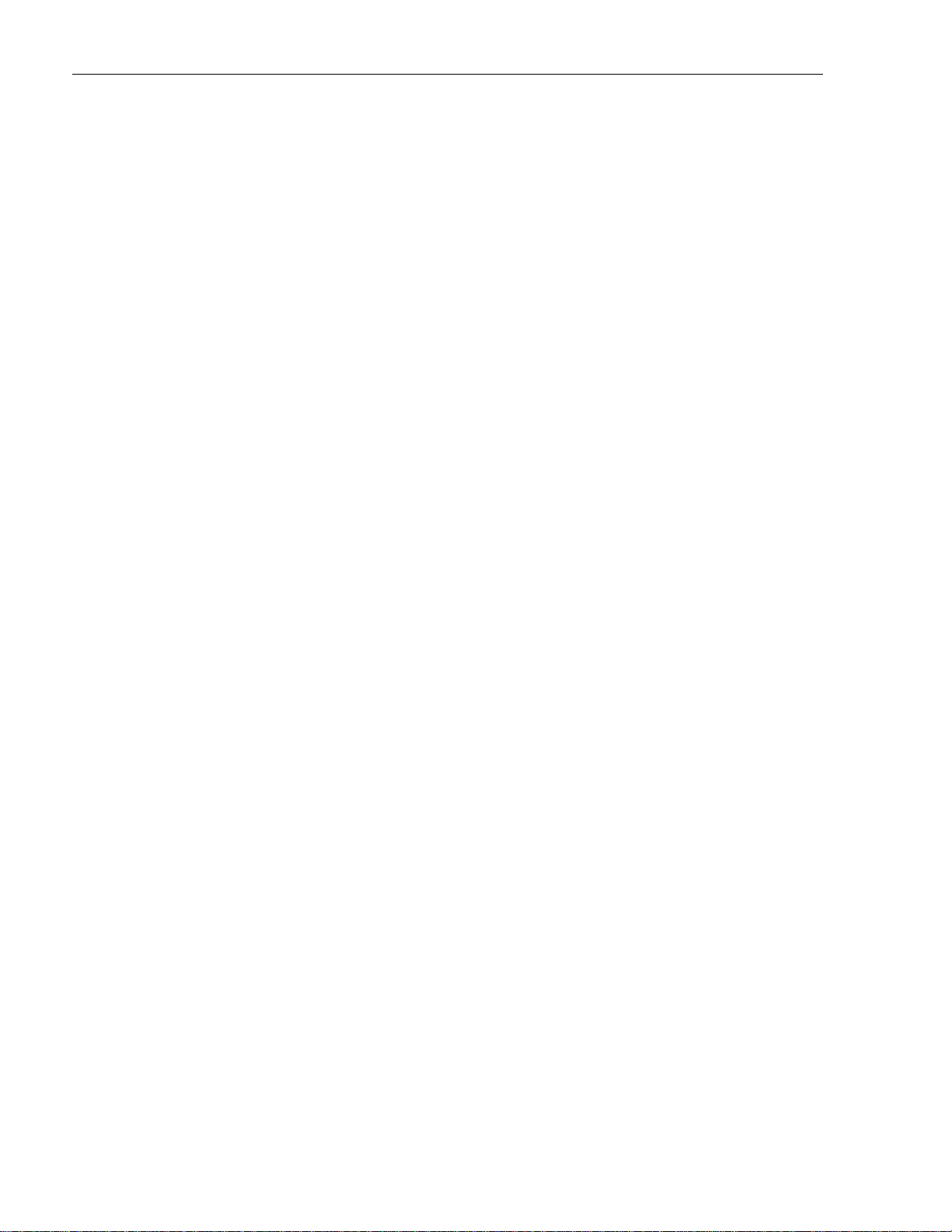
ADCP-61-471 • Issue 4 • June 2000 • Preface
MON
MPU
MUX
MXP
MXW
NE
NE
NEND
NID
NMA
NRZ
NTP
OAM&P
ODS2
OOF
OOS
OR
OSS
OTGR
PC
PCB
PIC
PID
PM
PRM
PVC
PWR
QFLC
QLX
RAI
RCV
RDI
REPC
REPR
RFI
RLX
RLXIOR
RMT
RRP
RTAU
RX
SEF
SF
SLM
Monitor
Main Processor Unit
Multiplexer
DS3 MUX Protect slot
DS3 MUX Working slot
Near End
Network Element
Near End
Network Interface Device
Bell Network Monitoring and Analysis System
Non-Return-to-Zero
Non-Trouble Clearing Procedure (TOP term)
Operation, Administration, Maintenance & Provisioning
Optical Digital Signal 2
Out Of Frame
Out Of Service
a type of Boolean operator
Operations Support System
Operations Technology Generic Requirements
Personal Computer
Printed Circuit Board
Plastic Insulated Cable
Personal Identification
Performance Monitoring
Performance Report Message
Permanent Virtual Circuit
Power
Quad Fiber Loop Converter module
Quad DS1 Loop Extender module
Ring
R
Remote Alarm Indication
Receive
Remote Defect Indication
Repeater - Central office (network) side (MPU version 5.1)
Repeater - Remote (customer) side (MPU version 5.1)
Remote Failure Indication
Repeater Loop Extender module
Repeater Loop Extender Intelligent Office Repeater
Remote
Repeater - Remote (customer) side (MPU version 5.2 and 5.3)
Remote Test Access Unit
Receive
Severely Errored Framing
Super Frame
Signal Label Mismatch
Page xiv
2000, ADC Telecommunications, Inc.
Page 15
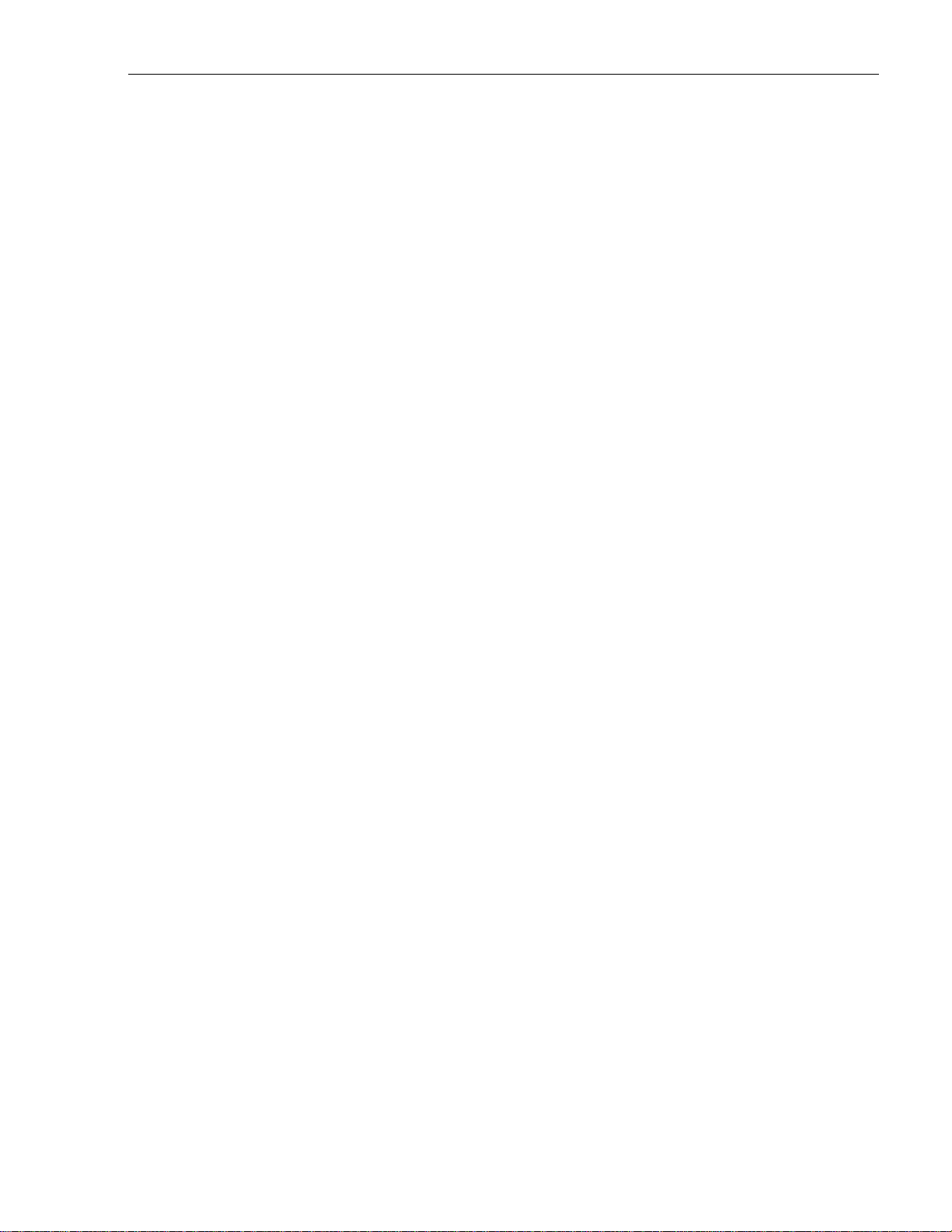
ADCP-61-471 • Issue 4 • June 2000 • Preface
SNR
SONET
SPX
St
STAT
STK
SVC
TAD
TAP
TASC
TAU
TBOS
TID
TL1
TOP
TSGR
TX
VC
VOM
WW
XCVR
XMT
Signal-to-Noise Ratio
Synchronous Optical Network
Soneplex
Status
Status
Streaker module
Switched Virtual Circuit
Tip
T
Trouble Analysis Data (TOP term)
Trouble Analysis Procedure (TOP term)
Telecommunications Alarm Surveillance and Control
Test Access Unit
Telemetry Byte Oriented Serial
Target Identifier
Transaction Language 1
Task Oriented Process
Transport Systems Generic Requirements
Transmit
Virtual Circuit
Volt Ohmmeter
Wire Wrap
Transceiver
Transmit
2000, ADC Telecommunications, Inc.
Page xv
Page 16
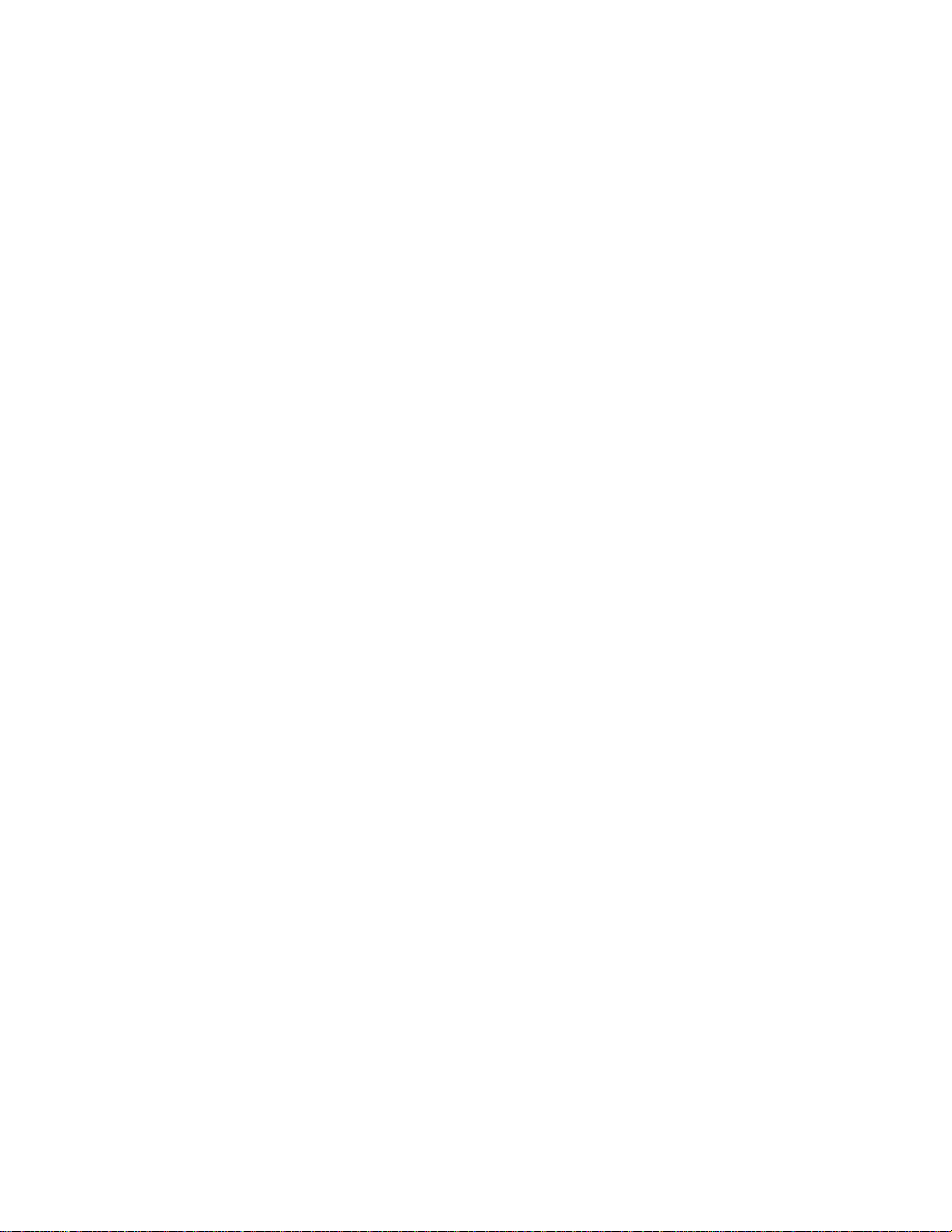
INTRODUCTION
Page 17

SECTION 1: INTRODUCTION
Content Page
1 GENERAL......................................................................... 1-1
2 USING THE CRAFT INTERFACE .......................................................... 1-1
3 EDITING FIELDS .................................................................... 1-3
3.1 Cursor ..................................................................... 1-3
3.2 Arrow Keys .................................................................. 1-3
3.3 Enter and Return Keys .......................................................... 1-3
3.4 Space Bar................................................................... 1-4
3.5 "R" Key..................................................................... 1-4
3.6 Control Key.................................................................. 1-4
3.7 Pop-Up Screens............................................................... 1-4
3.8 Help Screen ................................................................. 1-4
3.9 Data Entry .................................................................. 1-5
4 USING A TOP DOCUMENT .............................................................. 1-5
ADCP-61-471 • Issue 4 • June 2000 • Section 1: Introduction
1 GENERAL
This section provides instructions on how to use the Craft Interface and how to use a
document arranged in the Task Oriented Practice (TOP) format.
Information in this manual is divided into sections as listed below:
•
Section 1 – Introduction
Interface and how to use a TOP document.
•
Section 2 – Operation and Maintenance,
installation, operation, and maintenance of the Soneplex Broadband System.
•
Section 3 – General Information
information about warranty, repair, and support services.
2 USING THE CRAFT INTERFACE
After the initial installation of a Soneplex Broadband system, most testing and local
operations are conducted with the Craft Interface through a VT-100 compatible terminal. This
terminal is connected either to the front panel of the MPU plug-in module, or through a port
located on the rear of the Soneplex Broadband chassis. Both of these connecting points
provide a standard EIA-232C interface.
(this section), provides instructions on how to use the Craft
contains NTPs, DLPs, TAPs, and TADs for
, located at the back of this manual provides
When you are configuring the Soneplex Broadband system, monitoring alarms, or clearing
trouble, the TOP procedure guides you through a series of menu commands using the Craft
Interface. The Main Menu on the Craft Interface lists all the major functions, while sub-menus
further break down the functions. The menu structure is shown in Figure 1-1.
2000, ADC Telecommunications, Inc.
Page 1-1
Page 18

ADCP-61-471 • Issue 4 • June 2000 • Section 1: Introduction
8899-F
MAIN
MENU
PM CONFIG.
DS1 PM CONFIG.
MONITORING
PERFORMANCE
COMMAND
FORCE/APS
SYSTEM
MAINTENANCE
SYSTEM
CONFIGURATION
SYSTEM
ADMINISTRATION
RESET/LED TEST
SERIAL PORT CONFIG.
SYSTEM TID/DATE/TIME
MENU SECURITY
USER ACCOUNTS
PM REPORTS
DS1 PM REPORTS
HDSL PM CONFIG.
COMMAND
EXECUTE ACO
X.25 PORT CONFIG.
HDSL PM REPORTS
LOOPBACK
HS LOOPBACK
STATUS/COMMANDS
STATUS/COMMANDS
LABELS
SHELF HOUSEKEEPING
INVENTORY
LS LOOPBACK
CIRCUIT IDS
STATUS/COMMANDS
DATA UPLOAD
COMMANDS
UPLOAD/DOWNLOAD
DATA DOWNLOAD
EXECUTE CONFIG.
EXECUTE CONFIG.
EXECUTE SOFTWARE
DOWNLOAD
COMMANDS
TEST ACCESS UNIT
Page 1-2
2000, ADC Telecommunications, Inc.
DLX ALARM LEVELS
RLX ALARM LEVELS
THESE SCREENS ARE
UNIT
CONFIGURATION
DS3 MUX CONFIG.
STATUS
DISPLAY
SHELF STATUS
ALARMS
ACTIVE ALARMS
HLX CONFIG.
QLX CONFIG.
ODS2 CONFIG.
DS3 MUX STATUS
ALARM SUMMARY
HLX UNIT CONFIGURATION
QLX STATUS
ODS2 STATUS
HISTORY
CLEAR ALARM
ALARM HISTORY
DLX CONFIG.
LOOPBACK CONFIGURATION
HLX STATUS
DLX STATUS
RLX STATUS
NOTIF. LEVEL
ALARM/EVENT
ALARM LEVELS
RLX CONFIG.
LEVELS
DS3 MUX ALARM
MPU ALARM LEVELS
QLX ALARM LEVELS
ODS2 ALARM LEVELS
HLX ALARM LEVELS
Figure 1-1. Soneplex Broadband (V5) Craft Interface Menu Tree
UNUSED IN THE SONEPLEX
BROADBAND CHASSIS (V5)
AT THIS TIME.
Page 19
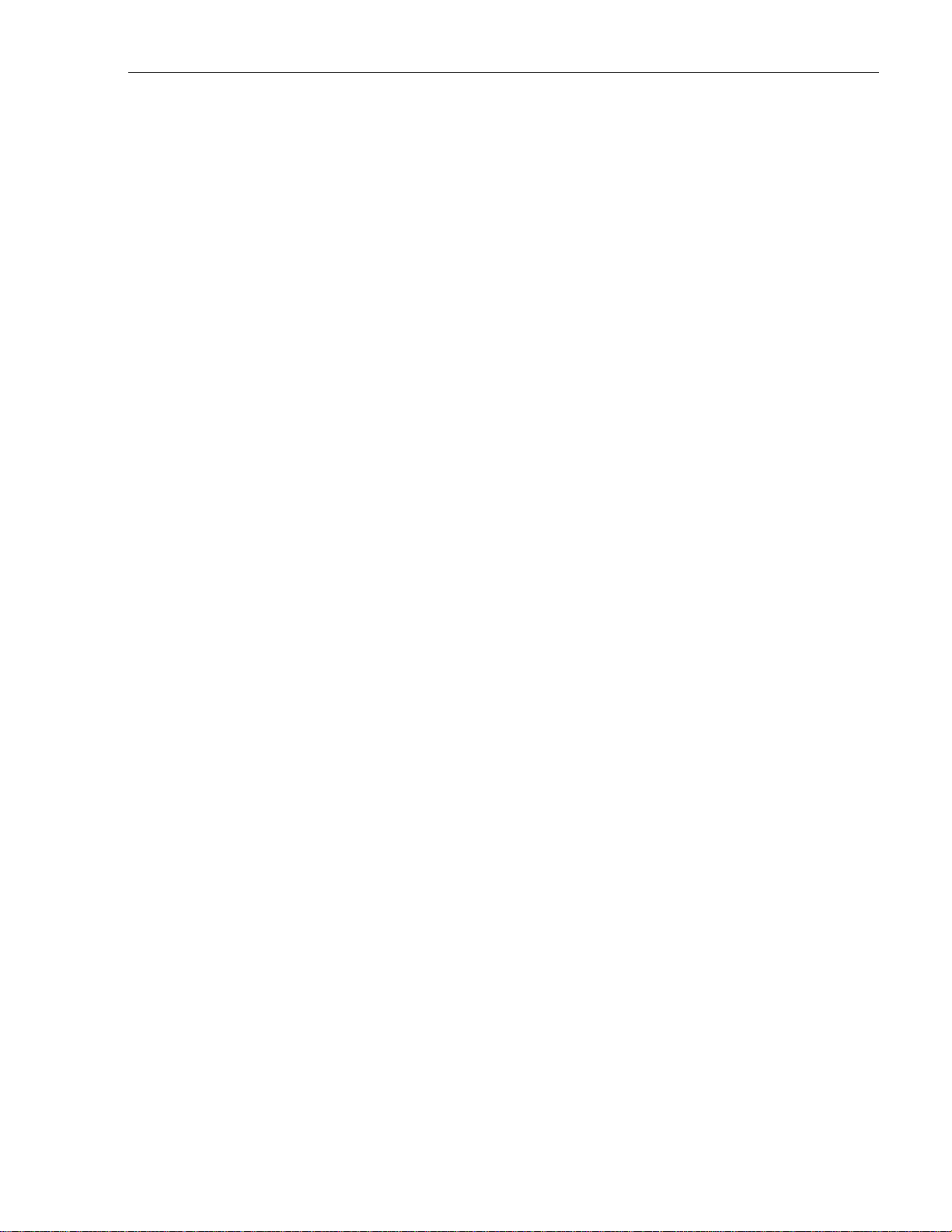
A logon is required to gain access to the Craft Interface. The logon remains active until either
the operator logs off or a user-selectable period of keyboard inactivity is exceeded. The
default time-out period is 30 minutes. Passwords are used to limit access to the system. When
you enter your assigned User Name, the Soneplex Broadband system will request a password.
When you enter your assigned password, the Main Menu appears. It includes the current
software version number (top right corner) and a copyright insignia. A default user ID and
password are available for a newly installed system; but to ensure system security, these
should be removed by the system administrator after the system is in operation.
3 EDITING FIELDS
The keyboard is used to select menus, view the various screens, and when necessary, to enter
alpha and numeric information into the system. Keyboard operations make use of the alpha
and numeric keys, arrow keys, enter or return key, space bar, and control key.
3.1 Cursor
ADCP-61-471 • Issue 4 • June 2000 • Section 1: Introduction
In the Craft Interface system, a cursor is used to indicate menu selections, option settings, and
data entry fields. The cursor may take the form of a block, a highlighted field, or a flashing
line. When selecting a menu, the cursor is moved by pressing either the arrow or number keys.
When selecting an option setting or making a data entry, the cursor is moved by pressing the
arrow keys.
3.2 Arrow Keys
The arrow keys are used to move the cursor to indicate menu selections, option settings, and
data entry fields. In screens that have more than one page, the up and down arrow keys also
move the screen up or down one line at a time. In the same screens, the left arrow key moves
the screen up one page and the right arrow key moves the screen down one page. Each time
the screen is moved down one page, the last line from the previous screen is displayed as the
first line on the new page. Each time the screen is moved up one page, the first line from the
previous screen is displayed as the last line on the new page.
3.3 Enter and Return Keys
The Enter and Return keys causes the system to act on the data that was entered. Selections
may be entered into the system in one of two ways:
1. By pressing an arrow key and then the Enter or Return key
once
.
2. By pressing the Enter or Return key
screen but before leaving the screen.
after all selections and entries are made in the
twice
2000, ADC Telecommunications, Inc.
Page 1-3
Page 20
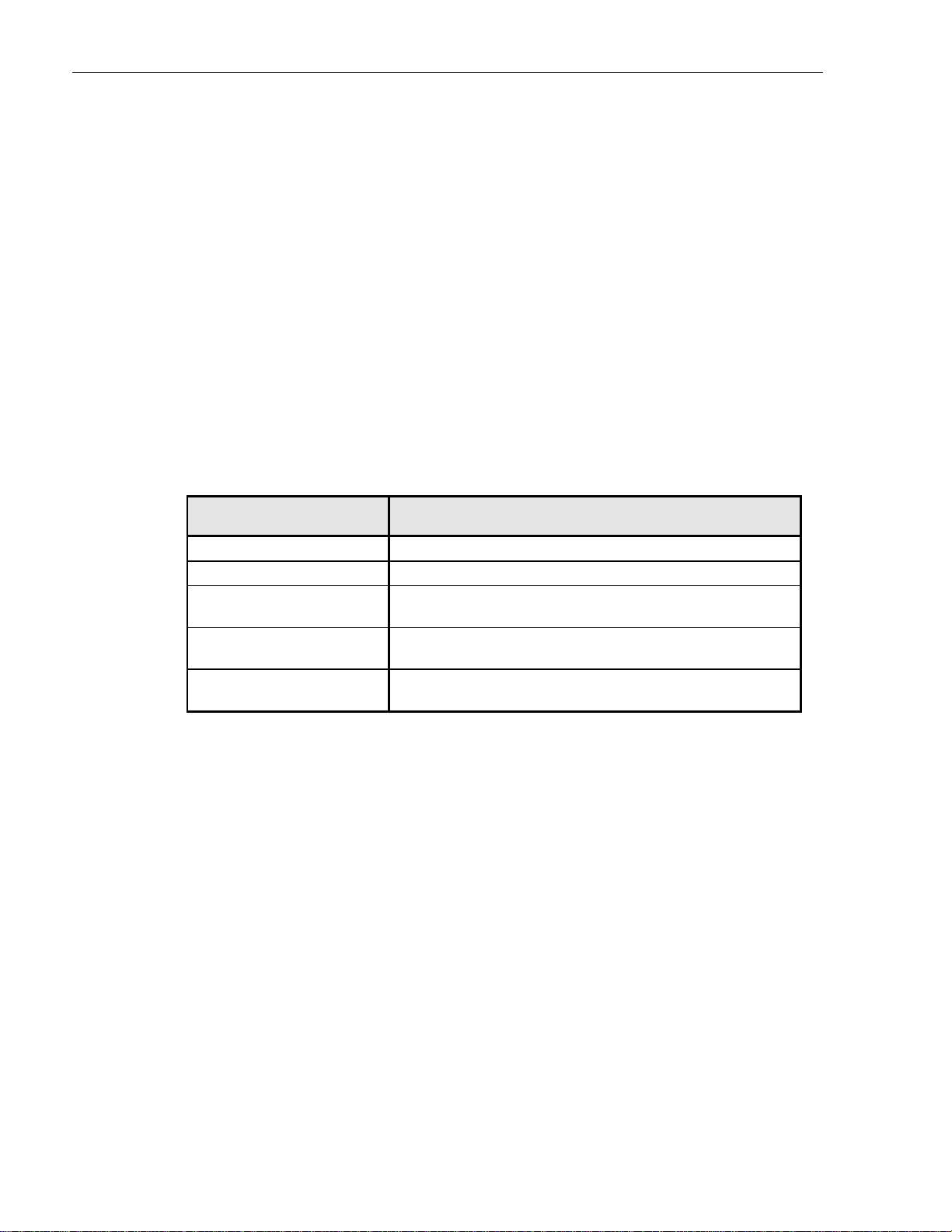
ADCP-61-471 • Issue 4 • June 2000 • Section 1: Introduction
3.4 Space Bar
Pressing the space bar when the cursor is in a toggle field changes the item at the cursor. If the
item is selected from a list of options, pressing the space bar brings up the next choice.
3.5 “R” Key
If you press the “R” key by itself when you are in a toggle field, the selection will revert to its
previous value.
3.6 Control Key
Special functions are activated by pressing the Control key and another key at the same time,
as shown in Table 1-1.
Table 1-1. Control Key Functions
HOLDING DOWN THE CONTROL
KEY AND PRESSING…
3.7 Pop-Up Screens
In some areas of the Craft Interface, screens pop up presenting error data and information
screens to assist you in operating the system. The information is displayed in a box that appears
in front of the current screen display in reverse image (i.e., light on dark).
3.8 Help Screen
A help screen is available from all screens. Pressing CONTROL-A activates the help screen.
The help screen displays information about moving among the fields and making edits.
RESULTS IN…
A Display of the help screen
D Termination of the session and logging the user out
P Cancellation of the current operation and movement of the
cursor to the previous menu
R Cancellation of the current operation and refreshing (i.e.,
redrawing) of the current screen with the last saved values
T Cancellation of the current operation and movement of the
cursor to the Main Menu
Page 1-4
2000, ADC Telecommunications, Inc.
Page 21
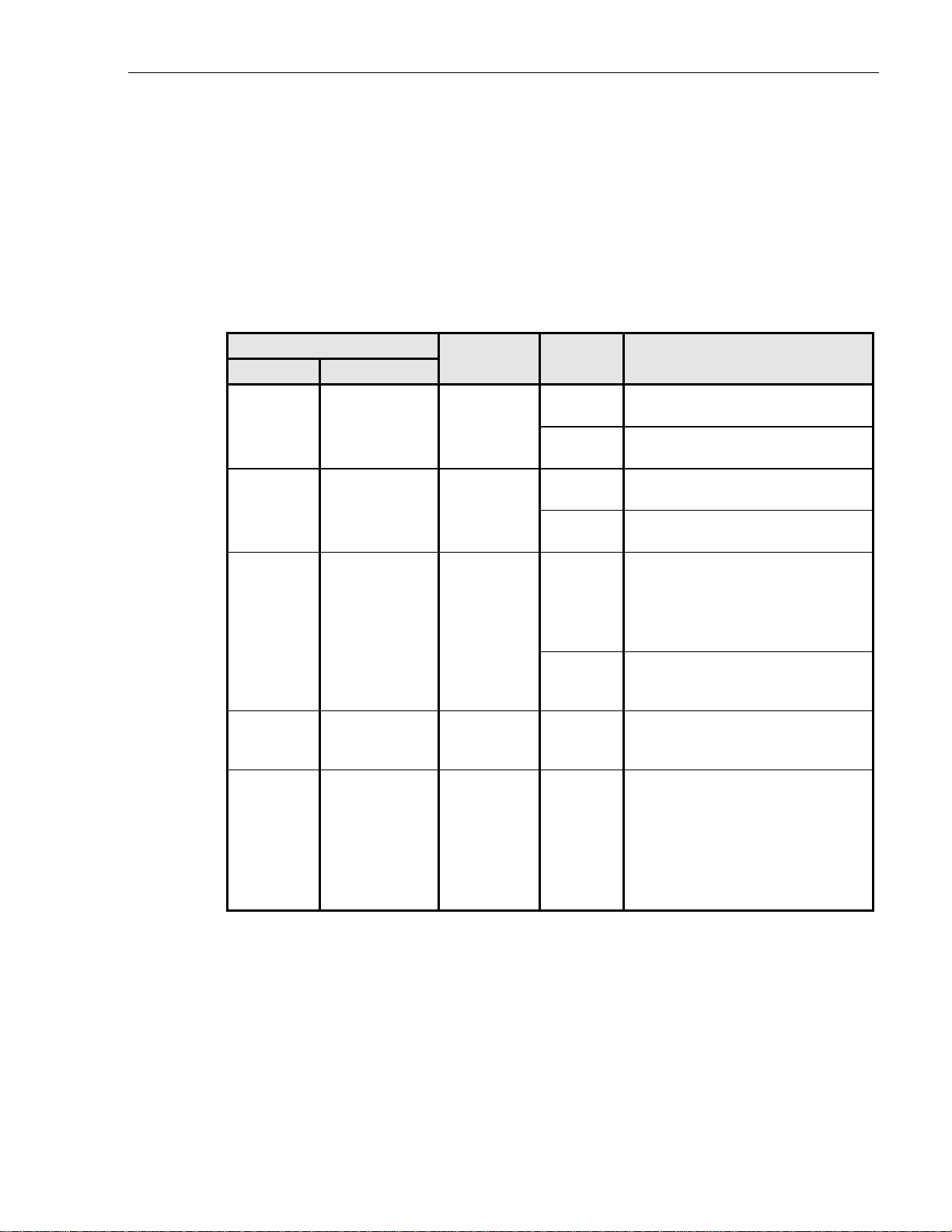
3.9 Data Entry
Table 1-2 shows the different field types in the Craft Interface, and how to enter data in them.
A "toggle" field type means the user can press the space bar and "R" key to view and select
different options that are described. An "input" field type means the user must type an entry in
the field according to the parameters described. A "fixed" field is locked, and cannot be changed
by the user.
ADCP-61-471 • Issue 4 • June 2000 • Section 1: Introduction
Table 1-2. Craft Interface Data Entry
FIELD STATUS
FLASHING HIGHLIGHTED FIELD TYPE OPTION DESCRIPTION
Yes Yes Toggle Press the
space bar
Press the
“R” key
Yes Yes Input Type any
character
Press
Delete
Yes Yes Toggle or
Input
Yes No Toggle or
Input
No No Toggle or
Input
Use any
arrow key
Press
Enter once
Press
Enter once
N/A • No edit has been made and the
Toggles forward through field
options.
Toggles backward through field
options.
Overwrites the character at the
cursor.
Erases the character at the cursor.
• If no edit has been made: Moves
the cursor to the next field.
• If an edit
edit without saving it and moves
the cursor to another field.
If the arrow key has
pressed: Stops the edit mode and
enters the edit without saving it.
If an edit
has already been pressed once:
Pressing Enter again saves the edit.
cursor is no longer in that field
• The edit has been saved using the
arrow keys and pressing Enter once
or
• The edit has been saved by
pressing Enter twice.
been made: Enters an
has
been
not
been made and Enter
has
or
4 USING A TOP DOCUMENT
The procedures in this section are written in the Task Oriented Practice (TOP) format. The TOP
method of presenting information provides step-by-step instructions for the successful completion
of the indicated task. To find the instructions for performing enclosure installation, plug-in unit
installation and initial turn-up, and installation troubleshooting tasks, follow these steps:
1. Find the task to be performed in the Task Index List (IXL-001).
2000, ADC Telecommunications, Inc.
Page 1-5
Page 22
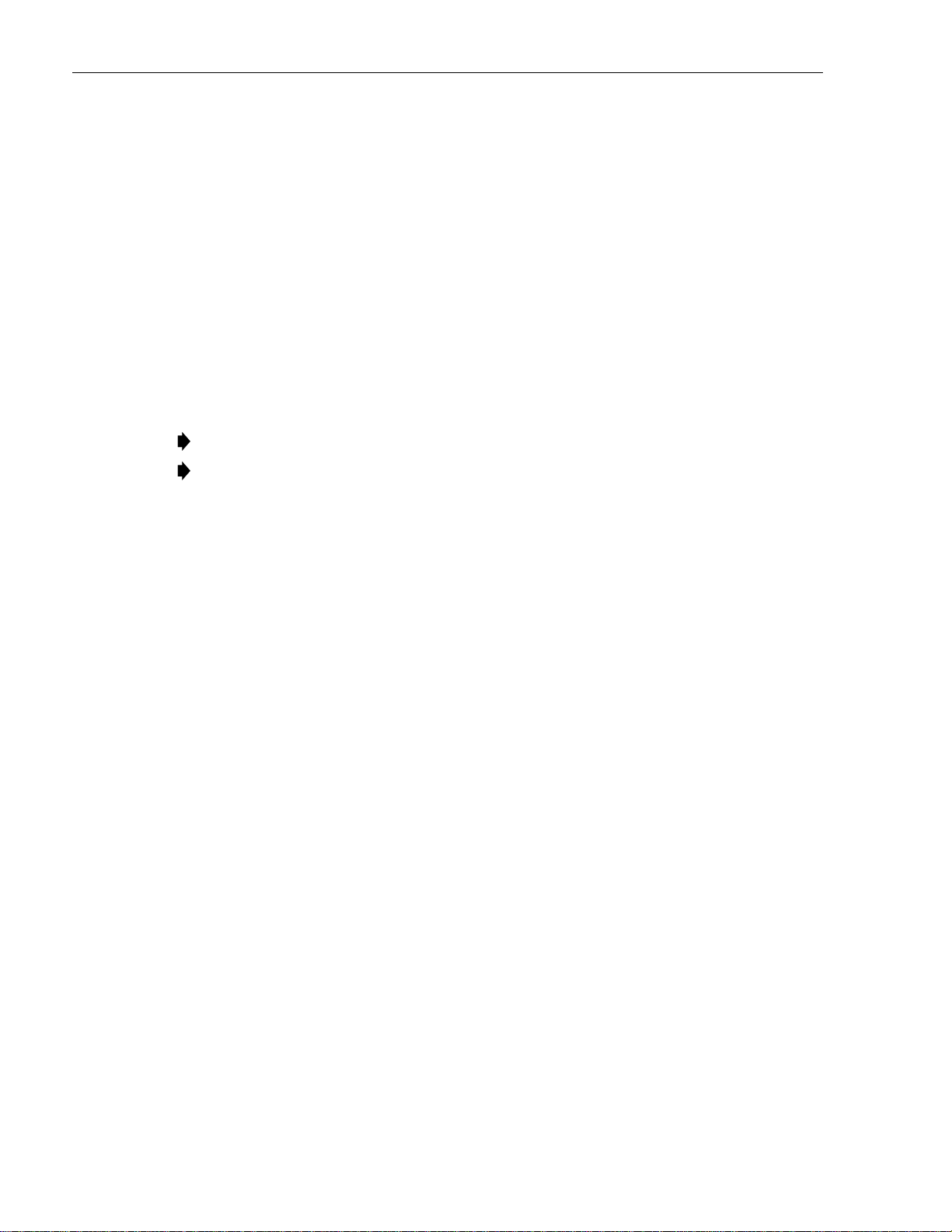
ADCP-61-471 • Issue 4 • June 2000 • Section 1: Introduction
2. Locate the specified director level, detail level, or trouble-clearing procedure. All
procedures are in numerical order, regardless of type. The TOP procedures in this
manual are of the following four types:
• Non Trouble Clearing Procedure (NTP): A director level procedure that lists normal
work items to be performed that are not trouble clearing procedures.
• Trouble Analysis Procedure (TAP): A director level procedure that provides step-bystep instructions to locate and fix trouble.
• Detailed Level Procedure (DLP): Detailed step-by-step instructions or procedures.
• Trouble Analysis Data (TAD): A trouble-clearing aid containing non-procedural data.
3. Perform all the items in the director level procedure (NTP or TAP) in the order listed
unless sent to another director level procedure. When a director level procedure is
finished, the task is completed. When more detailed information is required, the reader
will be sent to a DLP. A DLP may also direct the reader to another DLP.
When a DLP is complete, return to the procedure that preceded the DLP.
Note:
When sent from one director level procedure to another director level procedure,
Note:
in most instances it will not be necessary to go back to the first director level procedure
after competing the second.
4. In some procedures, it will be necessary to verify that certain responses have occurred. If
the expected response is not observed, refer to the appropriate TAP. If additional data is
required (such as a schematic diagram, line drawing, tabulated data, maintenance
philosophy, or trouble-clearing strategy), the reader will be sent to a TAD.
Page 1-6
2000, ADC Telecommunications, Inc.
Page 23
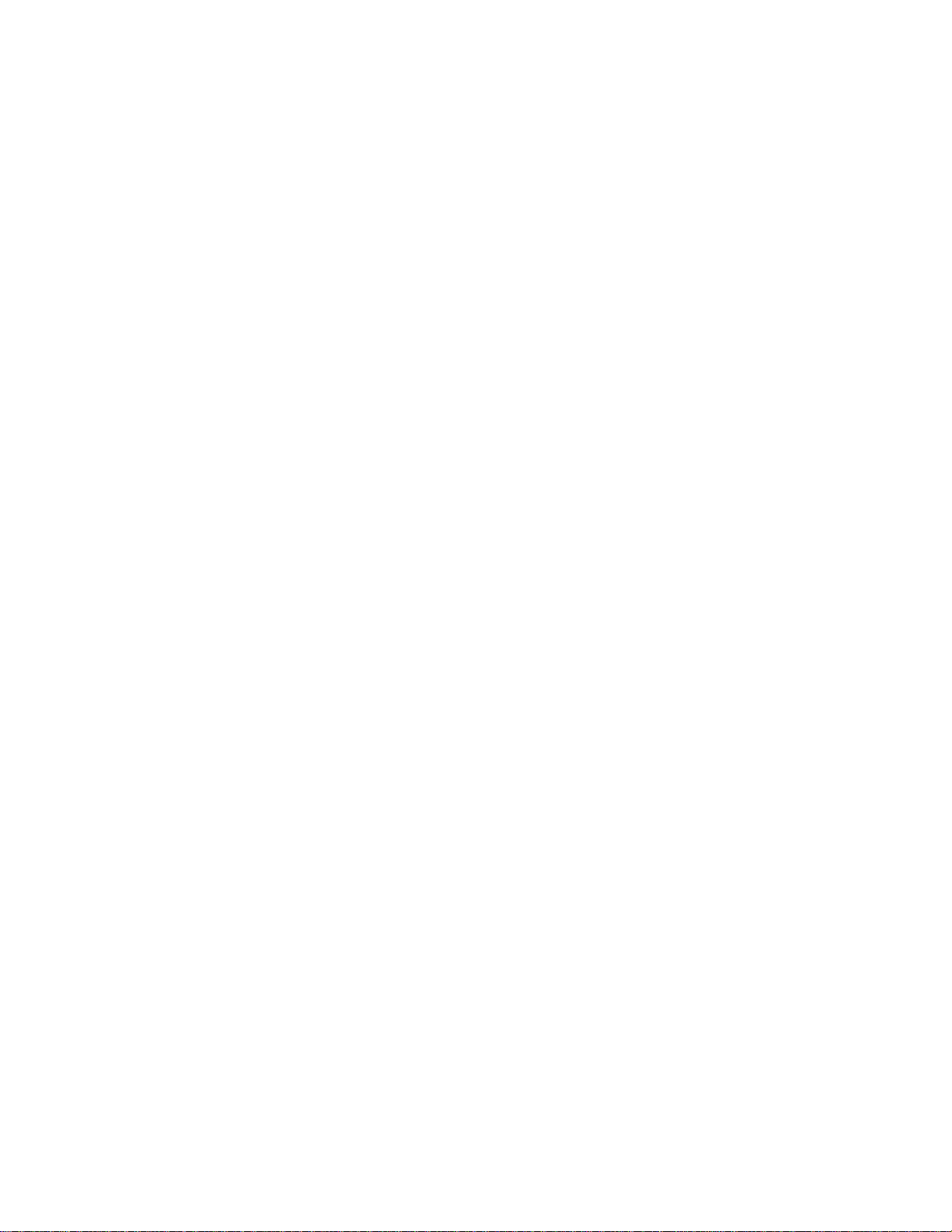
AND MAINTENANCE
OPERATION
Page 24
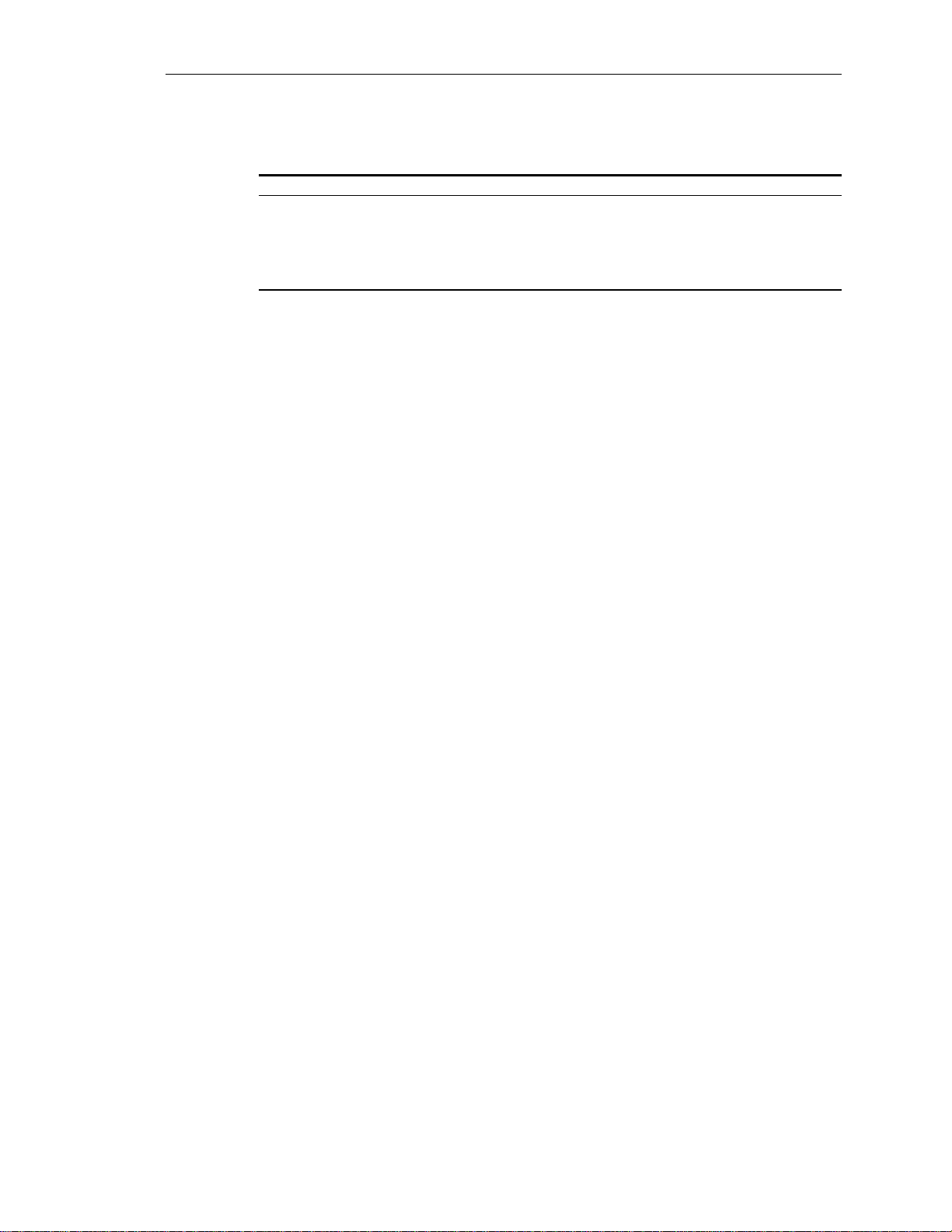
ADCP-61-471 • Issue 4 • June 2000 • Section 2: Operation and Maintenance
SECTION 2: OPERATION AND MAINTENANCE
Content Page
1 GENERAL............................................................... 2-1
ALPHABETICAL TASK LIST ........................................................ 2-1
TASK INDEX LIST ........................................................... IXL-001
1 GENERAL
This section provides procedures to install and maintain a Soneplex Broadband system. The
procedures are given in a Task Oriented Practice (TOP) format. Regardless of your work
experience, TOP can be a useful tool in doing your job. If you have done a particular job many
times, the TOP serves as a memory jogger for those instructions you cannot recall. If you have
never done a particular job, or do it infrequently, a TOP provides step-by-step instructions to
complete the task.
ALPHABETICAL TASK LIST
–48 VDC POWER SUPPLY TEST ............................................................. DLP-508
ACCESS IDENTIFIER ..................................................................... TAD-106
ACO (ALARM CUT-OFF) COMMAND .......................................................... DLP-539
ACTIVE ALARMS DISPLAY ................................................................. DLP-542
ALARM HISTORY CLEARANCE COMMAND ...................................................... DLP-527
ALARM HISTORY DISPLAY................................................................. DLP-544
ALARM SUMMARY DISPLAY ............................................................... DLP-543
ALARM TROUBLESHOOTING ................................................................TAP-101
ALARM/EVENT NOTIFICATION LEVEL SETTING ................................................... DLP-552
ALARMS PROCEDURES ................................................................... NTP-006
APU INSTALLATION AND TESTING ........................................................... DLP-503
ASSIGNMENT RECORDS .................................................................. DLP-523
CHASSIS INSPECTION.................................................................... DLP-501
CIRCUIT ID DISPLAY..................................................................... DLP-566
CONFIGURATION DATA DOWNLOAD COMMAND .................................................. DLP-555
CONFIGURATION DATA UPLOAD COMMAND ..................................................... DLP-554
CRAFT INTERFACE SYSTEM LOGOFF.......................................................... DLP-564
CRAFT INTERFACE SYSTEM LOGON .......................................................... DLP-526
DLX ALARM LEVEL SETTING ............................................................... DLP-563
DLX AND REMOTE SYSTEM END-TO-END TEST PROCEDURES ......................................... NTP-010
DLX CONFIGURATION .................................................................... DLP-532
DLX INSTALLATION AND TESTING ........................................................... DLP-521
DLX- OR RLX-EQUIPPED CIRCUIT END-TO-END TESTS .............................................. DLP-522
DLX STATUS DISPLAY.................................................................... DLP-553
DS1 PM CONFIGURATION ................................................................. DLP-556
(continued)
© 2000, ADC Telecommunications, Inc.
2-1
Page 25
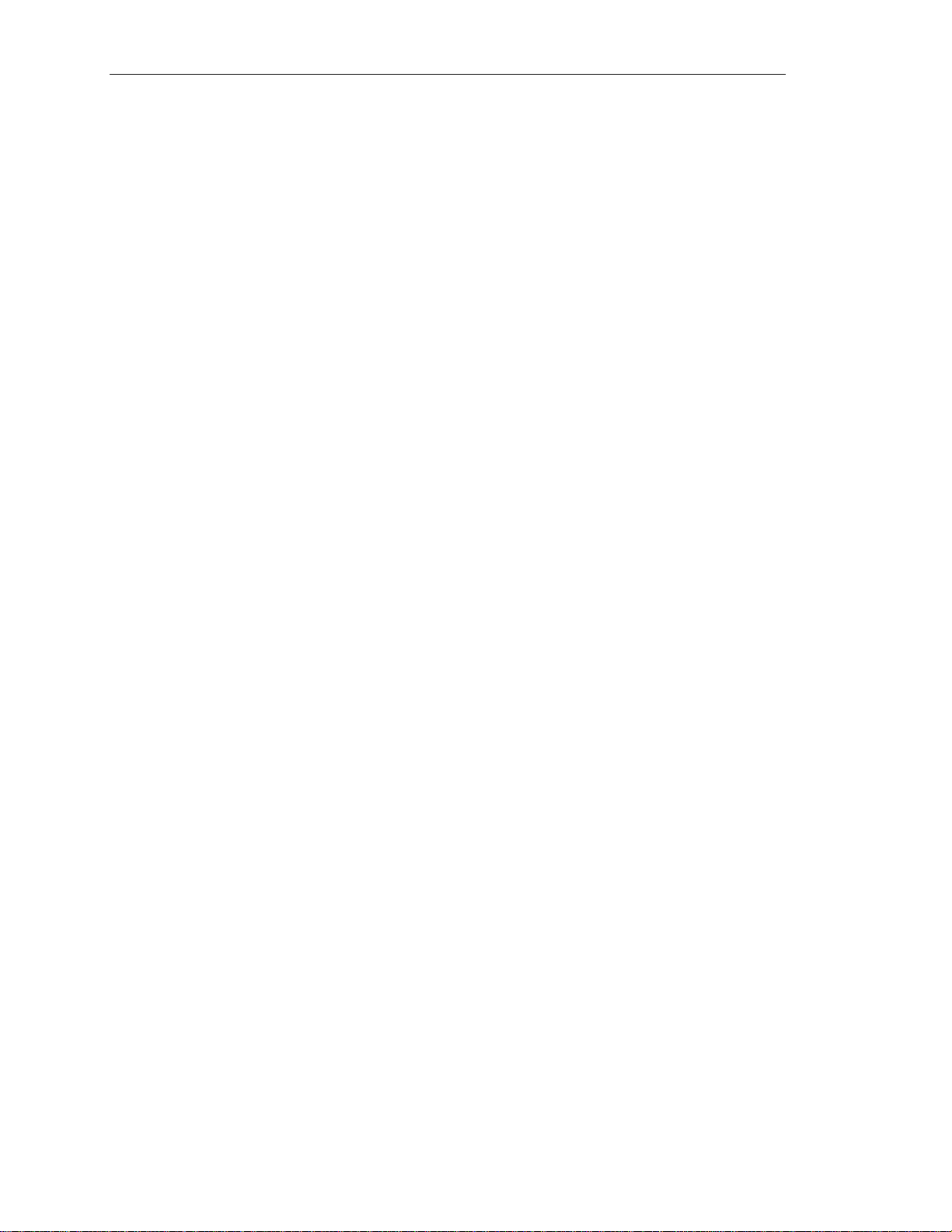
ADCP-61-471 • Issue 4 • June 2000 • Section 2: Operation and Maintenance
ALPHABETICAL TASK LIST
(continued)
DS3 MUX ALARM LEVEL SETTING ............................................................ DLP-560
DS3 MUX APS TEST...................................................................... DLP-512
DS3 MUX CONFIGURATION................................................................. DLP-529
DS3 MUX FORCED SWITCH TEST............................................................. DLP-511
DS3 MUX INSTALLATION AND TESTING ........................................................ DLP-505
DS3 MUX STATUS DISPLAY ................................................................ DLP-546
DUAL REPEATER INCOMPATIBILITY DIAGNOSIS................................................... TAP-104
FIBER OPTIC CONNECTOR AND ADAPTER CLEANING AND MATING INSTRUCTIONS ........................... DLP-507
FORCE/APS COMMANDS .................................................................. DLP-537
HDSL PM CONFIGURATION................................................................. DLP-557
HDSL-EQUIPPED CIRCUIT CROSS-CONNECTS .................................................... DLP-515
HLX ALARM LEVEL SETTING ................................................................ DLP-562
HLX AND HRX STATUS DISPLAY ............................................................. DLP-548
HLX CONFIGURATION .................................................................... DLP-531
HLX LOOPBACK CONFIGURATION ............................................................ DLP-573
HLXC AND HLXR END-TO-END TESTS .......................................................... DLP-520
HLXC AND REMOTE SYSTEM END-TO-END TEST PROCEDURES ........................................ NTP-009
HLXC INSTALLATION AND TESTING ........................................................... DLP-516
INVENTORY DISPLAY..................................................................... DLP-540
LOCAL CRAFT INTERFACE CONNECTION TROUBLESHOOTING.......................................... TAP-103
LOCAL CRAFT INTERFACE CONNECTION ........................................................ DLP-504
LOOPBACK PROCESS DESCRIPTION ........................................................... TAD-102
LOOPBACK STATUS/COMMANDS ............................................................. DLP-541
MAINTENANCE PHILOSOPHY ............................................................... TAD-100
MAINTENANCE PROCEDURES ............................................................... NTP-005
MENU SECURITY EDITING ................................................................. DLP-536
MODULE INSTALLATION AND TESTING PROCEDURES............................................... NTP-002
MPU ALARM LEVEL SETTING ............................................................... DLP-559
MPU CONFIGURATION DATA SAVE AND TRANSFER PROCEDURES ...................................... NTP-008
MPU INSTALLATION AND TESTING............................................................ DLP-502
MPU REPLACEMENT AND TESTING ........................................................... DLP-519
MPU SOFTWARE DOWNLOAD COMMAND ....................................................... DLP-551
MPU VERSION 5 SOFTWARE INSTALLATION AND TESTING PROCEDURES ................................. NTP-007
ODS2 DISTRIBUTION SYSTEM AND QFLC/QLX CHASSIS END-TO-END TESTS ............................... DLP-510
ODS2 MODULE ALARM LEVEL SETTING ........................................................ DLP-561
ODS2 MODULE AND REMOTE SYSTEM END-TO-END TEST PROCEDURES .................................. NTP-003
ODS2 MODULE APS TEST .................................................................. DLP-514
ODS2 MODULE CONFIGURATION ............................................................. DLP-530
ODS2 MODULE FORCED SWITCH TEST THROUGH THE CRAFT INTERFACE ................................. DLP-513
ODS2 MODULE INSTALLATION AND TESTING .................................................... DLP-506
ODS2 MODULE STATUS DISPLAY ............................................................ DLP-547
PERFORMANCE MONITORING REPORTING LOCATIONS.............................................. TAD-103
PERFORMANCE MONITORING REPORTS DESCRIPTION .............................................. TAP-102
PERFORMANCE MONITORING REPORTS RETRIEVAL................................................ DLP-565
2-2
© 2000, ADC Telecommunications, Inc.
(continued)
Page 26
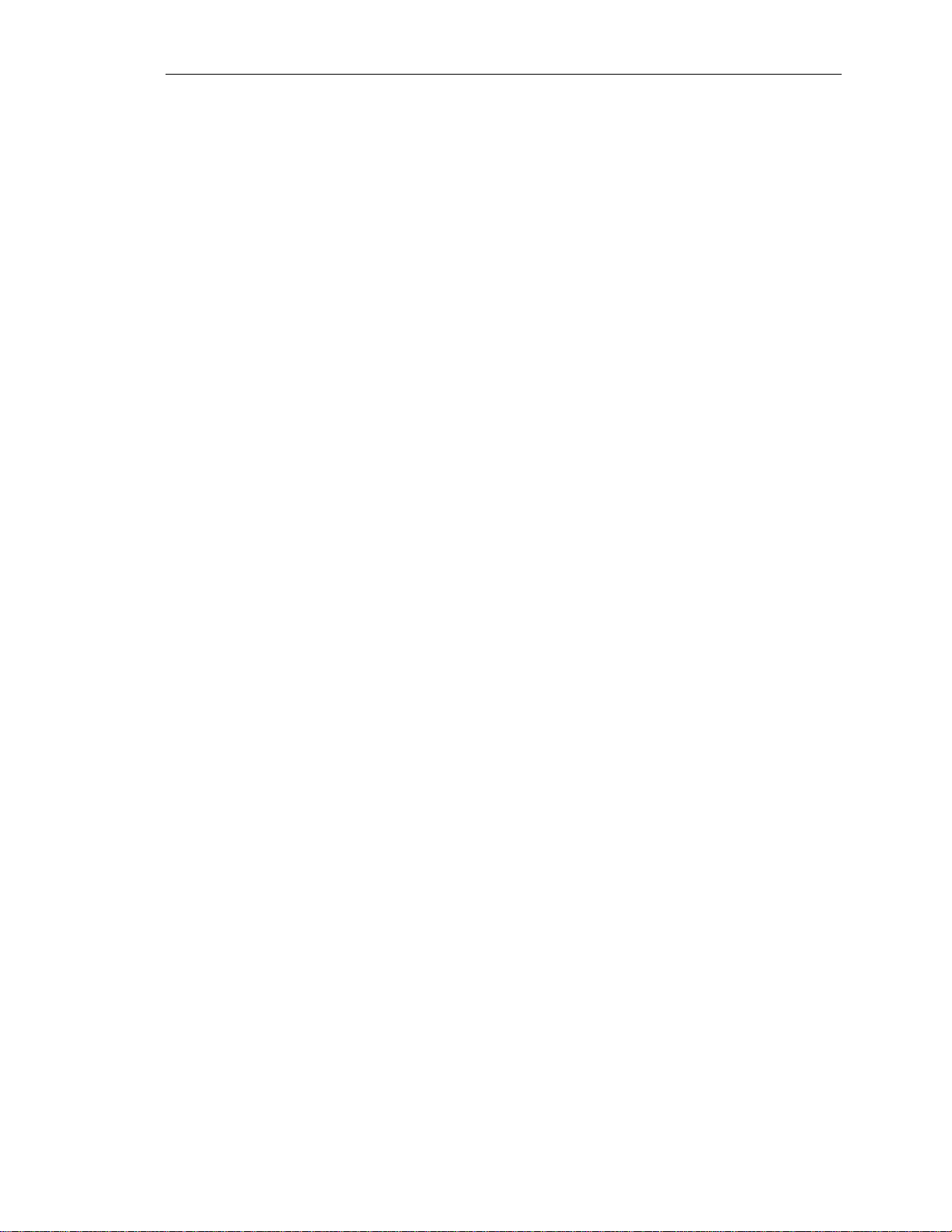
ADCP-61-471 • Issue 4 • June 2000 • Section 2: Operation and Maintenance
ALPHABETICAL TASK LIST
(continued)
RESET/LED TEST COMMANDS .............................................................. DLP-538
RLX ALARM LEVEL SETTING ............................................................... DLP-518
RLX (OR RLXIOR) AND REMOTE SYSTEM END-TO-END TEST PROCEDURES................................ NTP-011
RLX CONFIGURATION .................................................................... DLP-534
RLX INSTALLATION AND TESTING ........................................................... DLP-525
RLX AND RLXIOR STATUS DISPLAY .......................................................... DLP-509
RLX (OR RLXIOR) TO REPEATER VOLTAGE AND CURRENT TEST ....................................... DLP-567
RLX-EQUIPPED CIRCUIT CROSS-CONNECTS ..................................................... DLP-569
RLXIOR CONFIGURATION ................................................................. DLP-533
RLXIOR INSTALLATION AND TESTING ......................................................... DLP-524
RTAU INSTALLATION AND TESTING .......................................................... DLP-517
RTAU OPERATION ...................................................................... DLP-570
SERIAL PORT CONFIGURATION ............................................................. DLP-549
SHELF HOUSEKEEPING ALARM LABELS........................................................ DLP-550
SHELF STATUS DISPLAY .................................................................. DLP-545
SPECIFICATIONS ....................................................................... TAD-101
STREAKER INSTALLATION AND TESTING ....................................................... DLP-571
SYSTEM COMPONENTS INSPECTION.......................................................... DLP-500
SYSTEM OR CIRCUIT PROVISIONING PROCEDURES................................................ NTP-004
SYSTEM TID/DATE/TIME SETTING............................................................ DLP-528
TAU INSTALLATION AND TESTING ........................................................... DLP-574
TAU OPERATION ....................................................................... DLP-575
TBOS CHASSIS DAISY-CHAINING ............................................................ DLP-576
TBOS INTERFACE DESCRIPTION ............................................................. TAD-104
TRANSACTION LANGUAGE 1 (TL1) INTERFACE DESCRIPTION ......................................... TAD-105
USER ACCOUNT EDITING.................................................................. DLP-535
VERSION C HLXC VOLTAGE TO HLXR TEST...................................................... DLP-568
VERSION D (OR LATER) HLXC VOLTAGE TO HLXR TEST ............................................. DLP-572
X.25 PORT CONFIGURATION ............................................................... DLP-558
© 2000, ADC Telecommunications, Inc.
2-3
Page 27
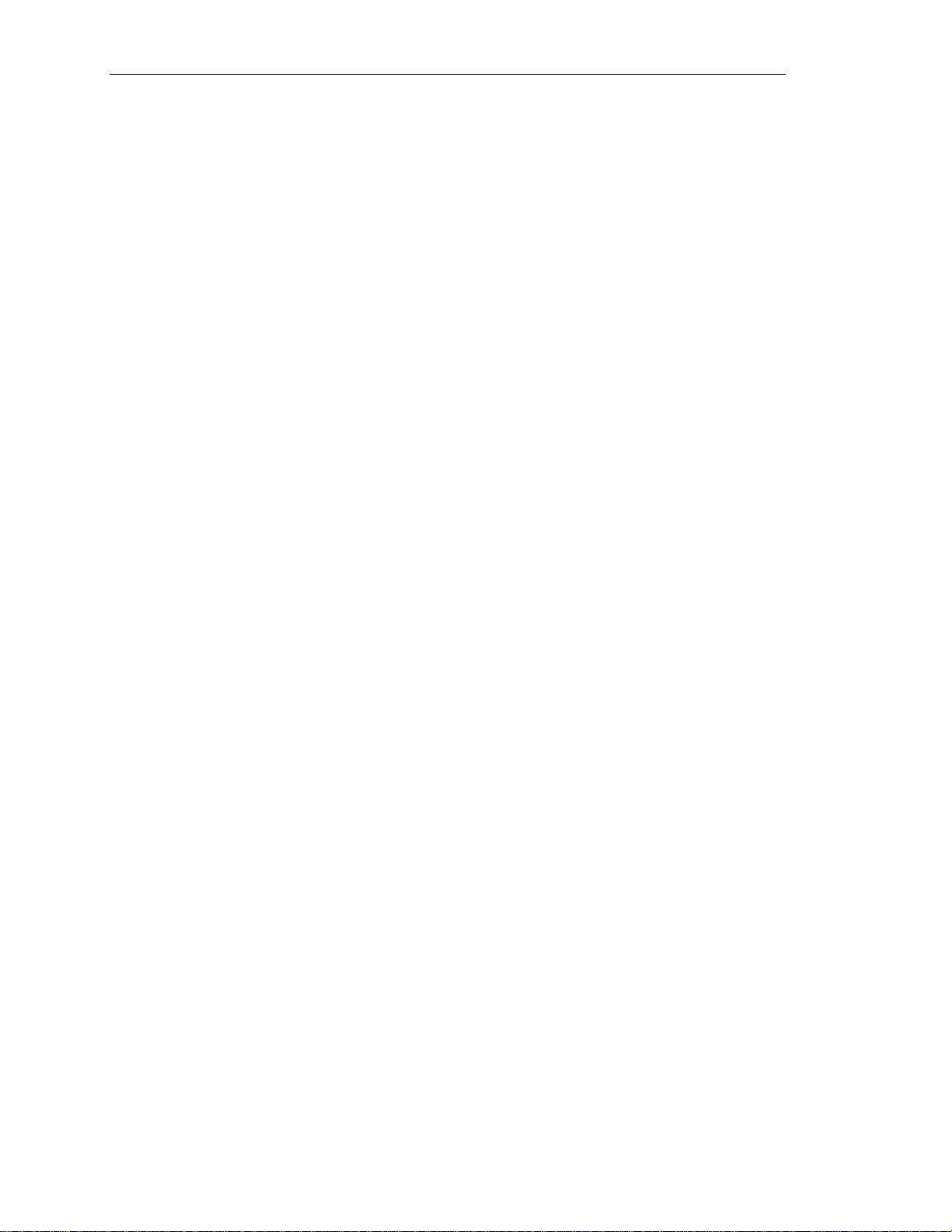
ADCP-61-471 • Issue 4 • June 2000 • Section 2: Operation and Maintenance
2-4
© 2000, ADC Telecommunications, Inc.
Page 28
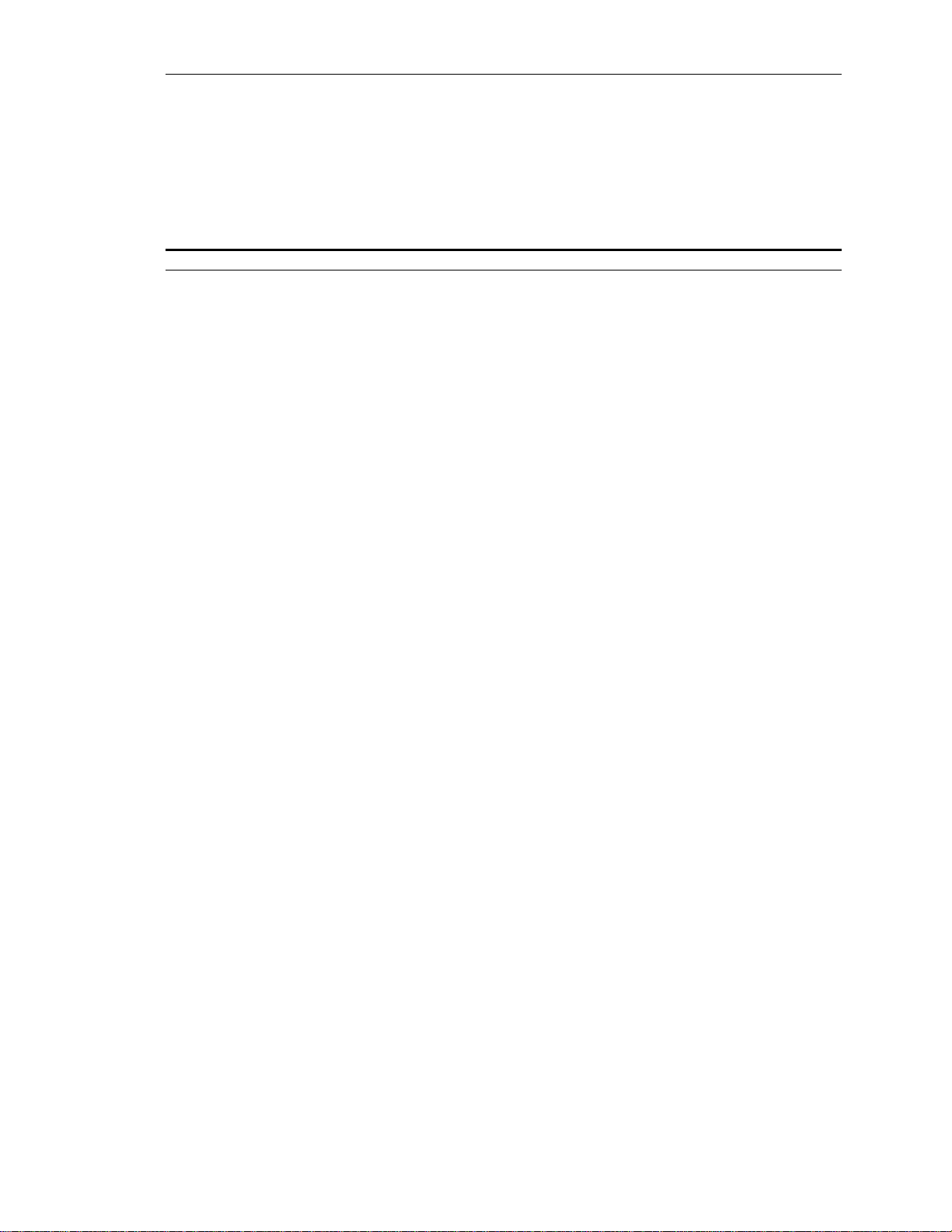
ADCP-61-471 • Issue 4 • June 2000 • Section 2: Operation and Maintenance
IXL-001
Page 1 of 4
TASK INDEX LIST
Find Your Job in the List Below Then Go To
MODULE INSTALLATION AND TESTING PROCEDURES .............................................. NTP-002
System Components Inspection....................................................... DLP-500
Chassis Inspection ............................................................... DLP-501
–48 VDC Power Supply Test ......................................................... DLP-508
MPU Installation and Testing......................................................... DLP-502
MPU Replacement and Testing ....................................................... DLP-519
APU Installation and Testing ......................................................... DLP-503
DS3 MUX Installation and Testing ..................................................... DLP-505
HLXC Installation and Testing ........................................................ DLP-516
HLXC and HLXR End-To-End Tests..................................................... DLP-520
DLX Installation and Testing ......................................................... DLP-521
DLX- or RLX-Equipped Circuit End-To-End Tests............................................ DLP-522
RLX Installation and Testing ......................................................... DLP-525
RLXIOR Installation and Testing....................................................... DLP-524
ODS2 Module Installation and Testing................................................... DLP-506
RTAU Installation and Testing ........................................................ DLP-517
Streaker Installation and Testing ...................................................... DLP-571
TAU Installation and Testing ......................................................... DLP-574
Assignment Records .............................................................. DLP-523
ODS2 MODULE AND REMOTE SYSTEM END-TO-END TEST PROCEDURES ................................. NTP-003
Local Craft Interface Connection ...................................................... DLP-504
Craft Interface System Logon ........................................................ DLP-526
Alarm History Clearance Command..................................................... DLP-527
System TID/Date/Time Setting ........................................................ DLP-528
DS3 MUX Configuration ............................................................ DLP-529
ODS2 Module Configuration ......................................................... DLP-530
ODS2 Distribution System and QFLC/QLX Chassis End-To-End Tests .............................. DLP-510
Force/APS Commands ............................................................. DLP-537
DS3 MUX Forced Switch Test ........................................................ DLP-511
DS3 MUX APS Test ............................................................... DLP-512
ODS2 Module Forced Switch Test through the Craft Interface ................................... DLP-513
ODS2 Module APS Test ............................................................ DLP-514
Craft Interface System Logoff ........................................................ DLP-564
Assignment Records .............................................................. DLP-523
SYSTEM OR CIRCUIT PROVISIONING PROCEDURES................................................ NTP-004
Craft Interface System Logon ........................................................ DLP-526
Alarm History Clearance Command..................................................... DLP-527
System TID/Date/Time Setting ........................................................ DLP-528
Serial Port Configuration ........................................................... DLP-549
X.25 Port Configuration ............................................................ DLP-558
Menu Security Editing ............................................................. DLP-536
(continued)
© 2000, ADC Telecommunications, Inc.
2-5
Page 29
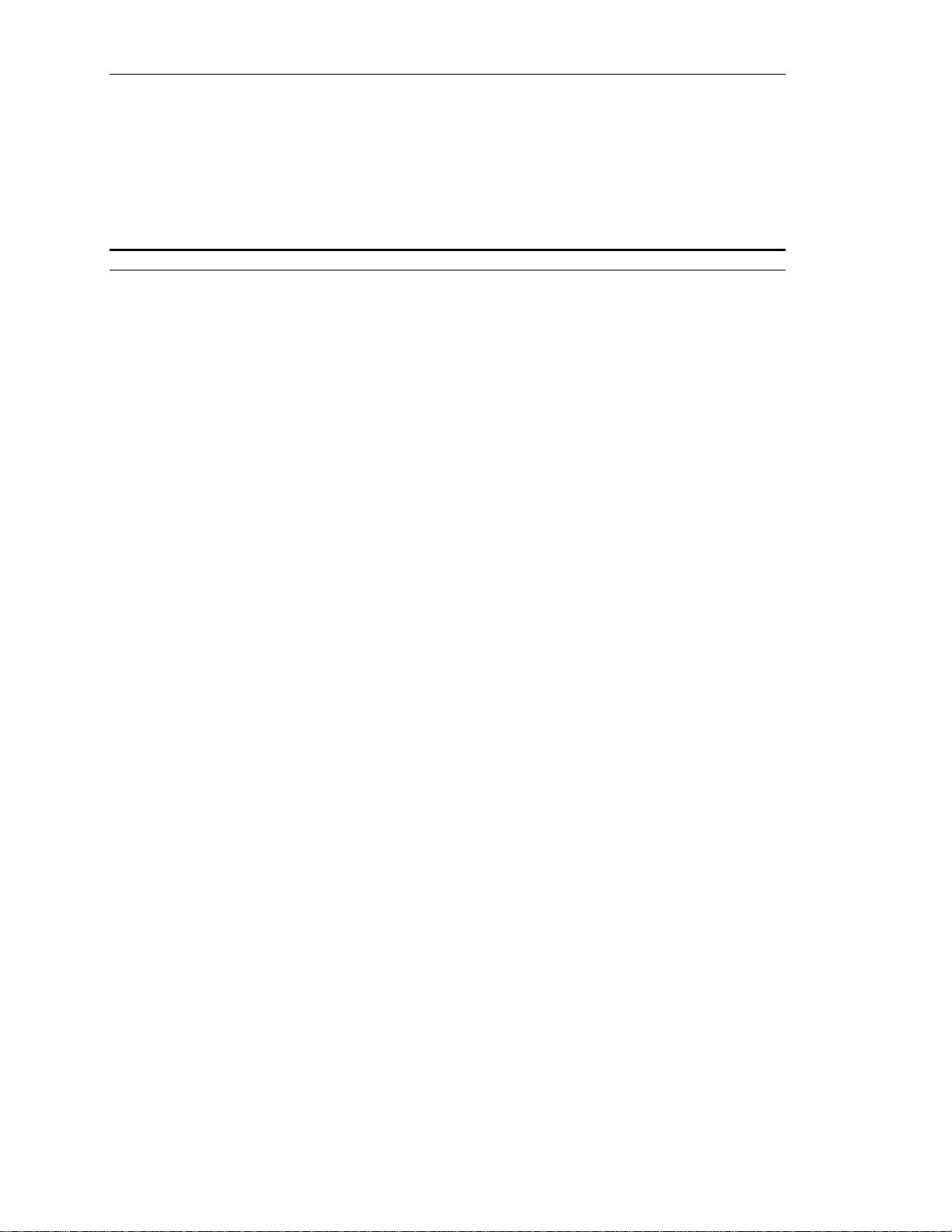
ADCP-61-471 • Issue 4 • June 2000 • Section 2: Operation and Maintenance
IXL-001
Page 2 of 4
TASK INDEX LIST, continued
Find Your Job in the List Below Then Go To
SYSTEM OR CIRCUIT PROVISIONING, continued................................................... NTP-004
User Account Editing .............................................................. DLP-535
DS3 MUX Configuration ............................................................ DLP-529
ODS2 Module Configuration.......................................................... DLP-530
HLXC Installation and Testing......................................................... DLP-516
DLX Configuration ................................................................ DLP-532
RLX Configuration ................................................................ DLP-534
RLXIOR Configuration.............................................................. DLP-533
DS1 PM Configuration ............................................................. DLP-556
HDSL PM Configuration ............................................................ DLP-557
Alarm/Event Notification Level Setting ................................................... DLP-552
MPU Alarm Level Setting............................................................ DLP-559
DS3 MUX Alarm Level Setting ........................................................ DLP-560
ODS2 Module Alarm Level Setting ...................................................... DLP-561
HLX Alarm Level Setting ............................................................ DLP-562
DLX Alarm Level Setting ............................................................ DLP-563
RLX Alarm Level Setting ............................................................ DLP-518
Craft Interface System Logoff ......................................................... DLP-564
MAINTENANCE PROCEDURES ............................................................... NTP-005
Craft Interface System Logon ......................................................... DLP-526
Access Identifier ................................................................. TAD-106
ACO (Alarm Cutoff) Command ........................................................ DLP-539
Alarm History Display .............................................................. DLP-544
Alarm Summary Display ............................................................ DLP-543
Alarm Troubleshooting ............................................................. TAP-101
Circuit ID Display ................................................................. DLP-566
DLX Status Display................................................................ DLP-553
DS3 MUX Status Display ............................................................ DLP-546
Dual Repeater Incompatibility Diagnosis.................................................. TAP-104
HLX and HRX Status Display ......................................................... DLP-548
HLX Loopback Configuration ......................................................... DLP-573
Local Craft Interface Connection Troubleshooting............................................ TAP-103
Loopback Process Description ........................................................ TAD-102
Loopback Status/Commands. ........................................................ DLP-541
Maintenance Philosophy ............................................................ TAD-100
ODS2 Module Status Display ......................................................... DLP-547
Performance Monitoring Reporting Locations .............................................. TAD-103
Performance Monitoring Reports Description .............................................. TAP-102
Performance Monitoring Reports Retrieval. ............................................... DLP-565
Reset/LED Test Commands. ......................................................... DLP-538
RLX and RLXIOR Status Display ....................................................... DLP-509
Shelf Housekeeping Alarm Labels ...................................................... DLP-550
2-6
© 2000, ADC Telecommunications, Inc.
(continued)
Page 30
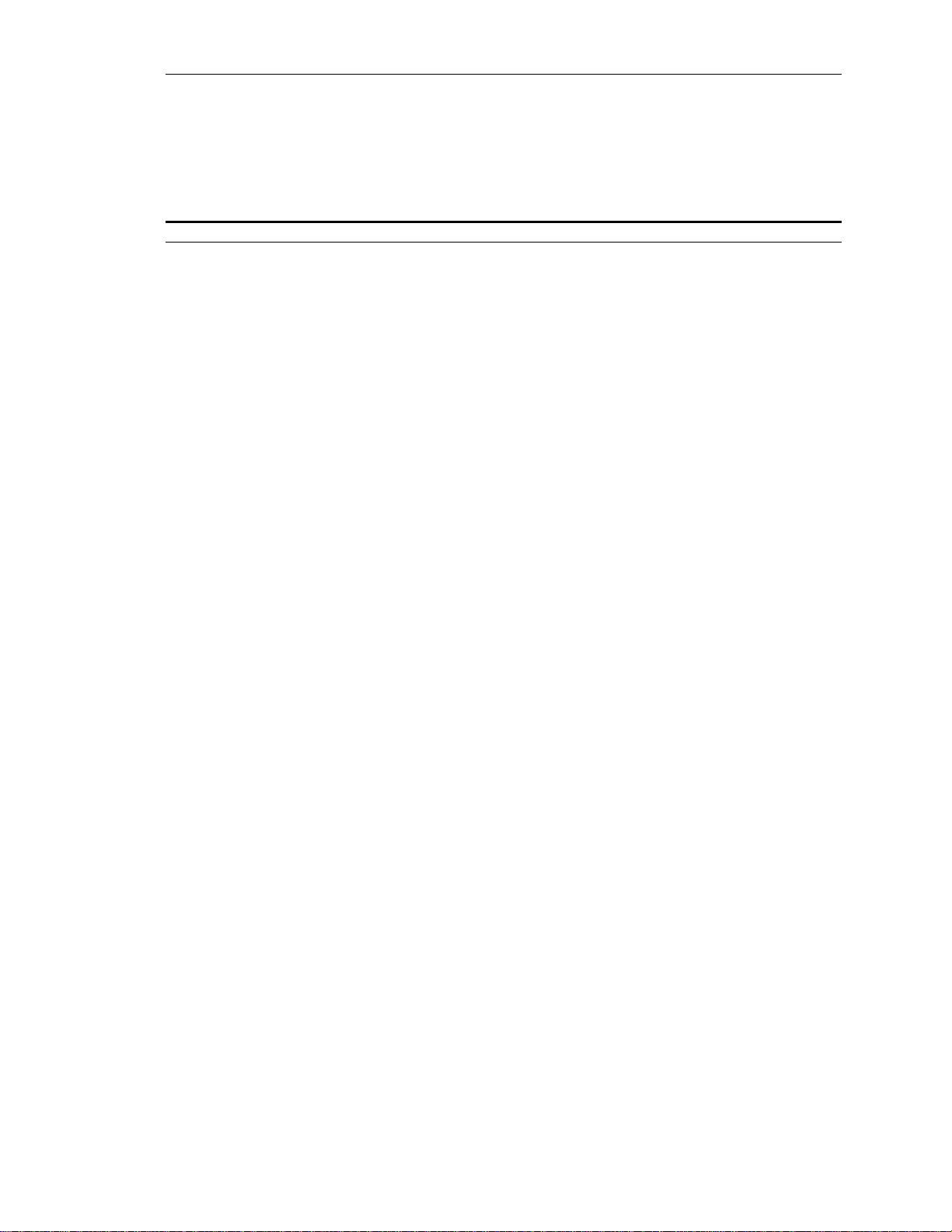
ADCP-61-471 • Issue 4 • June 2000 • Section 2: Operation and Maintenance
IXL-001
Page 3 of 4
TASK INDEX LIST, continued
Find Your Job in the List Below Then Go To
MAINTENANCE PROCEDURES, continued ....................................................... NTP-005
Shelf Status Display .............................................................. DLP-545
Specifications................................................................... TAD-101
RTAU Operation ................................................................. DLP-570
TAU Operation .................................................................. DLP-575
TBOS Chassis Daisy-Chaining ........................................................ DLP-576
TBOS Interface Description .......................................................... TAD-104
Transaction Language 1 (TL1) Interface Description ......................................... TAD-105
Version C HLXC Voltage to HLXR Test................................................... DLP-568
Version D (or Later) HLXC Voltage to HLXR Test ............................................ DLP-572
Craft Interface System Logoff ........................................................ DLP-564
ALARMS PROCEDURES ................................................................... NTP-006
Active Alarms Display ............................................................. DLP-542
Alarm History Clearance Command..................................................... DLP-527
Alarm History Display ............................................................. DLP-544
Alarm Summary Display ............................................................ DLP-543
MPU VERSION 5 SOFTWARE INSTALLATION AND TESTING PROCEDURES ................................. NTP-007
Local Craft Interface Connection ...................................................... DLP-504
Craft Interface System Logon ........................................................ DLP-526
MPU Software Download Command .................................................... DLP-551
Craft Interface System Logoff ........................................................ DLP-564
MPU CONFIGURATION DATA SAVE AND TRANSFER PROCEDURES ...................................... NTP-008
Local Craft Interface Connection ...................................................... DLP-504
Craft Interface System Logon ........................................................ DLP-526
Configuration Data Upload Command ................................................... DLP-554
MPU Replacement and Testing ....................................................... DLP-519
Configuration Data Download Command ................................................. DLP-555
Craft Interface System Logoff ........................................................ DLP-564
HLXC AND REMOTE SYSTEM END-TO-END TEST PROCEDURES ........................................ NTP-009
Local Craft Interface Connection ...................................................... DLP-504
Craft Interface System Logon ........................................................ DLP-526
Alarm History Clearance Command..................................................... DLP-527
System TID/Date/Time Setting ........................................................ DLP-528
DS3 MUX Configuration ............................................................ DLP-529
HLX Configuration................................................................ DLP-531
HLXC and HLXR End-To-End Tests..................................................... DLP-520
Force/APS Commands ............................................................. DLP-537
DS3 MUX Forced Switch Test ........................................................ DLP-511
DS3 MUX APS Test ............................................................... DLP-512
HDSL-Equipped Circuit Cross-Connects ................................................. DLP-515
Craft Interface System Logoff ........................................................ DLP-564
Assignment Records .............................................................. DLP-523
(continued)
© 2000, ADC Telecommunications, Inc.
2-7
Page 31

ADCP-61-471 • Issue 4 • June 2000 • Section 2: Operation and Maintenance
IXL-001
Page 4 of 4
TASK INDEX LIST, continued
Find Your Job in the List Below Then Go To
DLX AND REMOTE SYSTEM END-TO-END TEST PROCEDURES ......................................... NTP-010
Local Craft Interface Connection ....................................................... DLP-504
Craft Interface System Logon ......................................................... DLP-526
Alarm History Clearance Command ..................................................... DLP-527
System TID/Date/Time Setting ........................................................ DLP-528
DS3 MUX Configuration ............................................................ DLP-529
DLX Configuration ................................................................ DLP-532
DLX- or RLX-Equipped Circuit End-To-End Tests ............................................ DLP-522
Force/APS Commands ............................................................. DLP-537
DS3 MUX Forced Switch Test ......................................................... DLP-511
DS3 MUX APS Test ............................................................... DLP-512
Craft Interface System Logoff ......................................................... DLP-564
Assignment Records .............................................................. DLP-523
RLX (OR RLXIOR) AND REMOTE SYSTEM END-TO-END TEST PROCEDURES ................................ NTP-011
Local Craft Interface Connection ....................................................... DLP-504
Craft Interface System Logon ......................................................... DLP-526
Alarm History Clearance Command ..................................................... DLP-527
System TID/Date/Time Setting ........................................................ DLP-528
DS3 MUX Configuration ............................................................ DLP-529
RLX Configuration ................................................................ DLP-534
RLX (or RLXIOR) to Repeater Voltage and Current Test ........................................ DLP-567
RLXIOR Configuration.............................................................. DLP-533
Force/APS Commands ............................................................. DLP-537
DS3 MUX Forced Switch Test ......................................................... DLP-511
DS3 MUX APS Test ............................................................... DLP-512
RLX-Equipped Circuit Cross-Connects ................................................... DLP-569
Craft Interface System Logoff ......................................................... DLP-564
Assignment Records .............................................................. DLP-523
2-8
© 2000, ADC Telecommunications, Inc.
Page 32
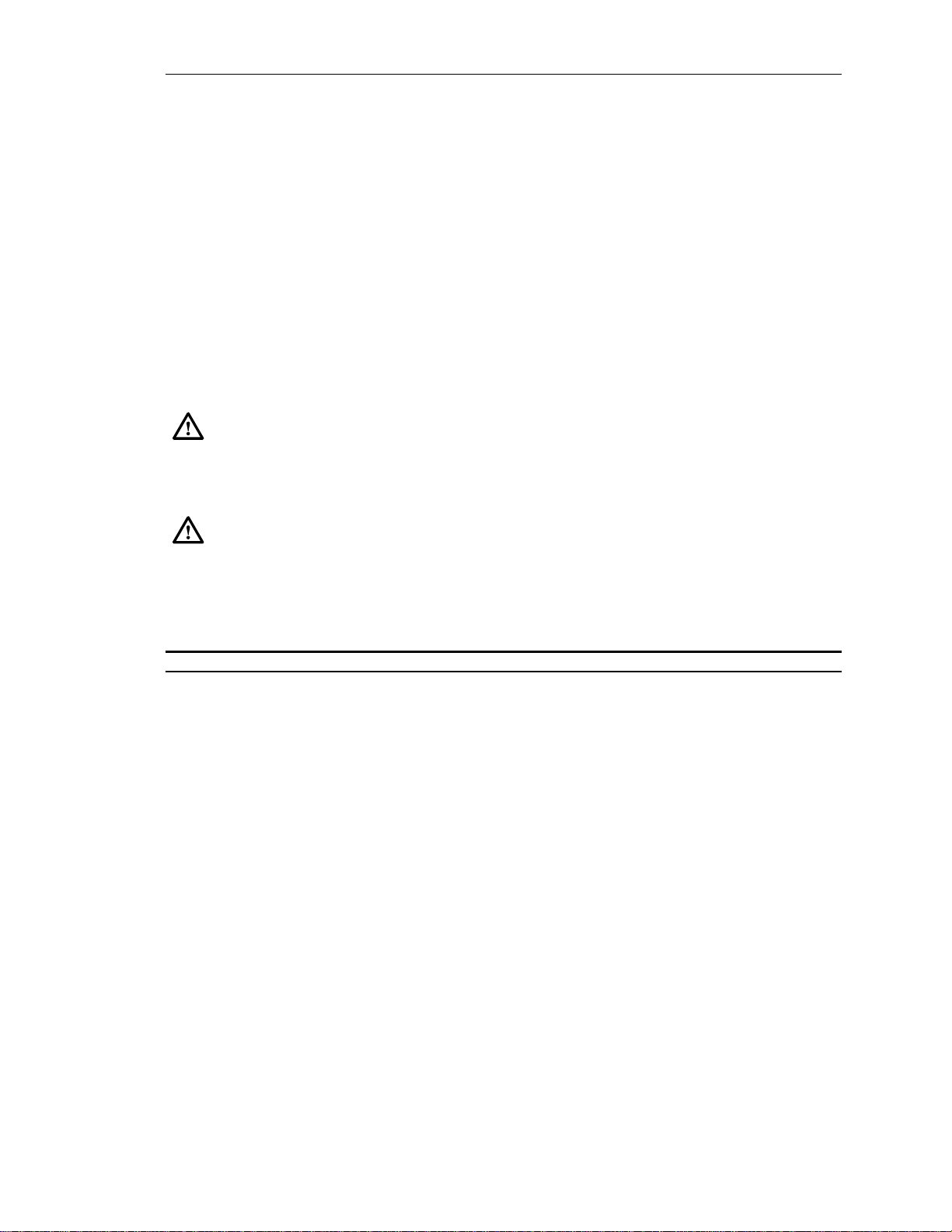
ADCP-61-471 • Issue 4 • June 2000 • Section 2: Operation and Maintenance
MODULE INSTALLATION AND TESTING PROCEDURES
NTP-002
Page 1 of 3
Summary
: This procedure provides instructions for installing the various modules in the
installed chassis and verifying operation. Installation includes inspecting the chassis for proper
installation, checking the power supply, inserting the modules into the chassis, and testing
various functions. This procedure assumes that the Soneplex Broadband chassis and associated
Heat Baffle/Fiber Management Panel are installed in the rack, and that all power, signal, and
alarm cables are connected. This procedure must be performed before attempting to test or
operate the entire circuit or system that will be using this equipment.
Danger:
To avoid electric shock, be careful when working near HDSL loop connections
or telecommunications circuits. An electrical potential of ±130 volts exists on HDSL
loop connections and telecommunications circuits. Coming in contact with this high
electrical potential will result in death or severe personal injury.
Caution: Electronic modules can be damaged by electrostatic discharge (ESD). Before
handling modules, wear an anti-static discharge wrist strap to prevent damage to
electronic components. Place modules in anti-static packing material when transporting
or storing. When working on modules, always place them on an approved anti-static mat
that is electrically grounded.
Do Items Below in the Order Listed For Details Go To
1. Obtain the following tools and equipment:
• #2 or #3 Phillips-head screwdriver
• Anti-static wrist strap
• Digital volt ohmmeter (VOM)
• Optical power meter (if installing ODS2 modules)
• Standard hand tools
• Two fiber optic patch cables (1 to 3 meters long each)
2. Open Soneplex Broadband chassis front cover.
3. Inspect the Soneplex Broadband chassis for proper installation and
correct installation of all cables. Refer to the Soneplex Broadband
System Chassis Installation Manual, listed under Related
Publications at the beginning of this manual, for more information.
4. If required, unpack modules from their shipping container (they may
be stored in the chassis). Inspect for damage or missing parts. DLP-500
© 2000, ADC Telecommunications, Inc.
2-9
Page 33

ADCP-61-471 • Issue 4 • June 2000 • Section 2: Operation and Maintenance
NTP-002
Page 2 of 3
Do Items Below in the Order Listed For Details Go To
5. Familiarize yourself with the Soneplex Broadband chassis, module
locations, and wiring points. DLP-501
6. Verify that –48 VDC is present at the power supply terminal block
located on the chassis backplane. DLP-508
7. If specified in the work order, install and test the MPU module:
• Install a new MPU module in a non-provisioned chassis, and verify
stand-alone operation. DLP-502
• Remove an MPU from an existing chassis, install it in another chassis,
and verify stand-alone operation. DLP-519
8. Install and test APU module. DLP-503
9. Install and test the working DS3 MUX module in the MXW slot of
the Soneplex Broadband chassis. If required, install the protect
DS3 MUX in the MXP slot. In an unprotected system, the DS3
MUX module must be installed in the working slot. DLP-505
10. Install and test Version C, D, E, or G HLXC module(s). DLP-516
11. Perform end-to-end tests between the HLXC and the HLXR. DLP-520
12. Install and test DLX module(s). DLP-521
13. Perform DLX-equipped circuit end-to-end tests. DLP-522
14a. Install and test RLX module(s). DLP-525
AND/OR
14b. Install and test RLXIOR module(s). DLP-524
15. Perform RLX-equipped circuit end-to-end tests. DLP-522
16. Install and test ODS2 module(s). Install the Working ODS2
module first, then the Protection module. In an unprotected system,
the ODS2 module must be installed in the working slot. DLP-506
17. Install and test the Remote Test Access Unit (RTAU). DLP-517
2-10
© 2000, ADC Telecommunications, Inc.
Page 34

ADCP-61-471 • Issue 4 • June 2000 • Section 2: Operation and Maintenance
NTP-002
Page 3 of 3
Do Items Below in the Order Listed For Details Go To
For information about installing and testing the Remote Test Access Unit
Note:
(RTAU), which is used with MPU Software Version 5.3, refer to the Soneplex RTAU
(Remote Test Access Unit) Installation Instructions manual, listed under Related
Publications at the beginning of this manual.
18. Install and test the Streaker (STK) module (if present). DLP-571
19. Complete assignment forms and update office records as required by
local procedures. DLP-523
20. Close the chassis front cover when installation of modules is
complete. The chassis may remain powered up unless otherwise
directed in the work order.
© 2000, ADC Telecommunications, Inc.
2-11
Page 35

ADCP-61-471 • Issue 4 • June 2000 • Section 2: Operation and Maintenance
NTP-003
Page 1 of 2
ODS2 MODULE AND REMOTE SYSTEM END-TO-END TEST PROCEDURES
Summary
: This procedure tells how to connect a Craft Interface device to the Soneplex
equipment and configure ODS2 modules. It also tells how to connect test equipment, and how to
perform an end-to-end test of a Soneplex system with ODS2 modules. Protection switching tests
are also provided in case protect modules are employed in the system. The procedure assumes
the equipment in the Soneplex chassis and at the remote Fiber Loop Converter has been installed
and has passed local tests. It also assumes that fiber has been installed at both ends and the
circuit connection is complete. This procedure must be performed before attempting to operate
the entire circuit or system that will be using this equipment.
:
Danger
Do not look into the ends of any optical fiber, or look directly into the module
fiber connectors. Exposure to invisible laser radiation may result, which can damage the
retina of the eye. An optical power meter should be used to verify active fibers.
:
Danger
To avoid electric shock, be careful when working near HDSL loop connections
or telecommunications circuits. An electrical potential of ±130 volts exists on HDSL
loop connections and telecommunications circuits. Coming in contact with this high
electrical potential will result in death or severe personal injury.
Do Items Below in the Order Listed For Details Go To
1. Obtain the following tools and equipment:
• Anti-static wrist strap
• DS3 test set with DS1 option (for central office end of the circuit)
• DS1 test set (for remote end of the circuit)
• VT-100 compatible terminal or computer with terminal
emulation software
2. Coordinate test with a technician located at the remote end of the
circuit and ensure test procedures there have been completed. Refer
to the Quad DS1 Fiber Loop Converter (B2/B3/D3) User Manual,
and the Quad Loop Extender (QLX) Operation and Maintenance
Manual, listed under Related Publications at the beginning of this
manual, for more information.
3. At both ends of the circuit, make any necessary cross-connects at
the optical patch panel (if used).
4. Open the chassis front cover.
2-12
© 2000, ADC Telecommunications, Inc.
Page 36

ADCP-61-471 • Issue 4 • June 2000 • Section 2: Operation and Maintenance
NTP-003
Page 2 of 2
Do Items Below in the Order Listed For Details Go To
5. Momentarily press the LMPTST switch on the APU front panel
and verify that all indicators light.
6. Connect terminal equipment to Craft port on the front of the MPU. DLP-504
7. Log on to the Craft Interface. DLP-526
8. Clear Alarm History. DLP-527
9. Enter Target Identifier and set date and time now or during
provisioning (the turn-up process). DLP-528
10. Configure DS3 MUX as required. DLP-529
11. Configure ODS2 modules as required. DLP-530
12. Clean and mate fiber optic connectors and adapters as required. DLP-507
13. Connect the test equipment at both ends of the system and perform
an end-to-end test between the Soneplex chassis and the remote
module. DLP-510
14. If the Soneplex system being tested is equipped with protection
modules:
Execute Force/APS commands through the Craft Interface. DLP-537
Perform Manual (Force) Switch to Protect test on DS3 MUX
module. DLP-511
Perform APS test on DS3 MUX module. DLP-512
Perform Manual (Force) Switch to Protect Test on ODS2 module. DLP-513
Perform APS test on ODS2 module. DLP-514
15. Log off from the Craft Interface system. DLP-564
16. Complete assignment forms and update office records as required by
local procedures. DLP-523
© 2000, ADC Telecommunications, Inc.
2-13
Page 37

ADCP-61-471 • Issue 4 • June 2000 • Section 2: Operation and Maintenance
NTP-004
Page 1 of 2
SYSTEM OR CIRCUIT PROVISIONING PROCEDURES
Summary
: This procedure tells how to provision (turn-up) a new Soneplex system or circuit
using the Craft Interface. The procedure assumes the equipment in the Soneplex chassis and the
equipment at the other end of the circuit has been installed, and has passed all local and end-toend tests. Some procedures may not be required and will depend upon how the system is
equipped. This procedure must be performed before attempting to operate the entire circuit or
system that will be using this equipment.
Do Items Below For Details Go To
1. Log on to the Craft Interface. DLP-526
2. Clear Alarm History (required only for a new installation). DLP-527
3. Set system date and time, and enter the Target Identifier. DLP-528
4. Set Craft Interface port configuration:
• For Craft Port on MPU or Port 2 DLP-549
• For X.25 Port DLP-558
5. Edit Menu Security (set privilege levels). DLP-536
6. Edit User Accounts (set user IDs and passwords). DLP-535
7. Assign names to Housekeeping Alarm contacts. DLP-550
8. Configure the DS3 MUX as required, set service state, and set
protect status. If required, insert Line Build-Out on the transmit
side of the DS3 signal. DLP-529
9. If present, equip ODS2 modules; assign service state and line code
for each DS1 on the ODS2 module. DLP-530
10. If present, equip Version C, D, E, or G HLXC modules and
provision HDSL circuits. DLP-516
11. If present, equip DLX modules and provision DS1 circuits. DLP-532
12a. If present, equip RLX modules and provision DS1 circuits. DLP-534
AND/OR
12b. If present, equip RLXIOR modules and provision DS1 circuits. DLP-533
13. Assign performance monitoring thresholds for each DS1 in the
system. DLP-556
2-14
© 2000, ADC Telecommunications, Inc.
Page 38

ADCP-61-471 • Issue 4 • June 2000 • Section 2: Operation and Maintenance
NTP-004
Page 2 of 2
Do Items Below For Details Go To
14. If equipped, assign performance monitoring thresholds for each
HDSL facility in the system. DLP-557
15. Set alarm/event notification level. DLP-552
16. Set MPU alarm levels. DLP-559
17. Set DS3 MUX alarm levels. DLP-560
18. If equipped, set ODS2 alarm levels. DLP-561
19. If equipped, set HLX alarm levels. DLP-562
20. If equipped, set DLX alarm levels. DLP-563
21. If equipped, set RLX alarm levels. DLP-518
22. Log off the Craft Interface. DLP-564
23. Complete assignment forms and update office records as required by
local procedures. DLP-523
© 2000, ADC Telecommunications, Inc.
2-15
Page 39

ADCP-61-471 • Issue 4 • June 2000 • Section 2: Operation and Maintenance
NTP-005
Page 1 of 2
MAINTENANCE PROCEDURES
Summary:
The following procedures can be used for maintenance for a Soneplex Broadband
system. These procedures use the Craft Interface. They do not have to be performed in any
particular order except logging on and logging off.
Do Items Below As Required For Details Go To
Craft Interface System Logon DLP-526
Access Identifier TAD-106
ACO (Alarm Cutoff) Command DLP-539
Alarm History Display DLP-544
Alarm Summary Display DLP-543
Alarm Troubleshooting TAP-101
Circuit ID Display DLP-566
DLX Status Display DLP-553
DS3 MUX Status Display DLP-546
HLX and HRX Status Display DLP-548
HLX Loopback Configuration DLP-573
Local Craft Interface Connection Troubleshooting TAP-103
Loopback Process Description TAD-102
Loopback Status/Commands DLP-541
Maintenance Philosophy TAD-100
ODS2 Module Status Display DLP-547
Performance Monitoring Reporting Locations TAD-103
Performance Monitoring Reports Description TAP-102
Performance Monitoring Reports Retrieval DLP-565
Reset/LED Test Commands DLP-538
RLX and RLXIOR Status Display DLP-509
Shelf Housekeeping Alarm Labels DLP-550
Shelf Status Display DLP-545
Specifications TAD-101
RTAU Operation DLP-570
2-16
© 2000, ADC Telecommunications, Inc.
Page 40

ADCP-61-471 • Issue 4 • June 2000 • Section 2: Operation and Maintenance
NTP-005
Page 2 of 2
Do Items Below As Required For Details Go To
For information about installing, testing, and operating the Remote Test Access
Note:
Unit (RTAU), which is used with MPU Software Version 5.3, refer to the Soneplex
RTAU (Remote Test Access Unit) Installation Instructions manual, listed under Related
Publications at the beginning of this manual.
TAU Operation DLP-575
TBOS Chassis Daisy-Chaining DLP-576
TBOS Interface Description TAD-104
Transaction Language 1 (TL1) Interface Description TAD-105
Version C HLXC to HLXR Voltage and Current Test DLP-568
Version D (or Later) HLXC to HLXR Voltage and Current Test DLP-572
Craft Interface System Logoff DLP-564
© 2000, ADC Telecommunications, Inc.
2-17
Page 41

ADCP-61-471 • Issue 4 • June 2000 • Section 2: Operation and Maintenance
NTP-006
Page 1 of 1
ALARMS PROCEDURES
Summary:
The following procedures can be used to display alarms and locate trouble in a
Soneplex system using the Craft Interface device. They may be performed in any order.
Do Items Below As Required For Details Go To
Active Alarms Display DLP-542
Alarm History Clearance Command DLP-527
Alarm History Display DLP-544
Alarm Summary Display DLP-543
2-18
© 2000, ADC Telecommunications, Inc.
Page 42

ADCP-61-471 • Issue 4 • June 2000 • Section 2: Operation and Maintenance
MPU VERSION 5.3 SOFTWARE INSTALLATION AND TESTING PROCEDURES
NTP-007
Page 1 of 1
Summary
: This procedure is used to install MPU Version 5.3 software on an MPU. To perform
this procedure, a host computer with VT-100 emulation and XMODEM file transfer capability is
required. The application software requires 12 to 17 minutes to transfer depending on the type of
host computer and the communication program used. MPU Version 5.3 software can only be
downloaded to MPU Version 5.3 hardware.
Do Items Below in the Order Listed For Details Go To
1. The following tools and equipment are required to perform
this procedure:
• Host computer system with VT-100 emulation
• PC communication software with VT-100 emulation and with
XMODEM file transfer capability
• MPU Version 5.3 application software and download software
(provided on diskette)
• Straight through EIA-232 cable (for Craft port on MPU) or
null-modem cable (for Port 2 or 3 on chassis back panel)
2. Connect the host computer to chassis port configured as the Craft
port. Turn the power on. DLP-504
3. Insert the diskette with MPU Version 5.3 software and the database
equalization software into the computer disk drive.
4. Log on to the Craft Interface system. DLP-526
5. Download the MPU Version 5.3 software program and verify that
transfer is successfully completed. DLP-551
6. If no additional operations are required, log off from the Craft
Interface. DLP-564
© 2000, ADC Telecommunications, Inc.
2-19
Page 43

ADCP-61-471 • Issue 4 • June 2000 • Section 2: Operation and Maintenance
NTP-008
Page 1 of 1
MPU CONFIGURATION DATA SAVE AND TRANSFER PROCEDURES
Summary:
This procedure is used to save the configuration data from an installed MPU and
then transfer it to another MPU. A host computer containing software that can emulate a VT-100
terminal and perform XMODEM file transfers is required.
Do Items Below in the Order Listed For Details Go To
Any configuration database from an MPU with Version 3.1 or
Note:
later software can be downloaded to an MPU with Version 5
software. When downloading to an MPU that is not running
Version 5 software, the MPU software version of the source MPU
must match the software version of the destination MPU.
1. The following tools and equipment are required to perform this
procedure:
• Host computer system
• VT-100 emulator program with XMODEM file transfer
capability
• MPU Version 5 application software.
• MPU hardware with Boot Code Version 2.0 or later
• Straight-through RS-232 cable (for Craft port on MPU) or null-
modem cable (for Port 2 on chassis back panel)
2. Connect host computer to either the Craft port on the MPU or Port
2 on the chassis back panel. Turn host computer power on. DLP-504
3. Insert a diskette into the computer disk drive.
4. Log on to the Craft Interface system. DLP-526
5. Perform the Configuration Upload command and transfer the
configuration data to the host computer. DLP-554
6. Replace the MPU or connect host computer to another MPU. DLP-519
7. At the new MPU, repeat Steps 4 and 5, then select the Execute
Configuration Data Download command and transfer the
configuration data from the host computer to the new MPU. DLP-555
8. If additional operations are not required, log off the Craft Interface. DLP-564
2-20
© 2000, ADC Telecommunications, Inc.
Page 44

ADCP-61-471 • Issue 4 • June 2000 • Section 2: Operation and Maintenance
HLXC AND REMOTE SYSTEM END-TO-END TEST PROCEDURES
NTP-009
Page 1 of 2
Summary:
This procedure provides instructions for performing end-to-end tests between a
central office Version C, D, E, or G HLXC module and a remote Version E or Version D HLXR
module. Performing an end-to-end test includes connecting the cross-connect jumper wires,
verifying that the HDSL loops synchronize, and then sending a test signal between the two
systems. This procedure assumes that installation of the HLXC modules, the remote module
enclosure, and the remote HLXR module is complete. This procedure must be performed before
attempting to operate the entire circuit or system that will be using this equipment.
Danger:
To avoid electric shock, be careful when working near HDSL loop connections
or telecommunications circuits. An electrical potential of ±130 volts exists on HDSL
loop connections and telecommunications circuits. Coming in contact with this high
electrical potential will result in death or severe personal injury.
Warning:
To prevent electrical shock, never install telephone equipment in a wet
location or during a lightning storm. When installing or modifying telephone lines,
disconnect lines on the network side before working with uninsulated lines or terminals.
Caution:
Electronic modules can be damaged by electrostatic discharge (ESD). Before
handling modules, wear an anti-static discharge wrist strap to prevent damage to
electronic components. Place modules in anti-static packing material when transporting
or storing. When working on modules, always place them on an approved anti-static mat
that is electrically grounded
.
Two technicians are required to perform this procedure, one at the central office
Note:
and one at the remote location. Turn-up tests for the remote HLXR module should be
done at the remote site following completion of stand-alone testing at the central office.
Do Items Below in The Order Listed For Details Go To
1. Obtain the following tools and equipment:
• Anti-static wrist strap
• DS3 test set with DS1 option (for central office end of the
circuit)
• DS1 test set (for remote end of the circuit)
• VT-100 compatible terminal or computer with terminal
emulation software
2. Coordinate test with a technician located at the remote end of the
circuit and ensure test procedures there have been completed.
3. Open the chassis front cover.
© 2000, ADC Telecommunications, Inc.
2-21
Page 45

ADCP-61-471 • Issue 4 • June 2000 • Section 2: Operation and Maintenance
NTP-009
Page 2 of 2
Do Items Below in The Order Listed For Details Go To
4. Momentarily press the LMPTST switch on the APU front panel
and verify that all indicators light.
5. Connect terminal equipment to Craft port on the front of the MPU. DLP-504
6. Log on to the Craft Interface. DLP-526
7. Clear Alarm History. DLP-527
8. Enter Target Identifier and set date and time now or during
provisioning (the turn-up process). DLP-528
9. Configure DS3 MUX as required. DLP-529
10. Configure HLXC modules as required. DLP-531
11. Check the HLXC to HLXR voltage and current:
• Version C HLXC to HLXR Voltage and Current Test. DLP-568
• Version D (or Later) HLXC to HLXR Voltage and Current Test. DLP-572
12. Connect the test equipment at both ends of the system and perform an
end-to-end test between the chassis and the remote HLXR. DLP-520
13. If the DS3 MUX protect module is installed:
• Execute Force/APS commands through the Craft Interface. DLP-537
• Perform Manual (Force) Switch to Protect test on DS3 MUX
module. DLP-511
• Perform APS test on DS3 MUX module. DLP-512
14. Coordinate the test with a technician located at the remote end of
the circuit and ensure test procedures there have been completed.
Refer to the Soneplex Version D HLXR Remote System Operation
and Maintenance Manual, listed under Related Publications at the
beginning of this manual.
15. At both ends of the circuit, make any necessary cross-connects at
the distribution frames. DLP-515
16. Log off from the Craft Interface system. DLP-564
17. Complete assignment forms and update office records as required by
local procedures. DLP-523
2-22
© 2000, ADC Telecommunications, Inc.
Page 46

ADCP-61-471 • Issue 4 • June 2000 • Section 2: Operation and Maintenance
DLX AND REMOTE SYSTEM END-TO-END TEST PROCEDURES
NTP-010
Page 1 of 2
Summary:
This procedure provides instructions for performing end-to-end tests between the
DLX modules and the remote system. Performing an end-to-end test includes connecting the
cross-connect jumper wires, and then sending a test signal between the chassis and the network
equipment. This procedure assumes that the T1 facility between the Soneplex Broadband chassis
and network equipment (e.g., DLC, channel bank, etc.) is functional, and that the DLX modules
to be tested have already been installed. This procedure must be performed before attempting to
operate the entire circuit or system that will be using this equipment.
Warning:
To prevent electrical shock, never install telephone equipment in a wet
location or during a lightning storm. When installing or modifying telephone lines,
disconnect lines on the network side before working with uninsulated lines or terminals
Caution:
Electronic modules can be damaged by electrostatic discharge (ESD). Before
.
handling modules, wear an anti-static discharge wrist strap to prevent damage to
electronic components. Place modules in anti-static packing material when transporting
or storing. When working on modules, always place them on an approved anti-static mat
that is electrically grounded.
Do Items Below in The Order Listed For Details Go To
1. Obtain the following tools and equipment:
• Anti-static wrist strap
• DS3 test set with DS1 option (for central office end of the
circuit)
• DS1 test set (for remote end of the circuit)
• VT-100 compatible terminal or computer with terminal
emulation software
2. Coordinate test with a technician located at the remote end of the
circuit and ensure test procedures there have been completed.
3. Open the chassis front cover.
4. Momentarily press the LMPTST switch on the APU front panel
and verify that all indicators light.
5. Connect terminal equipment to Craft port on the front of the MPU. DLP-504
6. Log on to the system. DLP-526
© 2000, ADC Telecommunications, Inc.
2-23
Page 47

ADCP-61-471 • Issue 4 • June 2000 • Section 2: Operation and Maintenance
NTP-010
Page 2 of 2
Do Items Below in The Order Listed For Details Go To
7. Clear Alarm History. DLP-527
8. Enter Target Identifier and set date and time now or during
provisioning (the turn-up process). DLP-528
9. Configure DS3 MUX as required. DLP-529
10. Configure DLX modules as required. DLP-532
11. Connect the test equipment at both ends of the system and perform
an end-to-end test. DLP-522
12. If the DS3 MUX protect module is installed:
• Execute Force/APS commands through the Craft Interface. DLP-537
• Perform Manual (Force) Switch to Protect test on DS3 MUX
module. DLP-511
• Perform APS test on DS3 MUX module. DLP-512
13. Make any necessary cross-connects at the DSX.
14. Log off from the Craft Interface system. DLP-564
15. Complete assignment forms and update office records as required
by local procedures. DLP-523
2-24
© 2000, ADC Telecommunications, Inc.
Page 48

ADCP-61-471 • Issue 4 • June 2000 • Section 2: Operation and Maintenance
RLX (OR RLXIOR) AND REMOTE SYSTEM END-TO-END TEST PROCEDURES
NTP-011
Page 1 of 2
Summary:
This procedure provides instructions for performing end-to-end tests between the
Version A or Version B RLX modules, or RLXIOR modules, and the remote system. Performing
an end-to-end test includes connecting the cross-connect jumper wires, and then sending a test
signal between the two systems. This procedure assumes that the T1 facility between the central
office and the repeater is functional, and that the RLX modules to be tested have already been
installed. This procedure must be performed before attempting to operate the entire circuit or
system that will be using this equipment.
Warning:
To prevent electrical shock, never install telephone equipment in a wet
location or during a lightning storm. When installing or modifying telephone lines,
disconnect lines on the network side before working with uninsulated lines or terminals
Caution:
Electronic modules can be damaged by electrostatic discharge (ESD). Before
.
handling modules, wear an anti-static discharge wrist strap to prevent damage to
electronic components. Place modules in anti-static packing material when transporting
or storing. When working on modules, always place them on an approved anti-static mat
that is electrically grounded.
Do Items Below in The Order Listed For Details Go To
1. Obtain the following tools and equipment:
• Anti-static wrist strap
• DS3 test set with DS1 option (for central office end of the
circuit)
• DS1 digital transmission test set (T-Berd 211 or equivalent)
• VT-100 compatible terminal or computer with terminal
emulation software
2. Coordinate test with a technician located at the remote end of the
circuit and ensure test procedures there have been completed.
3. Open the chassis front cover.
4. Momentarily press the LMPTST switch on the APU front panel
and verify that all indicators light.
5. Connect terminal equipment to Craft port on the front of the MPU. DLP-504
6. Log on to the system. DLP-526
© 2000, ADC Telecommunications, Inc.
2-25
Page 49

ADCP-61-471 • Issue 4 • June 2000 • Section 2: Operation and Maintenance
NTP-011
Page 2 of 2
Do Items Below in The Order Listed For Details Go To
7. Clear Alarm History. DLP-527
8. Enter Target Identifier and set date and time now or during
provisioning (the turn-up process). DLP-528
9. Configure DS3 MUX as required. DLP-529
10. Configure RLX or RLXIOR modules as required. DLP-534 or DLP-533
11. Check RLX voltage to repeater. DLP-567
12. Connect the test equipment at both ends of the system and perform
an end-to-end test. DLP-522
13. If the DS3 MUX protect module is installed:
• Execute Force/APS commands through the Craft Interface. DLP-537
• Perform Manual (Force) Switch to Protect test on DS3 MUX
module. DLP-511
• Perform APS test on DS3 MUX module. DLP-512
14. At both ends of the circuit, make any necessary cross-connects at
the DSX. DLP-569
15. Log off from the Craft Interface system. DLP-564
16. Complete assignment forms and update office records as required
by local procedures. DLP-523
2-26
© 2000, ADC Telecommunications, Inc.
Page 50

ADCP-61-471 • Issue 4 • June 2000 • Section 2: Operation and Maintenance
SYSTEM COMPONENTS INSPECTION
DLP-500
Page 1 of 1
Summary:
This procedure provides instructions for opening the shipping cartons, verifying that
the correct components and quantities were received, and checking for damages.
Caution:
Modules can be damaged by electrostatic discharge (ESD). Before handling
any modules, ESD protection must always be used. Ensure that all modules removed
from the chassis or not installed are properly stored in anti-static packing material.
When working with modules, always place the module on an electrically-grounded,
approved, anti-static mat.
1. The following tools and equipment are required for unpacking:
• ESD wristband
• Box cutter
2. Open the shipping carton and carefully unpack the equipment from the protective packing
material.
3. Check each component against the packing list to verify that the correct catalog numbers
and quantities were received. Verify that all parts are received before discarding the
shipping containers and packing material in case a return is necessary.
4. Inspect the components for broken or bent wire wrap pins on the chassis backplane. Check
the BNC connectors on the backplane to ensure that they are securely fastened.
5. Inspect each module for broken or damaged indicators and switches.
6. Does your work order call for you to store the modules in the chassis?
• If No, return the modules to their containers and store them securely for later use.
• If Yes, when the chassis is installed, slide the modules loosely into their slot locations
on the chassis. Do not plug them into the chassis.
7. If there are any damaged or missing parts, file a claim with the commercial carrier. Contact
ADC Telecommunications for replacement parts. See the General Information section of
this manual for procedures.
Stop! You have completed this procedure.
© 2000, ADC Telecommunications, Inc.
2-27
Page 51

ADCP-61-471 • Issue 4 • June 2000 • Section 2: Operation and Maintenance
DLP-501
Page 1 of 2
CHASSIS INSPECTION
Summary:
This procedure provides instructions for identifying the Soneplex Broadband chassis
and module locations. The chassis front and locations for modules are shown in Figure 501-1.
The chassis backplane is shown in Figure 501-2.
1. See Figure 501-1 to identify module locations at the front of the chassis. A working DS3
MUX module, an APU, and an MPU are always required. The slots identified for lowspeed modules can house:
• Up to 14 ODS2 modules (7 working and 7 protect),
• 28 HLXC modules,
• 28 DLX modules,
• 28 RLX modules, or
• Any combination up to a maximum of 28 DS1 circuits.
2. See Figure 501-2 to identify components and locations on the chassis backplane.
Stop! You have completed this procedure.
LOW SPEED UNITS
HSW
HSP
APS LOCKOUT
TAU
MXPMXW
RTAU
STATUS
STATUS
LPBK
LPBK
ENABLE
ONLINE
DS3 FAIL
FORCE
LMPTST/
APS
RESET
APS LOCKOUT
DS3 FAIL
ENABLE
DS3 FAIL
ONLINE
DS3 FAIL
DS3 FAIL
DS3 FAIL
FORCE
LMPTST/
APS
RESET
1-31-1 2-1 2-3 3-1 3-3 4-1 4-3 5-1 5-3 6-1 6-3 7-1 7-3
APU
DISP RMT
LMPTST
APU
STATUS
RESET
CR
MJ
MN
ACO
PWR
HSKP
RMT
ALM
DS3 MUX
UNITS
MODULE
Figure 501-1. Soneplex Broadband Chassis, Front View
2-28
© 2000, ADC Telecommunications, Inc.
RTAU
1-41-2 2-2 2-4 3-2 3-4 4-2 4-4 5-2 5-4 6-2 6-4 7-2 7-4
MPU
5915-B
Page 52

ADCP-61-471 • Issue 4 • June 2000 • Section 2: Operation and Maintenance
DLP-501
Page 2 of 2
1782-C
TX
L1
T
1-1
L1
L2
T
R
R
T1
R1
L2
T1
RX
STS - 1/DS3
R1
BITS
1-2
SEC
PORT 3
RS-232
RS-232
PORT 2
DTE
DTE
+
PORT 4
RS-422
2
3
456
1
2
3
456
1
J-29 J-30
+-+
PORT 1
RS-422
-1-
-2-
-5-
-3-
-4-
HSKP IN
ALARM
NO -------| |---- C -----|/|----- NC
MJ VIS
CR VIS
MN VIS
MJ AUD
CR AUD
RX
-
RX
-6-
MN AUD
L2
L1
T
R
T1
1-3
TX
-
+
7
8
7
8
IN
ACO
TX
-
-7-
-8-
RMT
ACO
L1
L2
T
R
T1
2-1
L2
L1
T
R
T1
2-33-13-34-14-35-15-36-16-3
L2
L1
T
R
T1
L1
L2
T
R
T1
L2
L1
T
R
T1
L2
L1
T
R
T1
L1
L2
T
R
T1
L1
L2
T
R
T1
L2
L1
T
R
T1
L2
L1
T
R
T1
L2
L1
T
R
T1
R1
R1
R1
R1
R1
R1
R1
R1
R1
R1
R1
R1
1-4
BITS
PRI
L2
L1
T
R
T1
R1
2-2
DS1
REF
L2
L1
T
R
T1
R1
2-43-23-44-24-45-25-46-26-47-27-4
L2
L1
T
R
T1
R1
L2
L1
T
R
T1
R1
L2
L1
T
R
T1
R1
L2
L1
T
R
T1
R1
L2
L1
T
R
T1
R1
L2
L1
T
R
T1
R1
L2
L1
T
R
T1
R1
L2
L1
T
R
T1
R1
2 - 4
(6 PLACES)
SHIELD GROUND
L2
L1
T
R
T1
R1
R1
R1
L2
L1
T
R
T1
R1
-48 A
-48 B
RTN A
RTN B
FRAME GND
GND
SHIELD
L2
L1
T
R
T1
7-1
L1
L2
T
R
T1
7-3
Figure 501-2. Soneplex Broadband Chassis Backplane
© 2000, ADC Telecommunications, Inc.
2-29
Page 53

ADCP-61-471 • Issue 4 • June 2000 • Section 2: Operation and Maintenance
DLP-502
Page 1 of 2
MPU INSTALLATION AND TESTING
Summary:
non-provisioned chassis, and then verifying that it is functioning properly.
This procedure provides instructions on unpacking and installing a new MPU in a
Caution:
Modules can be damaged by electrostatic discharge (ESD). Before
handling any modules, ESD protection must always be used. An ESD grounding
post is located on the chassis for connecting the ESD wrist band. Ensure that all
modules removed from the equipment or not installed, are properly stored in antistatic packing material. When working with modules, always place the module on
an electrically-grounded, approved, anti-static mat.
When installing a new MPU module, use the same DIP switch settings on
Note:
the MPU’s printed circuit board as the DS3 MUX’s DIP switch settings. Keeping
both switch settings the same enables communication between the MPU and the
DS3 MUX for OAM&P.
Note:
When replacing an MPU in a configured chassis, the configuration data
from the modules in the chassis is automatically loaded into the new MPU. If an
MPU from a provisioned chassis is
moved
to another chassis, the chassis unit
configurations may not match the MPU unit configurations, resulting in alarms
and erroneous information. Refer to DLP-519 (Replace MPU and Verify StandAlone Operation) for more information.
1. Open the shipping carton and carefully unpack the MPU from its protective packaging.
Note:
DO NOT change any DIP switch settings on the printed circuit board of the
MPU; this could make the MPU incompatible with your Soneplex Broadband system.
2. Refer to Figure 502-1 for a drawing showing the MPU module slot in the chassis. Align the
edges of the printed circuit card with the card guides in the chassis.
3. Using the ejector, push the MPU into the slot marked MPU located in the lower right
corner of the chassis until it is firmly seated in the connector. If there is excessive
resistance, remove the module and check for improper alignment or obstructions.
4. Use the screw to secure the MPU to chassis.
5. Refer to Figure 502-2 for a drawing of the MPU front panel. Verify that STATUS indicator
lights red, then yellow, and then remains green.
6. If STATUS indicator is not lit (i.e., green), check for A and B power at the connections on
the backplane.
Reference:
DLP-508 –48 VDC Power Supply Test
2-30
© 2000, ADC Telecommunications, Inc.
Page 54

ADCP-61-471 • Issue 4 • June 2000 • Section 2: Operation and Maintenance
DLP-502
Page 2 of 2
7. If there is power at both of the connections (A and B), remove and replace the MPU with a
new one.
8. If STATUS indicator is red, this indicates an MPU hardware failure. Remove and replace
the MPU with a new one.
Stop! You have completed this procedure.
HIGH SPEED UNITS
HSW HSP TAU
MXPMXW
1-31-1 2-1 2-3 3-1 3-3 4-1 4-3 5-1 5-3 6-1 6-3 7-1 7-3
1-41-2 2-2 2-4 3-2 3-4 4-2 4-4 5-2 5-4 6-2 6-4 7-2 7-4
LOW SPEED UNITS
APU
MPU
A
P
U
M
P
U
8025-A
Figure 502-1. Soneplex Broadband Chassis (Front View) Mounting Slot for MPU
M
P
U
STATUS
C
R
A
F
T
RESET
1749-B
Figure 502-2. MPU Front Panel
© 2000, ADC Telecommunications, Inc.
2-31
Page 55

ADCP-61-471 • Issue 4 • June 2000 • Section 2: Operation and Maintenance
DLP-503
Page 1 of 1
APU INSTALLATION AND TESTING
Summary:
This procedure provides guidelines for installing and testing the APU.
Caution:
Modules can be damaged by electrostatic discharge (ESD). Before
handling any modules, ESD protection must always be used. An ESD grounding
post is located on the chassis for connecting the ESD wrist band. Ensure that all
modules removed from the equipment or not installed, are properly stored in antistatic packing material. When working with modules, always place the module on
an electrically-grounded, approved, anti-static mat.
1. Remove the APU from protective packaging.
2. Push the APU into slot marked APU located in the upper right corner of the chassis.
3. Use screw to secure the APU to chassis.
4. If PWR indicator is not lighted at all, check for power at the A and B connections on the
backplane.
Reference:
5. If there is power at both of the connections (A and B), remove and replace the APU with a
new one.
DLP-508 –48 VDC Power Supply Test
6. Press the LMPTST switch to verify that all APU indicators light. If any indicator does not
light, replace the APU.
Stop! You have completed this procedure.
2-32
© 2000, ADC Telecommunications, Inc.
Page 56

ADCP-61-471 • Issue 4 • June 2000 • Section 2: Operation and Maintenance
LOCAL CRAFT INTERFACE CONNECTION
DLP-504
Page 1 of 2
Summary:
This procedure provides instructions for accessing the Craft Interface. It can be
accessed locally from a VT-100 compatible terminal or a host computer connected to either the
front or rear of the Soneplex Broadband chassis.
1. Locate the port that will be used to connect the control terminal or host computer to the
Craft Interface. The MPU Craft port is located on the front of the MPU as shown in Figure
504-1 and is configured as a DCE connection. Ports 2 and 3 are located on the chassis rear
panel and are configured as DTE connections.
2. Select the cable that is required for connecting the terminal or computer to the chassis.
Maximum length of the cable is specified by the EIA-232 protocol. A straight-through, 25pin, connectorized EIA-232 cable is required to connect the terminal or computer to the
MPU Craft port. Pin-out information for the MPU Craft port is shown in Table 504-1. A
null-modem cable or adapter is required to connect the terminal or computer to Port 2 or
Port 3. Ports 2 and 3 provide an EIA-232 interface and use 25-pin D-subminiature female
connectors for the cable connections.
3. Connect one end of the cable to the terminal or computer and the other end to the
appropriate port.
4. Turn on the power to the terminal or computer. If using a computer, enter the
communications software package resident on the computer. Serial port default settings are
listed in Table 549-1.
Reference:
DLP-549 Serial Port Configuration
5. Press Enter or Return.
6. The Logon screen with User Name field should appear.
Stop! You have completed this procedure.
© 2000, ADC Telecommunications, Inc.
2-33
Page 57

ADCP-61-471 • Issue 4 • June 2000 • Section 2: Operation and Maintenance
DLP-504
Page 2 of 2
Table 504-1. MPU Craft Port Wiring
PIN NAME SOURCE CIRCUIT CCITT CIRCUIT EIA FUNCTION
1 FG – 101 AA Frame Ground
2 TD DTE 103 BA Transmitted Data
3 RD DCE 104 BB Received Data
7 SG – 102 AB Signal Ground
Cable uses Type DB-25 Male connector.
Overall shielding, common for all leads.
Use 26 AWG or larger wire, stranded pairs.
M
P
U
STATUS
C
R
A
F
T
RESET
1749-B
2-34
© 2000, ADC Telecommunications, Inc.
Figure 504-1. MPU Front Panel
Page 58

ADCP-61-471 • Issue 4 • June 2000 • Section 2: Operation and Maintenance
DS3 MUX INSTALLATION AND TESTING
DLP-505
Page 1 of 2
Summary:
This procedure describes how to install working and protect D1 DS3 MUX modules
in the Soneplex Broadband chassis, as well as how to troubleshoot the installation.
Caution:
Modules can be damaged by electrostatic discharge (ESD). Before handling
any modules, ESD protection must always be used. An ESD grounding post is located on
the chassis for connecting the ESD wrist band. Ensure that all modules removed from
the equipment or not installed are properly stored in anti-static packing material. When
working with modules, always place the module on an electrically-grounded, approved,
anti-static mat.
1. Remove D1 DS3 MUX from protective packaging.
2. Refer to Figure 505-1 for DS3 MUX module locations.
3. Using the ejectors, fully seat the D1 DS3 MUX in the slot labeled MXW. Because of the
large connector on the back of this module, a significant amount of force is required to
properly seat the module in the backplane connector.
4. Verify the following:
• The STATUS indicators first appeared red, turned yellow, and now remain green.
• The ONLINE indicator is lighted green.
• The DS3 LOS indicator is lighted red (indicating a lack of DS3 signal).
If these three conditions are met, continue to Step 5.
If not, replace the D1 DS3 MUX and return to Step 1.
5. On the APU, press LMPTST/APS switch.
If all DS3 MUX indicators light, continue to Step 6.
If not, replace the D1 DS3 MUX and return to Step 1.
6. If this system is to be configured as DS3 Protected, continue to Step 7.
If not,
Stop! You have completed this procedure
.
7. Remove a D1 DS3 MUX from protective packaging and inspect the module for damage.
The online indicator will not light green for the Protect DS3 MUX. Only one
Note:
module at a time can be "online".
8. Install the D1 DS3 MUX in the chassis slot labeled MXP.
© 2000, ADC Telecommunications, Inc.
2-35
Page 59

ADCP-61-471 • Issue 4 • June 2000 • Section 2: Operation and Maintenance
DLP-505
Page 2 of 2
9. Repeat Steps 3 through 5, then
HSW HSP TAU
MXPMXW
STATUS
STATUS
LPBK
LPBK
ENABLE
ENABLE
ONLINE
ONLINE
DS3 FAIL
DS3 FAIL
LOCKOUT
LOCKOUT
APS
APS
FORCE
FORCE
LMPTST/
LMPTST/
APS
APS
RESET
RESET
DS3 MUX UNITS
Figure 505-1. DS3 MUX Locations
Stop! You have completed this procedure
1-31-1 2-1 2-3 3-1 3-3 4-1 4-3 5-1 5-3 6-1 6-3 7-1 7-3
1-41-2 2-2 2-4 3-2 3-4 4-2 4-4 5-2 5-4 6-2 6-4 7-2 7-4
.
APU
CR
MJ
MN
ACO
PWR
HSKP
RMT
ALM
DISP RMT
LMPTST
APU
STATUS
C
R
A
F
T
RESET
MPU
1984-A
2-36
© 2000, ADC Telecommunications, Inc.
Page 60

ADCP-61-471 • Issue 4 • June 2000 • Section 2: Operation and Maintenance
ODS2 MODULE INSTALLATION AND TESTING
DLP-506
Page 1 of 5
Summary:
This procedure describes how to install working and protect ODS2 modules in the
Soneplex Broadband chassis, as well as how to troubleshoot the installation. The working ODS2
module must be installed before the protect ODS2 module.
Safety Considerations
Sufficient invisible infrared energy can be emitted from the end of an active fiber or operational
transmitter to seriously damage the retina of the eye. Danger labels located on the chassis, alert
you to the potential of exposure to invisible laser radiation. Observe the procedures described in
the following Danger notice.
Danger:
radiation may result. An optical power meter should be used to verify active fibers. Do
not look directly into the module fiber connectors. Exposure to invisible laser radiation
may result.
Warning:
connecting the optical fiber to the module. Exposure to invisible laser radiation may
occur if the module edge connectors are allowed to connect with the chassis connectors
before connecting the optical fiber to the module. Verify that all indicators are dark (off)
and the module is not engaged with the chassis connectors before proceeding.
Do not look into the ends of any optical fiber. Exposure to invisible laser
Do not insert module edge connectors into the chassis connectors before
Caution:
The ODS2 module MUST be unequipped when it is in the chassis with the
optical loopback patch cord; otherwise, the Craft Interface will not function properly
when accessing the module. Before seating the ODS2 module in the chassis, check the
ODS2 Configuration screen to be sure that the module’s Unit Equip State is set to
UNEQUIPPED.
Caution:
Always allow sufficient fiber length to permit routing without severe bends.
Fibers may be permanently damaged if bent/curved to a radius of less than
1.5 inches (3.81 cm).
Caution:
Modules can be damaged by electrostatic discharge (ESD). Before handling
any modules, ESD protection must always be used. An ESD grounding post is located on
the chassis for connecting the ESD wrist band. Ensure that all modules removed from
the equipment or not installed, are properly stored in anti-static packing material. When
working with modules, always place the modules on an electrically-grounded, approved,
anti-static mat.
When using ODS2 modules in a group, NEVER install other Soneplex modules
Note:
(RLX, DLX, or HLXC) in any of the unused slots in the group.
© 2000, ADC Telecommunications, Inc.
2-37
Page 61

ADCP-61-471 • Issue 4 • June 2000 • Section 2: Operation and Maintenance
DLP-506
Page 2 of 5
1. The fibers should have been placed in the rack when the chassis was installed. Route the
fibers through the fiber management baffle into the top of the chassis to the ODS2 module
locations. Protective covers must be in place on the fiber connectors to prevent dust and
damage to the connections. The fibers should be tagged to identify the circuit and the
transmission direction.
2. Select the ODS2 module. If the module is not already installed, remove the module from
the protective ESD packaging. If ODS2 module is installed, remove it and inspect for
physical damage.
3. Refer to Figure 506-1 for ODS2 module locations. Then refer to Table 506-1 and your work
order for slots to be used. Working ODS2 modules are always installed in the top odd slots
(1-1, 2-1, 3-1, 4-1, 5-1, 6-1, and 7-1). Protection ODS2 modules are installed in the
adjoining odd numbered slots (1-3, 2-3, 3-3, 4-3, 5-3, 6-3, and 7-3).
Reference:
TAD-106 Access Identifier
4. Insert the working ODS2 module first. Align the module with the slots and slide module
into the chassis until the two fiber connectors protrude about three inches out from the front
of the chassis. Do not seat module in connector at this time.
5. Remove the protective dust caps from the transmit and receive connectors on the ODS2
module.
6. Remove the protective covers from the fibers.
7. Clean fiber optic connectors and adapters.
Reference:
DLP-507 Fiber Optic Connector and Adapter Cleaning and Mating
Instructions
8. Connect a fiber optic patch cord between the transmit and receive connector on the ODS2
module. See Figure 506-2. This sets the configuration of the module in optical loopback.
9. Using the ODS2 module ejector, press the module into the chassis until it is properly seated.
10. On the APU, press LMPTST/APS switch. Did all ODS2 indicators light?
• If
, continue to Step 11.
Yes
• If No, replace ODS2 module and go to Step 4.
11. Is the STATUS indicator on the ODS2 module lighted green?
• If
, continue to Step 12.
Yes
• If No, replace ODS2 module and go to Step 4.
2-38
© 2000, ADC Telecommunications, Inc.
Page 62

12. Is the OPT FAIL indicator lighted red?
ADCP-61-471 • Issue 4 • June 2000 • Section 2: Operation and Maintenance
DLP-506
Page 3 of 5
• If
, check the patch cord connection. If indicator remains lighted, replace the ODS2
Yes
module and go to Step 4.
• If No, go to Step 13.
13. Pull the ODS2 module out far enough to remove fiber optic patch cord. Connect transmit
fiber to the rear connector. See Figure 506-2. Connect receive fiber to the front connector.
Route fiber out the top of the chassis.
Reference:
DLP-507 Fiber Optic Connector and Adapter Cleaning and Mating
Instructions
14. With the module still withdrawn, adjust the fibers as required to remove any excess slack.
Hold the fibers with one hand to guide them while the module is being fully inserted into
the chassis.
15. Slide the ODS2 module slowly into the chassis. Route the fibers through the Fiber
Management Baffle without exceeding the minimum bend radius.
16. Using the ODS2 module ejector, press the module into the chassis until it is properly
seated. If there is excessive resistance, withdraw the module and check for alignment or
obstructions.
17. Did the STATUS indicator light green? If there is no DS2 signal present, the OPT FAIL
indicator will be lighted red.
• If
, continue to Step 18.
Yes
• If No, replace ODS2 module and go to Step 4.
18. Will this system be configured as DS2 Protected?
• If
, continue to Step 19.
Yes
• If No, go to Step 23.
19. Remove an ODS2 module from the protective packaging and inspect for damage.
20. Install protect ODS2 module in the slot adjacent to the working module.
Reference:
DLP-523 Assignment Records
21. Align protect module with the slots and slide module into the chassis until the two fiber
connectors protrude about three inches out from the front of the chassis. Do not seat
module in connector at this time.
© 2000, ADC Telecommunications, Inc.
2-39
Page 63

ADCP-61-471 • Issue 4 • June 2000 • Section 2: Operation and Maintenance
DLP-506
Page 4 of 5
22. Repeat Steps 5 through 17 for the protection ODS2 module, then go to Step 23.
23. Repeat the entire procedure for each ODS2 module to be installed.
Stop! You have completed this procedure.
HSW
HSP
STATUS
LPBK
ENABLE
ONLINE
DS3 FAIL
APS LOCKOUT
FORCE
LMPTST/
APS
RESET
DS3 MUX
UNITS
1 to 14 WORKING AND PROTECT ODS2 UNITS
(TOP ROW ONLY)
TAU
MXPMXW
RTAU
STATUS
LPBK
DS3 FAIL
ENABLE
DS3 FAIL
ONLINE
DS3 FAIL
DS3 FAIL
DS3 FAIL
APS LOCKOUT
FORCE
LMPTST/
APS
RESET
1-31-1 2-1 2-3 3-1 3-3 4-1 4-3 5-1 5-3 6-1 6-3 7-1 7-3
1-41-2 2-2 2-4 3-2 3-4 4-2 4-4 5-2 5-4 6-2 6-4 7-2 7-4
APU
ACO
PWR
HSKP
RMT
ALM
DISP RMT
LMPTST
APU
STATUS
RESET
MPU
6184-B
CR
MJ
MN
RTAU
MODULE
Figure 506-1. ODS2 Module Locations
Table 506-1. DS2 Signal Routing
DS2
SIGNAL
1 1 to 4 1-1 1-3
2 5 to 8 2-1 2-3
3 9 to 12 3-1 3-3
4 13 to 16 4-1 4-3
5 17 to 20 5-1 5-3
6 21 to 24 6-1 6-3
7 25 to 28 7-1 7-3
2-40
© 2000, ADC Telecommunications, Inc.
DS1
SIGNALS
GROUP-SLOT
NUMBER
WORKING UNIT
GROUP-SLOT
NUMBER
PROTECT UNIT
Page 64

ADCP-61-471 • Issue 4 • June 2000 • Section 2: Operation and Maintenance
DLP-506
Page 5 of 5
RECEIVE
CONNECTOR
TRANSMIT
CONNECTOR
Figure 506-2. ODS2 Transmit and Receive Connector Locations
2170-A
© 2000, ADC Telecommunications, Inc.
2-41
Page 65

ADCP-61-471 • Issue 4 • June 2000 • Section 2: Operation and Maintenance
DLP-507
Page 1 of 2
FIBER OPTIC CONNECTOR AND ADAPTER
CLEANING AND MATING INSTRUCTIONS
Summary:
The performance of an optical fiber system is largely dependent on the fiber
connector cleaning procedures performed before installation. This procedure provides
instructions for cleaning and mating optical fibers.
1. Assemble the following required cleaning materials, as shown in Figure 507-1:
• Lint-free laboratory wipes
• Cotton tipped swabs
• Isopropyl alcohol in a pressurized dispenser
• Lint-free pipe cleaners
• Clean, dry, oil-free compressed air
100
SIX INCH
DR
U
K
M
A
H
L
F
M
A
H
S
F
F
A
M
H
A
H
S
F
F
B
L
F
F
L
F
L
H
B
A
K
U
M
SINGLE TIPPED
APPLICATIONORS
L
U
K
L
B
L
U
K
W
B
O
L
B
W
F
O
L
O
B
O
S
B
F
L
W
B
S
K
H
B
F
A
O
U
L
H
B
M
H
W
S
B
K
A
B
U
M
H
H
100
SIX INCH
KDLF;L
H
Figure 507-1. Cleaning Materials
PIPE
CLEANERS
I
L
S
O
Y
O
PP
R
SDLJF;LETHIEDF
A
L
OOLHC
OOLHC
A
ISO O LLPPRY
OL
P
CISOOL
A
PPY
LOL
P
C
A
ISOOLPPRY
ASKLHF; SDA
OPR
KDL
PIPE
CLEANERS
1178-A
2. Clean connectors by moistening a lint-free wipe with alcohol, then wipe completely around
the connector ferrule twice and several times across the tip.
3. Use a lint-free dry wipe to wipe completely around the connector ferrule twice. Also wipe
several times across the tip.
4. Blow across the end of the ferrule with clean, dry, compressed air.
5. Visually inspect the connector tip for cleanliness. If the tip does not appear to be
thoroughly cleaned, repeat Steps 2, 3, and 4.
6. SC and FC adapters are cleaned by using a pipe cleaner moistened with alcohol. Insert the
pipe cleaner into either end of the adapter and rotate so the inside surface of the adapter is
wiped by the pipe cleaner. Repeat this procedure for the opposite end. Blow the adapter dry
with clean compressed air.
7. Clean attenuators with clean, dry compressed air only. Do not use a moistened wipe or pipe
cleaner.
8. Mate the SC and FC connectors by inserting the connector into the adapter and aligning the
connector key with the adapter key slot.
2-42
© 2000, ADC Telecommunications, Inc.
Page 66

ADCP-61-471 • Issue 4 • June 2000 • Section 2: Operation and Maintenance
DLP-507
Page 2 of 2
9. On FC connectors, push the connector into the adapter and screw the threaded cap
clockwise onto the adapter to complete the connection.
10. Connect SC connector by aligning the housing key with the slot in the adapter. Push the
connector into the adapter until a click is heard/felt indicating that the latching system is
engaged. When connector is fully engaged, the white stripes on the sides of the connector
housing should be hidden inside the adapter.
Stop! You have completed this procedure.
© 2000, ADC Telecommunications, Inc.
2-43
Page 67

ADCP-61-471 • Issue 4 • June 2000 • Section 2: Operation and Maintenance
DLP-508
Page 1 of 1
–48 VDC POWER SUPPLY TEST
Summary:
This procedure provides instructions for testing the voltage at the power terminal
block located on the Soneplex Broadband chassis backplane. The multimeter should indicate
between
–42.5 VDC and –56.5 VDC.
1. Obtain a multimeter capable of measuring 40 to 60 volts DC.
2. Are fuses installed at the fuse and alarm panel?
• If No, continue to Step 3.
• If
, continue to Step 4.
Yes
3. Install –48 VDC fuses in both A and B fuse holders.
4. Are any of the fuses open or blown?
• If No, continue to Step 8.
• If
, continue to Step 5.
Yes
5. Replace blown fuse or fuses.
6. Did fuse blow again?
• If
, continue to Step 7.
Yes
• If No, continue to Step 8.
7. Clear trouble in the fuse and alarm panel or chassis backplane.
8. Using a multimeter, measure and record the DC voltages. Measure voltage by placing one
probe on the positive contact and the other probe on a solid frame ground. Observe DC
polarity when taking voltage measurements.
• Measure the A power feed bus voltage at the fuse holder.
• Measure the B power feed bus voltage at the fuse holder.
• Measure the voltage across the –48 A and RTN A terminals on the chassis backplane.
• Measure the voltage across the –48 B and RTN B terminals on the chassis backplane.
9. Was the voltage measured at all points between –42.5 VDC and –56.5 VDC?
• If
Yes, Stop! You have completed this procedure
.
• If No, continue to Step 10.
10. The problem is in the fuse and alarm panel, the power feed cabling, or at the chassis.
Inspect and repair as necessary.
Stop! You have completed this procedure.
2-44
© 2000, ADC Telecommunications, Inc.
Page 68

ADCP-61-471 • Issue 4 • June 2000 • Section 2: Operation and Maintenance
RLX AND RLXIOR STATUS DISPLAY
DLP-509
Page 1 of 1
Summary:
This procedure provides instructions for displaying the status of the RLX or
RLXIOR modules installed in the selected chassis.
The RLXIOR is displayed as “RLX” in the Craft Interface menus and screens.
Note:
Press CONTROL-A for help information about moving around and editing fields.
Note:
1. Use the arrow keys to select Display RLX Status from the Display Status menu. Press Enter
or Return. A Display RLX Status screen is shown in Figure 509-1.
2. Move to the Group toggle field. Select group number 1, 2, 3, 4, 5, 6, or 7.
3. Move to the Slot toggle field. Select slot number 1, 2, 3, or 4.
Reference:
TAD-106 Access Identifier
Stop! You have completed this procedure.
RLX STATUS
Group: 1 Slot: 1
Circuit ID:
DS1 Lpbk Active: NO
Customer LOS: NO
Network LOS: NO
DS1 Line Code: AUTO-NR-B8ZS
DS1 Frame Format: AUTO-NR-ESF
DS1 BER Thresh Exceeded: NO
Press CONTROL-A For Assistance
Figure 509-1. RLX Status Screen (Typical)
6180-B
2-45
© 2000, ADC Telecommunications, Inc.
Page 69

ADCP-61-471 • Issue 4 • June 2000 • Section 2: Operation and Maintenance
DLP-510
Page 1 of 2
ODS2 DISTRIBUTION SYSTEM AND QFLC/QLX CHASSIS END-TO-END TESTS
Summary:
This procedure provides instructions for performing end-to-end system tests on the
equipment in a Soneplex ODS2 distribution system to an QFLC or QLX chassis. Two telephone
technicians may be required to perform this test, one at the near end and one at the far end of the
system. The installation must be complete and the equipment operating properly. If you are
unfamiliar with the Craft Interface system, refer to the Task Index List (IXL-001) found earlier
in this manual.
Caution:
Modules can be damaged by electrostatic discharge (ESD). Before handling
any modules, ESD protection must always be used. Ensure that all modules removed
from the chassis or not installed are properly stored in anti-static packing material.
When working with modules, always place the module on an electrically-grounded,
approved, anti-static mat.
1. The following tools and equipment are required to perform this test:
• Anti-static wrist strap
• DS3 digital transmission test set with DS1 option
• DS1 digital transmission test set
• Patch cords to connect test sets and patch panel
2. At the chassis location, connect a DS3 test set, with DS1 option to the DSX-3 cross-connect
or to the DS3 RX and TX connections at the rear of the chassis. See Figure 510-
1.
3. Identify the ODS2 working and protect pair corresponding to the DS1 circuit to be tested.
4. Identify the remote QFLC or QLX working and protect pair corresponding to the DS1
circuit to be tested.
5. At the QFLC or QLX location, connect DS1 test set to the DS1 circuit to be tested at the
QFLC or QLX DS1 input and output connections, the DS1 patch panel, or at the DSX-1.
See Figure 510-1.
6. At both ends of the circuit to be tested, make necessary cross-connects so that both ends of
the circuits are connected end-to-end.
7. Using the Craft Interface, verify that the DS3 MUX is EQUIPPED and IN SERVICE.
Reference:
DLP-529 DS3 MUX Configuration
8. Using the Craft Interface, verify that the ODS2 module to be tested is EQUIPPED and is IN
SERVICE and the DS1 to be tested is PROVISIONED and IN SERVICE.
Reference:
2-46
© 2000, ADC Telecommunications, Inc.
DLP-530 ODS2 Module Configuration
Page 70

ADCP-61-471 • Issue 4 • June 2000 • Section 2: Operation and Maintenance
DLP-510
Page 2 of 2
9. At the chassis location, insert a test signal into the DS1 to be tested using the DS3 test set
with DS1 option.
10. Verify that all alarm indicators on the chassis are off and the DS1 test set at the QFLC or
QLX DS1 output is receiving error-free data for the DS1 test signal selected.
11. Repeat Steps 9 and 10 for all DS1 circuits to be tested on the ODS2 module selected.
12. At the QFLC or QLX location, insert a DS1 test signal into the QFLC or QLX DS1 input
using the DS1 test set.
13. Verify that all alarm indicators on the chassis are out and the DS3 test set with DS1 option
is receiving error-free data in the DS1 selected for test.
14. Repeat Steps 12 and 13 for all DS1 circuits to be tested on the ODS2 module selected.
15. Repeat procedure starting at Step 3 for all ODS2 modules to be tested.
16. Record test results and update office records following local office practices.
Stop! You have completed this procedure.
DSX-3
SONEPLEX
BROADBAND
CHASSIS
O
D
S
2
DS3 TEST SET
RX
TX
QFLC or QLX
CROSS-CONNECT
MON
OUT
IN
CROSS-CONNECT
TX
RX
DSX-1
MON
OUT
IN
SONEPLEX
BROADBAND
CHASSIS
TX
DS3
RX
DS1 TEST SET
RX
TX
Figure 510-1. Test Setup
6185-B
2-47
© 2000, ADC Telecommunications, Inc.
Page 71

ADCP-61-471 • Issue 4 • June 2000 • Section 2: Operation and Maintenance
DLP-511
Page 1 of 1
DS3 MUX FORCED SWITCH TEST
Summary:
This procedure provides instructions for testing the forced-switch capability of the
DS3 MUX in the Soneplex Broadband system. An end-to-end data path test is also performed
using only the working DS3 MUX. The forced-switch occurs first to bring the Protect DS3 MUX
online, then the end-to-end data path test is repeated.
Caution:
Modules can be damaged by electrostatic discharge (ESD). Before handling
any modules, ESD protection must always be used. Ensure that all modules removed
from the chassis or not installed are properly stored in anti-static packing material.
When working with modules, always place the module on an electrically-grounded,
approved, anti-static mat.
1. Identify the offline DS3 MUX; its STATUS indicator is green and its ONLINE indicator is
extinguished.
2. Hold ENABLED button down and momentarily press LMPTST/APS on offline DS3 MUX.
3. Verify that the DS3 MUX that was offline is now online (its ONLINE indicator is now
green) and DS3 MUX that was online is now offline (its ONLINE indicator is
extinguished).
4. Verify that APS indicator on online DS3 MUX is yellow indicating a forced switch and
APS disabled.
5. Repeat Step 2 and verify that APS indicator is off.
6. Perform end-to-end test and verify error-free data.
7. Set up the chassis and perform end-to-end tests between chassis and remote unit.
Reference:
DLP-510 ODS2 Distribution System and QFLC/QLX ChassisEnd-to-End
Tests
Reference:
Reference:
DLP-520 HLXC and HLXR End-to-End Tests
DLP-522 DLX- or RLX-Equipped Circuit End-to-End Tests
Stop! You have completed this procedure.
2-48
© 2000, ADC Telecommunications, Inc.
Page 72

ADCP-61-471 • Issue 4 • June 2000 • Section 2: Operation and Maintenance
Page 1 of 2
DS3 MUX APS TEST
DLP-512
Summary:
This procedure provides instructions for verifying that the APS (Automatic
Protection Switching) feature of the DS3 MUX module is working. Both working (online) and
protect (offline) DS3 MUX modules are tested.
Caution:
Modules can be damaged by electrostatic discharge (ESD). Before handling
any modules, ESD protection must always be used. Ensure that all modules removed
from the chassis or not installed are properly stored in anti-static packing material.
When working with modules, always place the module on an electrically-grounded,
approved, anti-static mat.
1. Identify the offline DS3 MUX. Its STATUS indicator is green and its ONLINE indicator is
extinguished.
2. Slide the offline DS3 MUX part way out. This disconnects the DS3 MUX from the Soneplex
Broadband system and ensures that data passes through the online DS3 MUX only.
3. Perform end-to-end test and verify error-free data.
4. Set up the Soneplex Broadband system and to perform end-to-end tests between chassis and
remote unit.
Reference:
DLP-510 ODS2 Distribution System and QFLC/QLX Chassis End-to-End
Tests
Reference:
Reference:
DLP-520 HLXC and HLXR End-to-End Tests
DLP-522 DLX- or RLX-Equipped Circuit End-to-End Tests
5. Using the DS3 MUX ejectors, press the module into the chassis until it is properly seated.
6. Verify that the STATUS indicator on the offline DS3 MUX is green and the ONLINE
indicator is extinguished.
7. Verify that the STATUS indicator on the online DS3 MUX is green and the ONLINE
indicator is green.
8. If the online DS3 MUX APS LOCKOUT/FORCE indicator is on, hold the ENABLED
button down and momentarily press LMPTST/APS to extinguish the APS indicator.
9. Slide the online DS3 MUX partly out to cause an APS.
10. Verify that the DS3 MUX that was offline is now online (its ONLINE indicator is green).
© 2000, ADC Telecommunications, Inc.
2-49
Page 73

ADCP-61-471 • Issue 4 • June 2000 • Section 2: Operation and Maintenance
DLP-512
Page 2 of 2
11. Perform the end-to-end test and verify error-free data.
Reference:
DLP-510 ODS2 Distribution System and QFLC/QLX Chassis End-to-End
Tests
Reference:
Reference:
DLP-520 HLXC and HLXR End-to-End Tests
DLP-522 DLX- or RLX-Equipped Circuit End-to-End Tests
12. Insert partially removed DS3 MUX back into the chassis until it is properly seated.
13. Verify that STATUS indicator on offline DS3 MUX is green and its ONLINE indicator is
extinguished.
Stop! You have completed this procedure.
2-50
© 2000, ADC Telecommunications, Inc.
Page 74

ADCP-61-471 • Issue 4 • June 2000 • Section 2: Operation and Maintenance
ODS2 MODULE FORCED SWITCH TEST THROUGH THE CRAFT INTERFACE
DLP-513
Page 1 of 2
Summary:
This procedure provides instructions for verifying that the force-to-protect feature of
the ODS2 module is working. Both working (online) and protect (offline) ODS2 modules are
tested.
Warning:
Do not insert module edge connectors into the chassis connectors before
connecting the optical fiber to the module. Exposure to invisible laser radiation may
occur if the module edge connectors are allowed to connect with the chassis connectors
before connecting the optical fiber to the module. Verify that all indicators are dark (off)
and the module is not engaged with the chassis connectors before proceeding.
Warning:
Verify that module is completely disconnected from the chassis connectors
before removing the optical fiber from the module. Verify that the far end transmitter is
off before proceeding. Exposure to invisible laser radiation from the optical fiber is
possible if the far end transmitter is transmitting. Verify that all indicators are dark (off).
Caution:
Modules can be damaged by electrostatic discharge (ESD). Before handling
any modules, ESD protection must always be used. Ensure that all modules removed
from the chassis or not installed are properly stored in anti-static packing material.
When working with modules, always place the module on an electrically-grounded,
approved, anti-static mat.
1. Set up the chassis and a remote QFLC or QLX chassis, then perform end-to-end tests
between chassis and the remote chassis.
Reference:
DLP-510 ODS2 Distribution System and QFLC/QLX Chassis End-to-End
Tests
2. Identify the offline ODS2 module of the working and protect pair to be tested. Its STATUS
indicator is green and is the only illuminated indicator (its ONLINE indicator is
extinguished).
3. Slide the offline ODS2 module part way out; this disconnects the offline module from the
chassis and ensures that data passes through the online ODS2 module only.
4. Perform end-to-end test and verify error-free data.
Reference:
DLP-510 ODS2 Distribution System and QFLC/QLX Chassis End-to-End
Tests
5. Using the ODS2 module ejector, press the module into the chassis until it is properly seated.
6. Verify that the STATUS indicator on offline ODS2 module is green and its ONLINE
indicator is extinguished.
© 2000, ADC Telecommunications, Inc.
2-51
Page 75

ADCP-61-471 • Issue 4 • June 2000 • Section 2: Operation and Maintenance
DLP-513
Page 2 of 2
7. Hold ENABLED button down and momentarily press LMPTST/APS on the offline ODS2
module.
8. Verify that the ODS2 module that was offline is now online (its ONLINE indicator is
green) and ODS2 module that was online is now offline (its ONLINE indicator is
extinguished).
9. Verify that the APS indicator on the online ODS2 module is red indicating a forced switch
and APS disabled.
10. Slide the offline ODS2 module part way out of the chassis; this disconnects the offline
module from the chassis and ensures that data passes through the online ODS2 module only.
11. Perform end-to-end test and verify error-free data.
Reference:
DLP-510 ODS2 Distribution System and QFLC/QLX Chassis End-to-End
Tests
12. Using the ejector, press the offline ODS2 module into the chassis until it is properly seated.
13. Verify that STATUS indicator on offline ODS2 module is green and ONLINE indicator is
extinguished.
Stop! You have completed this procedure.
2-52
© 2000, ADC Telecommunications, Inc.
Page 76
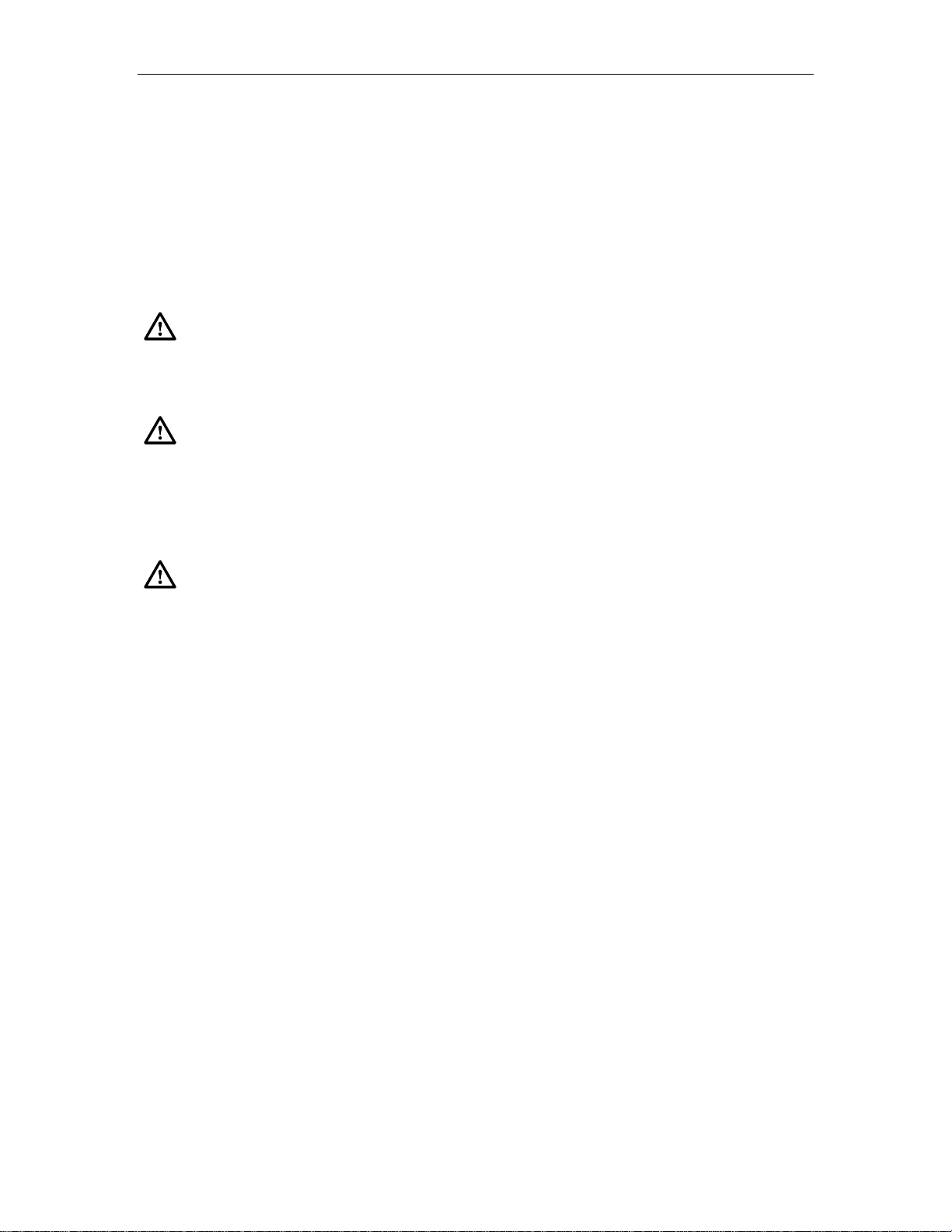
ADCP-61-471 • Issue 4 • June 2000 • Section 2: Operation and Maintenance
ODS2 MODULE APS TEST
DLP-514
Page 1 of 2
Summary:
This procedure provides instructions for verifying that the APS (Automatic
Protection Switching) feature of the ODS2 module is working. Both working (online) and protect
(offline) ODS2 modules are tested.
Warning:
Verify that module is completely disconnected from the chassis connectors
before removing the optical fiber from the module. Verify that the far end transmitter is
off before proceeding. Exposure to invisible laser radiation from the optical fiber is
possible if the far end transmitter is transmitting. Verify that all indicators are dark (off).
Warning:
Do not insert module edge connectors into the chassis connectors
before connecting the optical fiber to the module. Exposure to invisible laser
radiation may occur if the module edge connectors are allowed to connect with
the chassis connectors before connecting the optical fiber to the module. Verify
that all indicators are dark (off) and the module is not engaged with the chassis
connectors before proceeding.
Caution:
any modules, ESD protection must always be used. Ensure that all modules removed
from the chassis or not installed are properly stored in anti-static packing material.
When working with modules, always place the module on an electrically-grounded,
approved, anti-static mat.
Modules can be damaged by electrostatic discharge (ESD). Before handling
1. Set up the Soneplex Broadband system and QFLC or QLX to perform end-to-end tests.
Reference:
DLP-510 ODS2 Distribution System and QFLC/QLX Chassis End-to-End
Tests
2. Identify the offline ODS2 module of the working and protect pair to be tested. The
STATUS indicator is green and is the only illuminated indicator (its ONLINE indicator is
extinguished).
3. Slide offline ODS2 part way out. This disconnects the ODS2 from the chassis and ensures
that data passes through the online ODS2 only.
4. Perform end-to-end test and verify error-free data.
Reference:
DLP-510 ODS2 Distribution System and QFLC/QLX Chassis End-to-End
Tests
5. Using the ODS2 module ejector, press the offline module into the chassis until it is
properly seated.
6. Verify that the STATUS indicator on the offline ODS2 module is green, and that its
ONLINE indicator is extinguished.
© 2000, ADC Telecommunications, Inc.
2-53
Page 77

ADCP-61-471 • Issue 4 • June 2000 • Section 2: Operation and Maintenance
DLP-514
Page 2 of 2
7. Verify that the STATUS indicator on the online ODS2 module is green, and that its
ONLINE indicator is green.
8. If the online ODS2 module APS indicator is red, hold the ENABLED button down and
momentarily press LMPTST/APS to extinguish the APS indicator and enable APS.
9. Initiate an Automatic Protection Switch (APS) on the offline ODS2 module using one of
the following methods:
• Slide the online ODS2 module part way out to simulate online board failure.
• Disconnect fiber cable from the online ODS2 module RX to simulate RX LOS.
• Slide the online QFLC or QLX partway out to simulate a far-end module failure.
• Disconnect the fiber cable from the online QFLC or QLX RX to simulate a far-end
RX LOS.
10. Verify that ODS2 that was offline is now online (its ONLINE indicator is green).
11. Perform end-to-end test and verify error-free data.
Reference:
DLP-510 ODS2 Distribution System and QFLC/QLX Chassis End-to-End
Tests
12. Using the ODS2 module ejector, press the module into the chassis until it is properly seated.
13. Verify that STATUS indicator on offline ODS2 module is green and its ONLINE indicator
is extinguished.
14. Repeat Steps 8 through 13 for each APS simulation given in Step 9.
Stop! You have completed this procedure.
2-54
© 2000, ADC Telecommunications, Inc.
Page 78

ADCP-61-471 • Issue 4 • June 2000 • Section 2: Operation and Maintenance
HDSL-EQUIPPED CIRCUIT CROSS-CONNECTS
DLP-515
Page 1 of 1
Summary:
This procedure provides instructions for making any necessary cross-connects on
HDSL loops, and then re-install the HLXC modules.
Danger:
To avoid electric shock, be careful when working near HDSL loop connections
or telecommunications circuits. An electrical potential of ±130 volts exists on HDSL
loop connections and telecommunications circuits. Coming in contact with this high
electrical potential will result in death or severe personal injury.
Caution:
Electronic modules can be damaged by electrostatic discharge (ESD). Before
handling modules, wear an anti-static discharge wrist strap to prevent damage to
electronic components. Place modules in anti-static packing material when transporting
or storing. When working on modules, always place them on an approved anti-static mat
that is electrically grounded.
1. Open the chassis cover.
2. Use the ejector at the bottom of each HLXC module front panel to carefully disengage the
module from its connector.
3. Withdraw each HLXC module part way to break electrical contact with the backplane
connector.
The HLXC module can be configured to supply –130 VDC simplex current over
Note:
the HDSL loops to supply power to the remote HLXR modules. When an HDSL
Repeater (HRX) is in the HDSL loops, HLXC modules can be configured to supply
±130 VDC. Partially withdrawing the HLXC module ensures that current is not present
when cross-connects are installed.
4. At the central office, make necessary cross-connects at the Main Distribution Frame, or
other facility, in accordance with local practice.
5. At the remote location, make necessary cross-connects at the remote distribution frame, or
other facility, in accordance with local practice.
6. Re-install the HLXC module(s) in their mounting slots.
Stop! You have completed this procedure.
© 2000, ADC Telecommunications, Inc.
2-55
Page 79

ADCP-61-471 • Issue 4 • June 2000 • Section 2: Operation and Maintenance
DLP-516
Page 1 of 6
HLXC INSTALLATION AND TESTING
Summary:
This procedure provides instructions for installing the Version C, D, E, or G HLXC
module, which mounts in the half-height slots located in the middle of the chassis. A typical
HDSL Loop Extension (HLX) system consists of an HLXC module installed in the chassis and
an HLXR module installed at a remote location. There is no protection for the module or signal
when using HDSL circuits.
Caution:
Modules can be damaged by electrostatic discharge (ESD). Before handling
any modules, ESD protection must always be used. Ensure that all modules removed
from the chassis or not installed are properly stored in anti-static packing material.
When working with modules, always place the module on an electrically-grounded,
approved, anti-static mat.
When using HLXC modules in a group, NEVER install ODS2 modules in any of
Note:
the unused slots in the group.
1. Select the HLXC module. If it is not already installed, remove the module from its
protective ESD packaging. If the HLXC module is installed, remove it and inspect for
physical damage.
2.
Version C HLXC only:
locate the configuration switches on the HLXC module printed
circuit board as shown in Figure 516-1.
3.
Version C HLXC only:
set the configuration switches as specified in the work order.
These switch settings do not need to be set if the unit is to be provisioned via the software.
Otherwise, refer to Figure 516-1 for the switch handle settings. The following operating
parameters are switch-selectable:
• Loop 2 (enable/disable)
• Loop Power (on/off)
With loop 2 enabled, both HDSL loops will be active allowing a full DS1 payload.
Note:
With loop 2 disabled, the first 12 DS0 channels will be carried on loop 1 and DS0
channels 13 through 24 will be filled with all ones (fractional DS1).
When the Loop Power switch is set to the ON position, the HLXC module
Note:
supplies –130 VDC simplex power to the loops.
4. Determine which HLXC slots are to be used, referring to your work order and Figure 516-
2. Chassis slots 1-1 through 7-4 correspond to DS1 signals 1 through 28. See Table 516-1.
Reference:
TAD-106 Access Identifier
2-56
© 2000, ADC Telecommunications, Inc.
Page 80

ADCP-61-471 • Issue 4 • June 2000 • Section 2: Operation and Maintenance
DLP-516
Page 2 of 6
5. Align the edges of the printed circuit card with the card guides in the chassis. Use the
injector at the bottom of the front panel to press the HLXC module into the chassis. If there
is excessive resistance to insertion, remove the module and check for improper alignment
or obstructions.
6. Perform the initial start-up test detailed in Figure 516-3, observing the front panel LEDs,
and verify that each LED operates as specified. Refer to Figure 516-4 for front panel
layouts of the different HLXC versions.
• If the STATUS LED is green following self-test, proceed to Step 7.
• If the STATUS indicator is red, the HLXC module has failed self-test diagnostics.
Remove and then reinsert the HLXC module and then wait while the HLXC module
again performs self-test diagnostics. If the STATUS indicator turns red at the end of the
second self-test, the HLXC module is defective. Remove and replace the HLXC, and
then repeat Steps 1 through 6.
7. Press the LMPTST switch on the APU to verify that the all the indicators on the HLXC
module front panel light yellow. This indicates that each indicator is functional.
• If each indicator is yellow, continue to Step 8 or 9.
• If each indicator is not yellow, the HLXC module is defective. Remove and replace the
HLXC, and then repeat Steps 1 through 7.
8. Version C HLXC only: if the Loop Power option is selected in Step 3, measure DC voltage
and DC current being supplied to the HLXR. (The Version E and Version D HLXC defaults
to loop power enabled.)
Reference:
Reference:
DLP-568 Version C HLXC to HLXR Voltage and Current Test
DLP-572 Version D (or Later) HLXC to HLXR Voltage and Current Test
9. Repeat entire procedure for each HLXC module.
Stop! You have completed this procedure.
© 2000, ADC Telecommunications, Inc.
2-57
Page 81

ADCP-61-471 • Issue 4 • June 2000 • Section 2: Operation and Maintenance
DLP-516
Page 3 of 6
654321
CONFIGURATION SWITCHES
(COMPONENT SIDE VIEW)
654321
ON
SWITCH
6
5
4
3,2,1
DEFAULT SWITCH SETTINGS : 6, 5, 4 - ON, 3, 2, 1 - OFF
ON
FUNCTION
LOOP POWER
UNUSED
LOOP 2
LINE LENGTH 3 2 1
0 - 133 FT OFF OFF OFF
133 - 266 FT OFF OFF ON
266 - 399 FT OFF ON OFF
399 - 533 FT OFF ON ON
533 - 655 FT ON OFF OFF
POSITION
ON (ENABLED)
OFF (DISABLED)
ON (ENABLED)
OFF (DISABLED)
Figure 516-1. Version C HLXC Module Configuration Switches
2-58
© 2000, ADC Telecommunications, Inc.
5170-C
Page 82

ADCP-61-471 • Issue 4 • June 2000 • Section 2: Operation and Maintenance
DLP-516
Page 4 of 6
1 to 28 HLXC UNITS
HSW
DS1
SIGNAL
HSP
STATUS
LPBK
ENABLE
ONLINE
DS3 FAIL
APS LOCKOUT
FORCE
LMPTST/
APS
RESET
DS3 MUX
UNITS
GROUP-
SLOT
NUMBER
TAU
MXPMXW
RTAU
STATUS
LPBK
DS3 FAIL
ENABLE
DS3 FAIL
ONLINE
DS3 FAIL
DS3 FAIL
DS3 FAIL
APS LOCKOUT
FORCE
LMPTST/
APS
RESET
1-31-1 2-1 2-3 3-1 3-3 4-1 4-3 5-1 5-3 6-1 6-3 7-1 7-3
1-41-2 2-2 2-4 3-2 3-4 4-2 4-4 5-2 5-4 6-2 6-4 7-2 7-4
APU
ACO
PWR
HSKP
RMT
ALM
DISP RMT
LMPTST
APU
STATUS
RESET
MPU
CR
MJ
MN
6181-B
RTAU
MODULE
Figure 516-2. HLXC Module Locations
Table 516-1. DS1 Signal Routing
DS1
SIGNAL
GROUP-
SLOT
NUMBER
DS1
SIGNAL
GROUP-
SLOT
NUMBER
DS1
SIGNAL
GROUP-
SLOT
NUMBER
1 1-1 8 2-4 15 4-3 22 6-2
2 1-2 9 3-1 16 4-4 23 6-3
3 1-3 10 3-2 17 5-1 24 6-4
4 1-4 11 3-3 18 5-2 25 7-1
5 2-1 12 3-4 19 5-3 26 7-2
6 2-2 13 4-1 20 5-4 27 7-3
7 2-3 14 4-2 21 6-1 28 7-4
© 2000, ADC Telecommunications, Inc.
2-59
Page 83

ADCP-61-471 • Issue 4 • June 2000 • Section 2: Operation and Maintenance
DLP-516
Page 5 of 6
INITIAL START-UP TEST AND STAND ALONE OPERATION
Note: When an HRX is installed, the HLXC indicators
only verify the loop segment between the HLXC and
the HRX.
After the HLXC is installed in the chassis, its STATUS indicator
will initially turn red to indicate the start of self-test diagnostics.
While the self-test is in progress, all indicators will briefly
turn yellow. Then all indicators except STATUS will turn off.
Following the successful completion of the self-test, the HLXC
front panel indicators will appear as follows:
STATUS
Green to indicate that the self-test was
successfully completed.
RMT/HSKP Off.
Off.LPBK
DS1 LOS/BER Red to indicate that a DS1 signal is not
being received by the HLXC.
HDSL CONT/SNR Red (after a short delay) if loop power
is enabled which indicate the HDSL
loops are open. Off if loop power is
disabled.
L1 and L2
LOSW/BER
Red to indicate that the HDSL loops are not
synchronized (i.e., HLXR is not in service).
If loop 2 is disabled, the L2 indicators will
stay off.
Figure 516-3. HLXC Module Initial Start-Up
6762-C
2-60
© 2000, ADC Telecommunications, Inc.
Page 84

ADCP-61-471 • Issue 4 • June 2000 • Section 2: Operation and Maintenance
DLP-516
Page 6 of 6
DS1
HDSL
L1
L2
I-
I+
H
L
X
STAT
RMT/
HSKP
LPBK
LOS
BER
CONT
SNR
LOSW
BER
LOSW
BER
H
L
X
2X
STAT
RMT/
HSKP
LPBK
LOS
DS1
BER
CONT
HDSL
SNR
LOSW
L1
BER
LOSW
L2
BER
V -
V+
I+ V+
V-I-
DS1
H
D
S
L
L1
L2
2X
STAT
RMT/
HSKP
LPBK
LOS
BER
CONT
SNR
LOSW
BER
LOSW
BER
V+
V–
H
L
X
6770-A
11395-A
12391-A
Versions C and D HLXC Version E HLXC Version G HLXC
Figure 516-4. HLXC Front Panel Layouts
© 2000, ADC Telecommunications, Inc.
2-61
Page 85

ADCP-61-471 • Issue 4 • June 2000 • Section 2: Operation and Maintenance
DLP-517
Page 1 of 1
RTAU INSTALLATION AND TESTING
Summary:
This procedure provides instructions for installing the Remote Test Access Unit
(RTAU) in the chassis and verifying that it is functioning properly. The RTAU requires no
provisioning or periodic maintenance.
Caution:
Modules can be damaged by electrostatic discharge (ESD). Before handling
any modules, ESD protection must always be used. An ESD grounding post is located on
the chassis for connecting the ESD wrist band. Ensure that all modules removed from
the equipment or not installed, are properly stored in anti-static packing material. When
working with modules, always place the module on an electrically-grounded, approved,
anti-static mat.
For information about installing and testing the RTAU, which is used with MPU
Note:
Software Version 5.3, refer to the Soneplex RTAU (Remote Test Access Unit)
Installation Instructions manual, listed under Related Publications at the beginning of
this manual.
1. Remove the RTAU from its protective packaging.
2. Insert the RTAU into the full height chassis slot labeled TAU (as shown in Figure 517-1)
until it reaches the backplane connector.
3. Using the ejectors, fully seat the RTAU in the chassis. A moderate amount of force may be
required to properly seat the module in the backplane connector.
4. Did the STATUS indicator light green?
• If Yes, you have completed this procedure.
• If No, replace the RTAU and return to Step 1.
Stop! You have completed this procedure.
HSP
HSW
MXPMXW
STATUS
STATUS
LPBK
LPBK
ENABLE
ENABLE
ONLINE
ONLINE
DS3 FAIL
DS3 FAIL
LOCKOUT
LOCKOUT
APS
APS
FORCE
FORCE
LMPTST/
LMPTST/
APS
APS
RESET
RESET
RTAU MODULE
Figure 517-1. RTAU Mounting Position in the Soneplex Broadband Chassis
2-62
© 2000, ADC Telecommunications, Inc.
TAU
D
S
1
RTAU
STATUS
B8ZS
AMI
LINE CODE
INTRUSIVE
TEST
RX
TX
1-31-1 2-1 2-3 3-1 3-3 4-1 4-3 5-1 5-3 6-1 6-3 7-1 7-3
1-41-2 2-2 2-4 3-2 3-4 4-2 4-4 5-2 5-4 6-2 6-4 7-2 7-4
APU
CR
MJ
MN
ACO
PWR
HSKP
RMT
ALM
DISP RMT
LMPTST
APU
STATUS
RESET
MPU
12692-A
Page 86

ADCP-61-471 • Issue 4 • June 2000 • Section 2: Operation and Maintenance
RLX ALARM LEVEL SETTING
DLP-518
Page 1 of 2
Summary:
This procedure provides instructions for assigning RLX alarm levels to each field.
A “toggle” field type means the user can press the space bar to view and select the
Note:
next option that is described; or the user can press the “R” key to view and select the
previous option. An “input” field type means the user must type an entry in the field
according to the parameters described. A “fixed” field is locked, and cannot be changed
by the user.
Edits can be made in the configuration database in one of two ways: 1) If the
Note:
complete field is highlighted, use the space bar to toggle forward or the “R” key to
reverse toggle through the options for that field. 2) If only the first space or the field is
highlighted, type in the data that applies to that field.
Edits to the configuration database can be saved in one of two ways: 1) Press an
Note:
arrow key and then Enter or Return once; or 2) Press Enter or Return twice after all
selections and entries are made in the screen but before leaving the screen. The message,
“Configuration Successful…Press Any Key To Continue," appears on the screen if the
entries have been accepted.
Press CONTROL-A for help information on moving around and editing fields.
Note:
1. Use the arrow keys to select Alarms from the Main Menu. Press Enter or Return.
2. Use the arrow keys to select Set Alarm Levels from the Alarms menu. Press Enter or
Return.
3. Select Set RLX Alarm Levels from the Alarm Levels menu. Press Enter or Return. An RLX
Alarm Levels screen with default values is shown in Figure 518-1.
4. Move to the Group toggle field. Select group number 1, 2, 3, 4, 5, 6, or 7.
5. Move to the Slot toggle field. Select slot number 1, 2, 3, or 4.
Reference:
TAD-106 Access Identifier
6. Move to the Equipment Alarms toggle fields. Select CRITICAL (CR), MAJOR (MJ), MINOR
(MN), EVENT (EV) or NOT RPTD (not reported) for each field that you wish to change.
Abbreviations of the alarm field options (except NOT RPTD) will appear in the
Note:
Active Alarms and Alarm History screens. In addition, what options you select at any
alarm level setting screen will determine whether you will be notified of the alarm.
Reference:
DLP-552 Alarm/Event Notification Level Setting
© 2000, ADC Telecommunications, Inc.
2-63
Page 87

ADCP-61-471 • Issue 4 • June 2000 • Section 2: Operation and Maintenance
DLP-518
Page 2 of 2
7. Move to the DS1 Facility Alarms toggle fields. Select CRITICAL, MAJOR, MINOR,
EVENT, or NOT RPTD for each field that you wish to change.
Reference:
TAP-101 Alarm Troubleshooting
8. Assign the selections by pressing Enter or Return.
Stop! You have completed this procedure.
RLX ALARM LEVELS
Group: 1 Slot: 1
Equipment Alarms
===================
COMM FAIL : MAJOR
DS1 Facility Alarms
===================
AIS : EVENT
LOF : MAJOR
LOS : MAJOR
T-BERL : MINOR
YELLOW : EVENT
CUSTOMER LOOPBACK: MINOR
NETWORK LOOPBACK : MINOR
Press CONTROL-A For Assistance
Figure 518-1. RLX Alarm Levels Screen (with Default Values)
2-64
© 2000, ADC Telecommunications, Inc.
6118-D
Page 88

ADCP-61-471 • Issue 4 • June 2000 • Section 2: Operation and Maintenance
DLP-519
Page 1 of 3
MPU REPLACEMENT AND TESTING
Summary
This procedure provides instructions for installing a previously configured MPU in a chassis
(whether provisioned or not) and verifying that the MPU is functioning. When an MPU from a
provisioned chassis is moved to another chassis, the chassis unit (module) configurations may
not match the MPU unit configurations. These instructions explain how to avoid unwanted data
replacements or data conflicts. The MPU contains both general configuration data and unit
configuration data.
All configuration data can be restored to the MPU by performing a database upload or download
procedure. The upload is outlined in DLP-554 (Configuration Data Upload Command), and the
download is outlined in DLP-555 (Configuration Data Download Command).
General Configuration Data
System administration and maintenance tasks create general configuration data (alarm levels,
PM thresholds, system identification, port configuration, and user account data).
Unit Configuration Data
Individual module configurations create unit configuration data (which includes unit service
state, framing, line coding, etc.) Unit configuration data does not need to be re-entered as long as
the chassis remains powered and transmission units remain installed. Unit configuration data is
also stored in the transmission units and is loaded back into a non-configured MPU
automatically.
When installing a replacement MPU module, use the same DIP or rotary switch
Note:
settings on the MPU’s printed circuit board as the MPU you are removing.
When an MPU is removed from a powered-up chassis, the MPU retains both
Note:
general and unit configuration data for at least 24 hours. Do not install a still-configured
MPU in an already-configured chassis. If you want to retain unit configuration data in all
transmission units (or prevent alarms) and you are installing a previously configured
MPU, verify that the MPU’s unit configuration data is gone before you re-install it.
Caution:
older revision than the currently installed MPU. A corrupted database may result.
Do NOT re-install MPUs with revisions older than 3.1, or MPUs that have an
Caution:
Electronic modules can be damaged by electrostatic discharge (ESD). Before
handling modules, wear an anti-static discharge wrist strap to prevent damage to
electronic components. Place modules in anti-static packing material when transporting
or storing. When working on modules, always place them on an approved anti-static mat
that is electrically grounded.
© 2000, ADC Telecommunications, Inc.
2-65
Page 89

ADCP-61-471 • Issue 4 • June 2000 • Section 2: Operation and Maintenance
DLP-519
Page 2 of 3
1. To save the replacement MPU’s current configuration data, upload configuration data to the
host computer. Contact the Technical Assistance Center at ADC Telecommunications,
described in the General Information section of this manual, for more information.
Reference:
DLP-554 Configuration Data Upload Command
2. Locate the mounting slot designated for the MPU as shown in Figure 519-1.
3. Align the edges of the module printed circuit card with the guides in the chassis slot. Use
the injector at the bottom of the front panel to press the MPU into the chassis. If there is
excessive resistance to insertion, remove the module and check for improper alignment and
obstructions.
If you are not sure that the MPU’s database is cleared, contact the ADC Technical
Note:
Assistance Center at 1-800-366-3891, ext. 3223, or 1-612-946-3223 for more
information.
4. Use the screw provided to secure the MPU to the top edge of the chassis.
5. Observe the STATUS LED as shown in Figure 519-2. Initially, the status LED will be
yellow while the MPU performs self-test diagnostics. When the self-test diagnostics are
successfully completed, the STATUS LED will turn green.
• If the STATUS LED is green, continue to Step 6.
• If the STATUS LED is red, the MPU has failed self-test diagnostics. Press the MPU
RESET switch and then wait while the MPU again performs self-test diagnostics. If the
STATUS LED turns red at the end of the second self-test, the MPU is defective.
Remove and replace the MPU, and then repeat Steps 2 through 5.
6. Press the LMPTST switch on the APU to verify that the STATUS LED on the MPU front
panel lights yellow. This indicates that the LED is functional. If the STATUS LED does not
light yellow, the MPU is defective. Remove and replace the MPU, and then repeat Steps 2
through 5.
7. Connect a VT-100 (or equivalent) control terminal or host computer to the MPU Craft port.
Reference:
DLP-504 Local Craft Interface Connection
8. Turn the power on to the control terminal or host computer and press Enter or Return. The
Logon screen appears.
9. Logon to the Craft Interface and check the status of each transmission module to verify that
the configuration data is correct.
Reference:
2-66
© 2000, ADC Telecommunications, Inc.
DLP-526 Craft Interface System Logon
Page 90

ADCP-61-471 • Issue 4 • June 2000 • Section 2: Operation and Maintenance
10. Re-enter the MPU configuration data manually or follow this procedure:
DLP-519
Page 3 of 3
Reference:
DLP-555 Configuration Data Download Command
Stop! You have completed this procedure.
HIGH SPEED UNITS
HSW HSP TAU
Figure 519-1. Soneplex Broadband Chassis (Front View) Mounting Slot for MPU
MXPMXW
1-31-1 2-1 2-3 3-1 3-3 4-1 4-3 5-1 5-3 6-1 6-3 7-1 7-3
1-41-2 2-2 2-4 3-2 3-4 4-2 4-4 5-2 5-4 6-2 6-4 7-2 7-4
LOW SPEED UNITS
M
P
U
APU
MPU
A
P
U
M
P
U
8025-A
STATUS
C
R
A
F
T
RESET
1749-B
Figure 519-2. MPU Front Panel
© 2000, ADC Telecommunications, Inc.
2-67
Page 91

ADCP-61-471 • Issue 4 • June 2000 • Section 2: Operation and Maintenance
DLP-520
Page 1 of 2
HLXC AND HLXR END-TO-END TESTS
Summary:
This procedure provides instructions for using a DS3 test set (with DS1 option) to
verify that error-free data is received from the HLXC module at the HLXR module.
Caution:
Modules can be damaged by electrostatic discharge (ESD). Before handling
any modules, ESD protection must always be used. Ensure that all modules removed
from the chassis or not installed are properly stored in anti-static packing material.
When working with modules, always place the module on an electrically-grounded,
approved, anti-static mat.
Press CONTROL-A for help information on moving around and editing fields.
Note:
1. Connect a DS3 test set (with DS1 option) to the cross-connect or to the RX and TX
connections at the rear of the chassis. See Figures 520-1 and 520-2.
2. Identify the HLXC module corresponding to the DS1 circuit to be tested.
3. Identify the HLXR module corresponding to the DS1 circuit to be tested.
4. Connect the DS1 Test Set RX to the NET OUT jack on the front panel of the HLXR module.
5. Connect the DS1 Test Set TX to the NET IN jack on the front panel of the HLXR module.
6. Using the Craft Interface, verify that the DS3 MUX is EQUIPPED and is IN SERVICE.
Reference:
DLP-529 DS3 MUX Configuration
7. Using the Craft Interface, verify that the HLXC module to be tested is EQUIPPED and IN
SERVICE and the DS1 to be tested is PROVISIONED and IN SERVICE.
Reference:
DLP-531 HLX Configuration
8. Insert a test signal into the DS1 to be tested using the DS3 test set with DS1 option.
9. Verify that all alarm indicators on the chassis are out and the DS1 test set at the HLXR
module NET OUT jack is receiving error-free data for the DS1 test signal selected.
10. Insert a DS1 test signal into the HLXR module NET IN jack using the DS1 test set.
11. Verify that all alarm indicators on the chassis are out and the DS3 test set with DS1 option
is receiving error-free data in the DS1 selected for test.
12. Repeat procedure starting at Step 2 for all HLXC modules to be tested.
13. Record test results and update office records following local office practices.
Stop! You have completed this procedure.
2-68
© 2000, ADC Telecommunications, Inc.
Page 92

DS1 TEST SET
TX
DS3 TEST SET
RX
ADCP-61-471 • Issue 4 • June 2000 • Section 2: Operation and Maintenance
DLP-520
Page 2 of 2
DSX-3
CROSS-CONNECT
MON
OUT
SONEPLEX
BROADBAND
CHASSIS
TX
DS3
RX
SONEPLEX
BROADBAND
CHASSIS
HLXC
DS1 TEST SET
TX
OUT
NET
IN
IN
DS1 TEST SET
RX
TX
TX
HLXR
L1
L2
Figure 520-1. Test Set Up (Without HRX)
DSX-3
CROSS-CONNECT
DS3 TEST SET
RX
MON
OUT
RX
6187-D
SONEPLEX
BROADBAND
CHASSIS
TX
DS3
RX
SONEPLEX
BROADBAND
CHASSIS
HLXC
TX
HRX
L1
L2
L1
L2
IN
HLXR
OUT
NET
IN
Figure 520-2. Test Set Up (With HRX)
RX
DS1 TEST SET
RX
TX
6658-D
2-69
© 2000, ADC Telecommunications, Inc.
Page 93

ADCP-61-471 • Issue 4 • June 2000 • Section 2: Operation and Maintenance
DLP-521
Page 1 of 2
DLX INSTALLATION AND TESTING
Summary:
This procedure provides instructions for mounting DLX modules in the half-height
slots located in the middle of the chassis. A typical DLX installation consists of a DLX installed
in a chassis and a channel bank at the other end. There is no protection for this signal.
Caution:
Modules can be damaged by electrostatic discharge (ESD). Before handling
any modules, ESD protection must always be used. Ensure that all modules removed
from the chassis or not installed are properly stored in anti-static packing material.
When working with modules, always place the module on an electrically-grounded,
approved, anti-static mat.
When using DLX modules in a group, NEVER install ODS2 modules in any of
Note:
the unused slots in the group.
1. Remove the module from the protective packaging if required. Refer to your work order
and determine which DLX slots are to be used. DLX chassis slots are shown in
Figure 521-1. Chassis slots 1-1 through 7-4 correspond to DS1 signals 1 through 28 as
shown in Table 521-1.
Reference:
TAD-106 Access Identifier
2. Align module with the slots and slide module into the chassis. Using the ejector, press the
DLX module into the chassis until it is properly seated.
3. Press LMPTST switch on the APU. Are all indicators lighted?
• If Yes, continued to Step 4.
• If No, replace DLX module and go to Step 1.
4. Repeat entire procedure for each DLX module.
Stop! You have completed this procedure.
2-70
© 2000, ADC Telecommunications, Inc.
Page 94

ADCP-61-471 • Issue 4 • June 2000 • Section 2: Operation and Maintenance
DLP-521
Page 2 of 2
1 to 28 DLX UNITS
HSW
DS1
SIGNAL
HSP
STATUS
LPBK
ENABLE
ONLINE
DS3 FAIL
APS LOCKOUT
FORCE
LMPTST/
APS
RESET
DS3 MUX
UNITS
GROUP-
SLOT
NUMBER
TAU
MXPMXW
RTAU
STATUS
LPBK
DS3 FAIL
ENABLE
DS3 FAIL
ONLINE
DS3 FAIL
DS3 FAIL
DS3 FAIL
APS LOCKOUT
FORCE
LMPTST/
APS
RESET
1-31-1 2-1 2-3 3-1 3-3 4-1 4-3 5-1 5-3 6-1 6-3 7-1 7-3
1-41-2 2-2 2-4 3-2 3-4 4-2 4-4 5-2 5-4 6-2 6-4 7-2 7-4
APU
ACO
PWR
HSKP
RMT
ALM
DISP RMT
LMPTST
APU
STATUS
RESET
MPU
CR
MJ
MN
6182-B
RTAU
MODULE
Figure 521-1. DLX Module Locations
Table 521-1. DS1 Signal Routing
DS1
SIGNAL
GROUP-
SLOT
NUMBER
DS1
SIGNAL
GROUP-
SLOT
NUMBER
DS1
SIGNAL
GROUP-
SLOT
NUMBER
1 1-1 8 2-4 15 4-3 22 6-2
2 1-2 9 3-1 16 4-4 23 6-3
3 1-3 10 3-2 17 5-1 24 6-4
4 1-4 11 3-3 18 5-2 25 7-1
5 2-1 12 3-4 19 5-3 26 7-2
6 2-2 13 4-1 20 5-4 27 7-3
7 2-3 14 4-2 21 6-1 28 7-4
© 2000, ADC Telecommunications, Inc.
2-71
Page 95

ADCP-61-471 • Issue 4 • June 2000 • Section 2: Operation and Maintenance
DLP-522
Page 1 of 2
DLX- OR RLX-EQUIPPED CIRCUIT END-TO-END TESTS
Summary:
This procedure provides instructions for performing end-to-end system tests on
Soneplex circuits equipped with DLX or RLX plug-ins. Two telephone technicians may be
required to perform this test, one at the near end and one at the far end of the system. The
installation must be complete and the equipment operating properly before performing this test.
Warning:
To prevent electric shock and/or equipment damage, disable span power at
the RLX module before performing this test.
1. At the chassis, identify the DLX or RLX pair that corresponds to the DS1 circuit to be
tested.
Reference:
Reference:
Reference:
DLP-532 DLX Configuration
DLP-533 RLXIOR Configuration
DLP-534 RLX Configuration
2. At the chassis, connect a DS3 test set with DS1 option to the DSX-3 cross-connect or to the
RX and TX connections at the rear of the chassis. Adjust the test set for the particular DS1
to be tested. See Figure 522-1.
3. At the far end of the circuit, identify the DS1 pair that corresponds to the circuit to be
tested.
4. At the far end of the circuit, connect a DS1 test set to the circuit to be tested at the DS1
input and output connections, the DS1 patch panel, or at the DSX-1 module. Adjust the test
set for the particular DS1 to be tested. See Figure 522-1.
5. At both ends of the circuit to be tested, make necessary cross-connects so that the circuit(s)
is connected end-to-end.
6. Using the Craft Interface, verify that the modules are EQUIPPED and IN SERVICE.
Reference:
Reference:
Reference:
Reference:
DLP-529 DS3 MUX Configuration
DLP-532 DLX Configuration
DLP-533 RLXIOR Configuration
DLP-534 RLX Configuration
7. At the chassis location, insert a test signal into the DS1 to be tested using the DS3 test set
with DS1 option.
8. Verify that all alarm indicators on the chassis are off and the DS1 test set at the far end DS1
output is receiving error-free data for the selected DS1 test signal.
9. Repeat Steps 7 and 8 for all DS1 circuits to be tested.
2-72
© 2000, ADC Telecommunications, Inc.
Page 96

ADCP-61-471 • Issue 4 • June 2000 • Section 2: Operation and Maintenance
DLP-522
Page 2 of 2
10. At the far end of the circuit, insert a DS1 test signal into the DS1 input using the DS1 test set.
11. Verify that all alarm indicators on the chassis are off and the DS3 test set with DS1 option
is receiving error-free data in the DS1 signal selected for test.
12. Repeat Steps 10 and 11 for all DS1 circuits to be tested.
Stop! You have completed this procedure.
DSX-3
DS3 TEST SET
CROSS-CONNECT
MON
SONEPLEX
BROADBAND
CHASSIS
SONEPLEX
BROADBAND
CHASSIS
DLX
or
RLX
RX
OUT
TX
OFFICE EQUIPMENT
IN
TX
RX
Figure 522-1. Test Setup
DSX-1
CROSS-CONNECT
MON
OUT
IN
TX
DS3
RX
DS1 TEST SET
RX
TX
6186-B
© 2000, ADC Telecommunications, Inc.
2-73
Page 97

ADCP-61-471 • Issue 4 • June 2000 • Section 2: Operation and Maintenance
DLP-523
Page 1 of 2
ASSIGNMENT RECORDS
Summary:
This procedure provides instructions for recording circuit and facility names, along
with the associated group-slot numbers. Each circuit in the Soneplex Broadband system is
identified by signal type and location. Signal types are either T1, T2, or T3. Each circuit or
system is also assigned a slot number when installed.
1. An example of the circuit line assignment record that may be useful when troubleshooting
is shown in Figure 523-1. Chassis slot numbers are shown in Figure 523-2.
2. Record circuit or system name and the associated slot number on your record assignment
form.
Stop! You have completed this procedure.
HIGH SPEED UNITS
HSW HSP TAU
MXPMXW
1-31-1 2-1 2-3 3-1 3-3 4-1 4-3 5-1 5-3 6-1 6-3 7-1 7-3
LOW SPEED UNITS
APU
GROUP- NUMBERS 1 2 3 4567
2-74
© 2000, ADC Telecommunications, Inc.
1-41-2 2-2 2-4 3-2 3-4 4-2 4-4 5-2 5-4 6-2 6-4 7-2 7-4
Figure 523-1. Slot Numbers
MPU
1982-A
Page 98

ADCP-61-471 • Issue 4 • June 2000 • Section 2: Operation and Maintenance
GROUP-SLOT SYSTEM (CIRCUIT) NAME
HSW/HSP
MXW/MXP
1-1
1-2
1-3
1-4
2-1
2-2
2-3
2-4
3-1
3-2
3-3
3-4
4-1
4-2
4-3
4-4
5-1
5-2
5-3
5-4
6-1
6-2
6-3
6-4
7-1
7-2
7-3
7-4
DLP-523
Page 2 of 2
Figure 523-2. Assignment Record Form
© 2000, ADC Telecommunications, Inc.
2-75
Page 99

ADCP-61-471 • Issue 4 • June 2000 • Section 2: Operation and Maintenance
DLP-524
Page 1 of 5
RLXIOR INSTALLATION AND TESTING
Summary:
This procedure provides instructions for installing the Repeater Loop Extender
Intelligent Office Repeater (RLXIOR) module in the chassis. A typical deployment consists of
an RLXIOR module installed in a chassis that is connected to a repeater or a series of line
repeaters. There is no protection for this signal, and an MPU must be installed to enable
configuration and alarm reporting for this module.
The installation procedure consists of unpacking the RLXIOR, setting two configuration
switches, installing the RLXIOR in the chassis, and verifying that it is functioning
properly. The RLXIOR may be installed in either a Soneplex Broadband chassis or a
Soneplex Loop Extender chassis.
Caution:
made between chassis ground and –48V return at a location in the central office,
following local practices. It is recommended that this connection be made outside the
Soneplex chassis.
Caution:
handling modules, wear an anti-static discharge wrist strap to prevent damage to
electronic components. Place modules in anti-static packing material when transporting
or storing. When working on modules, always place them on an approved anti-static mat
that is electrically grounded.
To enable span power on the RLXIOR module, a proper connection must be
Electronic modules can be damaged by electrostatic discharge (ESD). Before
1. Open the shipping carton and carefully unpack the RLXIOR from the protective packing
material. See Figure 524-1.
2. Set the configuration switches on the RLXIOR to match the requirement of the work order.
See Figure 524-2 for the location of switches. The following operating parameters are
switch-selectable:
• Line Power (–130 Vdc or ± 130 Vdc)
• Channel Blocking Idle Code (7Fhex or FFhex)
Factory default settings for the RLXIOR switches are –130 Vdc for Line Power
Note:
and 7Fhex for Channel Blocking Idle Code.
3. Align the edges of the RLXIOR module with the slot guides. Use the ejector to press the
module into the backplane connector in one of the module locations, as shown in Figure
524-3. If excessive resistance is encountered, remove the module and check for
obstructions or improper alignment.
2-76
© 2000, ADC Telecommunications, Inc.
Page 100

ADCP-61-471 • Issue 4 • June 2000 • Section 2: Operation and Maintenance
DLP-524
Page 2 of 5
R
I
L
O
X
R
S
T
A
T
L
P
B
K
N
E
T
L
O
S
B
E
R
L
IN
E
L
O
S
B
E
R
I-
V
-
I+
V
+
11680-A
Figure 524-1. Repeater Loop Extender Intelligent Office Repeater (RLXIOR) Module
(With Configuration Switches Shown)
© 2000, ADC Telecommunications, Inc.
2-77
