Page 1
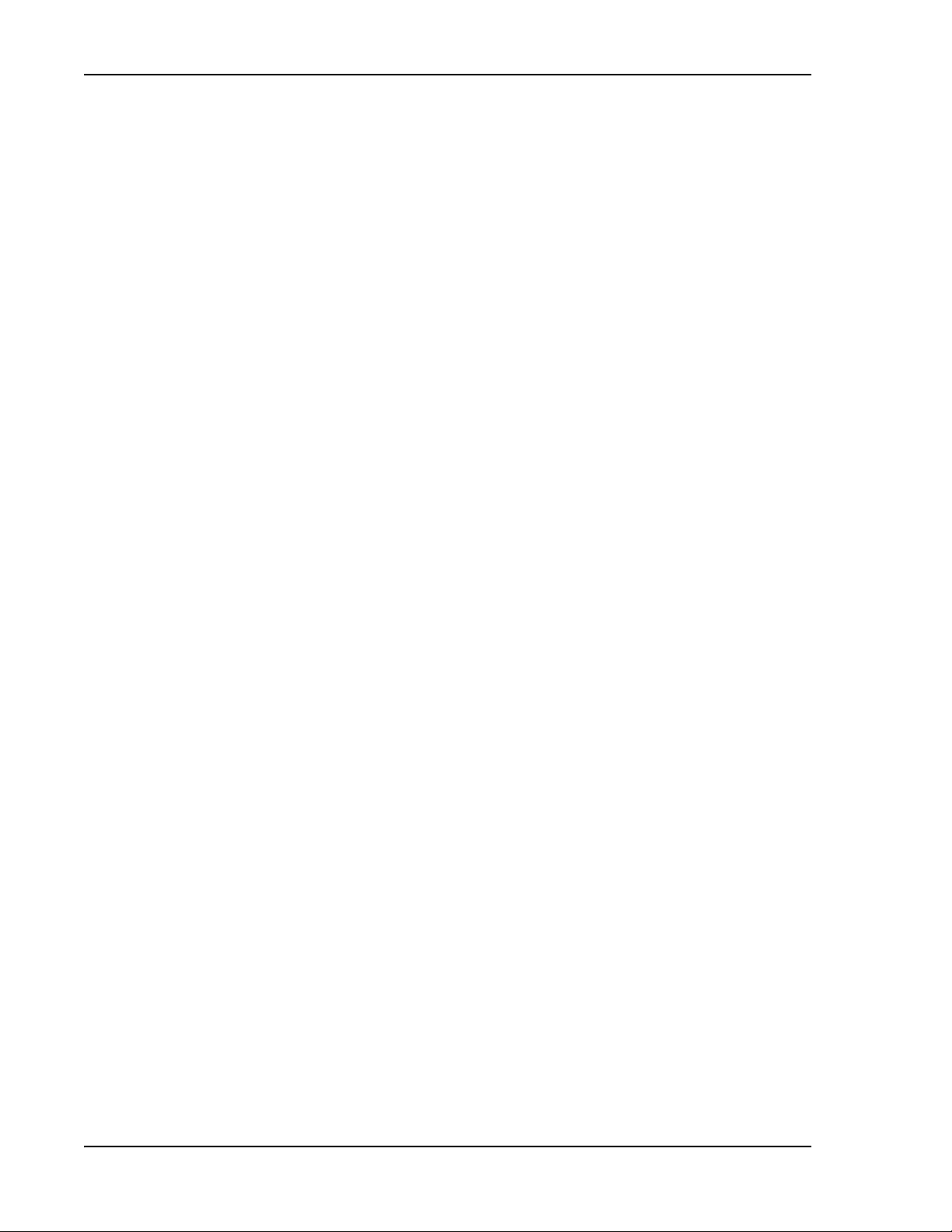
Prism MIB Objects
Alarm Enabled
SNMP MIB:
fwuSystemAlarmEnabled
Description: Indicates whether the alarm is Enabled or Disabled
Syntax: ALARMEnable
Access Level: Read Write
Static Alarms Table
Unit ID 2
SNMP MIB:
Description: The second portion of unit ID.
Values: Between 1 and 88888888
Syntax: UnitId2
Access Level: Not-accessible
Unit Type
SNMP MIB:
Description: The unit type.
Values: Value of UnitType.
Syntax: UnitType
Access Level: Read-only
fwuUnitID
fwuUnitType
Major Alarm Codes
SNMP MIB:
fwuUnitMajorAlarms
Description: Alarm code(s) that correspond to any major alarms that occurred in
the unit.
Syntax: DisplayString
Access Level: Read-only
Minor Alarm Codes
SNMP MIB:
fwuUnitMinorAlarms
Description: Alarm code(s) that correspond to any minor alarms that occurred in
the unit.
Syntax: DisplayString
Access Level: Read-only
Page 288 FlexWave Prism Element Management System 7.1 User Manual
©
2011 ADC Telecommunications, Inc ADCP-77-177 • Issue 1 • July 2011
Page 2
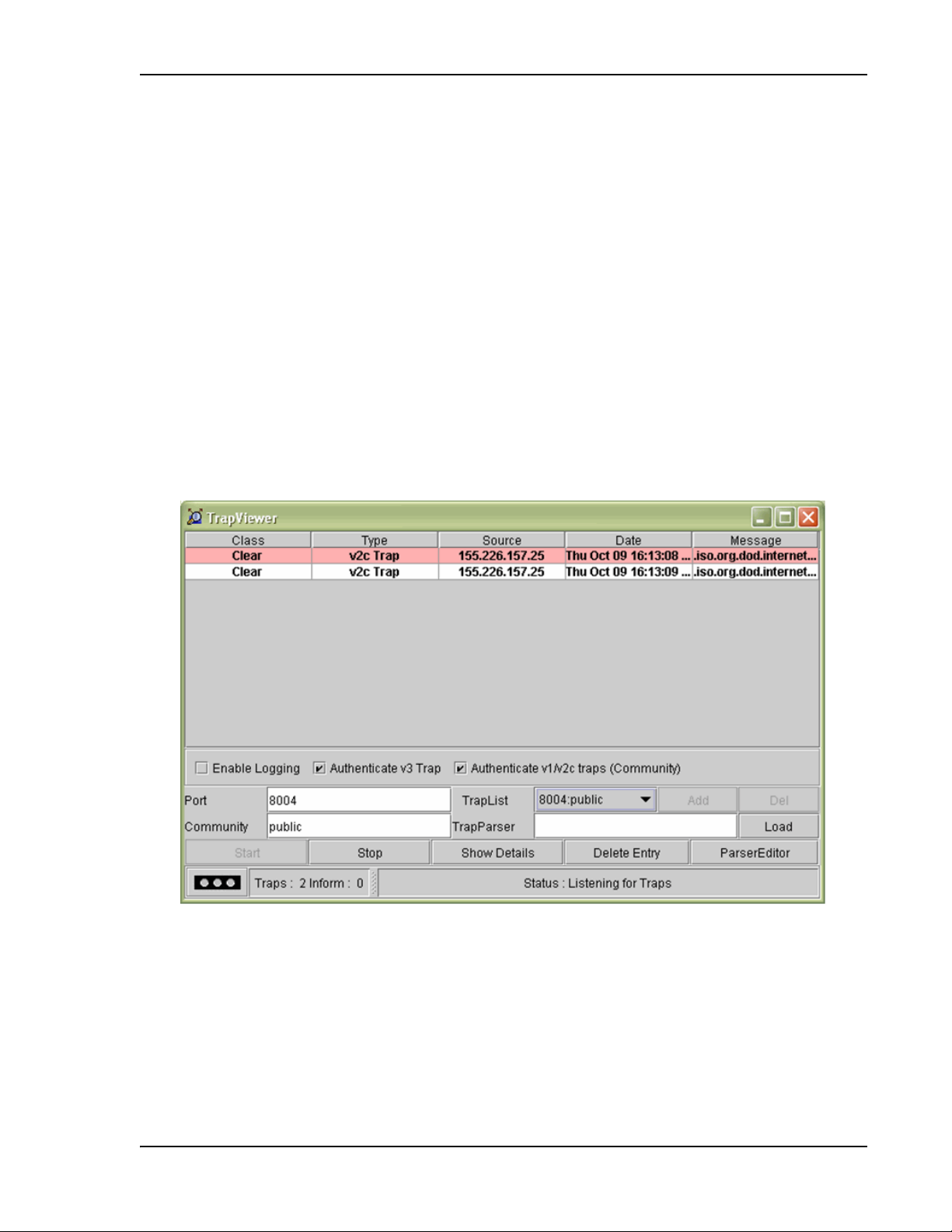
Using an SNMP Interface
WORKING WITH SNMP TRAPS
This section describes how to view traps in the MIB Browser and how to interpret
responses.
NOTE: The actual SNMP trap Parameters are listed under the corresponding alarm name in
“Troubleshooting Alarms” on page 185.
View the Traps
NOTE: This procedure shows how to view traps using the AdventNet MIB Browser. This procedure
may differ for other MIB browsers.
1 In the AdventNet MIB Browser, click the Trap Viewer icon on the Toolbar.
NOTE: To receive traps using the manager, you must first register the manager using the
procedure in “Set SNMP Trap Managers” on page 138.
The Trap Viewer dialog opens.
2 In the Port box, enter the desired port number that you entered during trap
registration.
3 In the Community box, enter the community string for the incoming traps that
you entered during trap registration. The default is public.
4 Click the Add button to add the Port and Community list to the Trap list (visible in
the Trap List list box).
5 (Optional) Click the Load button to load the trap parser file.
FlexWave Prism Element Management System 7.1 User Manua l Page 289
ADCP-77-177 • Issue 1 • July 2011 © 2011 ADC Telecommunications, Inc.
Page 3
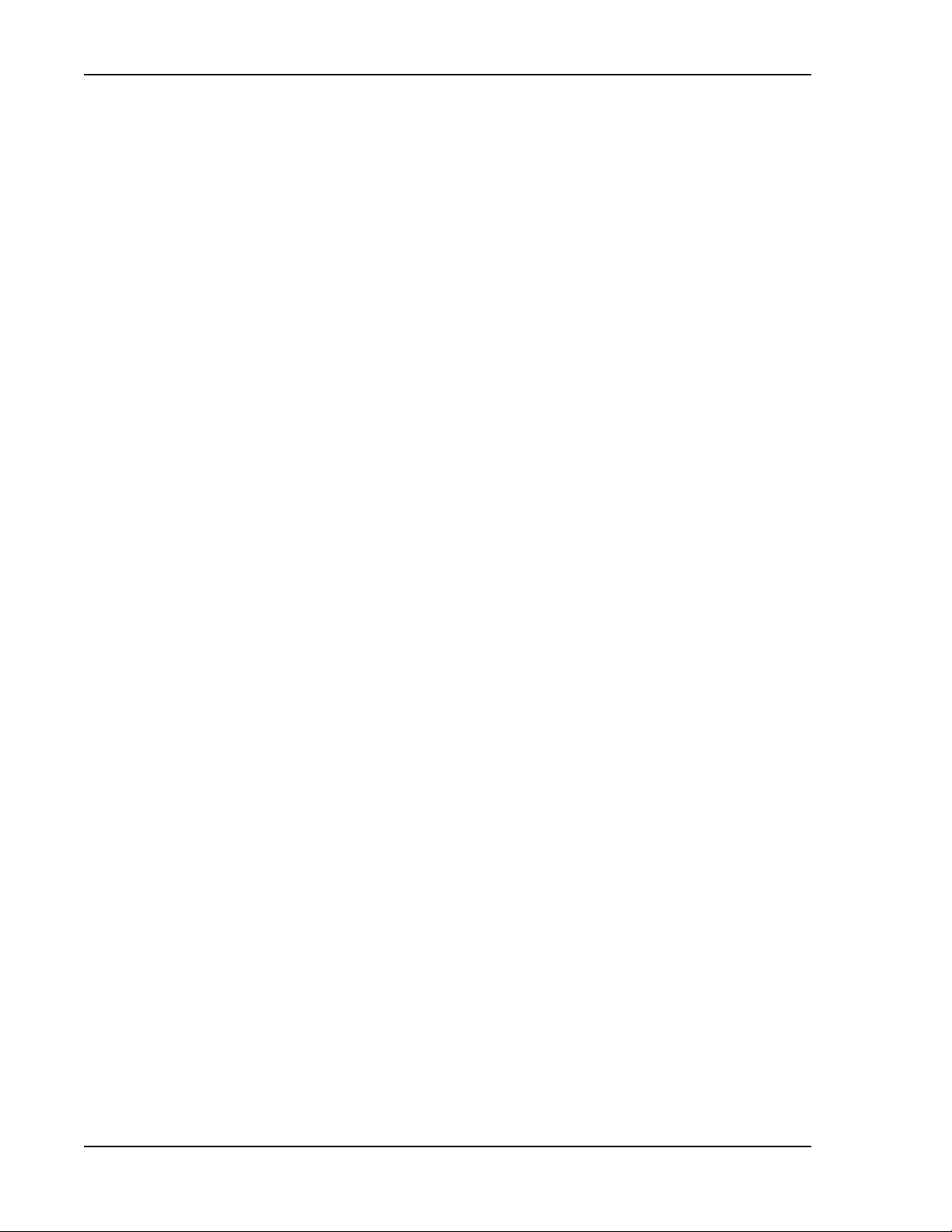
Working with SNMP Traps
6 Click the Start button. Trap Viewer begins to receive traps from the specified
port and community.
The traps when received are listed in the Trap Table. The trap table has the
following five columns.
• Class—defines the severity of the trap.
• Type—defines the type of the trap or the inform request.
• Source—represents the IP address of the source from where the traps were
sent.
• Date—shows the date and time when the trap was received.
• Message—lists the VarBind list of the trap, if any.
The status of the trap is displayed in the status pane at the bottom of the dialog
box. Moreover, the Trap count and the inform count is displayed in the status
pane.
7 To log the received traps, select the Enable Logging check box. All the incoming
traps are logged to a file. The default name of the log file is trap.log.
8 To view the details of the traps, click on the Show Details button. You can also
right-click the trap in the trap table and select View Trap Details.
9 Click Stop to stop listening to the port.
10 To delete a trap, select the trap and click the Delete Entry button. You can also
right-click the trap in the trap table and select Delete the Selected Rows.
Another option in Trap Viewer is the ParserEditor. Trap Viewer can filter the incoming
traps according to certain criterion called the Parser Criteria. The configuration
of the criterion is made possible by using the ParserEditor.
NOTE: To deregister trap receiving, in the snmpTargetAddrTable select the row that corresponds
to the registered trap and then click the Delete button.
Managing Traps
The EMS receives Traps from SNMP agents and converts them to alarms and
non-alarmed events for further processing and reporting.
NOTE: TRAPS are listed with corresponding EMS alarms in “Troubleshooting Alarms” on
page 185.
As some alarms can be enabled or disabled, corresponding traps will accordingly
be enabled or disabled. Thresholds dictate when an enabled trap is activated. For
a list of which alarms can be enabled/disabled, see
Remote Unit Alarms” on page 178.
“Enable and Disable Host and
Page 290 FlexWave Prism Element Management System 7.1 User Manual
©
2011 ADC Telecommunications, Inc ADCP-77-177 • Issue 1 • July 2011
Page 4
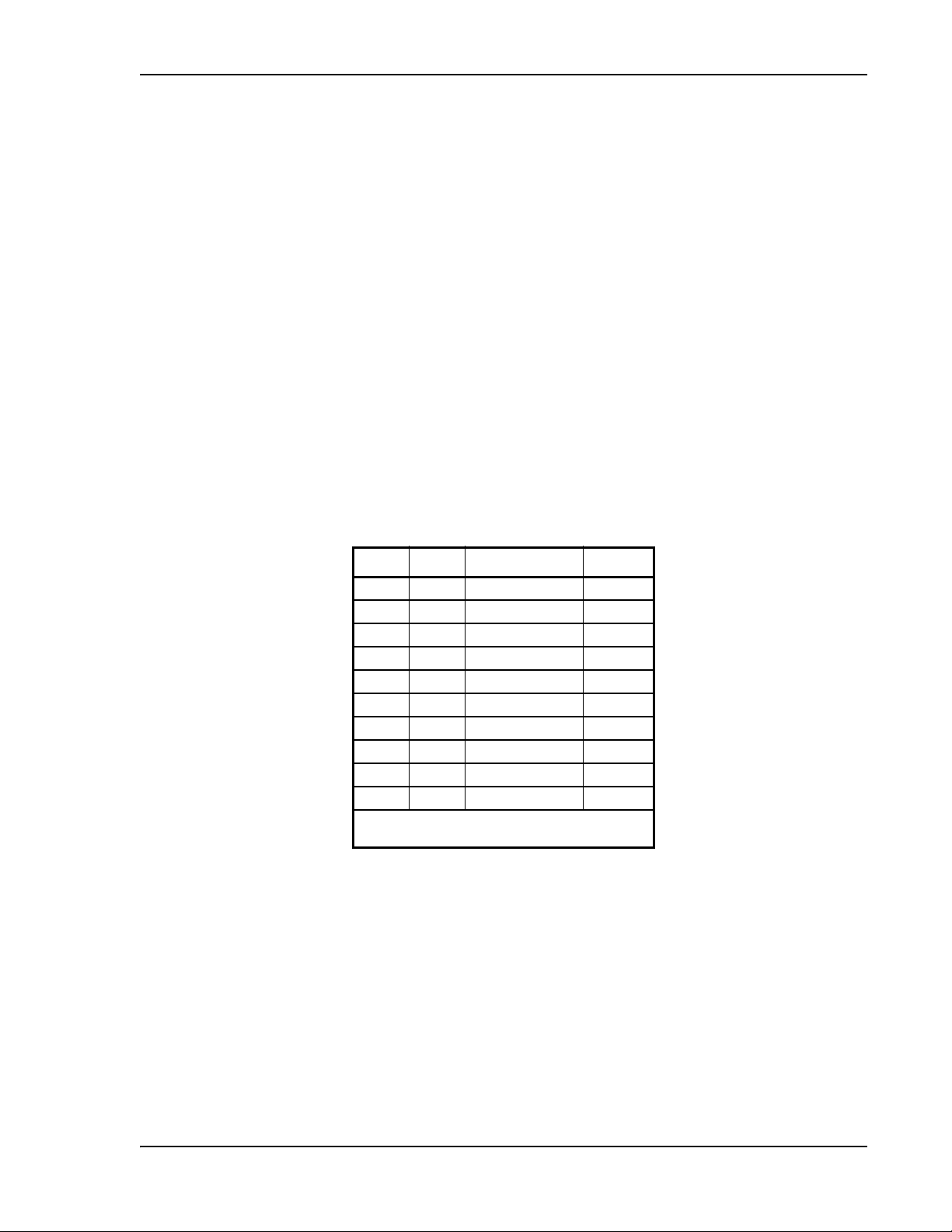
Using an SNMP Interface
Do the following to enable or disable a trap through SNMP, in which the values
must be set in the sequence shown.
Do the following to enable or disable an alarm through SNMP, in which the values
must be set in the sequence shown.
1 Use fwuSystemTrapNodeAddress to set the unit address for the node, where 0
equals the Host, UnitId2 for DRU.
2 Use fwuSystemAlarmModuleNo to set the module number to be effected.
3 Use fwuSystemModuleAlarmcode to identify which alarm to enable/disable.
4 Use fwuSystemAlarmEnabled to change the value to enable/disable the alarm,
where:
• 1 = Enable
• 0 = Disable
Date and Time Stamps in Traps
Table 28 describes the date and time fields.
Table 28. MIB Date and Time Stamp Fields
Field Octets Contents Range
1 1-2 year
2 3 month 1…12
3 4 day 1…31
4 5 hour 0…23
5 6 minutes 0…59
6 7 seconds 0…59
7 8 deci-seconds 0…9
8 9 direction from UTC +' / '-'
9 10 hours from UTC
10 11 minutes from UTC 0…59
(1)
Value of year is in network-byte order
(2)
Daylight savings time in New Zealand is +13
(1)
For Example:
Tuesday May 26, 1992 at 1:30:15 PM EDT
is displayed as:
(2)
0…65536
0…13
1992-5-26,13:30:15.0,-4:0
FlexWave Prism Element Management System 7.1 User Manua l Page 291
ADCP-77-177 • Issue 1 • July 2011 © 2011 ADC Telecommunications, Inc.
Page 5
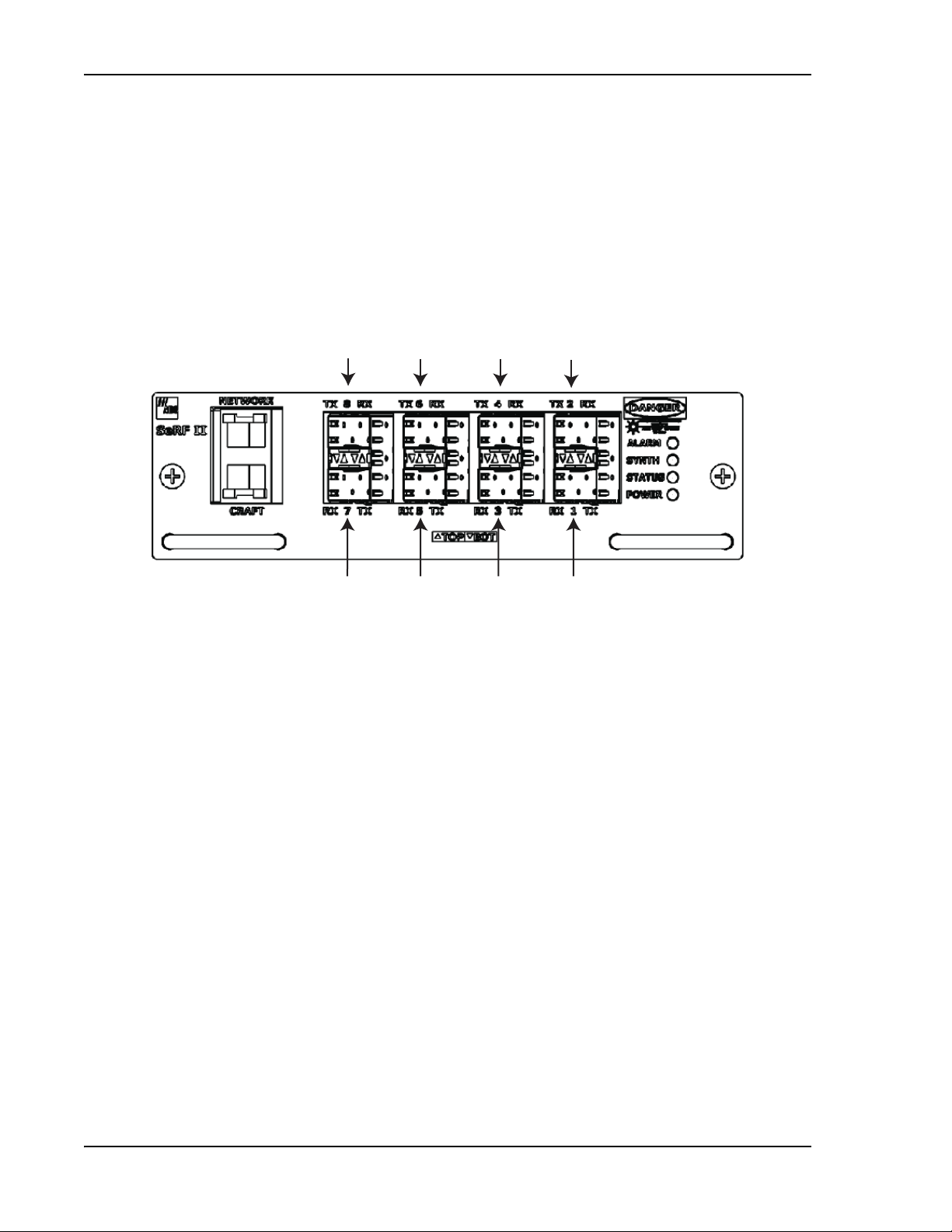
Working with SNMP Traps
3 157
86 42
Variable Bindings
For Host Traps, there are 9 variable bindings:
1 sysUpTime
2 snmpTrapOID
3 fwuTrapSequenceNumber
4 fwuTrapTimeStamp
5 fwuModuleNumber, as shown in Figure 30
Figure 30. Host SeRF Optical Port Assignments
6 fwuModuleType, where the module types are represented numerically as
follows:
• 1 = Host
• 2 = Remote
• 3 = SeRF
• 4 = DART
• 5 = SFP
• 6 = RSI
• 7 = RDI
• 8 = Power Detector
• 9 = LPA
• 10 = LNA
7 fwuHstNumber
8 fwuHstName
9 fwuNotificationStatus:
• 1—Normal
• 2—Minor
• 3—Major
Page 292 FlexWave Prism Element Management System 7.1 User Manual
©
2011 ADC Telecommunications, Inc ADCP-77-177 • Issue 1 • July 2011
Page 6
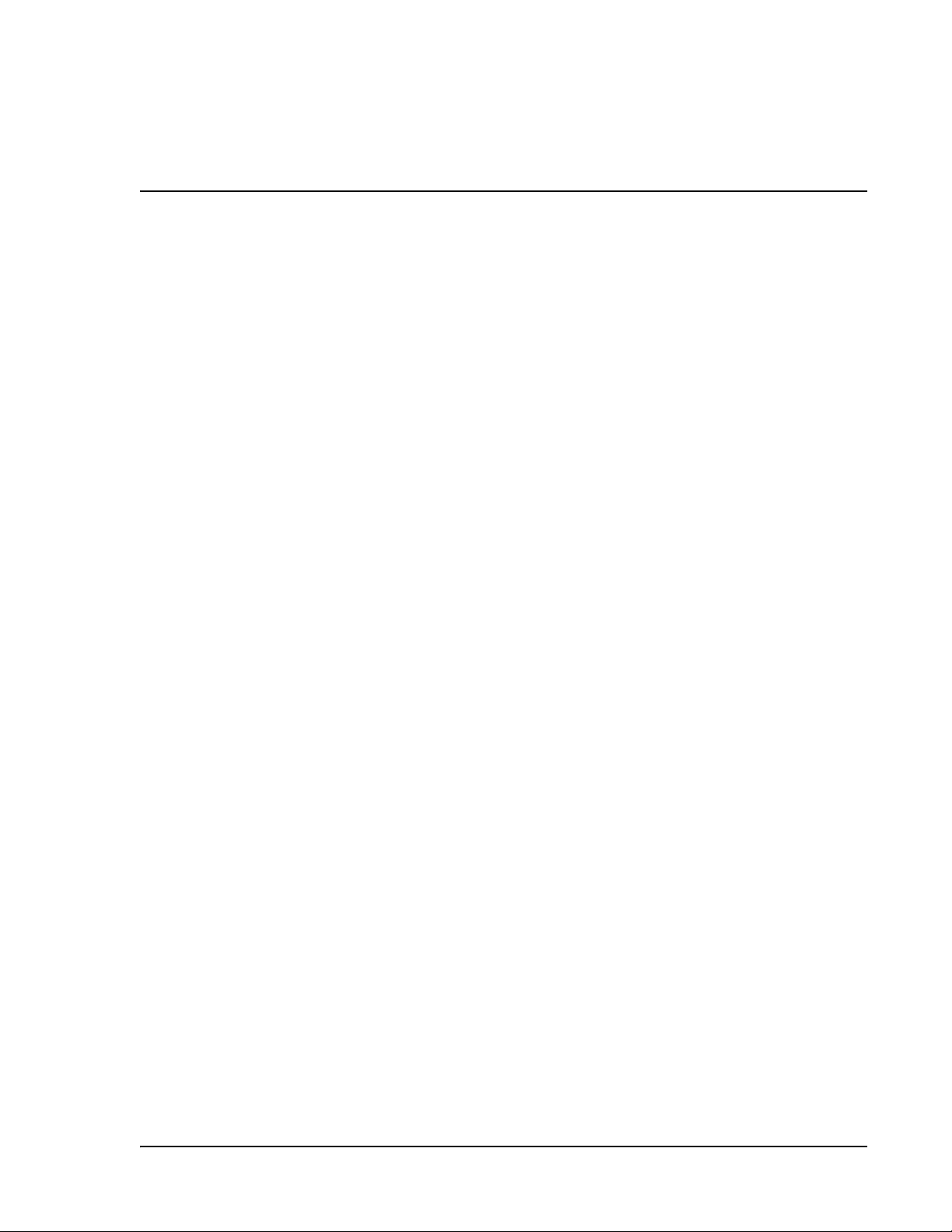
APPENDIX A: UPGRADING AN LPA
CAUTION! Completing this upgrade causes a Loss of Service. Complete this procedure during
normal maintenance time.
NOTE: Any LPA firmware version prior to V1.13 identifies itself as a URH PCS LPA via the I2C.
Only LPAs upgraded to V1.13 will correctly identify themselves via I2C. You can upgrade
any LPA with this utility.
NOTE: The UMTS LPA is used as an example in this document.
Do the following to upgrade an LPA.
1 Ensure that your laptop Network-Interface Connection (NIC) is configured for
DHCP.
2 Access the Hardware Inventory report for the Host and Remote Unit(s):
a In the System Menu bar, click System Information > Get Information,.
b In the Reports panel Type list, select Hardware Inventory.
c Determine the IP address for the Host and Remote Unit(s).
d Determine the number of the LPA that you want to upgrade; see “RF Module
Capabilities and GUI Representation” on page 21
3 Login to the Host using telnet or ssh.
4 From the Host, login to the Remote Unit using the following command, where
N is the Remote Unit ID (1 - 8):
sshremote N
5 On the Remote Unit, log on as root.
a Type: root
b Enter the foll owing Password: ADCfwu
6 At the root directory, type: lpautility
7 At the confirmation query, on your keyboard, press Y + ENTER to continue.
8 To get LPA inventory of the LPA that you want to upgrade, type: 1
9 To see the inventory of the unit to be upgraded, enter the module slot number
that you obtained in
NOTE: If the unit has V1.12 or earlier firmware on it, it will always self identify as a URH 1.9GHz
PCS LPA regardless of its actual LPA type. This has been corrected in version 1.13. In this
example, although the unit is reported as URH1.9, it is actually a UMTS module.
Step 2.
10 To upgrade the LPA, type the number that corresponds to the LPA to be
upgraded.
11 Select the firmware to use during the upgrade.
FlexWave Prism Element Management System 7.1 User Manua l Page 293
ADCP-77-177 • Issue 1 • July 2011 ©2011 ADC Telecommunications, Inc.
Page 7
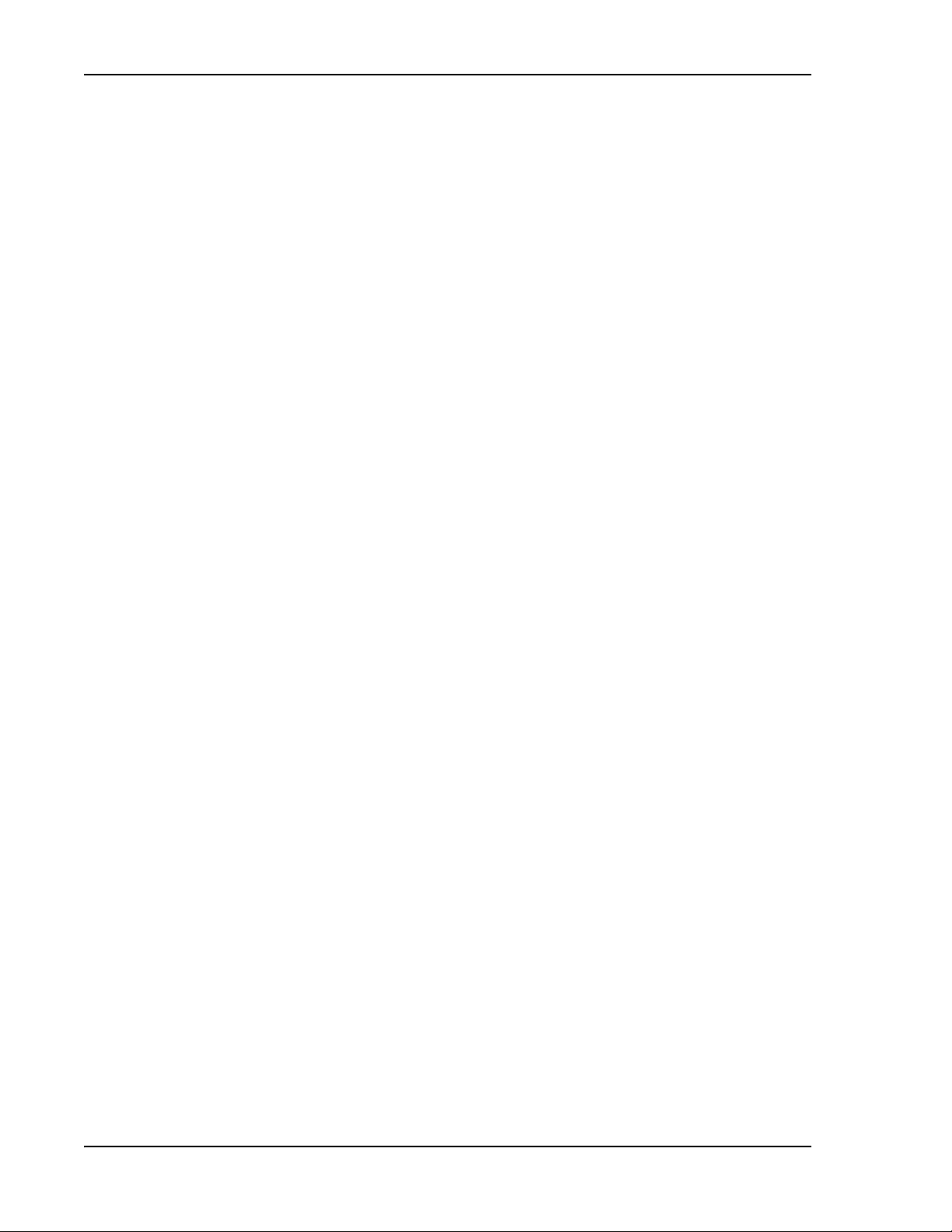
12 When prompted, type Y (for Yes), and then press the ENTER key.
The download takes about 5 minutes. When the download is complete a
message will be displayed. If the download fails, an error message displays and
you are prompted to try again.
13 To exit, type: 5
The utility restarts the hardware monitor and watchdog timer and closes the
session.
Page 294 FlexWave Prism Element Management System 7.1 User Manual
©
2011 ADC Telecommunications, Inc ADCP-77-177 • Issue 1 • July 2011
Page 8
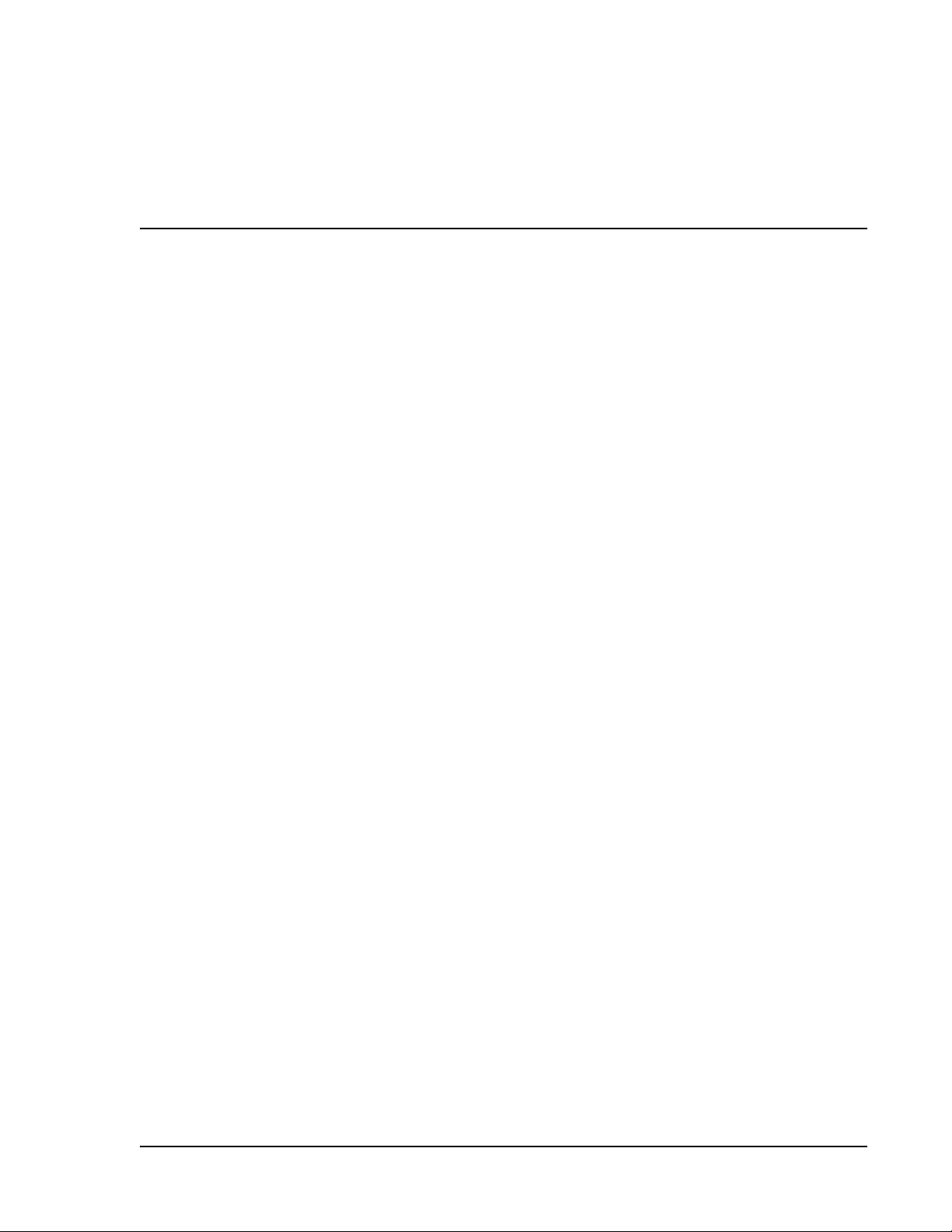
APPENDIX B: DUPLEXER PROGRAMMING
UTILITY
A Prism system can report a Duplexer Mismatch Alarm. This alarm is used to
ensure that the Duplexer is being used with the correct frequency bands.
For example, the PRU/URU supports an 850 Duplexer and an 850 APAC Duplexer.
The 850 Duplexer handles 869-894 MHz, whereas the 850 APAC Duplexer
supports 870-890 MHz. The Host DART can support either band, but if you attempt
to configure a frequency between 869-894 MHz with the 870-890 MHZ Duplexer,
the system will generate a Duplexer Mismatch Alarm.
Previous versions of PRU/URU hardware did not have the Duplexer programmed.
If this is the case, then a Duplexer Mismatch Alarm will be reported. Prism releases
that are 6.0.0.12 or higher include a Duplexer Programming Utility, which allows
field programming of the Duplexer through its Low Noise Amplifier (LNA).
CAUTION! It is recommended that you contact ADC to insure that this is warranted.
The name of the utility is LNAconfig and it is available via a telnet session into the
Remote Unit.
The steps to program through the Duplexer Programming Utility are:
1 Ensure that your laptop Network-Interface Connection (NIC) is configured for
DHCP.
2 Access the Hardware Inventory report for the Host and Remote Unit(s):
a In the System Menu bar, click System Information > Get Information,.
b In the Reports panel Type list, select Hardware Inventory.
c Determine the IP address for the Host and Remote Unit(s).
d Determine the number of the LNA that you want to program; see “RF
Module Capabilities and GUI Representation” on page 21
3 Login to the Host using telnet or ssh.
4 From the Host, login to the Remote Unit using the following command, where
N is the Remote Unit ID (1 - 8):
sshremote N
5 Log on to the Remote Unit as root.
a Type: root
b Enter the foll owing Password: ADCfwu
6 At the prompt, type: LNAconfig
FlexWave Prism Element Management System 7.1 User Manua l Page 295
ADCP-77-177 • Issue 1 • July 2011 ©2011 ADC Telecommunications, Inc.
Page 9
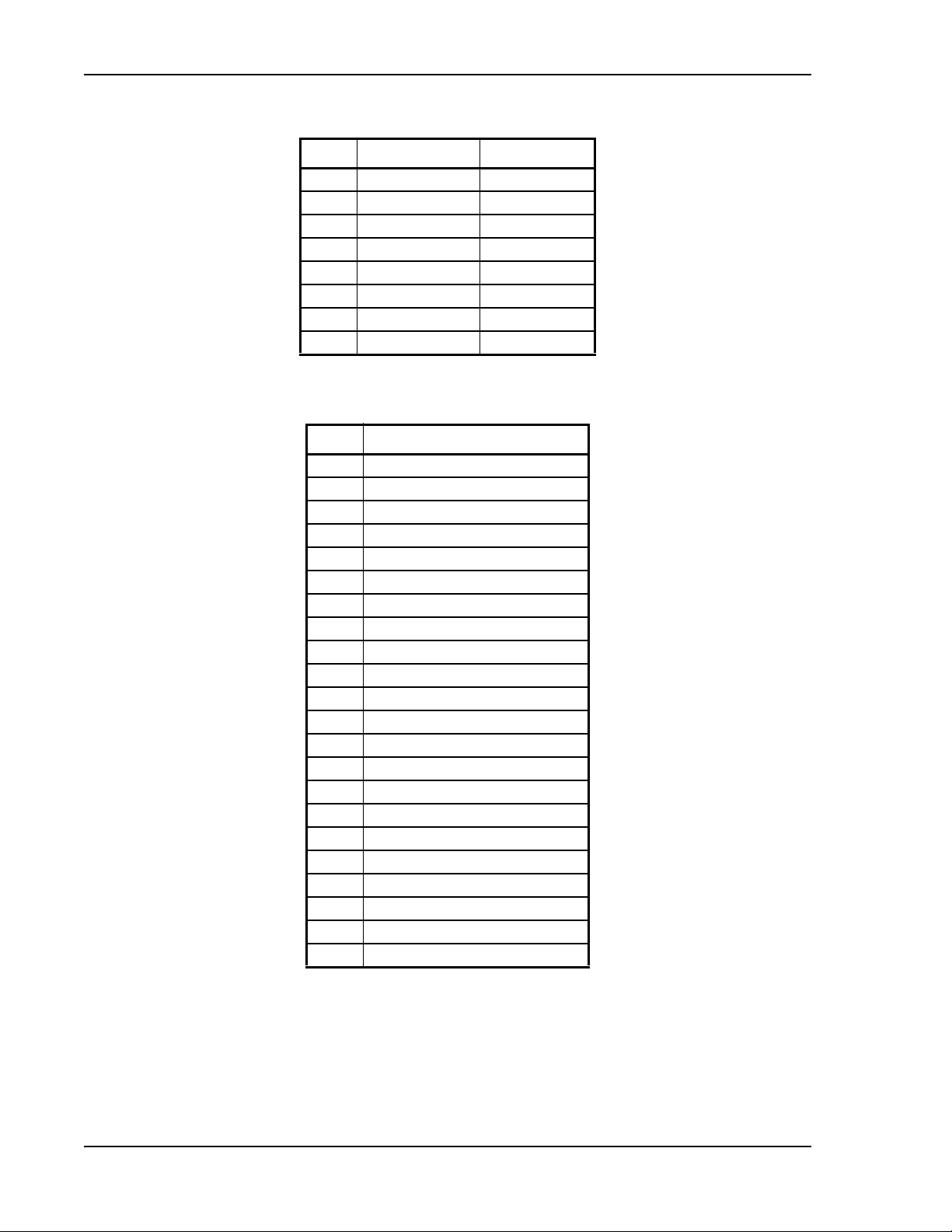
7 Select the LNA # to read or program:
LNA URU Position PRU Position
1 Right Door, DART 1 Module A, DART 1
2 Right Door, DART 2 Module A, DART 2
3 Front Door, DART 3 Module B, DART 3
4 Front Door, DART 4 Module B, DART 4
5 Left Door, DART 5 Module C, DART 5
6 Left Door, DART 6 Module C, DART 6
7 n/a Module D, DART 7
8 n/a Module D, DART 8
8 Select the desired Duplexer type (1-21) or 0 to read the current Duplexer type:
Select: …for this Duplexer Type
1 850 Cellular A\+A+A'
2 850 Cellular B+B'
3 800 APAC iDEN (shipped)
4 1900 PCS
5 800 SMR Low Wide URH
6 1800 GSM
7 900 EGSM
8 900 EGSM P-GSM
9 700 Upper C
10 800 SMR Prism Paired with 900 SMR
11 900 SMR Prism Paired with 800 SMR
12 800 SMR Prism Unpaired
13 850 APAC
14 800 SMR Low URH
15 900 SMR High URH
16 2100 AWS
17 850 Cellular A\+A+B+A'+B'
18 2100 UMTS
19 900 EGSM APAC
20 700 Lower ABC
21 800 APAC iDEN (spec)
0 read type from EEPROM
9 Once the Duplexer has been programmed, verify the correct Duplexer type by
performing a read of the LNA as well as checking the Duplexer type shown in
the RF Groups in the GUI.
10 Repeat for all Duplexers needing programming.
Page 296 FlexWave Prism Element Management System 7.1 User Manual
©
2011 ADC Telecommunications, Inc ADCP-77-177 • Issue 1 • July 2011
Page 10
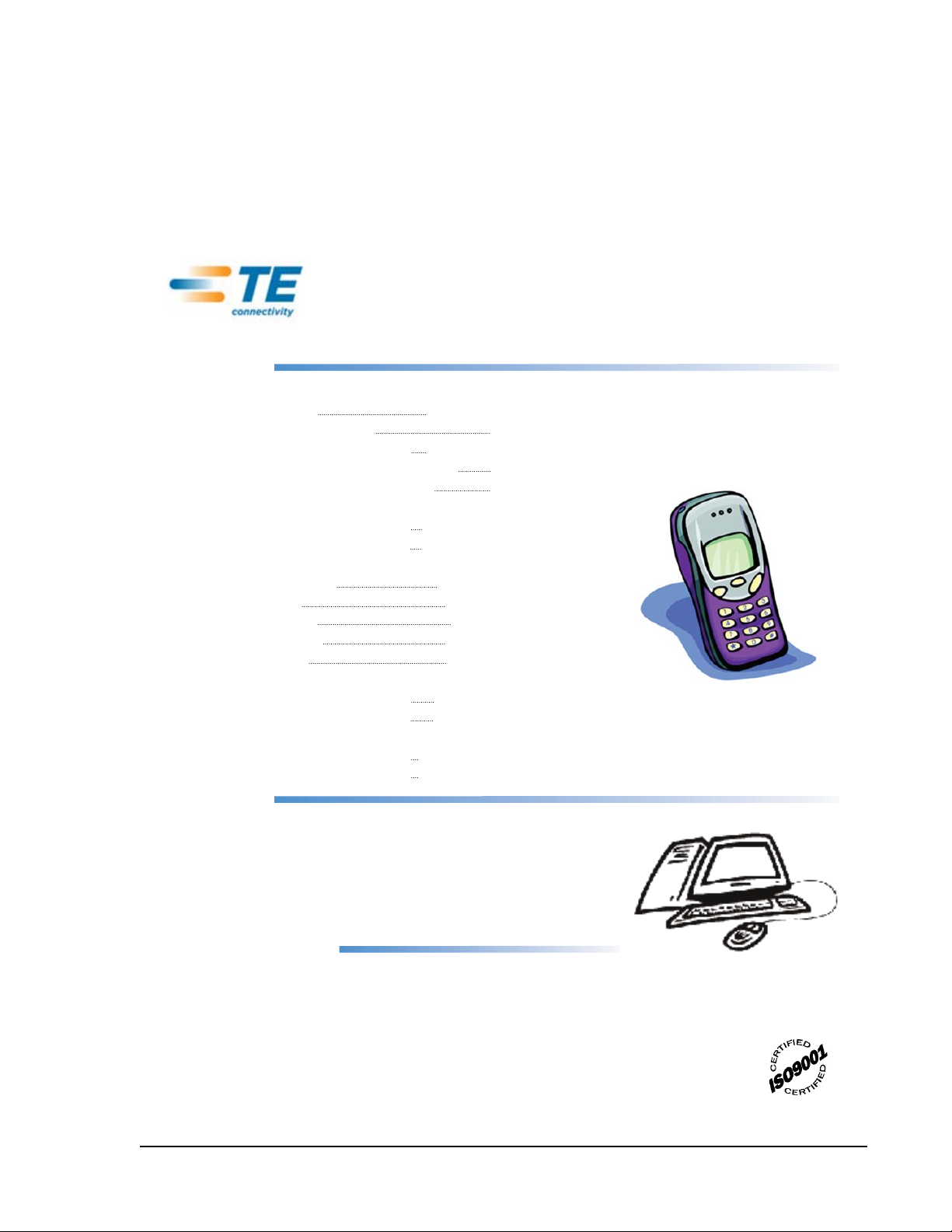
PHONE
U.S.A. or CANADA
Sales: 1-800-366-3891
Extension 73000
Technical Assistance: 1-800-530-9960
Connectivity Extension: 73475
Wireless Extension: 73476
EUROPE
Sales Administration: +32-2-712-65 00
Technical Assistance: +32-2-712-65 42
EUROPEAN TOLL FREE NUMBERS
Germany: 0180 2232923
UK: 0800 960236
Spain: 900 983291
France: 0800 914032
Italy: 0800 782374
ASIA/PACIFIC
Sales Administration: +65-6294-9948
Technical Assistance: +65-6393-0739
ELSEWHERE
Sales Administration: +1-952-917-3000
Technical Assistance: +1-952-917-3475
EMAIL
ONLINE ACCESS
Connectivity Products
United States: Connectivity.Tac@te.com
Europe: Euro.Tac@te.com
Asia/Pacific: AsiaPacific.Tac@te.com
All Wireless Products
WirelessSupport@te.com
Customer Portal
http://www.adc.com/Americas/en_US/1268116693520
Online Customer Support Request
https://nssales.adc.com/ftr/ftrhome1.asp
APPENDIX C: CONTACTING ADC/TE
CONNECTIVITY
NOTE: ADC is now TE Connectivity.
FlexWave Prism Element Management System 7.1 User Manua l Page 297
ADCP-77-177 • Issue 1 • July 2011 ©2011 ADC Telecommunications, Inc.
Page 11
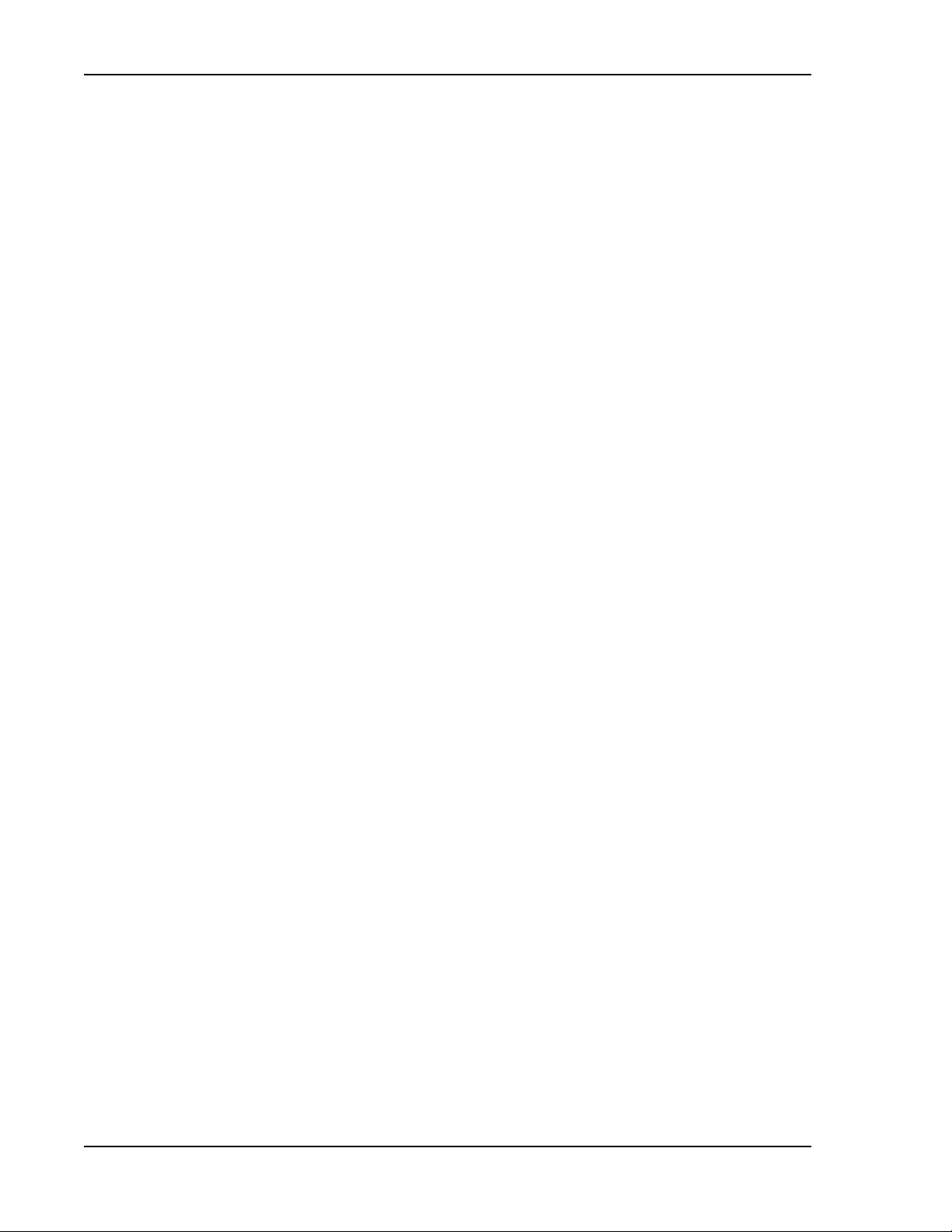
Intentionally Blank Page
Page 298 FlexWave Prism Element Management System 7.1 User Manual
©
2011 ADC Telecommunications, Inc ADCP-77-177 • Issue 1 • July 2011
Page 12
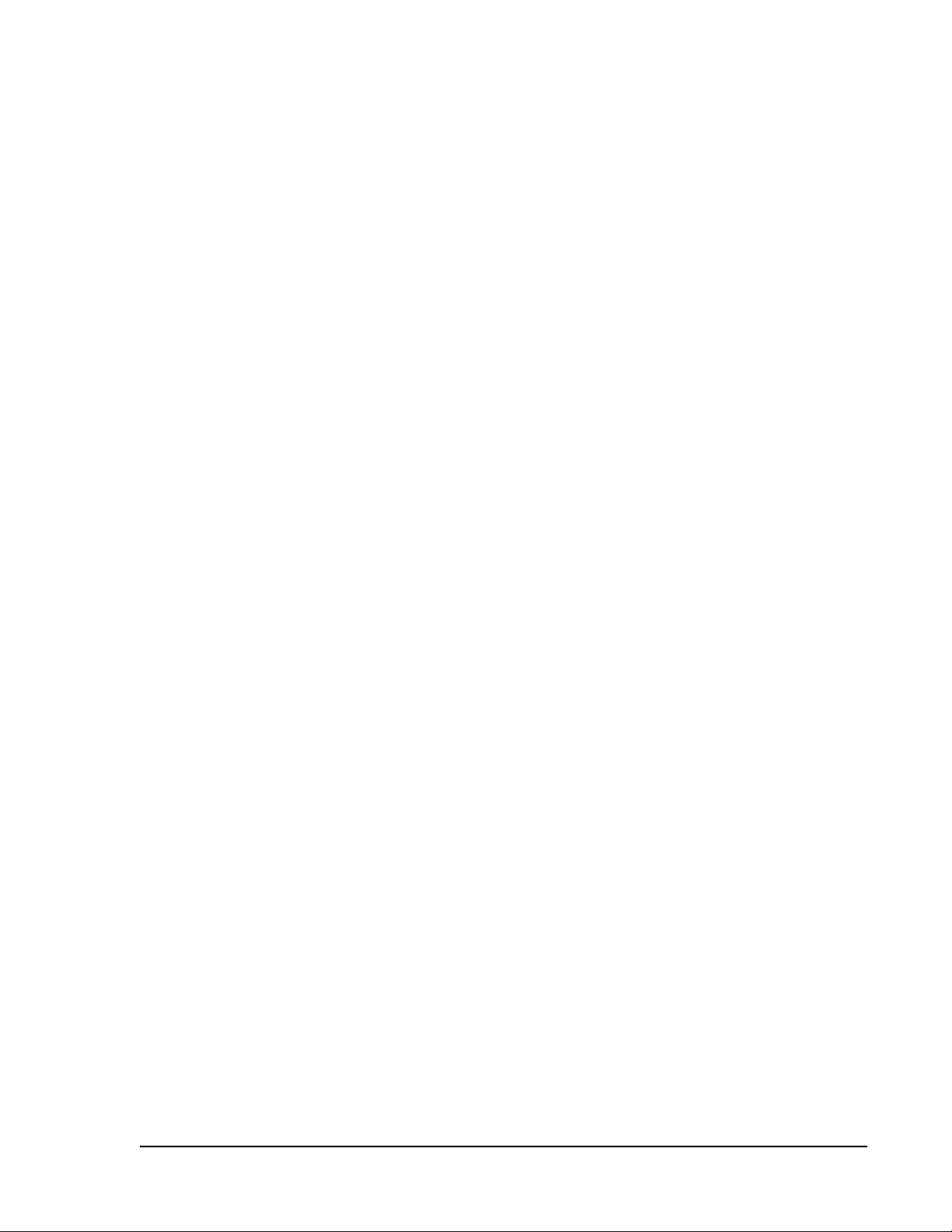
INDEX
Numerics
10 MHz Reference Clock ...........................64
4G readiness ..............................................4
A
Abort button ..........................................220
Access Level men u .................................205
Access level, users ..........................207–208
Ack’d column
Current Alarms report ......................110
View Alarm History page ..................171
View Current Alarms page ............... 168
Acknowledge All Alarms page ................. 183
Acknowledge All button ..........................183
Activate button ......................................145
Activate Optional Features page ............. 145
Activation Code box ...............................145
Active alarms, acknowledge ................... 183
ADC-FWU-IRS-TC-MIB.mib ....................232
ADC-FWU-URH-TC-MIB.mib ................... 232
Add button
SNMP Trap Managers ....................... 140
users ...............................................206
Add New Trap Manager panel ................. 139
Add New User button .............................205
Adding
new users ................................. 205–206
SNMP Trap Managers ................139–140
Additive Gain (dB) value ..........................88
Address box ...........................................144
admin user access .................................204
Alarm field .............................................148
Alarm History
filtering .................................... 172–174
remove filter ....................................174
Alarm indicators .......................................41
Alarm Name column
Current Alarms report ......................110
View Alarm History page ..................171
View Current Alarms page ................168
Alarm Name field ...................................174
Alarm Status column
Configure Optical Ports .......................69
Fiber Optics report ...........................107
Get Optics Information page ............117
View DARTs page .............................151
View Optical Ports page ....................150
Alarms
See also Index of Alarms.
acknowledge active ..........................183
clear all disconnects .........................184
clear history .....................................172
color codes .........................................44
Contact
enable/disable ...........................182
naming ......................................182
details, viewing ..................................45
enable/disable .......................... 178–180
Extended Info page ..........................169
troubleshooting ........................ 185–202
viewing ..............................................44
current ............................... 168–169
history ............................... 170–171
Alarms > Acknowledge All Alarms ..........183
Alarms > Clear All Disconnects ...............184
Alarms > Manage Contact Alarms ..........182
Alarms > View Alarm History .................170
filter alarms .....................................172
Alarm Code column
Current Alarms report ......................110
View Alarm History page ..................171
View Current Alarms page ............... 168
Alarm Codes
See Index of Alarms.
Alarm Counter ........................................148
FlexWave Prism Element Management System 7.1 User Manua l Page 299
ADCP-77-177 • Issue 1 • July 2011 ©2011 ADC Telecommunications, Inc.
Alarms > View Current Alarms ...............168
All Report ...............................................112
Antenna Disconnect Alarm .....................181
Antenna Disconnect Severity menu 174, 181
Apply button ............................................41
Page 13
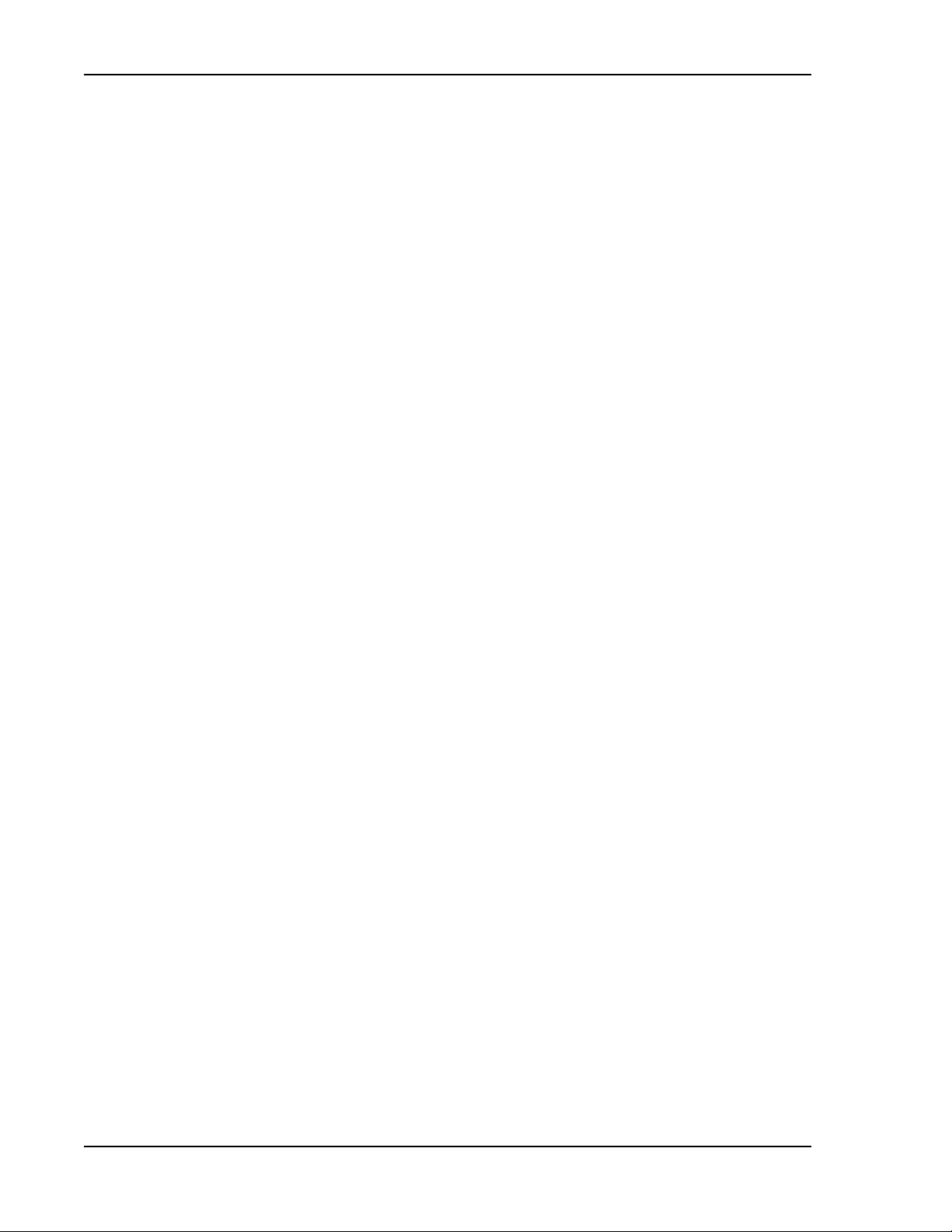
Index
Average Power (dBm) column
Configure Host Forward Gain page .....87
Configure Reverse Input Power Levels
page ...............................................94
Host Forward Gain Settings report ...108
B
Backup button ........................................126
Backup files
creating ....................................126–127
restoring ...................................128–130
Backup page ...................................126–127
Band Type column, View DARTs page .... 151
Bands list ....................................... 132, 135
BDA, setting as input ...............................73
Browse button ........................................128
BTS, setting as input ................................73
Buttons
Abort ...............................................220
Acknowledge All ............................... 183
Activate ...........................................145
Add
SNMP Trap Managers .................140
users .........................................206
Add New User ..................................205
Apply .................................................41
Backup ............................................126
Browse ............................................128
Change Access
Change Access Level page ......... 207
Manage Users page ...................207
Change Password ............................. 210
Change Password page .............. 209
Manage User page .....................209
Clear All Disconnects .......................184
Clear Configuration ..........................161
Clear History ............................ 171, 172
Commit
unit upgrades ............................223
Upgrades > Commit ..................219
Delete
Manage Users page ...................212
Set SNMP Trap Managers ........... 142
Download .........................................113
Filter
Alarm History page ....................173
Get Optics Information page ...... 116
Linked DARTs Delay Table ...........84
First .................................................171
Buttons (continued)
Last ..................................................171
Log in .................................................58
LPA Reset .........................................165
Perform System Test ........................133
Previous ...........................................171
Reboot .............................................164
Refresh ..............................................41
Reset Counter ..................................153
Reset Max Hold ..................................87
Restore ............................................129
Update .............................................222
Upload
Restore page .............................129
Upgrades > Upload ............215, 216
C
Calendar, Set Date and Time ....................61
Capacity field, View Status page ............160
Change Access button
Change Access Level page ...............207
Manage Users page ..........................207
Change Access Level page ......................207
Change Password button ........................210
Change Password page ....................209
Manage Users page ..........................209
Change Password page ..................209, 210
Changing
personal password ...........................210
RF Power Low threshold ...................180
user access to EMS .................. 207–208
user password .......................... 208–209
Choose File dialog, upgrade files ....214, 216
Choose File window ................................129
Clear All Disconnects button ...................184
Clear All Disconnects page .....................184
Clear Configuration button .....................161
Clear History button .......................171, 172
Clearing
alarm history ....................................172
DART Module configuration ...... 161–162
Click Here to Download link ....................133
Commit button
unit upgrades ...................................223
Upgrades > Commit .........................219
Page 300 FlexWave Prism Element Management System 7.1 User Manual
©
2011 ADC Telecommunications, Inc ADCP-77-177 • Issue 1 • July 2011
Page 14
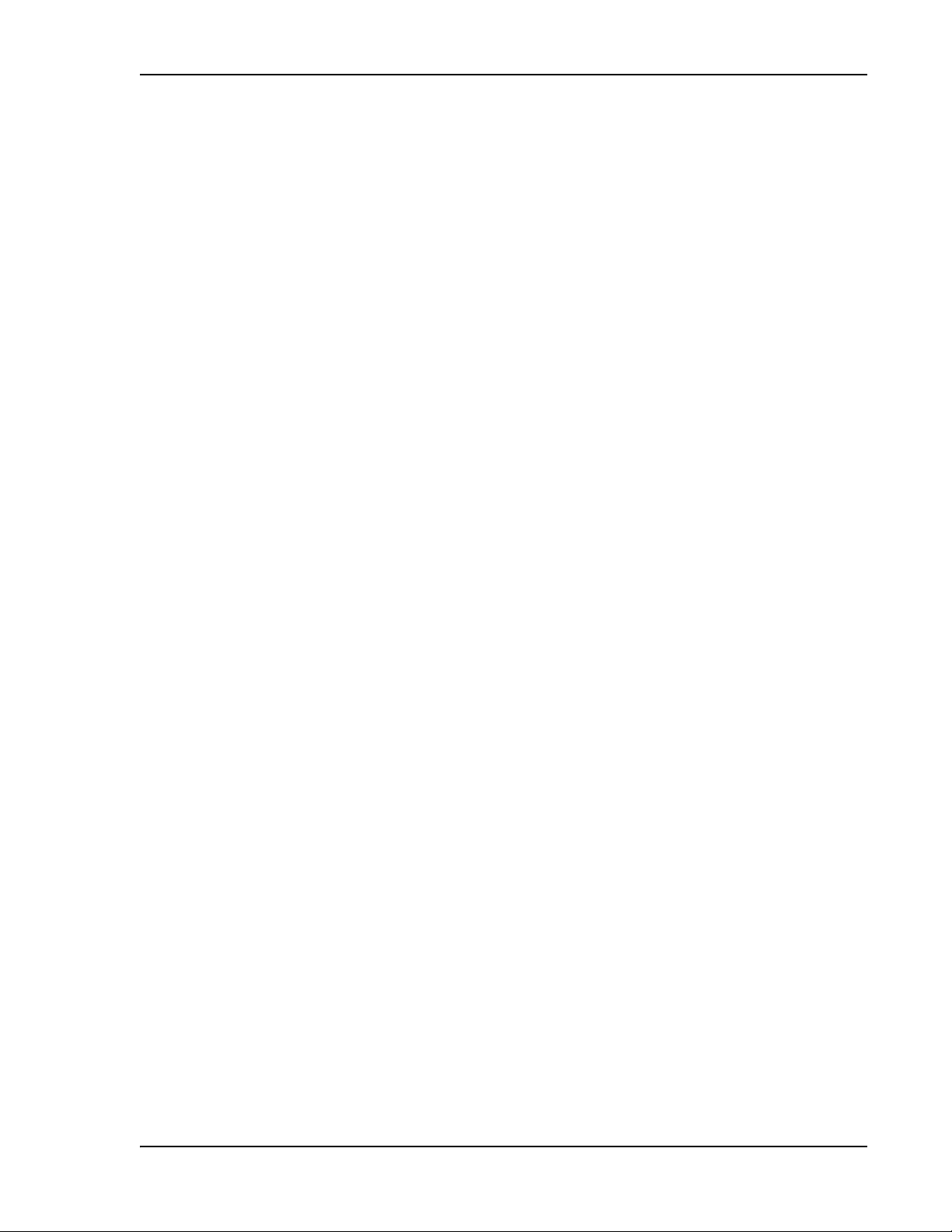
Index
Common columns
Linked DARTs Delay report .............. 106
Linked DARTs Delay table ..................83
Linked DARTs report ........................105
Community box ......................................139
Community column ................................138
Components, Prism system ........................4
Configuration, system backup .........126–127
Configure
DART links ................................... 71–74
date ............................................. 60–62
Forward Delay ............................. 82–83
Host Forward Gain ....................... 85–87
Host Optical ports ........................ 67–69
Host Reverse Gain .......................88–90
Host Unit properties ..................... 64–65
PRU/URU Optical ports .......................70
Remote Forward Gain .................. 91–93
Remote Unit properties .............. 66, 163
Reverse Delay ..............................82–83
Reverse Input Power Levels ......... 94–96
SNMP ...............................................144
SNMP Trap Managers ....................... 138
time ............................................. 60–62
Configure Bands panel ............................. 71
Configure DART Links page ......................71
Configure Delay page ...............................82
Configure Feature page ..........................227
Configure Host Forward Gain page ...........86
Configure Host Reverse Gain page ...........88
Configure Optical Ports page
Host ...................................................67
Remote Unit .......................................70
Configure Optical Ports table
Host Unit ...........................................68
Remote Unit .......................................70
Configure Reverse Input Power Levels
page .....................................................94
Confirm Password box .............205, 209, 210
Connect to EMS ........................................57
Contact Alarm column, Manage Contact
Alarms page ........................................182
Contact alarms
enable/disable .................................182
naming ............................................182
Contact Alarms column, Edit Unit
Properties page ...................................123
contains box
Get Optics Information page ............116
Linked DARTs Delay table ..................84
View History Alarms page ................173
Craft port .................................................57
Creating system backup file ........... 126–127
Current Alarms report ............................110
Current Alarms table .............................. 110
D
DART Fault
Host Unit ..........................................186
DART Id column
Configure Host Reverse Gain page .....90
Host Forward Gain Settings report ...108
Linked DARTs Delay report
Host ...........................................106
Remote Unit ...............................106
Linked DARTs Delay table
Host Unit ......................................83
Remote Unit .................................83
Linked DARTs report
Host ...........................................105
Remote Unit ...............................105
Remote Forward Gain Settings report ...
109
DART list
Configure DART Links page
Host .............................................72
Remote Unit .................................74
Configure Delay page .........................82
Configure Host Forward Gain page .....86
Host Parameters table ........................88
Perform System Test page ...............132
Schedule System Test page .............135
DART Mode column
Host Forward Gain Settings report ...108
Remote Forward Gain Settings
report ...........................................109
DART Mode list .........................................86
DART Modules
clearing configuration ............... 161–162
configure links ..............................71–74
setting mode ......................................86
viewing ............................................151
FlexWave Prism Element Management System 7.1 User Manua l Page 301
ADCP-77-177 • Issue 1 • July 2011 © 2011 ADC Telecommunications, Inc.
Page 15
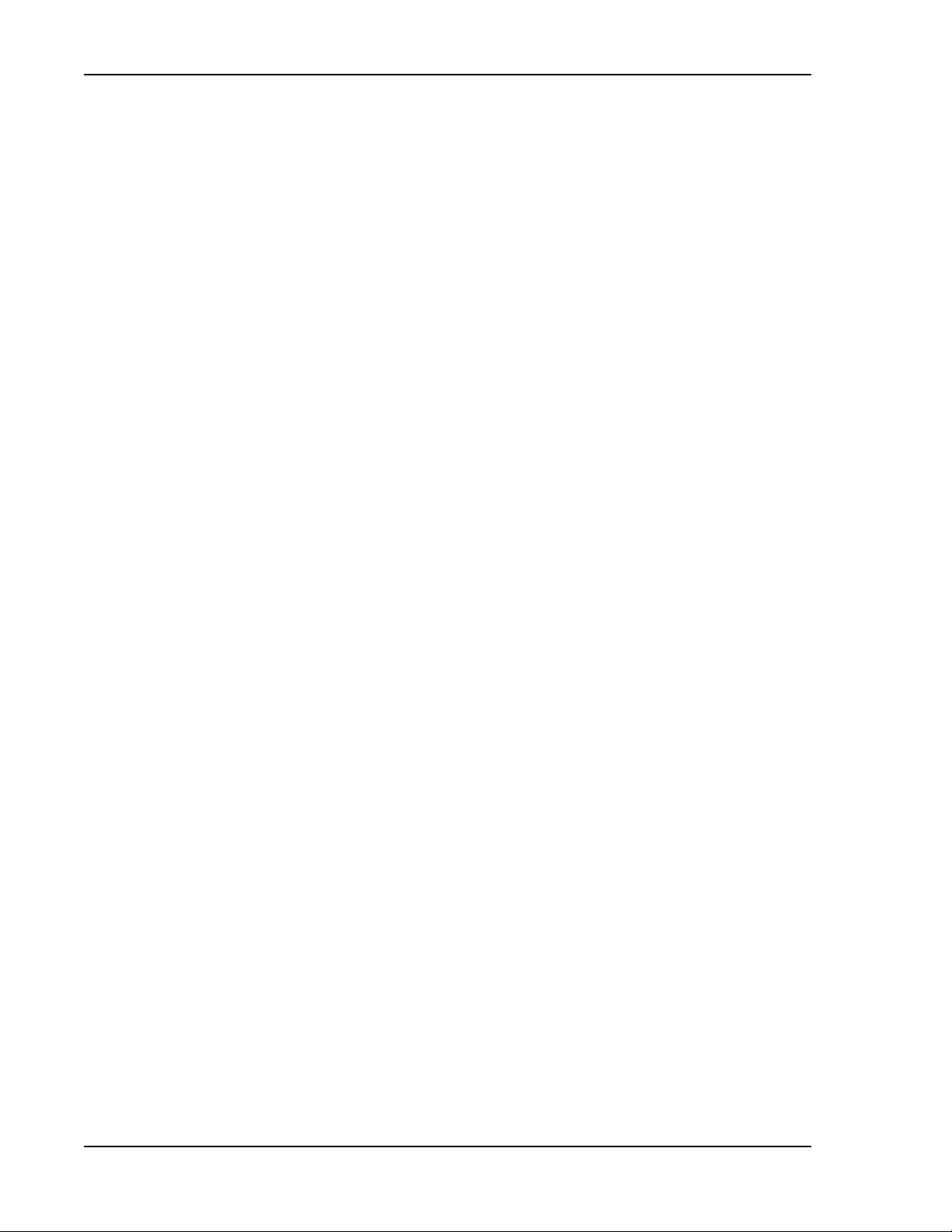
Index
DART Name box, Configure DART Links
page
Host ...................................................72
Remote Unit .......................................74
DART Name column
Configure Host Reverse Gain page .....90
Host Forward Gain Settings report ...108
Linked DARTs Delay report
Host ...........................................106
Remote Unit ..............................106
Linked DARTs Delay table
Host Unit .....................................83
Remote Unit ................................83
Linked DARTs report ........................105
Remote Forward Gain Settings report
Host ...........................................109
Remote ......................................109
View DARTs page ............................. 151
DART Number column, View DARTs
page ...................................................151
DART Remote Unit
alarms, enable/disable ..............178–180
update .............................................216
viewing
hardware report .........................102
Optical ports .......................149–150
status .................................156–160
DART Status table ..................................157
Date and time stamps, SNMP ................. 291
DATE box, Schedule System Test ...........136
Date Code column, Hardware Inventory
report .................................................103
Date, set ............................................ 60–62
Day(s) (1-30) radio button .................... 136
DC voltages .............................................15
DC-FLEXWAVE-URH.mib ........................232
Delete button
Manage Users ..................................212
Set SNMP Trap Managers .................142
Deleting
SNMP Trap Managers .......................142
users ...............................................212
Description column
Extended Alarms page .....................169
Hardware Inventory report ..............103
DHCP mode ..............................................63
DHCP server .............................................57
Disabling
alarms ...................................... 178–180
Contact alarms .................................182
SNMP traps ......................................290
Disconnect alarms, clearing ....................184
Diversity column, Linked DARTs report ...105
Diversity list, Configure DART Links
page ......................................................73
Download button ....................................113
Downloading system reports .......... 113–115
Dual-LPA system
restting LPAs ....................................165
Duplexer Programming Utility ......... 296–297
E
Edit Properties page
Host ...................................................64
Remote Unit ...............................66, 163
Edit Unit Properties page ........................123
telnet ...............................................163
Edit Unit Properties page, system level ..123
EMS Graphical User Interface ...................40
online help .........................................49
procedures in .....................................47
selecting menu items .........................48
sorting tables .....................................46
EMS View Frame ........................41, 42, 148
Enable checkbox ....................................135
Enabled selection box
Manage Alarms page ........................174
Manage Contact Alarms page ...........182
Enabling
alarms ...................................... 178–180
Contact alarms .................................182
SNMP traps ......................................290
SNMP V1 Agent Override mode ........144
Upload button ..................................129
Ethernet CAT 5 cable ................................56
Extended Info link
Current Alarms report ......................111
View Current Alarms page ................169
Page 302 FlexWave Prism Element Management System 7.1 User Manual
©
2011 ADC Telecommunications, Inc ADCP-77-177 • Issue 1 • July 2011
Page 16

Index
F
Feature box ...........................................227
Fiber Optic Transport ............................... 10
Fiber Optics report .................................107
Fiber Optics table ...................................107
Fibers, moving/reconfiguring ................. 122
File box ..................................................128
File Download window
downloading system reports ............ 113
Get Logs ..........................................118
system backup .................................127
Filter button ................................... 116, 173
Linked DARTs Delay table ..................84
Filter panel ..................................... 116, 172
Linked DARTs Delay table ..................84
Filtering Alarm History ....................172–174
remove ............................................174
FireFox 3.6 ...............................................56
First button ............................................171
Forward Delay (ms) box ...........................82
Forward Delay (ms) column,
Configure Delay page ............................82
Forward Delay (ms) column,
Linked DARTs Delay report ................. 106
Forward Delay (ms) column,
Linked DARTs Delay table .....................83
Forward Delay Range column,
Configure Delay page ............................82
Forward Delay, setting ....................... 82–83
Forward Gain (db) column ..................... 109
Forward Gain, set
Host Unit ..................................... 85–87
Remote Unit ................................. 91–93
Forward path optical signal ......................10
Frequency (MHz) column
Configure Host Reverse Gain page .....90
Configure Reverse Input Power Levels
page ...............................................94
Host Forward Gain Settings report ...108
Linked DARTs Delay report .............. 106
Linked DARTs Delay table ..................83
Remote Forward Gain Settings
report ...........................................109
Frequency column, Linked DARTs report 105
Fwd Gain (db) column ............................108
Fwd Gain (dB) list ....................................86
G
Gain Mode list ..........................................94
Gateway box ............................................63
Get Information page .............................100
Get Logs page ........................................118
GET objects, overview ............................231
Get Optics Information page .......... 116–117
Get Optics Information table ..................116
GET-BULK ..............................................231
GET-NEXT ..............................................231
H
Hardware Inventory page .......................103
Hardware Inventory report .....................102
Hardware Version column, Hardware
Inventory report ..................................103
Host columns
Linked DARTs Delay report ...............106
Linked DARTs Delay table ..................83
Linked DARTs report ........................105
Remote Forward Gain Settings
report ...........................................109
Host Forward Gain Settings report .........108
Host Forward Gain Settings table ...........108
Host Name column
Configure Optical Ports, Remote Unit .69
View Optical Ports page ....................150
Host Parameters panel .............................72
Host Parameters table ........................86, 87
Host Status table ....................................155
Host Unit
configure
Forward Gain .........................85–87
Optical ports ..........................67–69
Reverse Gain .........................88–90
enable/disable alarms .............. 178–180
overview ......................................11–15
rebooting .........................................164
reset to factory default .....................124
FlexWave Prism Element Management System 7.1 User Manua l Page 303
ADCP-77-177 • Issue 1 • July 2011 © 2011 ADC Telecommunications, Inc.
Page 17

Index
Host Unit (continued)
set properties .............................. 64–65
specifications .....................................34
update .............................................216
viewing
hardware report .........................102
Optical ports .......................149–150
status .................................154–155
HOSTNAME_.tgz ....................................129
I
Id column
Hardware Inventory report ..............103
Linked DARTs Delay report ..............106
Linked DARTs Delay table ..................83
Linked DARTs report ........................105
IFEU + RAU report .................................111
In/Out column
Configure Optical Ports ......................68
View Optical Ports page ...................149
Input Source list ......................................73
Internet Explorer .....................................56
IP Address box
Set Network Connections page ..........63
Set SNMP Trap Managers page ........ 139
IP Address column, Edit Unit Properties
page ...................................................123
IP Address column, Set SNMP Trap
Managers page ...................................138
L
Last button ............................................171
Last Max Hold Reset Time column
Configure Reverse Input Power
Levels page .................................... 94
Host Forward Gain Settings report ...108
Linear Power Amplifier .............................19
Linear Power Amplifier. See LPA
Linked box ...............................................74
Linked DARTs Delay report ....................106
Linked DARTs Delay table ................ 83, 106
Linked DARTs report .............................. 105
Linked DARTs table
Configure DART Links page ................74
Linked DARTs report ........................105
LNA ..........................................................19
status ...............................................158
upgrading ................................ 296–297
LNA Number .............................................22
LNA Status table ....................................158
LNAconfig ...............................................296
Log in button ............................................58
Low Noise Amplifier. See LNA
LPA ..........................................................19
lpautility ...........................................293
overview ............................................91
restarting .........................................165
status ...............................................158
upgrading ................................ 293–294
LPA Mode column, Remote Forward Gain
Settings report ....................................109
LPA Number .............................................22
LPA Reset button ....................................165
LPA Status column, Remote Forward
Gain Settings report ............................109
LPA Status table .....................................158
LPA. See also Dual-LPA system
lpautility .................................................293
M
Manage Contact Alarms page .................182
Manage Users page
adding users ............................ 205–206
change user access .................. 207–208
change user password .............. 208–209
delete users .....................................212
Max Hold Power Level Mode .....................86
Max Hold Reset ........................................86
Max Power (dBm) column
Configure Remote Forward Gain .........92
Remote Forward Gain Settings report ...
109
Messages, System Test ..........................133
MIBs
See also SNMP MIBs.
accessing Spectrum .........................233
band types ............................... 235–236
date and time format .......................234
overview ..........................................231
Page 304 FlexWave Prism Element Management System 7.1 User Manual
©
2011 ADC Telecommunications, Inc ADCP-77-177 • Issue 1 • July 2011
Page 18

Index
Millimeter wave backhaul ...........................4
Minimum Power (dBm) column
Configure Host Forward Gain page .....87
Configure Reverse Input Power Levels
page ...............................................94
Host Forward Gain Settings report ...108
Mode list
Manage Contact Alarms page ........... 182
Setup SNMP page ............................144
Modifying
parameters ........................................47
SNMP Trap Managers ....................... 141
Module column
Current Alarms report ......................110
View Alarm History page ..................171
View Current Alarms page ............... 168
Module field ...........................................174
Module Name column
Current Alarms report ......................110
View Alarm History page ..................171
View Current Alarms page ............... 168
Module Status table
Host .................................................154
Remote Unit .....................................156
Module Type column
Hardware Inventory report ..............103
Software/Firmware report ........ 101, 217
Moving fibers .........................................122
N
Network Statistics table ..........................104
Network statistics, viewing ............. 152–153
Network User access level ......................204
Networking Mode list ................................63
New Password box .........................209, 210
Non Diversity ...........................................73
Normal DART mode ................................109
Configure Host Forward Gain ..............86
Host Forward Gain Settings report ...108
Notes box
Host ...................................................65
Remote Unit .......................................66
Unit view ..........................................148
Notes column, Extended Alarms page ....169
Notification .............................................231
O
Old Password box ...................................210
Operational buttons ..................................41
Operator access level .............................204
Optical ports
configure
Host Unit ................................67–69
Remote Unit .................................70
viewing
Get Optics Information
page ............................... 116–117
View Optical Ports page ..... 149–150
Name box
Add New User page .........................205
Host ...................................................64
Manage Contact Alarms page ........... 182
Remote Unit .......................................66
Name column
Linked DARTs Delay report .............. 106
Linked DARTs Delay table ..................83
Linked DARTs report ........................105
Software/Firmware report ........ 101, 217
Name field .............................................148
Network Interface Card ............................56
Network Manager access level ............... 204
Network report .......................................104
FlexWave Prism Element Management System 7.1 User Manua l Page 305
ADCP-77-177 • Issue 1 • July 2011 © 2011 ADC Telecommunications, Inc.
Optical specifications ................................33
Optical Status table
Host .................................................154
Remote Unit .....................................159
Optics Type column
Configure Optical Ports .......................68
Fiber Optics report ...........................107
Get Optics Information page ............116
View Optical Ports page ....................149
Orientation links .......................................41
Overview
Host Unit ......................................11–15
MIBs ................................................231
SNMP ...............................................230
SNMP interface ......................... 230–231
upgrades ..........................................213
Page 19

Index
P
Parameters
modifying ...........................................47
viewing ..............................................44
Part Number column, Hardware
Inventory report .................................103
Passband column
Configure DART Links page
Host .......................................72, 73
Configure Delay page .........................82
Configure Host Reverse Gain page .....90
Configure Reverse Input Power Levels
page ...............................................94
Host Forward Gain Settings report ...108
Linked DARTs Delay report ..............106
Linked DARTs Delay table ..................83
Linked DARTs report ........................105
Remote Forward Gain Settings
report ...........................................109
View DARTs page ............................. 151
Password
changing another user’s ............208–209
changing your ..................................210
recovering .......................................211
Password box
Add New User page ..........................205
Configure Feature page ....................227
Welcome page ...................................58
PD Status table ......................................159
PD. See also Power Detector
Peak Power (dBm) column
Configure Host Forward Gain page .....87
Configure Reverse Input Power Levels
page ...............................................94
Host Forward Gain Settings report ...108
Power Detector Number ...........................22
Power Level Mode ....................................86
disable conditions ...............................95
Power Level Mode column ......................108
Power Level Mode list .........................86, 95
Previous button ......................................171
Prism Remote Unit. See Remote Unit
Prism system
components ........................................ 4
product family ................................. 4–9
R
RDI ..........................................................19
Read Community, SNMP .........................233
Reboot button ........................................164
Rebooting units ......................................164
Reconfiguring fibers ...............................122
Recovering a password ...........................211
Recurrence radio buttons .......................136
Refresh button .........................................41
Registered Trap Managers table ............. 142
add SNMP Trap Managers .................140
modifying SNMP Trap Managers .......141
Remedy column ..................................... 169
Remote columns
Linked DARTs Delay report .........83, 106
Linked DARTs report ........................105
Remote Forward Gain Settings report ...
109
Remote DART Interface ............................19
Perform System Test button ..................133
Port box .................................................139
Port column
Network report ................................104
Set SNMP Trap Managers page ........ 138
View Network Statistics page ........... 152
Power Detector ........................................19
major alarms ...................................196
SNMP MIBs for ..........................272–273
status ..............................................159
Page 306 FlexWave Prism Element Management System 7.1 User Manual
©
2011 ADC Telecommunications, Inc ADCP-77-177 • Issue 1 • July 2011
Remote Forward Gain Settings report .....109
Remote Forward Gain Settings table ......109
Remote Id list ....................................74, 82
Remote Name column
Configure Optical Ports .......................69
Fiber Optics report ...........................107
Get Optics Information page ............117
View Optical Ports page ....................150
Remote Parameters table ...................74, 82
Remote Status table ...............................160
Page 20

Index
Remote Unit
configure
Optical ports ................................70
properties ............................ 66, 163
rebooting .........................................164
reset to factory defaults ................... 124
specifications .....................................35
Reports. See System reports
Reset Counter button .............................153
Reset Max Hold button .............................87
Restarting LPA .......................................165
Restore button .......................................129
Restoring system backup ................128–130
Reverse Delay (ms) box ...........................82
Reverse Delay (ms) column
Linked DARTs Delay report .............. 106
Linked DARTs Delay table ..................83
Reverse Delay column ..............................82
Reverse Delay Range column ...................82
Reverse Delay, setting .......................82–83
Reverse Gain Mode list .............................88
Reverse Gain, setting Host Unit ......... 88–90
Reverse Input Power Levels,
configure ........................................ 94–96
Reverse path optical signal ......................10
RF Band column
Current Alarms report ......................110
View Alarm History page ..................171
View Current Alarms page ............... 168
RF Power (dBm) column
Configure Remote Forward Gain ........92
Remote Forward Gain Settings
report ...........................................109
RF specifications ......................................33
RF-over-fiber transport ..............................4
Run Command page ...............................226
Run Script page .....................................226
Run System Test .............................131–134
Rx Broadcast Pkts column,
View Network Statistics page ..............152
Rx Bytes column
Network report .................................104
View Network Statistics page ...........152
RX FCS Errors column
Network report .................................104
View Network Statistics page ...........152
Rx Fragmented Frames column, View
Network Statistics page .......................152
Rx Jabber Frames column, View
Network Statistics page .......................152
Rx Multicast Pkts column, View
Network Statistics page .......................152
Rx Packets column
Network report .................................104
View Network Statistics page ...........152
Rx Power (dBm) column
Configure Optical Ports .......................69
Fiber Optics report ...........................107
Get Optics Information page ............117
View Optical Ports page ....................150
S
Save As window
downloading system reports ............114
Get Logs ..........................................119
system backup .................................127
Scheduling System Test ................. 135–136
Select column
Clear DART’s Configuration page ......161
Manage Users page ..........................207
Select DART list ........................................94
Select menu
Manage Alarms page ........................174
Manage Contact Alarms page ...........182
Select radio button .................................138
Select Remote list ....................................94
Serial Number column ............................ 103
Set Date and Time page .....................60–62
Set Network Connections page .................63
SET objects, overview ............................231
Set Session Timeout page ........................59
Set SNMP Trap Managers page ...............138
FlexWave Prism Element Management System 7.1 User Manua l Page 307
ADCP-77-177 • Issue 1 • July 2011 © 2011 ADC Telecommunications, Inc.
Page 21

Index
Setting
date and time ..............................60–62
Forward Delay .............................82–83
Reverse Delay ..............................82–83
Setup SNMP page ..................................144
Severity column
Current Alarms report ......................110
View Alarm History page ..................171
View Current Alarms page ...............168
Severity list, Manage Contact Alarms page .
182
SFP Id column
Host .................................................105
Remote Unit .....................................105
SFP Name box
Host ...................................................68
Remote Unit .......................................70
SFP Name column
Configure Optical Ports ......................68
Fiber Optics report ........................... 107
Get Optics Information page ............ 116
Linked DARTs report
Host ...........................................105
Remote Unit ..............................105
View Optical Ports page ...................149
SFP Number column
Configure Optical Ports ......................68
Fiber Optics report ........................... 107
Get Optics Information page ............ 116
View Optical Ports page ...................149
SFPs, status ...........................................159
Software/Firmware report .......101, 216, 221
Software/Firmware table .........101, 217, 221
Sorting GUI tables ....................................46
Special Features > Configure Feature .....227
Special Features > Run Command ..........226
Special Features > Run Script ................226
Special Features > Set Session Timeout ...59
Specifications
Host Unit ............................................34
Remote Unit .......................................35
RF and Optical ....................................33
Standby DART mode ........................86, 109
Host Forward Gain Settings report ...108
Static mode ..............................................63
Subnet Mask box ......................................63
System backup
creating ................................... 126–127
restoring .................................. 128–130
System Card Output Clock list ..................64
System Configuration > Activate
Optional Features ................................145
System Configuration > Configure
DART Links ............................................71
System Configuration > Configure
Delay ....................................................82
System Configuration > Configure
Host Forward Gain ................................86
Simple Network Management Protocol ... 230
Snapshot Power Level Mode .....................86
SNMP
port number ....................................233
Spectrum interface ...................230–231
SNMP Port Number box ..........................144
SNMP Trap Managers
adding ......................................139–140
deleting ...........................................142
modifying .........................................141
set ...................................................138
SNMP traps, enable/disable ....................290
SNMP V1 Agent Override panel ..............144
SNMP, setting up ...................................144
snmpTrapOID ........................................292
Page 308 FlexWave Prism Element Management System 7.1 User Manual
©
2011 ADC Telecommunications, Inc ADCP-77-177 • Issue 1 • July 2011
System Configuration > Configure
Host Reverse Gain .................................88
System Configuration > Configure
Reverse Input Power Levels ..................94
System Configuration > Edit Unit
Properties ............................................ 123
System Configuration > Perform
System Test ................................131, 137
System Configuration > Restore .............128
System Configuration > Schedule
System Test ........................................135
System Configuration > Set Date
and Time ...............................................61
System Configuration > Set Network
Connections ..........................................63
Page 22

Index
System Configuration > Set SNMP Trap
Managers ............................................139
System configuration, backup .........126–127
System Information > Get Information .. 100
System Information > Get Logs ............. 118
System Information > Get Optics
Information .........................................116
System Menu bar .....................................41
System reports
All Report report ..............................112
Current Alarms report ......................110
downloading .............................113–115
Fiber Optics report ...........................107
Hardware Inventory .........................102
Host Forward Gain Settings report ...108
IFEU + RAU report ...........................111
Linked DARTs Delay report .............. 106
Linked Data report ...........................105
Network report ................................ 104
Remote Forward Gain Settings report ...
109
Software/Firmware report
viewing .............................. 101, 216
Software/Firmware report, viewing ..221
viewing ............................................101
System Restore Page .............................128
System Test
disable scheduled .............................137
false RLM Upconvert Fault ................135
messages .........................................133
performing ................................131–134
scheduling ................................135–136
System Tree ............................................41
icons ..................................................42
Unit Identification ..............................43
sysUpTime .............................................292
T
Tables, sorting .........................................46
Temperature field
basic unit view .................................148
Unit Information > View Status page
Host ...........................................155
PRU/URU ................................... 160
tgz backup files ......................................126
Threshold column, Extended Alarms
page ...................................................169
Threshold Value field ..............................174
Time box
Schedule System Test ......................136
Set Date and Time .............................62
Time, set ............................................60–62
Timeslots column, Linked DARTs report ..105
Timestamp column
Current Alarms report ......................110
View Alarm History page ..................171
View Current Alarms page ................168
Traps
definition ..........................................231
viewing .................................... 289–290
See also Index of MIB Objects.
troubleshooting alarms ................... 185–202
Tx Broadcast Pkts column, View Network
Statistics page ....................................153
Tx Byte Counter column, View Network
Statistics page ....................................153
Tx Bytes column, Network repor t ...........104
Tx Multicast Pkts column, Vi ew Network
Statistics page ....................................153
Tx Packets column, Network report ........104
Tx Pkt Counter column, View Network
Statistics page ....................................153
Tx Power (dBm) column
Configure Optical Ports .......................69
Fiber Optics report ...........................107
Get Optics Information page ............117
View Optical Ports page ....................150
Type list .................................................100
U
Unit Configuration > Clear DART’s
Configuration ......................................161
Unit Configuration > Configure Optical
Ports
Host ...................................................67
Remote Unit .......................................70
Unit Configuration > Edit Properties
Host .............................................64–65
Remote Unit ...............................66, 163
Unit Configuration > Reboot ...................164
Unit Configuration > Reboot page ..........164
FlexWave Prism Element Management System 7.1 User Manua l Page 309
ADCP-77-177 • Issue 1 • July 2011 © 2011 ADC Telecommunications, Inc.
Page 23

Index
Unit field ................................................174
Unit Id column .......................................123
Current Alarms report ......................110
Network report ................................104
Software/Firmware report ........ 101, 217
View Alarm History page ..................171
View Current Alarms page ...............168
Unit ID, overview .....................................43
Unit Identifier ...........................................41
Unit Information > View DARTs .............151
Unit Information > View Network
Statistics .............................................152
Unit Information > View Optical Ports .... 149
Unit Information > View Status
Host .................................................154
Remote Unit .....................................156
Unit Information > View Status page
Host ..........................................154–155
Remote Unit ..............................156–160
Unit Menu bar ..........................................41
Upgrades
files .......................................... 214–216
LNA .......................................... 295–297
LPA .......................................... 293–294
overview ..........................................213
Upgrades > Abort ...................................220
Upgrades > Commit ....................... 219, 223
Upgrades > Update Units .......................218
Upgrades > Upload ................................214
Upgrades Abort page ..............................220
Upgrades Commit page ..................219, 223
Upload button .........................129, 215, 216
Upload page ...................................214, 216
Upload upgrade files ....................... 214–216
URH Remote Unit (URU). See Remote Unit
User access levels ..................................204
User Authentication ................................204
User Authorization ..................................204
Unit Name box, Edit Unit Properties page ....
123
Unit Name column
Current Alarms report ......................110
Fiber Optics report ........................... 107
Get Optics Information page ............ 116
Manage Contact Alarms page ........... 182
View Alarm History page ..................171
View Current Alarms page ...............168
Unit Type column
Current Alarms report ......................110
Fiber Optics report ........................... 107
Get Optics Information page ............ 116
View Alarm History page ..................171
View Current Alarms page ...............168
Unit Type field ........................................148
Unit Upgrades, Upgrade .........................222
Unit view ................................................148
Update button ........................................222
Updates
units ................................................216
upload files ...............................214–216
Upgrade Status column,
Software/Firmware report ........... 101, 217
User Name box ........................................58
Users
adding ...................................... 205–206
change access level .................. 207–208
change password ..................... 208–209
deleting ............................................212
Users > Manage Users ...........................207
Utilities
LNA upgrade ............................ 295–297
LPA upgrade ............................. 293–294
V
Version column
Set SNMP Trap Managers page .........138
Software/Firmware report ........101, 217
Version list .............................................139
View Alarm History page ........................170
filtering alarms ......................... 172–174
View Current Alarms page ......................168
View DARTs page ...................................151
View list
Get Optics Information page ......84, 116
View Alarm History page ..................172
View Network Statistics page .................152
Page 310 FlexWave Prism Element Management System 7.1 User Manual
©
2011 ADC Telecommunications, Inc ADCP-77-177 • Issue 1 • July 2011
Page 24

Index
View Optical Ports page ..................149–150
Viewer access level ................................204
Viewing
alarm details ......................................45
alarms ...............................................44
alarms, current .........................168–169
alarms, history ..........................170–171
All Report report ..............................112
Current Alarms report ......................110
DART Modules ..................................151
DART Remote Unit status ..........156–160
Fiber Optics report ...........................107
Hardware Inventory report ..............102
Host Forward Gain Settings report ...108
Host Unit status ........................154–155
IFEU + RAU report ...........................111
Linked DARTs Delay report .............. 106
Linked Data report ...........................105
Network report ................................ 104
network statistics ......................152–153
Optical ports .............................149–150
optics information .....................116–117
parameters ........................................44
Remote Forward Gain Settings
report ...........................................109
Software/Firmware report
system reports .................................101
traps ......................................... 289–290
W
Wavelength (nm) column
Configure Optical Ports .......................68
Fiber Optics report ...........................107
Get Optics Information page ............117
View Optical Ports page ....................150
Week(s) (1-4) radio button ....................136
Welcome window ......................................58
Windows 2000 ..........................................56
Windows XP .............................................56
Wireless Operator input ............................73
Write Community, SNMP ........................233
VSWR column
Configure Remote Forward Gain page 92
Remote Forward Gain Settings
report ...........................................109
FlexWave Prism Element Management System 7.1 User Manua l Page 311
ADCP-77-177 • Issue 1 • July 2011 © 2011 ADC Telecommunications, Inc.
Page 25

Index
Intentionally Blank Page
Page 312 FlexWave Prism Element Management System 7.1 User Manual
©
2011 ADC Telecommunications, Inc ADCP-77-177 • Issue 1 • July 2011
Page 26

INDEX OF ALARMS
Alarms
Contact Alarm Input 1 Active ..............................................................................160, 201
Contact Alarm Input 2 Active ..............................................................................160, 202
DART ALC Limiting ......................................................................................................197
DART Downconverter 1 Synthesizer Unlocked ............................................................185
DART Downconverter 2 Synthesizer Unlocked ............................................................185
DART Hardware Mismatch
Host ......................................................................................................................186
Host View Status ...................................................................................................154
Remote Unit ..........................................................................................................190
Remote Unit Status ...............................................................................................157
DART Over Drive ........................................................................................................186
DART Temperature High .....................................................................................157, 198
DART Temperature Low ......................................................................................157, 199
DART Under Drive ......................................................................................................197
DART Upconverter Synthesizer Unlocked ....................................................................186
Delay Out Of Range ............................................................................................157, 199
Door Open ..................................................................................................................160
Downconverter 1 Synthesizer Unlocked ......................................................................190
Downconverter 2 Synthesizer Unlocked ......................................................................190
Duplexer Mismatch ............................................................................................. 159, 194
Excess Connections ....................................................................................................193
Fan Over Speed ..................................................................................................160, 199
Fan Under Speed ................................................................................................160, 191
Fiber Connection Mismatch .........................................................................................193
Host Contact Alarm Input 1 ........................................................................................201
Host Contact Alarm Input 2 ........................................................................................201
Host Lost ............................................................................................................160, 192
FlexWave Prism Element Management System 7.1 User Manua l Page 313
ADCP-77-177 • Issue 1 • July 2011 ©2011 ADC Telecommunications, Inc.
Page 27

Index of Alarms
Alarms (continued)
Host Major Contact Alarm Output Active .............................................................155, 201
Host Minor Contact Alarm Output Active .............................................................155, 201
Invalid Device Connection ..........................................................................................193
LPA Disabled .......................................................................................................158, 195
LPA Missing ........................................................................................................158, 195
LPA Over Power ..................................................................................................158, 196
LPA Over Temperature .......................................................................................158, 200
Optical Over Drive
Host SFPs ...................................................................................................... 155, 188
Remote Unit SFPs .........................................................................................159, 193
Optical RX High BER
Host SFPs ...................................................................................................... 155, 198
Remote Unit SFPs .........................................................................................159, 200
Optical RX No Light .....................................................................................................194
Host SFPs ...................................................................................................... 155, 188
Remote Unit SFPs .................................................................................................159
Optical Under Drive
Host SFPs ...................................................................................................... 155, 198
Remote Unit SFPs .........................................................................................159, 200
Remote Lost ...............................................................................................................185
Remote Major Contact Alarm Output Active ................................................................155
Remote Minor Contact Alarm Output Active ................................................................155
REV Test Tone Low .....................................................................................................191
RF Power Low .....................................................................................................159, 196
change threshold for .............................................................................................180
RLM Upconvert Indeterminate ....................................................................................197
SeRF Synthesizer Unlocked ................................................................................187, 192
Temperature High
Host ...................................................................................................... 155, 160, 188
Remote Unit ..........................................................................................................192
Page 314 FlexWave Prism Element Management System 7.1 User Manual
©
2011 ADC Telecommunications, Inc ADCP-77-177 • Issue 1 • July 2011
Page 28

Index of Alarms
Alarms (continued)
Temperature Low
Host ......................................................................................................................155
Host SeRF .............................................................................................................197
Remote Unit ..........................................................................................................160
Remote Unit SeRF .................................................................................................199
Upconvert Indeterminate ............................................................................................191
Upconverter Synthesizer Unlocked .............................................................................191
Alarm Codes
AC1 ............................................................................................................................185
AC2 ............................................................................................................................187
AC4 ............................................................................................................................188
AC5 ............................................................................................................................197
AC6 ............................................................................................................................187
AC9 ............................................................................................................................187
AC10 ..........................................................................................................................187
AC13 ..........................................................................................................................198
AC14 ..........................................................................................................................188
AC15 ..........................................................................................................................188
AC16 ..........................................................................................................................188
AC17 ..........................................................................................................................198
AC25 ..........................................................................................................................185
AC26 ..........................................................................................................................185
AC27 ..........................................................................................................................186
AC28 ..........................................................................................................................185
AC29 ..........................................................................................................................186
AC30 ..........................................................................................................................186
AC31 ..........................................................................................................................197
AC32 ..........................................................................................................................186
AC33 ..........................................................................................................................197
FlexWave Prism Element Management System 7.1 User Manua l Page 315
ADCP-77-177 • Issue 1 • July 2011 © 2011 ADC Telecommunications, Inc.
Page 29

Index of Alarms
Alarm Codes (continued)
AC41 ..........................................................................................................................201
AC42 ..........................................................................................................................201
AC43 ..........................................................................................................................201
AC44 ..........................................................................................................................201
AC47 ..........................................................................................................................186
AC48 ..........................................................................................................................187
AC49 ..........................................................................................................................197
AC65 ..........................................................................................................................201
AC66 ..........................................................................................................................202
AC68 ..........................................................................................................................189
AC73 ..........................................................................................................................192
AC74 ..........................................................................................................................199
AC76 ..........................................................................................................................199
AC77 ..........................................................................................................................191
AC81 ..........................................................................................................................200
AC82 ..........................................................................................................................194
AC83 ..........................................................................................................................194
AC84 ..........................................................................................................................193
AC85 ..........................................................................................................................200
AC86 ..........................................................................................................................192
AC87 ..........................................................................................................................192
AC88 ..........................................................................................................................192
AC93 ..........................................................................................................................190
AC94 ..........................................................................................................................190
AC95 ..........................................................................................................................191
AC96 ..........................................................................................................................199
AC97 ..........................................................................................................................189
Page 316 FlexWave Prism Element Management System 7.1 User Manual
©
2011 ADC Telecommunications, Inc ADCP-77-177 • Issue 1 • July 2011
Page 30

Index of Alarms
Alarm Codes (continued)
AC98 ..........................................................................................................................190
AC99 ..........................................................................................................................198
AC100 ........................................................................................................................199
AC101 ........................................................................................................................189
AC105 ........................................................................................................................195
AC106 ........................................................................................................................200
AC108 ........................................................................................................................196
AC109 ........................................................................................................................195
AC110 ........................................................................................................................195
AC111 ........................................................................................................................195
AC112 ........................................................................................................................195
AC113 ........................................................................................................................196
AC114 ........................................................................................................................196
AC115 ........................................................................................................................194
AC116 ........................................................................................................................194
AC124 ........................................................................................................................190
AC125 ........................................................................................................................191
AC126 ........................................................................................................................191
AC128 ........................................................................................................................190
AC129 ........................................................................................................................191
AC133 ........................................................................................................................193
AC134 ........................................................................................................................193
AC135 ........................................................................................................................193
AC107 ........................................................................................................................196
FlexWave Prism Element Management System 7.1 User Manua l Page 317
ADCP-77-177 • Issue 1 • July 2011 © 2011 ADC Telecommunications, Inc.
Page 31

Index of Alarms
Faults
AC Power Supply Fault ...............................................................................................160
DART DC Supply Fault ................................................................................ 157, 185, 189
DART Fault
Host ......................................................................................................................186
Host View Status ...................................................................................................154
Remote Unit ..........................................................................................................189
Remote Unit Status ...............................................................................................157
DART Over Drive Fault ................................................................................................154
DART Under Drive Fault ..............................................................................................154
Downconvert Fault ......................................................................................................190
Fan Fault, Host ...................................................................................................155, 187
FLM Downconverter Fault ...........................................................................................186
FWD Cal Tone Fault ....................................................................................................190
LNA Power Fault .................................................................................................158, 194
LPA DC Fault ......................................................................................................158, 195
LPA Loop Fault ....................................................................................................158, 195
LPA Low Power Fault ...........................................................................................158, 195
LPA VSWR Fault ..................................................................................................158, 196
Module Missing Fault ..................................................................................................155
Host Unit ...............................................................................................................187
Host View Status ...................................................................................................154
LNA Status table ...................................................................................................158
Optical Status table ...............................................................................................159
PD Status table .....................................................................................................159
Remote Unit ..........................................................................................................189
Remote Unit Status ...............................................................................................157
Optical Transmitter Fault
Host SFPs ...................................................................................................... 155, 188
Remote Unit SFPs .........................................................................................159, 194
RLM Upconvert Fault ...................................................................................................187
System Test and ...................................................................................................135
Page 318 FlexWave Prism Element Management System 7.1 User Manual
©
2011 ADC Telecommunications, Inc ADCP-77-177 • Issue 1 • July 2011
Page 32

Index of Alarms
Faults (continued)
SeRF Fault
Host ..............................................................................................................155, 187
Remote Status table .............................................................................................160
Remote Unit ..........................................................................................................192
Software Version Mismatch Fault ................................................................................160
System VSWR Fault ............................................................................................159, 196
Upconvert Fault ..........................................................................................................191
FlexWave Prism Element Management System 7.1 User Manua l Page 319
ADCP-77-177 • Issue 1 • July 2011 © 2011 ADC Telecommunications, Inc.
Page 33

Index of Alarms
Intentionally Blank Page
Page 320 FlexWave Prism Element Management System 7.1 User Manual
©
2011 ADC Telecommunications, Inc ADCP-77-177 • Issue 1 • July 2011
Page 34

INDEX OF MIB OBJECTS
SNMP MIB Objects
fwuAlarmLevel ............................................................................................................237
fwuClearSysConfig ......................................................................................................238
fwuContactAlarm ........................................................................................................283
fwuContactAlarmEnable ..............................................................................................284
fwuContactAlarmMode ................................................................................................284
fwuContactAlarmName ...............................................................................................284
fwuContactAlarmSeverity ...........................................................................................283
fwuDARTMappingIndex ...............................................................................................276
fwuEthernetModemWakeUp ........................................................................................280
fwuGeoHeartbeatTimer ...............................................................................................281
fwuGeoIndex ..............................................................................................................282
fwuGeoLatitude ..........................................................................................................282
fwuGeoLongitude ........................................................................................................282
fwuGeoRmtName ........................................................................................................282
fwuGeoStatus .............................................................................................................282
fwuHMmonIndex ........................................................................................................247
fwuHMmonRmtID .......................................................................................................247
fwuHMmonRmtIPAddress ............................................................................................247
fwuHstAlarmStatusSummary ......................................................................................240
fwuHstBackPlaneRev ..................................................................................................239
fwuHstDARTBandType ................................................................................................248
fwuHstDARTDiversityStatus ........................................................................................249
fwuHstDARTForwardGain ............................................................................................249
fwuHstDARTFPGAProgramVer .....................................................................................249
fwuHstDARTFPGAStatus .............................................................................................249
FlexWave Prism Element Management System 7.1 User Manua l Page 321
ADCP-77-177 • Issue 1 • July 2011 ©2011 ADC Telecommunications, Inc.
Page 35

Index of MIB Objects
SNMP MIB Objects (continued)
fwuHstDARTInputPowerMode ......................................................................................252
fwuHstDARTInputSrc ..................................................................................................252
fwuHstDARTLastMaxHoldResetTime ............................................................................252
fwuHstDARTMinAvgInputPwrLvl1 ................................................................................251
fwuHstDARTMinAvgInputPwrLvl2 ................................................................................251
fwuHstDARTName ......................................................................................................248
fwuHstDARTNumber ...................................................................................................248
fwuHstDARTOperatingMode ........................................................................................248
fwuHstDARTPassBand .................................................................................................248
fwuHstDARTPeakAvgInputPwrLvl1 ..............................................................................251
fwuHstDARTPeakAvgInputPwrLvl2 ..............................................................................251
fwuHstDARTPeakInputPwrLvl1 ....................................................................................250
fwuHstDARTPeakInputPwrLvl2 ....................................................................................251
fwuHstDARTPwrLevelMaxHoldReset ............................................................................252
fwuHstDARTReverseGain ............................................................................................249
fwuHstDARTRIADCPartNumber ...................................................................................250
fwuHstDARTRIDateCode .............................................................................................250
fwuHstDARTRIHWVer .................................................................................................250
fwuHstDARTRISerialNumber .......................................................................................250
fwuHstDARTRowStatus ...............................................................................................250
fwuHstLinkingMode .....................................................................................................240
fwuHstName .......................................................................................................239, 293
fwuHstNumber ...................................................................................................239, 293
fwuHstSERFCompactFlashSWVer ................................................................................240
fwuHstSERFEthPortNumber ........................................................................................245
fwuHstSERFEthPortRxBroadcastPkts ...........................................................................246
fwuHstSERFEthPortRxBytes ........................................................................................245
Page 322 FlexWave Prism Element Management System 7.1 User Manual
©
2011 ADC Telecommunications, Inc ADCP-77-177 • Issue 1 • July 2011
Page 36

Index of MIB Objects
SNMP MIB Objects (continued)
fwuHstSERFEthPortRxFcsErrors ..................................................................................245
fwuHstSERFEthPortRxFragmtdFrames ........................................................................246
fwuHstSERFEthPortRxJabbersFrames ..........................................................................246
fwuHstSERFEthPortRxMulticastPkts .............................................................................246
fwuHstSERFEthPortRxPkts ..........................................................................................245
fwuHstSERFEthPortSFPId ............................................................................................245
fwuHstSERFEthPortTxBroadcastPkts ...........................................................................247
fwuHstSERFEthPortTxByteCounter ..............................................................................246
fwuHstSERFEthPortTxMulticastPkts .............................................................................246
fwuHstSERFEthPortTxPkts ..........................................................................................246
fwuHstSERFEthPortType .............................................................................................245
fwuHstSERFFPGAStatus ..............................................................................................247
fwuHstSERFFPGAVer ...................................................................................................242
fwuHstSERFLinuxBootLoaderVer .........................................................................240, 242
fwuHstSERFLinuxKernelVer .........................................................................................240
fwuHstSERFOptFwdLaunchPowerMeas ........................................................................244
fwuHstSERFOptMateId ................................................................................................244
fwuHstSERFOptMateName ..........................................................................................244
fwuHstSERFOptMateSfpId ...........................................................................................244
fwuHstSERFOptRevLaunchPowerMeas ........................................................................244
fwuHstSERFOptSFPName ............................................................................................243
fwuHstSERFOptSFPNumber ........................................................................................243
fwuHstSERFOptSFPTxColor .........................................................................................244
fwuHstSERFOptSFPType .............................................................................................243
fwuHstSERFPPCAPPMonSWVer ....................................................................................241
fwuHstSERFPPCENETMonSWVer .................................................................................241
fwuHstSERFPPCFPGAMonSWVer .................................................................................241
FlexWave Prism Element Management System 7.1 User Manua l Page 323
ADCP-77-177 • Issue 1 • July 2011 © 2011 ADC Telecommunications, Inc.
Page 37

Index of MIB Objects
SNMP MIB Objects (continued)
fwuHstSERFPPCHWMonSWVer ....................................................................................241
fwuHstSERFPPCMATEMonSWVer .................................................................................241
fwuHstSERFPPCSNMPAgentSWVer ..............................................................................241
fwuHstSERFRIADCPartNumber ...................................................................................242
fwuHstSERFRIDateCode .............................................................................................242
fwuHstSERFRIHWGen .................................................................................................242
fwuHstSERFRIHWVer ..................................................................................................242
fwuHstSERFRISerialNumber .......................................................................................242
fwuHstSysCard10MhzRefClock ....................................................................................253
fwuHstSysCardCPLevel ...............................................................................................253
fwuHstSysCardOutputRefClock ...................................................................................254
fwuHstSysCardRIADCPartNumber ...............................................................................252
fwuHstSysCardRIDateCode .........................................................................................253
fwuHstSysCardRIHWGen ............................................................................................254
fwuHstSysCardRIHWVer .............................................................................................253
fwuHstSysCardRISerialNumber ...................................................................................253
fwuHstSystemDateAndTime ........................................................................................237
fwuHstSystemDateandTime ........................................................................................234
fwuHstTempMeas .......................................................................................................240
fwuHstUnitReset .........................................................................................................239
fwuImAliveTrapInterval ..............................................................................................280
fwuLinkTestLastRunTime ............................................................................................238
fwuMappingStatus ......................................................................................................278
fwuMateDARTId ..........................................................................................................277
fwuMateDartPassbnd ..................................................................................................277
fwuMateID ..................................................................................................................277
fwuMateSFPId ............................................................................................................277
Page 324 FlexWave Prism Element Management System 7.1 User Manual
©
2011 ADC Telecommunications, Inc ADCP-77-177 • Issue 1 • July 2011
Page 38

Index of MIB Objects
SNMP MIB Objects (continued)
fwuModuleType ..........................................................................................................293
fwuNotificationStatus ..................................................................................................293
fwuPrismUnitReset .....................................................................................................255
fwupThreadSoftwareVersion .......................................................................................243
fwuPwrUpLinkTest ......................................................................................................237
fwuRmtAlarmStatusSummary .....................................................................................255
fwuRmtCapacity .........................................................................................................275
fwuRmtCatalogState ...................................................................................................255
fwuRmtDARTActualForwardDelay ...............................................................................267
fwuRmtDARTActualReverseDelay ................................................................................267
fwuRmtDARTBandType ...............................................................................................264
fwuRmtDARTDiversityStatus .......................................................................................265
fwuRmtDARTForwardDelay .........................................................................................265
fwuRmtDARTForwardGain ...........................................................................................265
fwuRmtDARTForwardLowerboundDelay ......................................................................267
fwuRmtDARTForwardUpperboundDelay ......................................................................267
fwuRmtDARTFPGAProgramVer ....................................................................................266
fwuRmtDARTFPGAStatus ............................................................................................266
fwuRmtDARTGeneralTableRowStatus ..........................................................................267
fwuRmtDARTInputPowerMode ....................................................................................269
fwuRmtDARTLastMaxHoldResetTime ...........................................................................269
fwuRmtDARTMinAvgInputPwrLvl1 ...............................................................................269
fwuRmtDARTMinAvgInputPwrLvl2 ...............................................................................269
fwuRmtDARTName .....................................................................................................264
fwuRmtDARTNumber ..................................................................................................264
fwuRmtDARTOperatingMode .......................................................................................265
fwuRmtDARTPassBand ...............................................................................................265
FlexWave Prism Element Management System 7.1 User Manua l Page 325
ADCP-77-177 • Issue 1 • July 2011 © 2011 ADC Telecommunications, Inc.
Page 39

Index of MIB Objects
SNMP MIB Objects (continued)
fwuRmtDARTPeakAvgInputPwrLvl1 .............................................................................268
fwuRmtDARTPeakAvgInputPwrLvl2 .............................................................................268
fwuRmtDARTPeakInputPwrLvl1 ...................................................................................268
fwuRmtDARTPeakInputPwrLvl2 ...................................................................................268
fwuRmtDARTPwrLevelMaxHoldReset ...........................................................................269
fwuRmtDARTReverseDelay .........................................................................................266
fwuRmtDARTReverseGain ...........................................................................................265
fwuRmtDARTReverseGainMode ...................................................................................270
fwuRmtDARTReverseLowerboundDelay ......................................................................268
fwuRmtDARTReverseUpperboundDelay ......................................................................268
fwuRmtDARTRIADCPartNumber ..................................................................................266
fwuRmtDARTRIDateCode ............................................................................................267
fwuRmtDARTRIHWVer ................................................................................................267
fwuRmtDARTRISerialNumber ......................................................................................266
fwuRmtDARTTempMeas ..............................................................................................266
fwuRmtDuplexerType .................................................................................................274
fwuRmtGeneralTableRowStatus ..................................................................................255
fwuRmtLNANumber ....................................................................................................273
fwuRmtLNARIADCPartNumber ....................................................................................273
fwuRmtLNARIDateCode ..............................................................................................273
fwuRmtLNARIHWVer ..................................................................................................274
fwuRmtLNARISerialNumber ........................................................................................273
fwuRmtLNAType .........................................................................................................273
fwuRmtLPAControl ......................................................................................................271
fwuRmtLPADescr ........................................................................................................271
fwuRmtLPAHWVer ......................................................................................................271
fwuRmtLPANumber .....................................................................................................270
Page 326 FlexWave Prism Element Management System 7.1 User Manual
©
2011 ADC Telecommunications, Inc ADCP-77-177 • Issue 1 • July 2011
Page 40

Index of MIB Objects
SNMP MIB Objects (continued)
fwuRmtLPAOpState ....................................................................................................270
fwuRmtLPAPartNum ...................................................................................................271
fwuRmtLPAReset ........................................................................................................270
fwuRmtLPASerialNum .................................................................................................271
fwuRmtLPASWVer .......................................................................................................271
fwuRmtName ..............................................................................................................254
fwuRmtNumber ..........................................................................................................254
fwuRmtPowerDetectorNumber ....................................................................................272
fwuRmtpThreadSoftwareVer .......................................................................................259
fwuRmtPwrDetectorBoardRIADCPartNum ...................................................................272
fwuRmtPwrDetectorBoardRIDateCode ........................................................................272
fwuRmtPwrDetectorBoardRIHWVer .............................................................................272
fwuRmtPwrDetectorBoardRISerialNum .......................................................................272
fwuRmtRDINumber .....................................................................................................274
fwuRmtRDIRIADCPartNumber ....................................................................................274
fwuRmtRDIRIDateCode ..............................................................................................274
fwuRmtRDIRIHWVer ...................................................................................................275
fwuRmtRDIRISerialNumber ........................................................................................274
fwuRmtRFPowerOutputMeas .......................................................................................272
fwuRmtRSIRIADCPartNumber .....................................................................................275
fwuRmtRSIRIDateCode ...............................................................................................275
fwuRmtRSIRIHWVer ...................................................................................................275
fwuRmtRSIRISerialNumber .........................................................................................275
fwuRmtSERFCompactFlashSWVer ...............................................................................258
fwuRmtSERFEthPortNumber .......................................................................................262
fwuRmtSERFEthPortRxBroadcastPkts ..........................................................................263
fwuRmtSERFEthPortRxBytes .......................................................................................262
FlexWave Prism Element Management System 7.1 User Manua l Page 327
ADCP-77-177 • Issue 1 • July 2011 © 2011 ADC Telecommunications, Inc.
Page 41

Index of MIB Objects
SNMP MIB Objects (continued)
fwuRmtSERFEthPortRxFragmtdFrames .......................................................................263
fwuRmtSERFEthPortRxFscErrors .................................................................................262
fwuRmtSERFEthPortRxJabbersFrames ........................................................................263
fwuRmtSERFEthPortRxMulticastPkts ...........................................................................263
fwuRmtSERFEthPortRxPkts .........................................................................................262
fwuRmtSERFEthPortTxBroadcastPkts ..........................................................................264
fwuRmtSERFEthPortTxByteCounter .............................................................................263
fwuRmtSERFEthPortTxMulticastPkt .............................................................................263
fwuRmtSERFEthPortTxPkts .........................................................................................263
fwuRmtSERFEthPortType ............................................................................................262
fwuRmtSERFEthSFPID ................................................................................................262
fwuRmtSERFFPGAStatus .............................................................................................264
fwuRmtSERFFPGAVer .................................................................................................259
fwuRmtSERFIPEnable .................................................................................................261
fwuRmtSERFLinuxBootLoaderVer ................................................................................257
fwuRmtSERFLinuxKernelVer .......................................................................................257
fwuRmtSERFOptFwdLaunchPowerMeas .......................................................................260
fwuRmtSERFOptMateId ..............................................................................................261
fwuRmtSERFOptMateName .........................................................................................261
fwuRmtSERFOptMateSfpDir ........................................................................................261
fwuRmtSERFOptMateSfpId .........................................................................................261
fwuRmtSERFOptRevLaunchPowerMeas .......................................................................260
fwuRmtSERFOptSFPColor ...........................................................................................260
fwuRmtSERFOptSFPName ..........................................................................................260
fwuRmtSERFOptSFPNumber .......................................................................................260
fwuRmtSERFOptSFPType ............................................................................................260
fwuRmtSERFPPCAPPMonSWVer ..................................................................................258
Page 328 FlexWave Prism Element Management System 7.1 User Manual
©
2011 ADC Telecommunications, Inc ADCP-77-177 • Issue 1 • July 2011
Page 42

Index of MIB Objects
SNMP MIB Objects (continued)
fwuRmtSERFPPCENETMonSWVer ................................................................................258
fwuRmtSERFPPCFPGAMonSWVer ................................................................................258
fwuRmtSERFPPCHWMonSWVer ...........................................................................258, 259
fwuRmtSERFPPCMATEMonSWVer ................................................................................258
fwuRmtSERFPPCSNMPAgentSWVer .............................................................................258
fwuRmtSERFRIADCPartNumber ..................................................................................259
fwuRmtSERFRIHWGen ................................................................................................259
fwuRmtSysCard10MhzRefClock ...................................................................................256
fwuRmtSysCardOutputRefClock ..................................................................................257
fwuRmtSysCardRIADCPartNumber .............................................................................256
fwuRmtSysCardRIDateCode .......................................................................................256
fwuRmtSysCardRIHWGen ...........................................................................................257
fwuRmtSysCardRIHWVersion ......................................................................................256
fwuRmtSysCardRISerialNumber .................................................................................256
fwuRmtSystemVswrMeas ............................................................................................273
fwuRmtTempMeasurement .........................................................................................255
fwuRmtType ...............................................................................................................255
fwuRmtWebServerSwVer ............................................................................................259
fwuSchLinkTestDartId .................................................................................................279
fwuSfpEndTimeSlot ....................................................................................................277
fwuSfpStartTimeSlot ...................................................................................................277
fwuSnmpTrapResendInterval ......................................................................................279
fwuSnmpTrapResendMaximum ...................................................................................279
fwuSubagentSwVersion ..............................................................................................243
fwuSystemAlarmAck ...................................................................................................237
fwuSystemAlarmAnalogAddress ..................................................................................286
fwuSYstemAlarmCode ................................................................................................283
FlexWave Prism Element Management System 7.1 User Manua l Page 329
ADCP-77-177 • Issue 1 • July 2011 © 2011 ADC Telecommunications, Inc.
Page 43

Index of MIB Objects
SNMP MIB Objects (continued)
fwuSystemAlarmCode .........................................................................................286, 287
fwuSystemAlarmEnabled ....................................................................................288, 292
fwuSystemAlarmManageable ......................................................................................287
fwuSystemAlarmModType ...........................................................................................287
fwuSystemAlarmModuleName ....................................................................................285
fwuSystemAlarmModuleNo .................................................................................288, 292
fwuSystemAlarmModuleNumber .................................................................................285
fwuSystemAlarmModuleType ......................................................................................285
fwuSystemAlarmRFBand .............................................................................................286
fwuSystemAlarmRmtName .........................................................................................285
fwuSystemAlarmRmtType ...........................................................................................285
fwuSystemAlarmSequenceNumber .............................................................................284
fwuSystemAlarmSeverity ............................................................................................285
fwuSystemAlarmStatusSummary ...............................................................................238
fwuSystemAlarmThreshold .........................................................................................287
fwuSystemAlarmTimeStamp .......................................................................................286
fwuSystemAlarmTrapNodeAddress .............................................................................284
fwuSystemlabel ..........................................................................................................285
fwuSystemModuleAlarmcode ..............................................................................288, 292
fwuSystemTrapNodeAddress ..............................................................................288, 292
fwuTrapCommunity ....................................................................................................281
fwuTrapMgrIpAddress .................................................................................................280
fwuTrapMgrListeningPort ............................................................................................280
fwuTrapMgrRowId ......................................................................................................280
fwuTrapMgrRowStatus ................................................................................................281
fwuTrapSequenceNumber ...........................................................................................293
fwuTrapTimeStamp ....................................................................................................293
Page 330 FlexWave Prism Element Management System 7.1 User Manual
©
2011 ADC Telecommunications, Inc ADCP-77-177 • Issue 1 • July 2011
Page 44

Index of MIB Objects
SNMP MIB Objects (continued)
fwuTrapVersion ..........................................................................................................281
fwuUnitDARTID ..........................................................................................................276
fwuUnitDartPassBand .................................................................................................276
fwuUnitID ...........................................................................................................276, 288
fwuUnitIndex ..............................................................................................................283
fwuUnitMajorAlarms ...................................................................................................289
fwuUnitMinorAlarms ...................................................................................................289
fwuUnitSFPID .............................................................................................................276
fwuUnitType ...............................................................................................................289
fwuUserCommLinkTestDartBandType .........................................................................238
fwuUserCommLinkTestDartId .....................................................................................238
fwuUsrCommLinkTestDartId .......................................................................................256
fwuV1TrapAgentAddrOverrideIPAddr ..........................................................................279
fwuV1TrapAgentAddrOverrideMode ............................................................................279
fwuWebServerSwVersion ............................................................................................243
sysLinkDARTBandType ...............................................................................................278
sysLinkRecurrenceTime ..............................................................................................278
sysLinkStartTime ........................................................................................................278
sysLinkTestMode ........................................................................................................278
SystemAlarmHstNbr ...................................................................................................286
FlexWave Prism Element Management System 7.1 User Manua l Page 331
ADCP-77-177 • Issue 1 • July 2011 © 2011 ADC Telecommunications, Inc.
Page 45

Index of MIB Objects
Trap Objects
fwuHstBTSFLMFailFault ...............................................................................................186
fwuHstContactAlarmInput1 .........................................................................................201
fwuHstContactAlarmInput2 .........................................................................................201
fwuHstContactAlarmOutput1 ......................................................................................201
fwuHstContactAlarmOutput2 ......................................................................................201
fwuHstDARTALCLimitingFault ......................................................................................197
fwuHstDARTDCSupplyFault .........................................................................................185
fwuHstDARTDwnCon1SynLockFault ............................................................................185
fwuHstDARTDwnCon2SynLockFault ............................................................................185
fwuHstDARTFault ........................................................................................................186
fwuHstDARTHardwareMismatchFault ..........................................................................186
fwuHstDARTOverDriveFault ........................................................................................186
fwuHstDARTUnderDriveFault ......................................................................................197
fwuHstDARTUpConSynLockFault .................................................................................186
fwuHstModuleMissingFault ..........................................................................................187
fwuHstOverTempFault ................................................................................................188
fwuHstRLMUpConIndetFault ........................................................................................197
fwuHstRLMUpconvertFailureFault ................................................................................187
fwuHstSERFFault ........................................................................................................187
fwuHstSERFOptLaserFault ..........................................................................................188
fwuHstSERFOptOverDriveFault ...................................................................................188
fwuHstSERFOptRxBERFault .........................................................................................198
fwuHstSERFOptRxNoLightFault ...................................................................................188
fwuHstSERFOptUnderDriveFault .................................................................................198
fwuHstSERFRmtLostFault ............................................................................................185
fwuHstSERFSynthAlarmFault ......................................................................................187
fwuHstSysCardFanFault ..............................................................................................187
Page 332 FlexWave Prism Element Management System 7.1 User Manual
©
2011 ADC Telecommunications, Inc ADCP-77-177 • Issue 1 • July 2011
Page 46

Index of MIB Objects
Trap Objects (continued)
fwuHstUnderTempFault ..............................................................................................197
fwuRemoteContactAlarmInput1 ..................................................................................201
fwuRemoteContactAlarmInput2 ..................................................................................202
fwuRmtDARTDCSupplyFault ........................................................................................189
fwuRmtDARTDwnCon1SynLockFault ...........................................................................190
fwuRmtDARTDwnCon2SynLockFault ...........................................................................190
fwuRmtDARTFault ......................................................................................................189
fwuRmtDARTHardwareMismatchFault .........................................................................190
fwuRmtDARTLowTempFault ........................................................................................199
fwuRmtDARTOverTempFault .......................................................................................198
fwuRmtDARTUpConSynLockFault ................................................................................191
fwuRmtDownconvertfailureFault .................................................................................190
fwuRmtDownlinkCalToneFailureFault ..........................................................................190
fwuRmtDuplexerFreqMismatchFault ............................................................................194
fwuRmtExcessConnFault .............................................................................................193
fwuRmtFanOverSpeedFault .........................................................................................199
fwuRmtFanUnderSpeedFault .......................................................................................191
fwuRmtFiberConnMismatchFault .................................................................................193
fwuRmtInvalidDevConnFault .......................................................................................193
fwuRmtLNAPowerFault ................................................................................................194
fwuRmtLPADcFault .....................................................................................................195
fwuRmtLPADetectFault ...............................................................................................195
fwuRmtLPADisableFault ..............................................................................................195
fwuRmtLPAHighTempFault ..........................................................................................200
fwuRmtLPALoopFault ..................................................................................................195
fwuRmtLPALowPowerFault ..........................................................................................195
fwuRmtLPAOverPowerFault .........................................................................................196
FlexWave Prism Element Management System 7.1 User Manua l Page 333
ADCP-77-177 • Issue 1 • July 2011 © 2011 ADC Telecommunications, Inc.
Page 47

Index of MIB Objects
Trap Objects (continued)
fwuRmtLPAVswrFault ..................................................................................................196
fwuRmtModuleMissingFault .........................................................................................189
fwuRmtOverTempFault ...............................................................................................192
fwuRmtRangingFault ..................................................................................................199
fwuRmtRFPowerFault ..................................................................................................196
fwuRmtSERFFault .......................................................................................................192
fwuRmtSeRFHstLostFault ............................................................................................192
fwuRmtSERFOptLaserFault .........................................................................................194
fwuRmtSERFOptOverDriveFault ..................................................................................193
fwuRmtSERFOptRxBERFault .......................................................................................200
fwuRmtSERFOptRxNoLightFault ..................................................................................194
fwuRmtSERFOptUnderDriveFault ................................................................................200
fwuRmtSERFSynthAlarmFault .....................................................................................192
fwuRmtSystemVswrFault ............................................................................................196
fwuRmtUnderTempFault .............................................................................................199
fwuRmtUpconIndetFault .............................................................................................191
fwuRmtUpconvertfailureFault ......................................................................................191
fwuRmtUplinkFailureDetectLowFault ...........................................................................191
Page 334 FlexWave Prism Element Management System 7.1 User Manual
©
2011 ADC Telecommunications, Inc ADCP-77-177 • Issue 1 • July 2011
Page 48

Page 49

Website: www.adc.com
