Page 1
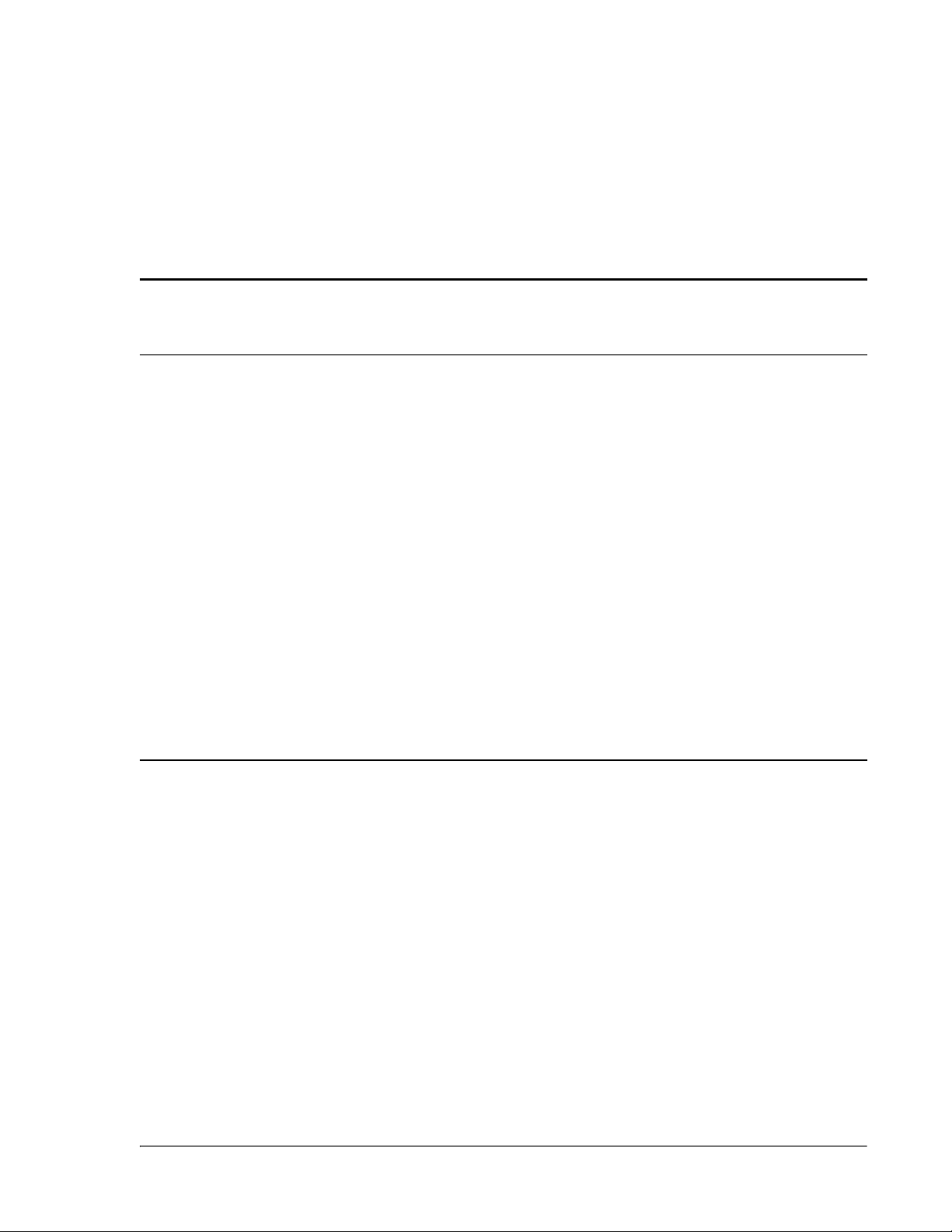
4
INSTALLING THE REMOTE UNIT
Content Page
4.1 Remote Installation Overview ............................................................................. 94
4.1.1 Installation Hardware Provided with Remote.................................................. 94
4.1.2 Required Tools and Materials....................................................................... 95
4.2 Remote Mounting Plans...................................................................................... 96
4.3 Install the Remote............................................................................................. 97
4.3.1 Unpack and Inspect the Remote and Components .......................................... 97
4.3.2 Install the Remote RF Module(s).................................................................. 98
4.4 Install any 40W RF Module(s) ............................................................................107
4.4.1 Prepare the Remote and RF Module.............................................................108
4.4.2 Remove Module Shelf(s)............................................................................108
4.4.3 Install the 40W RF Module .........................................................................110
4.4.4 Ground Wire Installation............................................................................118
4.4.5 Network Cable Installation .........................................................................119
4.4.6 Quad Fiber Cable Installation .....................................................................121
4.4.7 Antenna Cable Installation .........................................................................123
4.4.8 AC Power Wiring Installation ......................................................................125
4.4.9 Determine the Circuit Breaker or Fuse for Remote.........................................129
4.4.9.1 Power Consumption ..........................................................................129
4.4.9.2 Power Consumption Tables.................................................................131
4.4.10 Mount the Remote and Power Up ..............................................................132
FlexWave Prism Host, Remote and EMS 5.1 System Reference Page 93
ADCP-77-073 • Issue 2 • 11/2009 ©2009 ADC Telecommunications, Inc.
Page 2
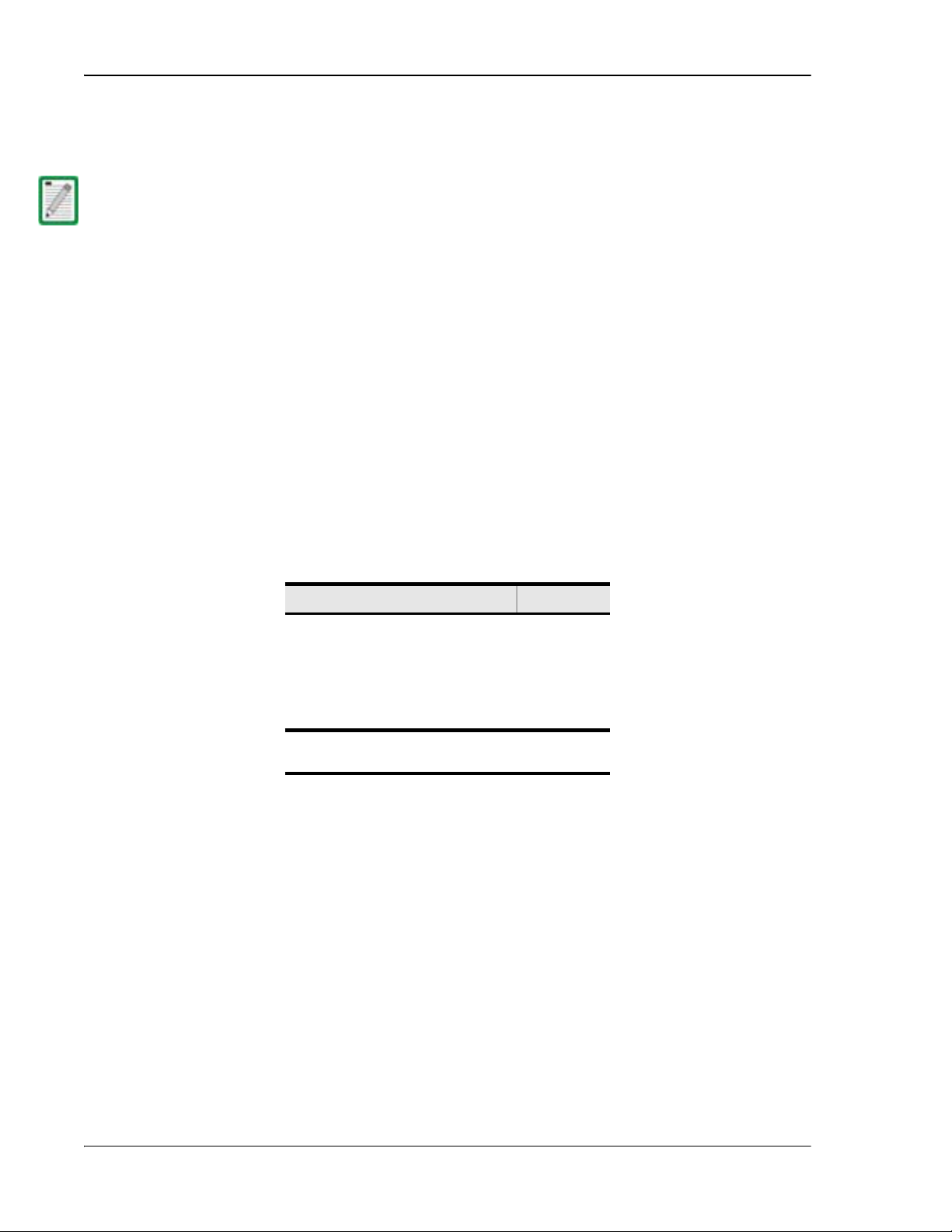
Installing the Remote Unit
4.1 REMOTE INSTALLATION OVERVIEW
Installation of the Remote consists of the following basic steps:
To insure that all connectors and ports remain dust- free during installation, leave all
dust caps and
11 Unpack and inspect your shipment.
22 Install the RF module(s).
33 Connect the ProAx Fiber Cables.
44 Connect external coaxial antenna cables must be routed from the antenna to the
Remote TX0/RX0 and RX1 connectors.
55 Install the AC power cable and connect it the Remote’s AC power port and to an
external junction box .
4.1.1 Installation Hardware Provided with Remote
dust protectors in place until directed to remove them.
The installation hardware provided with the Remote is listed in Table 4-1.
Table 4-1. Remote Unit Installation Hardware
Item Quantity
AC Power Cable (15 feet/4.6m) 1
Quad Fiber Cable Assembly 1
3/8-inch hex standoff 3
3/8-inch 10-32 phillips screw 3
#10 split washer 3
(a) If the Remote has more than 2 SFPs, two Quad
Fiber Cable Assemblies are required.
(a)
Page 94 FlexWave Prism Host, Remote and EMS 5.1 System Reference
© 2009 ADC Telecommunications, Inc ADCP-77-073 • Issue 2 • 11/2009
Page 3
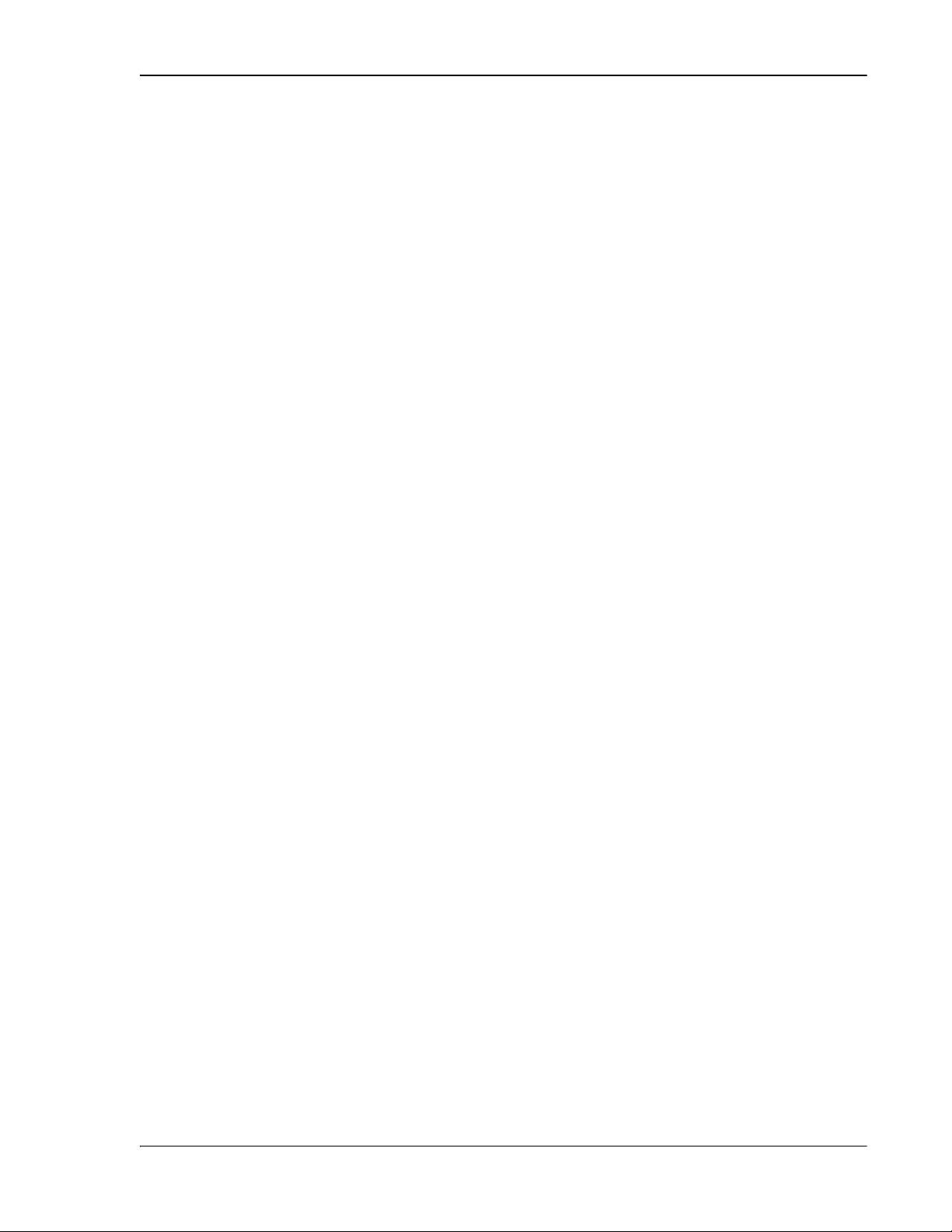
Remote Installation Overview
4.1.2 Required Tools and Materials
The following tools are required in order to complete the procedures in this
instruction:
•• Socket Wrench and 3/8-inch Deep Socket
•• Wire cutters
•• Wire stripper
•• Compression pliers for splicing grounding cable
•• Tools for installing exterior AC circuit
•• Tool kit for attaching N-Type connectors to coaxial cable
•• Fiber cleaning kit
The following materials are required in order to complete the installation procedures:
•• #6 AWG (4 mm) copper wire and splice
•• #10 ring terminal for attaching #6 grounding wire to bottom of unit
•• Connector for attaching #6 grounding wire to approved earth ground source
•• Junction box, conduit, fasteners, connectors, and wire to install an exterior AC
circuit.
•• N-Type male connectors
•• RJ-45 connector (if making a permanent external network cable connection)
FlexWave Prism Host, Remote and EMS 5.1 System Reference Page 95
ADCP-77-073 • Issue 2 • 11/2009 © 2009 ADC Telecommunications, Inc.
Page 4
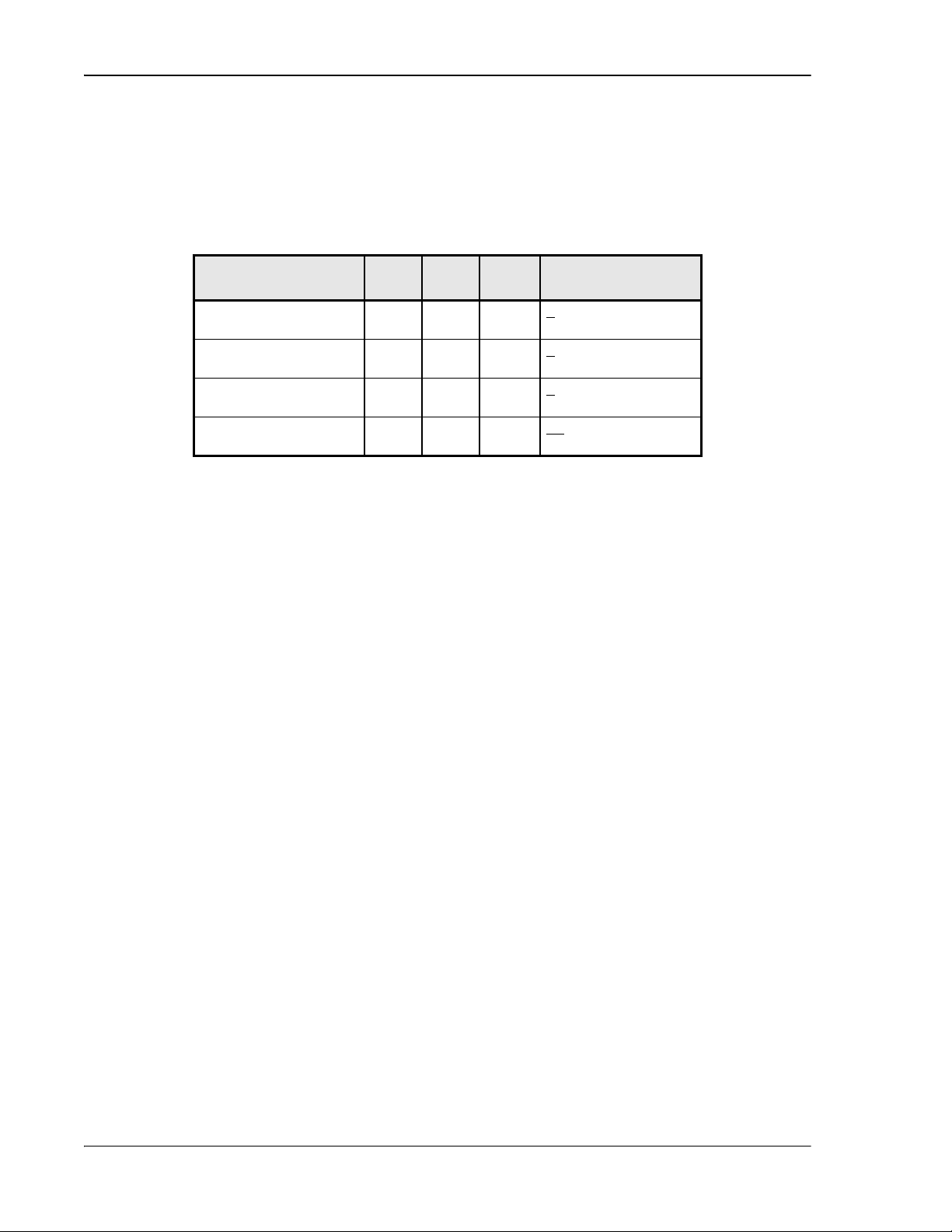
Installing the Remote Unit
4.2 REMOTE MOUNTING PLANS
The FlexWave Prism Remote Unit has a low profile design that requires minimal real
estate for installation. The basic dimensions and weights of the Remote are listed in
Table 4-2.
Table 4-2. Remote Dimensions
Remote Configuration Depth Width Height Weight of Fully
Populated Units
Single- Band
10.51"12.15"22.50" <
65 lbs
Double Band
Triple Band
Quad- Band
10.51"12.15"30.50" <
10.51"12.15"38.46" <
10.51"12.15"49.60" <1
96 lbs
127 lbs
65 lbs
The Prism Remote should be mounted on a utility pole, mast, or on a flat surface. A
mounting kit is available for each unit. Installation consists of securing the bracket
to the mounting surface (wood, concrete, or steel) and then hanging the unit from the
bracket. The Remote should only be mounted in a restricted access location.
Detailed instructions for mounting the FlexWave Prism Remote are in the Remote Unit
Mounting Kit Installation Instructions (ADCP-77-077).
Page 96 FlexWave Prism Host, Remote and EMS 5.1 System Reference
© 2009 ADC Telecommunications, Inc ADCP-77-073 • Issue 2 • 11/2009
Page 5
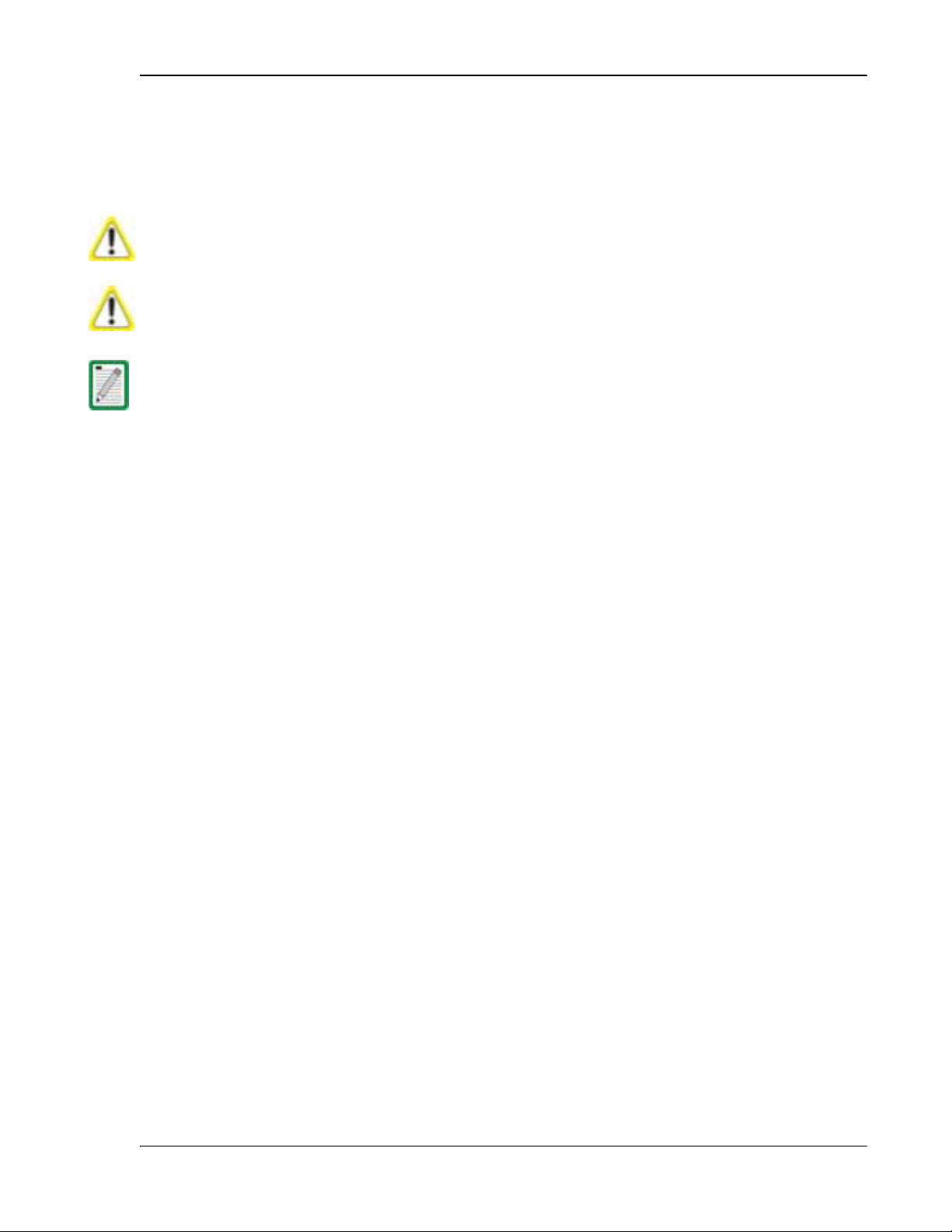
Install the Remote
4.3 INSTALL THE REMOTE
This chapter guides you through installing a Prism Remote, which requires 63 steps
that are divided into 9 sections. Follow the steps in the order in which they are
provided.
This is restricted access equipment and only service personnel should open and operate
this equipment
Wet conditions increase the potential for receiv ing an electrical shock when installing or
using elec
electrical equipment in
Installation of the Remote may proceed separately from the installation of the
corresponding Host.
4.3.1 Unpack and Inspect the Remote and Components
using appropriate tools
trically- pow ered equipment. To prev ent electrical shock, never install or use
a wet location or during a lightning storm.
This section provides instructions for opening the shipping boxes, verifying that all
parts have been received, and verifying that no shipping damage has occurred. Use
the following procedure to unpack and inspect the Host and any accessories:
Unpack and inspect the various components as follows:
11 Inspect the exterior of the shipping container(s) for evidence of rough handling
that may have damaged the components in the container.
22 Unpack each container while carefully checking the contents for damage and
verify with the packing slip.
33 If damage is found or parts are missing, file a claim with the commercial carrier
and notify ADC Customer Service (see “Contacting ADC” on page 335). Save the
damaged cartons for inspection by the carrier.
44 Save all shipping containers for use if the equipment requires shipment at a
future date.
FlexWave Prism Host, Remote and EMS 5.1 System Reference Page 97
ADCP-77-073 • Issue 2 • 11/2009 © 2009 ADC Telecommunications, Inc.
Page 6
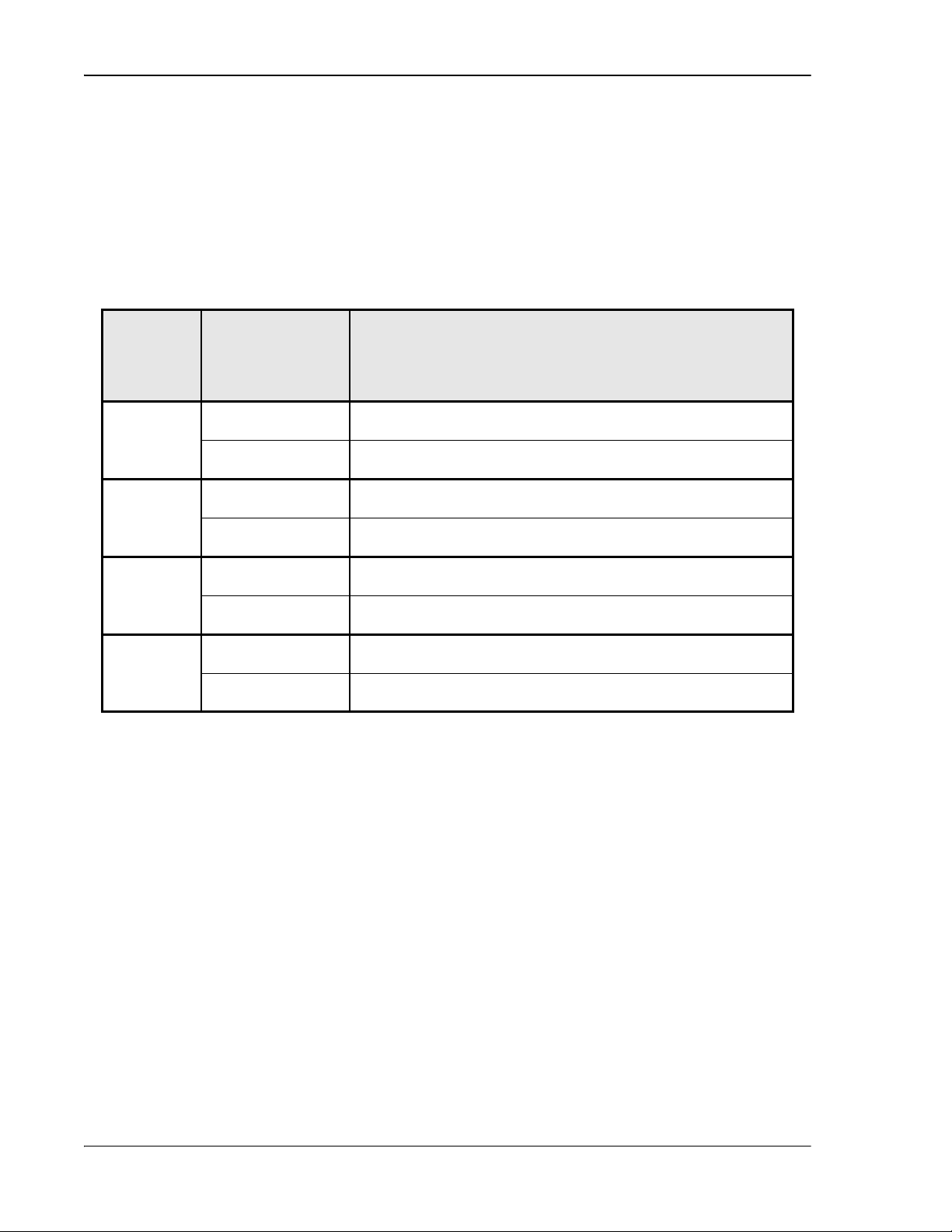
Installing the Remote Unit
4.3.2 Install the Remote RF Module(s)
The RF Module cables that are pre installed in the Remote connect to the
corresponding connectors on the RF Module. The RF Module cables correlate to the
antenna connectors on the bottom of the Remote chassis. The cables and connectors
have corresponding labels as shown in Table 4-3. The RF cable and connector labels
also correspond to the RF Module slots in the Remote chassis, where MOD A is the
bottom shelf and MOD D is the top shelf.
Table 4-3. RF Antenna Labels
Remote RF
Module
Shelf
MOD A Mod A TX0/RX0 Transmit RF power and primary receive to/from the antenna
MOD B Mod B TX0/RX0 Transmit RF power and primary receive to/from the antenna
MOD C Mod C TX0/RX0 Transmit RF power and primary receive to/from the antenna
MOD D Mod D TX0/RX0 Transmit RF power and primary receive to/from the antenna
RF Module Cable,
RF Module
Connector, and
Remote Antenna
Connector Labels
Mod A RX1 Diversity receive for RF power from the antenna for RF
Mod B RX1 Diversity receive for RF power from the antenna for RF
Mod C RX1 Diversity receive for RF power from the antenna for RF
Mod D RX1 Diversity receive for RF power from the antenna for RF
Function
for RF Module A
Module A
for RF Module B
Module B
for RF Module C
Module C
for RF Module D
Module D
Page 98 FlexWave Prism Host, Remote and EMS 5.1 System Reference
© 2009 ADC Telecommunications, Inc ADCP-77-073 • Issue 2 • 11/2009
Page 7
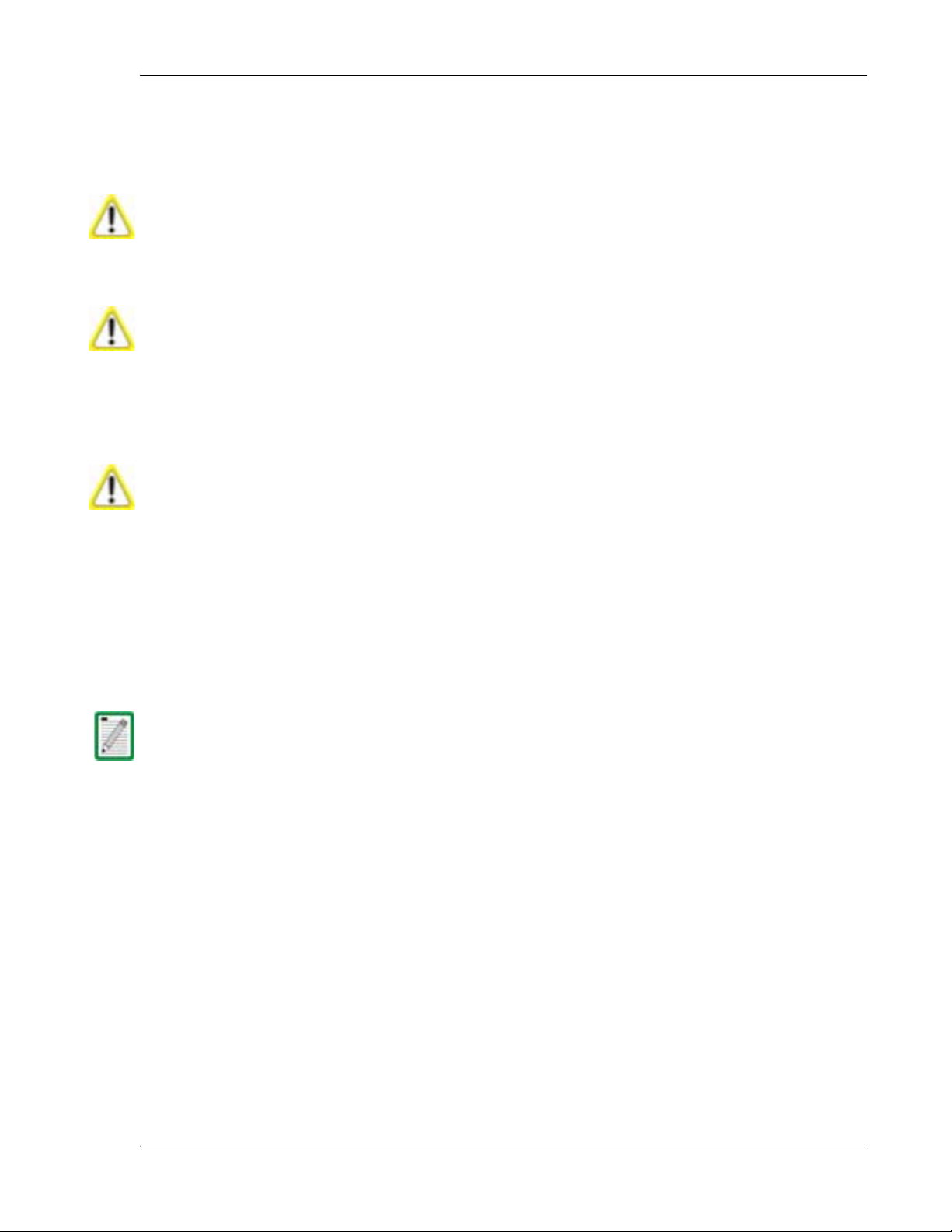
Install the Remote
MOD N TX0/RX0
MOD N TRX1
In the following steps, the RF cables and connectors are referred to as
and as
where N equals A,B,C, or D.
55 Unpack and inspect the RF Module as described in “Unpack and Inspect the
Remote and Components” on page 97.
Handle the RF Module with care during installation. Be especially careful to not damage
the thermal- i
the LPA can ov erheat. B
material is gouged or cracked. If the TI
contact ADC for assistance (see “Contacting ADC” on page 335 for contact informat
If the thermal- interface material is damaged, the installation and use of the RF Module
may void the
nterface material (TIM), which is attached to the LPA. If the TIM is damaged,
efore installing the RF Module, check to see if the heatsink
M is damaged, do not install the R F Module and
ion).
warranty of the RF Module.
66 Open the Remote enclosure.
77 Remove release liners, if present, from the thermal pads on the RF Module prior
to installing the module into the Remote chassis.
The thermal pads are very sensitive to mishandling—do not nick, scratch, or ding them.
Thermal pads are located as follows:
•• one large pad on the back surface (LPA)
•• up to two on the front surface (DARTs)
•• two on the left side for the (RDI).
88 Hold the RF Module so that the DART card(s) face away from the Remote and the
Mounting Hook is toward the Receiving flange on the Remote chassis.
Alway s install RF Modules from the bottom up and do not skip a shelf.
FlexWave Prism Host, Remote and EMS 5.1 System Reference Page 99
ADCP-77-073 • Issue 2 • 11/2009 © 2009 ADC Telecommunications, Inc.
Page 8
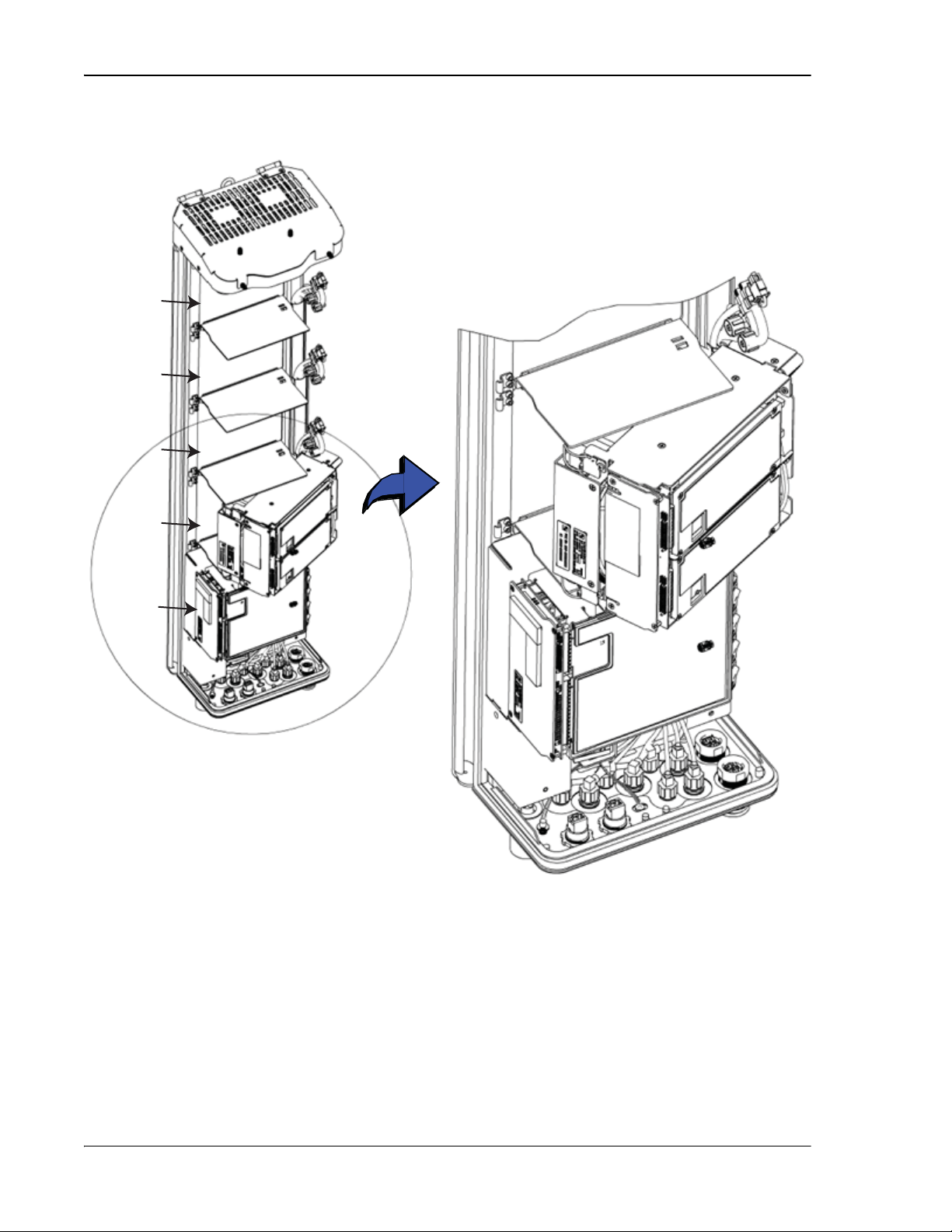
Installing the Remote Unit
SeRF Module
MOD A
MOD B
MOD C
MOD D
77073-040
99 Holding the RF Module at a 45° angle in respect to the rear heatsink, rest the
bottom surface of the module on the RF Module shelf.
Page 100 FlexWave Prism Host, Remote and EMS 5.1 System Reference
© 2009 ADC Telecommunications, Inc ADCP-77-073 • Issue 2 • 11/2009
Page 9
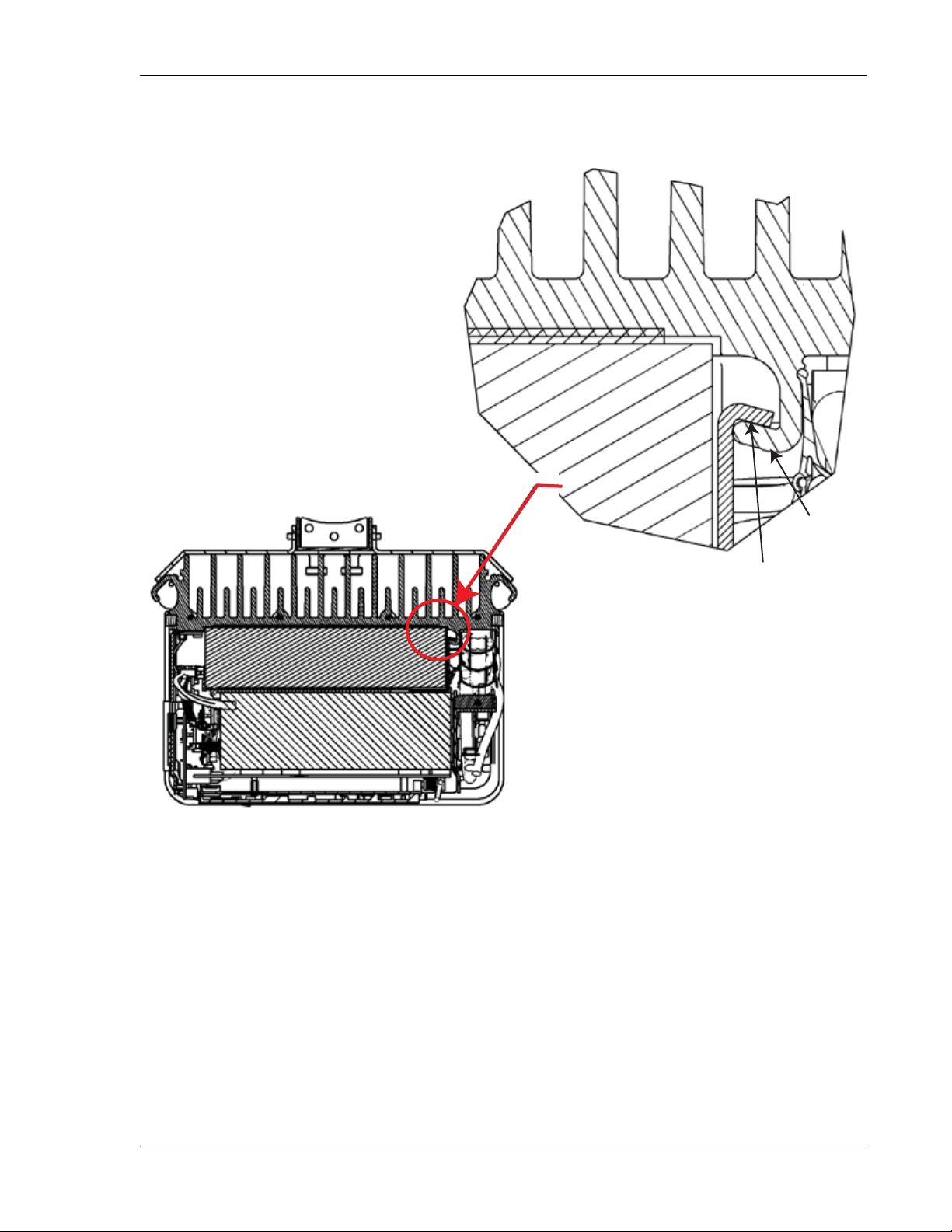
Install the Remote
RF Module
Mounting hook
Chassis
Receiving
flange
77073-044
100 Aligning the mounting hook on the module with the receiving flange on the
Remote heat sink, and slide the RF Module in toward the flange until it can go no
further.
FlexWave Prism Host, Remote and EMS 5.1 System Reference Page 101
ADCP-77-073 • Issue 2 • 11/2009 © 2009 ADC Telecommunications, Inc.
Page 10
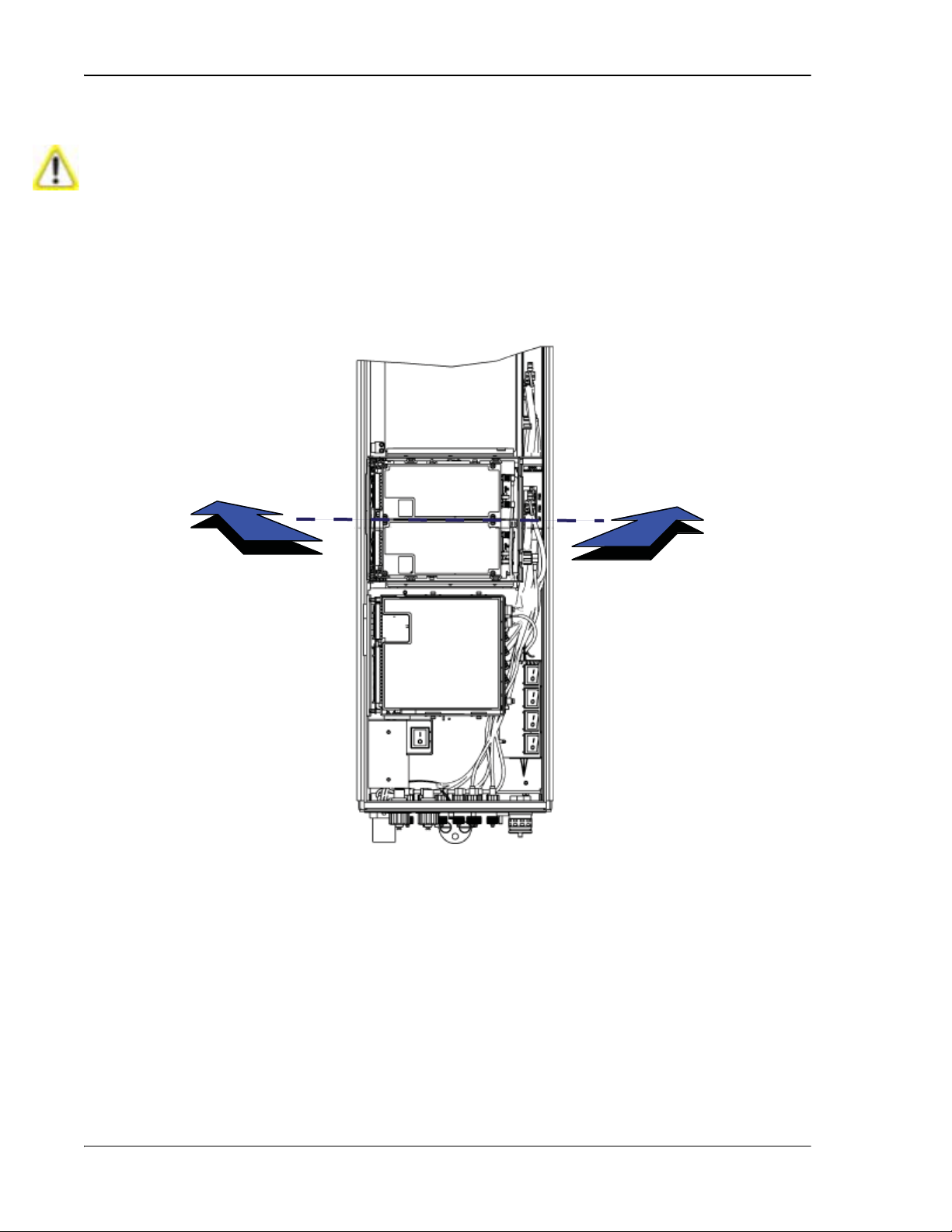
Installing the Remote Unit
77073-045
111 Push the left edge of the RF Module back and into the Remote chassis until it can
go no further.
Make sure the RF Module is seated correctly in the Module shelf. Incorrect alignment of
the RF Module
• The front edge of the RF Module should be parallel with the shelf above it.
• The Mounting hook on the RF Module should be fully engaged with the Receiving flange
on the Remote chassis.
• If you later cannot shut the Remote door, verify that the RF Module is installed
correctly.
can cause the RF Module to fail due to ov er heating.
Page 102 FlexWave Prism Host, Remote and EMS 5.1 System Reference
© 2009 ADC Telecommunications, Inc ADCP-77-073 • Issue 2 • 11/2009
Page 11
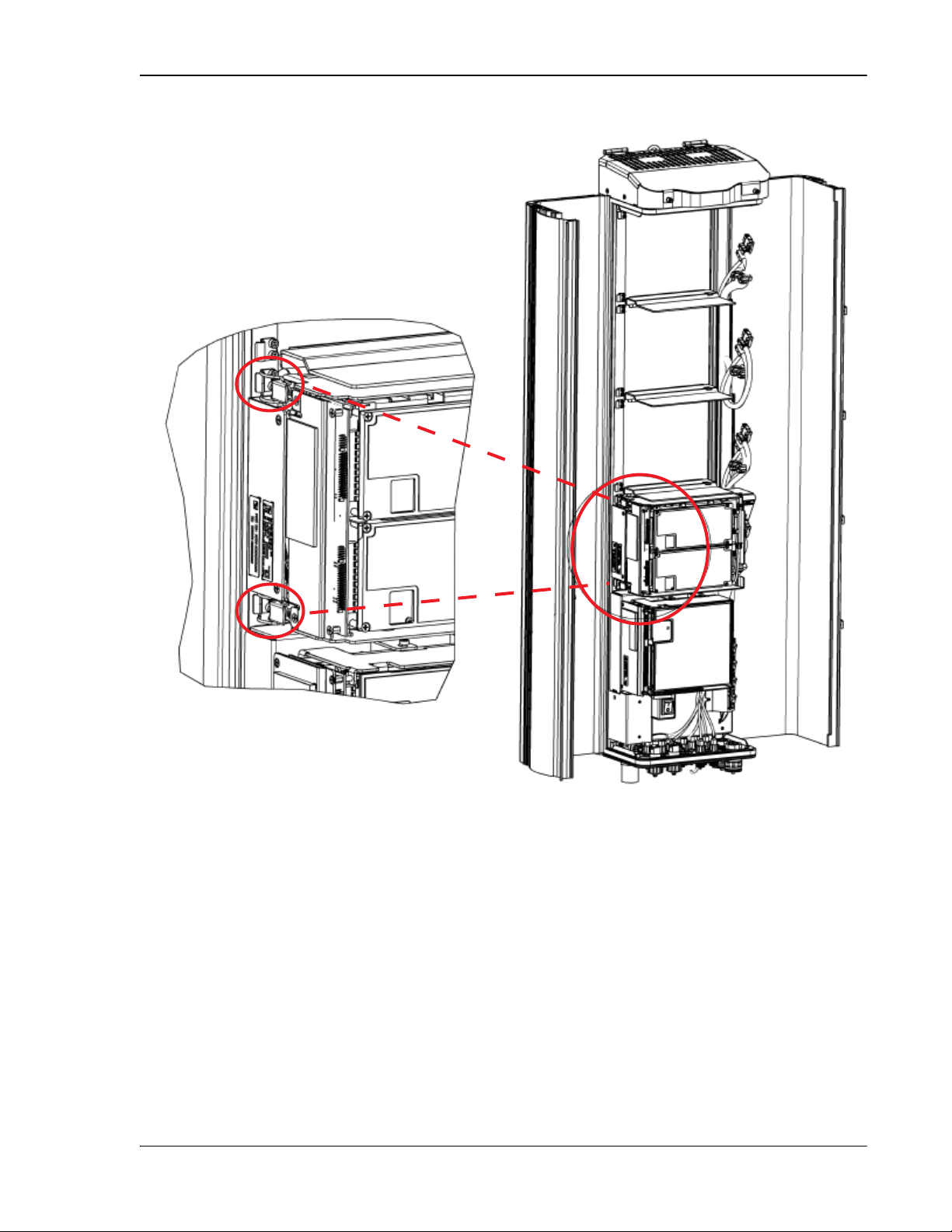
122 Secure the two module latches on the left side of the RF Module.
77073-041
Install the Remote
133 Verify that the RF Module Mounting hook is engaged correctly by pulling the
module away from the heat sink. The RF Module should not move. If the RF
Module moves during this check, repeat Step 9 on page 100 through Step 12.
144 Position the cables so that are under the right edge of the RF Module, pointing up.
FlexWave Prism Host, Remote and EMS 5.1 System Reference Page 103
ADCP-77-073 • Issue 2 • 11/2009 © 2009 ADC Telecommunications, Inc.
Page 12
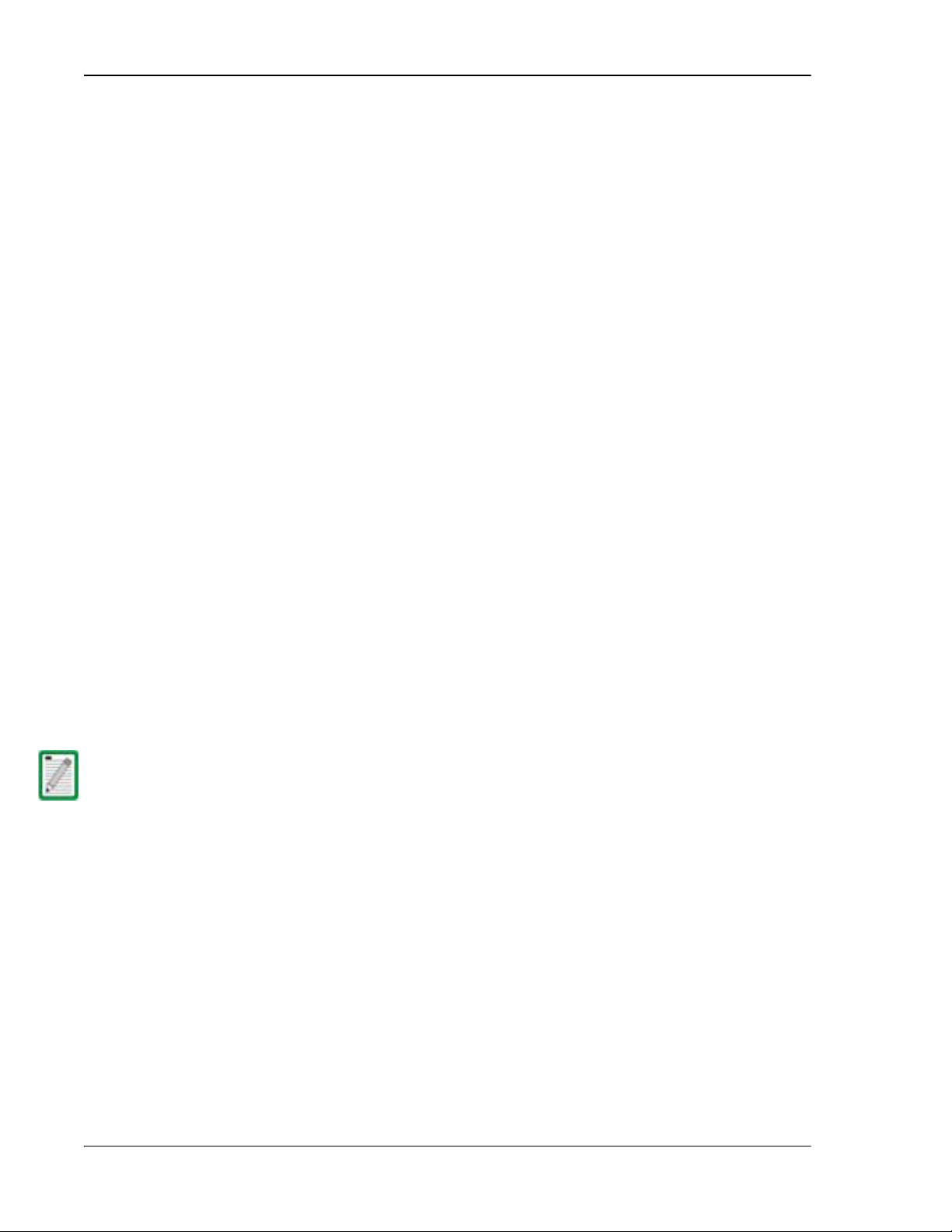
Installing the Remote Unit
MOD
N
TX0/RX0
DIV
MOD N TX0/RX0
MOD N RX1
PRIM
DIV
RF TX0/RX0
MOD N RX1
RX1
MOD N TX0/RX0
TX0/RX0
MOD N DIV
DIV
MOD N PRIM
PRIM
PWR
155 Follow these rules when connecting the RF Module cables:
•• At each RF Module shelf, the Power (PWR) cable and two high-speed-data
cables will always be provided.
•• If you are installing a Non-Diversity Chassis, only one RF cable labeled
•• Always connect the high-speed-data cable labeled
will be populated.
. This protects against
the cable getting caught in the chassis door.
•• If you are installing a Diversity Chassis, both RF cables labeled
and
will be populated.
•• For Diversity modules, all cables are to be connected.
•• If you order a Non-Diversity RF Module and are installing it in a Diversity
chassis, connect it as if it was being installed into a Non-Diversity chassis.
•• When you order a Dual SuperDART module, connect both high-speed data
cables (
and
) and the
cable.
•• Adhere to a minimum bend radius of 1" for all RF cables from the integrated
cable guide to the module.
•• Maintain adequate strain relief distances from connection points to the
module.
166 Working from the bottom connector up, connect the RF Module cables.
aa If this is a Diversity chassis, connect the RF Diversity cable labeled
to the
connector and turn the thumbscrew to secure the cable to the
chassis.
bb Connect the RF cable labeled
to the
connector and
turn the thumbscrew to secure the cable to the chassis.
cc Connect the
high-speed-data cable to the
connector. This
connects the Remote SeRF interface board (RSI) to the Diversity DART.
Alway s connect the Diversity high- speed- data cable, even for non- diversity modules.
This prevents the
Module.
dd Connect the
cable from getting caught betw een the chassis door and the RF
high-speed cable to the
connector. This connects
the RSI to the Primary DART.
ee Connect the Power cable to the
connector. This connects the RF Module to
the DC power connection.
Page 104 FlexWave Prism Host, Remote and EMS 5.1 System Reference
© 2009 ADC Telecommunications, Inc ADCP-77-073 • Issue 2 • 11/2009
Page 13
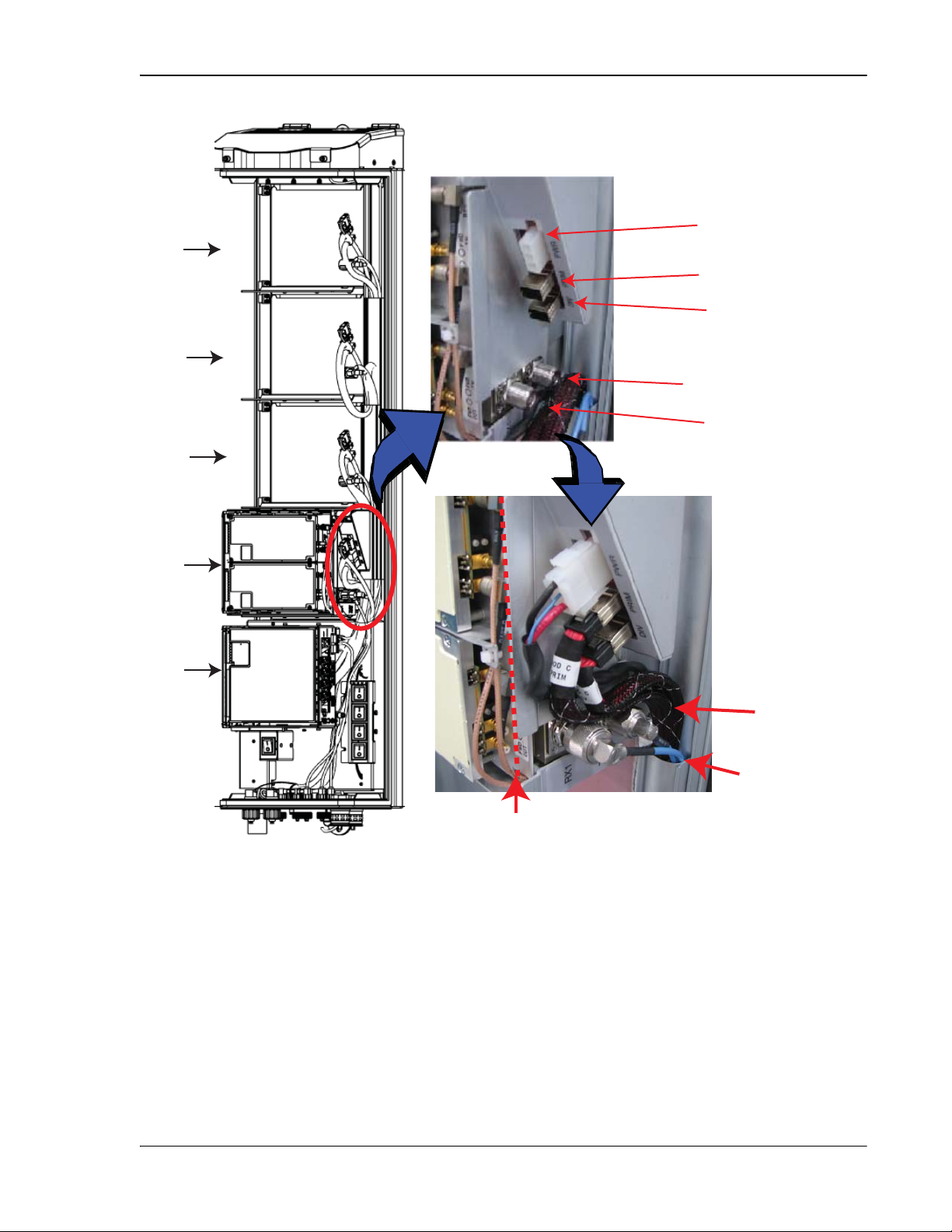
MOD D
MOD C
MOD B
Install the Remote
PWR
PRIM
DIV
TX0/RX0
RX1
MOD A
SeRF
Module
Note routing of
high-speed cables
Note bend
radii ≥ 1-inch
77073-043
Edge of Connector Interface Panel
177 Ensure that all cable bends are below the top edge of the Connector Interface
Panel as indicated by the dashed line in the preceding figure. Failure to correctly
position the cables could inhibit closing the Remote door, which can result in
damage to the cables.
FlexWave Prism Host, Remote and EMS 5.1 System Reference Page 105
ADCP-77-073 • Issue 2 • 11/2009 © 2009 ADC Telecommunications, Inc.
Page 14

Installing the Remote Unit
188 Toggle the Power switch that corresponds to the RF Module to its ON position.
MOD D
MOD C
MOD B
MOD A
SeRF
Module
AC Power
switch for
Remote
chassis
77073-048
DC Power switch for Mod D
DC Power switch for Mod C
DC Power switch for Mod B
DC Power switch for Mod A
199 Repeat Step 5 through Step 18 to install other RF Modules.
Page 106 FlexWave Prism Host, Remote and EMS 5.1 System Reference
© 2009 ADC Telecommunications, Inc ADCP-77-073 • Issue 2 • 11/2009
Page 15
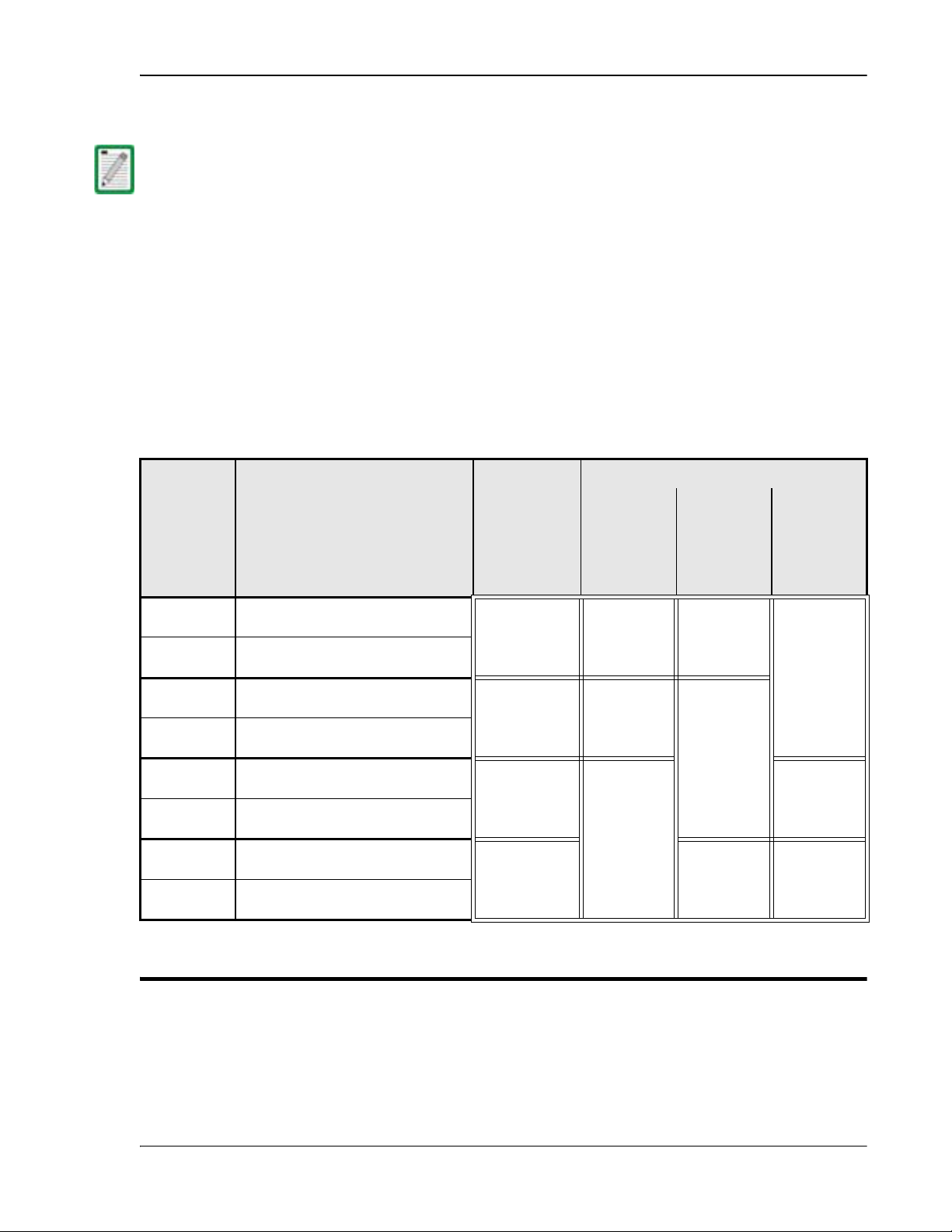
Install any 40W RF Module(s)
4.4 INSTALL ANY 40W RF MODULE(S)
The 40W RF Modules can only be installed in the top most slots of the Remote:
• Slots A and B for a Dual-Band chassis.
• Slots B and C for a Tri-Band chassis
• Slots C and D for a Quad-Band chassis
The RF Module cables that are preinstalled in the Remote connect to the
corresponding connectors on the RF Module. The RF Module cables correlate to the
antenna connectors on the bottom of the Remote chassis. The cables and connectors
have corresponding labels as shown in Table 4-3. The RF cable and connector labels
also correspond to the RF Module slots in the Remote chassis, where MOD A is the
bottom shelf and MOD D is the top shelf.
Table 5. RF Antenna Labels for Dual-Slot Installations—From Top of Chassis Down
RF Module
Cable,
RF Module
Connector,
and Remote
Antenna
Connector
(a)
Labels
Mod D
TX0/RX0
Mod D RX1
Mod C
TX0/RX0
Mod C RX1
Mod B
TX0/RX0
Mod B RX1
Mod A
TX0/RX0
Mod A RX1
(a) For dual-slot installations, the RF cables and connectors are labeled as MOD N TX0/RX0 and MOD N TX1, where N refers to the bottom slot of the
double-slot installation. For example, for a dual-slot installation in a Quad-Band chassis, the RF cables and connectors are labeled as MOD C
TX0/RX0 and MOD C TX1.
Transmit RF power and primary receive
to/from the antenna for RF Module D
Diversity receive for RF power from the
antenna for RF Module D
Transmit RF power and primary receive
to/from the antenna for RF Module C
Diversity receive for RF power from the
antenna for RF Module C
Transmit RF power and primary receive
to/from the antenna for RF Module B
Diversity receive for RF power from the
antenna for RF Module B
Transmit RF power and primary receive
to/from the antenna for RF Module A
Diversity receive for RF power from the
antenna for RF Module A
Function
Single-Slot
Remote RF
Module Shelf
Designations
MOD D N/A N/A
MOD C N/A
MOD B
MOD A MOD A MOD A
Dual-Slot Remote RF Module Shelf Designations
Dual-Band Tri-Band Quad-Band
MOD C
MOD B
MOD B
MOD A
NOTE: In the following steps, the RF cables and connectors are referred to as MOD N TX0/RX0
and as MOD N TRX1 where N equals A, B, C, or D.
FlexWave Prism Host, Remote and EMS 5.1 System Reference Page 107
ADCP-77-073 • Issue 2 • 11/2009 © 2009 ADC Telecommunications, Inc.
Page 16
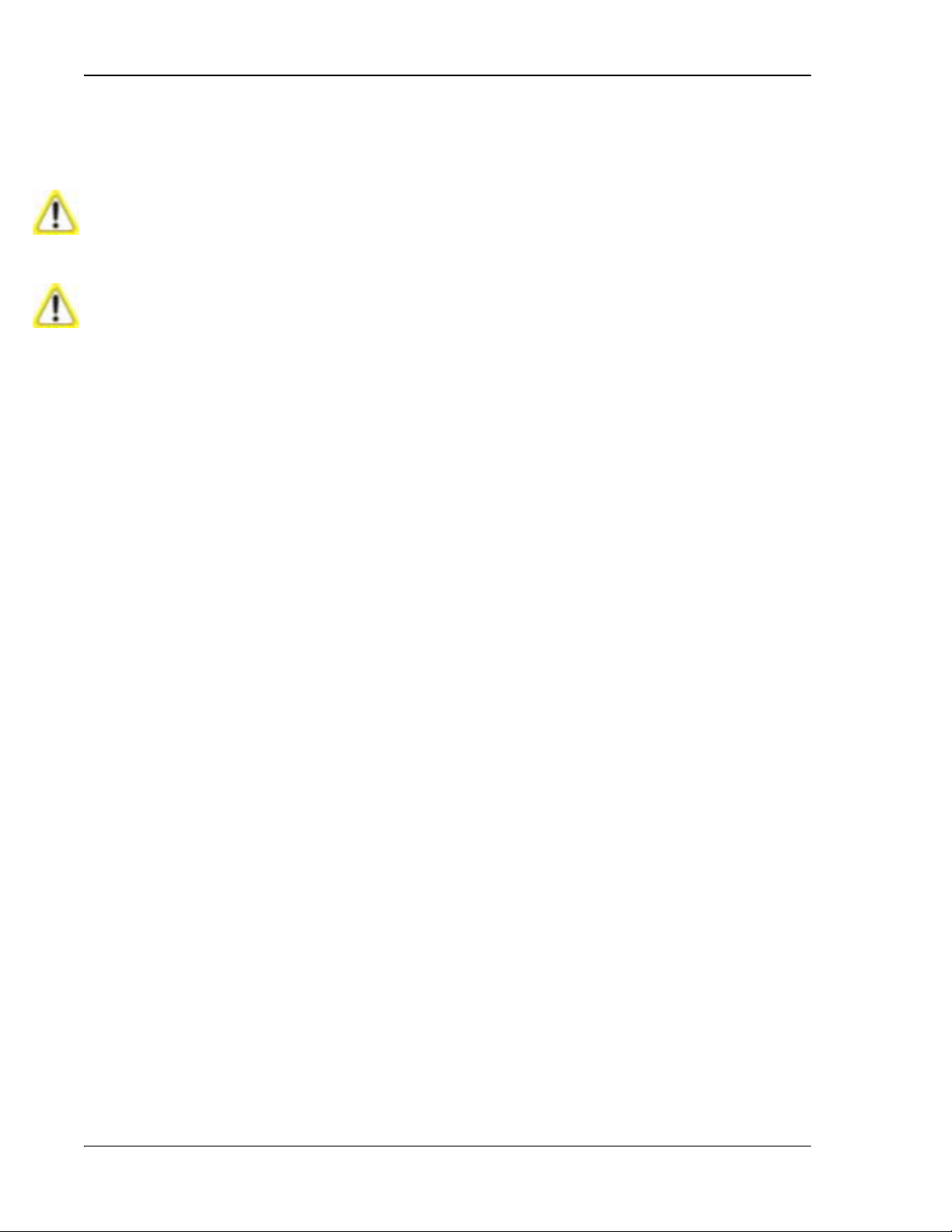
Installing the Remote Unit
4.4.1 Prepare the Remote and RF Module
1 Unpack and inspect the RF Module as described in “Unpack and Inspect the
Remote and Components” on page 97.
Handle the RF Module with care during installation. Be especially careful to not damage the thermal-interface
material (TIM), which is attached to the LPA. If the TIM is damaged, the LPA can overheat. Before installing the
RF Module, check to see if the heatsink material is gouged or cracked. If the TIM is damaged, do not install the
RF Module and contact ADC for assistance (see “Contacting ADC” on page 335 for contact information).
If the thermal-interface material is damaged, the installation and use of the RF Module may void the warranty
of the RF Module.
2 Open the Remote enclosure.
3 Remove release liners, if present, from the thermal pads on the RF Module prior
to installing the module into the Remote chassis.
CAUTION! The thermal pads are very sensitive to mishandling—do not nick, scratch, or ding them.
Thermal pads are located as follows:
• one large pad on the back surface (LPA)
• up to two on the front surface (DARTs)
• one on the left side for the (RDI).
4.4.2 Remove Module Shelf(s)
The module shelf for the upper module as defined in Table 4-3 on page 98 must
be removed prior to installation of the dual-slot module:
• Module D Shelf for a Quad-Band chassis
• Module C Shelf for a Tri-Band chassis
• Module B Shelf for a Dual-Band chassis
Page 108 FlexWave Prism Host, Remote and EMS 5.1 System Reference
© 2009 ADC Telecommunications, Inc ADCP-77-073 • Issue 2 • 11/2009
Page 17

4 Remove the module shelf:
a Use a 9/64” Allen
™
wrench to remove the three screws that attach the
module shelf to the Remote chassis, as shown in the following graphic.
b Discard or store the module shelf and fasteners.
Install any 40W RF Module(s)
77072-003
Use 9/64” Allen wrench to
remove the three Module Shelf screws
FlexWave Prism Host, Remote and EMS 5.1 System Reference Page 109
ADCP-77-073 • Issue 2 • 11/2009 © 2009 ADC Telecommunications, Inc.
Page 18
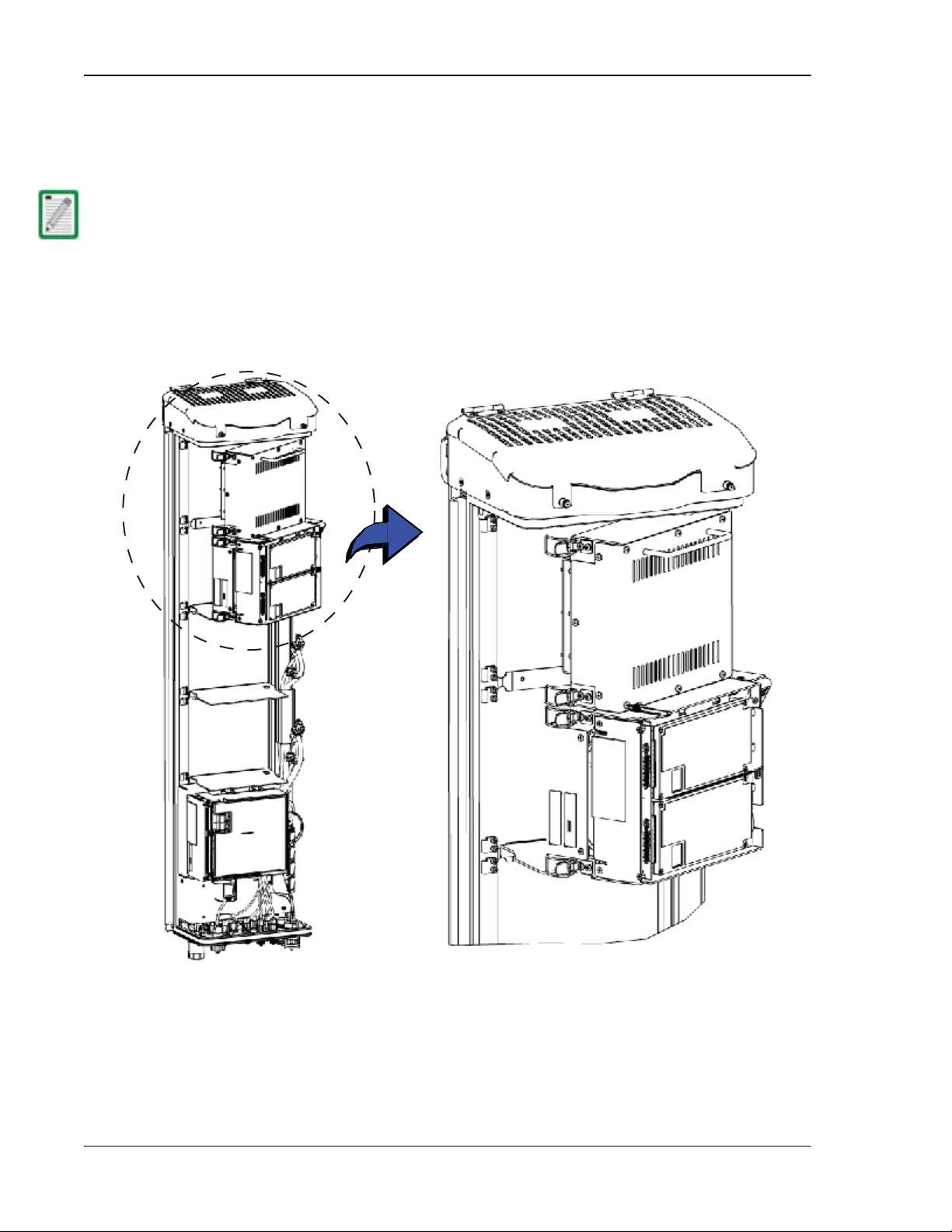
Installing the Remote Unit
4.4.3 Install the 40W RF Module
11 Hold the RF Module so that the DART card(s) face away from the Remote and the
Mounting Hook is toward the Receiving flange on the Remote chassis.
Always install RF Modules from the bottom up and do not skip a shelf.
22 Holding the RF Module at a 45° angle in respect to the rear heatsink, rest the
bottom surface of the module on the RF Module shelf, as shown below:
Installing a dual-slot RF Module
77072-004
Page 110 FlexWave Prism Host, Remote and EMS 5.1 System Reference
© 2009 ADC Telecommunications, Inc ADCP-77-073 • Issue 2 • 11/2009
Page 19
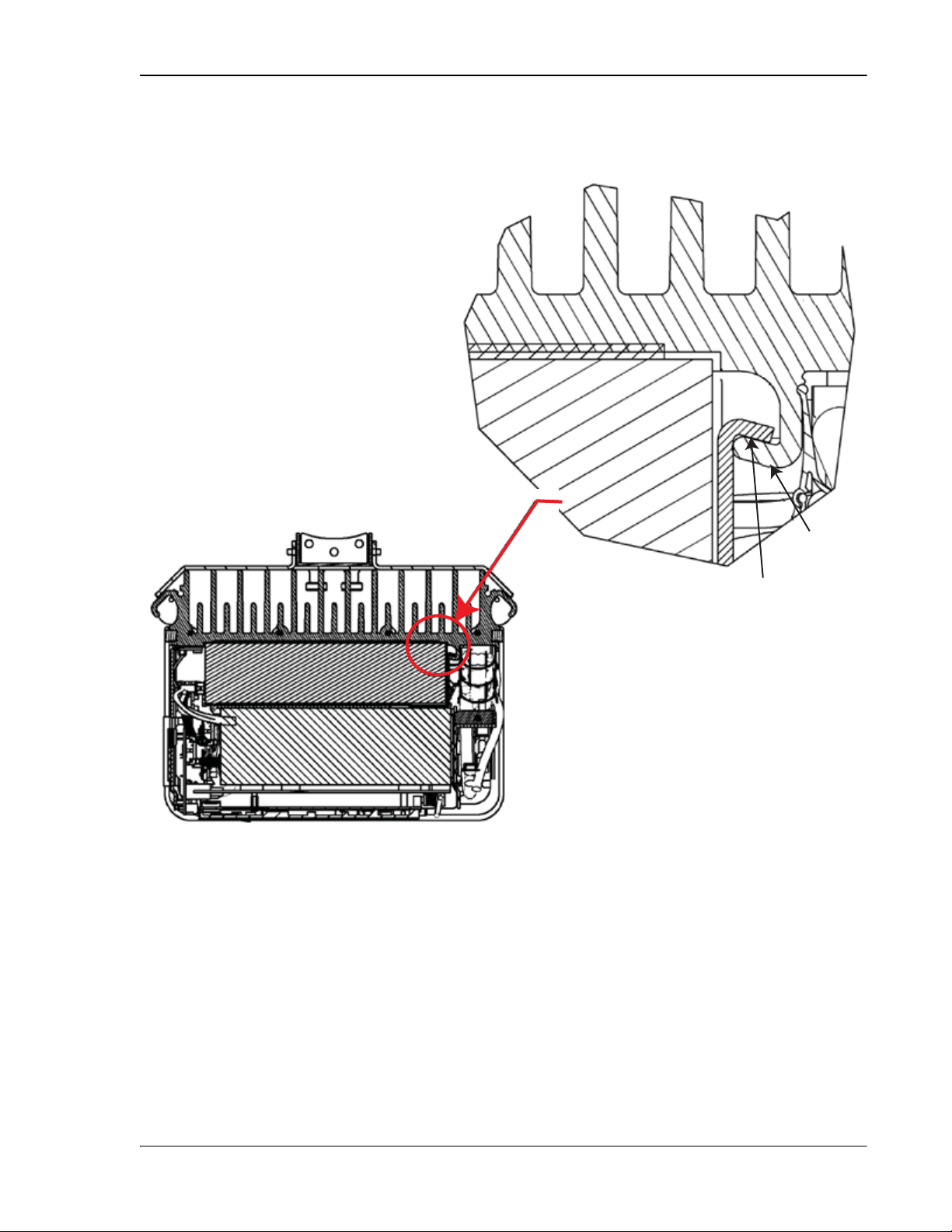
Install any 40W RF Module(s)
RF Module
Mounting hook
Chassis
Receiving
flange
77073-044
3 Aligning the mounting hook on the module with the receiving flange on the
Remote heat sink, and slide the RF Module in toward the flange until it can go
no further.
FlexWave Prism Host, Remote and EMS 5.1 System Reference Page 111
ADCP-77-073 • Issue 2 • 11/2009 © 2009 ADC Telecommunications, Inc.
Page 20
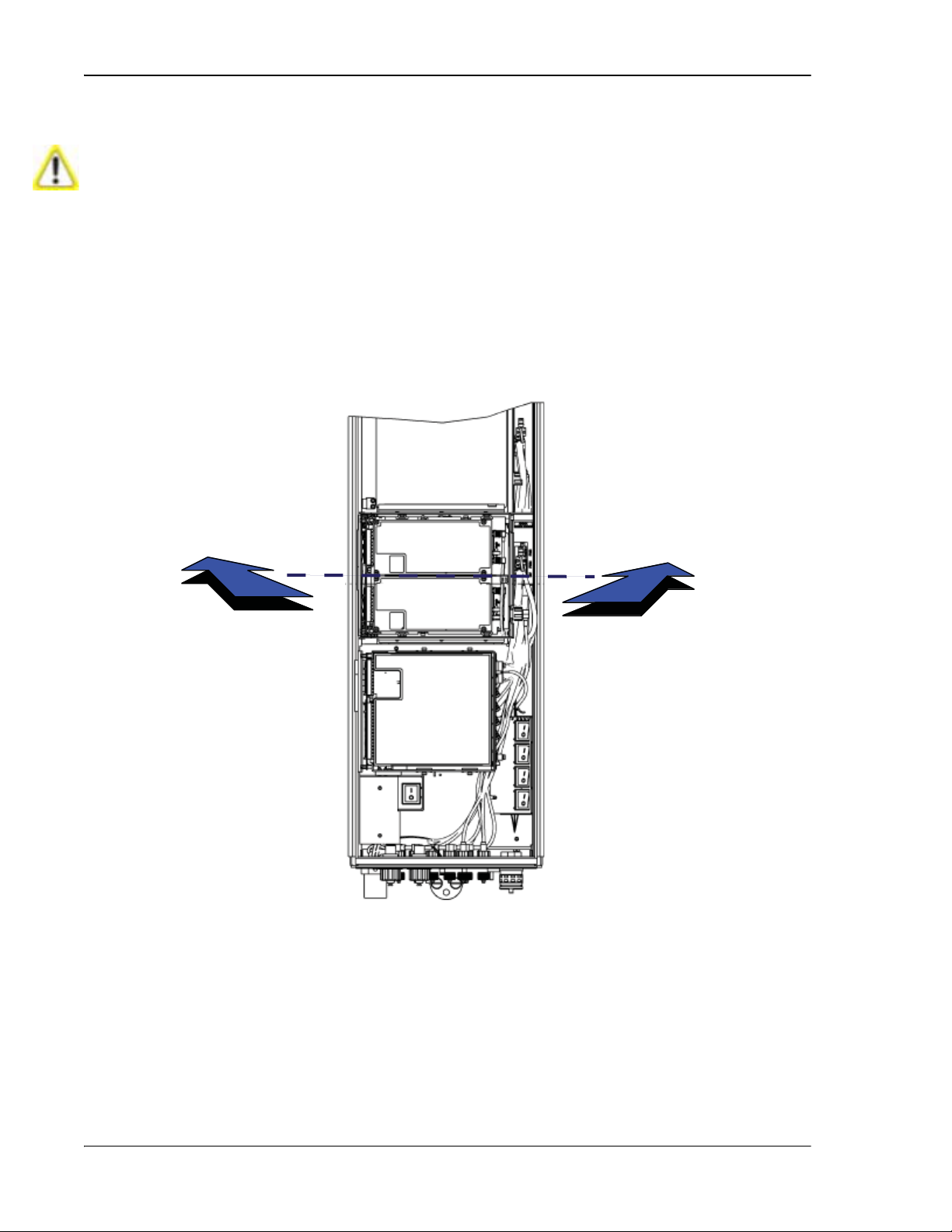
Installing the Remote Unit
77072-008
In Steps 9 and 10, you engaged the right side of the RF Module with the Remote chassis.
In Step 11, you set the left edge of the RF Module into the Remote chassis.
By the end of Step 11, the front edge of the RF Module should be parallel with the shelf above it.
Now in Step 12, you are pushing the RF Module back into the chassis until it can go no further.
4 Push the left edge of the RF Module back and into the Remote chassis until it
can go no further.
Make sure the RF Module is seated correctly in the Module shelf. Incorrect alignment of the RF Module can
cause the RF Module to fail due to over heating.
• The front edge of the RF Module should be parallel with the shelf above it.
• The Mounting hook on the RF Module should be fully engaged with the Receiving flange on the Remote
chassis.
• If you later cannot shut the Remote door, verify that the RF Module is installed correctly.
Page 112 FlexWave Prism Host, Remote and EMS 5.1 System Reference
© 2009 ADC Telecommunications, Inc ADCP-77-073 • Issue 2 • 11/2009
Page 21

Install any 40W RF Module(s)
5 Secure the four module latches on the left side of the RF Module.
6 Verify that the RF Module Mounting hook is engaged correctly by pulling the
module away from the heat sink. The RF Module should not move. If the RF
Module moves during this check, repeat Step 9 on page 100 through Step 12.
7 Position the cables so that are under the right edge of the RF Module, pointing
up.
FlexWave Prism Host, Remote and EMS 5.1 System Reference Page 113
ADCP-77-073 • Issue 2 • 11/2009 © 2009 ADC Telecommunications, Inc.
Page 22
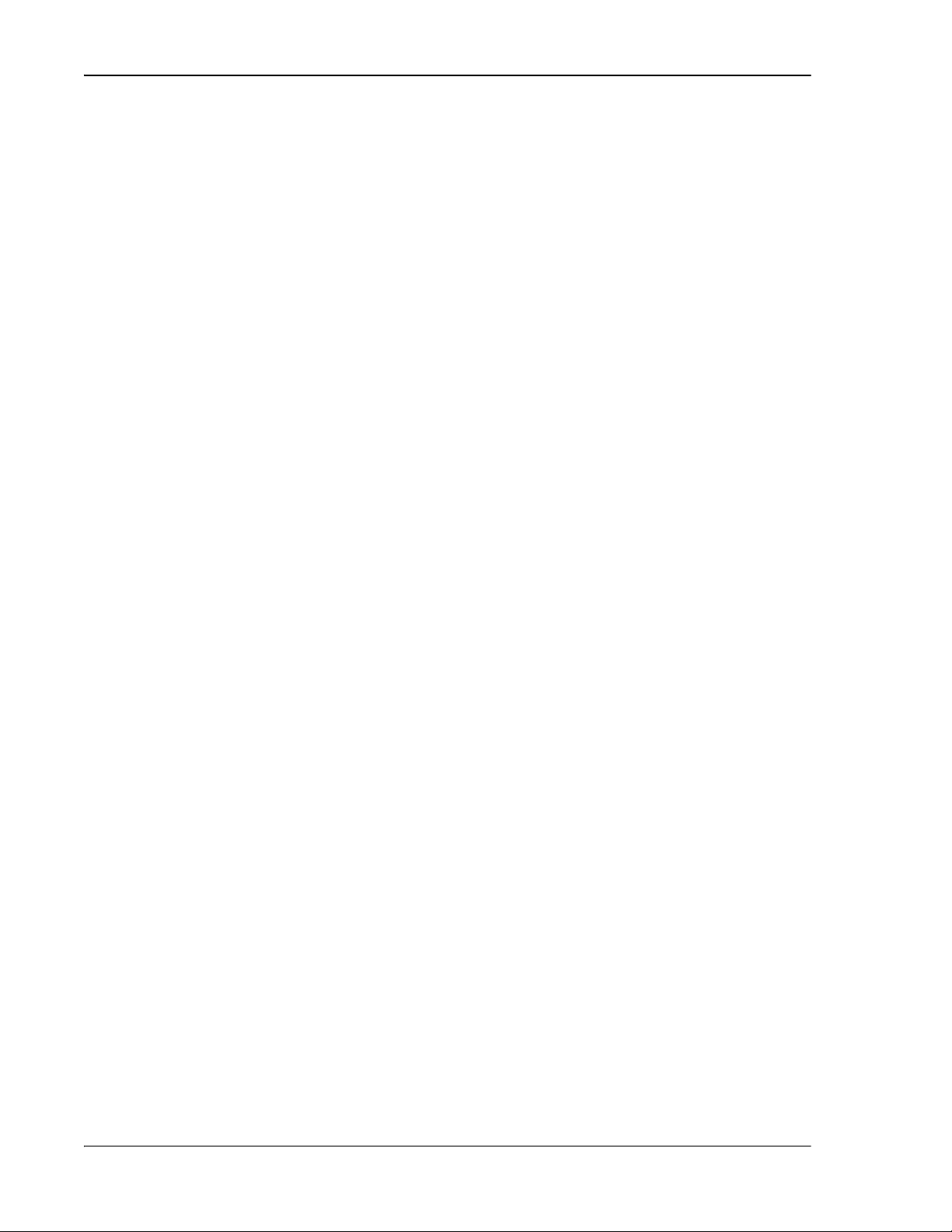
Installing the Remote Unit
8 Follow these rules when connecting the RF Module cables:
• At each RF Module shelf, the Power (PWR) cable and two high-speed-data
cables will always be provided.
• If you are installing a module into a Non-Diversity Chassis, only one RF
cable labeled MOD N TX0/RX0 will be populated.
• High-speed data cables labeled PRIM and DIV should always either be
connected or strain relieved to adjacent cables. This protects against the
cable getting caught in the chassis door.
• If you order a Non-Diversity RF Module and are installing it in a Diversity
chassis, connect it as if it was being installed into a Non-Diversity chassis.
• Connect both high-speed data cables (PRIM and DIV) and the RF TX0/RX0
cable.
• Adhere to a minimum bend radius of 1" for all RF cables from the integrated
cable guide to the module.
• Maintain adequate strain relief distances from connection points to the
module.
• When installing dual-slot RF modules:
– The upper RF Module shelf will either not be present (factory installed
module) or will be removed prior to installation (field installed module).
– For dual-slot modules, only the RF cable labeled MOD N TX0/RX0 on the
lower module slot will be connected to the module connector TX0/RX0.
–The MOD N RX1 cable should be secured to the cable bundle using the
provided cable tie.
– Ensure that the MOD N RX1 cable and connector are secured so that they
will not be pinched or prevent the Remote door from closing.
– The Power (PWR) cable and two high-speed-data cables of the upper RF
Module slot will not be used. Connect the RF cable labeled MOD N RX1 to
the connector labeled N/C on the upper half of the double-slot module.
Use one of the provided cable ties to secure the MOD N TX0/RX0 RF cable,
both high-speed data cables and the Power (PWR) cable to the RF cable
labeled MOD N RX1, ensuring that the cable bundle will not be pinched or
prevent the Remote door from closing.
Page 114 FlexWave Prism Host, Remote and EMS 5.1 System Reference
© 2009 ADC Telecommunications, Inc ADCP-77-073 • Issue 2 • 11/2009
Page 23
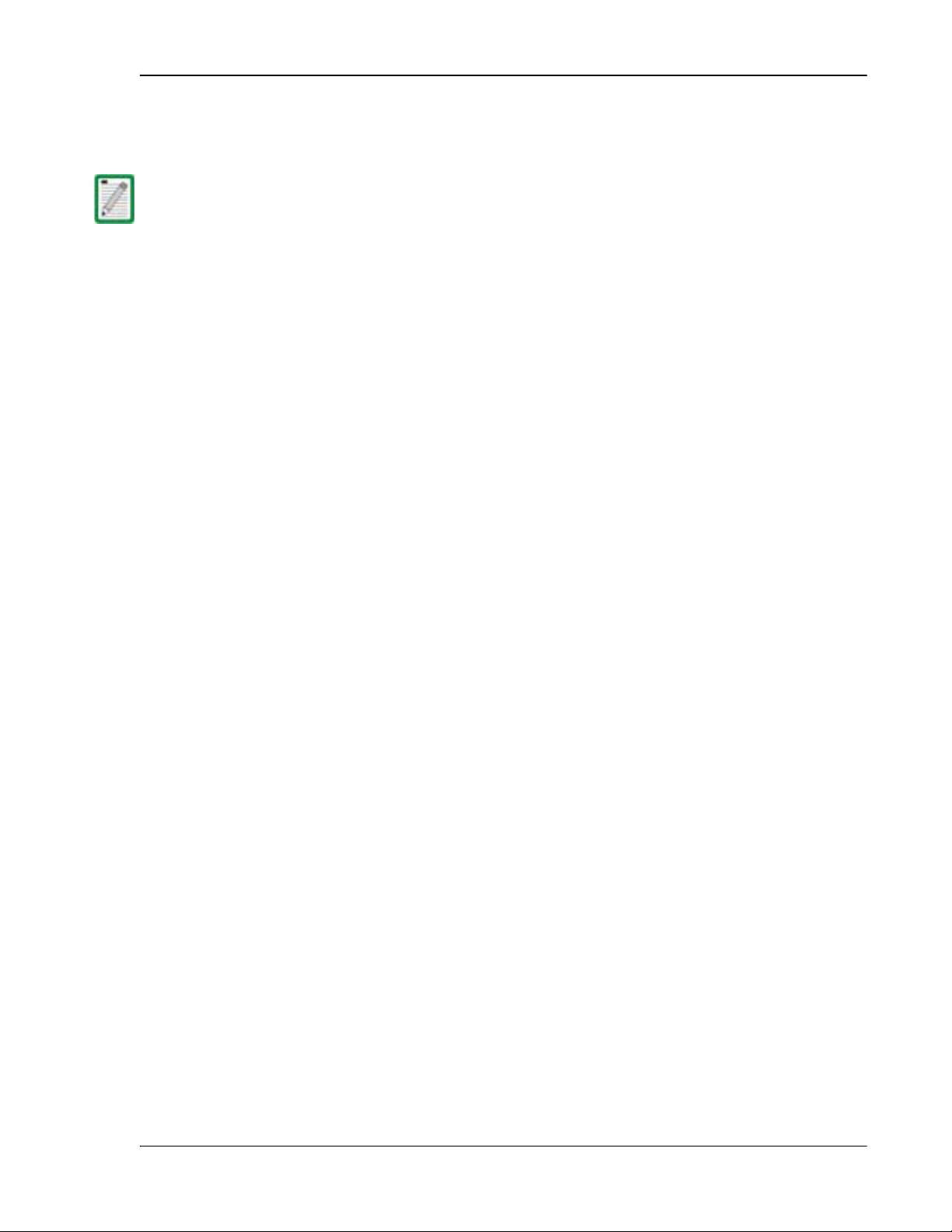
Install any 40W RF Module(s)
9 Working from the bottom connector up, connect the RF Module cables.
a Connect the RF cable labeled MOD N TX0/RX0 to the TX0/RX0 connector and turn
the thumbscrew to secure the cable to the chassis.
Always connect the Diversity high-speed-data cable, even for non-diversity modules. This prevents the cable
from getting caught between the chassis door and the RF Module.
b Connect the MOD N PRIM high-speed cable to the PRIM connector. This
connects the RSI to the Primary DART.
c Connect the Power cable to the PWR connector. This connects the RF Module
to the DC power connection.
d The Power (PWR) cable and two high-speed-data cables of the upper RF
Module shelf are not be used in a dual-slot installation. Connect the RF cable
labeled MOD N RX1 of the upper RF Module shelf to the connector labeled N/C
on the upper half of the dual-slot module. Use one of the provided cable
ties to secure the MOD N TX0/RX0 RF cable, both high-speed data cables and
the Power (PWR) cable to the RF cable labeled MOD N RX1, ensuring that the
cable bundle will not be pinched or prevent the Remote door from closing.
FlexWave Prism Host, Remote and EMS 5.1 System Reference Page 115
ADCP-77-073 • Issue 2 • 11/2009 © 2009 ADC Telecommunications, Inc.
Page 24
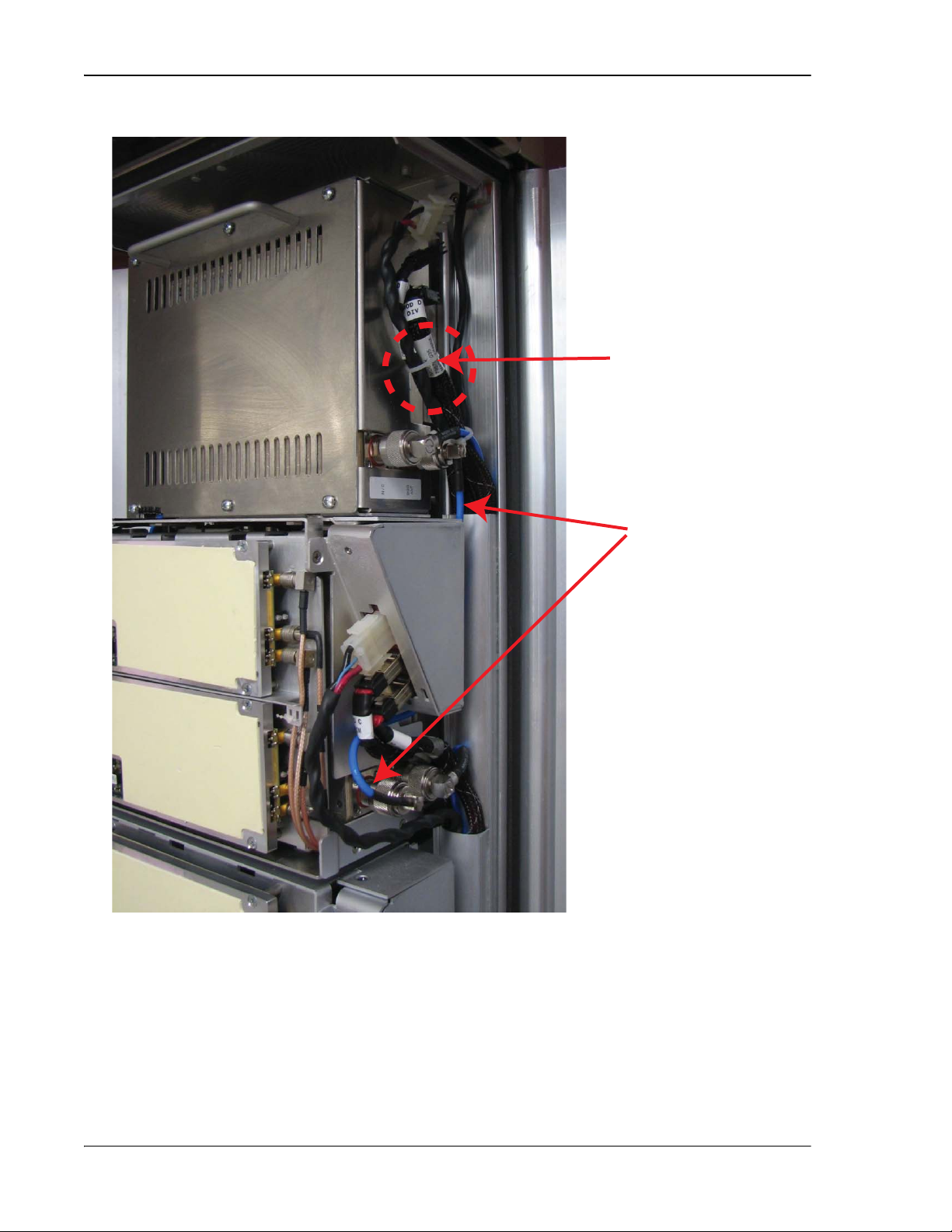
Installing the Remote Unit
Cable connections
for a dual-slot RF Module
Tie wrap
Factory-installed
RX1 cable
77072-007
The following graphic shows cable connections for a dual-slot RF Module.
10 Ensure that all cable bends are below the top edge of the Connector Interface
Panel as indicated by the dashed line in the preceding figure. Failure to
correctly position the cables could inhibit closing the Remote door, which can
result in damage to the cables.
Page 116 FlexWave Prism Host, Remote and EMS 5.1 System Reference
© 2009 ADC Telecommunications, Inc ADCP-77-073 • Issue 2 • 11/2009
Page 25
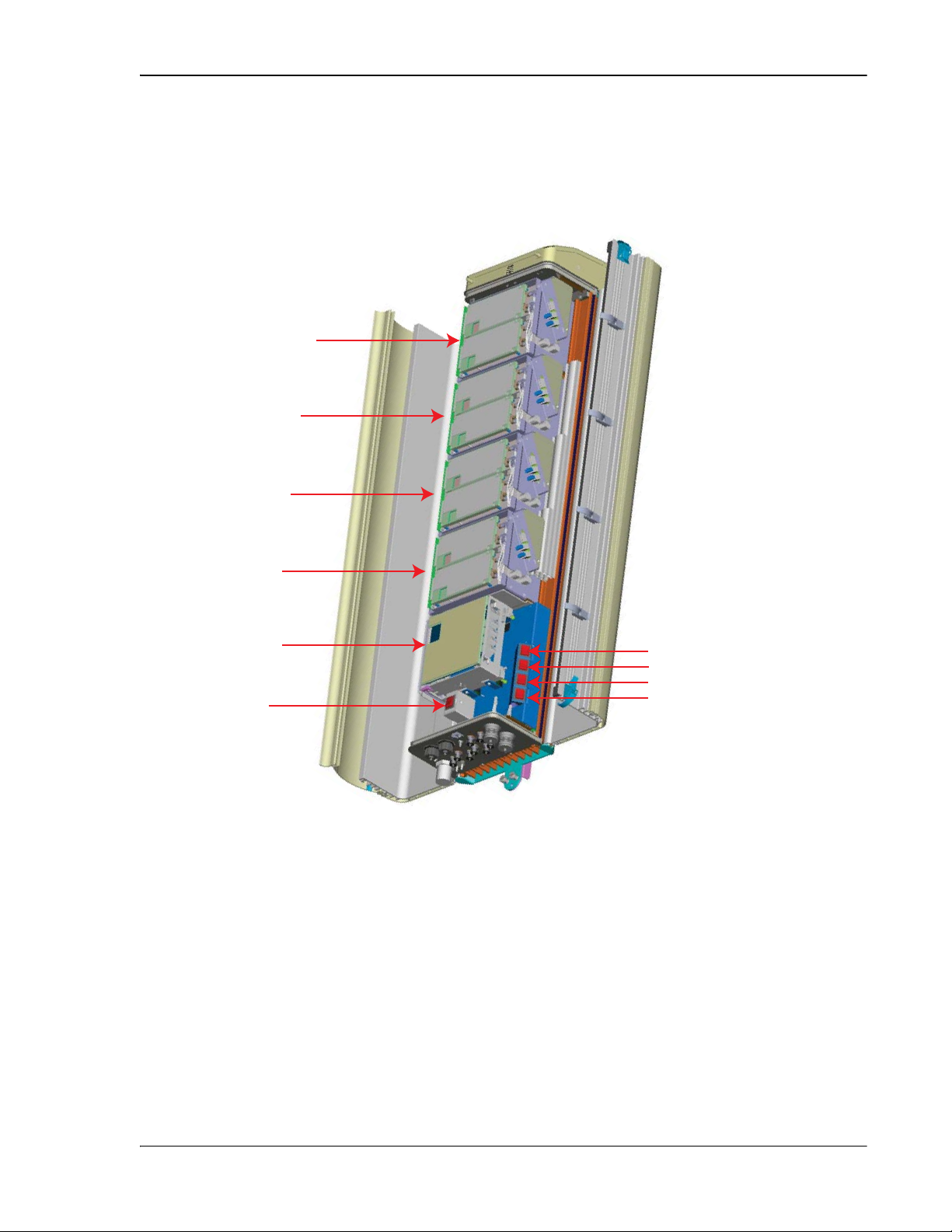
Install any 40W RF Module(s)
MOD A
SeRF
Module
AC Power
switch for
Remote
chassis
DC Power switch for Mod A
DC Power switch for Mod B
DC Power switch for Mod C
DC Power switch for Mod D
MOD B
MOD C
MOD D
77079-002
For Dual-Card RF Modules, use the
Power switch for the lower module.
For example, to power up a
Dual-Card RF Module in combined
slots C+D in a Quad-Band chassis,
turn ON DC Power switch for Mod C;
leave the DC Power switch for Mod D OFF.
11 Toggle the Power switch that corresponds to the RF Module to its ON position.
FlexWave Prism Host, Remote and EMS 5.1 System Reference Page 117
ADCP-77-073 • Issue 2 • 11/2009 © 2009 ADC Telecommunications, Inc.
Page 26
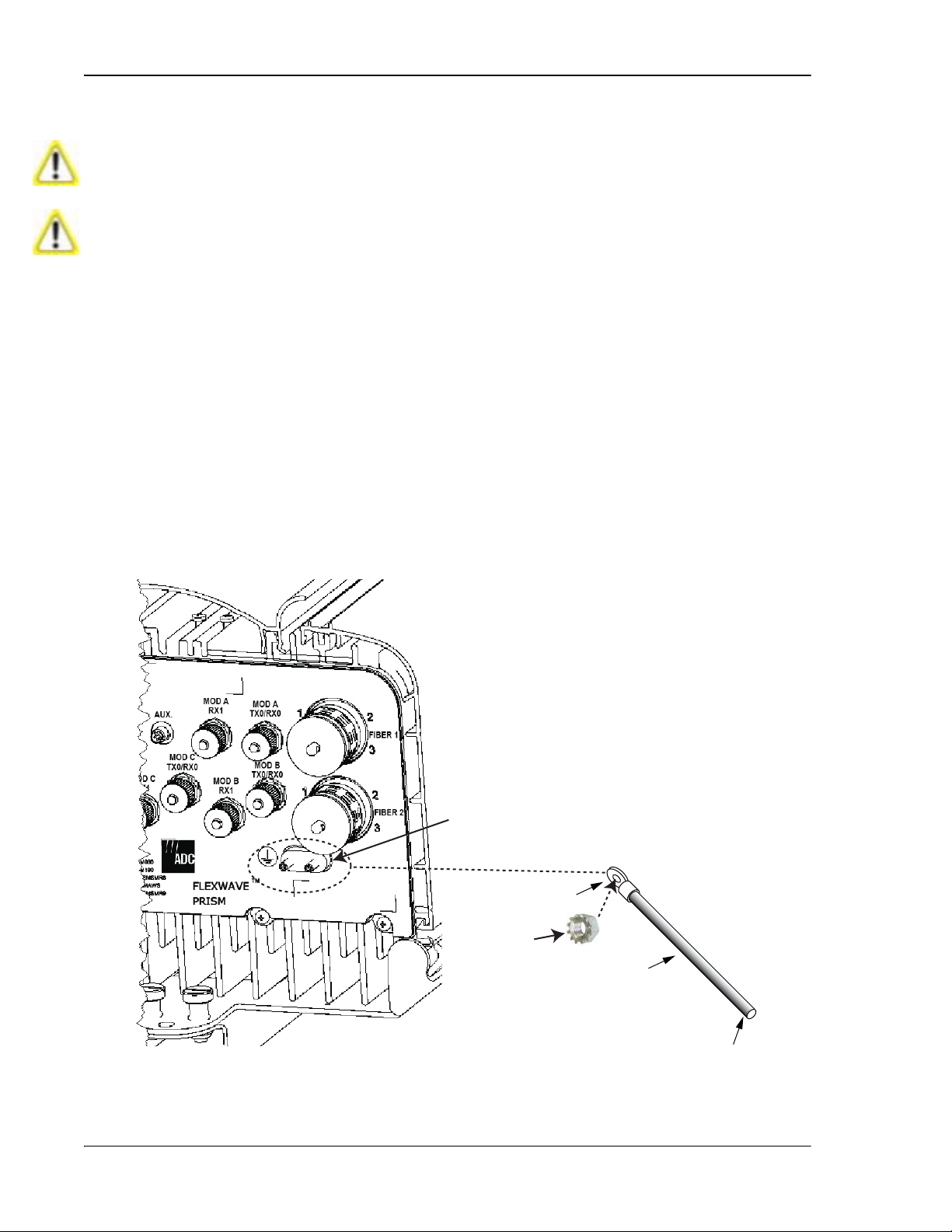
Installing the Remote Unit
4.4.4 Ground Wire Installation
Avoid sharp bends in the ground wire.
For proper and safe equipment operation, use a #6 copper wire terminated with the
provided ring termi
122 Locate a #6 AWG (4 mm) copper grounding wire long enough to reach an approved
earth ground.
133 Use a socket wrench with a 3/8-inch deep socket to remove the two 10-32 Keps
Nuts from the Remote’s Dual-Ground connector.
144 Secure the ring terminal end of the grounding wire to the ground studs on the unit
using the two 10-32 Keps Nuts removed in Step 13, and then torque the nuts to
18 in-lbs ± 1 in-lb.
155 Route the free end of the grounding wire to an approved earth ground source.
166 Cut the ground wire to length and connect it to the earth ground source as
specified by local code or practice.
nal to link the Remote to an earth- ground source.
Dual-Ground Connector
Ring Terminal
10-32 Keps Nut
Ground Wire
77073-014
To Earth Ground
Partial Bottom View
Page 118 FlexWave Prism Host, Remote and EMS 5.1 System Reference
© 2009 ADC Telecommunications, Inc ADCP-77-073 • Issue 2 • 11/2009
Page 27
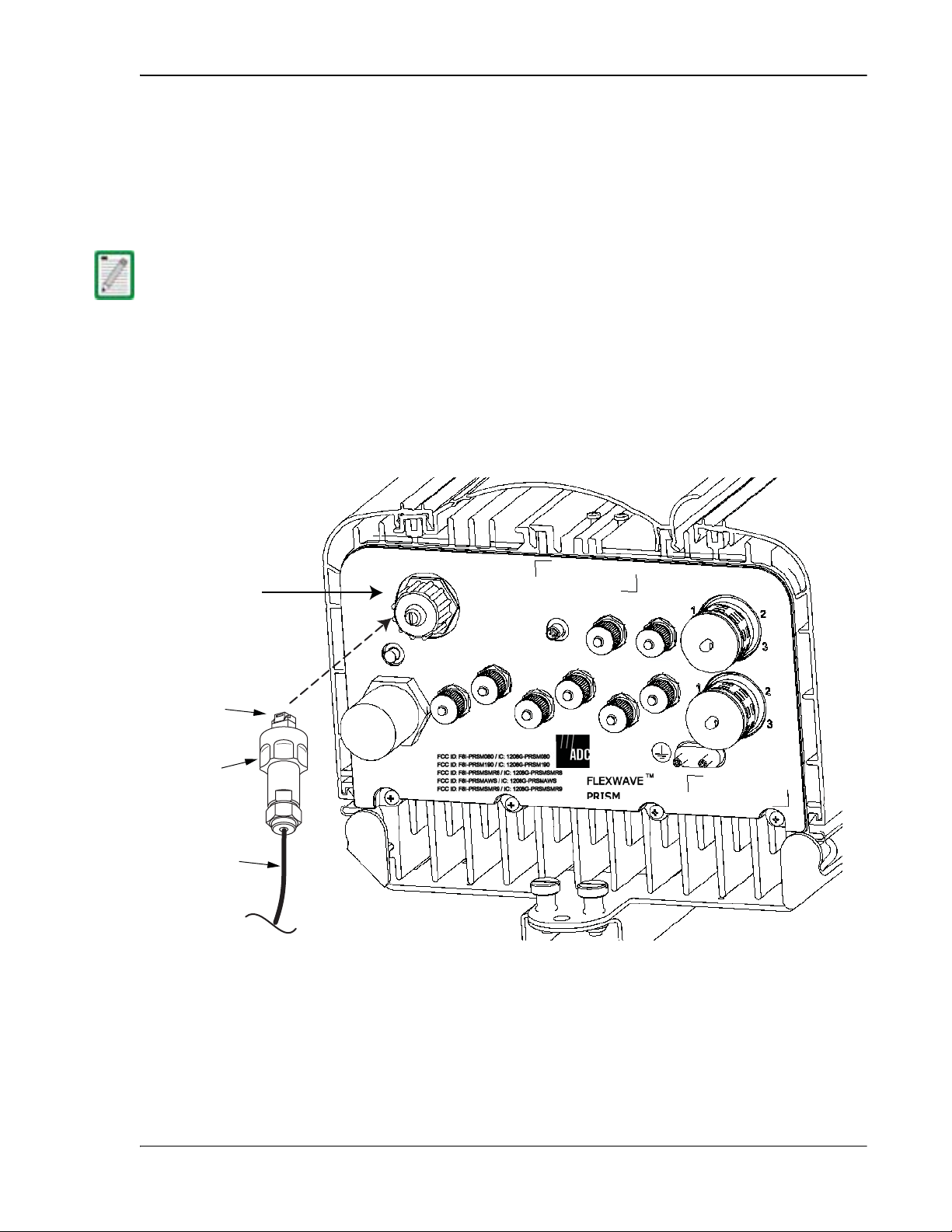
Install any 40W RF Module(s)
4.4.5 Network Cable Installation
The Remote provides a Network port allowing communications with the internal
processor and transfer of service data to the optical protocol allowing IP servicing
between the Host and Remote(s). That is, this provides a LAN extension to the Host
network. The Network port is 10/100/1000 BASE-T/TX (802.3ab compliant) MDI and
requires a minimum of CAT 5 cable.
Although the interface might provide GigE, only 100 Mbps is provided for bandwidth
between the Host a
The network cable must be terminated with a hardened RJ-45 male connector for
connection to the Network port. The maximum cable length is 300 feet (91.4 m).
Use the following procedure to install the Network cable:
177 Remove the dust cap from the RJ-45 connector located at the bottom of the
Remote.
nd Remote.
RJ-45 Network
Connector port
RJ-45 plug
Connector nut
Network cable
NETWORK
POWER
100-240 VAC
50-60 Hz
16 AMPS
MOD D
RX1
MOD D
TX0/RX0
MOD C
RX1
Bottom View
AUX.
MOD C
TX0/RX0
MOD A
RX1
MOD B
RX1
MOD A
TX0/RX0
MOD B
TX0/RX0
FIBER 1
FIBER 2
77073-010
188 Route the network cable from the network connection to the underside of the
Remote.
199 Align the plug end of the RJ-45 cable connector with the RJ-45 port receptacle and
then insert the cable plug into the port receptacle.
FlexWave Prism Host, Remote and EMS 5.1 System Reference Page 119
ADCP-77-073 • Issue 2 • 11/2009 © 2009 ADC Telecommunications, Inc.
Page 28
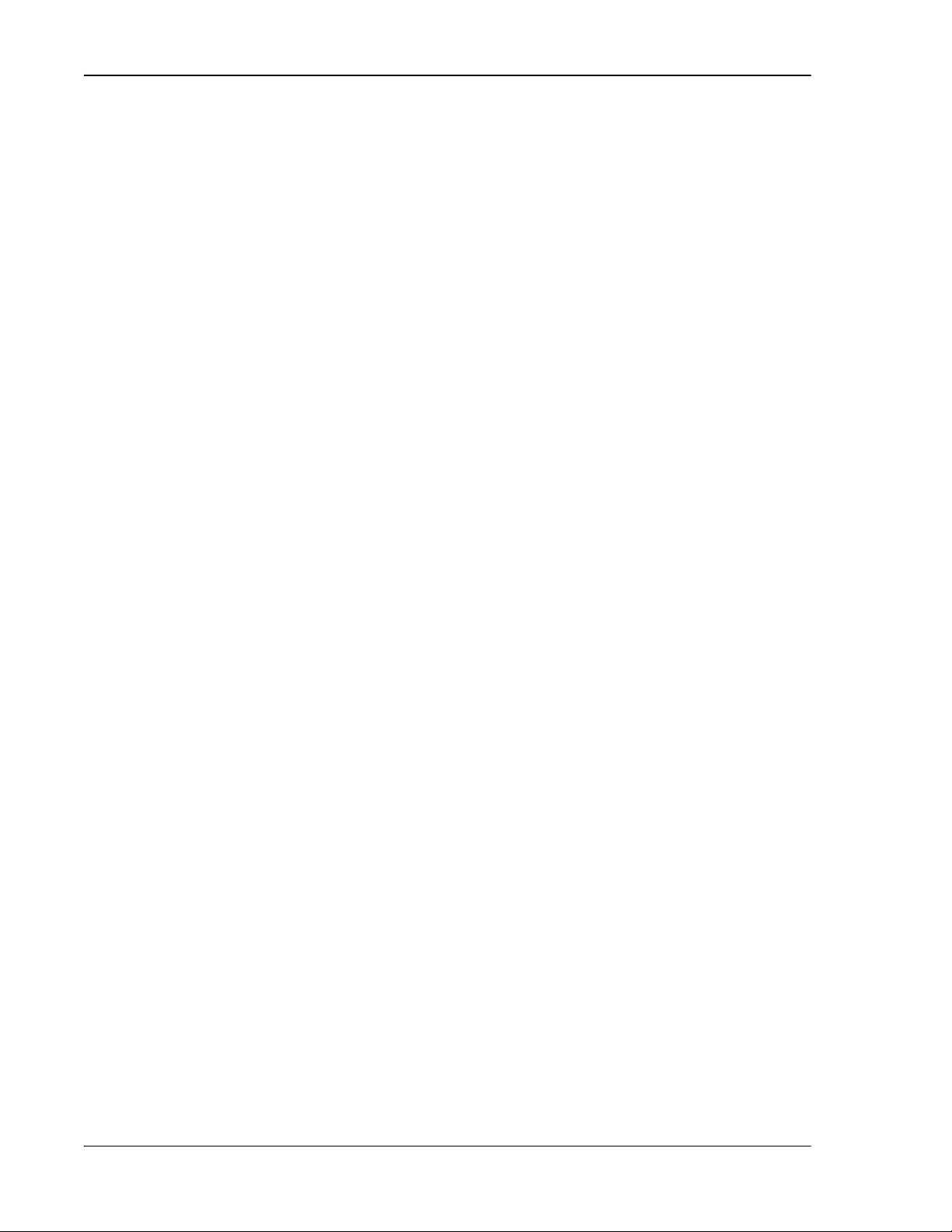
Installing the Remote Unit
200 Slide the connector nut up to the port until it engages the connector locking
mechanism.
211 Tighten the connector nut in a clockwise direction (if necessary, use a wrench or
pliers to grip the connector nut) until it snaps past the indented position and
locks into place. It may be necessary to apply 30 to 50 in-lbs (3.4 to 5.6 Nm) of
torque to the connector nut in order to turn it past the indented position.
Page 120 FlexWave Prism Host, Remote and EMS 5.1 System Reference
© 2009 ADC Telecommunications, Inc ADCP-77-073 • Issue 2 • 11/2009
Page 29

Install any 40W RF Module(s)
NETWORK
AUX.
MOD A
RX1
MOD A
TX0/RX0
FIBER 1
FIBER 2
MOD B
TX0/RX0
MOD B
RX1
MOD C
TX0/RX0
MOD D
TX0/RX0
MOD C
RX1
MOD D
RX1
POWER
100-240 VAC
50-60 Hz
16 AMPS
77073-011
Fiber 2 is a
ProAx connector
that comprises
4 BX5 connectors.
Bottom View
4.4.6 Quad Fiber Cable Installation
The Prism Remote ships with 10 meters of environmentally hardened cable with 1
meter of exposed, un-terminated single-mode 900μm optical fiber sufficient for
splicing in an Outside Plant (OSP) splice tray. The fiber cable connector is a BX5 4-port
fiber connector.
Use the following procedure to install the fiber cables:
222 Remove ProAx connector dust cover located at the bottom of the Remote.
FlexWave Prism Host, Remote and EMS 5.1 System Reference Page 121
ADCP-77-073 • Issue 2 • 11/2009 © 2009 ADC Telecommunications, Inc.
Page 30
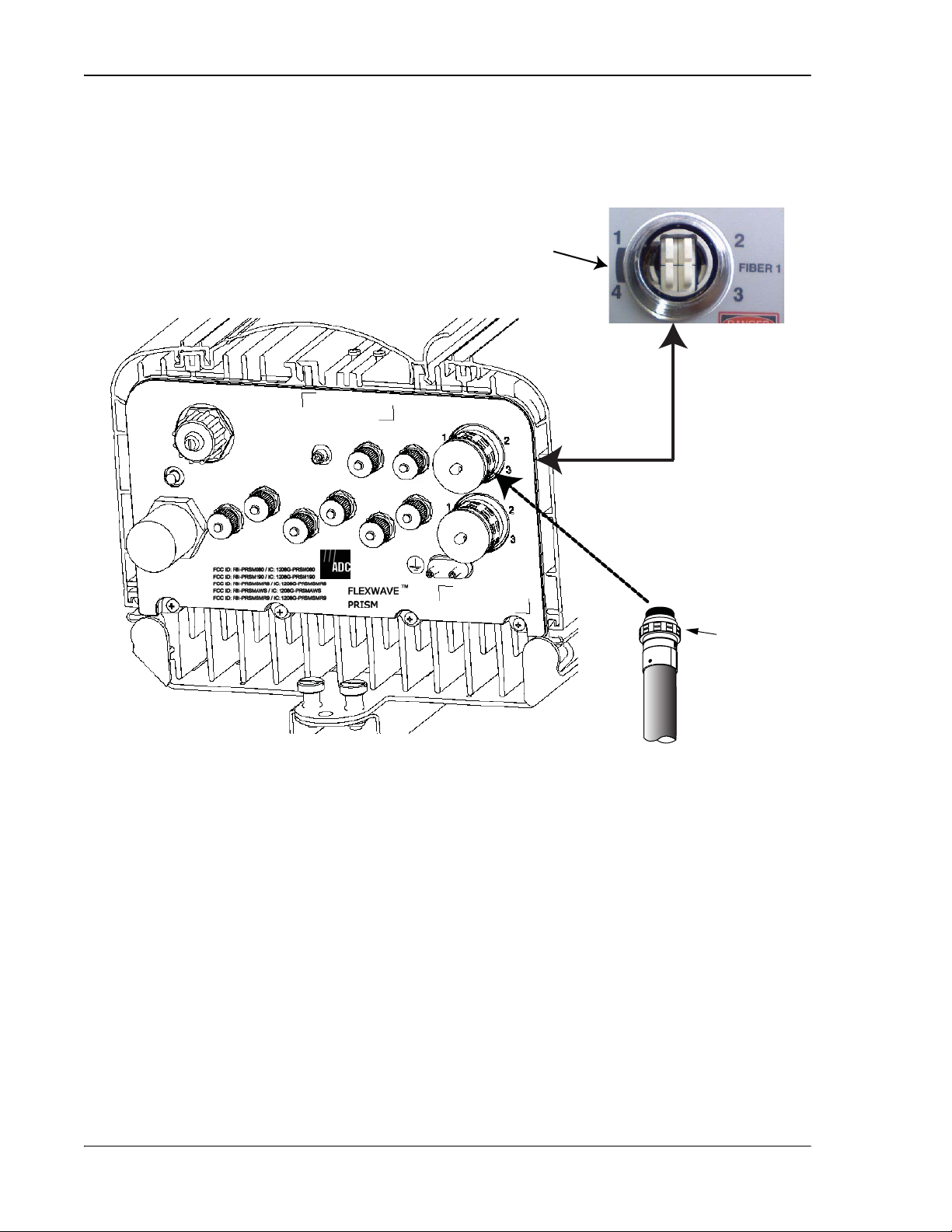
Installing the Remote Unit
NETWORK
AUX.
MOD A
RX1
MOD A
TX0/RX0
FIBER 1
FIBER 2
MOD B
TX0/RX0
MOD B
RX1
MOD C
TX0/RX0
MOD D
TX0/RX0
MOD C
RX1
MOD D
RX1
POWER
100-240 VAC
50-60 Hz
16 AMPS
BX5 CABLE
CONNECTOR
77073-012
Fiber 1 is a
ProAx connector
that comprises
4 BX5 connectors
Bottom View
Shaded area is the
Alignment Key for
the BX5 cable
connector
233 Remove the dust cap from the fiber cable BX5 connector (FIBER 1).
244 Align the plug end of the BX5 cable connector with the BX5 port receptacle and
then insert the cable plug into the port receptacle as shown below, and then slide
the strain relief boot over the connector.
Page 122 FlexWave Prism Host, Remote and EMS 5.1 System Reference
© 2009 ADC Telecommunications, Inc ADCP-77-073 • Issue 2 • 11/2009
Page 31

Install any 40W RF Module(s)
REV
Fiber 4
SFP2SFP2
77073=047
SFP3SFP3
FWD
Fiber 1
SFP1SFP1
FWD
Fiber 1
SFP1SFP1
REV
Fiber 2
SFP3SFP3
REV
Fiber 2
SFP2SFP2
FWD
Fiber 3
SFP4SFP4
FWD
Fiber 3
SFP4SFP4
REV
Fiber 4
255 Route the fiber cable from the underside of the Remote to the OSP box. Observe
the fiber numbers and their positions in the quad cable connector as shown
below. The fibers at the other end of the fiber cable are numbered with the same
numbering scheme.
266 Secure fiber cable in place following local practices.
277 If a second fiber cable assembly is required (for example, your Prism system has
three SFPs to handle up to 280 MHz of RF bandwidth), complete Step 22 through
Step 26 to add the second fiber cable assembly, only this time, connect to the
Fiber 2 ProAx connector located at the bottom of the Remote as shown in Step 22.
4.4.7 Antenna Cable Installation
Coaxial antenna cables must be routed from the antenna to the Prism Remote. The
cables must be terminated with an N-Type male connector for connection to the
Remote antenna port or the lightning surge suppressor (accessory).
To comply w ith Maximum Permissible E xposure (MPE) requirements, the maximum
composite output from the
must be permanently installed in a fixed locat
of separation from all persons.
FlexWave Prism Host, Remote and EMS 5.1 System Reference Page 123
ADCP-77-073 • Issue 2 • 11/2009 © 2009 ADC Telecommunications, Inc.
antenna cannot exceed 1640 Watts EIRP and the antenna
ion that provides at least 6 meters (20 feet)
Page 32

Installing the Remote Unit
Refer to Table 4-1 for the relationship between antenna numbers and Remote RF
modules.
Table 4-1. Antenna Connectors
Antenna
RF Module Function of Connection Point
Connector Label
2
Mod A TX0/RX0
RF Module A Transmit RF power and primary receive to/from the
antenna
Mod A RX1 RF Module A Diversity receive for RF power from the antenna
Mod B TX0/RX0 RF Module B Transmit RF power and primary receive to/from the
antenna
Mod B RX1 RF Module B Diversity receive for RF power from the antenna
Mod C TX0/RX0 RF Module C Transmit RF power and primary receive to/from the
antenna
Mod C RX1 RF Module C Diversity receive for RF power from the antenna
Mod D TX0/RX0 RF Module D Transmit RF power and primary receive to/from the
antenna
Mod D RX1 RF Module D Diversity receive for RF power from the antenna
2
Mod A/RF Module A is the bottommost Module in a Remote and Mod D/RF Module D is the
topmost module in a Quad-Band Remote.
Use the following procedure to install the antenna cable(s):
288 Remove the dust cap from the N-type female connector located on the underside
of the unit as shown below.
NETWORK
MOD D
POWER
100-240 VAC
50-60 Hz
16 AMPS
Bottom View
RX1
MOD D
TX0/RX0
MOD C
RX1
AUX.
MOD C
TX0/RX0
MOD A
RX1
MOD B
RX1
MOD A
TX0/RX0
MOD B
TX0/RX0
FIBER 1
FIBER 2
77073-013
N-type female
Antenna port
for Module A
Lightning
Surge Suppressor
(ships with RF Module)
Surge port
connector
Antenna
cable
Page 124 FlexWave Prism Host, Remote and EMS 5.1 System Reference
© 2009 ADC Telecommunications, Inc ADCP-77-073 • Issue 2 • 11/2009
Page 33

Install any 40W RF Module(s)
299 If specified, connect a lightning surge suppressor (accessory) to the antenna port.
300 Connect a ground wire to the lightning surge suppressor. Connect the ground wire
to an approved earth ground.
311 Route the coaxial antenna cable from the antenna to the underside of the Remote.
322 Cut the antenna cable to the required length and terminate with an N-type male
connector.
333 Connect the antenna cable to the lightning surge suppressor or to the antenna
port; apply 15 in-lbs (1.7 Nm) of torque.
The antenna cable connections must be weather proofed (sealed) for outdoor
installations.
344 Repeat the Step 28 through Step 33 for the remaining antenna cables.
4.4.8 AC Power Wiring Installation
A 15-foot, 3-wire cable with connectors is provided for the AC power connections.
The connector end of the cable connects to the AC power port located on the bottom
of the unit. The stub end of the cable must be routed to an external junction box (not
provided) for permanent connection to the AC power system wiring.
The AC power source must supply between 100 and 240 VAC, 50 or 60 Hz,
single-phase power through a circuit breaker or fuse. The AC power cable provides
three wire leads for line, neutral, and ground connections. The power cable is rated
for indoor or outdoor use and must not be placed within electrical conduit as this will
impede the cooling of the cable during usage. The electrical junction box and any
conduit, wire, and fittings required must be provided by the installer.
Use extreme caution when w orking with high voltage AC pow er. Ensure all power is
disconnected before
All electrical work must comply with local codes and requirements. A locally licensed
electrical cont
consult w ith the ADC Techn
ractor is best qualified to perform this w ork. For additional information,
working on pow er circuits.
ical Assistance Center (see “Contacting ADC” on page 335).
FlexWave Prism Host, Remote and EMS 5.1 System Reference Page 125
ADCP-77-073 • Issue 2 • 11/2009 © 2009 ADC Telecommunications, Inc.
Page 34

Installing the Remote Unit
Use the following procedure to install the AC power wiring:
355 Locate the AC power cable that is provided separately with the Remote.
366 Route the power cable between the AC power port, located on the underside of
the Remote and the nearest AC power junction box as shown below. It may be
necessary to install a new junction box if an existing junction box is not available.
Remote enclosure
AC power cable
AC power junction box
AC power wires routed
to circuit breaker panel
77073-071
377 Secure the cable between the AC power port and the AC power junction box per
local practice. Leave sufficient slack in the cable to allow it to be easily connected
and disconnected from the AC power port.
The pow er cable is rated for indoor or outdoor use and must not be placed within
electrical conduit a
run distance to the AC power sour
s this will impede the cooling of the cable during usage. The cable
ce must not exceed 100 feet.
388 Install any AC power supply wires that may be required between the AC junction
box and the AC circuit breaker box.
It is recommended that an AC outlet be installed near the Remote for powering tools
and test equipmen
An appropriate disconnect device, as well as branch circuit protection, must be provided
as part of t
he installation.
t. This outlet must include a GFCI device for protection.
Page 126 FlexWave Prism Host, Remote and EMS 5.1 System Reference
© 2009 ADC Telecommunications, Inc ADCP-77-073 • Issue 2 • 11/2009
Page 35

Install any 40W RF Module(s)
399 Connect the AC power cable wires to the AC power supply wires. Refer to the
following graphic to identify the color code and wire designations.
120 VAC CONNECTIONS
AC power cord
provided with Remote
Black
Green/Yellow
White
Line
Ground
Neutral
120 VAC power
wiring
240 VAC CONNECTIONS
AC power cord
provided with Remote
Connector Pin Designations
Pin 1 - Green/Yellow
Pin 2 - White
Pin 3 - Black
400 At the AC box, connect the AC power supply load wires to a circuit breaker or fuse.
For proper and safe equipment operation, an approved earth ground connection must
be provided and mai
ntained.
Black
Green/Yellow
White
Line 1
Ground
Line 2
240 VAC power
wiring
1
2
3
End view of
connector
77073-072
411 Connect the ground wire to an approved earth ground.
422 Place the circuit breaker in the ON position and then test the connector end of the
AC power cable for proper voltage levels and correct polarity.
433 When testing is complete, place the circuit breaker in the OFF position.
FlexWave Prism Host, Remote and EMS 5.1 System Reference Page 127
ADCP-77-073 • Issue 2 • 11/2009 © 2009 ADC Telecommunications, Inc.
Page 36

Installing the Remote Unit
444 Remove the dust cap from the AC power port located on the bottom of the Remote
as shown below.
While trying to connect the AC power cable to the Remote AC power port, it is possible
for the line t
If the AC cable is energi
To avoid pos sible personal injury
before connecting the AC power cable to the AC po
erminal on the cable connector to contact the ground pin on the power port.
zed, this will res ult in a direct short to ground for the AC power.
and equipment damage, alw ays turn the AC pow er off
wer port.
NETWORK
MOD A
MOD C
TX0/RX0
RX1
MOD B
Green band will be
visible when coupling —
Nut is tightened
POWER
100-240 VAC
50-60 Hz
16 AMPS
MOD D
RX1
MOD D
TX0/RX0
MOD C
RX1
AUX.
Power
cable
Bottom View
455 Connect the power cable connector to the AC power port.
RX1
MOD A
TX0/RX0
MOD B
TX0/RX0
FIBER 1
FIBER 2
77073-015
466 Tighten coupling nut until the green band at the top of the connector body is
visible.
Page 128 FlexWave Prism Host, Remote and EMS 5.1 System Reference
© 2009 ADC Telecommunications, Inc ADCP-77-073 • Issue 2 • 11/2009
Page 37

Install any 40W RF Module(s)
Power module
AC switch
DC switches (4)
4.4.9 Determine the Circuit Breaker or Fuse for Remote
The Prism Remote supports power input from a 90 to 240 VAC power supply as
shown below.
4.4.9.1 Power Consumption
Do the following to determine the maximum power consumption, which determines
the circuit breaker or fuse to use.
477 Review the Remote order to determine the information listed below and then use
this information to find the power consumption from Table 4-2 and Table 4-3:
• RF bandwidth?
• DART type (Classic, Single SuperDART or Dual
SuperDART)
• Diversity or Non-Diversity?
FlexWave Prism Host, Remote and EMS 5.1 System Reference Page 129
ADCP-77-073 • Issue 2 • 11/2009 © 2009 ADC Telecommunications, Inc.
Page 38

Installing the Remote Unit
488 Enter the power consumption in the spaces provided below.
499 For the total RF Module power consumption, calculate the power consumption
from Table 4-3 on page 131 for each RF Module present in the Remote (RF Module
A - D), add the Watts, and then enter the total in the Total Power Consumption
field.
SeRF Module power consumption from Table 4-2 _________Watts
Additional SFPs _____ x 1.25W _________Watts
RF Module A power consumption from Table 4-3 _________Watts
RF Module B power consumption from Table 4-3 _________Watts
RF Module C power consumption from Table 4-3 _________Watts
RF Module D power consumption from Table 4-3 _________Watts
TOTAL POWER CONSUMPTION
_________Watts
500 Divide the total Watts by the input Voltage to determine the current (Amperes)
requirements.
Watts
= Amps
Volts
511 Determine the circuit breaker or fuse size based on local codes and practices.
Circuit breaker or fuse size must be 20 Amps or less.
Page 130 FlexWave Prism Host, Remote and EMS 5.1 System Reference
© 2009 ADC Telecommunications, Inc ADCP-77-073 • Issue 2 • 11/2009
Page 39

4.4.9.2 Power Consumption Tables
Table 4-2. SeRF Module Power Consumption
Install any 40W RF Module(s)
Single or Dual
SuperDART
RF Module
Classic DART
RF Module
SeRF Module
SeRF Module (1 SFP)
[add 1.25W for each SFP
added]
Power Consumption per Module
Nominal (W) @ 25C Maximum (W)
36 38
Table 4-3. RF Module Power Consumption
Power Consumption per Module
Prism RF Module Description
10W GSM900
15.8W GSM1800 Non-Diversity 299 337
15.8W UMTS Non-Diversity 285 350
20W PCS or 20W AWS Non-Diversity 299 368
20W PCS or 20W AWS
6.5W CELL or
6.5W ESMR
20W CELL
Non-Diversity 299 337
Diversity 321 359
Non-Diversity 292 358
Diversity 314 381
Non-Diversity 195 196
Diversity 218 220
Non-Diversity 271 327
Diversity 293 350
Nominal (W)@
25C
Maximum (W)
FlexWave Prism Host, Remote and EMS 5.1 System Reference Page 131
ADCP-77-073 • Issue 2 • 11/2009 © 2009 ADC Telecommunications, Inc.
Page 40

Installing the Remote Unit
SeRF
Module
AC Power
switch for
Remote
chassis
77073-049
4.4.10 Mount the Remote and Power Up
522 Refer to the detailed instructions for mounting the FlexWave Prism Remote in the
Remote Unit Mounting Kit Installation Instructions (ADCP-77-077) to mount the
Remote in the location selected in Section 4.2, Remote Mounting Plans, on page
96.
533 Power up the Remote by turning its AC power switch to On.
544 Close and tightly secure the Remote door and Solar Shield.
Page 132 FlexWave Prism Host, Remote and EMS 5.1 System Reference
© 2009 ADC Telecommunications, Inc ADCP-77-073 • Issue 2 • 11/2009
Page 41

PART III
SYSTEM SETUP AND MANAGEMENT
FlexWave Prism Host, Remote and EMS 5.1 System Reference Page 133
ADCP-77-073 • Issue 2 • 11/2009 © 2009 ADC Telecommunications, Inc.
Page 42

Intentionally Blank Page
Page 134 FlexWave Prism Host, Remote and EMS 5.1 System Reference
© 2009 ADC Telecommunications, Inc ADCP-77-073 • Issue 2 • 11/2009
Page 43

5
FLEXWAVE ELEMENT MANAGEMENT SYSTEM
Content Page
5.1 FlexWave EMS Overview ...................................................................................136
5.2 EMS Graphical User Interface.............................................................................138
5.3 Product Identity ...............................................................................................139
5.4 EMS Menu Bar .................................................................................................140
5.5 EMS Alarm Indications ......................................................................................141
5.6 EMS System Requirements ................................................................................142
This chapter introduces the ADC FlexWave Prism Element Management System (EMS).
FlexWave Prism Host, Remote and EMS 5.1 System Reference Page 135
ADCP-77-073 • Issue 2 • 11/2009 ©2009 ADC Telecommunications, Inc.
Page 44

FlexWave Element Management System
5.1 FLEXWAVE EMS OVERVIEW
The ADC FlexWave EMS is an embedded software application that is accessed through
an internet connection using a Web browser and provides a Graphical User Interface
(GUI) for control and monitoring of a Prism system.
WEB
IP
EMS
IP
Windows 2000 or Windows XP
computer running
Internet Explorer 6.0
REMOTE
UP TO 8
HOST
REMOTE
77073-020
Figure 5-1. Typica l Fl exWa ve Pris m Sy ste m
Page 136 FlexWave Prism Host, Remote and EMS 5.1 System Reference
© 2009 ADC Telecommunications, Inc ADCP-77-073 • Issue 2 • 11/2009
Page 45

FlexWave EMS Overview
As shown in Figure 5-2, you access the embedded EMS through the Host, where RF
signals are converted to optical signals for distribution to the local coverage area. The
EMS is thus in a position to monitor both types of signals, and to report status,
alarms, and RF signal levels through automatic, periodic updates and in response to
user requests. User requests can include commands to set RF gain and propagation
delay.
BTSs
User
Requests
Status
Alarms
RF Signal Levels
RFRF
OPTICAL
HOST
with
Embedded
Element
Management
System
WDM
(Optional)
FlexWave
REMOTE
Figure 5-2. The Function of the EMS
Antennas
77073-021
FlexWave Prism Host, Remote and EMS 5.1 System Reference Page 137
ADCP-77-073 • Issue 2 • 11/2009 © 2009 ADC Telecommunications, Inc.
Page 46

FlexWave Element Management System
5.2 EMS GRAPHICAL USER INTERFACE
Before you start using the EMS, familiarize yourself with its components.
You use a Web browser to access the EMS Graphical User Interface (GUI). A typical
display consists of the two frames shown in Figure 5-3.
•• Function Explorer Tree—appears in the left frame. Click on a node to open the
corresponding screen.
•• EMS View Frame—appears in the right frame. A typical page contains alarm
indicators, lists of parameter values, and tools such as lists and text boxes that
allow you to set parameter values.
The EMS View Frame includes the EMS Menu bar, which provides access to EMS
configuration or summary windows. For further information on the EMS Menu
bar, see “EMS Menu Bar” on page 140.
Figure 5-3. EMS Screen Example
Page 138 FlexWave Prism Host, Remote and EMS 5.1 System Reference
© 2009 ADC Telecommunications, Inc ADCP-77-073 • Issue 2 • 11/2009
Page 47

Product Identity
ADC FlexWave™ Prism&URH
ADC FlexWave™ Prism&URH
ADC FlexWave™ Prism&URH on Host
ADC FlexWave™ Prism Remote Unit
ADC FlexWave™ URH Remote Unit
5.3 PRODUCT IDENTITY
The FlexWave Prism system comprises a mix of URH Hosts and Prism Remotes. The
system components are therefore identified as follows in the EMS:
•• Login screens—
•• Summary views—
•• Host views—
•• Remote views refer to the Remote type:
–A
–A
FlexWave Prism Host, Remote and EMS 5.1 System Reference Page 139
ADCP-77-073 • Issue 2 • 11/2009 © 2009 ADC Telecommunications, Inc.
Page 48

FlexWave Element Management System
Configuration
Active Alarm List
Alarm
Management
System
Inventory
Help
About
Logout
5.4 EMS MENU BAR
The EMS Menu bar links (Figure 5-4) perform as described in Table 5-1.
Figure 5-4. EMS Menu Bar
Table 5-1. EMS Menu Bar Links
Link Function
Opens the General Configuration window from which you set system Auto
refresh. See “Setting Auto Refresh” on page 179.
Opens the Activ e Alarm List window, which is a means to determine alarm
type, Host unit name, Remote name, time stamp, and other information for
active alarms. See
List window provides a link to the History Log (see “Viewing an Alarm History
Log” on page 259).
Opens the Alarm Management Table, from which you can mask and unmask
alarms. See “Masking an Alarm Type” on page 260 or “Unmasking an Alarm
Type” on page 262.
Opens the System Inventory view, which identifies the main software and
hardware components of the current, working system. See “Working with the
System Inventory” on page 180.
Opens the EMS online help system that provides a description for each node
in the Function Explorer Tree. To access a specific help topic, click on the
appropriate link. (The Help: Overview topic is the default topic.)
Opens a window that provides the software-release version of the EMS, and
copyright and trademark information.
Logs you out of the EMS.
“Viewing Active Alarms” on page 258. The Active Alarm
Page 140 FlexWave Prism Host, Remote and EMS 5.1 System Reference
© 2009 ADC Telecommunications, Inc ADCP-77-073 • Issue 2 • 11/2009
Page 49

EMS Alarm Indications
5.5 EMS ALARM INDICATIONS
Some EMS parameter values are associated with alarms. When a parameter enters an
alarm state, an alarm status indicator is activated where the color of the indicates the
alarm severity (Figure 5-5):
•• Red status indicator—major alarm
•• Yellow status indicator—minor alarm
•• Green status indicator—normal (okay) state
•• White status indicator—a device or component is not communicating, but is in the
EMS database
•• Grey status indicator—alarm is masked.
Figure 5-5. Example of Alarm Indicators
For further information on EMS alarms, see “Managing Alarms” on page 257.
FlexWave Prism Host, Remote and EMS 5.1 System Reference Page 141
ADCP-77-073 • Issue 2 • 11/2009 © 2009 ADC Telecommunications, Inc.
Page 50

FlexWave Element Management System
5.6 EMS SYSTEM REQUIREMENTS
The computer that you use to remotely access the EMS must meet the following
minimum requirements:
•• Windows 2000 or Windows XP operating system
•• Internet Explorer version 6.0. When a direct connection is made, an internet
connection is not needed, but the user interface still displays in a Web browser.
•• Network Interface Card (NIC)
•• Ethernet cable with RJ-45 connectors.
The EMS database can also be accessed remotely using an SNMP manager. In this case,
the user interface varies depending on the SNMP manager, but the underlying
parameters, parameter values, and alarms are the same as in the standard EMS
interface.
Page 142 FlexWave Prism Host, Remote and EMS 5.1 System Reference
© 2009 ADC Telecommunications, Inc ADCP-77-073 • Issue 2 • 11/2009
Page 51

6
INITIAL PRISM SYSTEM SETUP
Content Page
6.1 Access the EMS................................................................................................144
6.2 Discover IP Addresses.......................................................................................146
6.3 Enter a Host Name, Clock Source, and Linking Mode .............................................147
6.4 Set the Clock Priority Level................................................................................150
6.5 Provision the Host SeRF Optical Ports..................................................................151
6.6 Configure the Host DARTs .................................................................................152
6.7 Enter a Remote Name.......................................................................................156
6.8 Configure the Remote SeRF Optical Ports.............................................................158
6.9 Link the Host and Remote DARTs. ......................................................................159
6.9.1 Use of Multi Fibers ....................................................................................159
6.9.2 RF Groups in the Remote and the EMS GUI ..................................................160
6.9.3 Link a Remote DART to a Host DART ...........................................................162
6.10 Conclude Initial System Setup..........................................................................167
6.11 (Optional) Configuring Multi-Host Systems for Manual Mode .................................168
6.11.1 Set the Multi-Host System to Manual Mode.................................................168
6.11.2 Configure the Host DARTs ........................................................................168
6.11.3 Configure the Remote DARTs....................................................................173
This chapter guides you through an initial Prism system setup, which requires that
you follow the steps in the order given. There are 42 steps in this process that are
divided into 10 sections.
Only a user logged in under the admin account can complete the initial Prism setup
through the EMS.
FlexWave Prism Host, Remote and EMS 5.1 System Reference Page 143
ADCP-77-073 • Issue 2 • 11/2009 ©2009 ADC Telecommunications, Inc.
Page 52

Initial Prism System Setup
6.1 ACCESS THE EMS
11 Use an Ethernet CAT 5 cable with RJ-45 connectors to connect a laptop to the Craft
port of the Host, as shown in the following figure.
RJ-45
Connector
Detail
77073-075
22 Connect your computer and start a Web browser.
33 In the Web browser URL field, enter the following IP address: 192.168.0.1
If you have configured your Prism s ystem w ith static IP addresses, enter the assigned
IP address inst
Page 144 FlexWave Prism Host, Remote and EMS 5.1 System Reference
© 2009 ADC Telecommunications, Inc ADCP-77-073 • Issue 2 • 11/2009
ead of 192.168.0.1.
Page 53

Access the EMS
ADC FlexWave Prism&URH Embedded Web Server Welcome
Username
Password
Login
Welcome to ADC FlexWave Prism Embedded Web Server
44 When the
aa In the
Administrator. The default user name is admin.
bb In the
Administrator. The default password is adc123.
box, type the user name provided by ADC or by the Network
box, type the password provided by ADC or by the Network
window opens:
55 Click
. to open the
page.
FlexWave Prism Host, Remote and EMS 5.1 System Reference Page 145
ADCP-77-073 • Issue 2 • 11/2009 © 2009 ADC Telecommunications, Inc.
Page 54

Initial Prism System Setup
System View
Alarm Summary
Alarm Summary IP
Address
Alarm Summary
6.2 DISCOVER IP ADDRESSES
66 In the Function Explorer Tree, click on
The
columns provide the IP address for the Host and Remote. You can use this
view opens in the EMS View Frame. The
to display a system view.
IP address to log into the Host and Remote unit through a LAN or WAN
connection.
The
view will display all Remotes connected to the Host, so up to
eight Remotes can be listed. (The number of Remotes listed changes as Remotes
are added or removed from the FlexWave system.)
77 Note the Host IP address for future use: _________________________
88 Note the Remote IP address(es) for future use:
•• Remote1 _________________________
•• Remote2 _________________________
•• Remote3 _________________________
•• Remote4 _________________________
•• Remote5 _________________________
•• Remote6 _________________________
•• Remote7 _________________________
•• Remote8 _________________________
Page 146 FlexWave Prism Host, Remote and EMS 5.1 System Reference
© 2009 ADC Telecommunications, Inc ADCP-77-073 • Issue 2 • 11/2009
Page 55

Enter a Host Name, Clock Source, and Linking Mode
System View,Host-Unknown_HostName
Host Summary
Host Summary
Host Name
Host Name
6.3 ENTER A HOST N AME, CLOCK SOURCE, AND LINKING
MODE
99 In the Function Explorer Tree, select
the
status indicators in the
view in the EMS View Frame. (For information on the read-only
view, see “Viewing the Host Summary” on
page 214.)
100 In the
box, enter an identifying name for the Host. The
be between 5 and 40 characters, with no spaces. The only special character
allowed is an underscore, but it cannot be the first character of the name.
Numerals are allowed, but cannot be the first character of the name.
10
12
13
14
to open
must
11 and again at 15
FlexWave Prism Host, Remote and EMS 5.1 System Reference Page 147
ADCP-77-073 • Issue 2 • 11/2009 © 2009 ADC Telecommunications, Inc.
Page 56

Initial Prism System Setup
Apply
Host Name
Host
Summary
Host Name
10 MHz Reference Clock
internal
external
10 MHz Reference
Clock external
111 Click
You may need to click in the Function Explorer Tree frame and then click Refresh before
the new name
. The new
displays in the Function Explorer Tree and the
view as part of the view title and in the
appears.
box.
122 In the
list, select
(default) or
. The SeRF
board on each Host and Remote contains the master clock for that unit. At the
Remote, the reference is a clock derived from the Host clock. The
setting allows you to frequency lock the master clock to an external
10 MHz reference.
When using the 10 MHz external reference clock, the signal must be connected to the
Host before enabl
selected for operation, but is
+ /- 5ppm, communication between the Host and
ing the clock in the software. If an external 10MHz reference clock is
not present or outside of the frequency range of 10MHz
Remote over the optical fiber w ill fail.
Page 148 FlexWave Prism Host, Remote and EMS 5.1 System Reference
© 2009 ADC Telecommunications, Inc ADCP-77-073 • Issue 2 • 11/2009
Page 57

Enter a Host Name, Clock Source, and Linking Mode
Network Interface
Network Interface
Linking Mode
Automated.
DART Pass Band
DART Diversity Status
Manual
DART Pass Band
DART Diversity Status
Linking Mode
Automated
Apply
10 MHz Reference Clock
Linking Mode
133 Skip setting the
parameter—do not change this setting during
this procedure. Refer to “Changing to Built-In Network Mode” on page 186 for
information on setting the
144 In the
list, keep the default setting of
Linking mode, the Host passes its
connected Remotes. For a Multi-Host system, you must select
you to manually set
a Multi-Host system, leave the
and
.
and
set to
In Automated
as this allows
. If you are setting up
, complete the initial
setup, and then complete “(Optional) Configuring Multi-Host Systems for Manual
Mode” on page 168.
155 Click
to save the
and
changes.
to
FlexWave Prism Host, Remote and EMS 5.1 System Reference Page 149
ADCP-77-073 • Issue 2 • 11/2009 © 2009 ADC Telecommunications, Inc.
Page 58

Initial Prism System Setup
System View,Host-x,SERF
-
Prism on SERF of Host
Clock Priority Level
Clock Priority Level
1
14
Apply
6.4 SET THE CLOCK PRIORITY LEVEL
166 In the Function Explorer Tree, select
name) to open the
177 In the
list, set the Clock Priority Level for the Host. This is in
-n view in the EMS View Frame.
(where
x is the Host
effect a Master/Slave setting in that the Host in a multi-Host system with the
highest
(CPL) will provide the Master Clock on the fibers. All
other Hosts and Remotes will recover clocks from higher levels. The highest level
is
, the lowest level is 14.0 and 15 are “no level” settings that results in a zero
pattern being played on the fiber, which effectively shuts it down. The default is
.
In a Multi-Host system, each Host must have a unique CPL. If one or more Host is
set to the same CPL, an alarm will be generated.
188 Click
.
For information on the SeRF alarm indicators, see “Viewing the Host SeRF
Summary” on page 222.
Page 150 FlexWave Prism Host, Remote and EMS 5.1 System Reference
© 2009 ADC Telecommunications, Inc ADCP-77-073 • Issue 2 • 11/2009
Page 59

Provision the Host SeRF Optical Ports
System View,Host-x,SERF,Optical Ports
-
Optical Ports
Optics Name
UNKNOWN_SFPNAME
Optical Ports
Optics Name
Optics Name
Ip Enable
Ip Enable
Ip Enable
Ip Enable
Ip Enable
Apply
6.5 PROVISION THE HOST SERF OPTICAL PORTS
There can be up to eight Host SeRF optical ports that correspond to the eight physical
ports on the Host. Labeling the Host SeRF Optical Ports provides for easier off-site
management.
199 In the Function Explorer Tree, select
x is the Host name) to open the
Frame. The default
for the Optical ports is
information on the status indicators in the
SeRF Optical Ports” on page 224.)
view for the Host in the EMS View
view, see “Viewing Host
(where
. (For
200 In the
box, enter a label for the selected Optics port. The
must be between 5 and 32 characters with no spaces. The only special character
allowed is an underscore, but it cannot be the first character of the name.
Numerals are allowed, but cannot be the first character of the name.
211 Select
management traffic. By default
unselected, the SFP cannot exchange management traffic. How you set
to configure the Small Form-Factor Pluggable (SFP) for exchange of
is not selected. If
is left
is
dependent on the system configuration:
•• In a multifiber scenario, do not enable IP on both SFPs from the same Host to
the same Remote. Typically, the first SFP on the Host that goes to that Remote
is used as the IP enabled port for management communications.
•• In a Multi-Host system, multiple fibers connected to a Remote come from
different Hosts. However, a Remote can accept an IP connection from only one
Host and only one Host can “own” the Remote for the purposes of provisioning
and monitoring. When a second Host attempts to establish an IP connection,
this second connection fails and an IP Conflict alarm is triggered. You
therefore select
only for the Host that manages the Remote so that
only one of the fibers connected to the Remote will have IP.
222 Click
FlexWave Prism Host, Remote and EMS 5.1 System Reference Page 151
ADCP-77-073 • Issue 2 • 11/2009 © 2009 ADC Telecommunications, Inc.
.
Page 60

Initial Prism System Setup
System View,Host-x,SERF,DARTS
-
DART’s Alarm Summary
DART’s Alarm Summary
Information
Band-Config
6.6 CONFIGURE THE HOST DARTS
Configuring a Host DART provides information required for the DART to operate in
RF transmission. Each DART is configured in hardware to operate within a specific RF
band such as PCS or Cellular; the passband is a software-defined sub-band of the
hardware-defined band. Forward and reverse path gain, diversity status, and
operating mode may also be set when a Host DART is configured. The same settings
are applied to the Remote DART when linked to the Host DART. The Host has eight
slots for DART cards.
If you are setting up a multi- host system, go to “(Optional) Configuring Multi-Host
Systems for Manual Mode” on page 168.
233 In the Function Explorer Tree, select
the Host name) to open the
The
view displays all the Host DARTS that are present,
view in the EMS View Frame.
(where
starting from slot 1 at the top of the list and working sequentially down to last
DART, which can be slots 1-8.
244 In the
column, click on the
link for the DART to be
configured.
x is
Page 152 FlexWave Prism Host, Remote and EMS 5.1 System Reference
© 2009 ADC Telecommunications, Inc ADCP-77-073 • Issue 2 • 11/2009
Page 61

Configure the Host DARTs
Configuration and Alarm Details of DART n
DART
Attributes
DART Name
DART Pass Band (Timeslots)
DART Operating Mode
Standby
Normal
Undefined
DART Diversity Status
nonDiversity
diversity
nonDiversity
Diversity
a
b
c
d
e
f
255 In the
:
window that opens, set the
aa In the
box, enter a name for the DART between 5 and 32 characters
with no spaces. The only special character allowed is an underscore, but it
cannot be the first character of the name. Numerals are allowed, but cannot be
the first character of the name.
bb In the
list, select the DART Pass Band to be
supported by this DART. The list will include only those pass bands that are
valid selections for the DART band. For example, if the DART band is
“cellular,” only cell pass bands are listed.
cc In the
•
—forces the RF function to be muted in the Host and its linked
list, select one of the following:
Remote.
•
—allows the system to operate normally (RF function not forced to
be muted), assuming all other system components are in proper working
order. (Default setting.)
The mode
is not user selectable, and indicates that the EMS is
unaware of the current mode.
dd In the
application, one DART will be configured
FWD/REV path signal and the other DART will be configured
selection therefore determines whether the DART card being configured will
carry the primary or secondary RF path.
list, select
or
. For a diversity
for the primary
. This
FlexWave Prism Host, Remote and EMS 5.1 System Reference Page 153
ADCP-77-073 • Issue 2 • 11/2009 © 2009 ADC Telecommunications, Inc.
Page 62

Initial Prism System Setup
DART Diversity Status
nonDiversity
DART Forward Gain
-25
+5 dBm
DART Reverse Gain
5
36 dB
0
31 dB
For dual DART configurations, such as dual-pcs, smr800/smr900 and
dual-aws, both DARTs must have
The div ersity status of the Host DART w ill extend to the Remote DART connected to it.
For further inf
ormation, see “Link the Host and Remote DARTs.” on page 159.
set to
.
ee In the
list, set this value (0 to 31 dB) based upon the fully
loaded forward path signal level from the Base Station. The Host DART expects
signal levels from
to
. If the fully loaded signal is +5 dBm, then the
DART forward gain should be set to 0 dB, if the fully loaded signal is -25 dBm,
then the DART Forward Gain should be set to 30 dB. The equation is:
DART Forward Gain = 5 - fullyLoadedBasestationSignal.
If you are setting up the system when no calls are going through, you must allow
headroom for a fully
unloaded to fully loaded is typically 8
fully loaded input would be - 7 dBm and the Host For
= 12 dB.
The same rules applies for GSM carriers, except that the u
determined by the equation 10*log10(# RF Channels). So if there are 4 GSM RF Cha
then the loaded forward path is 6 dB above unloaded.
If sufficient headroom is not present, the
Of Service.
When configured correctly , the Host DART Forward input can handle peaks of 14dB
above the BTS signal
peaks up to - 11 dBm can be handl
the peaks exceed the 14 dB of headroom, then Auto
to prevent over- driving the A/D Conv erter.
loaded forw ard path. For CDMA protocols, the difference from
dB, so if the unloaded signal is - 15dBm, then the
ward Gain should be set to 5- (- 7)
nloaded to loaded is
nnels,
n the LPA can be over- powered causing a Loss
level. For example, if the fully loaded CDMA carrier is - 25dBm, then
ed (CDMA peak to average is typically 10- 12 dB). If
matic Level Control (ALC) w ill occur
ff Set the
value to achieve the required gain from the input to
the Remote to the output of the Host DART. The range is:
•
to
for Cellular, SMR800, SMR900, Narrowband PCS & Narrowband
AWS DARTs
•
to
Page 154 FlexWave Prism Host, Remote and EMS 5.1 System Reference
© 2009 ADC Telecommunications, Inc ADCP-77-073 • Issue 2 • 11/2009
for Fullband GSM1800, UMTS, Fullband AWS, and EGSM900
Page 63

Configure the Host DARTs
DART Reverse Gain
DART Reverse Gain
DART
Reverse Gain
Apply
Close
When setting the
observed:
n The
n If you want to match the URH noise floor to the BTS noise floor, then the
n Simulcast changes the actual REV gain level by 20log(n) where n = the
n Dual PCS uplink splitting causes a 3 dB degradation in the noise figure.
266 Click
setting can be used to overcome losses from the Host
value, the following rules must be
DART to the BTS. If you want unity reverse path gain and the losses to the
BTS are 20 dB, then the Reverse Gain should be set to 20 dB.
noise floors for both the URH and the BTS must be known. Use the
to match these to optimize the reverse path. For example, if the
BTS has a noise floor of -114 dBm/30 kHz and the URH has a single Remote
noise floor of -124 dBm/30kHz, and there is 2 dB of loss from the Host
DART to the BTS, then the Reverse path gain should be set to 12 dB.
number of simulcast links. For example, if REV gain is set to 10dB in a 2:1
simulcast configuration, the actual REV gain is only 4dB (10dB - 6dB). If REV
gain is set to 20dB in a 4:1 simulcast, the actual gain is 8dB (20dB - 12dB).
The Noise Floor of the URH goes up of 10*log10(n), where n = simulcast #.
For example, the single node Remote noise floor is -124 dBm/30kHz
(Before any Reverse path gain), then the noise floor for two remotes is -121
dBm, for 4 remotes it is -118 dBm/30kHz and for 8 remotes it is -115 dBm.
and then
.
FlexWave Prism Host, Remote and EMS 5.1 System Reference Page 155
ADCP-77-073 • Issue 2 • 11/2009 © 2009 ADC Telecommunications, Inc.
Page 64

Initial Prism System Setup
Remote_Unknown_RmtName
1
Remote3
System View,Remotes,Remote#-
Remote#
Remote-Unknown_RmtName
Remote Unit
Remote Unit
6.7 ENTER A REMOTE NAME
A Remote becomes known to the EMS when an optical fiber is connected from the
Host to the Remote and IP has been enabled as described in “Provision the Host SeRF
Optical Ports” on page 151. The Remote appears as
the EMS Function Explorer Tree of functions and can be renamed using the following
procedure.
in the
Remotes are assigned a number from
through 8 that correspond to the physical SFP
port assignment on the Host. For example, SFP port 3 is
277 In the Function Explorer Tree, select
number and
indicates the Remote number that corresponds to a Host SFP port
n is the Remote name).
Remote name until it is user-defined.
The
shown in the
view opens in the EMS View Frame. (For information on the alarms
view, see “Monitoring a Remote Unit” on page 240.)
.
x (where
is the default
Page 156 FlexWave Prism Host, Remote and EMS 5.1 System Reference
© 2009 ADC Telecommunications, Inc ADCP-77-073 • Issue 2 • 11/2009
Page 65

Enter a Remote Name
Remote Name
Apply
Remote Name
Remote
Unit
288 In the
box, enter a name for the Remote. The Remote Name must be
between 5 and 40 characters with no spaces. The only special character allowed is
an underscore, but it cannot be the first character of the name. Numerals are
allowed, but cannot be the first character of the name.
299 Click
The new
view.
.
is shown in the in the Function Explorer Tree and the
FlexWave Prism Host, Remote and EMS 5.1 System Reference Page 157
ADCP-77-073 • Issue 2 • 11/2009 © 2009 ADC Telecommunications, Inc.
Page 66

Initial Prism System Setup
System View,Remotes,Remote#-x,SERF,Optical
Ports
Remote#
Optics Name
Apply
6.8 CONFIGURE THE REMOTE SERF OPTICAL PORTS
300 In the Function Explorer Tree, select
(where
port number and
indicates the Remote number that corresponds to a Host SFP
n is the Remote name).
The Optical Ports view for the selected Remote opens in the EMS View Frame.
For information on the optical port indicators, see “Viewing Remote SeRF Optical Ports”
on page 248.
311 In the
box, enter a label for the port that is between 5 and 32
characters with no spaces. The only special character allowed is an underscore,
but it cannot be the first character of the name. Numerals are allowed, but cannot
be the first character of the name.
The Ip Enable field is not selectable for Remotes as it is configured at the Host SeRF
SFPs. Its incl
information on Ip Enable alarms,
322 Click
usion in this view is to indicate which Remote SFP has IP on it. For
see “Viewing Host SeRF Optical Ports” on page 224.
.
Page 158 FlexWave Prism Host, Remote and EMS 5.1 System Reference
© 2009 ADC Telecommunications, Inc ADCP-77-073 • Issue 2 • 11/2009
Page 67

Link the Host and Remote DARTs.
6.9 LINK THE HOST AND REMOTE DARTS.
If you are setting up a multi- host sys tem, go to “(Optional) Configuring Multi-Host
Systems for Manual Mode” on page 168.
“Linking” establishes an association in software between a particular Host DART and
a particular Remote DART, enabling the two DARTs to act as an operational unit in
providing one RF band. There are four pre-requisites to this procedure:
•• The Host DART and Remote DART must be connected through the optical fiber
and be communicating with each other.
•• The Host DART card must be configured as described in “Configure the Host
DARTs” on page 152.
•• The Host and Remote DARTs must be of the same type (such as, Cellular or PCS).
•• There must be a sufficient number of fiber timeslots available in order to
accommodate the requested passband (for example, PCS A band requires 3
timeslots).
In the Remote DART configuration page, all Host DARTs are listed that have the same
band as the Remote DART. A link is established by selecting a Host DART to be paired
with the Remote DART.
6.9.1 Use of Multi Fibers
The EMS provides the ability to install “multi fibers” between a Host and Remote. This
means that, in addition to the minimum two fibers (RX and TX) in the Host to Remote
connection, one or more additional fiber pairs are installed. This is done to increase
the bandwidth between the Host and Remote. Each fiber pair can handle
approximately 75 Mbps of RF bandwidth.
Each fiber is capable of supporting 12 TDM timeslots:
•• Classic DARTs or Single SuperDARTs support up to 35 MHz of RF
– Cellular
–SMR800
–SMR900
– PCS Narrowband
–AWS Narrowband
–EGSM900
•• Dual SuperDARTs support up to 75 MHz of RF
– GSM1800
–UMTS
–AWS Fullband
FlexWave Prism Host, Remote and EMS 5.1 System Reference Page 159
ADCP-77-073 • Issue 2 • 11/2009 © 2009 ADC Telecommunications, Inc.
Page 68

Initial Prism System Setup
Alarm Summary of RF Groups
RF
Module / Band N
Alarm Summary of RF Groups
When a Host DART is linked to a Remote DART in a multi-fibers configuration, the
EMS uses the first fiber (in numerical order) on which the required number of
timeslots is available for the passband being linked. The EMS will not divide up the
timeslots between two fibers. So, for example, if the passband requires eight
timeslots, and only six timeslots are available on the first fiber, the EMS will bypass
the first fiber and assign all eight timeslots to the second fiber, leaving four timeslots
unused on the second fiber.
6.9.2 RF Groups in the Remote and the EMS GUI
The EMS
(whereN equals A,B,C, or D). Each rectangle represents one RF Module
view displays up to four rectangles labeled
in the Remote. Figure 6-1 shows how the FlexWave EMS maps the RF Modules in the
GUI to the physical modules and antennas.
Remote
RF Module
shelf labels
MOD D
MOD C
MOD B
EMS
RF Module
labels
MOD A
Figure 6-1. Matching Remote RF Modules to EMS Group Labels
Figure 6-2 shows the
RF Module, the slot is shown with a white indicator.
Page 160 FlexWave Prism Host, Remote and EMS 5.1 System Reference
© 2009 ADC Telecommunications, Inc ADCP-77-073 • Issue 2 • 11/2009
view. If a slot is not occupied by an
Page 69

Link the Host and Remote DARTs.
Slot 2
Alarm Summary of RF
Groups
a:DCS FULLBAND12
band1
b
band2
Figure 6-2. Alarm Summary of RF Groups View
Figure 6-3 provides a close up view of the
•
•
view where:
.
: An expander for the DCS FullBand DART is plugged into
indicates that a 12-slot DCS FullBand DART is plugged into
represented with a White indicator to indicate that a configurable DART is not
present.
panel in the
and therefore is
Figure 6-3. RF Groups in the FlexWave EMS
FlexWave Prism Host, Remote and EMS 5.1 System Reference Page 161
ADCP-77-073 • Issue 2 • 11/2009 © 2009 ADC Telecommunications, Inc.
Page 70

Initial Prism System Setup
System View,Remotes,Remote#-x,SERF,RF
Groups
Remote#
Alarm Summary of RF Groups
config
Configuration Details
Configuration Details
Host DART ID 1
DCS Full Band
6.9.3 Link a Remote DART to a Host DART
This procedure requires that the antenna has been connected and the system is ready
to transmit RF. F
Installation” on page 123.
333 Verify that the Host DART is configured as described in “Configure the Host
DARTs” on page 152.
or information on connecting the antenna, see “Antenna Cable
344 In the Function Explorer Tree, select
(where
SFP port number and
indicates the Remote number that corresponds to a Host
n is the Remote name) to open the
view (see Figure 6-2 on page 161).
355 In the rectangle for the RF group selected, click on the
being linked to open a
window that corresponds to the
selected link.
link for the band
The table at the bottom of the
window indicates which Host
Unit DART is available for use in linking. In this example, the display indicates
that
Page 162 FlexWave Prism Host, Remote and EMS 5.1 System Reference
© 2009 ADC Telecommunications, Inc ADCP-77-073 • Issue 2 • 11/2009
(top row, circled in red) is assigned to
.
Page 71

Link the Host and Remote DARTs.
Configuration Details
Host DART Id
Host DART SFP Id
Host DART Band
Host DART Pass Band
Host DART Status
Remote DART Id
Remote DART SFP Id
1
2/3
2/3/4
Remote DART Status
active
unlink
Decommission
LPA Reset
1
The
•
—Slot number of slot occupied by the Host DART card. The Host
table has the following columns:
has eight slots numbered from 1 to 8, read from top to bottom. If the Host
DART is a 12-Timeslot DART, then only the first of the two slots it occupies
will be shown (for example, if the Host 12-Timeslot DART occupies slots 1 and
3, only slot 1 will be shown).
•
—Port number of physical optical port where Host-Remote
optical fiber is connected on the Host.
•
—Frequency band of the Host DART. This field is not
configurable and reports the DART type (such as, cellular, pcs, and so forth).
•
•
—Passband assigned to the specified Host DART.
—System ent e red s tatu s of H o st D A RT ca rd. T h is w i ll be a cti v e,
standby, or not in service
•
—Number (1-8) indicating the physical location where this
DART card is mounted in the Remote; see “RF Groups in the Remote and the
EMS GUI” on page 160) for an explanation of how the Remote DARTs are
numbered.
•
the DARTs.
—Shows the available Remote SFPs that can be used to link
is shown in this example, so the Remote has fibers connected to
this Host using Remote SFP 1. If there are two or more sets of SFPs connected
between the same Host DART and Remote DART, this field will contain a value
such as
or
where each one-digit number represents one Remote
optical port where an SFP is connected for this Host/Remote pair. Each set of
one Host SFP and one Remote SFP supports two optical fibers (RX and TX), each
with a capacity of 12 TDM timeslots
•
or
be
•
—System entered status of Remote DART card, which can
button—used to clean out settings and information for
hardware that has been removed.
•
button—When clicked, causes the LPA to reset as described in
“Restarting an LPA” on page 236.
366 To link the Host DART to the Remote DART for this pass band, click in the radio
button next to Host DART Id (ID
in this example).
FlexWave Prism Host, Remote and EMS 5.1 System Reference Page 163
ADCP-77-073 • Issue 2 • 11/2009 © 2009 ADC Telecommunications, Inc.
Page 72

Initial Prism System Setup
Apply
Host
DART SFP Id 8
LPA Operating Mode
normal
377 Click
. The following example shows the completed link (in this case,
has been selected).
If multi fibers are connected betw een the Host and Remote, the sy stem will try the fibers
in numerica
fiber is available prov
error message is returned indicating
host.”
If adding a link to an existing simulcast con
same timeslots. If the timeslots aren't av ailable, the sy
message: “DART linking failed due to a problem on the host.”
388 Set the
As soon as you set the LPA Operating Mode to normal, RF transmission will start. Before
you set the L
connected and the sy stem is ready to
antenna, see
l sequence until a link can be established for the identified passband. If no
iding the number of TDM timeslots required for the passband, an
that “ DART linking failed due to a problem on the
nection, the system requires the use of the
stem returns the follow ing error
PA Operating Mode to normal, make sure that the antenna has been
“Antenna Cable Installation” on page 123.
to
.
transmit RF. For information on connecting the
Page 164 FlexWave Prism Host, Remote and EMS 5.1 System Reference
© 2009 ADC Telecommunications, Inc ADCP-77-073 • Issue 2 • 11/2009
Page 73

Link the Host and Remote DARTs.
DART Forward Gain
0
0 dB gain
1
1 dB gain
DART Forward Gain
DART Forward Gain
399 In the
attenuation, that will be applied to the RF forward path signal (where
=
, and so forth) The DART Forward Gain is based on the EIRP desired
list, select the dB (0 to 31), which is the actual gain, not
=
at the antenna. You therefore need to know how much cable, insertion, and any
other loss (such as splitters) exist between the Remote and the antenna. Set the
to achieve the required output power level to meet the EIRP of
your RF link budget.
The following table provides calculations you need to set the gains to achieve the
desired Output power for a single-DART configuration.
Expected Output
20W
DART
(in dBm)
6.5W
DART
DART
Input
Level
-25 31 31 43 38
-25 31 0 12 7
+6 0 31 43 38
+6 0 0 12 7
Host
DART
Fw d Gain
Remote
DART
Fw d Gain
For dual-DART configurations, you need to reduce each path by 3dB at the Remote
. For example, for a DART Input Level of -25dBm, the Host FWD
Gain setting would be 31dB and the Remote FWD Gain setting would be 28dB.
,
FlexWave Prism Host, Remote and EMS 5.1 System Reference Page 165
ADCP-77-073 • Issue 2 • 11/2009 © 2009 ADC Telecommunications, Inc.
Page 74

Initial Prism System Setup
DART Forward Delay
DART Reverse Delay
Apply
400 In the
box, set in microseconds the actual delay that will be
applied to the RF forward path signal. The minimum delay required is calculated.
The acceptable range of delays is 88us. If you attempt to set the delay to a value
outside the allowed range, the DART uses either the minimum or maximum,
dependant on whether the DART is exceeding the set delay (too high or low).
Be aware of simulcast links. Observe the minimum delay required for the longest
link, and set the delay to the same value for all simulcast nodes in the same
connection based on this value.
Here is an example:
•• Fiber has 8 usec per mile of fiber.
•• Remote 1 has 5 miles of fiber (40 usec of fiber delay).
•• Remote 2 has 10 miles of fiber (80 usec of fiber delay).
•• Remotes are set to Cellular A"/A Band which has 8 usec of system delay. The
delay ranges will therefore be:
– Remote 1 delay (48-136)
– Remote 2 delay (88-176)
The system calculates these delay values—this is a typical example based on the fiber
lengths provided. You select a delay value that’s within the range calculated by the
system.
Set the delays to the same values for all nodes in the network in order to:
•• Optimize simulcast
•• Make BTS datafill changes simple (same delay offsets for all nodes)
•• Simplify E-911 integration (same delay offsets for all nodes)
Delays cannot be shortened; they can only be lengthened. The recommended
approach is to normalize all Remotes to the longer minimum delay. In this
example the delay would therefore have to be 88 usec.
411 In the
box, set in microseconds the actual delay that will be
applied to the RF reverse path signal. The actual delay of the RF path will be within
1 usec. For E-911 TDOA applications, the reverse path delay must be measured to
achieve the +/- 50 nsec delay accuracy specified for DAS networks. The FWD and
REV delay values are usually the same because the fiber path between the two is
typically the same.
422 Click
.
Page 166 FlexWave Prism Host, Remote and EMS 5.1 System Reference
© 2009 ADC Telecommunications, Inc ADCP-77-073 • Issue 2 • 11/2009
Page 75

Conclude Initial System Setup
6.10 CONCLUDE INITIAL SYSTEM SETUP
The FlexWave system is now ready for use and further configuration as described in
this document.
The default admin user account has unrestricted access to all EMS user accounts and
management capabi
as soon as possible, the user as
described
default ad
“Changing Your Own Password” on page 208 to change the passw ord for the
min user.
lities. To protect against unauthorized access to the Prism netw ork,
signed the admin role should follow the process
FlexWave Prism Host, Remote and EMS 5.1 System Reference Page 167
ADCP-77-073 • Issue 2 • 11/2009 © 2009 ADC Telecommunications, Inc.
Page 76

Initial Prism System Setup
Configuration Details
Apply
System View,Host-Unknown_HostName
Host Summary
Host Summary
Linking Mode
Manual
Apply
System View,Host-x,SERF,DARTS
-
DART’s Alarm Summary
DART’s Alarm Summary
Information
Band-Config
6.11 (OPTIONAL) CONFIGURING MULTI-HOST SYSTEMS
MANUAL MODE
FOR
You can only switch between the Automated and Manual modes when there are no active
links in the syst
Linking Mode list are disable
in the Linking Mode list.
When the Prism system is set to Automated linking mode, you establish a link in the
(see “Link a Remote DART to a Host DART” on page 162). The link is then
established on both the Host and Remote ends, using the fiber and the timeslots that
are automatically selected by the FlexWave EMS. The Remote DART also automatically
adopts the Host DART's pass band and diversity setting.
Multi-Host systems must be set to Manual linking mode so each side of the link (Host
and Remote) can be established independently. The Network Administrator must also
manually specify the fiber, timeslots, pass band, and diversity status for each end.
There is no system crosscheck to validate the selections—so the setup described in
this section should be performed only by an administrator who is very familiar with
the concepts involved.
em. Once a link is established the mode is locked and selections in the
d. All active links must be unlinked to enable the selections
window by selecting the Host DART to link to and then clicking
6.11.1 Set the Multi-Host System to Manual Mode
11 In the Function Explorer Tree, select
the
status indicators in the
view in the EMS View Frame. (For information on the read-only
page 214.)
22 In the
33 Click
.
list, select
view, see “Viewing the Host Summary” on
.
6.11.2 Configure the Host DARTs
44 In the Function Explorer Tree, select
the Host name) to open the
The
view displays all the Host DARTS that are present,
starting from slot 1 at the top of the list and working sequentially down to last
DART, which can be slots 1-8.
55 In the
column, click on the
configured.
view in the EMS View Frame.
link for the DART to be
to open
(where
x is
Page 168 FlexWave Prism Host, Remote and EMS 5.1 System Reference
© 2009 ADC Telecommunications, Inc ADCP-77-073 • Issue 2 • 11/2009
Page 77

(Optional) Configuring Multi-Host Systems for Manual Mode
FlexWave Prism Host, Remote and EMS 5.1 System Reference Page 169
ADCP-77-073 • Issue 2 • 11/2009 © 2009 ADC Telecommunications, Inc.
Page 78

Initial Prism System Setup
Configuration and Alarm Details of DART n
DART
Attributes
Configuration and Alarm Details of DART n
DART Name
DART Pass Band (Timeslots)
New Link
New Link
Timeslots
Timeslots
Timeslots
66 In the
. The table at the bottom of the
window that opens, set the
window shows how many SFPs have been discovered that are available for
linking—their corresponding timeslots are blank.
aa In the
box, enter a name for the DART between 5 and 32 characters
with no spaces. The only special character allowed is an underscore, but it
cannot be the first character of the name. Numerals are allowed, but cannot be
the first character of the name.
bb In the
list, select the DART Pass Band to be
supported by this DART. The list will include only those pass bands that are
valid selections for the DART band. For example, if the DART band is
“cellular,” only cell pass bands are listed.
cc In the
list, select the SFP ID for the fiber to be used to communicate
with the Remote for the DART's RF. Only the IDs of fiber with enough available
contiguous timeslots for the selected passband will be available in the
list. The table in the lower part of the screen shows which fibers are available
and which timeslots on the fibers are in use. Be careful to select a fiber to the
Remote to which you want to link.
dd In the
list displays the range of timeslots that can be used—only unused
list, select the timeslots on the fiber that will carry the RF. The
timeslots will be available for selection. If the DART is already linked to a
Remote, the
list comprises the timeslots being used for that previous
link. If you are linking to more than one Remote, the same timeslots must be
used on all fibers for this DART.
Page 170 FlexWave Prism Host, Remote and EMS 5.1 System Reference
© 2009 ADC Telecommunications, Inc ADCP-77-073 • Issue 2 • 11/2009
Page 79

(Optional) Configuring Multi-Host Systems for Manual Mode
DART Operating Mode
Standby
Normal
Undefined
DART Diversity Status
nonDiversity
diversity
nonDiversity
Diversity
DART Diversity Status
nonDiversity
DART Forward Gain
-25
+5 dBm
ee In the
•
—forces the RF function to be muted in the Host and its linked
list, select one of the following:
Remote.
•
—allows the system to operate normally (RF function not forced to
be muted), assuming all other system components are in proper working
order. (Default setting.)
The mode
is not user selectable, and indicates that the EMS is
unaware of the current mode.
ff In the
list, select
application, one DART will be configured
FWD/REV path signal and the other DART will be configured
or
. For a diversity
for the primary
. This
selection therefore determines whether the DART card being configured will
carry the primary or secondary RF path.
For dual DART configurations, such as dual-pcs, smr800/smr900 and
dual-aws, both DARTs must have
The diversity status of the Host DART will not extend to the Remote DART connected to
it. You must ex
the Host DART .
gg In the
plicitly configure the Remote DART to hav e the same diversity status as
list, set this value (0 to 31 dB) based upon the fully
set to
.
loaded forward path signal level from the Base Station. The Host DART expects
signal levels from
to
. If the fully loaded signal is +5 dBm, then the
DART forward gain should be set to 0 dB, if the fully loaded signal is -25 dBm,
then the DART Forward Gain should be set to 30 dB. The equation is:
DART Forward Gain = 5 - fullyLoadedBasestationSignal.
If you are setting up the system when no calls are going through, you must allow
headroom for a fully
unloaded to fully loaded is typically 8
fully loaded input would be - 7 dBm and the Host For
= 12 dB.
The same rules applies for GSM carriers, except that the u
determined by the equation 10*log10(# RF Channels). So if there are 4 GSM RF Cha
then the loaded forward path is 6 dB above unloaded.
If sufficient headroom is not present, the
Of Service.
When configured correctly , the Host DART Forward input can handle peaks of 14dB
above the BTS signal
peaks up to - 11 dBm can be handl
the peaks exceed the 14 dB of headroom, then Auto
to prevent over- driving the A/D Conv erter.
loaded forw ard path. For CDMA protocols, the difference from
dB, so if the unloaded signal is - 15dBm, then the
ward Gain should be set to 5- (- 7)
nloaded to loaded is
nnels,
n the LPA can be over- powered causing a Loss
level. For example, if the fully loaded CDMA carrier is - 25dBm, then
ed (CDMA peak to average is typically 10- 12 dB). If
matic Level Control (ALC) w ill occur
FlexWave Prism Host, Remote and EMS 5.1 System Reference Page 171
ADCP-77-073 • Issue 2 • 11/2009 © 2009 ADC Telecommunications, Inc.
Page 80

Initial Prism System Setup
Apply
77 Click
.
Page 172 FlexWave Prism Host, Remote and EMS 5.1 System Reference
© 2009 ADC Telecommunications, Inc ADCP-77-073 • Issue 2 • 11/2009
Page 81

(Optional) Configuring Multi-Host Systems for Manual Mode
Close
System View,Remotes,Remote#-x,SERF,RF
Groups
Remote#
Alarm Summary of RF Groups
config
Configuration Details
Configuration Details of DART n on Remote
DART
Attributes
Configuration and Alarm Details of DART n
DART Name
DART Pass Band (Timeslots)
New Link
Timeslots
Timeslots
DART Operating Mode
Standby
Normal
Undefined
DART Diversity Status
nonDiversity
diversity
nonDiversity
88 Click
To unlink a Host DART from a Remote, click on the checkbox in the fiber timeslot table
for the Remote
.
being unlinked, and then click Apply.
6.11.3 Configure the Remote DARTs
99 Login to the web server on the Host that is managing the Remote (that is, the Host
has IP enabled to the remote). This may be the Host you are currently logged into
or could be a different Host in the Multi-Host group.
100 In the Function Explorer Tree, select
(where
SFP port number and
indicates the Remote number that corresponds to a Host
n is the Remote name) to open the
view (see Figure 6-2 on page 161).
111 In the rectangle for the RF group selected, click on the
being linked to open a
selected link.
122 In the
. The table at the bottom of the
window shows how many SFPs have been discovered that are available for
linking—their corresponding timeslots are blank.
link for the band
window that corresponds to the
N window that opens, set the
aa In the
box, enter a name for the DART between 5 and 32 characters
with no spaces. The only special character allowed is an underscore, but it
cannot be the first character of the name. Numerals are allowed, but cannot be
the first character of the name.
bb In the
list, select the DART Pass Band to be
supported by this DART. The list will include only those pass bands that are
valid selections for the DART band. For example, if the DART band is
“cellular,” only cell pass bands are listed.
cc In the
dd In the
linked, the
list, select the SFP that you want to link.
list, select the timeslot for the SFP. If the DART is already
list is read-only and displays the range of timeslots
occupied by the DART.
ee In the
•
—forces the RF function to be muted in the Host and its linked
list, select one of the following:
Remote.
•
—allows the system to operate normally (RF function not forced to
be muted), assuming all other system components are in proper working
order. (Default setting.)
The mode
is not user selectable, and indicates that the EMS is
unaware of the current mode.
ff In the
application, one DART will be configured
FlexWave Prism Host, Remote and EMS 5.1 System Reference Page 173
ADCP-77-073 • Issue 2 • 11/2009 © 2009 ADC Telecommunications, Inc.
list, select
or
. For a diversity
for the primary
Page 82

Initial Prism System Setup
Diversity
DART Diversity Status
nonDiversity
DART Forward Gain
-25
+5 dBm
DART Forward Delay
FWD/REV path signal and the other DART will be configured
. This
selection therefore determines whether the DART card being configured will
carry the primary or secondary RF path.
For dual DART configurations, such as dual-pcs, smr800/smr900 and
dual-aws, both DARTs must have
The diversity status, fiber, and timeslots of the Host DART must match the R emote
DART linked to it.
gg In the
list, set this value (0 to 31 dB) based upon the fully
set to
.
loaded forward path signal level from the Base Station. The Host DART expects
signal levels from
to
. If the fully loaded signal is +5 dBm, then the
DART forward gain should be set to 0 dB, if the fully loaded signal is -25 dBm,
then the DART Forward Gain should be set to 30 dB. The equation is:
DART Forward Gain = 5 - fullyLoadedBasestationSignal.
If you are setting up the system when no calls are going through, you must allow
headroom for a fully
unloaded to fully loaded is typically 8
fully loaded input would be - 7 dBm and the Host For
= 12 dB.
The same rules applies for GSM carriers, except that the u
determined by the equation 10*log10(# RF Channels). So if there are 4 GSM RF Cha
then the loaded forward path is 6 dB above unloaded.
loaded forw ard path. For CDMA protocols, the difference from
dB, so if the unloaded signal is - 15dBm, then the
ward Gain should be set to 5- (- 7)
nloaded to loaded is
nnels,
If sufficient headroom is not present, the
Of Service.
When configured correctly , the Host DART Forward input can handle peaks of 14dB
above the BTS signal
peaks up to - 11 dBm can be handl
the peaks exceed the 14 dB of headroom, then Auto
to prevent over- driving the A/D Conv erter.
hh In the
level. For example, if the fully loaded CDMA carrier is - 25dBm, then
ed (CDMA peak to average is typically 10- 12 dB). If
box, set in microseconds the actual delay that will be
n the LPA can be over- powered causing a Loss
matic Level Control (ALC) w ill occur
applied to the RF forward path signal. The minimum delay required is
calculated. The acceptable range of delays is 88us. If you attempt to set the
delay to a value outside the allowed range, the DART uses either the minimum
or maximum, dependant on whether the DART is exceeding the set delay (too
high or low).
Be aware of simulcast links. Observe the minimum delay required for the
longest link, and set the delay to the same value for all simulcast nodes in the
same connection based on this value.
Here is an example:
•• Fiber has 8 usec per mile of fiber.
•• Remote 1 has 5 miles of fiber (40 usec of fiber delay).
•• Remote 2 has 10 miles of fiber (80 usec of fiber delay).
Page 174 FlexWave Prism Host, Remote and EMS 5.1 System Reference
© 2009 ADC Telecommunications, Inc ADCP-77-073 • Issue 2 • 11/2009
Page 83

(Optional) Configuring Multi-Host Systems for Manual Mode
DART Reverse Delay
Apply
•• Remotes are set to Cellular A"/A Band which has 8 usec of system delay.
The delay ranges will therefore be:
– Remote 1 delay (48-136)
– Remote 2 delay (88-176)
The system calculates these delay values—this is a typical example based
on the fiber lengths provided. You select a delay value that’s within the
range calculated by the system.
Set the delays to the same values for all nodes in the network in order to:
•• Optimize simulcast
•• Make BTS datafill changes simple (same delay offsets for all nodes)
•• Simplify E-911 integration (same delay offsets for all nodes)
Delays cannot be shortened; they can only be lengthened. The
recommended approach is to normalize all Remotes to the longer
minimum delay. In this example the delay would therefore have to be 88
usec.
ii In the
box, set in microseconds the actual delay that will be
applied to the RF reverse path signal. The actual delay of the RF path will be
within 1 usec. For E-911 TDOA applications, the reverse path delay must be
measured to achieve the +/- 50 nsec delay accuracy specified for DAS
networks. The FWD and REV delay values are usually the same because the
fiber path between the two is typically the same.
133 Click
FlexWave Prism Host, Remote and EMS 5.1 System Reference Page 175
ADCP-77-073 • Issue 2 • 11/2009 © 2009 ADC Telecommunications, Inc.
.
Page 84

Initial Prism System Setup
Close
144 Click
.
To unlink the Remote DART, click on the checkbox in the fiber timeslot table (at the
bottom of the w i
ndow) in the Unlink column and then click Apply.
Page 176 FlexWave Prism Host, Remote and EMS 5.1 System Reference
© 2009 ADC Telecommunications, Inc ADCP-77-073 • Issue 2 • 11/2009
Page 85

7
USING THE EMS TO MANAGE A PRISM
SYSTEM
Content Page
7.1 Displaying the System View...............................................................................178
7.2 Setting Auto Refresh.........................................................................................179
7.3 Working with the System Inventory ....................................................................180
7.3.1 System Inventory View Components ...........................................................180
7.3.1.1 System Inventory and Host Inventory Tables........................................181
7.3.1.2 Remote Inventory Tables ...................................................................182
7.4 Working with Prism System Network Interfaces....................................................184
7.4.1 Changing to Built-In Network Mode.............................................................186
7.4.2 EMS Access Methods.................................................................................188
7.4.2.1 Accessing the EMS Through the Remote Network Port............................189
7.4.2.2 Accessing the EMS Through the Remote Craft Port ................................192
FlexWave Prism Host, Remote and EMS 5.1 System Reference Page 177
ADCP-77-073 • Issue 2 • 11/2009 ©2009 ADC Telecommunications, Inc.
Page 86

Using the EMS to Manage a Prism System
System View
Alarm Summary
Alarm Summary
Host Unit Name
Unknown_HostName
Alarm Summary
Remote Unit Name
Unknown_RmtName
IP Address
NOT_CONNECTED
0.0.0.0
7.1 DISPLAYING THE SYSTEM VIEW
In the Function Explorer Tree, click on
labeled as the
The
provides a top-level view of the Prism system, which identifies the
, in the EMS View Frame.
to open the system view, which is
Host and all Remotes known to the EMS by their IP addresses and provides a
summary alarm status indicator for each unit.
•
—name entered by user or
if no name has been
entered. Current summary alarm state of Host is indicated by status indicator in
same row.
•
indicator—indicates if the state of the unit:
– Green indicates a Normal state
– Yellow indicates that a Minor alarm is active, and is the highest-level active
alarm
– Red indicates that a Major alarm is active.
•
—name entered by user or
if no name has
been entered. Summary alarm state is indicated by status indicator in same row.
•
(Host/Remote)—IP Address of the Host/Remote. If logged into a Remote
that is not connected to a Host, the Host IP Address will appear as
, and the Remote IP Address will appear as
if the remote
is setup for DHCP. If a static IP address has been assigned to the Remote, the
actual IP address for the Remote will display when the Host is not connected.
Page 178 FlexWave Prism Host, Remote and EMS 5.1 System Reference
© 2009 ADC Telecommunications, Inc ADCP-77-073 • Issue 2 • 11/2009
Page 87

Setting Auto Refresh
Configuration.
General Configuration
Auto Refresh
yes
Auto Refresh Time
1800
Apply
7.2 SETTING AUTO REFRESH
Only a user logged in under the admin or a Netw ork Manager account can change Prism
settings through
Auto Refresh is intended for use after the Prism system has been configured during
initial setup and you want to monitor system performance without having to trigger
manual page refreshes.
Do not set Auto Refresh until after the initial Prism system setup described in “Initial
Prism System Setup” on page 143. If you apply Auto
entered configurations can be lost.
the EMS.
Refresh before initial system setup,
11 In the EMS Menu bar, click
The
window opens.
22 In the
33 In the
list, select
to set the EMS pages to auto refresh.
box, enter the number of seconds (1 -
) between EMS
auto refreshes.
44 Click
FlexWave Prism Host, Remote and EMS 5.1 System Reference Page 179
ADCP-77-073 • Issue 2 • 11/2009 © 2009 ADC Telecommunications, Inc.
.
Page 88

Using the EMS to Manage a Prism System
System Inventory
System Inventory
System Inventory.
Compact Flash SwVer
Hardware Inventory
System Inventory
System Inventory
7.3 WORKING WITH THE SYSTEM INVENTORY
The
view identifies the main software and hardware components of
the current, working system.
11 To open the
view, in the EMS Menu bar, click
22 Confirm that the Host and its Remotes are operating at the same software revision
by looking at the values displayed in the
33 Confirm that all installed devices are displayed in the
column.
table:
•• Host
–SeRFs
–DART
–System card
•• Remotes
– One RSI per connected Remote
– One SeRF per connected Remote
•• Remote RF Modules
–One RDI
– Power Detector
– One or two DARTs, depending on configuration.
– One or two LNAs, depending on configuration.
7.3.1 System Inventory View Components
The
therefore presents the
• “System Inventory and Host Inventory Tables” on page 181 describes the two
tables at the top of the view.
• “Remote Inventory Tables” on page 182 describes the tables at the bottom of the
view.
view is a too long to present in one graphic. This document
view in two sections:
Page 180 FlexWave Prism Host, Remote and EMS 5.1 System Reference
© 2009 ADC Telecommunications, Inc ADCP-77-073 • Issue 2 • 11/2009
Page 89

Working with the System Inventory
System Inventory
Unit
Module Type
Host
Remote
Linux Kernel Ver
Boot Loader Ver
Compact Flash SwVer
FPGA Ver
Agent SwVer
HWMon SwVer
APPMon SwVer
MATEMon SwVer
ENETMon SwVer
7.3.1.1 System Inventory and Host Inventory Tables
Figure 7-1. System Inventory and Host Inventory Tables
The
•
•
•
•
•
—Host or Remote name
row labeled for the Host or Remote). The version of the Compact Flash drives all
other software versions.
•
—Version of the FPGA on the Host or Remote SeRF (refer to the row
labeled for the Host or Remote)
•
—Version of the Agent on the Host or Remote (refer to the row labeled
for the Host or Remote)
•
Host or Remote
•
the Host or Remote
table provides the following information:
—Host or Remote as listed in the row labeled as
or
—Version of the Linux Kernel on the Host or Remote
—Version of the Boot Loader on the Host or Remote
—Version of the Compact Flash (Host or Remote, refer to the
—Software Version of the Hardware Monitor process running on the
—Software Version of the Application Monitor process running on
•
—Software Version of the Mate Monitor process running on the
Host or Remote
•
—Software Version of the Ethernet Monitor process running on the
Host or Remote
FlexWave Prism Host, Remote and EMS 5.1 System Reference Page 181
ADCP-77-073 • Issue 2 • 11/2009 © 2009 ADC Telecommunications, Inc.
Page 90

Using the EMS to Manage a Prism System
FPGAMon SWVer
Host
Title
Host: HostName (xxx.xxx.xxx.xxx)
HostName
xxx.xxx.xxx.xxx
Module Type
Date Code
Hw Ver
Serial Number
Part Number
•
—Software Version of the FPGA Monitor process running on the
Host or Remote
The
•
–
–
•
•
•
•
•
table provides the following information:
—Name of the Host in the format of
is the default or user-assigned name for the Host
is the Host IP address
—Type of module (such as SeRF, DART).
—Date code for the module
—Version of the module hardware
—Unique serial number for the module
—ADC part number for the module
7.3.1.2 Remote Inventory Tables
where:
Figure 7-2. Remote Inventories
Page 182 FlexWave Prism Host, Remote and EMS 5.1 System Reference
© 2009 ADC Telecommunications, Inc ADCP-77-073 • Issue 2 • 11/2009
Page 91

Working with the System Inventory
Remote Inventory
Title
Remote: RemoteName (xxx.xxx.xxx.xxx)
RemoteName
xxx.xxx.xxx.xxx
Module Type
Date Code
Hw Ver
Serial Number
Part Number
The
information:
•
—Name of the Remote in the format of
where
–
–
•
•
•
•
•
—Version of the module hardware
tables, of which there can be up to eight, comprise the following
is the default or user-assigned name for the Remote
is the Remote IP address
—Type of module (such as LNA, SeRF, DART).
—Date code for the module
—Unique serial number for the module
—ADC part number for the module
,
FlexWave Prism Host, Remote and EMS 5.1 System Reference Page 183
ADCP-77-073 • Issue 2 • 11/2009 © 2009 ADC Telecommunications, Inc.
Page 92

Using the EMS to Manage a Prism System
External Network
Built-in Network
Built-In Network
7.4 WORKING WITH PRISM SYSTEM NETWORK
INTERFACES
You use the EMS to configure the Prism system for one of the two different modes
listed below, which affects how you configure the network interface of the Network
and Craft ports and how you access the system through the EMS. In each mode, the
Host and its subtended Remotes require the same configuration. Both modes require
a DHCP server, which assigns an IP address to the Host and its subtended Remotes.
•
mode—is the default mode. The Host and subtended Remotes are
DHCP clients and expect IP addresses to be assigned by an external DHCP server
through a network Ethernet connector. If there is no external DHCP server, the
Host will not be able to communicate with any connected Remotes.
The Host Craft port has a DHCP server that you can use to communicate with the
Host directly. The IP address for the Host Craft port is 192.168.0.1. You can access
the EMS via the Craft port, but if the Network port is not connected to an external
DHCP server, the Remotes will not be visible to you.
•
mode—
mode is best suited for when there is no
network to connect to or if the Prism network does not have a DHCP server. In
Built-In Network mode, the functionality of the Network port and the Craft port
are swapped. You connect a laptop to the Host Network port, which is assigned a
default fixed IP address of 10.0.0.1 and all subtended network interfaces obtain a
DHCP address in this same subnet. Alternatively, in Built-In Network mode you
can connect the Craft port to an external DHCP server from which the Craft port
obtains its IP address.
Static Mode—You also hav e the option of giving the devices on your Prism system static
IP addresses.
There are potential problems in switching between the External Network and Built- In
Network modes. If
addresses on a public network. Set the
it.
Contact ADC for further information (see “Contacting ADC” on page 335).
cabled incorrectly your DHCP server could provide private IP
Prism system mode once and then do not change
Table 7-1 describes how the system mode affects the IP address for the Host and
subtended Remotes.
Page 184 FlexWave Prism Host, Remote and EMS 5.1 System Reference
© 2009 ADC Telecommunications, Inc ADCP-77-073 • Issue 2 • 11/2009
Page 93
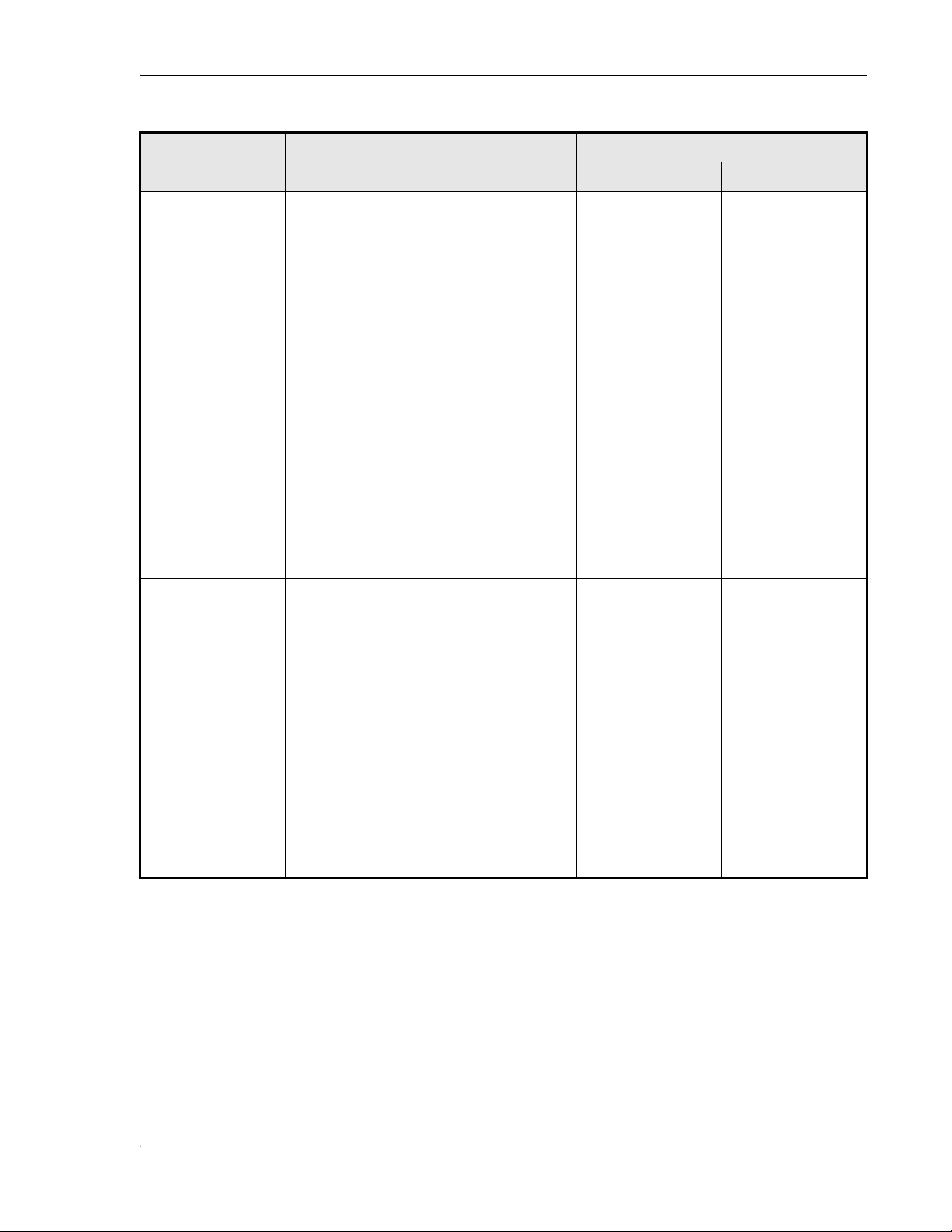
Working with Prism System Network Interfaces
External Network
Built-In Network
Table 7-1. Prism System Modes and IP Addresses
Mode
Host IP Addresses Remote IP Addresses
Craft Port Network Port Craft Port Network P ort
DHCP server
assigns IP
addresses in the
192.168.0.x range.
For direct access
to the Host
through the EMS,
in a Web browser
enter the IP
address
192.168.0.1
(http://192.168.0.
1)
DHCP client must
be connected to a
network with a
DHCP server to
obtain an IP
address. The IP
address can then
be used by HTTP
and SNMP to
connect to the
Host.
The Host Network
port is a DHCP
client and must be
connected to a
network with a
DHCP server to
obtain an IP
address.
For direct access
to the Host
through the EMS,
in a Web browser
enter the IP
address assigned
by the DHCP
server. For
information on
discovering the IP
address, see the
DHCP server or
connect to the EMS
using the craft
port and bring up
the System View.
The Network port
is a DHCP server
with a fixed IP
address of
10.0.0.1 and
assigns IP
addresses in the
10.0.0.x range to
subtended
Remotes.
For direct access
to the Host
through the EMS,
in a Web browser
enter the IP
address
10.0.0.1
(http://10.0.0.1)
Remote Craft port
IP address is
192.168.0.1.
However, you
cannot get direct
access to the Host
or the network
from the Remote
Craft port. You get
read-only view to
Remote
configuration.
Remote Craft port
IP address is
192.168.0.1.
However, you
cannot get direct
access to the Host
or the network
from the Remote
Craft port. You get
read-only view to
Remote
configuration.
The Remote
network port
obtains its IP
address from the
external DHCP
server.
You can reach the
Remote via telnet
or ssh from the
Host.
The Remote
Network port is a
LAN/WAN
connection to the
network to which
the Host Network
port is connected.
The Remote
Network port
therefore obtains
an IP address in
the 10.0.0.x range
from the DHCP
server in the Host.
You can reach the
Remote via telnet
or ssh from the
Host.
FlexWave Prism Host, Remote and EMS 5.1 System Reference Page 185
ADCP-77-073 • Issue 2 • 11/2009 © 2009 ADC Telecommunications, Inc.
Page 94

Using the EMS to Manage a Prism System
Built-In Network
Built-In Network
Built-In Network
Host Summary
System View
Network Interface
Built-In Network
Apply
7.4.1 Changing to Built-In Network Mode
Only a user logged in under the admin or a Netw ork Manager account can change Prism
settings through
the EMS.
mode allows all Remotes to be assigned an IP address to allow
communication without the need for an external DHCP router. You therefore set the
Prism system to
mode if there is no network to connect to or if the
network does not have a DHCP server. You would also change the Prism system to
When changing from External Netw ork mode to Built- In Netw ork mode, if the Prism
system is cabled inco
addresses on a public network. You should t
preferably during setup.
11 To open the
Tree select
mode if you intend to transition to static IP addresses.
rrectly, the Prism DHCP server could broadcast private IP
herefore only change the mode once,
view in the EMS View Frame, in the Function Explorer
, and then click on the Host name node.
22 Set
to
. This sets the Network port on the Host to
the IP address 10.0.0.1 and starts a DHCP server on the Host that will provide IP
addresses to connected Remotes. Built-In Network mode also causes the Host
Craft port to run a DHCP client instead of using the IP address 192.168.0.1.
33 Click
Page 186 FlexWave Prism Host, Remote and EMS 5.1 System Reference
© 2009 ADC Telecommunications, Inc ADCP-77-073 • Issue 2 • 11/2009
.
Page 95

Working with Prism System Network Interfaces
44 In the confirmation dialog, click OK. Your current EMS session will close down as
the IP addressing and configuration will have been modified.
55 Disconnect the Ethernet cable from the Host Craft port and connect it to the Host
Network port.
RJ-45
CONNECTOR
DETAIL
22403-A
FlexWave Prism Host, Remote and EMS 5.1 System Reference Page 187
ADCP-77-073 • Issue 2 • 11/2009 © 2009 ADC Telecommunications, Inc.
Page 96

Using the EMS to Manage a Prism System
Connect to
User name
Password
OK
Welcome to ADC FlexWave Prism Embedded Web Server
66 Connect the free end of the Ethernet cable to the computer’s port. Leave your
computer in DHCP mode. It will automatically receive an IP address in the
10.0.0.0/24 subnet from the Host Network port.
It can take a while for the system to update the interfaces (can be up to 30 minutes, but
typically i
from an external network an
30 minutes for the Remote to request
10.0.0.x IP address. During this transient period, ther
the Remotes.
s no more than 10 minutes). If the Remotes already have a DHCP IP address
d you change it to built- in (in a different subnet), it can take
an update from an external IP address to the
e w ill not be communication with
The Host will also take awhile to change from an externa
address, so a period of no communication with the Host can be expecte
l IP address to the 10.0.0.1 Ip
d as well.
77 Open a Web browser and in its URL field, enter the Host IP address: 10.0.0.1
88 When the
aa Enter the
dialog opens:
provided by ADC or by the Network Administrator. The
default is admin.
bb Enter the
provided by ADC or by the Network Administrator. The
default is adc123.
99 Click
. The
page opens.
7.4.2 EMS Access Methods
The FlexWave EMS has four access methods that are listed below and as shown and
numbered in Figure 7-3.
11 A laptop subtended to the Craft port on the Host provides direct access to the
EMS. In this scenario the Host and the Remote can be configured and monitored
through the EMS. This is the default access scenario during initial configuration
and commissioning as described in “Access the EMS” on page 144.
22 A personal computer with a Web browser connected through the internet or
intranet to the Network port on the Host. This method provides a remote user
access to the EMS through a Local Area Network (LAN) or Wide Area Network
(WAN). In this scenario the Host and subtended Remotes can be configured and
monitored through the EMS. After initial system setup, this is the default access
method.
EMS Access Methods 1 and 2 are true for the default External Network mode described
in this chapter.
definitions for EMS Access Methods 1 a
are sw itched.
If your Prism system is set to Built- in Netw ork mode, then the
nd 2 for the Host Netw ork and Craft ports are
33 A personal computer with a Web browser connected to the Network port on the
Remote provides a remote user a LAN connection to the Host network interface,
which provides access to the EMS. See “Accessing the EMS Through the Remote
Network Port” on page 189.
Page 188 FlexWave Prism Host, Remote and EMS 5.1 System Reference
© 2009 ADC Telecommunications, Inc ADCP-77-073 • Issue 2 • 11/2009
Page 97

Working with Prism System Network Interfaces
44 A laptop subtended to the Remote Craft port provides access to the EMS. In this
scenario, Remote configuration interfaces can be viewed in Read-Only format. The
Host configuration interfaces are disabled and cannot be viewed. See “Accessing
the EMS Through the Remote Craft Port” on page 192.
2
Network
(LAN or WAN)
1
IP
Craft port Network port
Host Unit
with EMS
IP
IP
IP
3
Network port
Remote
Unit
Craft port
4
75356-04
Figure 7-3. Four Points of EMS Access
7.4.2.1 Accessing the EMS Through the Remote Network Port
The Remote provides a Network port allowing communications with the internal
processor and transfer of service data to the optical protocol allowing IP servicing
between the Host and Remote(s). This port is customer accessible for monitoring the
interface with the subtended Host and ENET subtended devices at the Remote. The
Network port is 10/100/1000 BASE-T MDI and requires a minimum of CAT 5 cable.
Although the Netw ork port on the Remote is a GigE port, the available bandw idth is only
100Mbps (part
You cannot dedicate a full 100Mbps of band
Remote’s Network port. For example, if connecting a WiFi
Network port, you need to reduce the available bandwidth to less than 1
of this bandw idth is used for system management serv ices).
width for external ethernet services off the
access point to the Remote’s
00Mbps (such
as, 50Mbps).
The network cable must be terminated with a hardened RJ-45 male connector for
connection to the Network port. The maximum cable length is 300 feet (91.4 m).
Use the following procedure to install the Network cable and then log in to the EMS.
FlexWave Prism Host, Remote and EMS 5.1 System Reference Page 189
ADCP-77-073 • Issue 2 • 11/2009 © 2009 ADC Telecommunications, Inc.
Page 98

Using the EMS to Manage a Prism System
11 Remove the dust cap from the RJ-45 connector located at the bottom of the
Remote as shown below.
NETWORK
RJ-45 Network
Connector port
RJ-45 plug
Connector nut
POWER
100-240 VAC
50-60 Hz
16 AMPS
MOD D
RX1
MOD D
TX0/RX0
MOD C
RX1
AUX.
MOD C
TX0/RX0
MOD A
RX1
MOD B
RX1
MOD A
TX0/RX0
MOD B
TX0/RX0
FIBER 1
FIBER 2
Network cable
77073-010
Bottom View
22 Route the network cable from the network connection to the underside of the
Remote.
33 Align the plug end of the RJ-45 cable connector with the RJ-45 port receptacle and
then insert the cable plug into the port receptacle.
44 Slide the connector nut up to the port until it engages the connector locking
mechanism.
55 Tighten the connector nut in a clockwise direction (if necessary, use a wrench or
pliers to grip the connector nut) until it snaps past the indented position and
locks into place. It may be necessary to apply 30 to 50 in-lbs (3.4 to 5.6 Nm) of
torque to the connector nut in order to turn it past the indented position.
It may be necessary to apply 30 to 50 lbs/ force- inches (3.4 to 5.6 Nm) of torque to the
connector nut
in order to turn it past the indented position.
Page 190 FlexWave Prism Host, Remote and EMS 5.1 System Reference
© 2009 ADC Telecommunications, Inc ADCP-77-073 • Issue 2 • 11/2009
Page 99

Working with Prism System Network Interfaces
External Network
Built-In Network
Connect to
User name
Password
OK
Welcome to ADC FlexWave Prism Embedded Web Server
66 Connect your computer and start a Web browser.
77 In the URL field for the Web browser, enter the IP address of the EMS Host:
•• If the Prism system is set to
from the DHCP server. (Your computer also receives an IP address from the
external DHCP server connected to the Host.
•• If the Prism system is set to
Remote Network port is a LAN extension from the Host Network port. Your
computer receives an IP address in the 10.0.0.0/24 subnet from the Host.)
88 When the
aa Enter the
dialog opens:
provided by ADC or by the Network Administrator. The
default is admin.
bb Enter the
provided by ADC or by the Network Administrator. The
default is adc123.
99 Click
. The
mode, enter IP Address obtained
mode, enter 10.0.0.1 . (The
page opens.
FlexWave Prism Host, Remote and EMS 5.1 System Reference Page 191
ADCP-77-073 • Issue 2 • 11/2009 © 2009 ADC Telecommunications, Inc.
Page 100

Using the EMS to Manage a Prism System
77073-025
RJ-45 Craft port
RJ-45
Connector
7.4.2.2 Accessing the EMS Through the Remote Craft Port
You can use the Craft port on the SeRF Module to access the FlexWave EMS to view
system configuration and alarms. For example, if there is a problem communicating
with the Remote and you have determined that fiber is not the issue, connecting to
the Craft port helps you obtain beneficial troubleshooting information.
When you access the E MS through the Remote Craft port, the EMS GUI shows only the
Remote in its Funct
clear alarms.
11 Verify that your PC network interface is configured for DHCP.
22 If you have a wireless network interface, disable it. Otherwise an IP conflict may
result if the wireless network resides in the same IP subnet as the Craft port.
33 Open the Prism door.
44 Remove the dust cap from the Craft port located on the SeRF Module.
ion Explorer Tree. You cannot configure any system components or
Page 192 FlexWave Prism Host, Remote and EMS 5.1 System Reference
© 2009 ADC Telecommunications, Inc ADCP-77-073 • Issue 2 • 11/2009
