Page 1
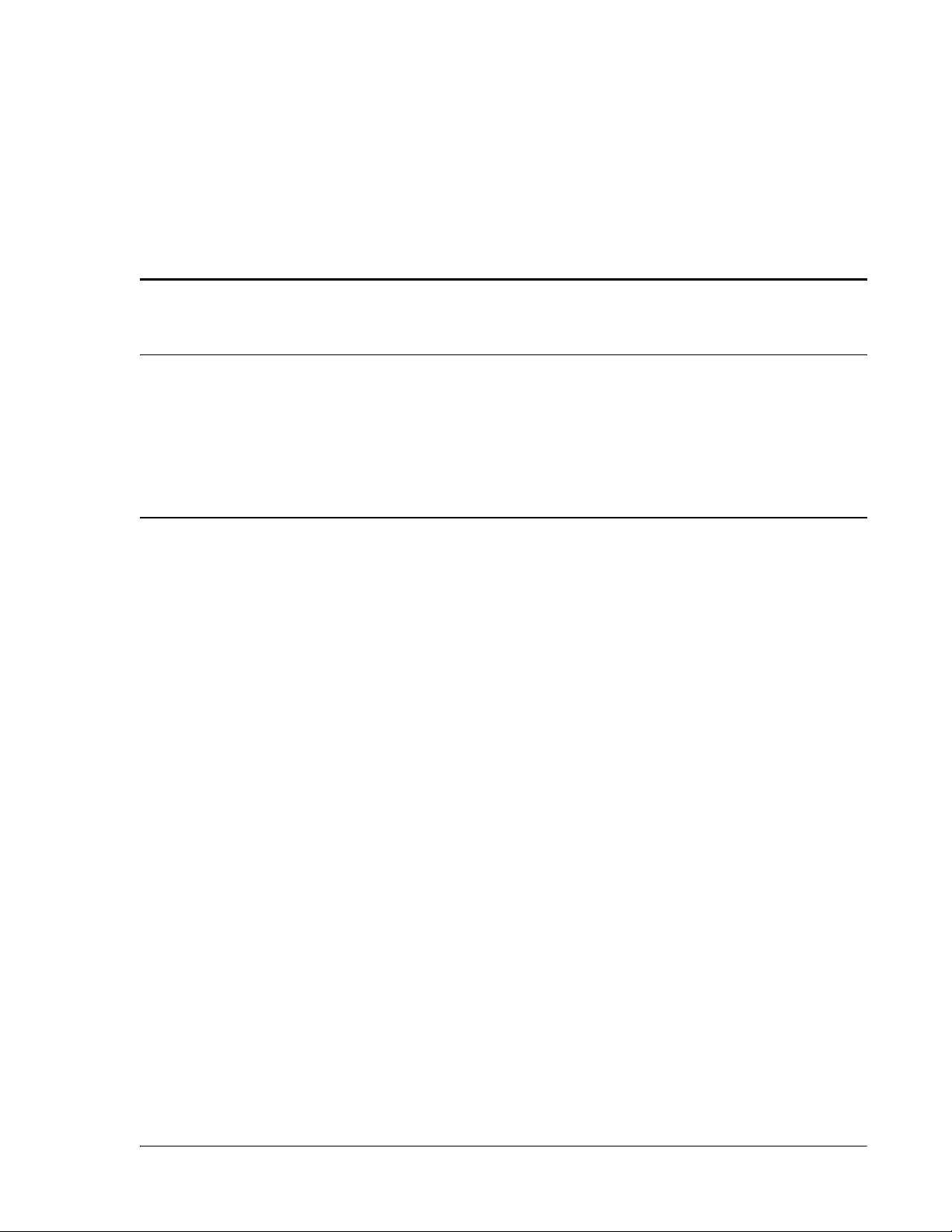
9
MANAGING HOST UNITS
Content Page
9.1 Viewing the Host Summary................................................................................214
9.2 Resetting the Host Unit .....................................................................................215
9.3 Viewing Host SeRF Ethernet Ports.......................................................................217
9.4 Decommissioning a DART in a Host.....................................................................220
9.5 Viewing the Host SeRF Summary........................................................................222
9.6 Viewing Host SeRF Optical Ports.........................................................................224
9.7 Viewing Host DART Alarms ................................................................................226
FlexWave Prism Host, Remote and EMS 5.1 System Reference Page 213
ADCP-77-073 • Issue 2 • 11/2009 ©2009 ADC Telecommunications, Inc.
Page 2
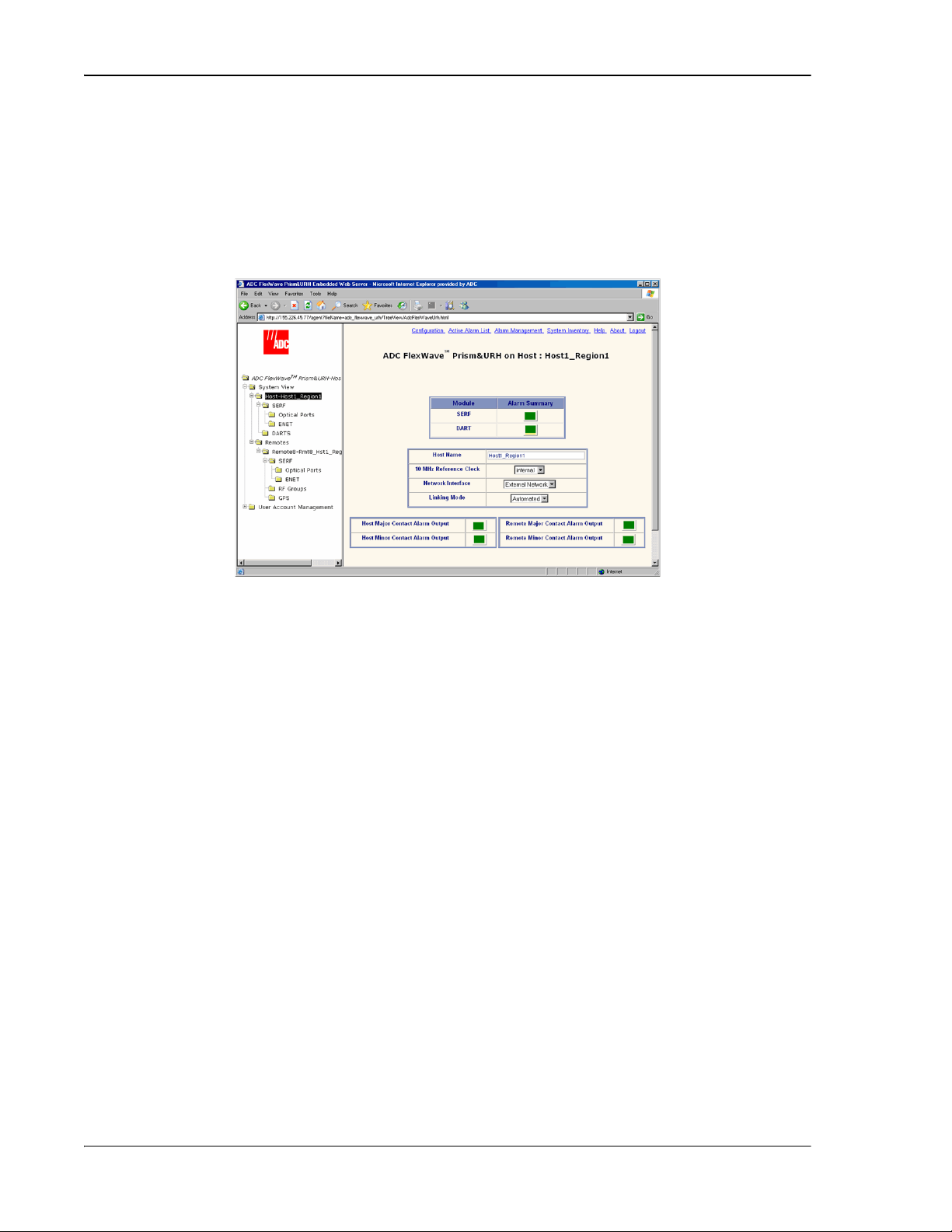
Managing Host Units
Host Summary
System View
SERF
DART
Host Major Contact Alarm Output
Host Minor Contact Alarm Output
Remote Major Contact Alarm Output—
Remote Minor Contact Alarm Output—
9.1 VIEWING THE HOST SUMMARY
This section describes the read-only status indicators in the Host Summary view. For
information on setting Host attributes, see “Enter a Host Name, Clock Source, and
Linking Mode” on page 147 and “Changing to Built-In Network Mode” on page 186.
To open the
select
, and then click on the Host name node.
view in the EMS View Frame, in the Function Explorer Tree
The read-only status indicators are:
•
—Current summary alarm state of Host SeRF card. Red indicates that a major
alarm exists for some component module of the SeRF. Yellow indicates a minor
alarm.
•
—Current summary alarm state is indicated by status indicator on same row
of page. Red indicates that a major alarm exists for the DART. Yellow indicates a
minor alarm.
•
—Dry alarm NO/NC contact (labeled ALARM
OUTPUTS HOST) on the Host. Current state of major alarm contacts is indicated
by Alarm Summary status indicator on same row of page.
•
—Dry alarm NO/NC contact (labeled ALARM
OUTPUTS HOST) on the Host. Current state of minor alarm contacts is indicated
by Alarm Summary status indicator on same row of page.
•
Red indicates Host NO/NC major alarm
contacts are in an alarm position. These connections are typically wired to a local
alarm alert system. This status indicator is red when a major alarm is present on
any Remote connected to the Host.
•
Red indicates that Host NO/NC minor alarm
contacts are in an alarm position. These connections are typically wired to a local
alarm alert system. This status indicator is red when a minor alarm is present on
any Remote connected to Host.
Page 214 FlexWave Prism Host, Remote and EMS 5.1 System Reference
© 2009 ADC Telecommunications, Inc ADCP-77-073 • Issue 2 • 11/2009
Page 3
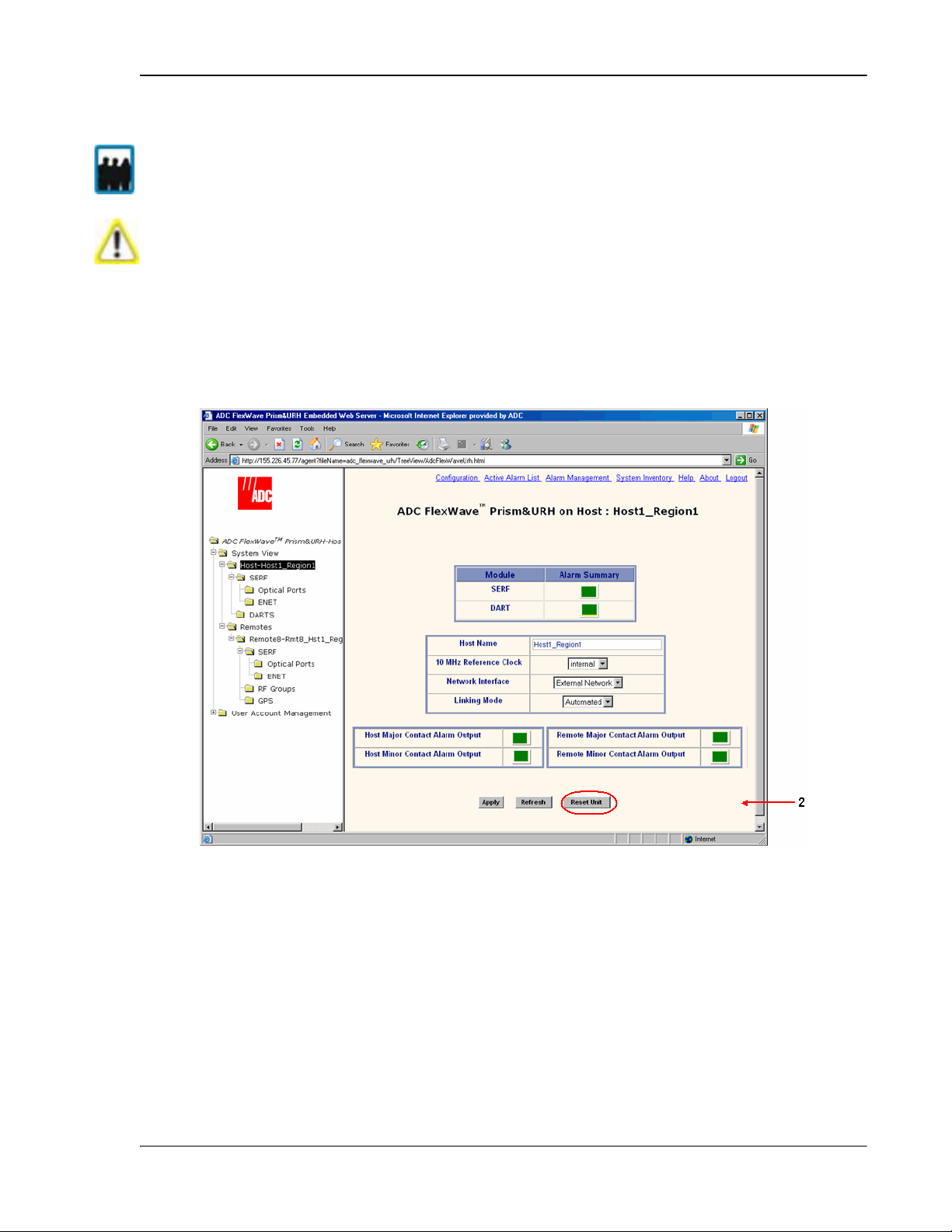
Resetting the Host Unit
System View
Host Summary
Reset Unit
9.2 RESETTING THE HOST UNIT
Only a user logged in under the admin or a Network Manager account can change Prism
system settings t
Resetting the Host Unit results in a Loss of Service condition for the Host and connected
Remotes unt
take 5 to 20 minutes for man
hrough the EMS.
il the Host comes back up. Depending on the system configuration, it can
agement communication to be restored.
11 In the Function Explorer Tree, select
node to open the
22 Click
.
view in the EMS View Frame.
, and then click on the Host name
FlexWave Prism Host, Remote and EMS 5.1 System Reference Page 215
ADCP-77-073 • Issue 2 • 11/2009 © 2009 ADC Telecommunications, Inc.
Page 4
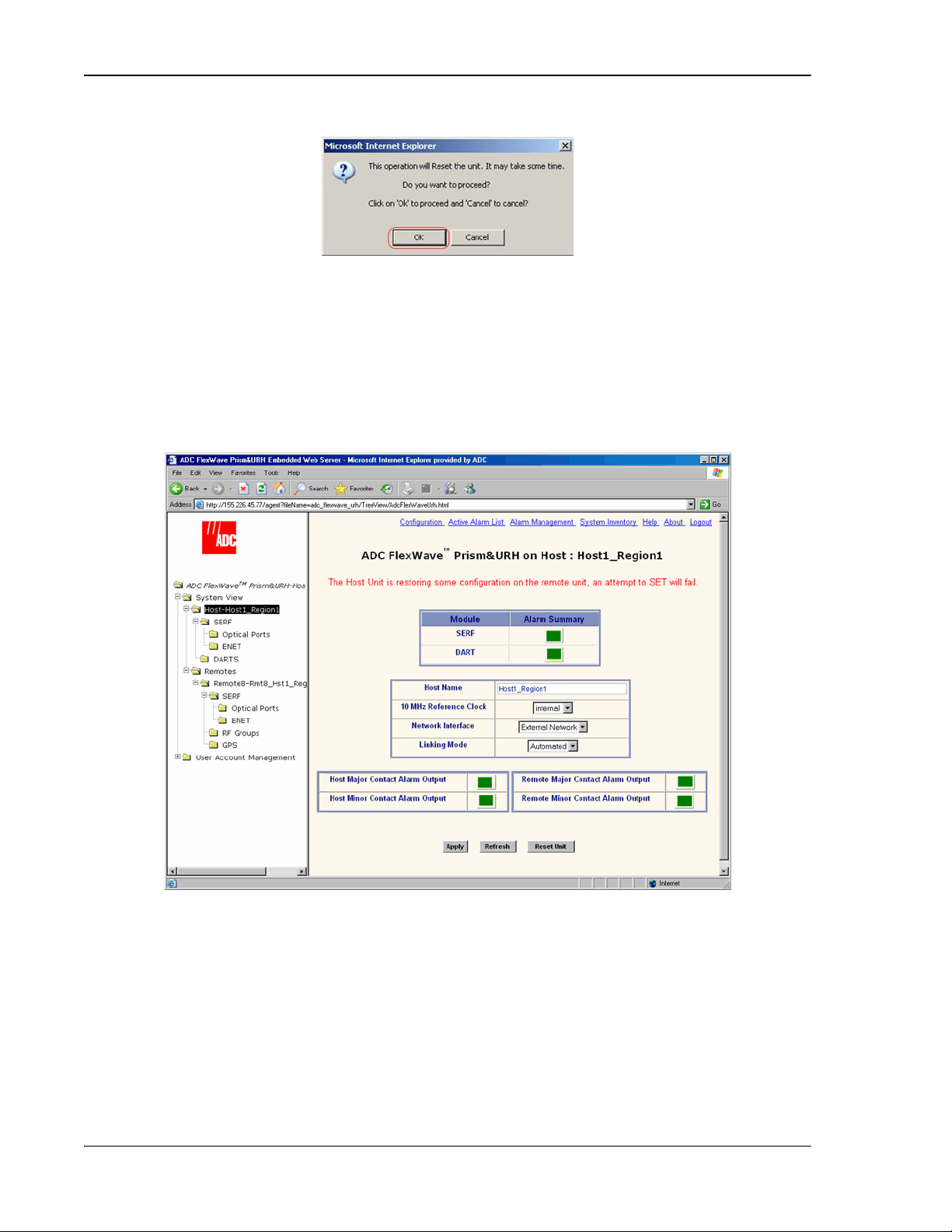
Managing Host Units
Host Summary
33 In the confirmation dialog, click OK.
Once you click OK, the confirmation dialog closes and the Host reboots. It will
take some time for the Host to retrieve data from connected Remotes and to
reconfigure data on the Remotes. During this time, an alert message displays in
the
view and on any other page where data can be set. Any attempt
to SET will fail. You cannot make configuration changes while this message is
displayed. Wait until the message clears before continuing with configuration
settings.
Page 216 FlexWave Prism Host, Remote and EMS 5.1 System Reference
© 2009 ADC Telecommunications, Inc ADCP-77-073 • Issue 2 • 11/2009
Page 5
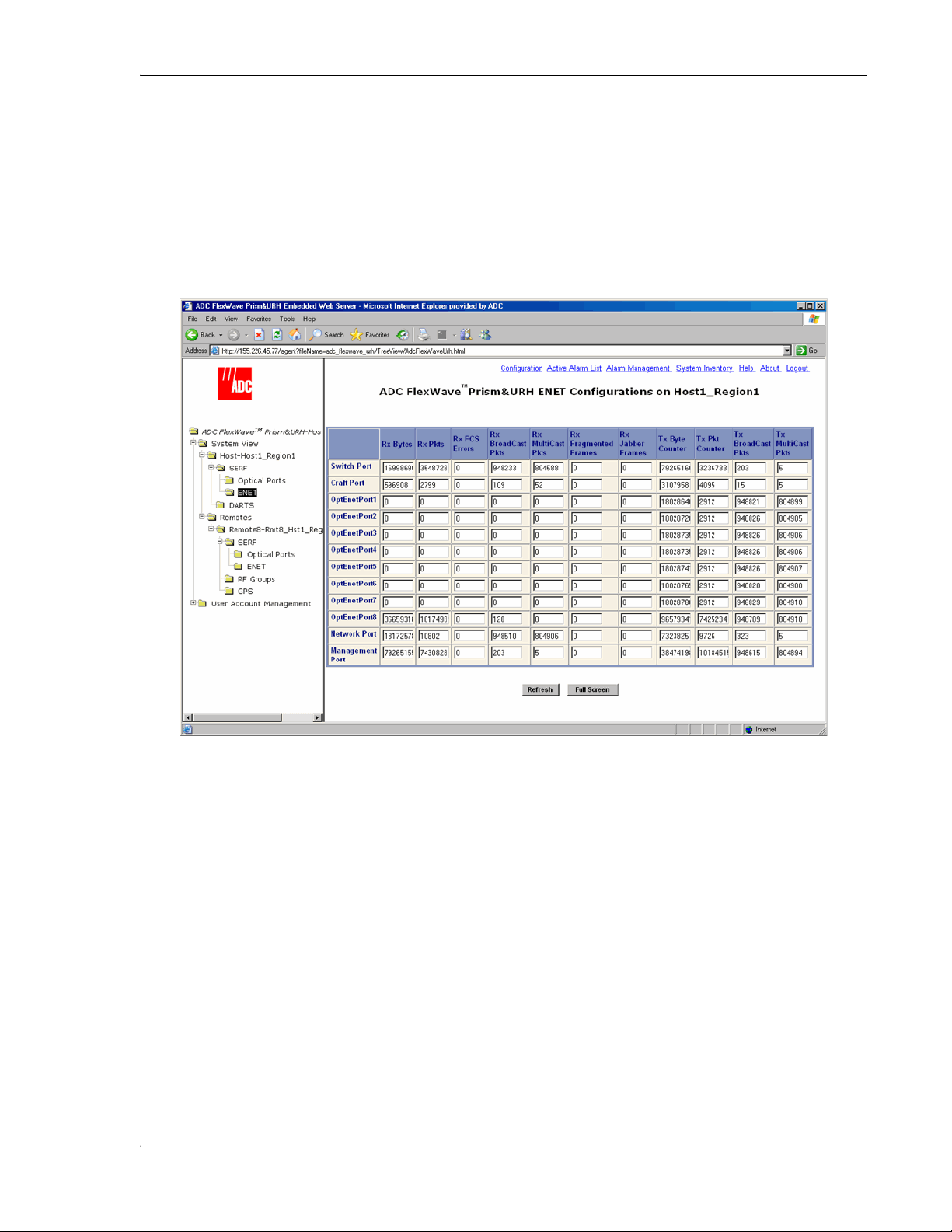
Viewing Host SeRF Ethernet Ports
ENET Configurations
System View,Host-x,SERF,ENET
-
ENET Configurations
9.3 VIEWING HOST SERF ETHERNET PORTS
The Host
view is a summary of throughput and number of errors
on the twelve Ethernet (ENET) ports on the Host SeRF card. These ports consist of
eight ports used for connection to Remotes and four ports used for system
management and maintenance functions.
11 In the Function Explorer Tree, select
Host name) to open the
view in the EMS View Frame.
(where
x is the
FlexWave Prism Host, Remote and EMS 5.1 System Reference Page 217
ADCP-77-073 • Issue 2 • 11/2009 © 2009 ADC Telecommunications, Inc.
Page 6
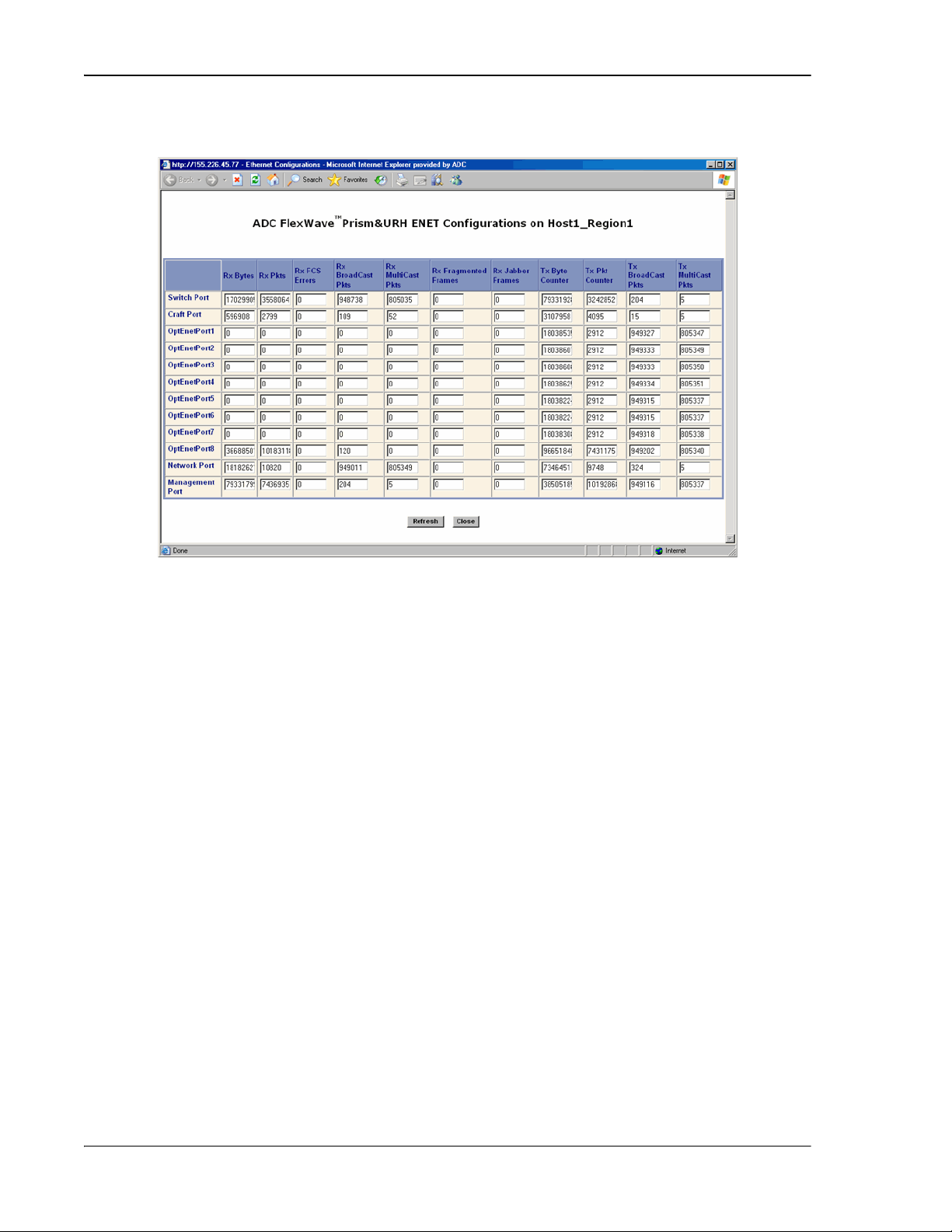
Managing Host Units
ENET Configurations
Refresh
ENET Configurations
Switch Port
Craft Port
OptEnetPort1-8
Network Port
Management Port
Rx Bytes
Rx Pkts
Rx FSC Errors
22 (Optional) To enlarge the view, click Full Screen to open a separate window that
shows only the
table.
33 To update the counters, click
The
view lists the Ethernet ports and their corresponding
.
status.
•• The row headers in the first column are as follows:
–
–
–
–
–
—on card processor's connection to the switch on the SeRF card
—on card processor's connection to the PHY port labeled Craft
—Ethernet switch interface to SFP 1-8
—Ethernet switch interface to on-card processor
—switch interface to the PHY port labeled Network
•• The column headers, from left to right, are as follows:
–
—Receive byte counter. Increments by the byte count of frames
received, including those in bad packets, excluding preamble and SFD but
including FCS bytes
–
—Receive packet counter. Increments for each frame received
packet (including bad packets, all unicast, broadcast, and multicast
packets)
–
—Receive FCS error counter. Increments for each frame
received that has an integral 64 to 1518 length and contains a frame check
sequence error
Page 218 FlexWave Prism Host, Remote and EMS 5.1 System Reference
© 2009 ADC Telecommunications, Inc ADCP-77-073 • Issue 2 • 11/2009
Page 7

Viewing Host SeRF Ethernet Ports
Rx BroadCast Pkts
Rx MultiCast Pkts
Rx Fragmented Frames
Rx Jabber Frames
Tx Byte Counter
Tx Pkt Counter
Tx BroadCast Pkts.
Tx MultiCast Pkts.
–
—Receive broadcast packet counter. Increments for each
broadcast good frame of lengths 64 to 1518 (non VLAN) or 1522 (VLAN),
excluding multicast frames. Does not include range/length errors
–
—Receive multicast packet counter. Increments for each
multicast good frame of lengths 64 to 1518 (non VLAN) or 1522 (VLAN),
excluding broadcast frames. This count does not include range/length
errors
–
—Receive fragments counter. Increments for each
frame received that is less than 64 bytes and contains an invalid FCS. This
includes integral and non-integral lengths
–
—Receive jabber counter. Increments for frames received
that exceed 1518 (non VLAN) or 1522 (VLAN) bytes and contain an invalid
FCS. This includes alignment errors
–
—Transmit byte counter. Increments by the number of bytes
that were put on the wire including fragments of frames that were involved
with collisions. This count does not include preamble/SFD or jam bytes.
This counter does not count if the frame is truncated
–
—Transmit packet counter. Increments for each transmitted
packet (including bad packets, excessive deferred packets, excessive
collision packets, late collision packets, all unicast, broadcast, and
multicast packets)
–
—Transmit broadcast packet counter. Increments for
each broadcast frame transmitted (excluding multicast frames)
–
—Transmit multicast packet counter. Increments for each
multicast valid frame transmitted (excluding broadcast frames)
FlexWave Prism Host, Remote and EMS 5.1 System Reference Page 219
ADCP-77-073 • Issue 2 • 11/2009 © 2009 ADC Telecommunications, Inc.
Page 8
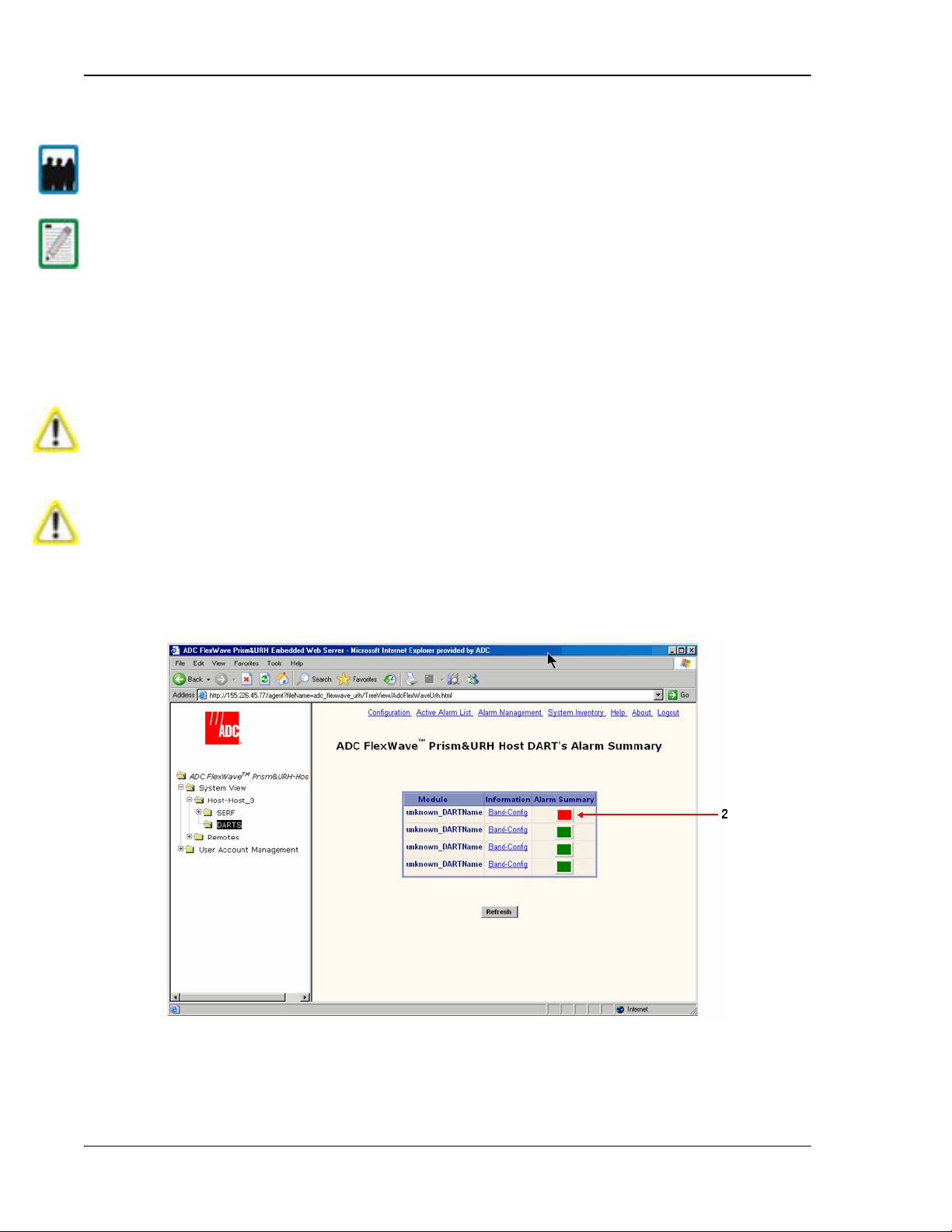
Managing Host Units
Decommission
Decommission
System View,Host-x,SERF,DARTS
-
DART’s Alarm Summary
9.4 DECOMMISSIONING A DART IN A HOST
Only a user logged in under the admin or a Network Manager account can change Prism
system settings t
This procedure is for decommissioning a DART in a Host. For information on
decommissioning a DART in
on page 232.
hrough the EMS.
a Remote, see “Decommissioning an RF Module in a Remote”
The
removed. You use the
button is available only when a DART has already been physically
button to remove DART configuration settings
and to delete DART alarms from EMS alarm summaries. Entries in the Alarm History
Log, however, are preserved.
Decommission a DART only if it has been permanently removed from the Remote and
will not be replaced
procedure removes information about the
inventory) from the EMS database.
You must delete any RF links before you can decommission a Host DART. The FlexWave
system prevents a
11 In the Function Explorer Tree, select
the Host name) to open the
with another DART. When a DART is taken out of service, this
DART (such as associated alarms, links, and
decommission if RF links are in place.
view in the EMS View Frame.
(where
x is
Page 220 FlexWave Prism Host, Remote and EMS 5.1 System Reference
© 2009 ADC Telecommunications, Inc ADCP-77-073 • Issue 2 • 11/2009
Page 9
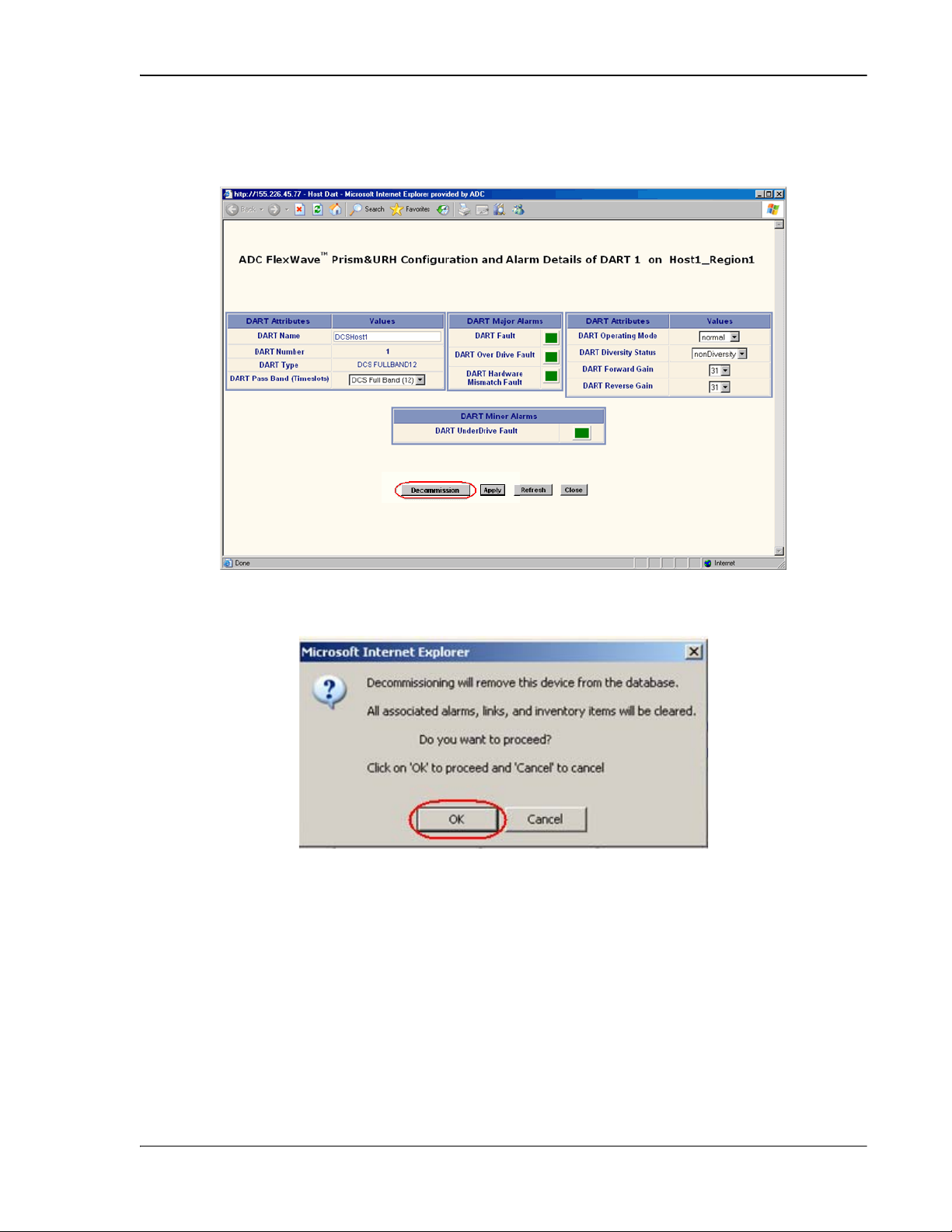
Decommissioning a DART in a Host
Information
Band-Config
Configuration and Alarm Details
Configuration and Alarm Details
Decommission
OK
22 In the
decommissioned. The
33 In the
column, click on the
window, click the
window opens.
link for the DART to be
button.
44 In the confirmation dialog, click
.
FlexWave Prism Host, Remote and EMS 5.1 System Reference Page 221
ADCP-77-073 • Issue 2 • 11/2009 © 2009 ADC Telecommunications, Inc.
Page 10
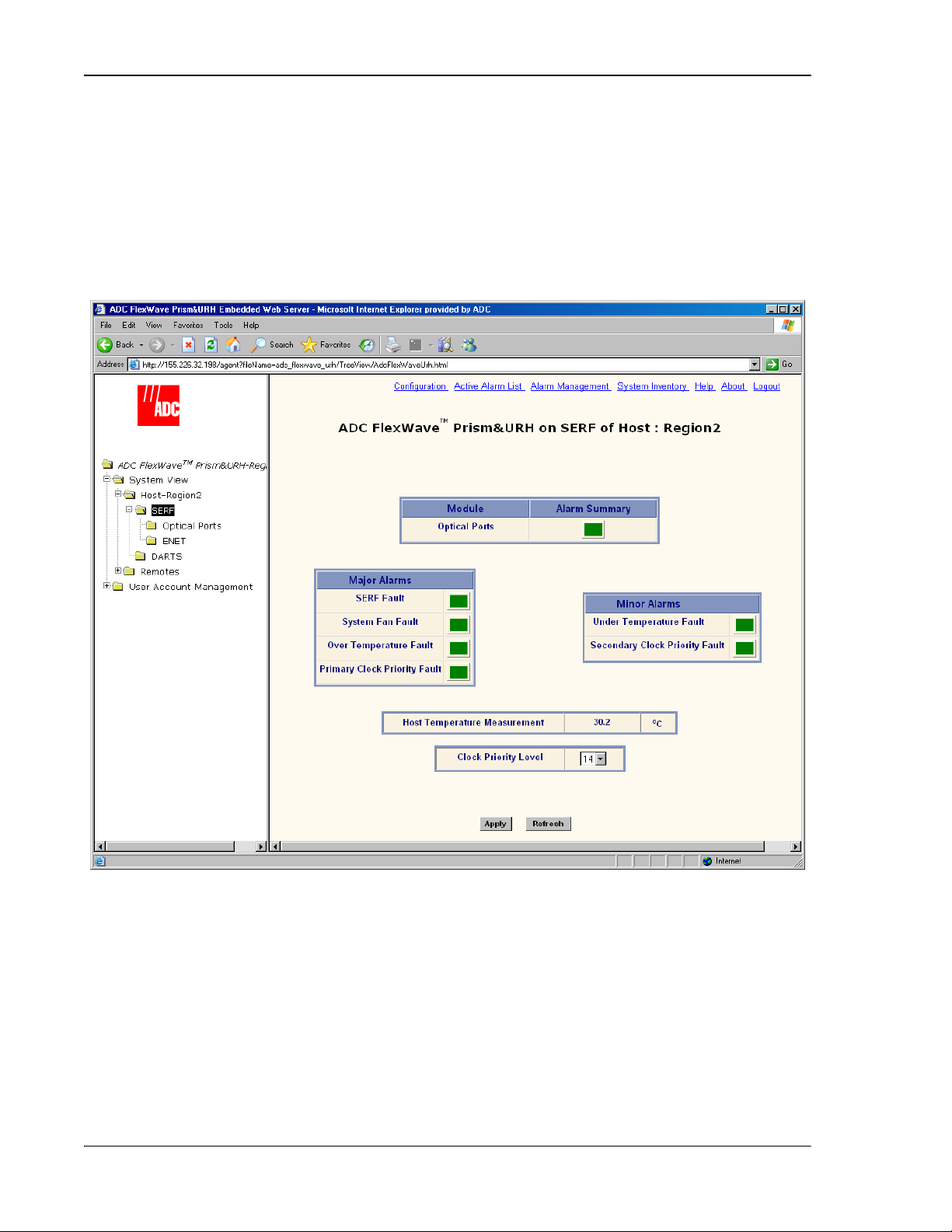
Managing Host Units
Host SERF
System View,Host-x,SERF
-
Prism on SERF of Host
Prism on SERF of Host
Optical Ports
SERF Fault
System Fan Fault
9.5 VIEWING THE HOST SERF SUMMARY
The
page provides a summary for the SeRF (Serial Radio Frequency) card
located in the Host. The Host SeRF card contains the processor chip where the EMS
software documented in this manual resides. The SeRF controls communication
between the Host and the Remotes, and maintains the system configuration settings.
In the Function Explorer Tree, select
name) to open the
-n view in the EMS View Frame.
(where
x is the Host
The
•
—alarm status indicator for Host optical ports. Red indicates that an
-n view has the following elements:
alarm exists for at least one of the eight optical ports on the SeRF card. Yellow
indicates a minor alarm.
•
—state of the SeRF. Red indicates that either the SeRF clock source is
unacceptable or the SeRF card FPGA is not programmed.
•
—state of the Host chassis fan. Red indicates that the Host chassis
fan is spinning too slowly.
Page 222 FlexWave Prism Host, Remote and EMS 5.1 System Reference
© 2009 ADC Telecommunications, Inc ADCP-77-073 • Issue 2 • 11/2009
Page 11
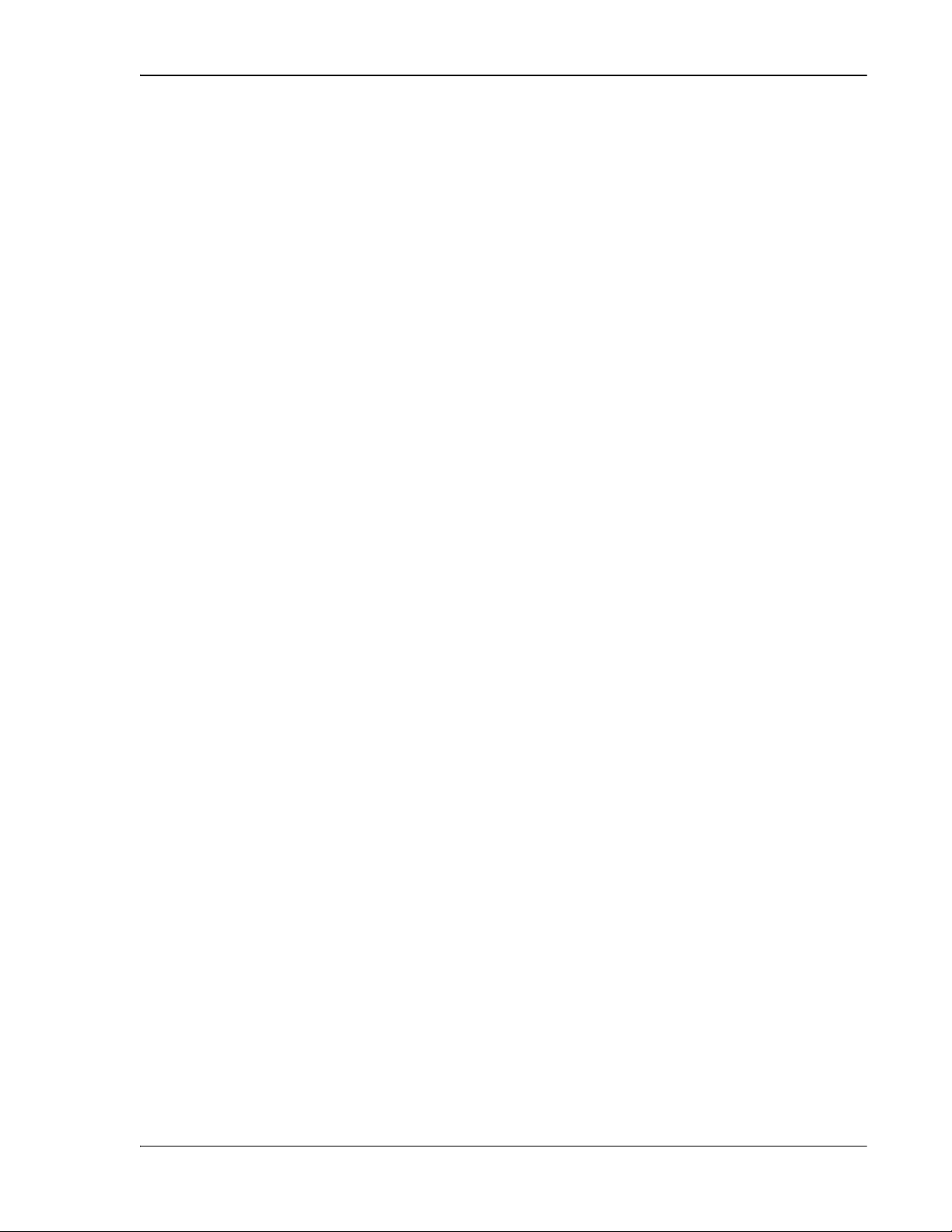
Viewing the Host SeRF Summary
Over Temperature Fault
90° C
Primary Clock Priority Fault
Primary Clock Priority Fault
Under Temperature Fault
-40° C
Secondary Clock Priority Fault
Secondary Clock
Priority Fault
Host Temperature Measurement
•
temperature of the Host is above its operating limits. Fault threshold is
•
—Red indicates that the current chassis-internal
.
—Indicates that there is another Host in a Multi-Host
system that has the same Clock Priority Level (CPL) as this Host. All Hosts that are
in conflict generate this alarm. When all Hosts with this alarm are provisioned
with unique CPLs, the alarm clears. Service is disrupted on all systems when this
alarm is present. The
•
—Yellow indicates that the current chassis-internal
temperature of the Host is below its operating limits. Fault threshold is
•
—In a three-Host system, indicates that the Clock
is a Major alarm.
.
Priority Level for the Host managing the Remote has been changed. All Hosts in
the system generate this alarm. When all Hosts with this alarm are provisioned
with unique CPLs, the alarm clears. Service is not disrupted, but could become
disrupted if the host providing the clock becomes unavailable. The
•
is a Minor alarm.
—Gives the current chassis-internal temperature in
degrees Centigrade detected by the Host.
For corrective actions for alarm states, refer to “Troubleshooting Alarms” on
page 264. For information on setting the Clock Priority Level, see “Set the Clock
Priority Level” on page 150.
FlexWave Prism Host, Remote and EMS 5.1 System Reference Page 223
ADCP-77-073 • Issue 2 • 11/2009 © 2009 ADC Telecommunications, Inc.
Page 12
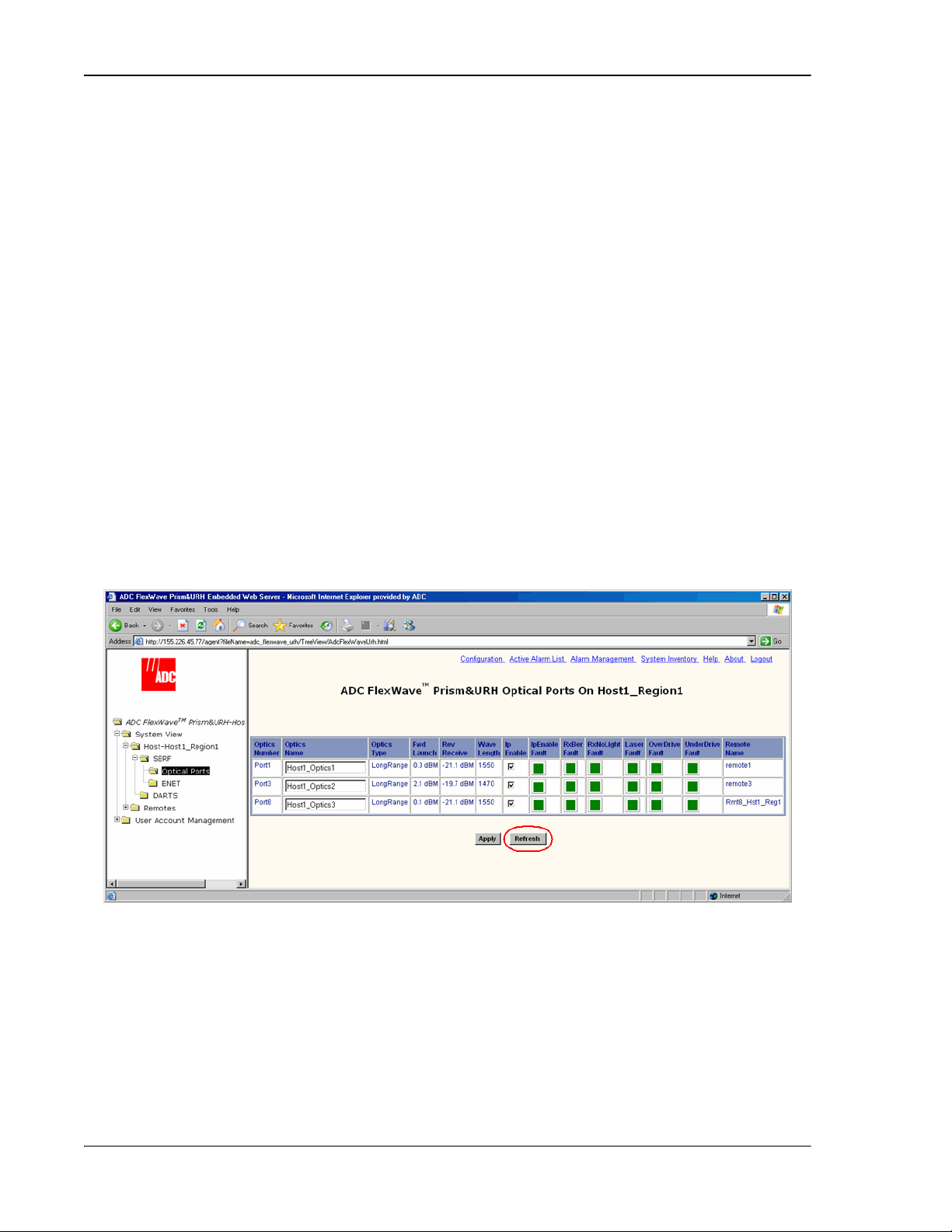
Managing Host Units
Host Optical Ports
Host Optical Ports
Host Optical Ports
Host Optical Ports
System View
Host-x,SERF,Optical Ports
-
Optical Ports
Host
Optical Ports
9.6 VIEWING HOST SERF OPTICAL PORTS
The
view shows the current usage and alarm status of the optical
ports on the Host plus the current values of some key operating parameters. The Host
has eight optical ports, but the
view only shows active ports
(physically connected to a Remote). Each port in the page represents one set of
forward and reverse paths between a Host and Remote. Physically, this may have
been accomplished with two fibers through that port or with a single fiber (if WDM is
used). Each physical port contains an SFP transceiver with two connectors.
The
view provides a link that can be used to enter or edit the name
for a Host optical port (see “Enter a Host Name, Clock Source, and Linking Mode” on
page 147).
For corrective actions for alarm states, refer to “Troubleshooting Alarms” on
page 264.
To access the
The
view for
(where
view, in the Function Explorer Tree, select
x is the Host name).
-n opens in the EMS View Frame, which only shows the
,
Receive power level from the Remote unit (REV path). To see the Receive power level
in the FWD path (from the Host to the Remote), you must open the
view
for the desired Remote as described in “Viewing Remote SeRF Optical Ports” on
page 248.
Page 224 FlexWave Prism Host, Remote and EMS 5.1 System Reference
© 2009 ADC Telecommunications, Inc ADCP-77-073 • Issue 2 • 11/2009
Page 13
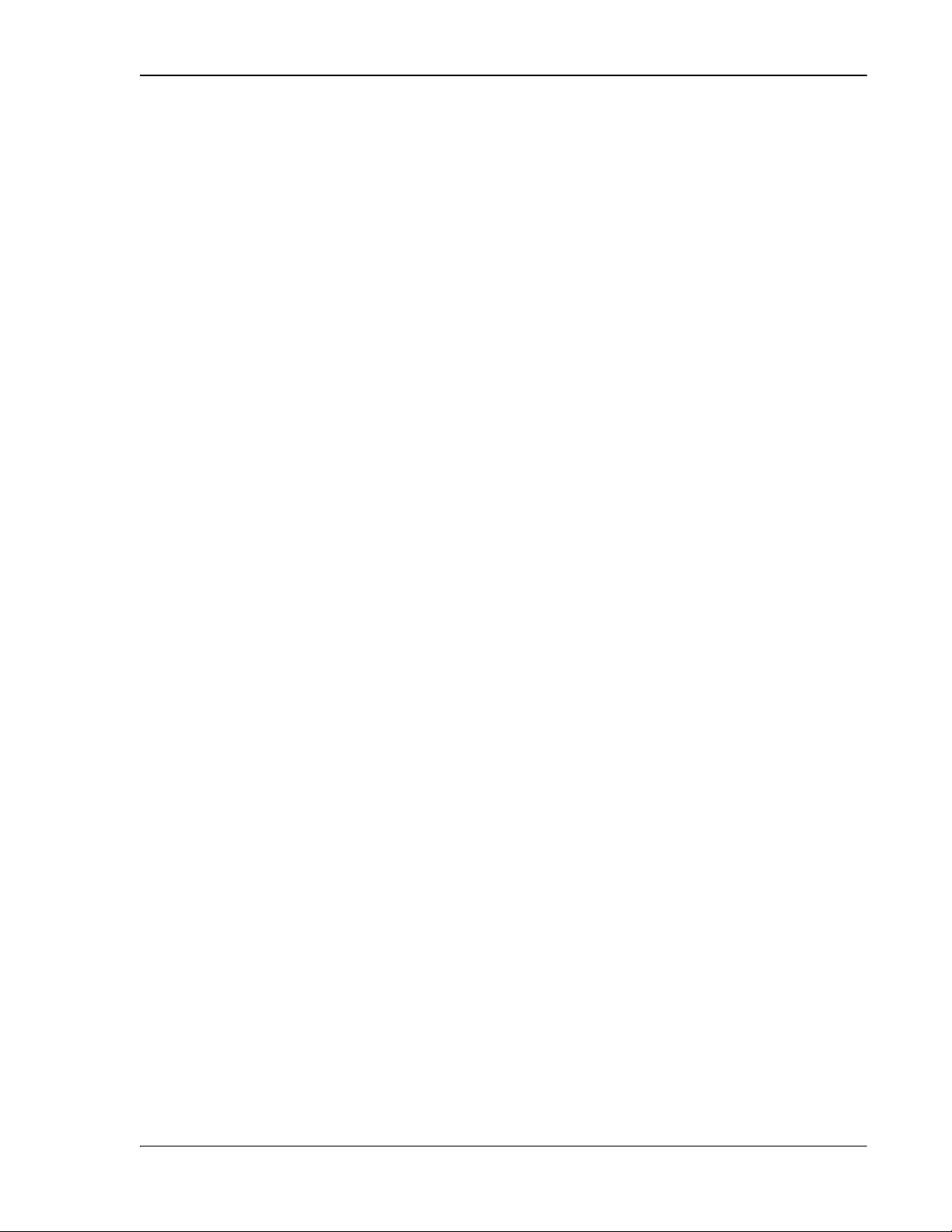
Viewing Host SeRF Optical Ports
Optical Ports
Optics Number
Port
Configuration Page
Optics Name
UNKNOWN_SFPName
Optics Type
LongRange
Fwd Launch
Rev Receive
Wave Length
IpEnable Fault
RxBer Fault
0.00001
RxNoLight Fault
-34dBm
Laser Fault
OverDrive Fault
-9dBm
UnderDrive Fault
-27dBm
Remote Name
The following informational columns are provided in the
•
•
—System assigned port number. This is a link to the
for this particular port.
—user entered port name or
, which indicates that
table.
no name has been entered.
•
—indicates that the laser range, which is
to meet 3Gbps
optical transmission requirements.
•
—Launch power level in dBm of forward path signal. The minimum
FWD launch power is -2 dBm, and the maximum is 3 dBm.
•
—Receive power level in dBm of reverse path signal, which incorporates
the launch power of the Remote Unit SFP plus all optical losses (insertion losses,
fiber cable loss, and so forth). The minimum REV launch power is -27 dBm, and
the maximum is -9 dBm.
•
—Number displayed is wave length transmitted through this port:
– Non-duplex and WDM configurations: 1550 nm fwd, 1310 rev
– CWDM configurations can be one of eight wavelengths: 1470, 1490, 1510,
1530, 1550, 1570, 1590, 1610.
•
—An attempt to enable IP on a fiber (Host) to a Remote that already
has IP enabled on another fiber (Host) has been made. The alarm is cleared if IP is
disabled on the fiber. It is also cleared if IP becomes enabled. This latter condition
can occur if the fiber that was already carrying IP later has IP disabled, or if the
fiber otherwise becomes disabled. For information on setting Ip Enable, see
“Configure the Remote SeRF Optical Ports” on page 158.
•
—Yellow indicates that too many errors have been received on the
receiving fiber. Fault threshold is
•
threshold is below
•
•
Fault threshold is
•
Fault threshold is
•
—Red indicates that no light is detected on the receiving fiber. Fault
—Red indicates that the forward path laser is faulty.
—Red indicates power of signal received on the fiber is too strong.
. Threshold cannot be changed.
—Yellow indicates power of signal received on fiber is too weak.
—name of the Remote connected to this Optics port.
. Threshold cannot be changed.
.
. Threshold cannot be changed.
FlexWave Prism Host, Remote and EMS 5.1 System Reference Page 225
ADCP-77-073 • Issue 2 • 11/2009 © 2009 ADC Telecommunications, Inc.
Page 14
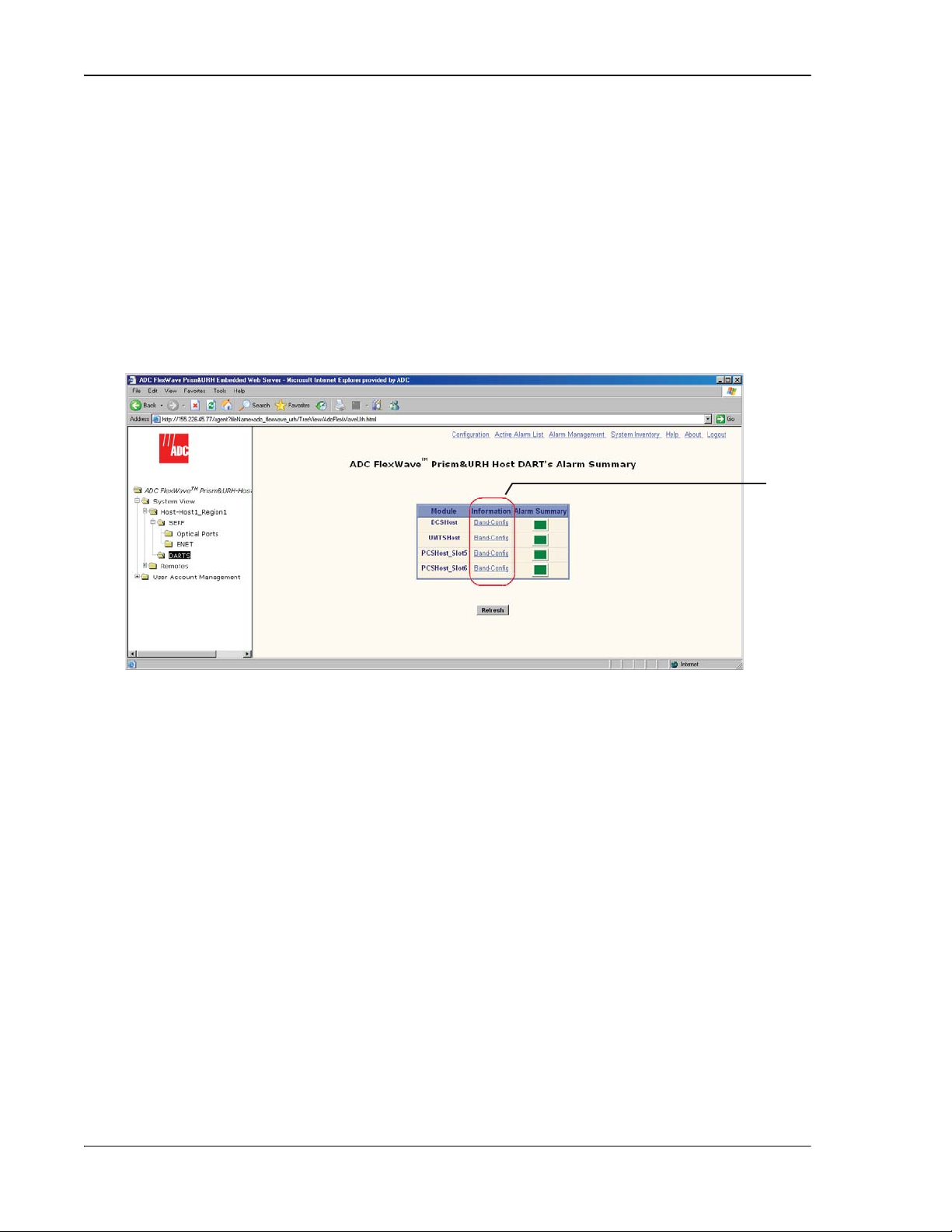
Managing Host Units
Prism Host DART’s Alarm Summary
System View,Host-x,SERF,DARTS
-
Host DART’s Alarm Summary
Information
Band-Config
Configuration and Alarm Details of DARTnon Host-
DART
Band-Config
2
9.7 VIEWING HOST DART ALARMS
A Host may support up to eight DART cards. Each DART card provides one RF band
for up to eight Remotes. The DART card converts between serial (optical) and RF data
in both forward and reverse directions. The
all DART cards currently installed in the Host and provides an alarm summary status
indicator for each card. This page also provides a link, for each DART card, to a more
detailed page that can be used to configure the DART card and obtain alarm details
(for more information, see “Configure the Host DARTs” on page 152).
view lists
11 In the Function Explorer Tree, select
the Host name) to open the
Frame.
22 In the
to monitor. The
(where
column, click on the
n corresponds to the DART whose
view in the EMS View
link for the DART that you want
x window opens
link you selected).
(where
x is
Page 226 FlexWave Prism Host, Remote and EMS 5.1 System Reference
© 2009 ADC Telecommunications, Inc ADCP-77-073 • Issue 2 • 11/2009
Page 15
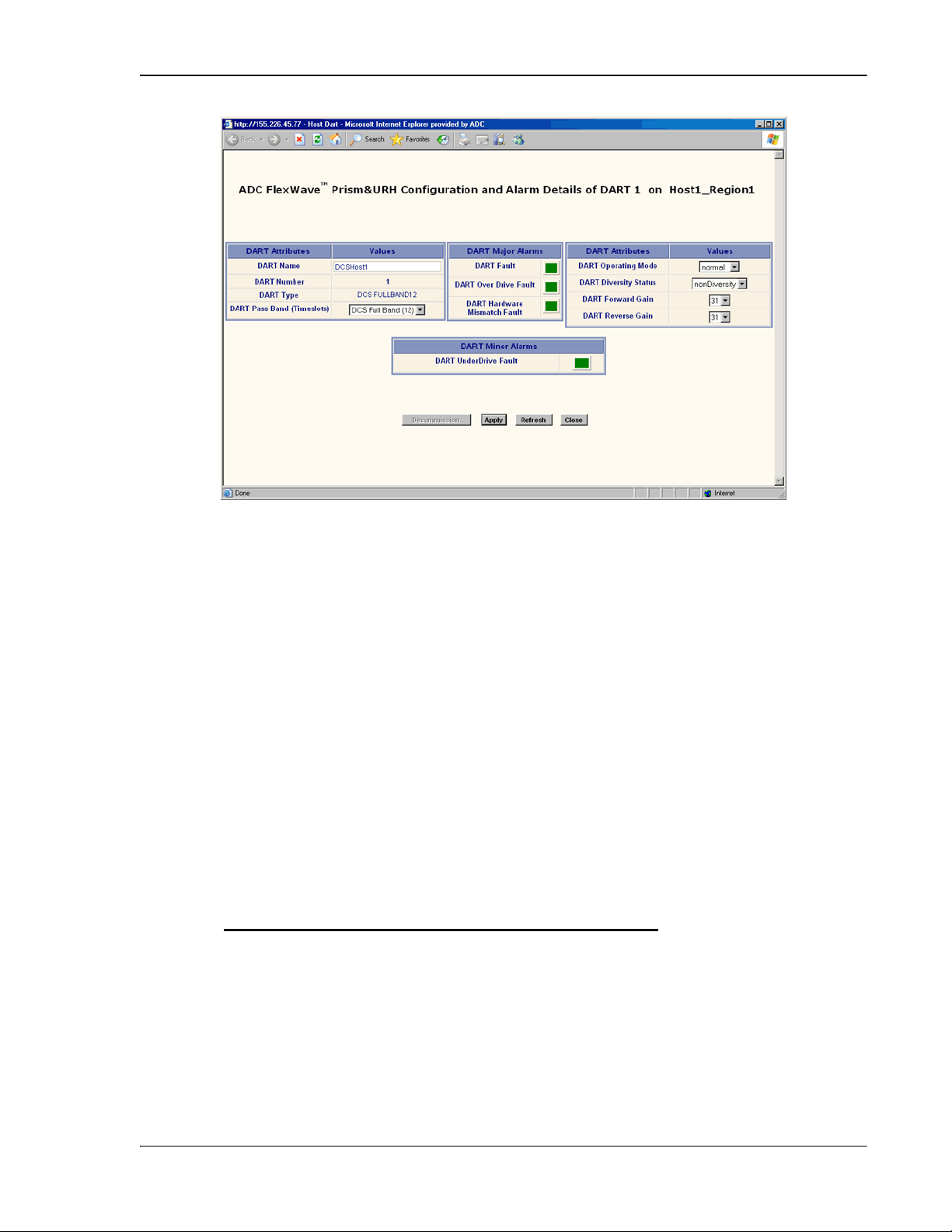
Viewing Host DART Alarms
Configuration and Alarm Details of DARTnon Host-
DART Fault
DART Over Drive Fault
+20dBm
DART Hardware Mismatch Fault
DART Hardware Mismatch Fault
DART Hardware Mismatch Fault
DART UnderDrive Fault
Refresh
The
x window shows the following
Host DART alarms:
•
—Summary alarm state of the DART card. Red indicates a problem
with passing RF.
•
is too strong. Fault threshold is
•
—Red indicates that the RF signal received from the BTS
.
—Red indicates that the DART type doesn't match
the assigned Pass Band. Examples: After assigning the Pass Band, if the DART
is changed with another DART type, then the
occurs. Or, if you swap DART types (such as, from GSM1800 to UMTS), the
is raised as the stored database has one DART
type configured, and the new hardware doesn't match it.
•
—Yellow indicates that the power of the signal received
on the RF input to the DART is 20 dB below the optimal input level. For
example:
Host Forward
DART Gain
30 dB -25 dBm -45 dBm
20 dB -15 dBm -35 dBm
10 dB -5 dBm -25 dBm
0 dB +5 dBm -15 dBm
Maximum RMS
Input Power
UnderDrive
Threshold
33 Click
to update the alarm summary. For corrective actions for alarm states,
refer to “Troubleshooting Alarms” on page 264.
FlexWave Prism Host, Remote and EMS 5.1 System Reference Page 227
ADCP-77-073 • Issue 2 • 11/2009 © 2009 ADC Telecommunications, Inc.
Page 16
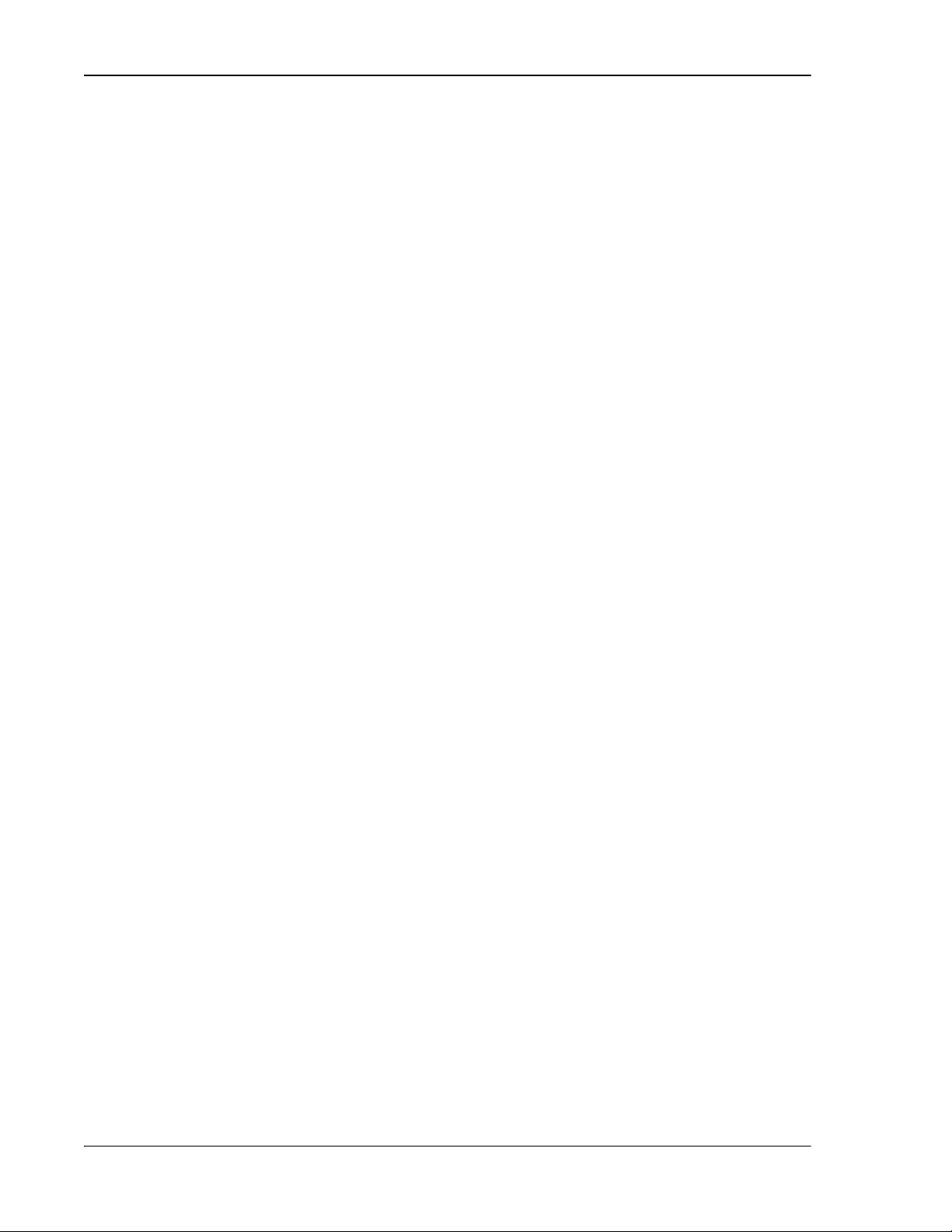
Managing Host Units
Intentionally Blank Page
Page 228 FlexWave Prism Host, Remote and EMS 5.1 System Reference
© 2009 ADC Telecommunications, Inc ADCP-77-073 • Issue 2 • 11/2009
Page 17
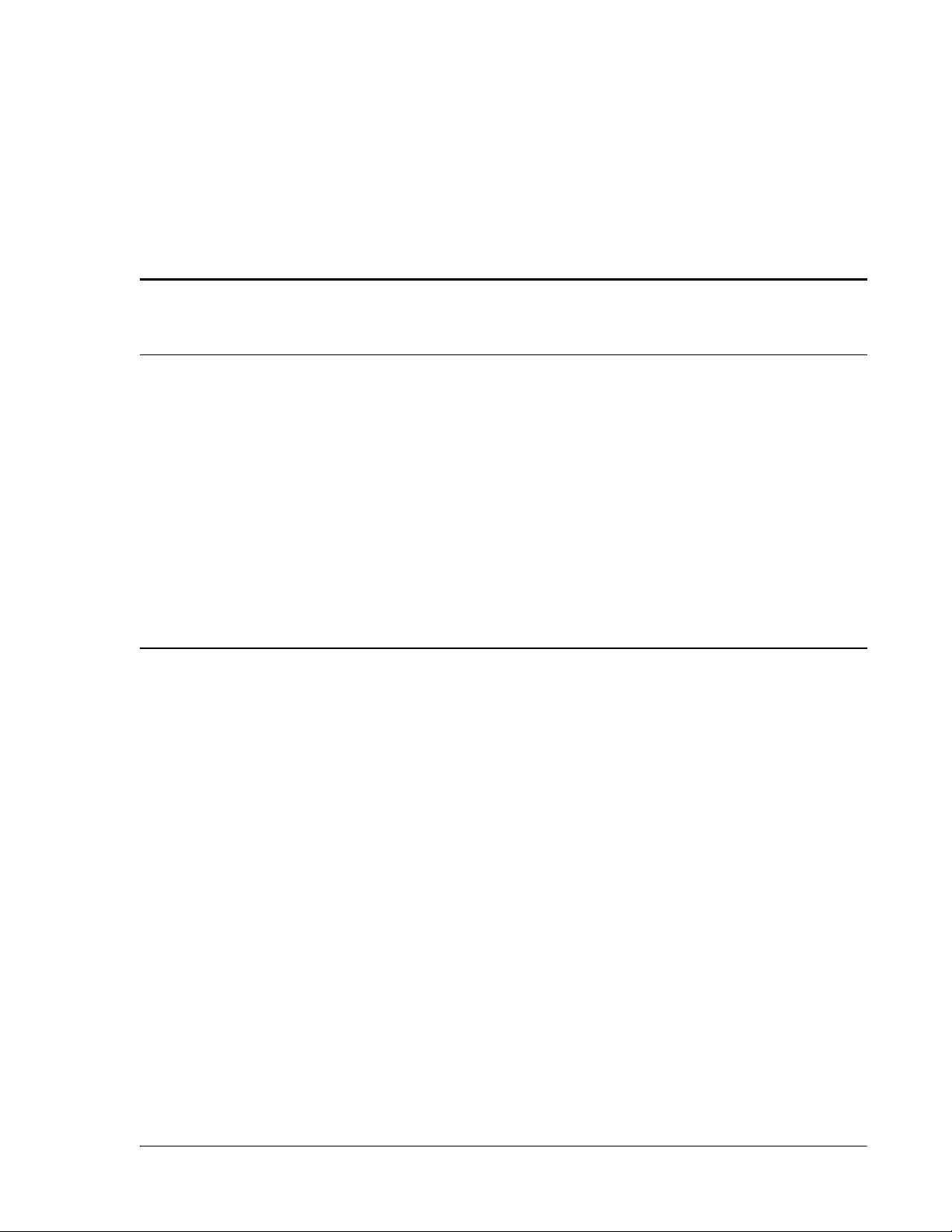
10
MANAGING REMOTE UNITS
Content Page
10.1 Viewing Remote SeRF Ethernet Ports.................................................................230
10.2 Decommissioning an RF Module in a Remote ......................................................232
10.3 Configuring Dual-Slot LPAs ..............................................................................235
10.4 Restarting an LPA ...........................................................................................236
10.4.1 Identify the LPA Fault ..............................................................................236
10.4.2 Reset the LPA.........................................................................................238
10.5 Monitoring a Remote Unit ................................................................................240
10.6 Decommissioning a Remote Unit.......................................................................244
10.7 Resetting a Remote Unit..................................................................................246
10.8 Viewing Remote SeRF Alarms...........................................................................248
10.9 Viewing Remote SeRF Optical Ports...................................................................248
10.10 Viewing an Alarm Summary of the Remote RF Groups .......................................250
10.11 Viewing RF Band Alarm Details .......................................................................252
10.12 Viewing Remote GPS Alarms and Location Parameters .......................................255
FlexWave Prism Host, Remote and EMS 5.1 System Reference Page 229
ADCP-77-073 • Issue 2 • 11/2009 ©2009 ADC Telecommunications, Inc.
Page 18
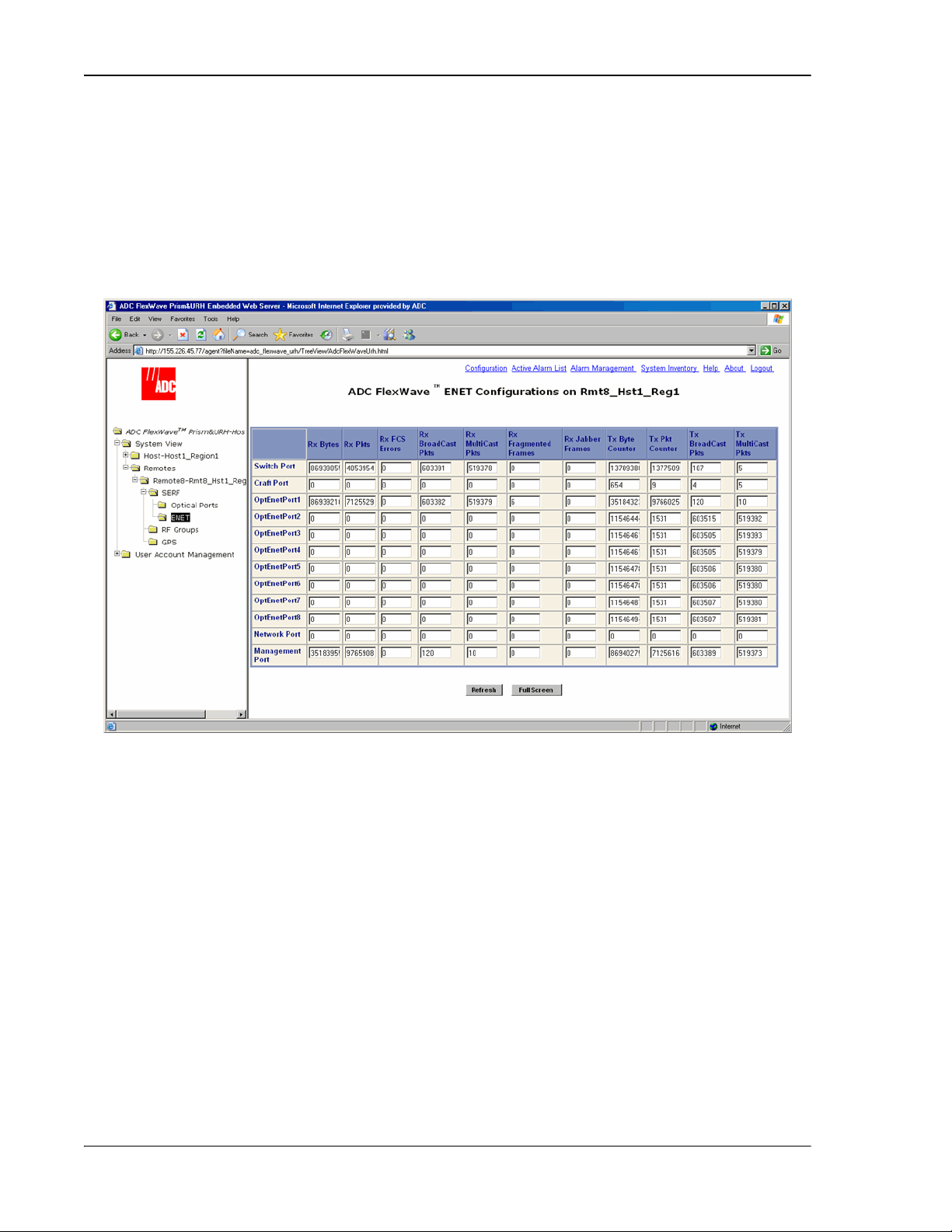
Managing Remote Units
ENET Configurations
System View,Remotes,SERF,ENET
ENET Configurations
Switch Port
Craft Port
OptEnetPort1-8
Network Port
Management Port
Rx Bytes
Rx Pkts
Rx FSC Errors
10.1 VIEWING REMOTE SERF ETHERNET PORTS
The Remote SERF ENET page is a summary of throughput and number of errors on
the twelve Ethernet (ENET) ports on the Remote SeRF card. These ports, located on
the front side of the SeRF card, consist of eight ports used for connection to Remotes
and four ports used for system management and maintenance functions.
To open the
Tree select
view in the EMS View Frame, in the Function Explorer
.
The
•
•
•
•
•
•
—on card processor's connection to the PHY port labeled Craft
—Receive byte counter. Increments by the byte count of frames received,
—on card processor's connection to the switch on the SeRF card
—Ethernet switch interface to on-card processor
view lists the Ethernet ports and their corresponding status.
—Ethernet switch interface to SFP 1-8
—switch interface to the PHY port labeled Network
including those in bad packets, excluding preamble and SFD but including FCS
bytes
•
—Receive packet counter. Increments for each frame received packet
(including bad packets, all unicast, broadcast, and multicast packets)
•
—Receive FCS error counter. Increments for each frame received that
has an integral 64 to 1518 length and contains a frame check sequence error
Page 230 FlexWave Prism Host, Remote and EMS 5.1 System Reference
© 2009 ADC Telecommunications, Inc ADCP-77-073 • Issue 2 • 11/2009
Page 19
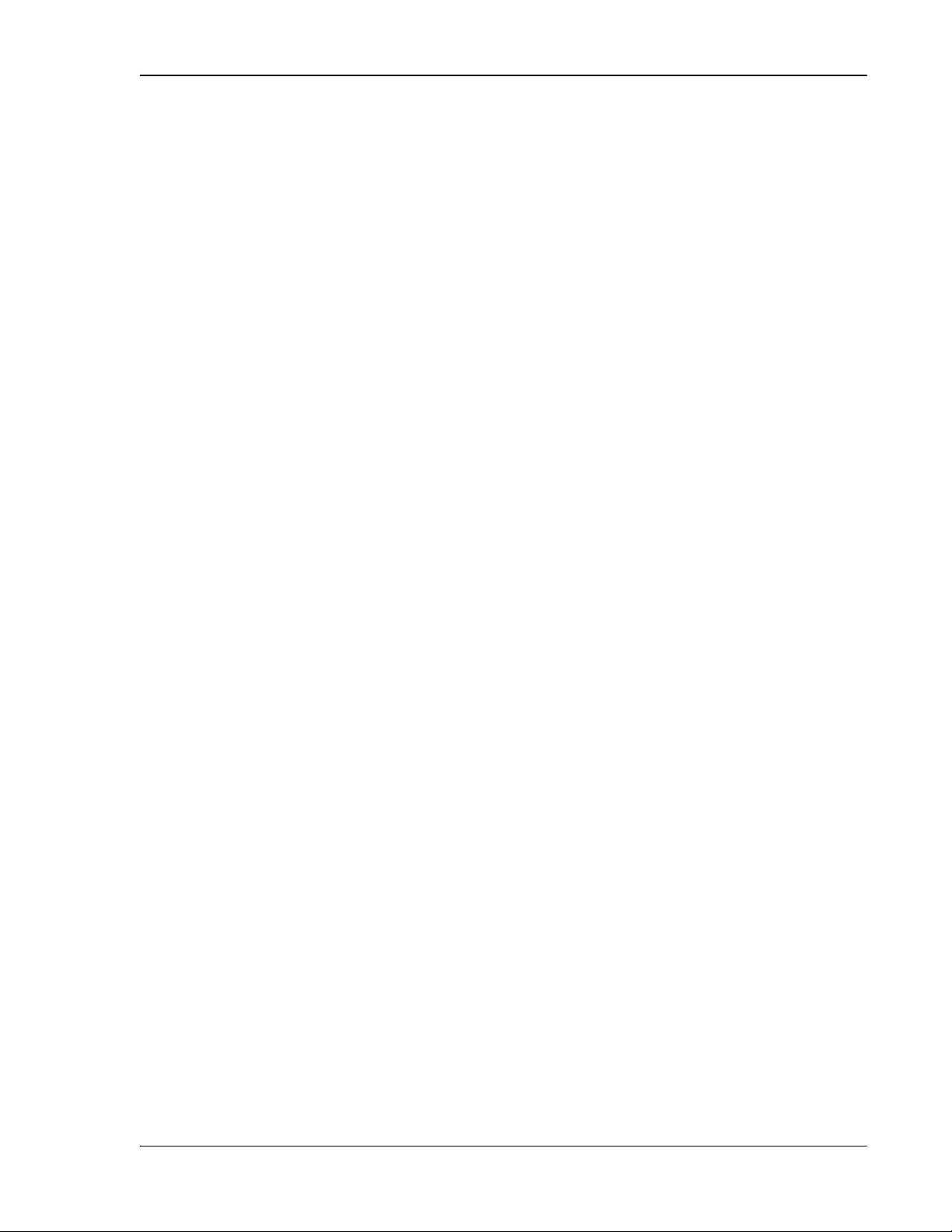
Viewing Remote SeRF Ethernet Ports
Rx BroadCast Pkts
Rx MultiCast Pkts
Rx Fragmented Frames
Rx Jabber Frames
Tx Byte Counter
Tx Pkt Counter
Tx BroadCast Pkts.
Tx MultiCast Pkts.
•
—Receive broadcast packet counter. Increments for each
broadcast good frame of lengths 64 to 1518 (non VLAN) or 1522 (VLAN),
excluding multicast frames. Does not include range/length errors
•
—Receive multicast packet counter. Increments for each multicast
good frame of lengths 64 to 1518 (non VLAN) or 1522 (VLAN), excluding
broadcast frames. This count does not include range/length errors
•
—Receive fragments counter. Increments for each frame
received that is less than 64 bytes and contains an invalid FCS. This includes
integral and non-integral lengths
•
—Receive jabber counter. Increments for frames received that
exceed 1518 (non VLAN) or 1522 (VLAN) bytes and contain an invalid FCS. This
includes alignment errors
•
—Transmit byte counter. Increments by the number of bytes that
were put on the wire including fragments of frames that were involved with
collisions. This count does not include preamble/SFD or jam bytes. This counter
does not count if the frame is truncated
•
—Transmit packet counter. Increments for each transmitted packet
(including bad packets, excessive deferred packets, excessive collision packets,
late collision packets, all unicast, broadcast, and multicast packets)
•
—Transmit broadcast packet counter. Increments for each
broadcast frame transmitted (excluding multicast frames)
•
—Transmit multicast packet counter. Increments for each
multicast valid frame transmitted (excluding broadcast frames)
FlexWave Prism Host, Remote and EMS 5.1 System Reference Page 231
ADCP-77-073 • Issue 2 • 11/2009 © 2009 ADC Telecommunications, Inc.
Page 20
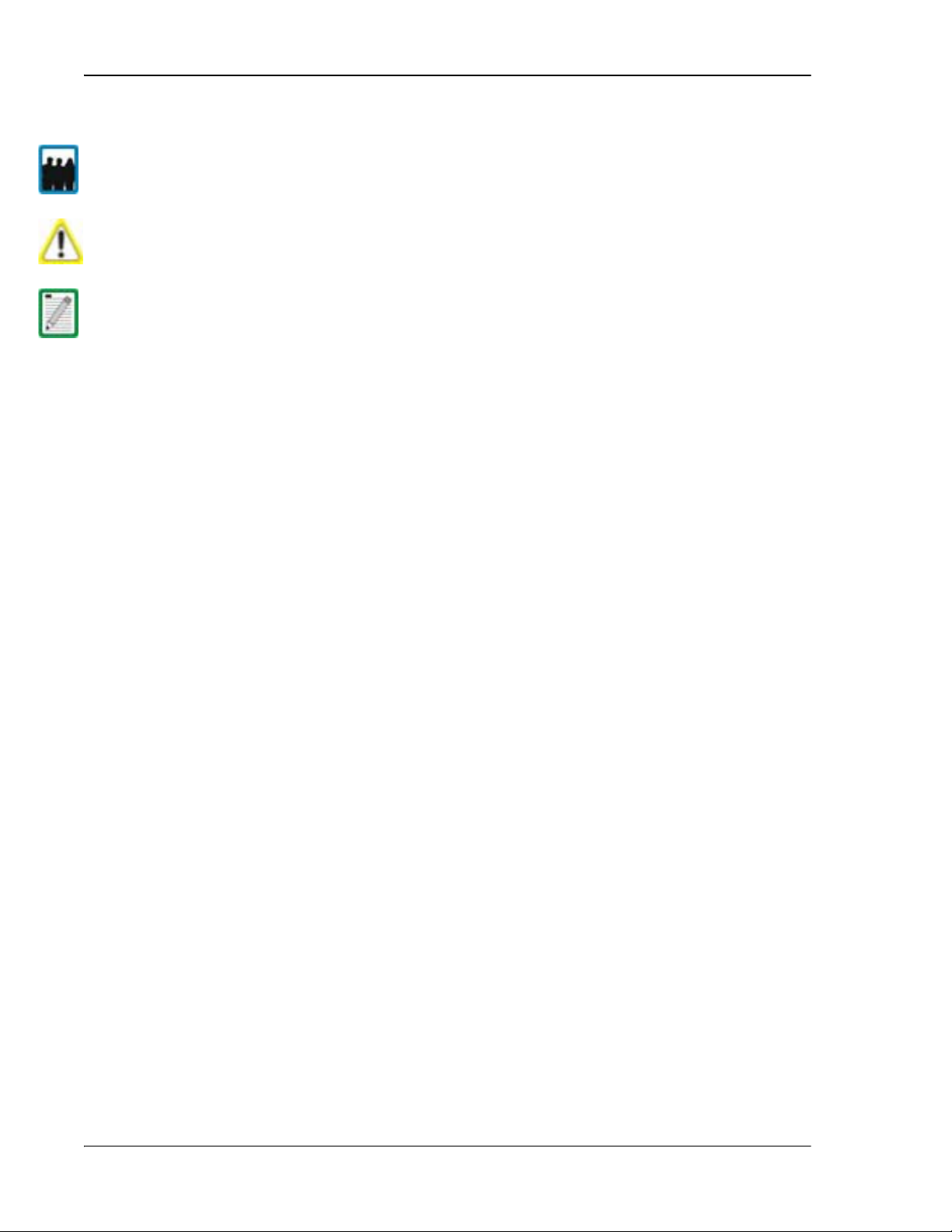
Managing Remote Units
Decommission
Decommission
System View,Remotes,Remote#-x,SERF,Optical
Ports
Remote#
Alarm Summary of RF Groups
10.2 DECOMMISSIONING AN RF MODULE IN A REMOTE
Only a user logged in under the admin or a Network Manager account can change Prism
system settings t
Decommission a RF Module only if it has been permanently removed from the Remote
and will not be repl
This procedure is for decommissioning a Remote’s RF Modules, which contain the
Remote DARTS. For info
“Decommissioning a DART in a Host” on page 220.
hrough the EMS.
aced with another DART.
rmation on decommissioning a DART in a Host, see
The
have already been physically removed. You use the
button is available only when a RF Module and hence the DART(s)
button when an RF
Module and its DART(s) have taken out of service. This procedure removes all
information about this RF Module (such as associated alarms, links, and inventory)
from the EMS database. Entries in the Alarm History Log, however, are preserved.
11 In the Function Explorer Tree, select
(where
port number and
The
indicates the Remote number that corresponds to a Host SFP
n is the Remote name).
view opens in the EMS View Frame. For a
description of the RF Groups, see “RF Groups in the Remote and the EMS GUI” on
page 160.
Page 232 FlexWave Prism Host, Remote and EMS 5.1 System Reference
© 2009 ADC Telecommunications, Inc ADCP-77-073 • Issue 2 • 11/2009
Page 21
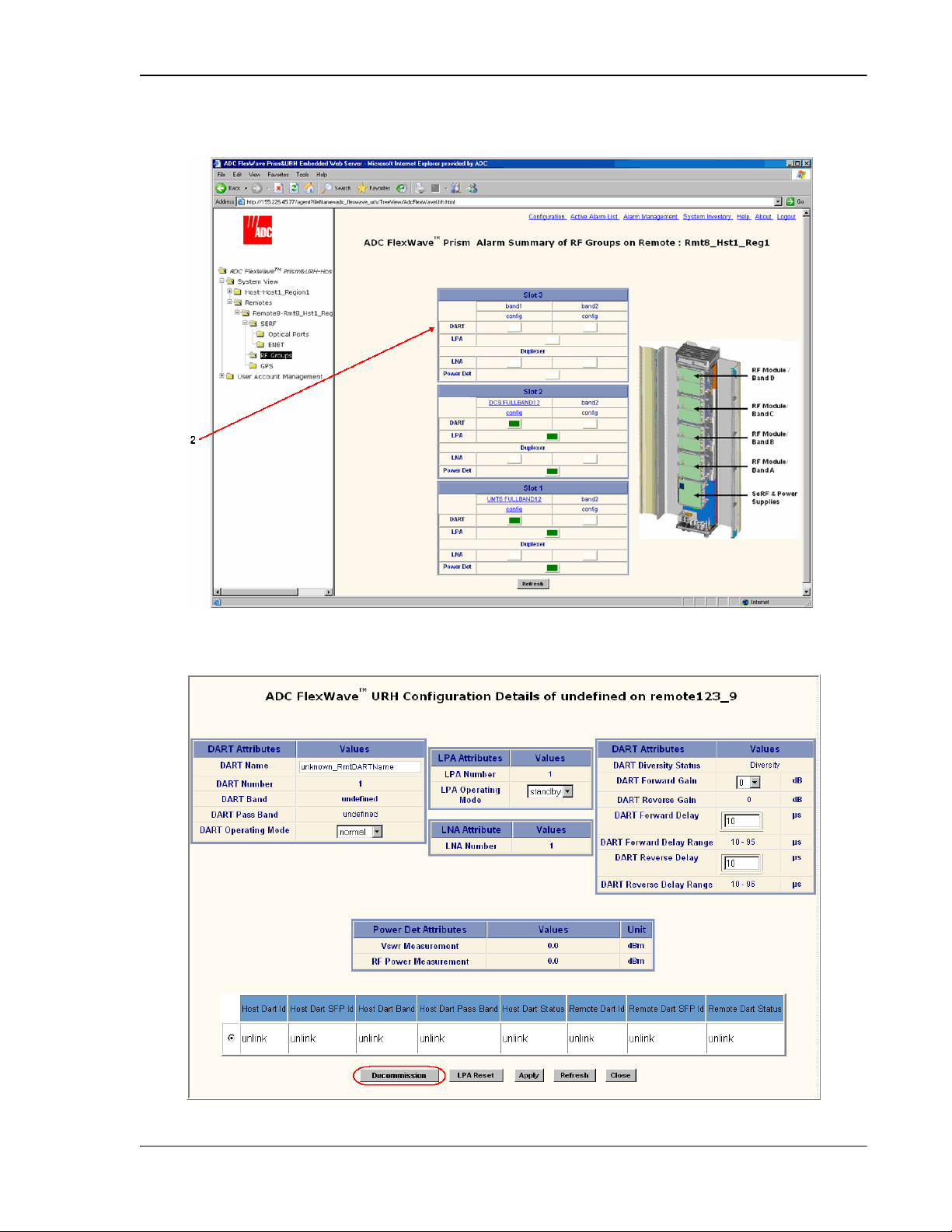
Decommissioning an RF Module in a Remote
config
Configuration Details
Decommission
22 In the rectangle for the RF group selected, click on the
whose DART needs to be decommissioned.
link for the band
33 In the
window, click the
button.
FlexWave Prism Host, Remote and EMS 5.1 System Reference Page 233
ADCP-77-073 • Issue 2 • 11/2009 © 2009 ADC Telecommunications, Inc.
Page 22
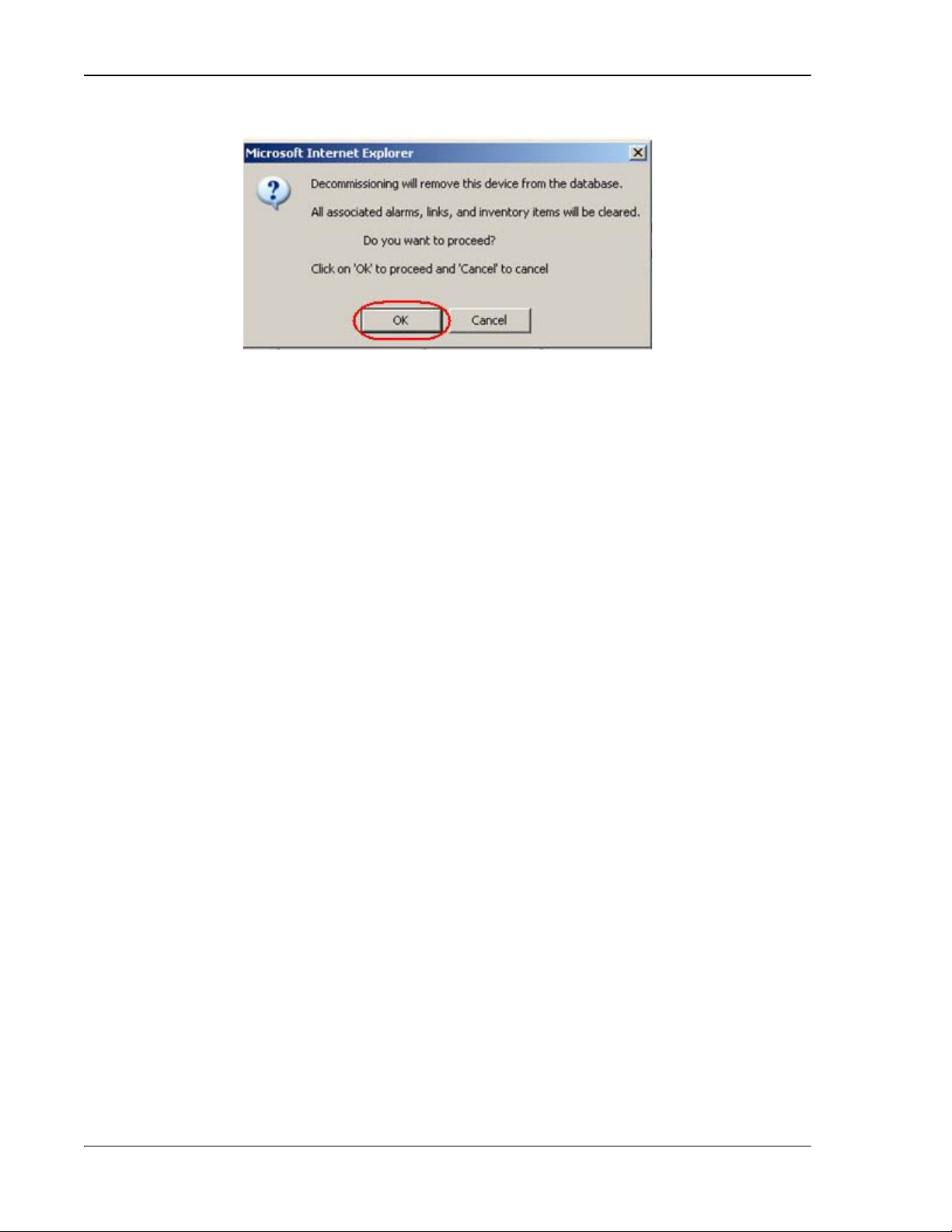
Managing Remote Units
44 In the confirmation dialog, click OK.
Page 234 FlexWave Prism Host, Remote and EMS 5.1 System Reference
© 2009 ADC Telecommunications, Inc ADCP-77-073 • Issue 2 • 11/2009
Page 23
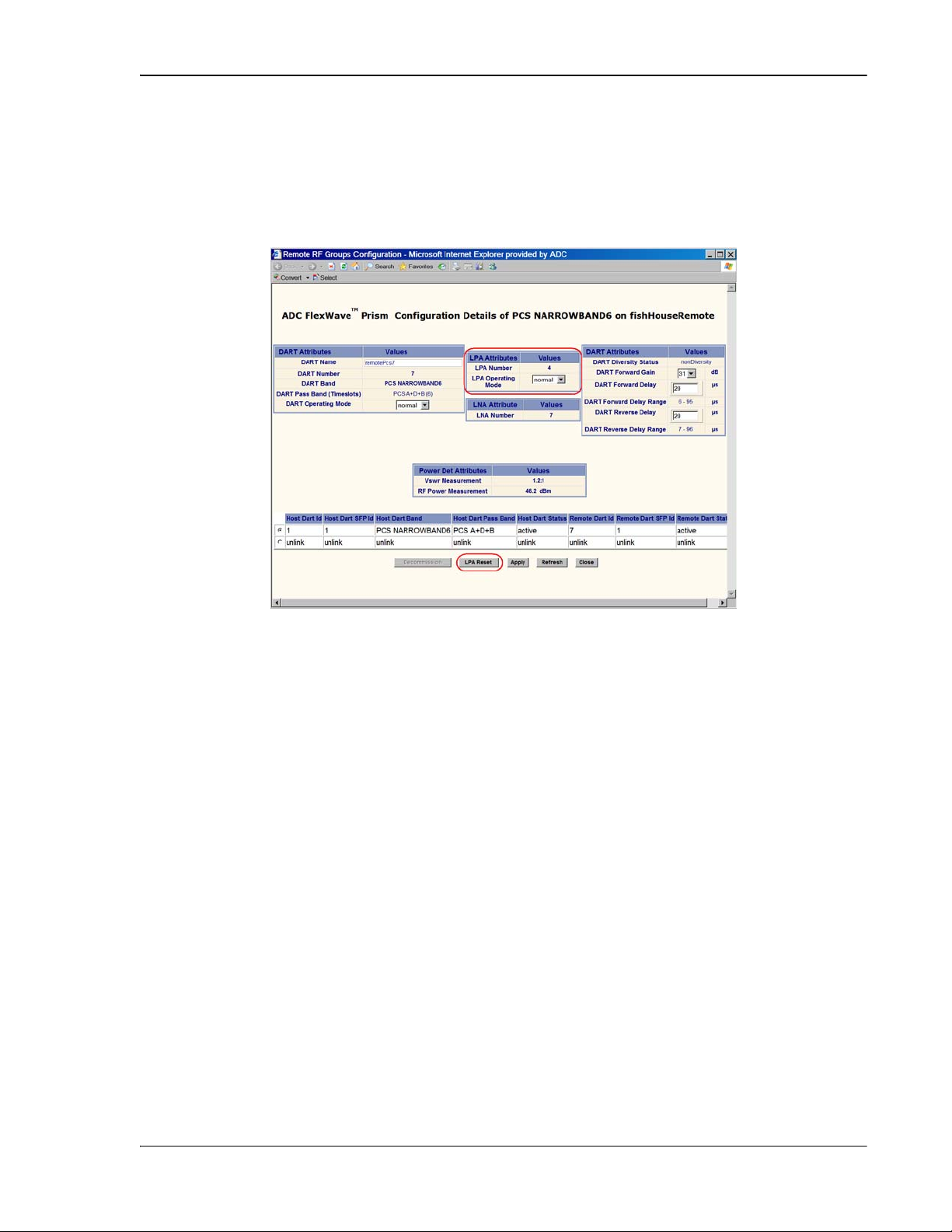
10.3 CONFIGURING DUAL-SLOT LPAS
Configuration Details
LPA Operating Mode
standby
normal
normal
standby
Configuring Dual-Slot LPAs
Both LPAs in a dual-slot 40W module can be controlled from the
window, which allows you to set the
, enable/disable a LPA, or
reset a LPA, as shown below:
The following rules apply to the dual-slot LPA installation:
•• For the second LPA, the GUI displays it in an RF group by itself. There will be no
DART in the RF group. However, you will be able to view alarms and configuration
for the RF group in case of dual LPA setup. For the “missing” DART, default values
will display. You cannot configure the missing DARTs, but can set the LPA mode
and reset the LPA.
•• User-initiated configuration of dual LPAs is simulataneous for both the LPAs. If
one of the LPAs is placed into
mode, both go into
, both go into standby. If one is placed into
mode.
•• User initiated LPA resets are simulataneous. If one LPA is reset, so is the other.
•• Alarm handling for the two LPAs occurs independently. If one alarms and goes
into
, the second LPA continues in its current state. Automatic alarm
recovery is also handled independently.
FlexWave Prism Host, Remote and EMS 5.1 System Reference Page 235
ADCP-77-073 • Issue 2 • 11/2009 © 2009 ADC Telecommunications, Inc.
Page 24

Managing Remote Units
LPA Reset
System View,Remotes,Remote#-x,RF Groups
Remote#
band
Alarm Details of DART-x of Group
on Remote#-
LPA Disable Fault
LPA Loop Fault,LPA Over Power Fault
10.4 RESTARTING AN LPA
Only a user logged in under the admin or a Network Manager account can change Prism
system settings t
hrough the EMS.
You use the
button to bring an LPA back into service (restart) that stopped
because of an LPA alarm.
This section comprises a 6-step process that is broken into 2 sections that first
identifies the fault and then resets the LPA.
10.4.1 Identify the LPA Fault
11 In the Function Explorer Tree, select
(where
number and
indicates the Remote number that corresponds to a Host SFP port
n is the Remote name).
22 In the rectangle for the RF group selected, click on the
whose LPA needs to be reset. The
window opens (where x is the DART, Group or Remote name).
link for the band
x
x
An LPA Reset is necessary when any of the alarms listed below have occurred.
•
—Red indicates that the Linear Power Amplifier is disabled
because it encountered a problem. Check for a corresponding LPA fault listed in
this section (such as
, and so forth), then correct
the LPA fault. If LPA Reset does not clear this alarm, the corresponding RF Module
Page 236 FlexWave Prism Host, Remote and EMS 5.1 System Reference
© 2009 ADC Telecommunications, Inc ADCP-77-073 • Issue 2 • 11/2009
Page 25
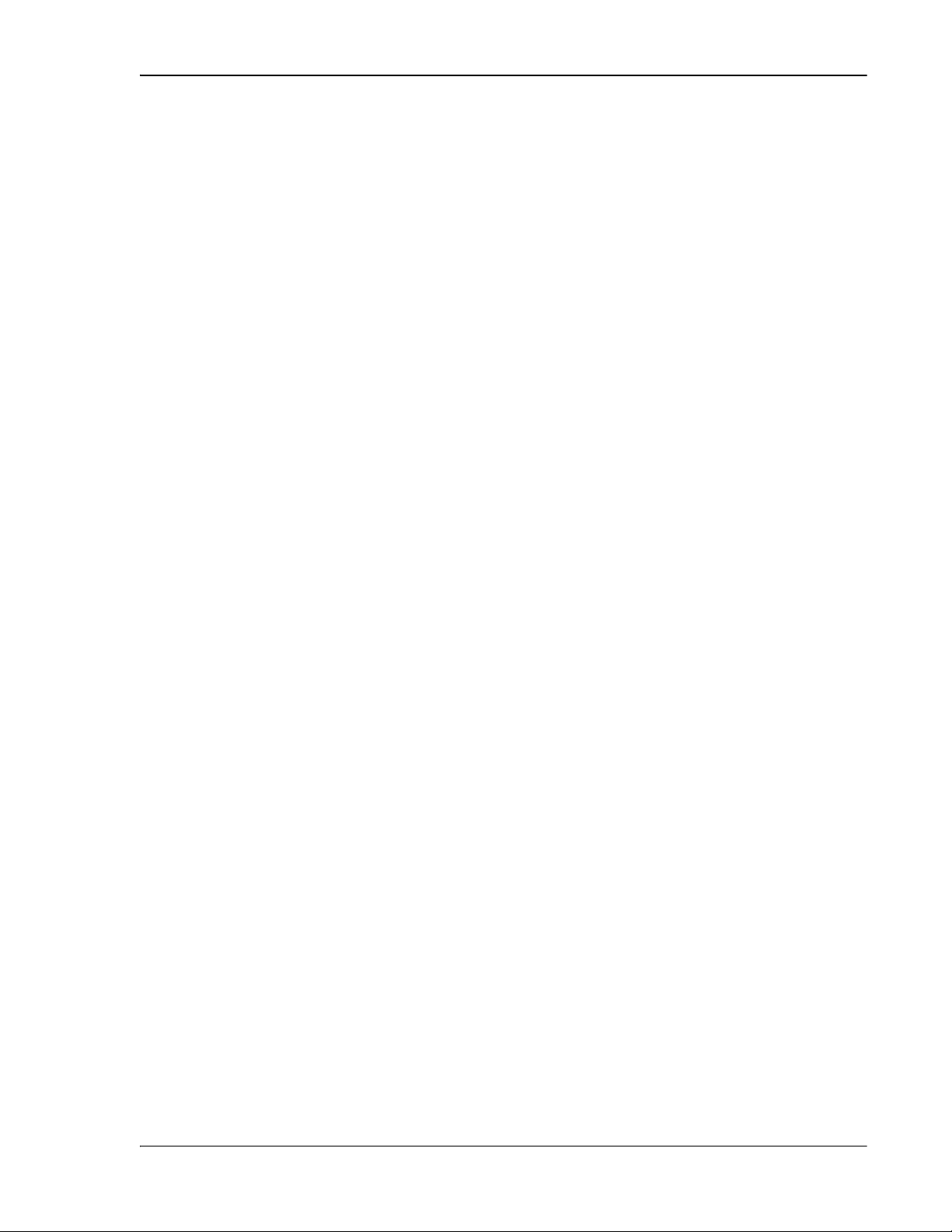
Restarting an LPA
LPA VSWR Fault
LPA DC Fault
LPA Loop Fault
LPA Over Power Fault
LPA Low Power Fault
may need to be replaced. Contact ADC Technical Assistance for further help (see
“Contacting ADC” on page 335).
•
—Red indicates an internal VSWR fault state of the LPA. Check the
Remote’s antenna connection. If the connection is good and a subsequent LPA
reset does not clear the alarm, inspect the blue cable going from the
corresponding Remote Antenna port to the Duplexer—verify that the connection
is tight. If this doesn't clear the fault, the Duplexer may need to be replaced. Notify
ADC Technical Support (see “Contacting ADC” on page 335).
•
—Red indicates that the voltage level inside the LPA is outside its
acceptable range. If the LPA Reset does not clear this alarm, contact ADC
Technical Assistance for further help as the RF Module that contains the LPA or
the Power supply within the SeRF Module may need to be replaced (see
“Contacting ADC” on page 335).
•
—Red indicates that the LPA is not sure of the feedback loop, so it
has placed itself into a safe state. You can attempt to recover the LPA by reducing
forward gain by 10dB on both DART cards, resetting the LPA, then restoring GAIN.
If the reset does not work, contact ADC Technical Support (see “Contacting ADC”
on page 335).
•
—Red indicates that the power level inside the LPA is high
enough to damage the LPA. Reduce the Remote Forward Gain (see “Link the Host
and Remote DARTs.” on page 159), then reset the LPA.
•
—Red indicates that the internal gain of the LPA does not meet
specifications. In addition to an LPA Reset, try putting the LPA into standby and
then back to enable to see if this clears this fault. If neither troubleshooting step
clears this alarm, the corresponding RF Module may need to be replaced. contact
ADC Technical Assistance for further help (see “Contacting ADC” on page 335).
•
LPA Missing Fault—Red indicates that the LPA is missing. This fault cannot be cleared
with an LPA Reset.
FlexWave Prism Host, Remote and EMS 5.1 System Reference Page 237
ADCP-77-073 • Issue 2 • 11/2009 © 2009 ADC Telecommunications, Inc.
Page 26
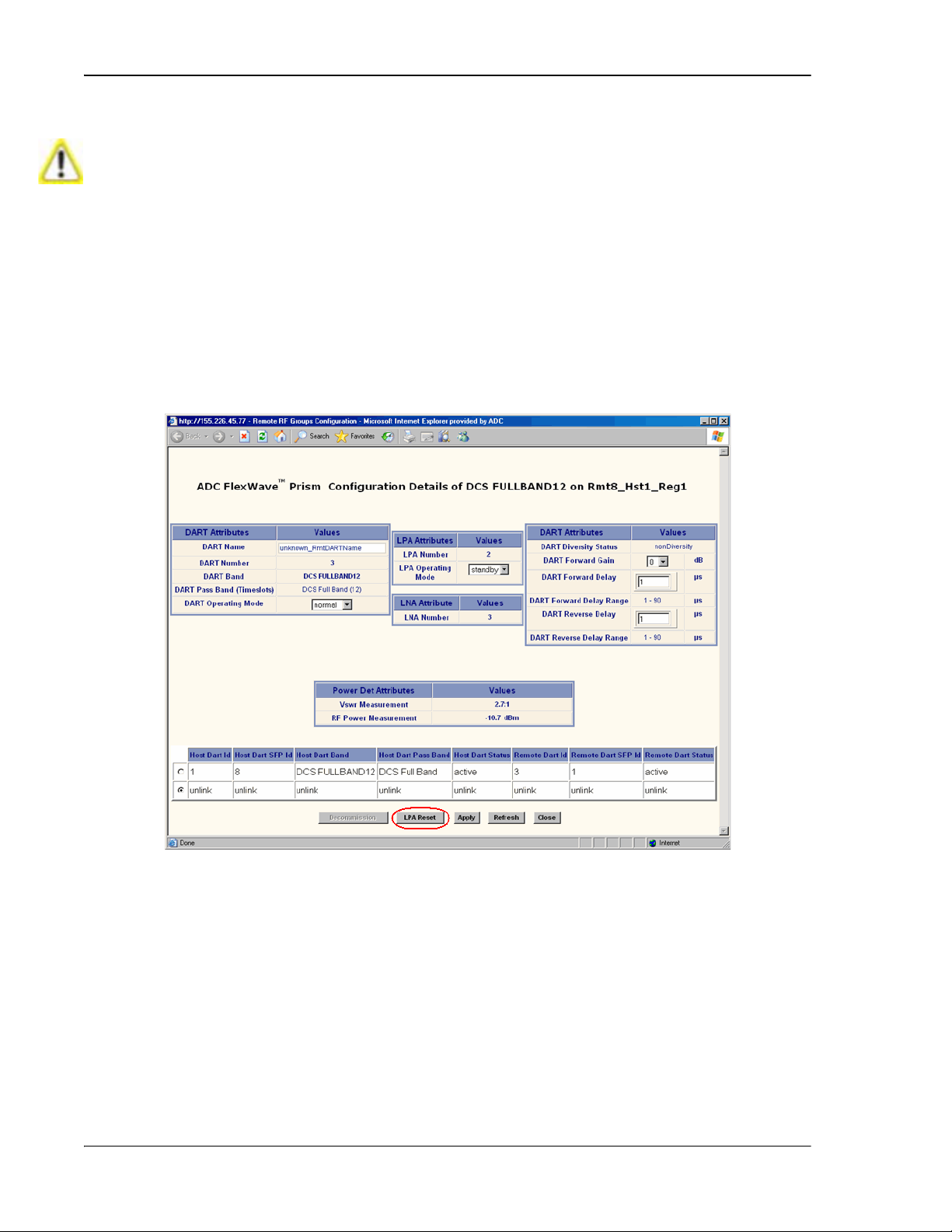
Managing Remote Units
System View,Remotes,Remote#-x,SERF,RF
Groups
Remote#
config
Configuration Details
LPA Reset
10.4.2 Reset the LPA
Once an LPA Reset is started, Loss of Service occurs. It take approximately 10 to 20
seconds before t
depending on the number of Remotes
Remotes the power reading could take sev eral minutes
he LPA signal recov ers. The GUI RF pow er reading w ill take longer
equipped—for a fully loaded Prism system with 8
to update.
33 In the Function Explorer Tree, select
(where
SFP port number and
indicates the Remote number that corresponds to a Host
n is the Remote name).
44 In the rectangle for the RF group selected, click on the
whose LPA needs to be reset.
55 In the
window, click the
button.
link for the band
Page 238 FlexWave Prism Host, Remote and EMS 5.1 System Reference
© 2009 ADC Telecommunications, Inc ADCP-77-073 • Issue 2 • 11/2009
Page 27
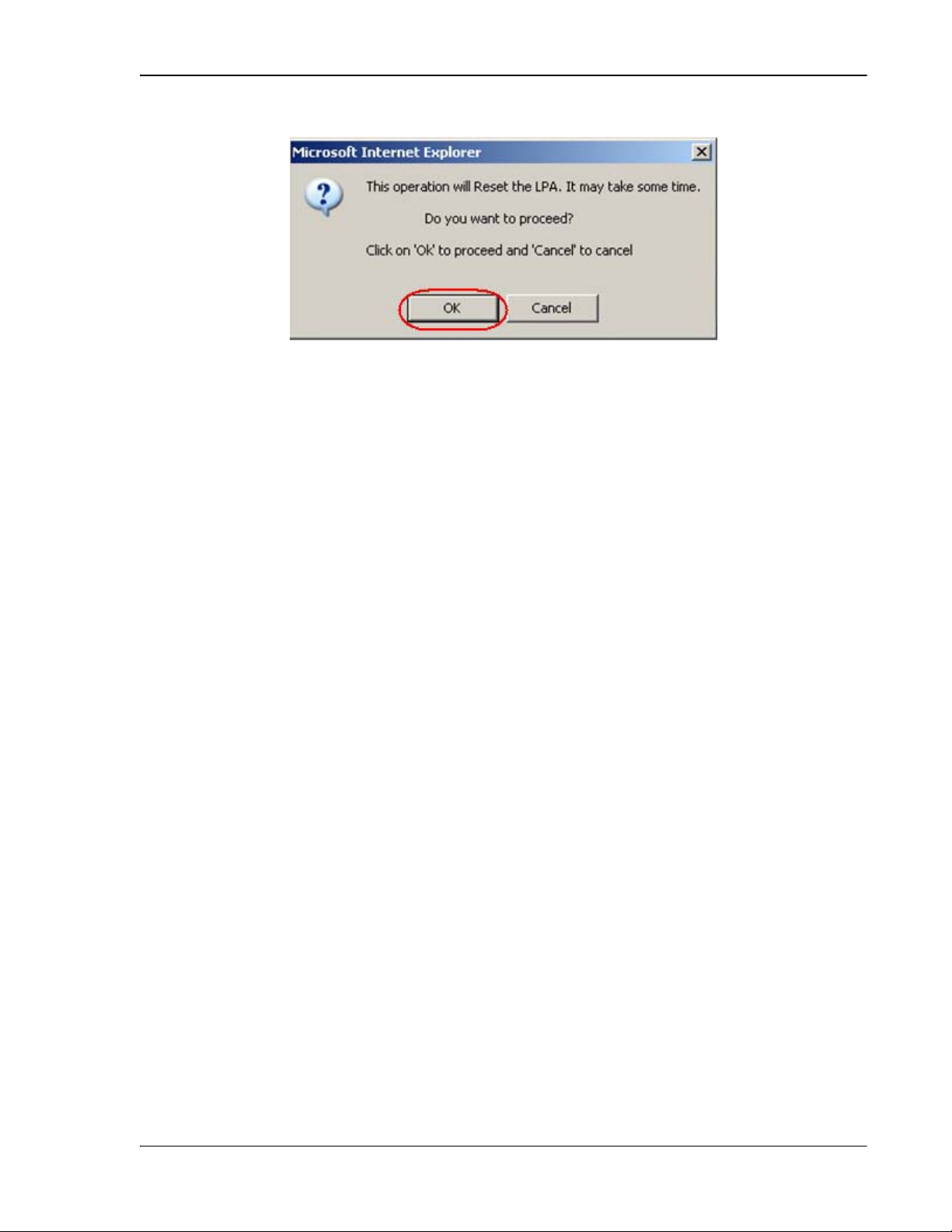
66 In the LPA Reset caution dialog, click OK.
Restarting an LPA
FlexWave Prism Host, Remote and EMS 5.1 System Reference Page 239
ADCP-77-073 • Issue 2 • 11/2009 © 2009 ADC Telecommunications, Inc.
Page 28
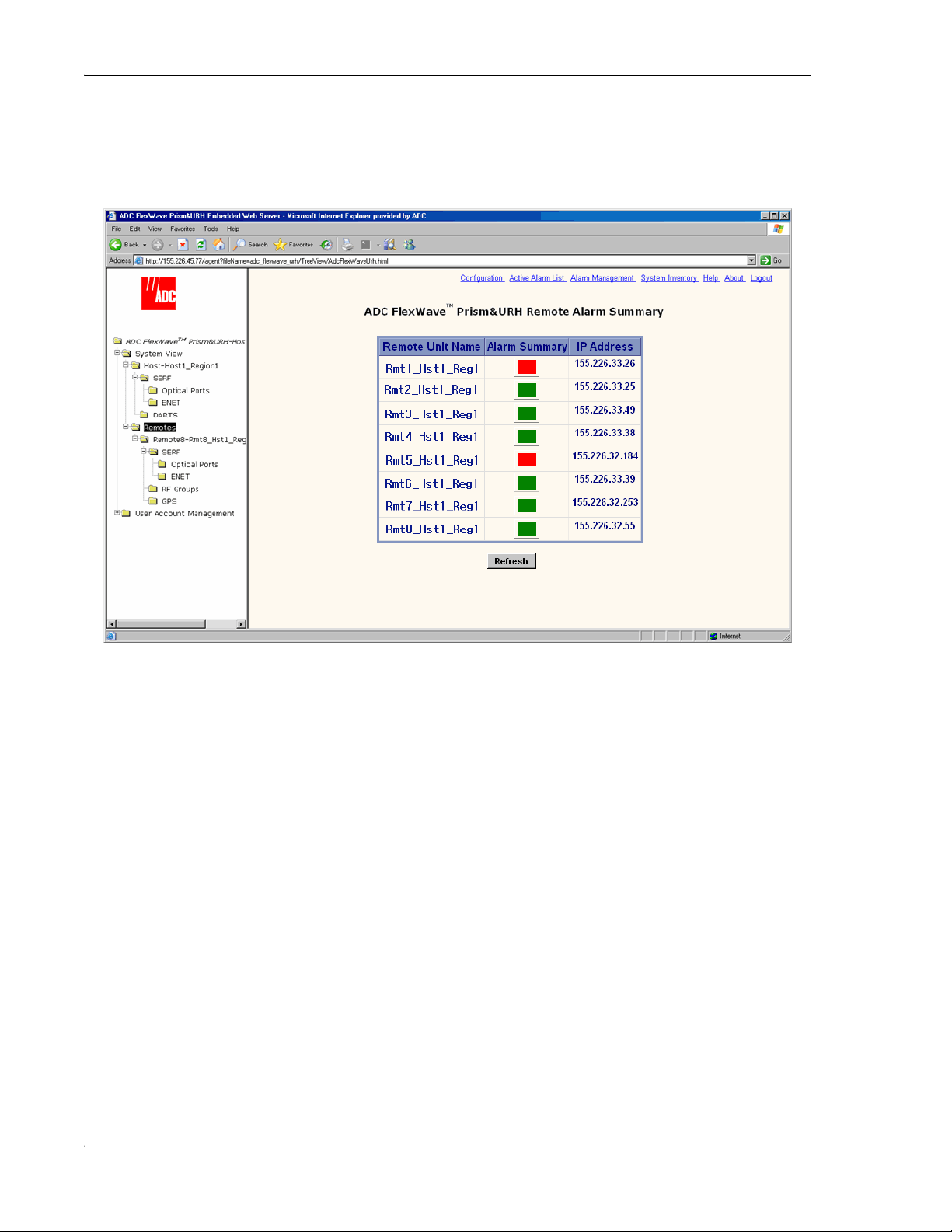
Managing Remote Units
System View,Remotes
Remote Alarm Summary
Rmt1_Hst1_Reg1
Prism Remote Unit Remote
Remote
10.5 MONITORING A REMOTE UNIT
11 In the Function Explorer Tree, select
view in the EMS View Frame.
to open the top level
22 If the Alarm Summary status indicator for any Remote is red or yellow, indicating
that an alarm exists for that Remote, in the Function Explorer Tree, select the node
that corresponds to that Remote. In the preceding example, you would click on
the remote node labeled
This opens the
selected Remote (
-n).
.
-n summary that corresponds to the
Page 240 FlexWave Prism Host, Remote and EMS 5.1 System Reference
© 2009 ADC Telecommunications, Inc ADCP-77-073 • Issue 2 • 11/2009
Page 29
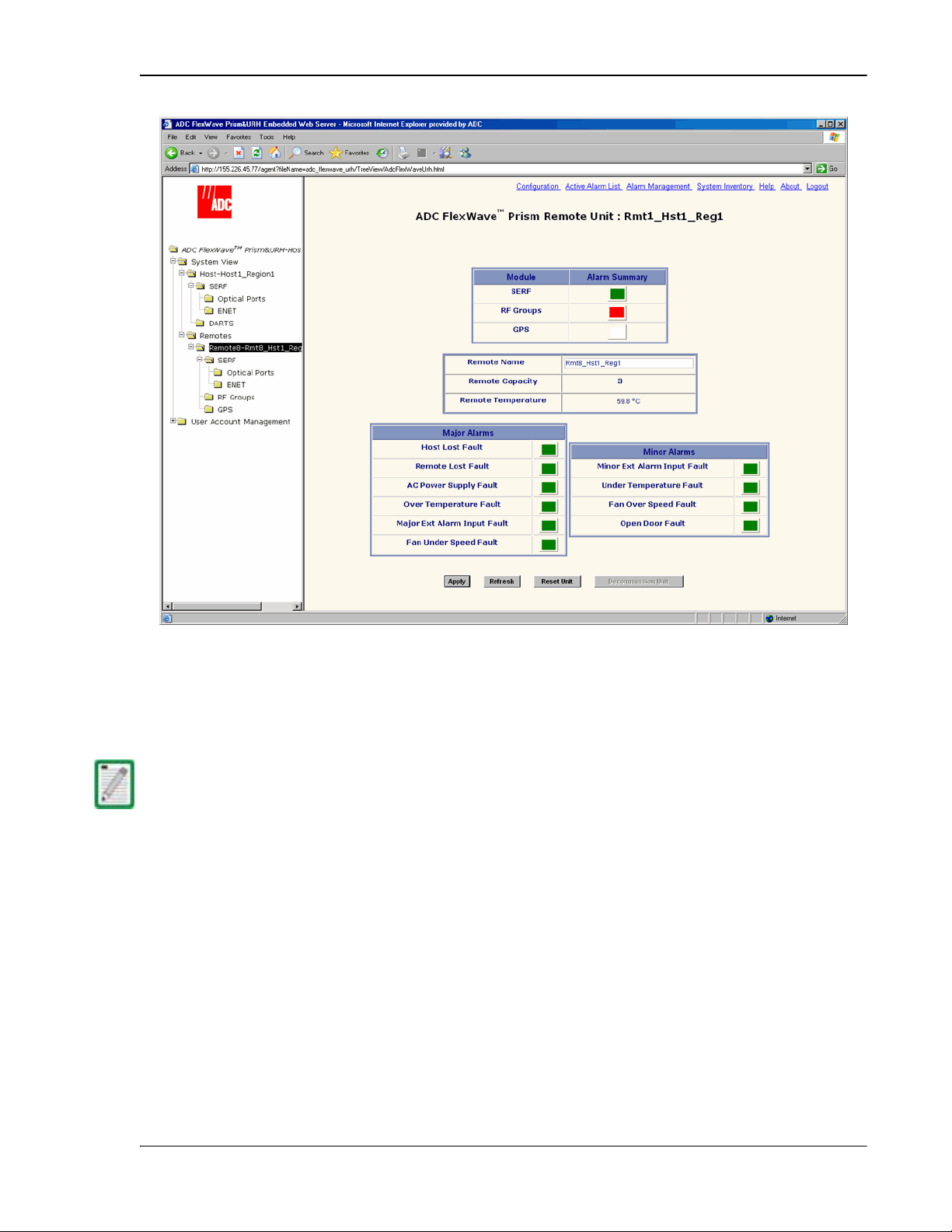
Monitoring a Remote Unit
SERF
RF Groups Alarm Summary
33 If the
or
status indicator is red or yellow, you must
go another level lower in the Function Explorer Tree for this same Remote to select
the page for the SeRF or RF Groups. For more information on these displays, see
“Viewing Remote SeRF Alarms” on page 248 or “Viewing Remote SeRF Optical
Ports” on page 248.
The GPS alarm is not supported at present; this status indicator will be white.
FlexWave Prism Host, Remote and EMS 5.1 System Reference Page 241
ADCP-77-073 • Issue 2 • 11/2009 © 2009 ADC Telecommunications, Inc.
Page 30
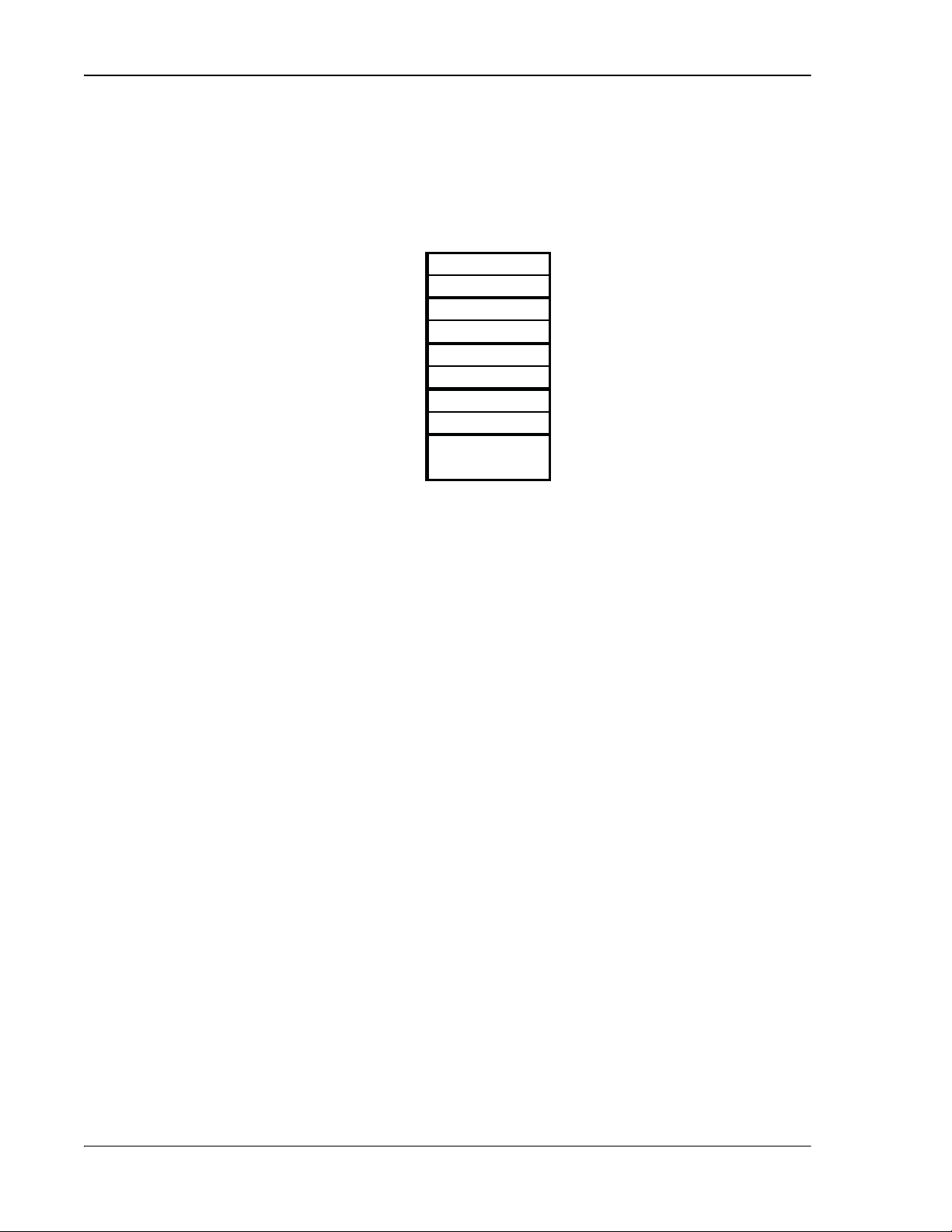
Managing Remote Units
Major Alarms
Minor Alarms
Remote Capacity
Remote Temperature
Host Lost Fault
Remote Lost Fault
AC Power Supply Fault
Over Temperature Fault
84°C
Fan Under Speed Fault
Under Temperature Fault
-40°C
Fan Over Speed Fault
Open Door Fault
Apply
Refresh
DART ID 8
RF Slot 4
DART ID 7
DART ID 6
RF Slot 3
DART ID 5
DART ID 4
RF Slot 2
DART ID 3
DART ID 2
RF Slot 1
DART ID 1
SERF Board
44 If any status indicator in the
refer to the following list:
•
—Number of slots for RF Modules in the remote. Each RF
Module comprises up to two Classic DARTS or Single SuperDARTs or one Dual
SuperDART.
•
field—Currently detected internal temperature of the
Remote (measured near the SeRF board).
or
table is red or yellow,
•
status indicator—Red indicates Remote has lost contact with
Host.
•
status indicator—Red indicates that the Host is unable to
communicate with the Remote.
•
status indicator—Red indicates Remote power supply has
failed.
•
Remote is over its functional operating limit. Fault threshold is
•
status indicator—Red indicates internal temperature in
.
—Red indicates that the speed of the Remote fan is not
high enough for the internal functional temperature of the Remote.
•
status indicator—Yellow indicates that the internal
temperature within the Remote is under the operating limit. Fault threshold is
.
•
—Yellow indicates that the Remote fan is not necessary for
the current internal temperature of the Remote, but the fan is spinning (Minor
alarm).
•
—Yellow status indicator for this Minor alarm, which indicates
that the door to the Remote is open.
•
button—When clicked, causes Remote Name entry to be applied
•
Page 242 FlexWave Prism Host, Remote and EMS 5.1 System Reference
© 2009 ADC Telecommunications, Inc ADCP-77-073 • Issue 2 • 11/2009
button—When clicked, causes page to be reloaded from Host
Page 31

Monitoring a Remote Unit
Reset Unit
Decommission Unit
•
button—When clicked, causes the Remote to reboot. This causes a
Loss of Service until Remote has returned to normal operation. Typical down
time is two to four minutes. See “Resetting a Remote Unit” on page 246.
The use of the Reset Unit button causes Loss of Service and should not be used unless
other troublesh
experienced at the Remote.
•
ooting processes have been follow ed and did not fix the issue being
button—When clicked, deletes any configuration settings
for that Remote and removes all corresponding alarms from the EMS alarm
summaries (see “Decommissioning a Remote Unit” on page 244).
FlexWave Prism Host, Remote and EMS 5.1 System Reference Page 243
ADCP-77-073 • Issue 2 • 11/2009 © 2009 ADC Telecommunications, Inc.
Page 32

Managing Remote Units
Decommission
Decommission
Prism Remote Unit Remote
Remote
10.6 DECOMMISSIONING A REMOTE UNIT
Only a user logged in under the admin or a Network Manager account can change Prism
system settings t
hrough the EMS.
The
removed from the system. You use the
button is available only when a Remote has already been physically
button to delete alarms related
to the removed Remote from the EMS alarm summaries.
Decommission a Remote only if it has been permanently removed from the Remote and
will not be replace
this Remote (such as associated a
d with another Remote. This procedure removes all information about
larms, links, and inventory) from the EMS database.
11 If the system is configured for manual linking mode, remove any RF links to the
DART.
22 In the Function Explorer Tree, select the node that corresponds to the Remote that
has been physically removed from the Prism system.
This opens the
selected Remote (
-n). There should be a statement that communication
-n summary that corresponds to the
with the Remote has been lost.
Page 244 FlexWave Prism Host, Remote and EMS 5.1 System Reference
© 2009 ADC Telecommunications, Inc ADCP-77-073 • Issue 2 • 11/2009
Page 33

Decommissioning a Remote Unit
Decommission Unit
OK
33 Click
.
44 In the confirmation dialog, click
.
FlexWave Prism Host, Remote and EMS 5.1 System Reference Page 245
ADCP-77-073 • Issue 2 • 11/2009 © 2009 ADC Telecommunications, Inc.
Page 34

Managing Remote Units
Prism Remote Unit Remote
Remote
Reset Unit
10.7 RESETTING A REMOTE UNIT
Only a user logged in under the admin or a Network Manager account can change Prism
system settings t
Resetting the Remote causes Loss of Service and should not be used unless other
troubleshooting proce
experienced at the Remote.
If communication and/or reverse-path fiber is lost to the Remote, a Remote Reset can
be attempted.
11 In the Function Explorer Tree, select the node that corresponds to the Remote that
you want to reset. This opens the
corresponds to the selected Remote (
hrough the EMS.
sses hav e been follow ed and did not fix the issue being
-n).
-n summary that
22 Click the
button.
Page 246 FlexWave Prism Host, Remote and EMS 5.1 System Reference
© 2009 ADC Telecommunications, Inc ADCP-77-073 • Issue 2 • 11/2009
Page 35

Resetting a Remote Unit
33 In the confirmation dialog, click OK.
The Remote reboots (resets), which causes a Loss of Service until the Remote has
returned to normal operation. Typical down time is two to four minutes.
FlexWave Prism Host, Remote and EMS 5.1 System Reference Page 247
ADCP-77-073 • Issue 2 • 11/2009 © 2009 ADC Telecommunications, Inc.
Page 36

Managing Remote Units
Prism on SERF of Remote
System View,Remotes,Remote#-x,SERF
Remote#
Prism on SERF of Remote
Optical Ports
SERF Fault
Optical Ports On Remote
Optical
Ports On Remote
Optical Ports On Remote
System View,Remotes,Remote#-x,SERF,Optical Ports
Remote#
10.8 VIEWING REMOTE SERF ALARMS
To open the
Explorer Tree select
-n view in the EMS View Frame, in the Function
(where
the Remote number that corresponds to a Host SFP port number and
name).
indicates
n is the Remote
The
-n view provides an alarm summary for the SeRF card on
the identified Remote.
•
status indicator—Summary alarm status indicator for Remote optical
ports. Red indicates no light (such as the RxNolight Fault) or a laser fault.
•
status indicator—Summary alarm status indicator for Remote SeRF
card. Red indicates that an alarm exists for the Remote SeRF card.
10.9 VIEWING REMOTE SERF OPTICAL PORTS
The
optical ports on the Remote, plus current values of operating parameters. The
-n view only shows the ports that are in current use (that is, they have
a fiber and connector plugged into them with the other end of the fiber being
connected to Remote).
To open the
Explorer Tree select
and
indicates the Remote number that corresponds to a Host SFP port number
n is the Remote name).
-n view shows the current usage and alarm status of the
-n view in the EMS View Frame, in the Function
(where
Page 248 FlexWave Prism Host, Remote and EMS 5.1 System Reference
© 2009 ADC Telecommunications, Inc ADCP-77-073 • Issue 2 • 11/2009
Page 37

Viewing Remote SeRF Optical Ports
Optical Ports On Remote
Optics Number
Port Configuration
Page
Optics Name
UNKNOWN_SFPName
Ip Enable
Optics Type
LongRange
Fwd Launch
Rev Receive
Wave Length
RxBer Fault
0.00001
RxNoLight Fault
Laser Fault
OverDrive Fault
-9dBm
UnderDrive Fault
-27dBm
Host Name
The
-n view provides an alarm summary for the SeRF card on
the identified Remote.
•
for this particular port
•
—System-assigned port number and link to the
—User-entered port name or
indicating no name
has been entered
•
—Disabled for Remotes. This parameter indicates if the link is carrying IP
traffic. It can only be set on the Host as described in “Configure the Remote SeRF
Optical Ports” on page 158.
•
—Laser range, which is
to meet 3Gbps optical transmission
requirements.
•
•
—Launch power in dB of REV path signal, from the Remote to the Host.
—Launch power in dB of receive level of the FWD path, from the Host
to the Remote. The minimum REV launch power is -27 dBm, and the maximum is
-9 dBm.
•
•
fiber. Fault threshold is
•
—Number displayed is wave length transmitted through this port
—Yellow indicates that there ware too many errors on the receiving
.
—Red indicates that no light is detected on the receiving fiber
•
•
threshold is
•
underdrive is from -28dBm to -33dBm. Fault threshold is
•
FlexWave Prism Host, Remote and EMS 5.1 System Reference Page 249
ADCP-77-073 • Issue 2 • 11/2009 © 2009 ADC Telecommunications, Inc.
—Red indicates reverse path laser is not sending light
—Red indicates forward path optical signal is too strong. Fault
.
—Yellow indicates forward path optical signal is too weak. The
.
—Name of the Host at the other end of the fiber.
Page 38

Managing Remote Units
Alarm Summary of RF Groups of Remote-
Remote-
Alarm Summary of RF Groups of Remote-
System View,Remotes,Remote#-x,RF Groups
Remote#
DART
LPA
10.10 VIEWING AN ALARM SUMMARY OF THE REMOTE RF
ROUPS
G
The
four RF groups on a particular Remote (
To open the
the Function Explorer Tree select
n is the Remote name).
and
indicates the Remote number that corresponds to a Host SFP port number
n view provides an alarm summary for the
n).
n view in the EMS View Frame, in
(where
To understand how the EMS maps the RF Groups in the Remote to their
representation in the GUI, see “RF Groups in the Remote and the EMS GUI” on
page 160. The RF Group alarm indicators are listed below.
•
—Summary alarm state of the DART card upconverter, downconverter and
the DART FPGA. Yellow indicates that a Minor alarm is the highest-level alarm and
Red indicates that a Major alarm exists for the DART.
•
—Summary alarm state of Linear Power Amplifier (LPA), where both LPA
indicators refer to the same LPA. Yellow indicates that a Minor alarm is the
highest-level alarm and Red indicates that a Major alarm exists for the LPA.
Page 250 FlexWave Prism Host, Remote and EMS 5.1 System Reference
© 2009 ADC Telecommunications, Inc ADCP-77-073 • Issue 2 • 11/2009
Page 39

Viewing an Alarm Summary of the Remote RF Groups
LNA
Power Det
Power Det
Alarm
Summary of RF Groups on Remote
•
—Summary alarm state of the Low Noise Amplifier (LNA). Red indicates that
an active alarm exists for the LNA.
•
configuration, the
When a new dual-slot 40W RF Module is installed in a Prism system, in the
—Red indicates that the LPA has been shut down. On initial
indicator will be red until the link is created.
window, the status of the second LPA is in the slot
below where the DART appears in the GUI.
The following figure shows:
•• 40W RF Module, PCS 1900 Non-Diversity Enclosure for Prism Remote installed in
Slots D and C. The second LPA status is shown in Slot C.
•• 40W RF Module AWS 2100 Non-Diversity Enclosure for Prism Remote installed in
Slots B and A. The second LPA status is shown in Slot A.
FlexWave Prism Host, Remote and EMS 5.1 System Reference Page 251
ADCP-77-073 • Issue 2 • 11/2009 © 2009 ADC Telecommunications, Inc.
Page 40

Managing Remote Units
Alarm Summary of RF Groups of Remote-
Alarm Summary of RF Groups of Remote-
System View,Remotes,Remote#-x,RF Groups
Remote#
10.11 VIEWING RF BAND ALARM DETAILS
The
indicators and their current values.
11 To open the
in the Function Explorer Tree select
(where
number and
indicates the Remote number that corresponds to a Host SFP port
n is the Remote name).
n view shows band-specific alarm
n view in the EMS View Frame,
Page 252 FlexWave Prism Host, Remote and EMS 5.1 System Reference
© 2009 ADC Telecommunications, Inc ADCP-77-073 • Issue 2 • 11/2009
Page 41

Viewing RF Band Alarm Details
DART
Alarm Details
of DART-
of Group
on Remote-
Alarm Details of DART-n of Group
on Remote-
• DART Major Alarms
DART Fault
DART DC Supply Fault
DART Hardware Mismatch Fault
DART Over Temperature Fault
84°C
DART Remote Ranging Fault
• Power Detector Major Alarms
System VSWR Fault
RF Power Fault
0 dBm
22 Click on a
n
band in the RF Groups view (upper link) to open the
n
n window.
The
n
n window has the the following
components. For corrective actions for alarm states, refer to “Troubleshooting
Alarms” on page 264.
–
—Summary alarm state of the DART card upconverter
downconverter and the DART FPGA. Red indicates that either the clock
source for the DART card is outside the acceptable range or the DART FPGA
is not programmed.
–
–
—Red indicates DART card DC supply is faulted.
—Red indicates an invalid passband
configuration for the DART.
–
temperature is too high. Fault threshold is
–
—Red indicates DART card internal
.
—Red indicates that the Host is unable to
implement the signal delay entered in the RF Band Configuration Page
(described in “Link the Host and Remote DARTs.” on page 159).
–
—Red indicates a VSWR fault at the interface to the
antenna (greater than 3:1).
–
output is too low. The threshold for this fault is
FlexWave Prism Host, Remote and EMS 5.1 System Reference Page 253
ADCP-77-073 • Issue 2 • 11/2009 © 2009 ADC Telecommunications, Inc.
—Red indicates that the RF power measured at the antenna
.
Page 42

Managing Remote Units
• LNA Major Alarms
LNA Power Fault
• LPA Major Alarms
LPA Disable Fault
LPA VSWR Fault
2
LPA DC Fault
LPA Loop Fault
LPA Over Power Fault
LPA Low Power Fault
LPA Missing Fault
• DART Minor Alarms
DART Low Temperature Fault
-40°C
• LPA Minor Alarms
LPA High Temperature Fault
–
error.
–
because it encountered a problem.
–
Fault threshold is
–
—Red indicates that the voltage level inside the LPA is outside
its acceptable range.
–
working.
–
high enough to damage the LPA.
–
not meet specification.
–
–
Fault threshold is
—Red indicates that the Low Noise Amplifier has an internal
—Red indicates that the Linear Power Amplifier is disabled
—Red indicates that an internal VSWR fault state of the LPA.
.
—Red indicates that the feedback loop inside the LPA is not
—Red indicates that the power level inside the LPA is
—Red indicates that the internal gain of LPA does does
—Red indicates that the LPA is missing.
—Yellow indicates DART temperature is too low.
.
–
temperature is too high.
—Yellow indicates that the LPA internal
Page 254 FlexWave Prism Host, Remote and EMS 5.1 System Reference
© 2009 ADC Telecommunications, Inc ADCP-77-073 • Issue 2 • 11/2009
Page 43

Viewing Remote GPS Alarms and Location Parameters
Remote GPS
System View,Remotes,Remote#-x,GPS
Remote#
10.12 VIEWING REMOTE GPS ALARMS AND LOCATION
PARAMETERS
The
(Global Positioning System) page shows the alarm status and location
parameters for the Remote GPS function.
GPS is not supported in the softw are version documented in this manual so the Remote
GPS page compone
nts are not described.
To open the GPS summary in the EMS View Frame, in the Function Explorer Tree select
(where
that corresponds to a Host SFP port number and
indicates the Remote number
n is the Remote name).
FlexWave Prism Host, Remote and EMS 5.1 System Reference Page 255
ADCP-77-073 • Issue 2 • 11/2009 © 2009 ADC Telecommunications, Inc.
Page 44

Managing Remote Units
Intentionally Blank Page
Page 256 FlexWave Prism Host, Remote and EMS 5.1 System Reference
© 2009 ADC Telecommunications, Inc ADCP-77-073 • Issue 2 • 11/2009
Page 45

11
MANAGING ALARMS
Content Page
11.1 Viewing Active Alarms .....................................................................................258
11.2 Viewing an Alarm History Log...........................................................................259
11.3 Masking an Alarm Type ...................................................................................260
11.4 Unmasking an Alarm Type ...............................................................................262
11.5 Troubleshooting Alarms...................................................................................264
Some EMS parameter values are associated with alarms. When a parameter enters an
alarm state, an alarm status indicator is activated where the color of the indicates the
alarm severity, where:
•• Red indicates a major alarm
•• Yellow indicates a minor alarm
•• Green indicates a normal (okay) state
•• Grey indicates that the alarm has been masked
•• White indicates that an associated device is unplugged or missing.
FlexWave Prism Host, Remote and EMS 5.1 System Reference Page 257
ADCP-77-073 • Issue 2 • 11/2009 ©2009 ADC Telecommunications, Inc.
Page 46

Managing Alarms
Active Alarm List
System View
Active Alarm List
Active Alarm List
Active Alarm List
Alarm Type
Host No
Host Name
Remote No
Remote Name
Module Type
Module Number
Severity—Major
Minor
Time Stamp
YYYY:MM:DD:HH:MM:SS
11.1 VIEWING ACTIVE ALARMS
Viewing the
window is a means to determine alarm type, Host unit
name, Remote name, time stamp, and other information for active alarms.
11 To access the EMS Menu bar, in the Function Explorer Tree, click on
display a system view.
22 To open the
window, in the EMS Menu bar select
to
.
The
•
table provides the following information:
—Descriptive name of alarm. For more information, refer to
“Troubleshooting Alarms” on page 264.
•
•
•
•
•
—Always “1”
—User-defined Host name or system default
—System assigned number of Remote from which alarm came
—User-defined Remote name or system default
—Type of unit that is experiencing the alarm (SeRF, DART, LPA, LNA,
Power Detector, SFP)
•
•
•
Page 258 FlexWave Prism Host, Remote and EMS 5.1 System Reference
© 2009 ADC Telecommunications, Inc ADCP-77-073 • Issue 2 • 11/2009
—Unit number of module experiencing the alarm condition
or
—Date and time when the alarm occurred (
)
Page 47

11.2 VIEWING AN ALARM HISTORY LOG
System View
Active Alarm List
Active Alarm List
Alarm Log History
Active Alarm List
History Log
Alarm Log History
Active Alarm List
Alarm Log History
Clear
Viewing an Alarm History Log
11 To access the EMS Menu bar, in the Function Explorer Tree, click on
display a system view.
22 To open the
33 To open the
link.
window, in the EMS Menu bar select
window, in the
window click the
to
.
The
window (see “Viewing Active Alarms” on page 258), except the
window includes the severity of
FlexWave Prism Host, Remote and EMS 5.1 System Reference Page 259
ADCP-77-073 • Issue 2 • 11/2009 © 2009 ADC Telecommunications, Inc.
window components are the same as for the
if the alarm condition has been cleared.
Page 48

Managing Alarms
System View
Alarm Management
Alarm Management Tabl
11.3 MASKING AN ALARM TYPE
Only a user logged in under the admin or a Network Manager account can change Prism
system settings t
Masking an alarm type causes the EMS to stop reporting alarms of that type until the
alarm is unmasked. By default all alarms are unmasked. When an alarm type is
masked (mask status enabled), the following is true:
•• The corresponding status indicator shows in gray.
•• The alarm state is not calculated into the higher level alarm summary
•• The corresponding trap is not sent to SNMP managers.
To mask an alarm:
hrough the EMS.
11 To access the EMS Menu bar, in the Function Explorer Tree, click on
display a system view.
22 In the EMS Menu bar, select
The
e window opens.
.
to
Page 260 FlexWave Prism Host, Remote and EMS 5.1 System Reference
© 2009 ADC Telecommunications, Inc ADCP-77-073 • Issue 2 • 11/2009
Page 49

Masking an Alarm Type
enable
Apply
33 Click the list in the Mask Status column for the alarm for which you want to enable
a mask, select
, and then click
.
In the following graphic, a mask has been enabled for the SeRF Secondary Clock
Priority Fault.
FlexWave Prism Host, Remote and EMS 5.1 System Reference Page 261
ADCP-77-073 • Issue 2 • 11/2009 © 2009 ADC Telecommunications, Inc.
Page 50

Managing Alarms
System View
Alarm Management
Alarm Management Tabl
11.4 UNMASKING AN ALARM TYPE
Only a user logged in under the admin or a Network Manager account can change Prism
system settings t
Unmasking an alarm type causes the EMS to report alarms of that type until the alarm
is masked. By default all alarms are unmasked.
hrough the EMS.
11 To access the EMS Menu bar, in the Function Explorer Tree, click on
display a system view.
22 In the EMS Menu bar, select
The
e window opens.
.
to
Page 262 FlexWave Prism Host, Remote and EMS 5.1 System Reference
© 2009 ADC Telecommunications, Inc ADCP-77-073 • Issue 2 • 11/2009
Page 51

Unmasking an Alarm Type
disable
Apply
33 Click the list in the Mask Status column for the alarm for which you want to
disable a mask, select
, and then click
.
In the following graphic, masking has been disabled for the SeRF Secondary Clock
Priority Fault.
FlexWave Prism Host, Remote and EMS 5.1 System Reference Page 263
ADCP-77-073 • Issue 2 • 11/2009 © 2009 ADC Telecommunications, Inc.
Page 52

Managing Alarms
HostDARTDCSupplyFault
HostDARTDwnCon1SynLockFault
HostDARTDwnCon2SynLockFault
11.5 TROUBLESHOOTING ALARMS
This section lists alarms that can be viewed in EMS alarm summaries.
Table 11-1. EMS Alarm Descriptions and Corrective Actions
Alarm Name Alarm
Sev erity
Level
Major The voltage supplied
Major Lock state of the
Major Lock state of the
Description Action
Check whether the
to the DART board is
too low. (Host DC
Power board accepts
21-60 Vdc and draws
up to 427.28 Watts
per Host.)
first down converter
synthesizer. Causes
RF mute
second
downconverter
synthesizer. Causes
RF mute
Vdc supply is in the
range of 21-60 Vdc.
If persistent (may be
transient on
startup), contact
ADC.
When a DART is
being turned up or
after a power reset,
the DART
synthesizers may go
in and out of lock,
which may cause
this fault. Unless
this fault persists,
these transient
faults can be
ignored. If
persistent, consult
ADC, replace DART
When a DART is
being turned up or
after a power reset,
the DART
synthesizers may go
in and out of lock,
which may cause
this fault. Unless
this fault persists,
these transient
faults can be
ignored. If
persistent, consult
ADC, replace DART
Page 264 FlexWave Prism Host, Remote and EMS 5.1 System Reference
© 2009 ADC Telecommunications, Inc ADCP-77-073 • Issue 2 • 11/2009
Page 53

Troubleshooting Alarms
HostDARTFault
Active
Alarm List
HostDARTHardwareMismatchFault
HostDARTOverDriveFault
HostDARTUnderDriveFault
HostDARTUpConSynLockFault
Table 11-1. EMS Alarm Descriptions and Corrective Actions (Cont.)
Alarm Name Alarm
Sev erity
Level
Major Summary status of
Major Indicates a hardware
Description Action
Inspect
DART upconverter
and/or
downconverter and
DART FPGA status.
The clock source for
the DART is outside
an acceptable range
or the DART FPGA is
not programmed.
may also occur with
the
DARTDCSupplyFault.
mismatch for the
DART boards
between linked Host
and Remote
upconverter and/or
downconverter
alarms. If these
alarms are found
and persist, consult
ADC, replace DART.
If no
upconverter/downc
onverter alarms are
found, unplug DART
from Host, then
replug DART in Host
to reload the FPGA. If
persistent, consult
ADC, replace DART.
Check if a linked
DART of one type
was unplugged and
not decommissioned
then replaced with a
DART of another
type. Make sure
linked Host and
Remote DARTs are
of same type
for
Major the RF signal
received from BTS is
greater than +5dBm.
The allowed range is
-25 dBm to +5 dBm.
Minor When the Host input
level is 20 dB less
than the expected
Host DART Input. For
example, for 30 dB of
Host DART gain (-25
dBm expected input),
the threshold is -45
dBm. For 0 dB of
Host DART gain (+5
dBm expected input),
the threshold is -15
dBm.
Major Lock state of the
upconvertor
synthesizer
Lower the gain on
the Host DART. If
persistent when
gain is zero, lower
power of BTS RF
signal. Maximum
power at zero gain is
+19dBm.
Increase the gain of
the Host DART. If
persistent when
gain is at maximum,
increase power of
BTS RF signal.
If persistent, consult
ADC, replace DART
FlexWave Prism Host, Remote and EMS 5.1 System Reference Page 265
ADCP-77-073 • Issue 2 • 11/2009 © 2009 ADC Telecommunications, Inc.
Page 54

Managing Alarms
HostModuleMissingFault
HostOverTempFault
HostSERFFault
Active Alarm List
HostSERFOptOverDriveFault
HostSerfOptRxBerFault
HostSERFOptRxNoLightFault
HostSERFOptUnderDriveFault
HostSERFRmtLostFault
Table 11-1. EMS Alarm Descriptions and Corrective Actions (Cont.)
Alarm Name Alarm
Sev erity
Level
Major One of the pluggable
Major The temperature of
Major Summary fault for
Major The power of the
Description Action
Either insert a
modules is missing
on the Host
the Host is Over its
upper limit of 84C
SeRF combining
SeRF synthesizer
and SeRF FPGA
status. Either the
clock source is not
acceptable or the
SeRF board FPGA is
not programmed.
signal received from
the Remote exceeds
the maximum level
of -9dBm
replacement unit or
decommission the
unit
Check Host fan and
ambient conditions
Check for related
SeRF alarms in
and respond to
those alarms if
found. If no SeRF
alarms exists, FPGA
is faulty; consult
ADC, replace SeRF. If
SeRF is replaced, use
the same Compact
Flash to retain
system
configuration.
Externally attenuate
Remote return path
signal or replace
Remote SFP with one
of less strength
Minor Too many errors on
the receiving fiber
Major No light detected
from the receiving
fiber
Minor The power of the
signal received on
the fiber is below the
minimum power
level of -27dBm
Major Host is not receiving
messages from
connected Remote
or there is an IP
conflict causing loss
of communication
Check fiber for kink
or sharp bend. Check
for too much gain.
Make sure the fiber
is clean.
Check for broken or
disconnected fiber.
Check for out of
service Remote
Check fiber for too
much attenuation,
dirty connectors.
Check SFP type
being used (too
weak for range)
Check for optics
disconnect. Check
for Remote out of
power or out of
service
Check for IP conflict
Page 266 FlexWave Prism Host, Remote and EMS 5.1 System Reference
© 2009 ADC Telecommunications, Inc ADCP-77-073 • Issue 2 • 11/2009
Page 55

Troubleshooting Alarms
HostSERFSynthAlarmFault
HostSysCardFanFault
HostUnderTempFault
RmtAcPowerSupplyFault
RmtACPowerSupplyMon1Fault
RmtDARTDCSupplyFault
RmtDARTDwnCon1SynLockFault
RmtDARTDwnCon2SynLockFault
RmtDARTFault
Table 11-1. EMS Alarm Descriptions and Corrective Actions (Cont.)
Alarm Name Alarm
,
Sev erity
Level
Major The configured clock
Major The Host fan is
Minor The temperature of
Major A power supply is in
Description Action
If clock source is
source is not
providing an
acceptable signal
spinning too slowly
the Host is under its
lower operating limit
(-40 degrees
Fahrenheit )
a failed state
onboard and
persists, consult
ADC, replace system
card. If clock source
is external, check
clock source,
connection
Check fan for
mechanical problem.
If not fixable,
consult ADC, replace
fan
Check ambient
conditions
If persistent, consult
ADC, may have to
replace one or more
power supply
located in the SeRF
Module
Major The on-board DC
voltages are out of
their valid ranges
Major Lock state of the
first downconverter
synthesizer
Major Lock state of the
second
downconverter
synthesizer
Major Summary fault
status of DART
upconvertor/
downconverter and
DART FPGA status
If persistent (may be
transient on
startup), check If the
DC power switch to
the DART is in the
OFF position. If DC
power is ON, reset
set the RF Module. If
the alarm persists,
consult ADC, as you
may have to replace
RF Module
If persistent, consult
ADC, replace RF
Module
If persistent, consult
ADC, replace RF
Module
If persistent, consult
ADC, replace RF
Module
FlexWave Prism Host, Remote and EMS 5.1 System Reference Page 267
ADCP-77-073 • Issue 2 • 11/2009 © 2009 ADC Telecommunications, Inc.
Page 56

Managing Alarms
RmtDARTHardwareMismatchFault
RmtDARTOverTempFault
RmtDARTUnderTempFault
RmtDARTUpConSynLockFault
RmtLNAPowerFault
RmtLPADcFault
RmtLPADetectFault
RmtLPADisableFault
RmtLPAHighTempFault
Table 11-1. EMS Alarm Descriptions and Corrective Actions (Cont.)
Alarm Name Alarm
Sev erity
Level
Major Indicates a hardware
Major Indicates that
Minor Indicates that
Major Lock state of the
Description Action
Check if a linked
mismatch for the
DART cards between
linked Host and
Remote
detected
temperature is
above the maximum
ambient
temperature of 50°C.
detected
temperature is
below the lower
acceptable limit (-40
degrees Farenheit)
upconverter
synthesizer
DART of one type
was unplugged and
not decommissioned
then replaced with a
DART of another
type. Make sure
linked Host and
Remote DARTs are
of same type
Check air flow
around Remote. If
persists, consult
ADC.
Check ambient
conditions
If persistent, consult
ADC, replace RF
Module
Major The low noise
amplifier has an
internal error
Major The LPA voltage
level is outside its
acceptable range.
Causes RF mute
Major Presence fault state
of the LPA (the LPA
cannot be detected)
Major Disable state of the
LPA. The LPA is
disabled because it
encountered a
problem
Minor LPA is overheated Check ambient
If persistent, consult
ADC, replace RF
Module
Reset LPA and
recheck. If alarm
keeps coming back,
consult ADC, replace
RF Module
If persistent, consult
ADC, replace RF
Module
See “Identify the LPA
Fault” on page 236.
If fault cannot be
corrected, replace
the RF Module
temperature. Check
remote temperature.
Reset LPA. If
persistent, consult
ADC, replace RF
Module
Page 268 FlexWave Prism Host, Remote and EMS 5.1 System Reference
© 2009 ADC Telecommunications, Inc ADCP-77-073 • Issue 2 • 11/2009
Page 57

Troubleshooting Alarms
RmtLPALoopFault
RmtLPALowPowerFault
RmtLPAOverPowerFault
RmtLPAVswrFault
RmtMajorExtAlarmInputFault
RmtMinorExtAlarmInputFault
RmtModuleMissingFault
Table 11-1. EMS Alarm Descriptions and Corrective Actions (Cont.)
Alarm Name Alarm
Sev erity
Level
Major The feedback loop
Major Internal low power
Description Action
Lower DART(s)
inside the LPA is not
working. Causes RF
mute
fault state of linear
power amplifier (the
gain of one or more
internal amplifiers
does not meet
specification).
Causes RF mute
Internal over power
fault state of linear
power amplifier
(power level is high
enough to damage
LPA)
remote gain by 10dB,
reset the LPA, then
return gain to values
previously
configured. If fault
persists, replace RF
Module.
Reset LPA. If error
persists, consult
ADC, replace RF
Module
Reduce FWD gain,
reset the LPA, and
then monitor power
levels. Adjust gain to
acceptable values.
Reset LPA. If error
persists, consult
ADC, replace RF
Module
Major Internal VSWR fault
state of linear power
amplifier (greater
than 3:1). Causes RF
mute
Major External major alarm
contact input
ALARMTYPE
(Minor,
OK)
Major One of the pluggable
External minor alarm
contact input
modules is missing
on the Remote
Reset LPA. If error
persists, consult
ADC, replace RF
Module
Not used
Not used
Replace or
decommission the
missing module
FlexWave Prism Host, Remote and EMS 5.1 System Reference Page 269
ADCP-77-073 • Issue 2 • 11/2009 © 2009 ADC Telecommunications, Inc.
Page 58

Managing Alarms
RmtNoRFPowerFault
RmtOverTempFault
RmtRangingFault
RmtSERFFault
Table 11-1. EMS Alarm Descriptions and Corrective Actions (Cont.)
Alarm Name Alarm
Sev erity
Level
Major The RF power
Description Action
Verify that there is
measured at the
antenna output is
too low. The
threshold for this
fault is 0 dBm.
an active Host DART
Under Drive Fault,
which indicates a
loss of BTS input. If
this fault is active,
address this
problem and the
RmtNoRFPowerFault
should clear.
If there is not an
active Host DART
Under Drive Fault,
the problem may be
the result of another
LPA fault such as
VSWR or Over Power
Faults. If there are no
other faults, then
reset the Remote RF
Module. If power is
still not, present
then replace the
module.
Major High temperature
reading from RSI
card in Remote
Major The configured
delay is outside the
range of what can be
supplied.
Major Summary fault for
SeRF combining
SeRF synthesizer
and SeRF FPGA
status
Check ambient
temperature. Check
remote temperature.
If not an actual over
temperature fault,
shut down Remote,
consult ADC
Enter a delay value
within the
permissible range
see “Link a Remote
DART to a Host
DART” on page 162
Check for related
SeRF alarms in active
alarms list and
respond to those
alarms if found. If no
SeRF alarm exists,
FPGA is faulty;
consult ADC, replace
SeRF
Page 270 FlexWave Prism Host, Remote and EMS 5.1 System Reference
© 2009 ADC Telecommunications, Inc ADCP-77-073 • Issue 2 • 11/2009
Page 59

Troubleshooting Alarms
RmtSERFHstLostFault
RmtSERFOptLaserFault
RmtSERFOptOverDriveFault
Table 11-1. EMS Alarm Descriptions and Corrective Actions (Cont.)
Alarm Name Alarm
Sev erity
Level
Major Remote not
Description Action
There are two
receiving any
messages from
connected Host
possible actions:
•Check for optics
disconnect. Check
the optical link
and determine the
source of lost
communications.
If an optical meter
on the output of
the SFP
determines that
no power is being
transmitted, or
meter measuring
receive levels at
the SFP
determines the
receiver is broken,
replace SFP with
the appropriate
type for the range
of signal
supported.
•There may be an
IP conflict. For
example, if the
Host is configured
in External
Network mode but
there's not a DHCP
server running on
the network, the
Remote will not
receive an IP
address, there
therefore will not
be communication
with the Host,
which would
activate this
alarm.
FlexWave Prism Host, Remote and EMS 5.1 System Reference Page 271
ADCP-77-073 • Issue 2 • 11/2009 © 2009 ADC Telecommunications, Inc.
Major SFP reports that
laser of forward
path is faulty
Major The power of the
signal received at
the Remote is too
strong
Replace SFP with the
appropriate type for
range of signal
supported
Externally attenuate
Host forward path
signal or replace
Host SFP with one of
less strength
Page 60

Managing Alarms
RmtSERFOptRxBERFault
RmtSERFOptRxNoLightFault
RmtSERFOptUnderDriveFault
RmtSERFSynthAlarmFault
RmtSystemVswrFault
RmtUnderTempFault
Table 11-1. EMS Alarm Descriptions and Corrective Actions (Cont.)
Alarm Name Alarm
Sev erity
Level
Minor Too many errors on
Major No light detected
Minor The power of the
Major Onboard
Description Action
Check fiber for kink
the receiving fiber
from the receiving
fiber
signal received on
the fiber is too weak
synthesizer fault
or sharp bend. Check
for too much gain.
Make sure the fiber
is clean.
Check for broken or
disconnected fiber.
Check for out of
service Host
Check fiber for too
much gain, dirty
connectors. Check
SFP type being used
(too weak for range)
Check clock signal
coming from Host.
Host is not
generating a proper
signal. Possibly Host
clock source is bad
or Host has bad
FPGA
Major LPA VSWR Fault Perform cable
sweeps on external
antenna cable
system. Put a load on
the Remote by
disconnecting the
external antenna
cable to determine if
the source of the
VSWR condition is
internal or external.
If it's internal,
replace the RF
Module. If it's
external,
troubleshoot and
determine source of
high VSWR reading.
Minor Temperature is
below lower
acceptable limit (-40
degrees Farenheit)
Check ambient
conditions
Page 272 FlexWave Prism Host, Remote and EMS 5.1 System Reference
© 2009 ADC Telecommunications, Inc ADCP-77-073 • Issue 2 • 11/2009
Page 61

Troubleshooting Alarms
fwuHstSERFOptIpEnableFault
fwuRmtFanOverSpeedFault
fwuRmtFanUnderSpeedFault
fwuRmtOpenDoorFault
fwuHstSysCardPrimaryCPFault
fwuHstSysCardSecondaryCPFault
Table 11-1. EMS Alarm Descriptions and Corrective Actions (Cont.)
Alarm Name Alarm
Sev erity
Level
Major An attempt to enable
Minor Remote fan has an
Major Remote fan has an
Description Action
The alarm is cleared
IP on a fiber (Host) to
a Remote that
already has IP
enabled on another
fiber (Host) has been
made.
Over Speed fault
Under Speed fault
if IP is disabled on
the fiber. It is also
cleared if an ACK is
later received from
the Remote. This
latter condition can
occur if the fiber that
was already carrying
IP later has IP
disabled, or if the
fiber otherwise
becomes disabled.
For information on
setting Ip Enable,
see
“Configure the
Remote SeRF Optical
Ports” on page 158
Fan may require
replacement.
Fan may require
cleaning and/or
replacement.
Minor Door on the Remote
is open
Major Primary Clock
Priority Fault
Minor Secondary Clock
Priority Fault
Close the Remote
door
Set Primary CPL
within acceptable
range
Set Secondary CPL
within acceptable
range
FlexWave Prism Host, Remote and EMS 5.1 System Reference Page 273
ADCP-77-073 • Issue 2 • 11/2009 © 2009 ADC Telecommunications, Inc.
Page 62

Managing Alarms
Page 274 FlexWave Prism Host, Remote and EMS 5.1 System Reference
© 2009 ADC Telecommunications, Inc ADCP-77-073 • Issue 2 • 11/2009
Page 63

12
SNMP INTERFACE
Content Page
12.1 EMS SNMP Interface .......................................................................................276
12.2 SNMP Overview..............................................................................................277
12.2.1 Background Information on SNMP .............................................................278
12.2.2 MIB Used by FlexWave System .................................................................280
12.3 SNMP Procedures ...........................................................................................281
12.4 Accessing the FlexWave-Prism Agent MIB ..........................................................282
12.5 Configuring the Trap Viewer.............................................................................283
12.5.1 Registering the Manager for Receiving Traps
(static—non AdventNet MIB Browser) .............................................................283
12.5.2 Registering the Manager for Receiving Traps
(dynamic—AdventNet MIB Browser) ...............................................................284
12.5.3 Viewing Traps.........................................................................................287
12.5.3.1 Date and Time Stamps ....................................................................287
12.5.3.2 Variable Bindings ............................................................................288
12.5.3.3 View the Traps................................................................................290
12.6 FlexWave-URH Agent MIB................................................................................292
12.7 Traps ............................................................................................................308
FlexWave Prism Host, Remote and EMS 5.1 System Reference Page 275
ADCP-77-073 • Issue 2 • 11/2009 ©2009 ADC Telecommunications, Inc.
Page 64

SNMP Interface
12.1 EMS SNMP INTERFACE
SNMP (Simple Network Management Protocol) is an international standard for remote
monitoring and control of online devices. The EMS provides an interface for those
wishing to access a Prism system using an SNMP manager such as the AdventNet
application shown in Figure 12-1.
Figure 12-1. EMS SNMP Interface Example
The FlexWave EMS SNMP interface can manage FlexWave Prism and URH units. This
document describes how
Page 276 FlexWave Prism Host, Remote and EMS 5.1 System Reference
© 2009 ADC Telecommunications, Inc ADCP-77-073 • Issue 2 • 11/2009
to use the SNMP interface w ith a P rism system.
Page 65

SNMP Overview
12.2 SNMP OVERVIEW
The FlexWave system SNMP interface, shown schematically in Figure 12-2, allows a
remote user using an SNMP manager to access the same database as accessed by the
standard EMS interface. The database accessed is an SNMP database called a
Management Information Base (MIB).
Web
IP
GET/SETTRAP
Network port
EMS
INTERNAL
MIB
IP
Windows 2000 or Windows XP
computer running
Internet Explorer 6.0
and/or SNMP Manager
URH Host Unit
75356-05
Figure 12-2. SNMP Interface
This section describes the FlexWave system SNMP interface, and provides procedures
for using the SNMP interface to “get” and “set” system parameters and receive alarms.
In SNMP terminology, the parameters in a MIB are called “objects” and alarms are
called “traps.”
FlexWave Prism Host, Remote and EMS 5.1 System Reference Page 277
ADCP-77-073 • Issue 2 • 11/2009 © 2009 ADC Telecommunications, Inc.
Page 66

SNMP Interface
12.2.1 Background Information on SNMP
SNMP (Simple Network Management Protocol) is an international standard for remote
control of online devices. A typical scenario involves the devices being controlled,
remote computers (called managers) that can control them, a network connection,
and SNMP software. The SNMP software includes SNMP manager software on each
controlling computer and SNMP “proxy agent” software and one or more MIBs on
each of the controlled devices.
A MIB is a database defined in accordance with SNMP requirements. A MIB consists
of tables of objects used to exchange information between a manager and agent.
Information is exchanged using three basic operations: GET, SET, and TRAP. A
manager uses GET to obtain an object value from a MIB and SET to set an object to a
new value. A TRAP is a notification that is sent out by an agent when the value of a
trap object exceeds a threshold defining an alarm state.
In a manager browser, a MIB looks like an Explorer hierarchy of folders and files, as
shown in Figure 12-3. The items at the lowest level, analogous to files in the Explorer
view, are not files, however; they are objects that each represent one system
parameter (object) and its current value. MIB objects are arranged in tables. Each set
of objects (within a single folder) represents one such table. An object marked with a
key symbol indicates that view is the key value for that table.
Page 278 FlexWave Prism Host, Remote and EMS 5.1 System Reference
© 2009 ADC Telecommunications, Inc ADCP-77-073 • Issue 2 • 11/2009
Page 67

SNMP Overview
Figure 12-3. MIB in MIB Browser
In the FlexWave system, the MIB accessed through the SNMP interface is the same
database as used by the EMS graphical user interface. There is therefore a one-to-one
correspondence between MIB objects and the parameters displayed in the EMS Web
pages. Likewise, there is a one-to-one correspondence between the SNMP trap objects
and the alarm indicator LEDs displayed on the EMS pages. The MIB object names and
the EMS page names for the same items differ in a way that can be easily figured out.
For example, the MIB object “fwuHstDARTPassBand” corresponds to the “Host DART
Pass Band” parameter on the Host DART Configuration and Alarm Details Page.
FlexWave Prism Host, Remote and EMS 5.1 System Reference Page 279
ADCP-77-073 • Issue 2 • 11/2009 © 2009 ADC Telecommunications, Inc.
Page 68

SNMP Interface
12.2.2 MIB Used by FlexWave System
The FlexWave system uses a single MIB called the ADC-FLEXWAVE-URH.mib. The MIB
resides on the SeRF card in the Host where the EMS software also runs. The SNMP
proxy agent software required for the interface with SNMP managers also resides and
runs on the Host SeRF card.
A complete list of the objects that compose the FlexWave-Prism Agent MIB are listed
in this section in two tables. Table 12-2 on Page 292 lists objects that may be accessed
for GET/SET operation. Table 12-3 on page 308 lists traps that are sent to SNMP
managers registered to receive them whenever the respective fault condition occurs.
Page 280 FlexWave Prism Host, Remote and EMS 5.1 System Reference
© 2009 ADC Telecommunications, Inc ADCP-77-073 • Issue 2 • 11/2009
Page 69

SNMP Procedures
12.3 SNMP PROCEDURES
This topic contains procedures done at the SNMP manager to interact with the
FlexWave-Prism Agent MIB. Any SNMP manager may be used. These procedures are
illustrated with examples from an AdventNet MIB Browser.
Figure 12-4 shows the features of a typical MIB browser.
Figure 12-4. Typical MIB Browser
Examples show n in this chapter use the AdventNet MIB Browser. Some procedural
details may vary with a
nother browser, but the basic steps are the same.
FlexWave Prism Host, Remote and EMS 5.1 System Reference Page 281
ADCP-77-073 • Issue 2 • 11/2009 © 2009 ADC Telecommunications, Inc.
Page 70

SNMP Interface
Host
Port number
12.4 ACCESSING THE FLEXWAVE-PRISM AGENT MIB
The FlexWave-Prism Agent MIB can be accessed using any SNMP manager with an
active network connection. The IP address of the FlexWave-Prism Host must be
known and entered in the MIB browser.
11 On the manager computer, open the MIB Browser.
22 Load the ADC-FLEXWAVE-URH.mib file.
33 Enter the IP address of the Host of the FlexWave-Prism system in the text box
provided next to
.
44 Enter the
as 8001.
55 Enter the Read Community as public and Write Community as private.
66 To see an overview the MIB content, expand the MIB tree.
Page 282 FlexWave Prism Host, Remote and EMS 5.1 System Reference
© 2009 ADC Telecommunications, Inc ADCP-77-073 • Issue 2 • 11/2009
Page 71

Configuring the Trap Viewer
155.226.32.101 8003 SNMP_VERSION_2c public 30 5 ACTIVE
12.5 CONFIGURING THE TRAP VIEWER
Configuring a trap viewer enables it to receive traps from the FlexWave system.
12.5.1 Registering the Manager for Receiving Traps
(static—non AdventNet MIB Browser)
To receive traps, the manager must first be registered with the FlexWave-Prism Agent
using the following procedure.
This procedure cannot be done with the AdventNet MIB Browser.
11 Open a telnet or ssh connection to the Host.
22 Stop the agent process with the following command: service URHagent stop
33Edit /usr/local/fwu/conf/snmp/v2managertable.txt and add a line for each
trap receiver that looks like this:
The balance of the line should be the same for all trap managers, except:
•• Replace “155.226.32.101” i
used by the trap manager.
• 8003 is the destin
number is supported.
ation port used. The Default SNMP trap port is 162. Any port
n the example with the IP address of the computer being
44 Start the agent process with the following command: service URHagent start
You can't use both a static and dynamic trap agent configuration. You can only use one
or the other.
If you configure static, the dynamic entries will be deleted.
FlexWave Prism Host, Remote and EMS 5.1 System Reference Page 283
ADCP-77-073 • Issue 2 • 11/2009 © 2009 ADC Telecommunications, Inc.
Page 72

SNMP Interface
SNMP-TARGET-MIB
Host,Port and Community
Write
Community
12.5.2 Registering the Manager for Receiving Traps
(dynamic—AdventNet MIB Browser)
To receive traps, the manager must first be registered with the FlexWave-Prism Agent
using the following procedure.
11 Open the MIB-browser and load the
22 Expand the MIB tree.
33 Set the common parameters such as
.
.
, and
Page 284 FlexWave Prism Host, Remote and EMS 5.1 System Reference
© 2009 ADC Telecommunications, Inc ADCP-77-073 • Issue 2 • 11/2009
Page 73

Configuring the Trap Viewer
snmpTargetAddrTable
View SNMP Data Table
View -> SNMP Table
Start
Add
44 Select the
.
55 In the window that opens, click
and then click on the
.
icon or
66 In the window that opens, click
to add the manager information.
FlexWave Prism Host, Remote and EMS 5.1 System Reference Page 285
ADCP-77-073 • Issue 2 • 11/2009 © 2009 ADC Telecommunications, Inc.
Page 74

SNMP Interface
snmpTargetAddrName
snmpTargetAddrDomain
snmpTargetAddrTAddress
snmpTargetAddrTimeout
snmpTargetAddrRetryCount
snmpTargetAddrTagList
public
snmpTargetAddrParams
group1
snmpTargetAddrStorageType
OK
Close
77 Set the manager information as follows:
•
•
•
—any unique name
—.1.3.6.1.6.1.1
—IP address of the machine where you want to receive
the traps, The port number should also be provided next to IP address (for
example, #8004)
•
•
•
view the traps; the default community string is
•
•
You can't use both a static and dynamic trap agent configuration. You can only use one
or the other.
If you configure dynamic, the static entries will be deleted.
—timeout value
—retry count
—any string that will be used as a community string to
—any string, usually
—3
88 Click
.
The information given in Step 7 displays as a new row in the SNMP Table.
99 Click
Page 286 FlexWave Prism Host, Remote and EMS 5.1 System Reference
© 2009 ADC Telecommunications, Inc ADCP-77-073 • Issue 2 • 11/2009
to close the SNMP Table.
Page 75

Configuring the Trap Viewer
EEE, MMM dd, HH:mm:ss
TUE, FEB 26, 13:30:15
12.5.3 Viewing Traps
This section describes how to view traps in the MIB Browser and how to interpret
responses.
12.5.3.1 Date and Time Stamps
The FlexWave MIB imports the date and time in the format of:
Table 12-1 describes the date and time fields.
Table 12-1. MIB Date and Time Stamp Fields
Field Contents Variable
EEE Three letter abbreviation for the day of the week SUN - SAT
MMM Three letter month abbreviation JAN - DEC
dd Two-digit day of the month 01-31
HH Two-digit hour for a 24-hour clock; AM/PM will not
display
mm Two-digit minute 00 through 59
ss Two-digit second 00 through 59
00 - 23
For example, Tuesday February 26 at 1:30:15 PM would be displayed as:
FlexWave Prism Host, Remote and EMS 5.1 System Reference Page 287
ADCP-77-073 • Issue 2 • 11/2009 © 2009 ADC Telecommunications, Inc.
Page 76

SNMP Interface
12.5.3.2 Variable Bindings
For Host Traps, there are 9 variable bindings:
11 sysUpTime
22 snmpTrapOID
33 fwuTrapSequenceNumber
44 fwuTrapTimeStamp
55 fwuModuleNumber
66 fwuModuleType
77 fwuHstNumber
88 fwuHstName
99 fwuNotificationStatus
For Remote Traps, there are 11 variable bindings:
11 sysUpTime
22 snmpTrapOID
33 fwuTrapSequenceNumber
44 fwuTrapTimeStamp
55 fwuModuleNumber
66 fwuModuleType
77 fwuHstNumber
88 fwuHstName
99 fwuRmtNumber
100fwuRmtName
111 fwuNotificationStatus
You can therefore determine the affected module based on the module number and
type (variable binding 5 and 6).
Page 288 FlexWave Prism Host, Remote and EMS 5.1 System Reference
© 2009 ADC Telecommunications, Inc ADCP-77-073 • Issue 2 • 11/2009
Page 77

The module types are represented numerically as follows:
11 Host
22 Remote
33 SeRF
44DART
55 SFP
66 RSI
77 RDI
88 Power Detector
99 LPA
100 LNA
111 Duplexer
122 GPS
Configuring the Trap Viewer
FlexWave Prism Host, Remote and EMS 5.1 System Reference Page 289
ADCP-77-073 • Issue 2 • 11/2009 © 2009 ADC Telecommunications, Inc.
Page 78

SNMP Interface
Trap Viewer
Trap Viewer
Port
162
Community
public
Add
Port
Community
Trap
TrapList
Load
Start
12.5.3.3 View the Traps
11 In the AdventNet MIB Browser, click the
To receive traps using the manager, you must first register the manager using the
procedure in “Registering the Manager for Receiving Traps (static—non AdventNet MIB
Browser)” on page 283 o
(dynamic—AdventNet MIB Browser)” on page 284.
The
r in “Registering the Manager for Receiving Traps
dialog opens.
icon on the Toolbar.
22 In the
33 (Optional) In the
traps. The default is
44 Click the
the
The Port and Community list can be deleted by clicking the Delete Entry button.
55 Click the
66 Click the
box, enter the desired port number. The default is
button to add the
box, enter the community string for the incoming
.
and
list to the
list box).
button to load the trap parser file.
button. Trap Viewer begins to receive traps from the specified port
.
list (visible in
and community.
Page 290 FlexWave Prism Host, Remote and EMS 5.1 System Reference
© 2009 ADC Telecommunications, Inc ADCP-77-073 • Issue 2 • 11/2009
Page 79

Configuring the Trap Viewer
Trap Table
Class
Type
Source
Date
Message
Enable Logging
trap.log
Show Details
View Trap Details
Stop
Delete Entry
Delete the Selected Rows
Trap Viewer
ParserEditor.Trap Viewer
ParserEditor
The traps when received are listed in the
. The trap table has the
following five columns.
•
•
•
—defines the severity of the trap.
—defines the type of the trap or the inform request.
—represents the IP address of the source from where the traps were
sent.
•
•
—shows the date and time when the trap was received.
—lists the VarBind list of the trap, if any.
The status of the trap is displayed in the status pane at the bottom of the dialog
box. Moreover, the Trap count and the inform count is displayed in the status
pane.
77 To log the received traps, select the
traps are logged to a file. The default name of the log file is
88 To view the details of the traps, click on the
right-click the trap in the trap table and select
99 Click
to stop listening to the port.
100 To delete a trap, select the trap and click the
right-click the trap in the trap table and select
check box. All the incoming
button. You can also
button. You can also
.
.
.
Another option in
is the
can filter the incoming
traps according to certain criterion called the Parser Criteria. The configuration of
the criterion is made possible by using the
FlexWave Prism Host, Remote and EMS 5.1 System Reference Page 291
ADCP-77-073 • Issue 2 • 11/2009 © 2009 ADC Telecommunications, Inc.
.
Page 80

SNMP Interface
GET/SET
GET/SET
Enable
Disable
Disable
Enable
fwuTrapSequenceNumber
fwuTrapTimeStamp
fwuHstOverTempFaultMask
fwuHstUnderTempFaultMask
fwuHstSERFFPGAStatus
fwuHstSysCardRIADCPartNumber
fwuHstSysCardRISerialNumber
fwuHstSysCardRIDateCode
fwuHstSysCardRIHWVer
12.6 FLEXWAVE-URH AGENT MIB
Objects in the FlexWave-URH Agent MIB divide into two types:
trap objects. This section describes the
objects. For information on trap
objects and
objects, see “Traps” on page 308.
Table 12-2 lists all objects within the FlexWave-URH Agent MIB that are available for
GET and/or SET commands. Objects that are available for SET commands are also
available for GET commands.
For each SNMP syntax, there is a range of values defined in the MIB file. These are the
possible values that can be entered in a SET command and returned in a GET
command.
You can also
(
) or not (
or
masking, which sets whether the trap will be raised
). Thresholds dictate when a trap will be activated. Table 12-2
lists all FlexWave-URH Agent MIB objects for which traps, masks and thresholds are
sent to the SNMP manager.
Table 12-2. FlexWave-URH Agent MIB GET/SET Objects
Object Name Des cription SNMP Sy ntax Get
or
SET
Total number of traps raised
by the agent.
Counter32 GET
Time stamp when trap was
raised.
Show masking status of Over
Temperature fault. Masking
is disabled by default. If
enabled, the trap will not be
raised.
Show status of masking of
Under Temperature fault.
Masking is disabled by
default. If enabled, the trap
will not be raised.
Host SeRF Card FPGA status
where 0 indicates that the
SeRF can talk to the FPGA and
1 indicates that it cannot
Remote Inventory Data-ADC
Part Number
Remote Inventory Data-Serial
Number
Remote Inventory Data-Date
Code
Remote Inventory
Data-Hardware Version
DateAndTime GET
MASKType SET
MASKType SET
INTEGER GET
DisplayString GET
DisplayString GET
DisplayString GET
DisplayString GET
Page 292 FlexWave Prism Host, Remote and EMS 5.1 System Reference
© 2009 ADC Telecommunications, Inc ADCP-77-073 • Issue 2 • 11/2009
Page 81

FlexWave-URH Agent MIB
fwuHstSysCard10MhzRefClock
fwuHstSysCardCPLevel
fwuHstSysCardFanFaultMask
fwuHstSysCardPrimaryCPFaultMask
fwuHstSysCardSecondaryCPFaultMask
fwuHstOverTempThreshold
fwuHstUnderTempThreshold
fwuRmtSERFFPGAStatus
fwuRmtRSIRIADCPartNumber
fwuRmtRSIRISerialNumber
fwuRmtRSIRIDateCode
fwuRmtRSIRIHWVer
fwuRmtCapacity
fwuHstNumber
fwuHstName
Table 12-2. FlexWave-URH Agent MIB GET/SET Objects (Cont.)
Object Name Des cription SNMP Sy ntax Get
System Card Reference clock,
which can be can be internal
(0) or external (1)
System Card Master Clock
Priority Level, which can be
from 0 to 15
Host System Card Fan Fault
Mask. The alarm is disabled
by default. Enable the alarm
by setting it to enabled (1).
Primary Clock Priority Fault
Mask. The alarm is disabled
by default. Enable the alarm
by setting it to enabled (1).
Secondary Clock Priority Fault
Mask. The alarm is disabled
by default. Enable the alarm
by setting it to enabled (1).
Host System Card Over
Temperature threshold value.
This is not user settable.
INTEGER SET
Integer SET
MASKType SET
MASKType SET
MASKType SET
Integer32 SET
or
SET
Host System Card Under
Temperature Threshold
value. This is not user
settable.
Remote SeRF Card FPGA
status where 0 indicates that
the SeRF can talk to the FPGA
and 1 indicates that it cannot
Remote Inventory Data-ADC
Part Number
Remote Inventory Data-Serial
Number
Remote Inventory Data-Date
Code
Remote Inventory
Data-Hardware Version
The number of RF Modules
that can be installed in the
Remote (1 - 4)
FlexWave URH Host Number HOSTNBRType GET
User assigned name of the
Host. It can be 40 characters
long
Integer32 SET
INTEGER GET
DisplayString GET
DisplayString GET
DisplayString GET
DisplayString GET
Unsigned32 GET
DisplayString SET
FlexWave Prism Host, Remote and EMS 5.1 System Reference Page 293
ADCP-77-073 • Issue 2 • 11/2009 © 2009 ADC Telecommunications, Inc.
Page 82

SNMP Interface
fwuHstUnitReset
fwuHstBackPlaneRev
fwuHstAlarmStatusSummary
fwuHstTempMeas
fwuSystemAlarmStatusSummary
fwuHstLinkingMode
fwuHstMajorContactAlarmOutput
fwuHstMinorContactAlarmOutput
fwuRmtMajorContactAlarmOutput
fwuRmtMinorContactAlarmOutput
fwuSystemAlarmSequenceNumber
fwuSystemAlarmAgentUpTime
fwuSystemAlarmType
fwuSystemAlarmHstNumber
fwuSystemAlarmHstName
fwuSystemAlarmRmtNumber
Table 12-2. FlexWave-URH Agent MIB GET/SET Objects (Cont.)
Object Name Des cription SNMP Sy ntax Get
Host SeRF card can be reset
by setting a value of 1
Revision of Host back plane. DisplayString GET
Host Alarm Status Summary,
where the severity of the
alarm is:
•Normal = 1
•Minor = 2
•Major = 3
• Not Present = 0
Host system temperature
value in Celsius
System Alarm Status
Summary, where the severity
of the alarm is:
•Normal = 1
•Minor = 2
•Major = 3
• Not Present = 0
INTEGER SET
ALARMType GET
DisplayString GET
ALARMType GET
or
SET
System Linking mode for
DART linking
Host Major contact output
port state
Host Minor contact output
port state
Remote Major contact output
port state
Remote Minor contact output
port state
Defines the index of the
Alarm Table
Agent up time TimeTicks GET
Trap OID of the Alarm OBJECT
Host number from which the
alarm has been raised
Name of the Host from which
the alarm has been raised
Remote number from which
the alarm has been raised
Integer SET
CONTACTTypeGET
CONTACTTypeGET
CONTACTTypeGET
CONTACTTypeGET
Unsigned32 GET
GET
IDENTIFIER
HOSTNBRType GET
DisplayString GET
REMOTENBRT
ype
GET
Page 294 FlexWave Prism Host, Remote and EMS 5.1 System Reference
© 2009 ADC Telecommunications, Inc ADCP-77-073 • Issue 2 • 11/2009
Page 83

FlexWave-URH Agent MIB
fwuSystemAlarmRmtName
fwuSystemAlarmModuleType
fwuSystemAlarmModuleNumber
fwuSystemAlarmSeverity
fwuSystemAlarmTimeStamp
fwuHstSERFLinuxKernelVer
fwuHstSERFLinuxBootLoaderVer
fwuHstSERFCompactFlashSWVer
fwuHstSERFFPGAVer
fwuHstSERFPPCSNMPHTTPAgentSWVer
fwuHstSERFPPCHWMonSWVer
fwuHstSERFPPCAPPMonSWVer
fwuHstSERFPPCMATEMonSWVer
fwuHstSERFPPCENETMonSWVer
fwuHstSERFPPCFPGAMonSWVer
fwuHstSERFRIDateCode
Table 12-2. FlexWave-URH Agent MIB GET/SET Objects (Cont.)
Object Name Des cription SNMP Sy ntax Get
Remote name from which the
alarm has been raised
Type of module raising the
alarm
Identifier of the module
raising the alarm.
This object gives the severity
of this Alarm notification.
•Normal = 1
•Minor = 2
•Major = 3
• Not Present = 0
Time stamp of the Alarm DateAndTime GET
Linux Kernel Version of the
Host system
Boot Loader Version of the
Host system
DisplayString GET
MODULEType GET
Integer32 GET
ALARMType GET
DisplayString GET
DisplayString GET
or
SET
Compact Flash Version of the
Host system
Version of FPGA image
loaded on SeRF
Software Version of the
HTTP/SNMP agent running on
Host
Software Version of the
Hardware Monitor process
running on the Host
Software Version of the
Application Monitor process
running on the Host
Software Version of the Mate
Monitor process running on
the Host
Software Version of the
Ethernet Monitor process
running on the Host
Software Version of the FPGA
Monitor process running on
the Host
DisplayString GET
DisplayString GET
DisplayString GET
DisplayString GET
DisplayString GET
DisplayString GET
DisplayString GET
DisplayString GET
FlexWave Prism Host, Remote and EMS 5.1 System Reference Page 295
ADCP-77-073 • Issue 2 • 11/2009 © 2009 ADC Telecommunications, Inc.
Host SeRF Inventory-Date
Code
DisplayString GET
Page 84

SNMP Interface
fwuHstSERFRIHWVer
fwuHstSERFRISerialNumber
fwuHstSERFRIADCPartNumber
fwuHstSERFOptSFPNumber
fwuHstSERFOptSFPName
fwuHstSERFOptSFPType
fwuHstSERFOptSFPTxColor
fwuHstSERFOptRevLaunchPowerMeas
fwuHstSERFOptFwdLaunchPowerMeas
fwuHstSERFOptMateName
fwuHstSERFIPEnable
fwuHstSERFOptRxBERFaultThreshold
fwuHstSERFOptOverDriveFaultThreshld
fwuHstSERFOptUnderDriveFaultThreshld
fwuHstSERFOptRxBERFaultMask
fwuHstSERFOptOverDriveFaultMask
Table 12-2. FlexWave-URH Agent MIB GET/SET Objects (Cont.)
Object Name Des cription SNMP Sy ntax Get
Host SeRF
Inventory-Hardware Version
Host SeRF Inventory-Serial
Number
Host SeRF Inventory-ADC Part
Number
SFP Number-Optical Port
number (from 1 to 8)
User defined name of the SFP
Optical Port that can be up to
32 characters long
SFP Type-Optical Port Type OPTICSType GET
SFP wavelength in nanometer Integer32 GET
Value of Host Receive
measured optical power in
dBm
Value of Host Transmit
measured optical power in
dBm
DisplayString GET
DisplayString GET
DisplayString GET
INTEGER GET
DisplayString SET
DisplayString GET
DisplayString GET
or
SET
Name of Host Mates DisplayString GET
IP Enable mode for Host
carrying RF, where 1 equals
enable
Threshold Value for declaring
a Decoded word error state of
the primary wavelength
optical receiver (too many
errors)
Threshold value for declaring
SFP over drive fault. This is
not user settable.
Threshold value for declaring
SFP under drive fault. This is
not user settable.
Shows the masking status of
primary wavelength optical
receiver; masking is disabled
by default; if enabled, the trap
will not be raised.
Shows the masking status of
SFP Over Drive Fault; masking
is disabled by default; if
enabled, the trap will not be
raised.
Integer SET
DisplayString SET
Integer32 SET
Integer32 SET
MASKType SET
MASKType SET
Page 296 FlexWave Prism Host, Remote and EMS 5.1 System Reference
© 2009 ADC Telecommunications, Inc ADCP-77-073 • Issue 2 • 11/2009
Page 85

FlexWave-URH Agent MIB
fwuHstSERFOptUnderDriveFaultMask
fwuHstSERFOptIpEnableFaultMask
fwuHstSERFEthPortNumber
fwuHstSERFEthPortType
fwuHstSERFEthPortRxBytes
fwuHstSERFEthPortRxPkts
fwuHstSERFEthPortRxFcsErrors
fwuHstSERFEthPortRxBroadcastPkts
fwuHstSERFEthPortRxMulticastPkts
fwuHstSERFEthPortRxFragmtdFrames
fwuHstSERFEthPortRxJabbersFrames
fwuHstSERFEthPortTxByteCounter
fwuHstSERFEthPortTxPkts
fwuHstSERFEthPortTxBroadcastPkts
fwuHstSERFEthPortTxMulticastPkts
fwuHstSERFEthPortSFPId
fwuHstDARTNumber
fwuHstDARTName
fwuHstDARTBandType
fwuHstDARTPassBand
Table 12-2. FlexWave-URH Agent MIB GET/SET Objects (Cont.)
Object Name Des cription SNMP Sy ntax Get
Shows the masking status of
Under Drive Fault. Masked is
disabled by default. If
enabled, the trap will not be
raised.
Shows the masking status of
the IP Enable Fault. Masked is
disabled by default. If
enabled, the trap will not be
raised.
A unique identifier for each
Ethernet port (from 1 to 12)
Identifies the type of Ethernet
port
Receive byte counter Counter64 GET
Receive packet counter Counter64 GET
Receive FCS error counter Counter64 GET
Receive Broadcast packet
counter
MASKType SET
MASKType SET
Unsigned32 GET
ENETType GET
Counter64 GET
or
SET
Receive Multicast packet
counter
Receive fragments counter Counter64 GET
Receive jabber counter Counter64 GET
Transmit byte counter Counter64 GET
Transmit packet counter Counter64 GET
Transmit broadcast packet
counter
Transmit multicast packet
counter
Identifier of SFP to which this
Ethernet port connects
A unique identifier for each
DART Card Object (from 1 to
8)
A user defined name for each
DART Card object that can be
up to 32 characters long
Band type of Host DART card BANDType GET
Counter64 GET
Counter64 GET
Counter64 GET
Unsigned32 GET
Integer32 GET
DisplayString SET
FlexWave Prism Host, Remote and EMS 5.1 System Reference Page 297
ADCP-77-073 • Issue 2 • 11/2009 © 2009 ADC Telecommunications, Inc.
Pass-band type of host DART
card.
PASSBANDTypeSET
Page 86

SNMP Interface
fwuHstDARTOperatingMode
fwuHstDARTDiversityStatus
fwuHstDARTForwardGain
fwuHstDARTReverseGain
fwuHstDARTFPGAStatus
fwuHstDARTFPGAProgramVer
fwuHstDARTRIADCPartNumber
fwuHstDARTRISerialNumber
fwuHstDARTRIDateCode
fwuHstDARTRIHWVer
fwuHstDARTRowStatus
fwuHstDARTOverDriveFaultThreshold
fwuHstDARTUnderDriveFaultThreshold
fwuRmtNumber
fwuRmtCatalogState
fwuRmtName
Table 12-2. FlexWave-URH Agent MIB GET/SET Objects (Cont.)
Object Name Des cription SNMP Sy ntax Get
Operating mode of Host
DART card
Diversity Status of Host DART
card, where diversity is 1 and
no diversity is 0
Primary Gain in forward path
of Host DART card
Primary Gain in reverse path
of Host DART card
Indicates if the Host SeRF
FPGA can talk to the DART
FPGA where 0 indicates that
the SeRF can talk to the FPGA
and 1 indicates that it cannot
FPGA Version on the Host
DART card
Host DART Inventory
Data-ADC Part Number
Host DART Inventory
Data-Serial Number
MODEType SET
INTEGER SET
GAINType SET
GAINType SET
INTEGER GET
DisplayString GET
DisplayString GET
DisplayString GET
or
SET
Host DART Inventory Data Date Code
Host DART Inventory
Data-Hardware Version
Status of this conceptual row RowStatus SET
Threshold value for Host
DART Card Over Drive. This is
not user settable.
Threshold value for Host
DART Card Under Drive. This
is not user settable.
The Remote number of
Remote connected (from 1 to
8)
Catalog state of Remote. If
fwuRmtCatalogState is
commission (2) state,
commission Remote. If it is in
normal (1) state, do not
commission Remote
User defined name of the
Remote, which can be up to
40 characters long
DisplayString GET
DisplayString GET
DisplayString SET
DisplayString SET
INTEGER GET
CATALOGTypeGET
DisplayString SET
Page 298 FlexWave Prism Host, Remote and EMS 5.1 System Reference
© 2009 ADC Telecommunications, Inc ADCP-77-073 • Issue 2 • 11/2009
Page 87

FlexWave-URH Agent MIB
fwuRmtAlarmStatusSummary
fwuRmtTempMeasurement
fwuRmtGeneralTableRowStatus
fwuRmtType
fwuRmtSERFLinuxKernelVer
fwuRmtSERFLinuxBootLoaderVer
fwuRmtSERFCompactFlashSWVer
fwuRmtSERFFPGAVer
fwuRmtSERFPPCHWMonSWVer
fwuRmtSERFPPCAPPMonSWVer
fwuRmtSERFPPCGPSMonSWVer
fwuRmtSERFPPCSNMPHTTPAgentSWVer
fwuRmtSERFPPCMATEMonSWVer
fwuRmtSERFPPCENETMonSWVer
fwuRmtSERFPPCFPGAMonSWVer
fwuRmtSERFRIDateCode
Table 12-2. FlexWave-URH Agent MIB GET/SET Objects (Cont.)
Object Name Des cription SNMP Sy ntax Get
Summary of alarm status of
all connected remote units
where:
•Normal = 1
•Minor = 2
•Major = 3
• Not Present = 0
Temperature of each Remote
in Celsius. This value comes
from the RSI
Status of this conceptual row RowStatus SET
Type of Remote: Prism or URH REMOTEType GET
Linux Kernel Version of the
Remote system
Linux Boot loader Version of
the Remote system
Compact Flash Software
Version of the Remote system
ALARMType GET
DisplayString GET
DisplayString GET
DisplayString GET
DisplayString GET
or
SET
Version of FPGA loaded on
SeRF
Hardware monitor process
Software Version of the
Remote system
Application monitor process
Software Version of the
Remote system
GPS monitor process
Software Version of the
Remote system
SNMP agent Software Version
of the Remote system
Mate monitor process
Software Version of the
remote system.
ENET monitor process
Software Version of the
Remote system
FPGA monitor process
Software Version of the
Remote system
DisplayString GET
DisplayString GET
DisplayString GET
DisplayString GET
DisplayString GET
DisplayString GET
DisplayString GET
DisplayString GET
FlexWave Prism Host, Remote and EMS 5.1 System Reference Page 299
ADCP-77-073 • Issue 2 • 11/2009 © 2009 ADC Telecommunications, Inc.
Remote SeRF Inventory-Date
Code of the Remote system
DisplayString GET
Page 88

SNMP Interface
fwuRmtSERFRIHWRev
fwuRmtSERFRISerialNumber
fwuRmtSERFRIADCPartNumber
fwuRmtSERFOptSFPNumber
fwuRmtSERFOptSFPName
fwuRmtSERFOptSFPType
fwuRmtSERFOptSFPColor
fwuRmtSERFOptRevLaunchPowerMeas
fwuRmtSERFOptFwdLaunchPowerMeas
fwuRmtSERFOptMateName
fwuRmtSERFIPEnable
fwuRmtSERFOptRxBERFaultThreshold
fwuRmtSerfOptOverDriveFaultThreshld
fwuRmtSerfOptUnderDriveFaultThreshld
fwuRmtSERFOptRxBERFaultMask
Table 12-2. FlexWave-URH Agent MIB GET/SET Objects (Cont.)
Object Name Des cription SNMP Sy ntax Get
Remote SeRF Inventory Hardware Version of the
Remote system
Remote SeRF Inventory-Serial
Number
Remote SeRF Inventory-ADC
Part Number
A unique identifier of each
SFP (from 1 to 8)
User defined name of each
Remote SFP.It can be 32
character long.
SFP Type-Optical Port Type OPTICSType GET
SFP wavelength in nanometer. Integer32 GET
Value of Remote Receive
measured optical power in
dbm
Value of Remote Transmit
measured optical power in
dbm
DisplayString GET
DisplayString GET
DisplayString GET
INTEGER GET
DisplayString SET
DisplayString GET
DisplayString GET
or
SET
Name of Remote mate DisplayString GET
IP Enable mode for Host
connected to the Remote that
is carrying RF, where 1 equals
enable
Threshold Value for declaring
a Decoded word error state of
the primary wavelength
optical receiver (too many
errors). This is not user
settable.
Threshold value for declaring
SFP over drive fault. This is
not user settable.
Threshold value for declaring
SFP under drive fault. This is
not user settable.
Trap enable/disable for
primary wavelength optical
receiver; trap is enabled by
default; if disabled, the trap
will not be raised
Integer GET
DisplayString SET
Integer32 SET
Integer32 SET
MASKType SET
Page 300 FlexWave Prism Host, Remote and EMS 5.1 System Reference
© 2009 ADC Telecommunications, Inc ADCP-77-073 • Issue 2 • 11/2009
Page 89

FlexWave-URH Agent MIB
fwuRmtSERFOptOverDriveFaultMask
fwuRmtSERFOptUnderDriveFaultMask
fwuRmtSERFEthPortNumber
fwuRmtSERFEthPortType
fwuRmtSERFEthPortRxBytes
fwuRmtSERFEthPortRxPkts
fwuRmtSERFEthPortRxFscErrors
fwuRmtSERFEthPortRxBroadcastPkts
fwuRmtSERFEthPortRxMulticastPkts
fwuRmtSERFEthPortRxFragmtdFrames
fwuRmtSERFEthPortRxJabbersFrames
fwuRmtSERFEthPortTxByteCounter
fwuRmtSERFEthPortTxPkts
fwuRmtSERFEthPortTxBroadcastPkts
fwuRmtSERFEthPortTxMulticastPkts
fwuRmtSERFEthSFPID
fwuRmtDARTNumber
fwuRmtDARTName
fwuRmtDARTBandType
Table 12-2. FlexWave-URH Agent MIB GET/SET Objects (Cont.)
Object Name Des cription SNMP Sy ntax Get
Trap enable/disable for SFP
Over Drive Fault. Trap is
enabled by default. If
disabled, the trap will not be
raised.
Trap enable/disable for SFP
Under Drive Fault; trap is
enabled by default; if
disabled, the trap will not be
raised
A unique identifier for each
Ethernet port (from 1 to 12)
An identifier for the type of
Ethernet port
Receive byte counter Counter64 GET
Receive packet counter Counter64 GET
Receive FCS error counter Counter64 GET
Receive broadcast packet
counter
MASKType SET
MASKType SET
Unsigned32 GET
ENETType GET
Counter64 GET
or
SET
Receive multicast packet
counter
Receive fragments counter Counter64 GET
Receive jabber counter Counter64 GET
Transmit byte counter Counter64 GET
Transmit packet counter Counter64 GET
Transmit multicast packet
counter
Transmit broadcast packet
counter
Identifier of SFP to which this
Ethernet port connects to
A unique identifier for each
DART Card Object of Remote
(from 1 to 8)
A user defined name for each
DART Card object of Remote,
which can be up to 32
characters
Band type of Remote DART
card
Counter64 GET
Counter64 GET
Counter64 GET
Unsigned32 GET
Integer32 GET
DisplayString SET
BANDType GET
FlexWave Prism Host, Remote and EMS 5.1 System Reference Page 301
ADCP-77-073 • Issue 2 • 11/2009 © 2009 ADC Telecommunications, Inc.
Page 90

SNMP Interface
fwuRmtDARTPassBand
fwuRmtDARTOperatingMode
fwuRmtDARTDiversityStatus
fwuRmtDARTForwardGain
fwuRmtDARTReverseGain
fwuRmtDARTForwardDelay
fwuRmtDARTReverseDelay
fwuRmtDARTTempMeas
fwuRmtDARTFPGAStatus
fwuRmtDARTFPGAProgramVer
fwuRmtDARTRIADCPartNumber
fwuRmtDARTRISerialNumber
fwuRmtDARTRIDateCode
fwuRmtDARTRIHWVer
fwuRmtDARTGeneralTableRowStatus
Table 12-2. FlexWave-URH Agent MIB GET/SET Objects (Cont.)
Object Name Des cription SNMP Sy ntax Get
Pass-band type of remote
DART card.
Operating mode of Remote
DART card
Diversity Status of Remote
DART card, where diversity is
1 and no diversity is 0
Primary Gain in forward path
of Remote DART card
Primary Gain in reverse path
of Remote DART card
Forward Delay for Remote
DART card Micro Seconds
(from 1 to 500). If the Forward
Delay value is not equal to
Actual Forward Delay value
then, then a Ranging fault will
be raised if the Remote DART
is Linked
Reverse Delay for Remote
DART card Micro Seconds
(from 1 to 500). If the Reverse
Delay value is not equal to the
Actual Reverse Delay value
then, then a Ranging fault will
be raised if the Remote DART
is linked
PASSBANDTypeSET
MODEType SET
INTEGER SET
GAINType SET
GAINType GET
DELAYType SET
DELAYType SET
or
SET
Page 302 FlexWave Prism Host, Remote and EMS 5.1 System Reference
© 2009 ADC Telecommunications, Inc ADCP-77-073 • Issue 2 • 11/2009
Temperature value of Remote
DART card
Indicates if the Remote SeRF
FPGA can talk to DART FPGA
where 0 indicates that the
SeRF can talk to the DART and
1 indicates that it cannot
FPGA Version on the Remote
DART card
Remote DART Inventory
Data-ADC Part Number
Remote DART Inventory
Data-Serial Number
Remote DART Inventory Data
- Date Code
Remote DART Inventory
Data-Hardware Version
Status of a row in the DART
General table
DisplayString GET
INTEGER GET
DisplayString GET
DisplayString GET
DisplayString GET
DisplayString GET
DisplayString GET
RowStatus SET
Page 91

FlexWave-URH Agent MIB
fwuRmtDARTActualForwardDelay
fwuRmtDARTForwardLowerboundDelay
fwuRmtDARTForwardUpperboundDelay
fwuRmtDARTActualReverseDelay
fwuRmtDARTReverseLowerboundDelay
fwuRmtDARTReverseUpperboundDelay
fwuRmtDARTOverTempFaultMask
fwuRmtDARTUnderTempFaultMask
fwuRmtDARTOverTempThreshold
fwuRmtDARTUnderTempThreshold
fwuRmtGPSLongitudeDegrees
fwuRmtGPSLongitudeMinutes
fwuRmtGPSLongitudeSeconds
fwuRmtGPSLatitudeDegrees
fwuRmtGPSLatitudeMinutes
fwuRmtGPSLatitudeSeconds
fwuRmtGPSAltitudeMeters
fwuRmtGPSNumberOfSatellite
Table 12-2. FlexWave-URH Agent MIB GET/SET Objects (Cont.)
Object Name Des cription SNMP Sy ntax Get
Forward Delay for Remote
DART
Lower bound forward delay
value
Upper bound delay value Integer32 GET
Reverse Delay for Remote
DART
Lower bound Reverse delay
value
Upper bound Reverse delay
value
Masking status of DART over
Temp fault; masking is
disabled by default.If enabled
trap will not raised
Masking status of DART
under Temp fault. Masking is
disabled by default.If enabled
trap will not raised
Integer32 GET
Integer32 GET
Integer32 GET
Integer32 GET
Integer32 GET
MASKType SET
MASKType SET
or
SET
Threshold value for remote
DART over temperature. This
is not user settable.
Threshold value for remote
DART under temperature.
This is not user settable.
The GPS Longitude in
Degrees (from -180 to 180)
The GPS Longitude in Minutes
(from -59 to 59)
The GPS Longitude in
milliseconds (from -5999 to
5999)
The GPS Latitude in Degrees
(from -180 to 180)
The GPS Latitude in Minutes
(from -59 to 59)
The GPS Latitude in
milliseconds (from -5999 to
5999)
The GPS Altitude in Meters
(from -180 to 180)
MASKType SET
MASKType SET
INTEGER GET
INTEGER GET
INTEGER GET
INTEGER GET
INTEGER GET
INTEGER GET
INTEGER GET
FlexWave Prism Host, Remote and EMS 5.1 System Reference Page 303
ADCP-77-073 • Issue 2 • 11/2009 © 2009 ADC Telecommunications, Inc.
The Number of satellites
discovered (from -180 to 180)
INTEGER GET
Page 92

SNMP Interface
fwuRmtGPSFaultMask
fwuRmtLPANumber
fwuRmtLPAReset
fwuRmtLPAOpState
fwuRmtPowerDetectorNumber
fwuRmtSystemVSWRMeas
fwuRmtRFPowerOutputMeas
fwuRmtPwrDetectorBoardRIADCPartNum
fwuRmtPwrDetectorBoardRISerialNum
fwuRmtPwrDetectorBoardRIDateCode
fwuRmtPwrDetectorBoardRIHWVer
fwuRmtSystemVSWRFaultMask
fwuRmtNoRFPowerFaultMask
fwuRmtSystemVSWRFaultThreshold
fwuRmtLNANumber
fwuRmtLNAType
fwuRmtLNARIADCPartNumber
fwuRmtLNARISerialNumber
fwuRmtLNARIDateCode
Table 12-2. FlexWave-URH Agent MIB GET/SET Objects (Cont.)
Object Name Des cription SNMP Sy ntax Get
Shows masking status of GPS
Fault; masking is disabled by
default; if enabled, the trap
will not be raised
A unique identifier for an LPA
(from 1 to 4)
Set this object to a value of 1
to cause LPA to reset itself.
Normal value is 0
Operating mode of Remote
LPA, where normal is 0 and
standby is 1
A unique identifier for each
power detector (from 1 to 4)
VSWR (Voltage Standing Wave
Ratio) measurement
The value of Remote RF
Power Output in dBm
Power Detector
Inventory-ADC Part Number
MASKType SET
Integer32 GET
INTEGER SET
INTEGER SET
Integer32 GET
DisplayString GET
DisplayString GET
DisplayString GET
or
SET
Power Detector
Inventory-Serial Number
Power Detector
Inventory-Date Code
Power Detector
Inventory-Hardware Version
System VSWR (Voltage
Standing Wave Ratio) Fault
No RF Power Fault MASKType SET
Threshold value for System
VSWR (Voltage Standing Wave
Ratio) Fault. This is not user
settable.
A unique identifier for LNA
Objects (from 1 to 8)
Remote LNA card type BANDType GET
LNA Inventory Data-ADC Part
Number
LNA Inventory Data-Serial
Number
DisplayString GET
DisplayString GET
DisplayString GET
MASKType SET
Integer32 SET
Integer32 GET
DisplayString GET
DisplayString GET
Page 304 FlexWave Prism Host, Remote and EMS 5.1 System Reference
© 2009 ADC Telecommunications, Inc ADCP-77-073 • Issue 2 • 11/2009
LNA Inventory Data-Date
Code
DisplayString GET
Page 93

FlexWave-URH Agent MIB
fwuRmtLNARIHWVer
fwuRmtLNAPowerFaultMask
fwuRmtRDINumber
fwuRmtRDIRIADCPartNumber
fwuRmtRDIRISerialNumber
fwuRmtRDIRIDateCode
fwuRmtRDIRIHWVer
fwuHstDARTOverDriveFaultMask
fwuHstDARTUnderDriveFaultMask
fwuRmtOverTempFaultMask
fwuRmtUnderTempFaultMask
fwuRmtOpenDoorFaultMask
fwuRmtFanOverSpeedFaultMask
Table 12-2. FlexWave-URH Agent MIB GET/SET Objects (Cont.)
Object Name Des cription SNMP Sy ntax Get
LNA Inventory Data-Hardware
Version.
Shows masking status of
Remote LNA Power Fault;
masking is disabled by
default; if enabled, the trap
will not be raised
A unique identifier for each
RDI (from 1 to 4)
RDI Inventory Data-ADC Part
Number
RDI Inventory Data-Serial
Number
RDI Inventory Data-Date Code DisplayString GET
RDI Inventory Data-Hardware
Version
Shows masking status of
Host DART Over Drive Fault;
masking is disabled by
default; if enabled, the trap
will not be raised
DisplayString GET
MASKType SET
Integer32 GET
DisplayString GET
DisplayString GET
DisplayString GET
MASKType SET
or
SET
Shows masking status of
Host DART Under Drive Fault;
masking is disabled by
default; if enabled, the trap
will not be raised
Show status of masking of
Remote over temperature
Fault; masking is disabled by
default; if enabled, the trap
will not be raised
Show status of masking of
Remote Under Temperature
Fault; masking is disabled by
default; if enabled, the trap
will not be raised
Show status of masking of
Remote Open Door Fault;
masking is disabled by
default; if enabled, the trap
will not be raised
Show status of masking of
Remote Fan Over Speed Fault;
masking is disabled by
default; if enabled, the trap
will not be raised
MASKType SET
MASKType SET
MASKType SET
MASKType SET
MASKType SET
FlexWave Prism Host, Remote and EMS 5.1 System Reference Page 305
ADCP-77-073 • Issue 2 • 11/2009 © 2009 ADC Telecommunications, Inc.
Page 94

SNMP Interface
fwuRmtFanUnderSpeedFaultMask
fwuRmtOverTempFaultThreshold
fwuRmtUnderTempFaultThreshold
fwuHMmonIndex
fwuHMmonRmtLocation
fwuHMmonRmtIPAddress
fwuHMmonRmtID
fwuHMmonHstSideSFPID
fwuHMmonRmtSideSFPID
fwuRMmonIndex
fwuRMmonHstIPAddress
fwuRMmonHstID
fwuRMmonRmtID
fwuRMmonHstSideSFPID
fwuRMmonRmtSideSFPID
fwuGeoHeartbeatTimer
fwuGeoIndex
fwuGeoLatitude
fwuGeoLongitude
fwuGeoRmtName
Table 12-2. FlexWave-URH Agent MIB GET/SET Objects (Cont.)
Object Name Des cription SNMP Sy ntax Get
Show status of masking of
Remote Fan Under Speed
Fault; masking is disabled by
default; if enabled, the trap
will not be raised
Threshold value for remote
over temperature Fault. This
is not user settable.
Threshold value for remote
under temperature Fault. This
is not user settable.
Index of mate monitor table. Integer32 GET
Location of Remote
connected to Host
IP addresses of Remote IpAddress GET
ID of connected Remote REMOTENBRT
Slot ID of the SFP at Host end. Integer32 GET
MASKType SET
MASKType SET
MASKType SET
DisplayString GET
ype
or
SET
GET
Slot ID of the SFP used at
Remote end
Index of mate monitor table Integer32 GET
IP addresses of Host
connected to the Remote
ID of Host connected to the
Remote
ID of companion remote unit. REMOTENBRT
Slot ID of the SFP at Host end Integer32 GET
Slot ID of the SFP used at
Remote end.
Specifies Heartbeat can be
sent at the timer specified
here, from 1 to 30
Geo objects Table Index. Unsigned32 SET
Identifies the Latitude of
Remote
Identifies the Longitude of
Remote
Integer32 GET
IpAddress GET
HOSTNBRType GET
GET
ype
Integer32 GET
INTEGER SET
DisplayString SET
DisplayString SET
Page 306 FlexWave Prism Host, Remote and EMS 5.1 System Reference
© 2009 ADC Telecommunications, Inc ADCP-77-073 • Issue 2 • 11/2009
Identifies the Latitude of
Remote
DisplayString GET
Page 95

FlexWave-URH Agent MIB
fwuGeoStatus
fwuDARTMappingIndex
fwuHstID
fwuHstDARTID
fwuHstSFPID
fwuHstDARTPassBand
fwuRmtID
fwuRmtDARTID
fwuRmtSFPID
fwuRmtDARTPassband
fwuHstSFPStartTimeSlot
fwuHstSFPEndTimeSlot
fwuMappingStatus
fwuRmtUnitReset
Table 12-2. FlexWave-URH Agent MIB GET/SET Objects (Cont.)
Object Name Des cription SNMP Sy ntax Get
Identifies the Latitude of
Remote
Index of the DART table. Unsigned32 GET
ID of the Host HOSTNBRType SET
ID of DART at Host to which
the Remote DART is to be
connected (from 1 to 8)
ID of host side SFP ID
connected toward the remote
DART. (from 1 to 8)
Pass-band type of Host DART
card
ID of the Remote from which
DART is to be connected
ID of Remote DART to which
the Host DART will connect
(from 1 to 8)
ID of Remote side SFP ID
connected toward the Host
DART (from 1 to 8)
INTEGER GET
INTEGER SET
INTEGER SET
PASSBANDTypeGET
REMOTENBRT
ype
INTEGER SET
INTEGER SET
or
SET
SET
Remote side Band-PassBand
information of the linked
darts
Start timeslot on the fiber
that is carrying the DART
traffic. This is a read-write
object but it is not available
for user to do a RW operation.
End timeslot on the fiber that
is carrying the RF traffic from
Host to Remote DART card.
This is a Read-Write object,
but is not available for user
as a Read-Write operation.
Status of row RowStatus SET
Provides a way to reset the
Remote SeRF card. Set to 1 to
trigger a Remote reset
PASSBANDTypeGET
Integer32 SET
Integer32 SET
INTEGER SET
FlexWave Prism Host, Remote and EMS 5.1 System Reference Page 307
ADCP-77-073 • Issue 2 • 11/2009 © 2009 ADC Telecommunications, Inc.
Page 96

SNMP Interface
GET/SET
fwuHstSysCardFanFault
fwuHstModuleMissingFault
fwuHstOverTempFault
fwuHstUnderTempFault
fwuRmtModuleMissingFault
fwuRmtOverTempFault
fwuRmtUnderTempFault
fwuRmtOpenDoorFault
fwuRmtFanOverSpeedFault
fwuRmtFanUnderSpeedFault
fwuHstSERFSynthAlarmFault
fwuHstSERFFault
fwuHstSERFRmtLostFault
fwuHstSERFOptRxBERFault
fwuHstSERFOptRxNoLightFault
fwuHstSERFOptLaserFault
fwuHstSERFOptOverDriveFault
fwuHstSERFOptUnderDriveFault
fwuHstSERFOptIpEnableFault
fwuHstDARTDwnCon1SynLockFault
fwuHstDARTDwnCon2SynLockFault
fwuHstDARTUpConSynLockFault
fwuHstDARTOverDriveFault
12.7 TRAPS
The EMS receives traps from SNMP agents and converts them to alarms and
non-alarmed events for further processing and reporting.
For information on
objects, see “FlexWave-URH Agent MIB” on page 292.
Table 12-3. FlexWave-URH Agent MIB Traps
Trap Object Description
Host System Card Fan fault
Host Module missing fault
Host Over Temperature fault
Host Under Temperature fault
Remote Module missing fault
Remote Over Temperature fault
Remote Under Temperature fault
Door on the Remote is open
Remote fan has an Over Speed fault
Remote fan has an Under Speed fault
Onboard synthesizer fault
Consolidation of SeRF Onboard synthesizer fault and
SeRF FPGA Status
Remote Lost fault-Host not receiving any messages from
connected Remote
Decoded word error state of the primary wavelength
optical receiver (too many errors)
Receiving light state of the primary wavelength optical
receiver (no light)
Error state of laser forward path
Host SFP Over Drive fault
Host SFP Under Drive fault
Host SFP IP Enable fault
Lock State of the first Down Converter synthesizer
Lock State of the second Down Converter synthesizer
Lock State of the Up Converter synthesizer
Host DART Card Over Drive fault. RF signal received from
BTS is too high
Page 308 FlexWave Prism Host, Remote and EMS 5.1 System Reference
© 2009 ADC Telecommunications, Inc ADCP-77-073 • Issue 2 • 11/2009
Page 97

fwuHstDARTUnderDriveFault
fwuHstDARTFault
fwuHstDARTDCSupplyFault
fwuHstDARTHardwareMismatchFault
fwuRmtAcPowerSupplyFault
fwuRmtMajorExtAlarmInputFault
fwuRmtMinorExtAlarmInputFault
fwuRmtSERFHstLostFault
fwuRmtSERFOptRxBERFault
fwuRmtSERFOptRxNoLightFault
fwuRmtSERFOptLaserFault
fwuRmtSERFOptOverDriveFault
fwuRmtSERFOptUnderDriveFault
fwuRmtSERFSynthAlarmFault
fwuRmtSERFFault
fwuRmtDARTDwnCon1SynLockFault
fwuRmtDARTDwnCon2SynLockFault
fwuRmtDARTUpConSynLockFault
fwuRmtDARTDCSupplyFault
fwuRmtDARTFault
fwuRmtDARTHardwareMismatchFault
fwuRmtRangingFault
Table 12-3. FlexWave-URH Agent MIB Traps (Cont.)
Trap Object Description
Traps
Host DART Card Under Drive fault. RF Signal received
from the BTS is too low
This fault is a consolidated fault of
fw uHstDARTDwnCon1SynLockFault,
fw uHstDARTDwnCon2SynLockFault,
fw uHstDARTUpConSynLockFault,
fw uHstDARTFP
Host DART Card DC Supply fault
Indicates a hardware mismatch for the RF and optical
cards between Host and Remotes
Remote AC Power Supply fault. This is an aggregation of
ACPowerSupplyMonitor1, ACP owerSupplyMonitor2,
ACPowerSupplyMonitor3, ACP owerSupplyMonitor4
The remote Major Ext Alarm Input Fault
The remote Minor Ext Alarm Input Fault
Host Lost fault-Remote not receiving any messages from
connected Host
Decoded word error state of the primary wavelength
optical receiver (too many errors)
Receiving light state of the primary wavelength optical
receiver (no light)
GAStatus and fwuHstDARTDCSupplyFault
Error state of laser forward path
Remote SFP Over Drive fault
Remote SFP Under Drive Fault
Onboard synthesizer fault
Consolidation of SeRF Onboard synthesizer fault and
SeRF FPGA Status
Lock state of the first down converter synthesizer
Lock state of the second down converter synthesizer
Lock state of the Upconverter synthesizer
Remote DART Card DC Supply fault
Consolidated fault for
fw uRmtDARTDwnCon1SynLockFault,
fw uRmtDARTDwnCon2SynLockFault,
fw uRmtDARTUpConSynLockFault,
fw uRmtDARTDCS
Indicate the hardware mismatch for the RF DART card
between Host and Remotes
Host cannot auto-range a connected Remote anymore
upplyFault and DARTFPGAStatus
FlexWave Prism Host, Remote and EMS 5.1 System Reference Page 309
ADCP-77-073 • Issue 2 • 11/2009 © 2009 ADC Telecommunications, Inc.
Page 98

SNMP Interface
fwuRmtDARTOverTempFault
fwuRmtDARTUnderTempFault
fwuRmtGPSFault
fwuRmtLPADisableFault
fwuRmtLPAOverPowerFault
fwuRmtLPAHighTempFault
fwuRmtLPAVswrFault
fwuRmtLPADcFault
fwuRmtLPALoopFault
fwuRmtLPALowPowerFault
fwuRmtLPADetectFault
fwuRmtSystemVswrFault
fwuRmtNoRFPowerFault
fwuRmtLNAPowerFault
fwuRmtFanFault
fwuRmtACPowerSupplyMon4Fault
fwuRmtACPowerSupplyMon1Fault
fwuRmtACPowerSupplyMon2Fault
fwuRmtACPowerSupplyMon3Fault
fwuHstSysCardPrimaryCPFault
fwuHstSysCardSecondaryCPFault
Table 12-3. FlexWave-URH Agent MIB Traps (Cont.)
Trap Object Description
indicates a Remote DART Card Over Temperature Fault
Indicate the Remote DART Card Under Temperature Fault
Remote GPS fault
Disable state of the linear power amplifier
Internal over power fault state of linear power amplifier
(power level is high enough to damage LPA)
Remote LPA High Temperature fault
Internal VSWR fault state of linear power amplifier
(greater than 3:1)
Remote LPA DC fault
Remote LPA Loop fault
Internal low power fault state of linear power amplifier
(the gain of one or more internal amplifiers does not
meet specification)
Presence fault state of linear power amplifier (the LPA is
missing)
Remote system Vswr fault
Remote No RF Power fault
Remote LNA power fault
Remote system VSWR fault. This object hasn't been
implemented in this release
AC Power monitor 4 Fault
AC Power monitor 1 Fault
AC Power monitor 2 Fault
AC Power monitor 3 Fault
Primary Clock Priority Fault
Secondary Clock Priority Fault
Page 310 FlexWave Prism Host, Remote and EMS 5.1 System Reference
© 2009 ADC Telecommunications, Inc ADCP-77-073 • Issue 2 • 11/2009
Page 99

PART IV
APPENDICES
FlexWave Prism Host, Remote and EMS 5.1 System Reference Page 311
ADCP-77-073 • Issue 2 • 11/2009 © 2009 ADC Telecommunications, Inc.
Page 100

Intentionally Blank Page
Page 312 FlexWave Prism Host, Remote and EMS 5.1 System Reference
© 2009 ADC Telecommunications, Inc ADCP-77-073 • Issue 2 • 11/2009
