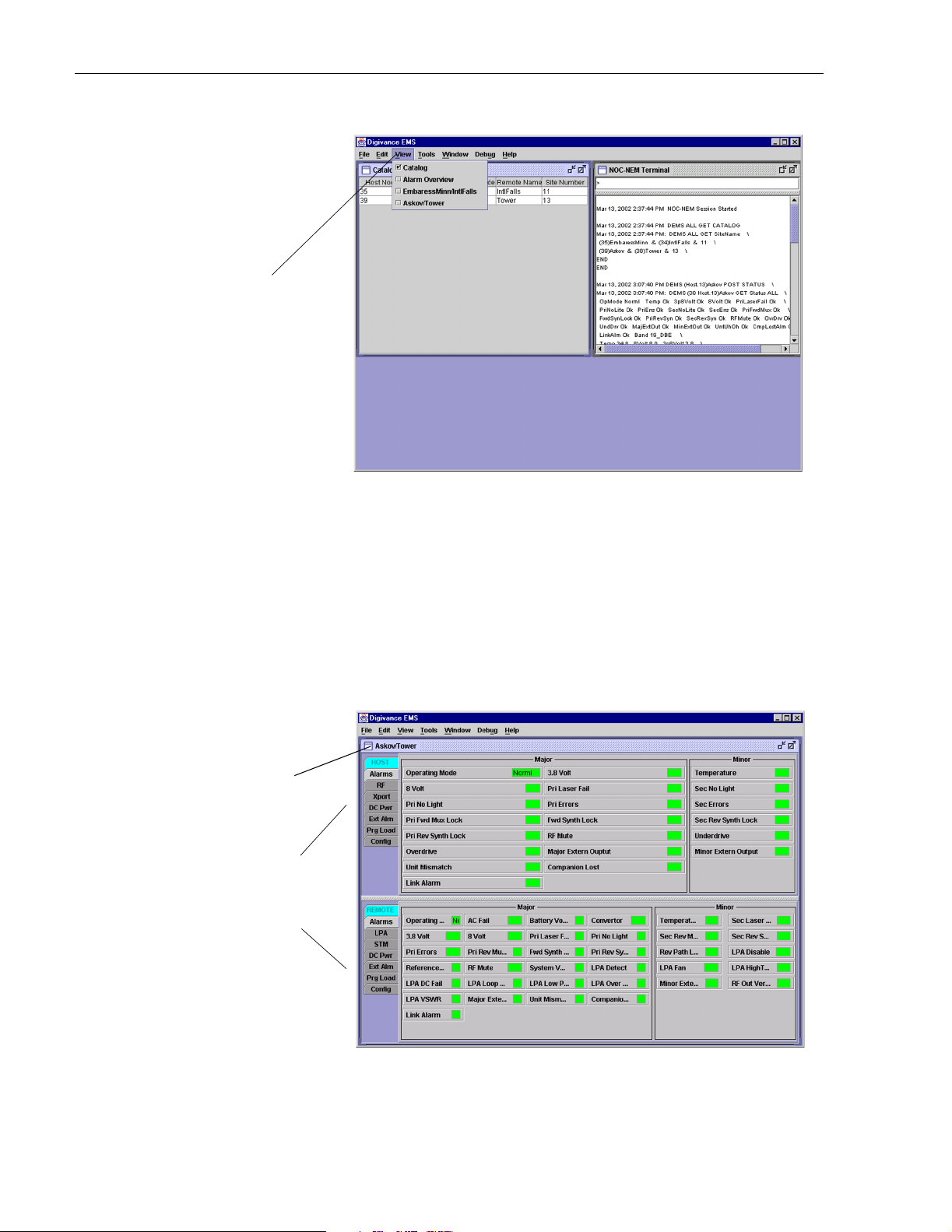
FCC ID: F8I-DLC1902A
ADCP-75-158 • Preliminary Issue A • June 2003 • Section 4: Operation
Click to view drop
down menu
Figure 4-1. Digivance Element Management System Main Window
9. Open the View drop down menu and connect to the Host and Remote pair by selecting
“NotNam ed/NotName d”. The HOST Alarms display and the REMOTE Alarms displa y
will op en wi th in the m ain window as shown in Figure 4-2.
10. Verify that the Host and Remote Unit are loaded with the current system software and
download the current software to both the Host and the Remote unit if necessary. Refer to
Section 2.2 for details.
Host/Remote pair
site name
Clicking on the tabs in
this list will open the corresponding display.
Page 4-4
© 2003, ADC Telecommunications, Inc.
Figure 4-2. Selecting Display Tabs
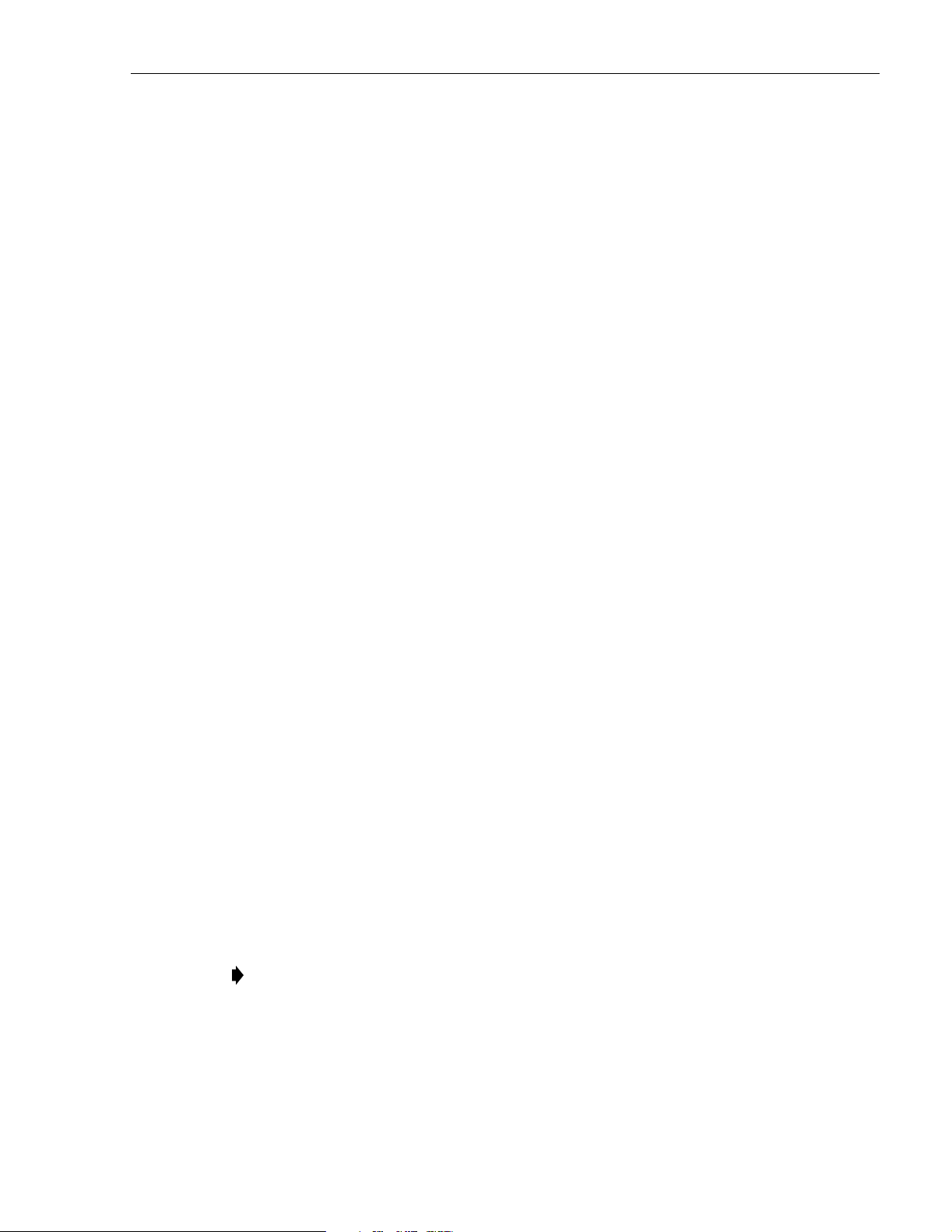
ADCP-75-158 • Preliminary Issue A • June 2003 • Section 4: Operation
11. Click on the HOST Config tab and on the REMOTE Config tab (see Figure 4-2). The
HOST Config display and the REMOTE Config display will open within the main
window.
12. Enter the Site Name and Site Number for both the HOST and the REMOTE unit. Refer to
Section 2.4 for details.
13. If the site has multiple host uni ts, reconnect the CAN cables to the HU’s NET IN and NET
OUT ports.
14. Verify that no Major (except Major Extern Alarm) or Minor alarms are being reported in
either the HOST or REMOTE Alarm displays and that all alarm fields (except Major
Extern Alarm) are green.
15. Click on the HOST RF tab (see Figure 4-2). The HOST RF display will open within the
main w i ndow.
16. Enter the Host Fwd Att (Forward Attenuation) values. This sets the forward input RF signal
level at the HU . Ref er to Section 2.5 for details. By default, this value is set to 0 dB. If the
DRIVE LED on the HU front panel was red, it should turn green when this step is completed.
17. Determine if the RF output power at the STM ANTENNA is at the correct level per
channel up to a composite maximum of +40.5 dBm. Refer to Section 2.6 for details.
18. Place the MUTE/NORM/RESET switch (on LPA front panel) in the NORM position.
19. Verify that the STATUS indicator (on LPA front panel) tur ns f rom steady green to blinking
green.
20. Click on the REMOTE LPA tab (see Figure 4-2). The REMOTE PA display will open
within the main window.
21. Enter the Remote Fwd Att value. This adjusts the RF output signal level at the STM
ANTENNA port. Refer to S ection 2.7 for details. By default this value is set to 0 dB.
22. Click on the HOST RF tab (see Figure 4-2). The HOST RF display will open within the
main w i ndow.
23. Enter the Host Rev Att (Reverse Attenuation). This sets the reverse output RF signal
leve ls at the HU. Refer to Section 2.8 for details.
24. If a delay adjustment is required per the system design plan, enter the Host Fwd Del ay
and Host Rev Delay values. By default, the delay values are set to 0. Refer to Section 2.9
for details.
25. If a separate laptop computer loaded with the EMS software was used to initially
configure the system, disconnect the lapt op computer from the S ERVICE connector on the
HU front panel.
Note: For continuous monitoring of alarms, each HU and RU pair must remain
permanently connected to a PC-type desktop computer loaded with the EMS software.
When two or more systems are connected together through the CAN interface, only one
EMS computer is required to manage the networked HU and RU systems. The EMS
computer may be connected to the SERVICE port on any one of the HUs in the network.
26. Reco nnect the externa l alarm system or notify the alarm sys tem provider tha t the turn-up
process has been completed.
© 2003, ADC Telecommunications, Inc.
Page 4-5
