Page 1
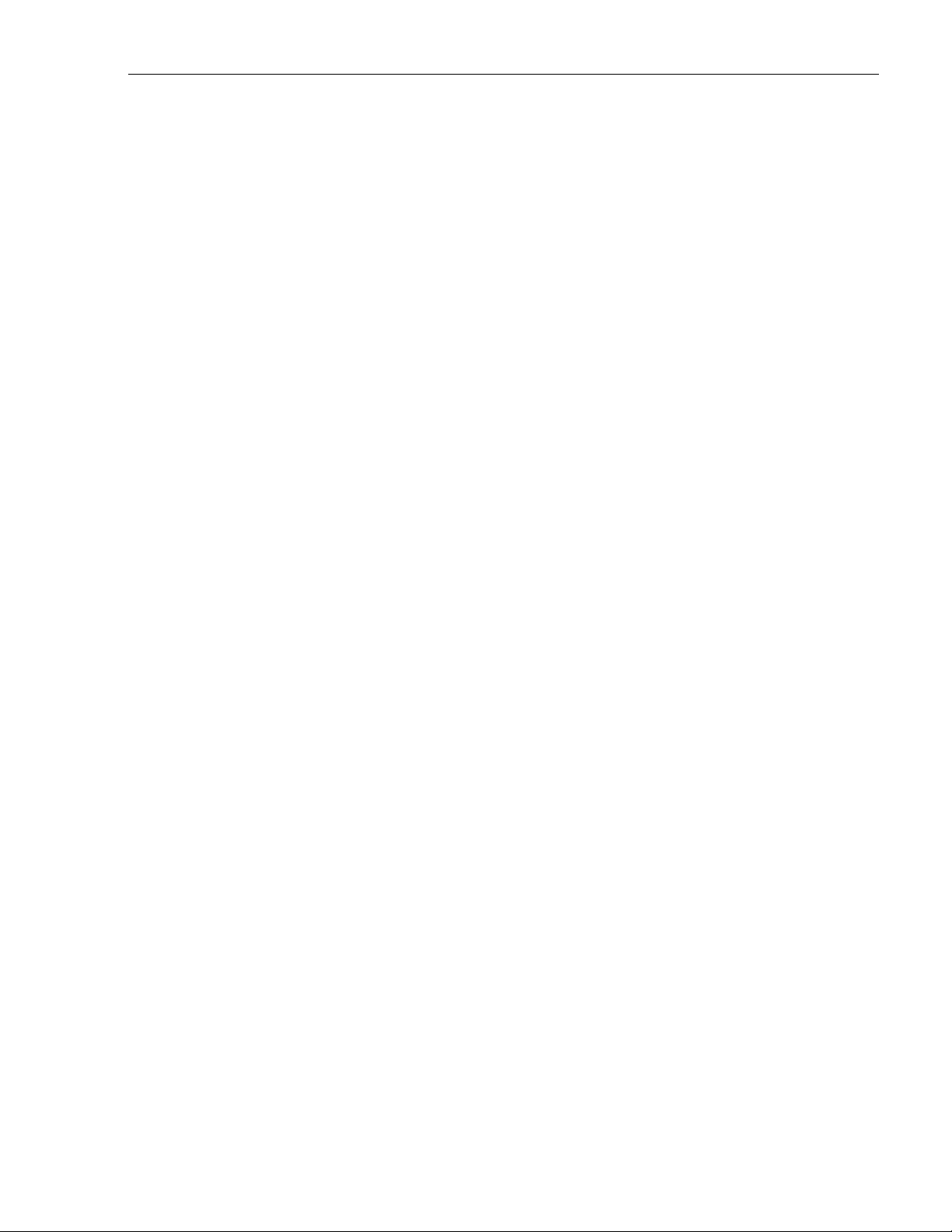
5 SYSTEM OPERATION
This section provides guidelines for turning-up the Digivance ICS, verifying that all units are
operating properly, testing to ensure that all performance requirements are satisfied, and
correcting any installation problems. This process assumes that the various units that comprise
the Digivance ICS have been installed in accordance with the system design plan and the BTS
interface unit (HPCP or RIU) has been installed and tested. The procedures for installing and
testing the HPCP or RIU are provided in the user manual that is shipped with the unit.
5.1 Tools and Materials
The following tools and materials are required in order to complete the procedures in this
section:
• Portable spectrum analyzer
• Portable test transmitter
• Cell phone
• Pencil or pen
• Writing pad
ADCP-75-130 • Issue 3C • August 2006
5.2 Turn-Up System and Verify Operation
The process of turning-up the system and verifying operation involves powering up the
various system components and then verifying that the LED indicators show normal
operation. Refer to Tables 8, 9, and 10 as needed for a complete description of the unit LED
indicators. Use the following procedure to power-up the system. If any unit does not respond
as described, refer to Subsection 5.4 for the correction procedures.
1. Temporarily disconnect the alarm system or notify alarm system provider that testing is
in progress.
2. Verify that each AC powered unit is connected to the appropriate outlet.
3. Place the ON/OFF switch on the DHU in the ON position (press I).
4. Verify that the UNIT LED and the OVERDRIVE LED on the DHU turn yellow (for
approximately 6 seconds) and then green.
5. If DHU will be connected to an ancillary interface device, adjust the level of the RF
input and output signals at the DHU and complete all remaining coaxial cable
connections as described in Section 5.3.
6. Place the PORT 1 ON/OFF switch on the DHU in the ON position (press I).
7. If a DEU is connected to port 1, proceed to step 8. If a DRU is connected to port 1, skip
steps 8 and 9 and proceed to step 10.
8. Place the ON/OFF switch on the DEU in the ON position (press I).
9. Verify that the UNIT LED on the DEU turns yellow (for approximately 6 seconds) and
then green.
© 2006, ADC Telecommunications, Inc.
Page 41
Page 2
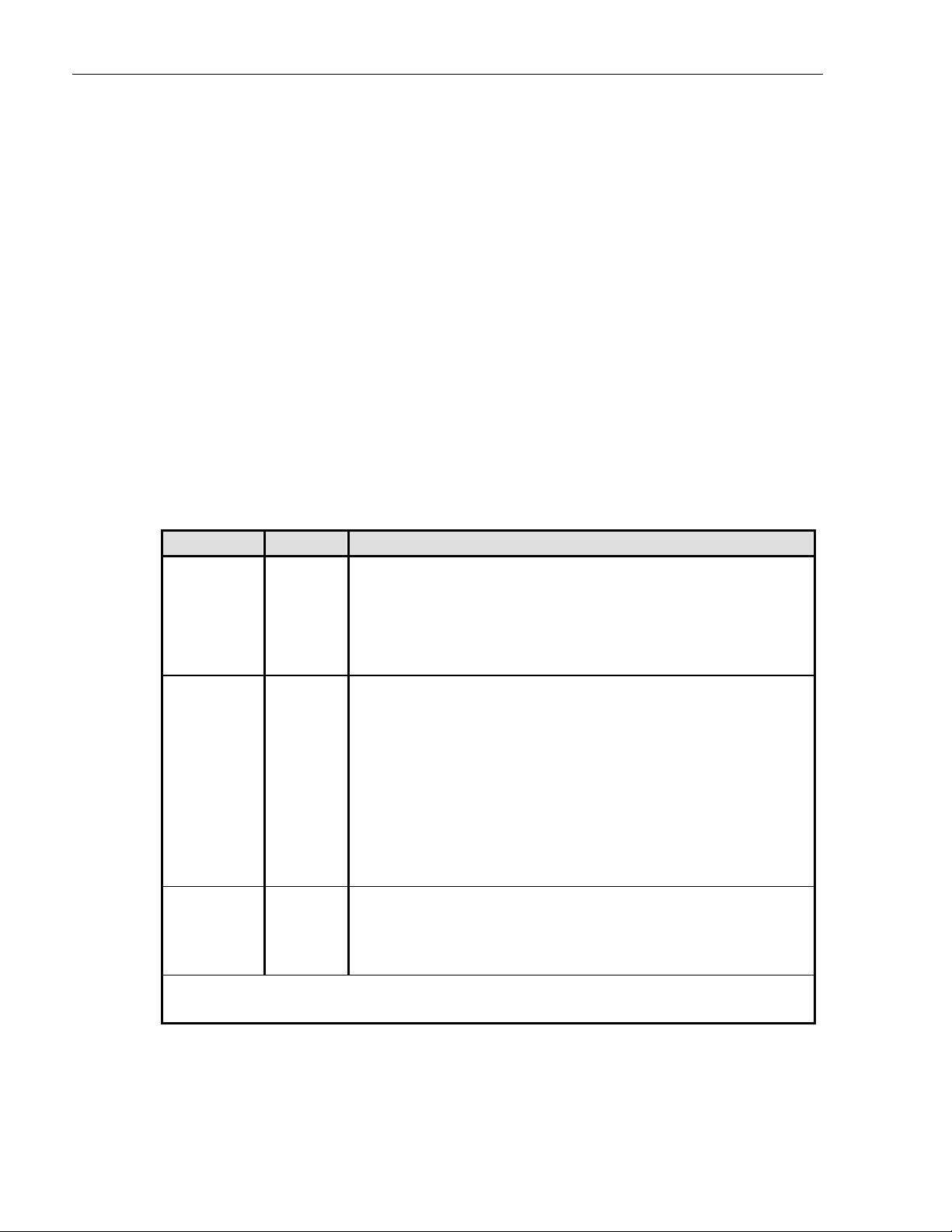
ADCP-75-130 • Issue 3C • August 2006
10. Verify that the PORT 1 OK/NOK LED on the DHU turns yellow (for approximately 6
seconds) and then green.
11. If a DEU is connected to PORT 1, proceed to step 12. If a DRU is connected to PORT 1,
skip steps 12 through 14 and proceed to step 15.
12. Verify that the HOST PORT LED on the DEU turns green.
13. Place the PORT 1 ON/OFF switch on the DEU in the ON position (press I).
14. Verify that the PORT 1 OK/NOK LED on the DEU turns yellow (for approximately six
seconds) and then green.
15. Verify that the STATUS LED on the DRU connected to PORT 1 turns yellow (for
approximately six seconds) and then green.
16. Repeat the procedure covered in steps 6 through 15 for each of the remaining DHU
optical ports (ports 2 through 6) that is connected to a DEU or a DRU.
17. Reconnect the alarm system and notify alarm system provider that system is operational.
Table 8. Digital Host Unit LED Indicators
INDICATOR COLOR DESCRIPTION
UNIT
LED
PORT 1–6
OK/NOK
LEDs
OVERDRIVE
LED
Note: Detection of any fault will generate an alarm. A high temperature fault will generate a minor alarm
(yellow LED). All other types of faults will generate a major alarm (red LED).
Green
Yellow
Red
Off
Green
Yellow
Red
(steady)
Red
(blinking)
Off
Green
Red
Indicates when the DHU is normal or faulty.
DHU in normal state, no faults detected.
DHU high temperature fault detected. (see Note)
DHU fault detected (see Note).
AC power off to DHU or DHU internal fault.
Indicates if any connected DEU or DRU is normal or faulty or if the
optical inputs from any connected DEU or DRU are normal or lost.
All connected units in normal state, no faults detected.
High temperature fault detected in connected DEU. (see Note)
Fault detected in a connected DEU or DRU. (see Note)
No reverse path optical signal detected from a connected DEU or DRU or
excessive reverse path errors detected from a connected DEU or DRU.
(see Note)
Port disabled (via front panel switch) or DHU internal fault.
Indicates when the forward path RF input is below or above the
overdrive threshold.
RF input signal level at DHU below overdrive threshold.
RF input signal level at DHU above overdrive threshold.
Page 42
© 2006, ADC Telecommunications, Inc.
Page 3

Table 9. Digital Expansion Unit LED Indicators
INDICATOR COLOR DESCRIPTION
ADCP-75-130 • Issue 3C • August 2006
UNIT
LED
HOST PORT
LED
PORT 1–6
OK/NOK
LEDs
Green
Yellow
Red
Off
Green
Red
(blinking)
Off
Green
Yellow
Red
(steady)
Red
(blinking)
Indicates when the DEU is normal or faulty.
DEU in normal state, no faults detected.
DEU high temperature fault detected. (see Note)
DEU internal fault detected. (see Note)
AC power off to DEU or DEU internal fault.
Indicates when the optical inputs from the DHU or supporting
DEU are normal or lost.
DHU or supporting DEU in normal state, no faults detected.
No forward path optical signal detected from DHU or supporting DEU or
excessive forward path errors detected from DHU or supporting DEU.
(see Note).
DEU internal fault.
Indicates if any connected DEU or DRU is normal or faulty or if the
optical inputs from any connected DEU or DRU are normal or lost.
DRU or remote DEU in normal state, no faults detected.
High temperature fault detected in connected DEU. (see Note)
Fault detected in a connected DEU or DRU. (see Note)
No reverse path optical signal detected from a connected DEU or DRU or
excessive reverse path errors detected from a connected DEU or DRU.
Port disabled (via front panel switch) or DEU internal fault.
Off
Note: Detection of any fault will generate an alarm. A high temperature fault will generate a minor alarm
(yellow LED). All other types of faults will generate a major alarm (red LED).
Table 10. Digital Remote Unit LED Indicator
INDICATOR COLOR DESCRIPTION
STATUS
LED
Green
Red
(steady)
Red
(blinking)
Off
Indicates if the DRU is normal or faulty or if the forward path optical
inputs to the DRU are normal or lost.
DRU in normal state, no faults detected.
DRU internal fault detected. (See Note)
No forward path optical signal from the DHU or DEU detected.
DC power off to DRU or DRU internal fault.
Note: Detection of any fault will generate an alarm. A high temperature fault will generate
a minor alarm (yellow LED). All other types of faults will generate a major alarm (red LED).
© 2006, ADC Telecommunications, Inc.
Page 43
Page 4
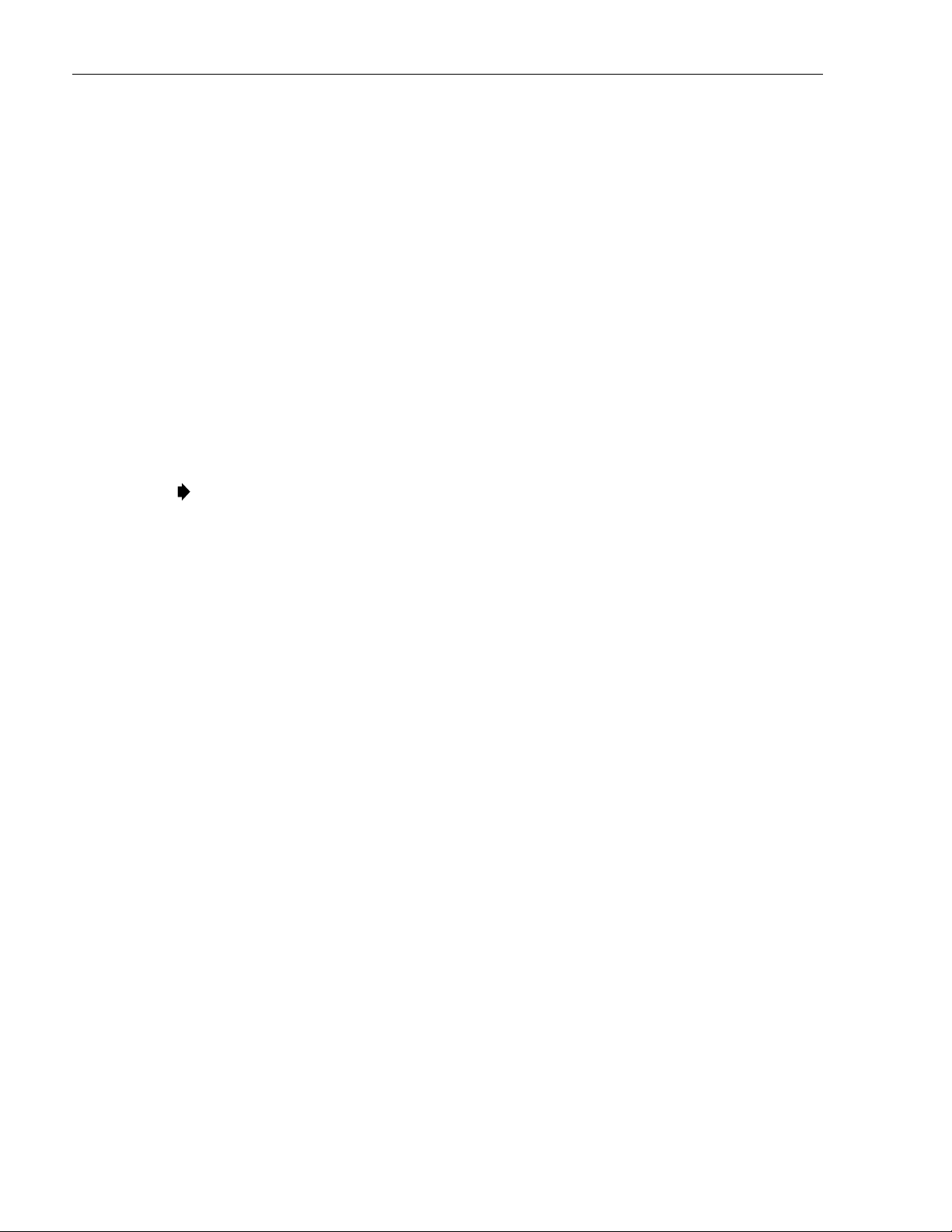
ADCP-75-130 • Issue 3C • August 2006
5.3 RF Input and Output Signal Level Adjustments
The DHU may be connected to either a donor antenna or a base transceiver station through an
ancillary interface device. The following sections provide general guidelines for using the
interface device to adjust the forward and reverse path signals to the correct level.
5.3.1 Forward Path RF Signal Level Adjustment
Use the following procedure to adjust the level of the forward path composite RF signal input
to the DHU so that the maximum RF output signal level is provided at the DRU:
1. Complete all remaining forward path coaxial cable connections between the BTS and the
local interface device or between the antenna and the remote interface device as
specified in the instructions provided with the equipment.
2. Connect a spectrum analyzer or power meter to the forward path output port on the
interface device.
Note: Check the input rating of the test equipment and the output rating of the interface
device. To avoid burning out the spectrum analyzer or power meter, it may be necessary
to insert a 30 dB 100W (or similar) attenuator between the interface device and test
equipment.
3. Adjust the interface device to provide the maximum RF signal level at the output port.
4. If using a spectrum analyzer, proceed to step 5. If using a power meter, measure the
composite signal power from the interface device and then proceed to step 7.
5. Measure the RF level of a single carrier, such as the control channel, in dBm. Make sure
the resolution bandwidth of the spectrum analyzer is 30 kHz.
6. Calculate the total composite signal power from the interface device using the following
formula:
P
= Pc + 10Log N – (see Note)
tot
Where,
P
P
is the total composite power in dBm
tot
is the power per carrier in dBm as measured in step 4
c
N is the total number of channels.
7. Adjust the interface device to provide a composite RF signal level of approximately –20
dBm at the interface device RF output port.
8. Disconnect the test equipment from the interface device
9. Connect the forward path cable (attached to the RF IN connector on the DHU) to the
interface device RF output port.
10. Use the interface device to slowly increase the level of the forward path RF signal
supplied to the DHU. Make all adjustments to the signal level in 1 dB increments.
Page 44
© 2006, ADC Telecommunications, Inc.
Page 5
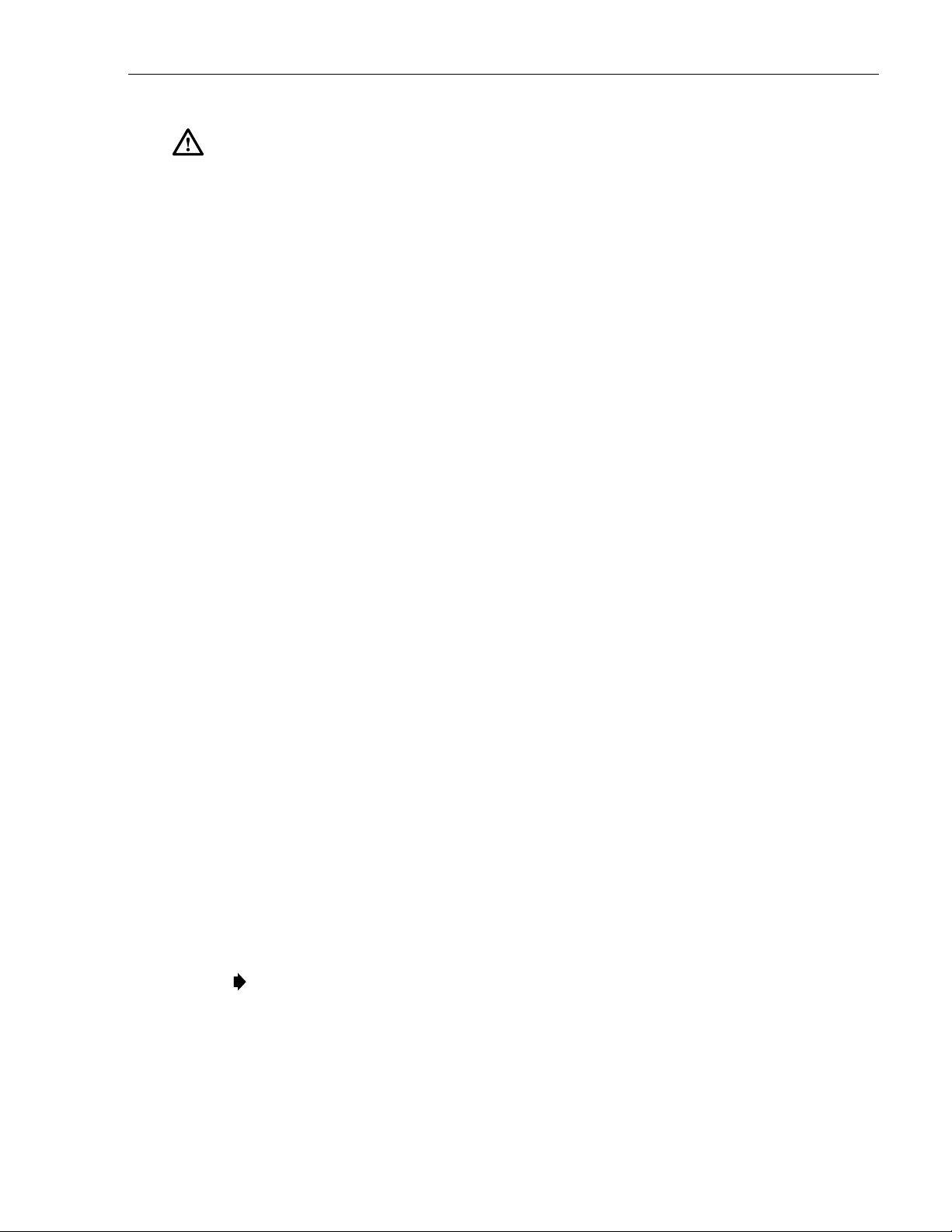
ADCP-75-130 • Issue 3C • August 2006
Caution: Do not supply the DHU with an RF input signal that is 0 dBm or greater or the
system could be damaged.
11. Continue to increase the forward path RF signal level until the DHU overdrive LED just
begins to turn red.
12. Reduce the level of the RF input signal by 1 dB and then verify that the DHU Overdrive
LED stays green.
5.3.2 Reverse Path RF Signal Level Adjustment
The level of the reverse path composite RF signal output from the interface must be adjusted
so that the correct RF signal level is input to the BTS or the antenna. When the level of the
reverse path signal at the DRU antenna port is at a composite maximum of –40 dBm, the level
of the RF output signal from the DHU will be –30 dBm. This equals a system gain of 10 dB.
Use the following procedure to adjust the reverse path RF signal level:
1. Complete all remaining reverse path coaxial cable connections .
2. Determine the maximum acceptable DRU path loss per the system design specifications.
3. Determine the total cable loss that will be imposed by the reverse path coaxial cables and
any other devices (splitters, connectors, etc) that will impose a lose on the signal.
4. Determine the total gain that will be provided by the DRU antenna and by the donor
antenna (if present).
5. Use the following formula to calculate the total gain or loss that must be added by the
interface device to provide unity gain:
Reverse Path Gain/Loss Required = [∑ System Insertion Loss + Designed Path Loss*] –
[System Gain (10 dB) + ∑ Antenna Gain]
*Designed path loss is defined as the loss between a BTS antenna and a donor site antenna.
6. Adjust the interface device to provide the amount of gain or loss required per the
calculation in step 5.
5.4 Test System Performance
Testing the performance of the system involves completing various RF tests and telephone
service tests that verify if the system is functioning properly. Use the following procedure to
test the system performance:
1. Verify that the forward path (downlink) input signal level at the DHU is optimized. The peak
COMPOSITE forward path input signal level at the DHU should be set at –20 dBm.
Note: In a CDMA system, the power level is dependent on the traffic. For optimum
operation in a CDMA system, the input signal level should be set below the level of the
pilot signal.
2. Verify that the reverse path (uplink) signal level at the local BTS or donor antenna is
optimized. Note that the reverse path output signal level required is dependent on service
provider signal to noise requirements, ICS system noise floor, the service provider
equipment, and the system configuration.
© 2006, ADC Telecommunications, Inc.
Page 45
Page 6
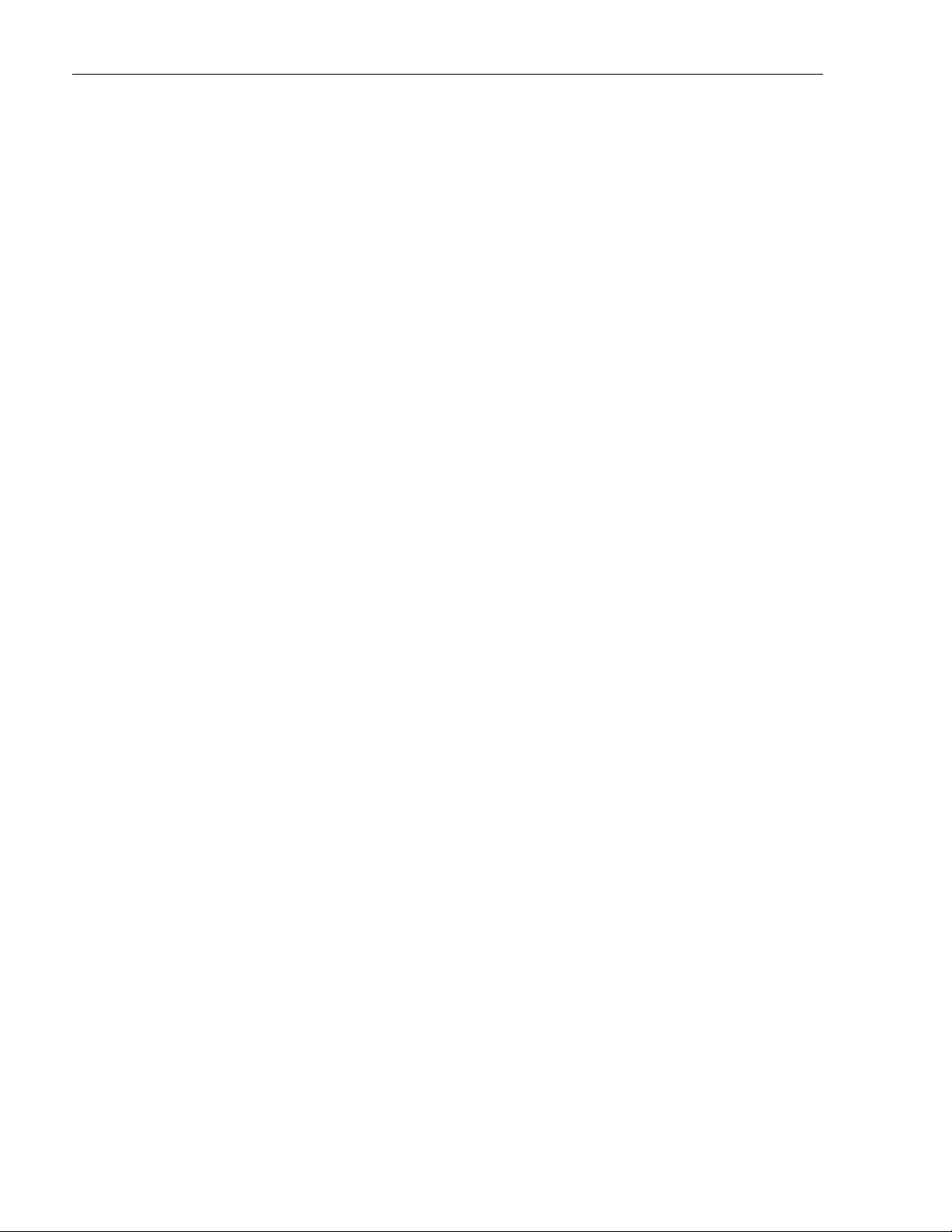
ADCP-75-130 • Issue 3C • August 2006
3. Check and record the Received Signal Strength Indication (RSSI) and any spurious
emission levels at and between all DRU antennas. Analyze all DRU’s and the DHU
interface using a spectrum analyzer.
4. Plot the RSSI levels on a floor plan of the building and check against the pre-installation
RSSI levels to determine the overall and average RSSI improvement attributed to the
Digivance ICS. Check the entire Digivance coverage area.
5. Verify call processing and voice quality within the coverage areas. Initiate and receive
multiple long and short duration calls. Document the performance and address any issues
as calls are processed within the entire coverage area. Assuming a properly functioning
server RF link and BTS and a properly designed and optimized ICS system, there should
be no clicks, mutes, clipping, or crackles within the coverage area. In a wireless office
application, hand off will not occur.
6. If the DHU interfaces with a local BTS (microcell), verify the handoff function by
placing a call and confirming handoffs between the Digivance/microcell coverage area
and the outdoor macrocell coverage area (macro system) and vice versa. The handoff
should take place without any noticeable call quality or performance issues.
7. If the DHU interfaces with a remote BTS through a donor antenna, verify call quality by
placing a call and then walking between the Digivance coverage area and an area
receiving good coverage directly from the cell site base station. There should be no
noticeable difference in call quality.
8. Following service provider guidelines, test the 411 and 911 links to verify the routing of
emergency and special services calls on local BTS configurations.
9. Verify that the alarm reporting system functions properly by turning the DHU off. This
should generate a major and minor alarm and operate both the major and minor alarm
contacts. Check for alarm confirmation from the service provider’s local switch and
Network Operations Center (NOC). Note that this tests only the external alarm system
and does not verify operation of the Digivance alarm reporting system.
Page 46
© 2006, ADC Telecommunications, Inc.
Page 7
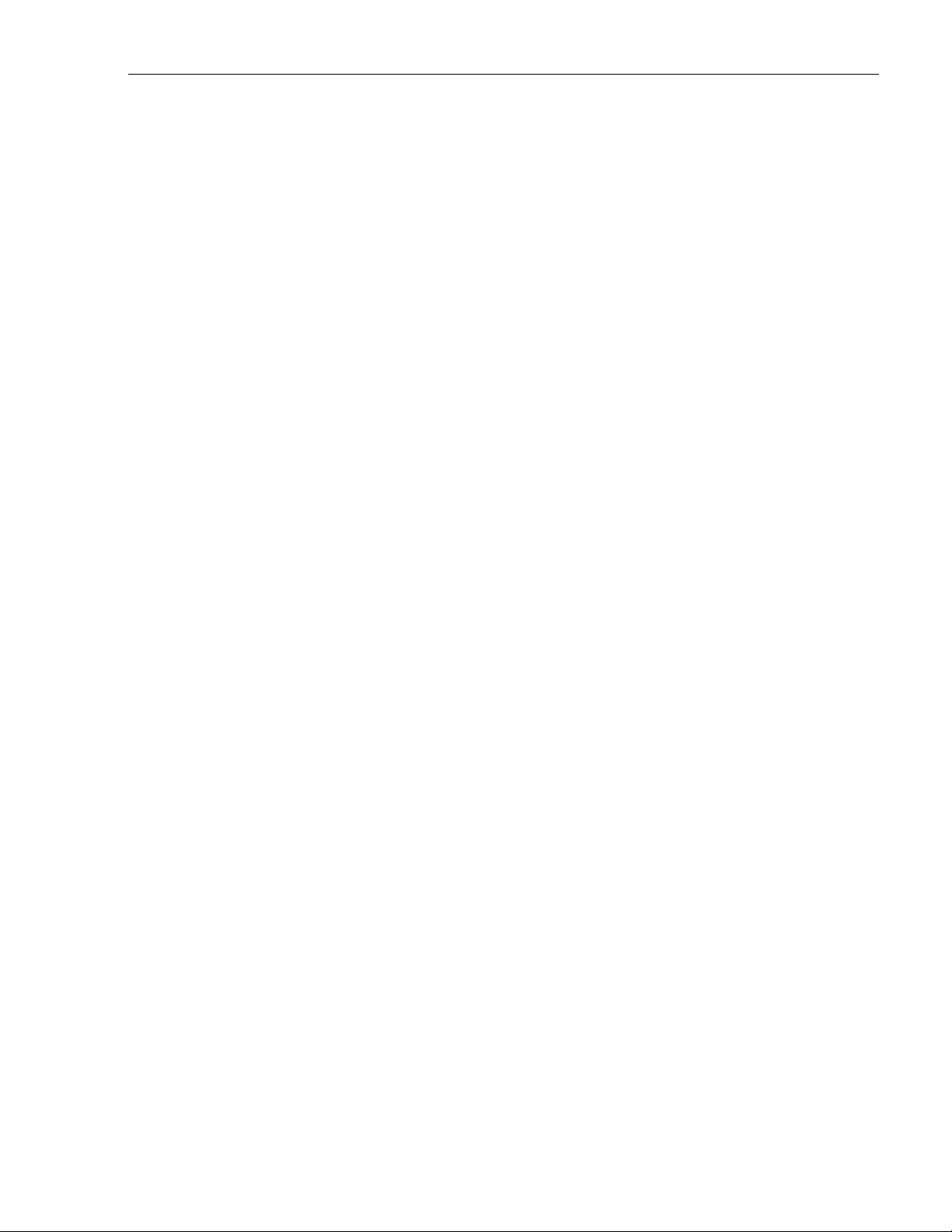
6 SYSTEM MAINTENANCE PROCEDURES
This section explains the alarm reporting system, provides a method for isolating and
troubleshooting faults, and provides procedures for replacing the modular transceivers and the
DHU or DEU cooling fans.
The Digivance ICS requires no regular maintenance to insure continuous and satisfactory
operation. Maintenance, as it applies to the Digivance ICS, primarily involves diagnosing and
correcting service problems as they occur. When an alarm is reported, it will be necessary to
follow a systematic troubleshooting procedure to locate the problem. Once the source of the
problem is isolated, the appropriate corrective action can be taken to restore service. The only
unit components that can be replaced are the cooling fans that mount in the DHU and DEU
and the modular optical transceivers. The failure of any other component within a unit will
require replacement of that unit.
6.1 Tools and Materials
The following tools and materials are required in order to complete the procedures in this
section:
ADCP-75-130 • Issue 3C • August 2006
• ESD wrist strap
• IR filtering safety glasses
• Optical loopback device (such as Stratos Lightwave LC5 series) and LC duplex adapter
• Optical power meter
• Magnification device for inspecting LC connectors
• Laser light source
• Multimeter
• Cell phone
• RJ-45 circuit access tool (such as the Harris 8-wire Banjo Adapter)
• Medium and small size flat-bladed screwdrivers
• TORX screwdriver (T10)
6.2 Fault Detection and Alarm Reporting
Detection of a fault by the Digivance ICS will generate an external alarm response. LED
indicators are provided on the front panel of the various units to indicate when a fault is
detected. In addition to LED indicators, the DHU also provides normally open (NO) and
normally closed (NC) dry alarm contacts for reporting minor and major alarms to an
external alarm system. A minor alarm is defined as a high temperature condition. A major
alarm is defined as any fault condition except high temperature.
When the DHU alarm contacts are connected to an external alarm system, detection of a fault
will generate an alarm at the Network Operations Center (NOC). However, various types of
faults may not generate an alarm response. In this case, the first indication of a problem will
probably be from cell phone users reporting a loss of service or poor service. Whenever a
problem is reported, whether by a external alarm system or by a call from a user, refer to
Subsection 6.3 to isolate and correct the fault.
© 2006, ADC Telecommunications, Inc.
Page 47
Page 8
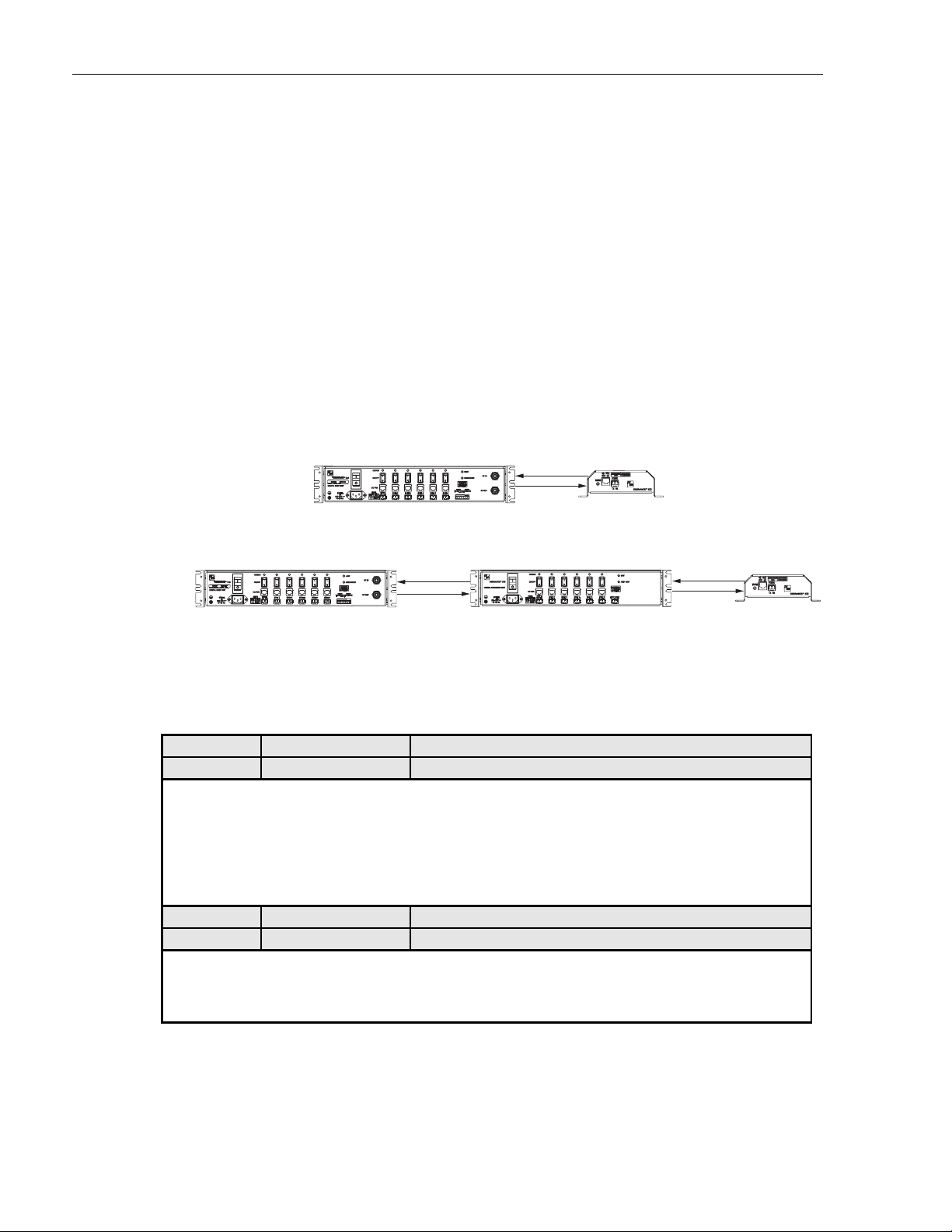
ADCP-75-130 • Issue 3C • August 2006
6.3 Fault Isolation and Troubleshooting
Fault isolation and troubleshooting guidelines are provided in Tables 11, 12, 13, and 14. When an
alarm is reported, determine the type of alarm generated (minor or major) and then check the LED
indicators on the DHU and note any that are red, yellow, or off. If any of the Port 1–6 OK/NOK LED
indicators on the DHU are red or yellow, also check the LED indicators on the connected DEU’s
and/or DRU’s and note if any are red or yellow. Start the troubleshooting process at the DHU and then
work toward the unit where the alarm originated. The troubleshooting tables are organized according
to unit type. Locate the problem in the appropriate table, check out the suggested possible causes, and
take corrective action as required.
Figure 24 shows two basic ICS system configurations. The troubleshooting tables list possible causes
for various problems. If the cause of a particular problem is specific to either of the two system
configurations shown in Figure 24, the type of system configuration (1 or 2) will be referenced in the
table.
DIGITAL HOST UNIT
REV
DRU
(1)
FWD
REV
DIGITAL EXPANSION UNITDIGITAL HOST UNIT
(2)
FWD
Figure 24. ICS System Basic Configurations
Table 11. DHU Fault Isolation and Troubleshooting Guidelines
Alarm Type LED LED COLOR
Minor UNIT Yellow
Problem : The DHU is overheating.
POSSIBLE CAUSE CORRECTIVE ACTION/COMMENTS
1. Air intake or exhaust openings to DHU
chassis blocked.
2. Ambient temperature > 50º C/122º F.
3. Faulty fan.
Alarm Type LED LED COLOR
Major UNIT Red
Problem : The DHU detects an internal circuitry fault.
POSSIBLE CAUSE CORRECTIVE ACTION/COMMENTS
1. Faulty DHU. 1. Replace DHU.
1. Remove cause of air-flow blockage.
2. Reduce ambient temperature.
3. Replace fan (see Subsection 6.5).
REV
FWD
DRU
17962-A
Page 48
© 2006, ADC Telecommunications, Inc.
(Continued)
Page 9
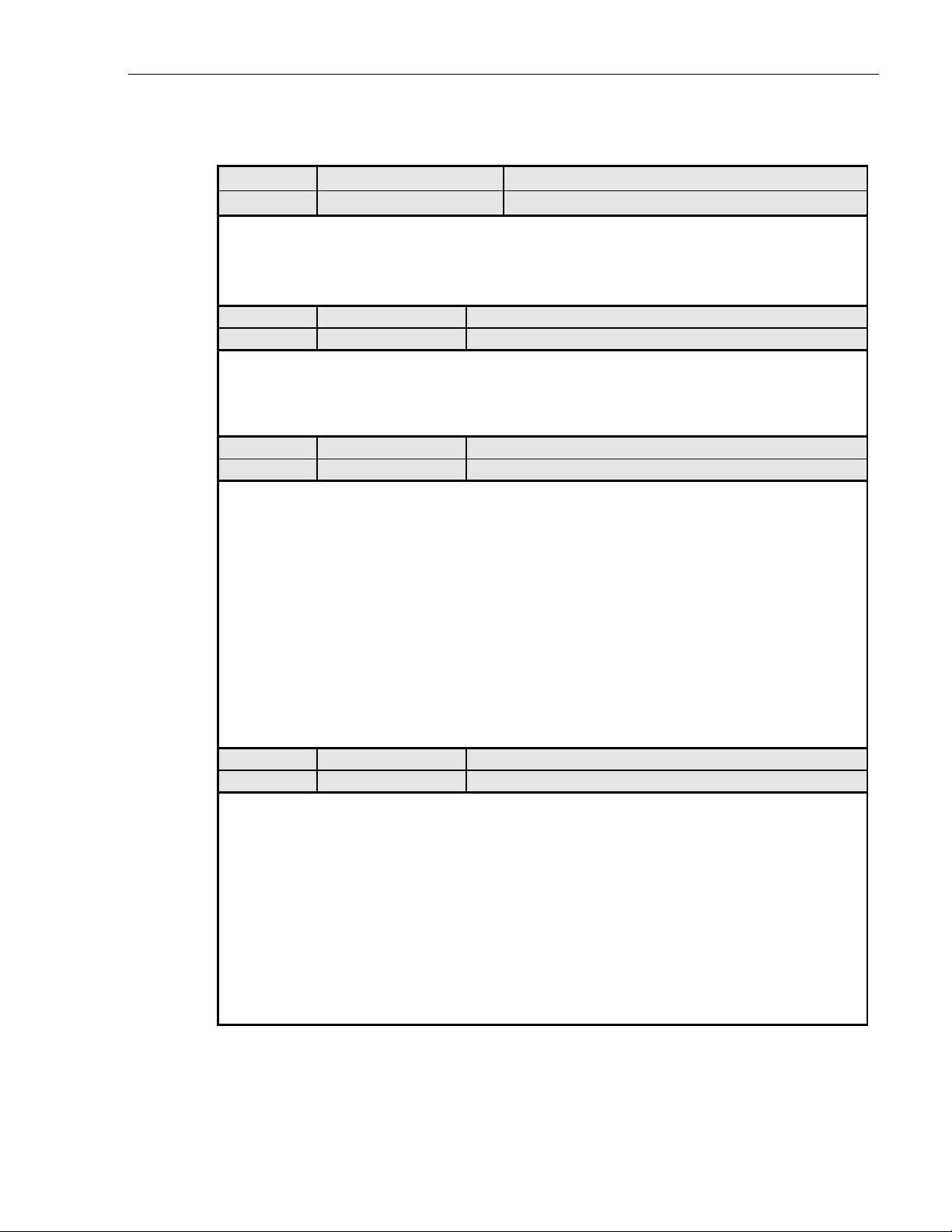
ADCP-75-130 • Issue 3C • August 2006
Table 11. DHU Fault Isolation and Troubleshooting Guidelines (Continued)
Alarm Type LED LED COLOR
Major OVERDRIVE Red
Problem: Forward path RF input level too high.
POSSIBLE CAUSE CORRECTIVE ACTION/COMMENTS
1. Incorrect attenuation in forward path RF
1. Adjust attenuation at RIU or LIU.
coaxial link.
Alarm Type LED LED COLOR
Minor OK/NOK Yellow
Problem: The DHU is receiving a minor alarm signal from the DEU.
POSSIBLE CAUSE CORRECTIVE ACTION/COMMENTS
1. The connected DEU is overheating (2). 1. Check DEU UNIT indicator and then refer to the
appropriate troubleshooting section for procedures.
Alarm Type LED LED COLOR
Major OK/NOK Blinking Red
Problem: The DHU is not receiving an optical signal from the DRU or DEU.
POSSIBLE CAUSE CORRECTIVE ACTION/COMMENTS
1. Forward and reverse path optical fibers
reversed between DHU and DRU (1); or
between DHU and DEU (2).
2. Faulty reverse path optical fiber between DHU
and DRU (1).
3. Faulty optical receive port at DHU or faulty
optical transmit port at DRU (1).
4. Faulty forward or reverse path optical fiber
between DHU and DEU (2).
1. Check fiber connections for correct polarity and
reverse connectors at either unit if mismatched.
2. Clean optical connector and then test optical fiber.
Repair or replace if faulty (see Subsection 6.4.2).
3. Make sure transceiver is fully plugged in and then
test optical port. Replace optical transceiver if
port is faulty (see Subsection 6.4.1).
4. Clean optical connectors and then test optical
fibers. Repair or replace if faulty (see
Subsection 6.4.2).
Alarm Type LED LED COLOR
Major OK/NOK Red
Problem: The DHU is receiving a major alarm signal from the DRU.
POSSIBLE CAUSE CORRECTIVE ACTION/COMMENTS
1. Faulty forward path optical fiber between
DHU and DRU (1).
2. Faulty optical transmit port at DHU or faulty
optical receive port at DRU (1).
3. The DRU is faulty (1 and 2).
4. Faulty forward or reverse path optical fiber
between the DEU and DRU (2).
1. Clean optical connector and then test optical fiber.
Repair or replace if faulty (see Subsection 6.4.2).
2. Make sure transceiver is fully plugged in and then
test optical port. Replace optical transceiver if
port is faulty (see Subsection 6.4.1).
3. Check DEU UNIT indicator or DRU STATUS
indicator and then refer to appropriate trouble shooting section for procedures.
4. Check the status of the OK/NOK LED on the
DEU and then Refer to Table 12.
© 2006, ADC Telecommunications, Inc.
Page 49
Page 10

ADCP-75-130 • Issue 3C • August 2006
Alarm Type LED LED COLOR
Minor UNIT Yellow
Problem : The DEU is overheating.
POSSIBLE CAUSE CORRECTIVE ACTION/COMMENTS
1. Air intake or exhaust openings to DEU
chassis blocked.
2. Ambient temperature > 50º C/122º F.
3. Faulty fan.
Alarm Type LED LED COLOR
Major UNIT Red
Problem : The DEU detects an internal circuitry fault.
POSSIBLE CAUSE CORRECTIVE ACTION/COMMENTS
1. Faulty DEU. 1. Replace DEU.
Alarm Type LED LED COLOR
Major HOST PORT Blinking Red
Problem: The DEU is not receiving an optical signal from the DHU.
POSSIBLE CAUSE CORRECTIVE ACTION/COMMENTS
1. Faulty forward path optical fiber between DEU
and DHU (2).
2. Faulty optical receive port at DEU or faulty
optical transmit port at DHU (2).
Alarm Type LED LED COLOR
Minor OK/NOK Yellow
Problem: The DEU is receiving a minor alarm signal from a connected DEU.
POSSIBLE CAUSE CORRECTIVE ACTION/COMMENTS
1. The connected DEU is overheating. 1. Check DEU UNIT indicator and then refer to the
Alarm Type LED LED COLOR
Major OK/NOK Blinking Red
Problem: The DEU is not receiving an optical signal from the DRU.
POSSIBLE CAUSE CORRECTIVE ACTION/COMMENTS
1. Forward and reverse path optical fibers
reversed between DEU and DRU.
2. Faulty reverse path optical fiber between DEU
and DRU.
3. Faulty optical receive port at DEU or faulty
optical transmit port at DRU.
Table 12. DEU Fault Isolation and Troubleshooting Guidelines
1. Remove cause of air-flow blockage.
2. Reduce ambient temperature.
3. Replace fan (see Subsection 6.5).
1. Clean optical connector and then test optical fiber.
Repair or replace if faulty (see Subsection 6.4.2).
2. Make sure transceiver is fully plugged it and then
test optical port. Replace optical transceiver if
port is faulty (see Subsection 6.4.1).
appropriate troubleshooting section for procedures.
1. Check fiber connections for correct polarity and
reverse connectors at either unit if mismatched.
2. Clean optical connector and then test optical fiber.
Repair or replace if faulty (see Subsection 6.4.2).
3. Make sure transceiver is fully plugged in and then
test optical port. Replace optical transceiver if
port is faulty (see Subsection 6.4.1).
Page 50
© 2006, ADC Telecommunications, Inc.
(Continued)
Page 11

ADCP-75-130 • Issue 3C • August 2006
Table 12. DEU Fault Isolation and Troubleshooting Guidelines (Continued)
Alarm Type LED LED COLOR
Major OK/NOK Red
Problem: The DEU is receiving a major alarm signal from the connected DRU.
POSSIBLE CAUSE CORRECTIVE ACTION/COMMENTS
1. Faulty forward path optical fiber between DEU
and DRU.
2. Faulty optical transmit port at DEU or faulty
optical receive port at DRU.
3. The connected DRU is faulty.
1. Clean optical connector and then test optical fiber.
Repair or replace if faulty (see Subsection 6.4.2).
2. Make sure transceiver is fully plugged in and then
test optical port. Replace optical transceiver if
port is faulty (see Subsection 6.4.1).
3. Check DRU STATUS indicator and then refer
to appropriate troubleshooting section for
procedures.
Table 13. DRU Fault Isolation and Troubleshooting Guidelines
Alarm Type LED LED COLOR
Major STATUS Off
Problem : The DRU is not powered.
POSSIBLE CAUSE CORRECTIVE ACTION/COMMENTS
1. DC power cable open.
2. No power or insufficient power output from
AC/DC power converter, DHU (1), or DEU (2).
3. Faulty DRU.
Alarm Type LED LED COLOR
1. Test cable for continuity and repair or replace if
faulty.
2. Check DC voltage level at the DRU (see Subsection
6.4.3). Replace converter, DHU, or DEU (whichever
applies) if voltage is not within 34 to 48 VDC.
3. Replace DRU.
Major STATUS Blinking Red
Problem : The DRU is not receiving an optical signal from the DHU or DEU; or the DHU or DEU is not receiving
an optical signal from the DRU.
POSSIBLE CAUSE CORRECTIVE ACTION/COMMENTS
1. Faulty forward or reverse path optical fiber
between DHU and DRU (1), DEU and
DRU (2), or DEU and DHU (2).
2. Faulty optical transmit or receive port at the
DHU (1) or DEU (2); or faulty optical
transmit or receive port at DRU (1 and 2).
Alarm Type LED LED COLOR
1. Clean optical connector and then test optical fiber.
Repair or replace if faulty (see Subsection 6.4.2).
2. Make sure transceiver is fully plugged it and then
test optical port. Replace optical transceiver if
port is faulty (see Subsection 6.4.1).
Major STATUS Red
Problem: The DRU detects an internal circuitry fault.
POSSIBLE CAUSE CORRECTIVE ACTION/COMMENTS
1. Faulty DRU. 1. Replace DRU.
© 2006, ADC Telecommunications, Inc.
Page 51
Page 12

ADCP-75-130 • Issue 3C • August 2006
Alarm Type LED LED COLOR
None All Normal
Problem: Loss of phone service from one DRU. Service normal at all other DRU’s.
POSSIBLE CAUSE CORRECTIVE ACTION/COMMENTS
1. DRU antenna cable disconnected.
2. DRU antenna obstructed or misdirected.
3. DRU antenna faulty.
4. DRU faulty.
Alarm Type LED LED COLOR
None All Normal
Problem: Loss of phone service from all DRU’s.
POSSIBLE CAUSE CORRECTIVE ACTION/COMMENTS
1. Local Interface: Faulty forward path coaxial
connections between the DHU, HPCP and
BTS. Faulty reverse path coaxial connec tions between the DHU and BTS.
2. Remote Interface: Faulty forward or reverse
path coaxial connections between the DHU
and the RIU. Faulty coaxial connections
between the RIU and donor antenna.
3. Faulty HPCP or RIU.
4. Faulty DHU
5. Fault with cellular network or equipment.
Alarm Type LED LED COLOR
None All Normal
Problem: Calls may be originated and terminated but service is noisy.
POSSIBLE CAUSE CORRECTIVE ACTION/COMMENTS
1. Some electrical device in the immediate
vicinity is creating interference.
Alarm Type LED LED COLOR
None All Normal
Problem: Sudden high rate of blocked calls (delay dial tone).
POSSIBLE CAUSE CORRECTIVE ACTION/COMMENTS
1. Too many users for the number of channels
available.
2. Faulty DHU, DEU, or DRU.
Table 14. System Fault Isolation and Troubleshooting Guidelines
1. Re-connect DRU antenna cable to DRU.
2. Remove antenna obstruction or re-orient antenna.
3. Replace antenna.
4. Replace DRU.
1. Check forward path signals at the HPCP and the
DHU. Check reverse path signals at the BTS.
2. Check forward and reverse path signals at the DHU,
RIU, and donor antenna.
3. Adjust or replace HPCP or RIU.
4. Replace DHU.
5. Contact cell service provider and verify that
cellular network and equipment is operational.
1. Try turning off each device that may be causing
interference and see if problem corrects itself.
1. Wait a few minutes and try dialing again. Upgrade
service if additional channels are required.
2. Replace defective unit.
Page 52
© 2006, ADC Telecommunications, Inc.
Page 13

6.4 Test Procedures
6.4.1 Optical Loopback Test Procedure
Dirty optical connectors, a faulty optical transceiver, a break in an optical fiber, or a fault in
an optical connector will interrupt communications between fiber-linked components. Use the
following procedure to determine if a fault exists with an optical port or with an optical fiber:
ADCP-75-130 • Issue 3C • August 2006
Danger: This equipment uses a Class 1 Laser according to FDA/CDRH rules. Laser
radiation can seriously damage the retina of the eye. Do not look into the ends of any optical
fiber. Do not look directly into the optical transceiver of any digital unit or exposure to laser
radiation may result. An optical power meter should be used to verify active fibers. A
protective cap or hood MUST be immediately placed over any radiating transceiver or optical
fiber connector to avoid the potential of dangerous amounts of radiation exposure. This
practice also prevents dirt particles from entering the transceiver or connector.
1. Put on the IR filtering safety glasses.
2. At the DHU or supporting DEU, place the PORT ON/OFF switch for the fiber port or
fiber to be tested in the OFF position (press O).
3. Disconnect the optical connectors for the fiber port to be tested and place a dust cap over
each connector.
4. Plug a loopback into the optical port to be tested as shown in Figure 25.
OPTICAL LOOPBACK
CONNECTION DETAIL
17277-A
PORT 1
OPTICAL
TRANSCEIVER
OPTICAL
LOOPBACK
Figure 25. DHU/DEU Loopback Test
5. At the DHU or supporting DEU, place the PORT ON/OFF switch in the ON position
(press I).
Page 53
© 2006, ADC Telecommunications, Inc.
Page 14

ADCP-75-130 • Issue 3C • August 2006
6. The PORT OK/NOK LED will turn either blinking red or green. If the LED turns
blinking red, the optical port is faulty. Replace the optical transceiver and then recheck
system operation. If the LED turns green, the optical port is good. Proceed to step 7 to
continue the test procedure.
7. Place the PORT ON/OFF switch in the OFF position (press O).
8. Disconnect the loopback from the DHU or supporting DEU.
9. Clean and then reconnect the optical fiber connectors to the DHU or DEU optical port.
10. Disconnect the optical connectors at the DRU optical port or remote DEU host port (far
end of fiber).
11. Clean the optical fiber connectors and then using an LC optical adapter, connect the
loopback to the connectors as shown in Figure 26.
NOTE: iF THE DISTANCE BETWEEN THE DHU/DEU AND THE
DRU EXCEEDS THE DISTANCE SHOWN BELOW, THE
REMOTE LOOPBACK TEST WILL NOT WORK.
62.5 MICRON MULTI-MODE FIBER - 250 METERS
50 MICRON MULTI-MODE FIBER - 375 METERS
9 MICRON SINGLE-MODE FIBER - 5 KILOMETERS
OPTICAL
LOOPBACK
16768-B
OPTICAL
ADAPTER
OPTICAL
CONNECTOR
Figure 26. Optical Fiber Loopback Test
12. Insert a dust plug into the DRU optical port or remote DEU host port.
13. At the DHU or supporting DEU, place the PORT ON/OFF switch in the ON position
(press I).
14. The PORT OK/NOK LED will turn either blinking red or green. If the LED turns
blinking red, one of the optical fibers is faulty. Refer to Subsection 6.4.2 to isolate which
fiber is at fault. If the LED turns green, the optical fibers are good. Proceed to step 14 to
finish the test procedure.
15. At the DHU or supporting DEU, place the PORT ON/OFF switch in the OFF position
(press O).
16. Disconnect the loopback and the optical adapters from the optical fiber connectors.
17. Place a dust cap over the connector for each optical fiber
18. Remove the dust plug from the DRU optical port or remote DEU host port.
19. Plug the loopback into the DRU optical port or DEU host port as shown in Figure 27.
20. If testing a DRU that is powered by the DHU or by a supporting DEU, place the PORT
ON/OFF switch in the ON position (press I).
Page 54
© 2006, ADC Telecommunications, Inc.
Page 15

ADCP-75-130 • Issue 3C • August 2006
OPTICAL LOOPBACK
CONNECTION DETAIL
17282-A
OPTICAL
OPTICAL
LOOPBACK
TRANSCEIVER
Figure 27. DRU Loopback Test
21. The DRU STATUS LED or DEU HOST LED will turn either blinking red or green. If
the LED turns blinking red, the optical port is faulty and the optical transceiver must be
replaced. If the LED turns green, the optical port is good.
22. At the DHU or supporting DEU, place the PORT ON/OFF switch in the OFF position
(press O).
23. Remove the loopback from the DRU optical port or remote DEU host port.
24. Clean the optical fiber connectors and then reconnect the optical fibers to the DRU
optical port or remote DEU host port.
25. At the DHU or supporting DEU, place the PORT ON/OFF switch in the ON position
(press I).
26. Verify that the PORT OK/NOK LED turns green.
6.4.2 Optical Loss Test Procedure
A break in an optical fiber or a fault with the optical connector will interrupt communications
between linked components. Use the following procedure to isolate a problem with an optical
fiber or optical connector:
Danger: This equipment uses a Class 1 Laser according to FDA/CDRH rules. Laser
radiation can seriously damage the retina of the eye. Do not look into the ends of any optical
fiber. Do not look directly into the optical transceiver of any digital unit or exposure to laser
radiation may result. An optical power meter should be used to verify active fibers. A
protective cap or hood MUST be immediately placed over any radiating transceiver or optical
fiber connector to avoid the potential of dangerous amounts of radiation exposure. This
practice also prevents dirt particles from entering the transceiver or connector.
1. Put on the IR filtering safety glasses.
2. At the DHU or supporting DEU, place the PORT ON/OFF switch for the optical fiber to
be tested in the OFF position (press O) if not already off.
© 2006, ADC Telecommunications, Inc.
Page 55
Page 16

ADCP-75-130 • Issue 3C • August 2006
3. Disconnect the optical connectors at the DHU or supporting DEU and at the
corresponding DRU or remote DEU.
4. Inspect the optical connectors. Verify that each connector is clean and that no scratches
or imperfections are visible on the fiber end. Clean and polish the optical connector if
necessary.
5. Connect a laser light source to one end of the first optical fiber and an optical power
meter to the other end.
6. Verify that the power loss is within specifications (8 dB loss) for the length of the fiber
installed. If the power loss is not within specifications, repair or replace the optical fiber
and/or connector per local practice.
7. Repeat steps 5 and 6 for the second optical fiber.
8. Reconnect the optical connectors at the DHU or supporting DEU and the corresponding
DRU or remote DEU.
9. At the DHU or supporting DEU, place the PORT ON/OFF switch for the fiber that was
tested in the ON position (press I).
6.4.3 DC Power Test Procedure
The DRU is powered by 34–48 VDC power which is supplied through the RJ-45 connector.
Power to the DRU may be supplied by the DHU, DEU, or by a 120 VAC to 48 VDC power
converter (available separately as an accessory item) plugged into a properly grounded 120 VAC
outlet. Use the following procedure to test the DC power cable:
1. Disconnect the DC power cable from the DRU.
2. Connect the RJ-45 circuit access tool to the DRU as shown in Figure 28.
POWER
PORT
17284-A
Page 56
© 2006, ADC Telecommunications, Inc.
POWER
CONNECTOR
RJ-45 CIRCUIT
ACCESS TOOL
Figure 28. Connect RJ-45 Circuit Access Tool
Page 17

ADCP-75-130 • Issue 3C • August 2006
3. Connect the DC power cable to the RJ-45 circuit access tool (see Figure 28).
4. Using a DC voltmeter, verify that the DC voltage level is between 34 and 48 VDC
between any set of positive and negative (+/-) terminals at the RJ-45 circuit access tool
as shown in Figure 29. Due to source current limiting at the DHU or DEU, low voltage
can mean excess wire resistance, low source voltage, or excess remote current.
Warning: The DRU uses 48 VDC power. To avoid electric shock or burns, use extreme care
when working near exposed terminals or uninsulated cables. Be careful not to touch exposed
terminals or to cause a short between terminals when checking voltage levels.
POSITIVE (+)
TEST POINTS
1, 3, 5, AND 7
Figure 29. RJ-45 Circuit Access Tool Pin/Wire Designations
5. Disconnect RJ-45 circuit access tool from the DRU.
6. Use the DC voltmeter to check for open pin connections by checking for voltage
between the +/– pairs on the RJ-45 circuit access tool (see Figure 29).
7. Disconnect the DC power cable from the RJ-45 circuit access tool.
8. Re-connect DC power cable to the DRU.
6.5 DHU or DEU Fan Replacement Procedure
It is recommended that the fans (catalog # DGVI-100000FAN) be replaced every five years.
Replacement of a fan requires that the DHU or DEU be turned off for a short period of time. This
will drop all existing calls, cause a temporary loss of service, and generate a major alarm. Use the
following procedure to replace the cooling fans within the DHU or the DEU:
1. Before touching the DHU or DEU or handling a fan, slip on an Electro-Static Discharge
(ESD) wrist strap and connect the ground wire to an earth ground source. Wear the ESD
wrist strap while completing each section of the fan installation procedure.
NEGATIVE (-)
TEST POINTS
2, 4, 6, AND 8
16206-B
Warning: Electronic components can be damaged by static electrical discharge. To prevent
ESD damage, always wear an ESD wrist strap when working on the DHU or DEU and when
handling electronic components.
2. Observe the fans (located on right side of enclosure) to determine which fan requires
replacement. The faulty fan may be stopped, running at a reduced speed, or the fan
bearing may be noisy.
Note: Because the Mean Time Between Failures (MBTF) is the same for both fans, it may be
more efficient to replace both fans at the same time.
© 2006, ADC Telecommunications, Inc.
Page 57
Page 18

ADCP-75-130 • Issue 3C • August 2006
3. Notify the NOC or alarm monitoring system operator that the system is going offline.
4. Place the DHU or DEU AC power On/Off switch (see Figure 3 or Figure 7) in the OFF
position (press O).
5. Remove the six flat-head screws (requires TORX screwdriver with T15 bit) that secure the
fan/grill assembly to the side of the enclosure as shown in Figure 30 and save for reuse.
16172-B
Figure 30. Fan/Grill Assembly Removal
6. Carefully withdraw the fan/grill assembly from the enclosure until the wiring harness is
exposed and the connectors are accessible.
7. Lift the small latch on each wiring harness connector (see Figure 30) and carefully
unplug each connector from the circuit board connector.
8. Remove the four plastic rivets that secure the faulty fan to the grill by pushing outward
on rivet center post until the rivet can be withdrawn from the grill as shown in Figure 31.
9. Remove the faulty fan(s) from the grill and then locate the replacement fan(s).
10. Use the rivets removed in step 8 to secure the replacement fan to the grill. Orient the fan so
the wiring harness is on the top and the arrow on the fan housing faces into the enclosure.
11. Connect the two wiring harness connectors to the circuit board connectors.
12. Secure the fan/grill assembly to the side of the enclosure (see Figure 30) using the six
flat-head screws removed in step 5.
Page 58
© 2006, ADC Telecommunications, Inc.
Page 19

ADCP-75-130 • Issue 3C • August 2006
16173-B
Figure 31. Removing Fan From Grill
13. Place the DHU or DEU AC power On/Off switch in the ON position (press I).
14. Verify that the fans run properly following power up.
15. Notify the NOC or alarm monitoring system operator that the system is going back
online.
6.6 DHU or DEU Modular Optical Transceiver Replacement Procedure
The modular optical transceiver should be replaced when testing indicates that the transceiver
has failed. Use the following procedure to replace an optical transceiver in a DHU or DEU:
Danger: This equipment uses a Class 1 Laser according to FDA/CDRH rules. Laser
radiation can seriously damage the retina of the eye. Do not look into the ends of any optical
fiber. Do not look directly into the optical transceiver of any digital unit or exposure to laser
radiation may result. An optical power meter should be used to verify active fibers. A
protective cap or hood MUST be immediately placed over any radiating transceiver or optical
fiber connector to avoid the potential of dangerous amounts of radiation exposure. This
practice also prevents dirt particles from entering the transceiver or connector.
1. Put on the IR filtering safety glasses.
2. Slip on an Electro-Static Discharge (ESD) wrist strap and connect the ground wire to an
earth ground source such as the grounding stud on the DHU or DEU front panel. Wear
the ESD wrist strap while completing the optical transceiver replacement procedure.
Warning: Electronic components can be damaged by static electrical discharge. To prevent
ESD damage, always wear an ESD wrist strap when handling electronic components.
3. Place the PORT ON/OFF switch for the optical transceiver being replaced in the OFF
position (press O).
© 2006, ADC Telecommunications, Inc.
Page 59
Page 20

ADCP-75-130 • Issue 3C • August 2006
Note: The HOST PORT on the DEU does not have an On/Off switch and can only be
disabled by placing the DEU AC power On/Off switch in the OFF position (press O).
Turning off the power to the DEU will create an alarm condition. If the DEU must be turned
off, inform the NOC or alarm monitoring system operator that an alarm will be reported.
4. Disconnect the optical fiber connectors from the optical transceiver and place a dust cap
over each connector.
5. Release the optical transceiver from the transceiver socket by pulling outward on the
release lever (if type A) or release tab (if type B) as shown in Figure 32.
TYPE A
TRANSCEIVER
17283-A
RELEASE
LEVER
TRANSCEIVER COLOR CODE
BLUE = SINGLE-MODE (9 MICRON)
BLACK/
BEIGE = MULTI-MODE (50 OR 62.5 MICRON)
RELEASE TAB
TYPE B
TRANSCEIVER
Figure 32. DHU or DEU Optical Transceiver Removal
6. Remove the optical transceiver from the transceiver socket.
7. For replacement, select an optical transceiver that corresponds to the type of fiber
(single- or multi-mode) used in the installation. The color of the transceiver corresponds
to the transceiver fiber type (see Figure 32).
8. Remove the optical transceiver from the anti-static packaging and orient for installation
as shown in Figure 33.
Note: Two types of optical transceivers, type A and type B, are available. Both types
provide the same functionality. On the type A optical transceiver, the release lever (see
Figure 33) must be closed for installation.
Page 60
© 2006, ADC Telecommunications, Inc.
Page 21

ADCP-75-130 • Issue 3C • August 2006
RELEASE
LEVER
TX
RX
TYPE A
TRANSCEIVER
TYPE B
TRANSCEIVER
RELEASE TAB
T
X
R
DETAIL DRAWING
OF TYPE A AND TYPE B
MODULAR OPTICAL
TRANSCEIVERS
X
Figure 33. DHU or DEU Optical Transceiver Installation
9. Insert the optical transceiver into the socket until it locks into place.
10. Clean the optical fiber connectors and reconnect to the optical transceiver.
17280-A
11. Place the PORT ON/OFF switch for the optical transceiver that was replaced in the ON
position (press I).
Note: If the DEU was turned off to replace the HOST PORT optical transceiver, place the
DEU AC power On/Off switch in the ON position (press I) and inform the NOC or alarm
monitoring system operator that the alarm has been cleared.
12. Verify that the DHU or DEU optical port LED indicators shown normal optical port
operation (refer to Table 7 or 8).
6.7 DRU Modular Optical Transceiver Replacement Procedure
The modular optical transceiver should be replaced when testing indicates that the transceiver
has failed. Use the following procedure to replace an optical transceiver in a DRU:
Danger: This equipment uses a Class 1 Laser according to FDA/CDRH rules. Laser
radiation can seriously damage the retina of the eye. Do not look into the ends of any optical
fiber. Do not look directly into the optical transceiver of any digital unit or exposure to laser
radiation may result. An optical power meter should be used to verify active fibers. A
protective cap or hood MUST be immediately placed over any radiating transceiver or optical
fiber connector to avoid the potential of dangerous amounts of radiation exposure. This
practice also prevents dirt particles from entering the transceiver or connector.
1. Put on the IR filtering safety glasses.
2. Slip on an Electro-Static Discharge (ESD) wrist strap and connect the ground wire to an
earth ground source. Wear the ESD wrist strap while completing the optical transceiver
replacement procedure.
Warning: Electronic components can be damaged by static electrical discharge. To prevent
ESD damage, always wear an ESD wrist strap when handling electronic components.
© 2006, ADC Telecommunications, Inc.
Page 61
Page 22

ADCP-75-130 • Issue 3C • August 2006
3. Disconnect the DC power cable connector from the RJ-45 power jack on the DRU front
panel.
Note: Disconnecting the power from the DRU will create an alarm condition. Inform the
NOC or alarm monitoring system operator that the alarm will be reported.
4. Disconnect the optical fiber connectors from the optical transceiver and place a dust cap
over each connector.
5. Release the optical transceiver from the transceiver socket by pulling outward on the
release lever (if type A) or release tab (if type B) as shown in Figure 34.
TYPE A
TRANSCEIVER
17285-A
TYPE B
TRANSCEIVER
RELEASE
LEVER
TRANSCEIVER COLOR CODE
BLUE = SINGLE-MODE (9 MICRON)
RELEASE TAB
BLACK/
BEIGE = MULTI-MODE (50 OR 62.5 MICRON)
Figure 34. DRU Optical Transceiver Removal
6. Remove the optical transceiver from the transceiver socket.
7. For replacement, select an optical transceiver that corresponds to the type of fiber
(single- or multi-mode) used in the installation. The color of the transceiver corresponds
to the fiber type (see Figure 34).
8. Remove the optical transceiver from the anti-static packaging and orient for installation
as shown in Figure 35.
Note: Two types of optical transceivers, type A and type B, are available. Both types
provide the same functionality. On the type A optical transceiver, the release lever (see
Figure 35) must be closed for installation.
Page 62
© 2006, ADC Telecommunications, Inc.
Page 23

ADCP-75-130 • Issue 3C • August 2006
RELEASE
LEVER
T
X
R
X
TYPE A
TRANSCEIVER
TYPE B
TRANSCEIVER
RELEASE TAB
T
X
R
DETAIL DRAWING
X
OF TYPE A AND TYPE B
MODULAR OPTICAL
TRANSCEIVERS
Figure 35. DRU Optical Transceiver Installation
9. Insert the optical transceiver into the socket until it locks into place.
10. Clean the optical fiber connectors and reconnect to the optical transceiver.
17286-A
11. Reconnect the DC power cable plug to the RJ-45 jack on the DRU front panel and inform
the NOC or alarm monitoring system operator that the alarm has been cleared.
12. Verify that the DRU LED indicator shows normal operation (refer to Table 9).
© 2006, ADC Telecommunications, Inc.
Page 63
Page 24

ADCP-75-130 • Issue 3C • August 2006
7 GENERAL INFORMATION
7.1 Warranty/Software
The Product and Software warranty policy and warranty period for all ADC products is
published in ADC’s Warranty/Software Handbook. Contact the Technical Assistance Center
at 1-800-366-3891, extension 73476 (in U.S.A. or Canada) or 952-917-3476 (outside U.S.A.
and Canada) for warranty or software information or for a copy of the Warranty/Software
Handbook.
7.2 Software Service Agreement
ADC software service agreements for some ADC Products are available at a nominal fee. Contact
the Technical Assistance Center at 1-800-366-3891, extension 73476 (in U.S.A. or Canada) or 952917-3476 (outside U.S.A. and Canada) for software service agreement information.
7.3 Repair/Exchange Policy
All repairs of ADC Products must be done by ADC or an authorized representative. Any attempt
to repair or modify ADC Products without authorization from ADC voids the warranty.
If a malfunction cannot be resolved by the normal troubleshooting procedures, contact the
Technical Assistance Center at 1-800-366-3891, extension 73476 (in U.S.A. or Canada) or
952-917-3476 (outside U.S.A. and Canada). A telephone consultation can sometimes resolve a
problem without the need to repair or replace the ADC Product.
If, during a telephone consultation, ADC determines the ADC Product needs repair, ADC will
authorize the return of the affected Product for repair and provide a Return Material
Authorization number and complete shipping instructions. If time is critical, ADC can arrange
to ship the replacement Product immediately. In all cases, the defective Product must be
carefully packed and returned to ADC.
Page 64
© 2006, ADC Telecommunications, Inc.
Page 25

7.4 Repair Charges
If the defect and the necessary repairs are covered by the warranty, and the applicable
warranty period has not expired, the Buyer’s only payment obligation is to pay the shipping
cost to return the defective Product. ADC will repair or replace the Product at no charge and
pay the return shipping charges.
Otherwise, ADC will charge a percentage of the current Customer Product price for the repair
or NTF (No Trouble Found). If an advance replacement is requested, the full price of a new
unit will be charged initially. Upon receipt of the defective Product, ADC will credit Buyer
with 20 percent of full price charged for any Product to be Out-of-Warranty. Products must be
returned within (30) days to be eligible for any advance replacement credit. If repairs
necessitate a visit by an ADC representative, ADC will charge the current price of a field visit
plus round trip transportation charges from Minneapolis to the Buyer’s site.
7.5 Replacement/Spare Products
Replacement parts, including, but not limited to, button caps and lenses, lamps, fuses, and patch
cords, are available from ADC on a special order basis. Contact the Technical Assistance Center
at 1-800-366-3891, extension 73476 (in U.S.A. or Canada) or 952-917-3476 (outside U.S.A. and
Canada) for additional information.
ADCP-75-130 • Issue 3C • August 2006
Spare products and accessories can be purchased from ADC. Contact Sales Administration at
1-800-366-3891, extension 73000 (in U.S.A. or Canada) or 952-938-8080 (outside U.S.A. and
Canada) for a price quote and to place your order.
7.6 Returned Material
Contact the ADC Product Return Department at 1-800-366-3891, extension 73748 (in U.S.A.
or Canada) or 952-917-3748 (outside U.S.A. and Canada) to obtain a Return Material
Authorization number prior to returning an ADC Product.
All returned Products must have a Return Material Authorization (RMA) number clearly
marked on the outside of the package. The Return Material Authorization number is valid for
90 days from authorization.
© 2006, ADC Telecommunications, Inc.
Page 65
Page 26

7.7 Customer Information and Assistance
g
PHONE:
U.S.A. OR CANADA
Sales: 1-800-366-3891 Extension 73000
Technical Assistance: 1-800-366-3891
Connectivity Extension 73475
Wireless Extension 73476
EUROPE
Sales Administration: +32-2-712-65 00
Technical Assistance: +32-2-712-65 42
EUROPEAN TOLL FREE NUMBERS
Germany:
UK:
Spain:
France:
Italy: 0800 782374
ASIA/PACIFIC
Sales Administration: +65-6294-9948
Technical Assistance: +65-6393-0739
ELSEWHERE
Sales Administration: +1-952-938-8080
Technical Assistance: +1-952-917-3475
WRITE:
ADC TELECOMMUNIC ATIONS, INC
PO BOX 1101,
MINNEAPOLIS, MN 55440-1101, USA
0180 2232923
0800 960236
900 983291
0800 914032
ADCP-75-130 • Issue 3C • August 2006
ADC TELECOMMUNICATIONS (S'PORE) PTE. LTD.
100 BEACH ROAD, #18-01, SHAW TOWERS.
SINGAPORE 189702.
ADC EUROPEAN CUSTOMER SERVICE, INC
BELGICASTRAAT 2,
1930 ZAVENTEM, BELGIUM
PRODUCT INFORMATION AND TECHNICAL ASSIS TANCE:
connectivity.tac@adc.com
wireless.tac@adc.com
euro.tac@adc.com
asiapacific.tac@adc.com
Contents herein are current as of the date of publication. ADC reserves the right to change the contents without prior notice.
In no event shall ADC be liable for any damages resulting from loss of data, loss of use, or loss of profits and ADC further
disclaims any and all liability for indirect, incidental, special, consequential or other similar damages. This disclaimer of
liability applies to all products, publications and services during and after the warranty period. This pu blication may be
verified at any time by contacting ADC's Technical Assistance Center.
13944-M
© 2006, ADC Telecommunications, Inc.
All Ri
hts Reserved
Page 66
Page 27

Page 28

www.adc.com
i
