Page 1
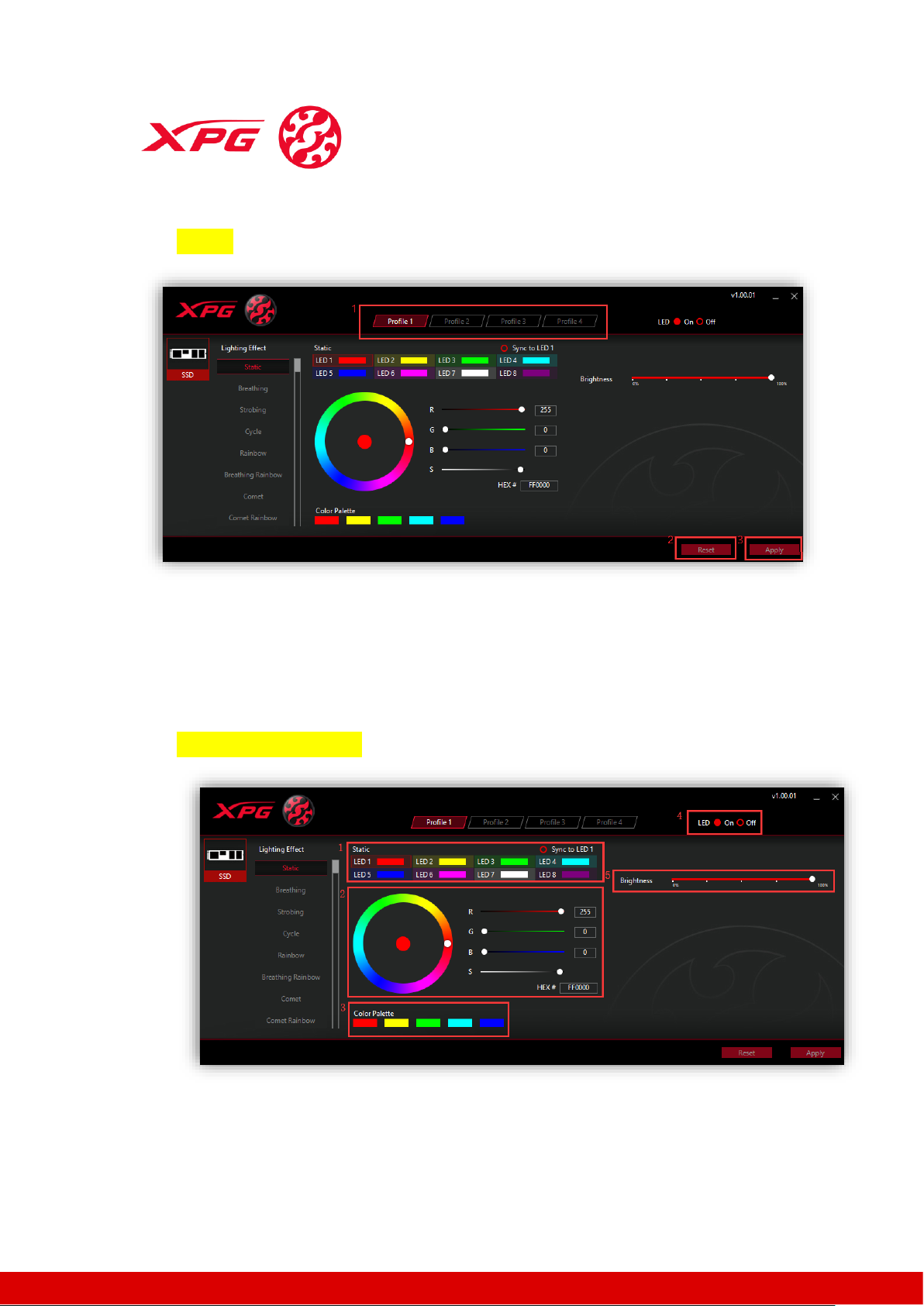
www.xpg.com
XPG RGB Software Instruction
1. Profiles
Area 1: There are four profiles for you to customize. Select the profile,
customize it, and click “Apply” to save the profile settings.
Area 2: Clicking on the “Reset” button will revert the profile back to its
default settings.
Area 3: Click “Apply” to save your customized profile settings.
2. Lighting Effect ─ Static
Area 1: Click on the desired LED (“LED 1 to LED 8”) to be adjusted. To sync
all the LEDs with “LED 1” click “Sync to LED 1.”
Area 2: Adjust colors as follows:
Page 2
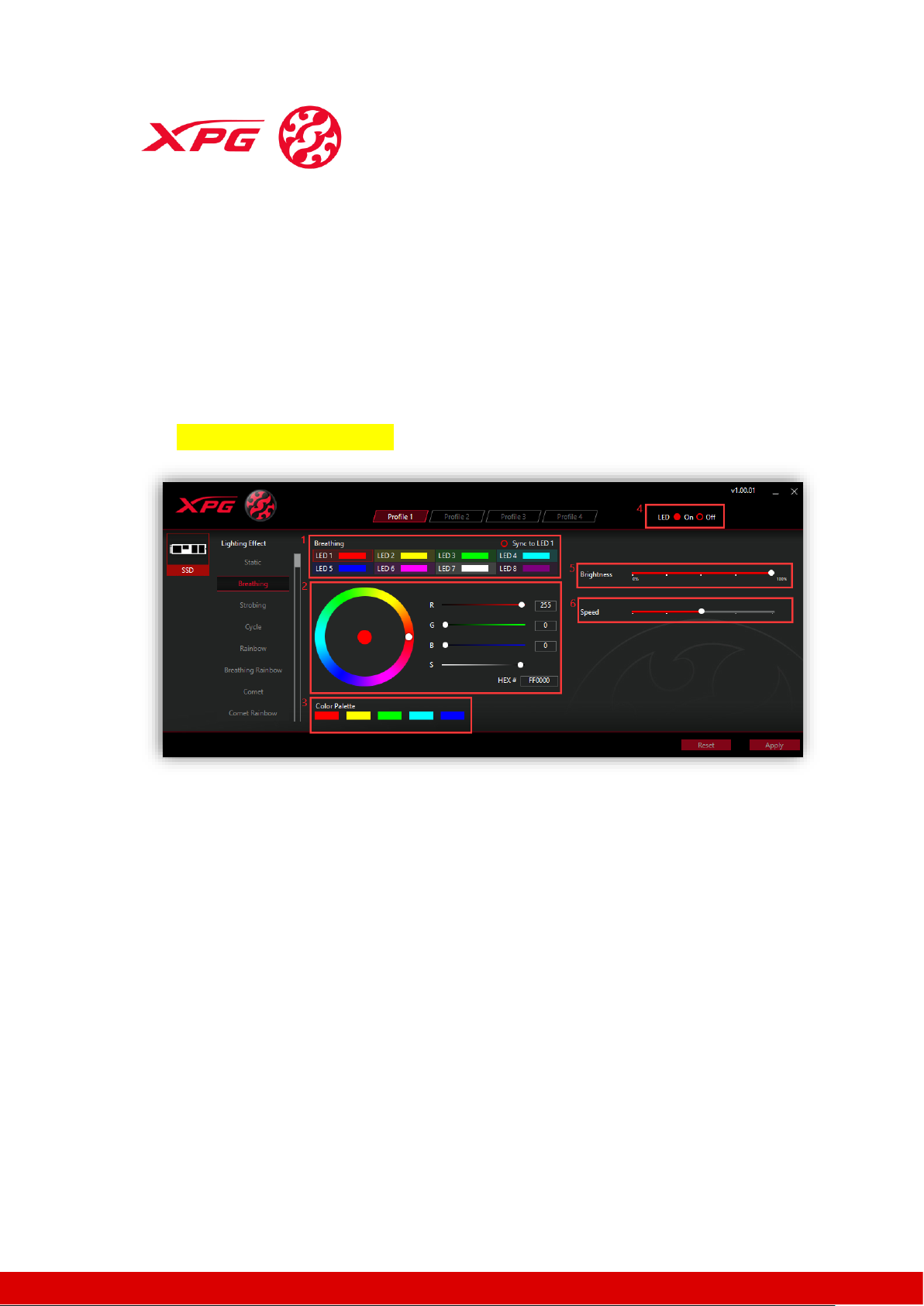
www.xpg.com
① Click on the desired color on the color ring (or drag the white knob
onto the desired color).
② Input the RGB values directly (or drag the white knobs corresponding
to R, G, B, S). S is color saturation.
③ Input HEX value directly
Area 3: Five preset colors
Area 4: LED On/Off switch
Area 5: Brightness adjustment
After achieving the desired settings, click “Apply” to save.
3. Lighting Effect ─ Breathing
Area 1: Click on the desired LED (“LED 1 to LED 8”) to be adjusted. To sync
all the LEDs with “LED 1” click “Sync to LED 1.”
Area 2: Adjust colors as follows:
① Click on the desired color on the color ring (or drag the white knob
onto the desired color).
② Input the RGB values directly (or drag the white knobs corresponding
to R, G, B, S). S is color saturation.
③ Input HEX value directly
Area 3: Five preset colors
Area 4: LED On/Off switch
Area 5: Brightness adjustment
Area 6: Light effect speed adjustment. To speed up adjust the knob to the
left and vice versa to slow down.
After achieving the desired settings, click “Apply” to save.
Page 3
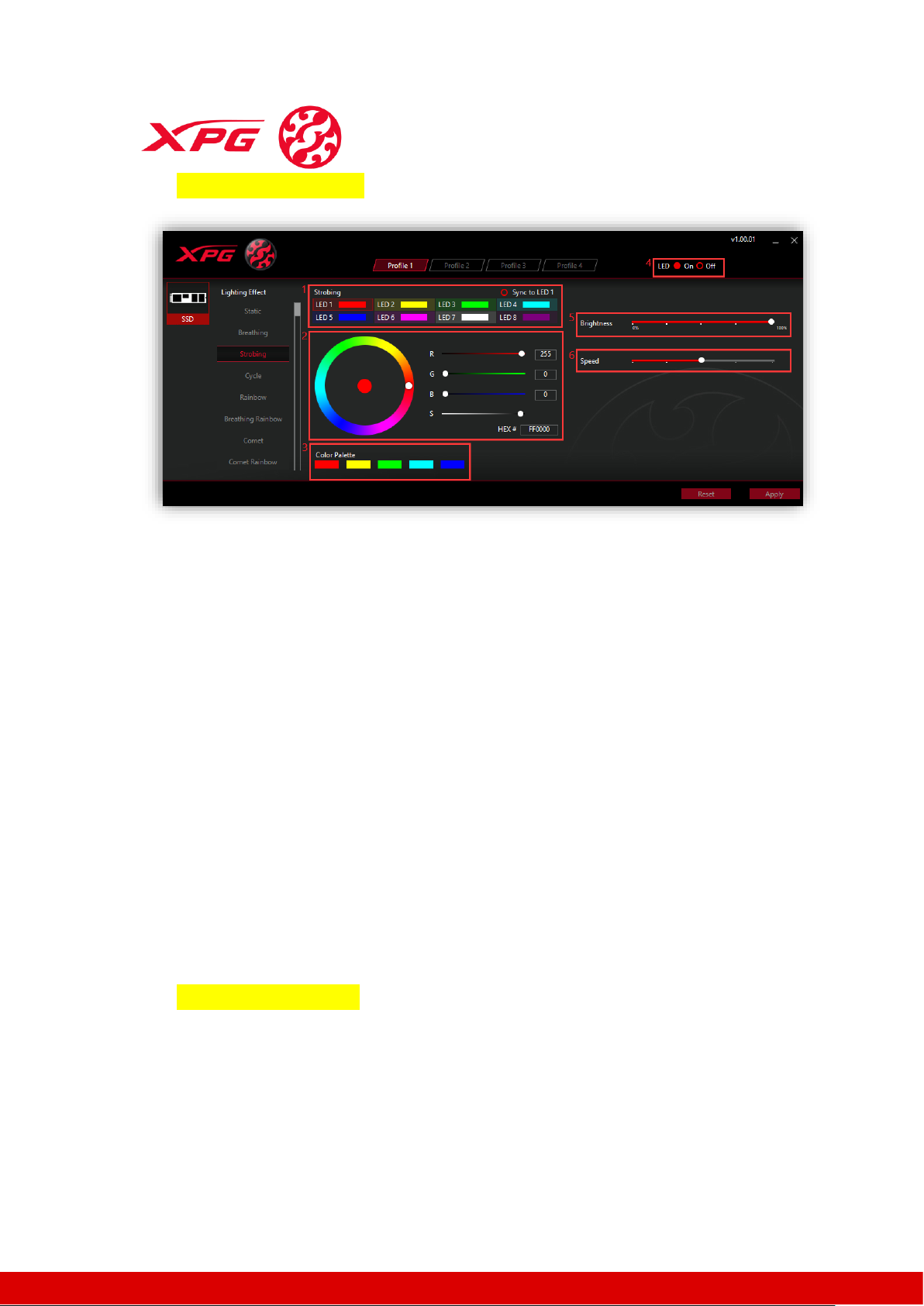
www.xpg.com
4. Lighting Effect ─ Strobing
Area 1: Click on the desired LED (“LED 1 to LED 8”) to be adjusted. To sync
all the LEDs with “LED 1” click “Sync to LED 1.”
Area 2: Adjust colors as follows:
① Click on the desired color on the color ring (or drag the white knob
onto the desired color).
② Input the RGB values directly (or drag the white knobs corresponding
to R, G, B, S). S is color saturation.
③ Input HEX value directly
Area 3: Five preset colors
Area 4: LED On/Off switch
Area 5: Brightness adjustment
Area 6: Light effect speed adjustment. To speed up adjust the knob to the
left and vice versa to slow down.
After achieving the desired settings, click “Apply” to save.
5. Lighting Effect ─ Cycle
Page 4

www.xpg.com
Area 1: LED On/Off switch
Area 2: Light effect speed adjustment: To speed up adjust the knob to the
left, and vice versa to slow down.
Click “Apply” to save setting.
6. Lighting Effect ─ Rainbow
Area 1: LED On/Off switch
Area 2: Light effect speed adjustment: To speed up adjust the knob to the
left, and vice versa to slow down.
Area 3: Direction adjustment: “Default” is clockwise and “Reverse” is
counterclockwise.
Click “Apply” to save settings.
7. Lighting Effect ─ Breathing Rainbow
Page 5

www.xpg.com
Area 1: LED On/Off switch
Area 2: Light effect speed adjustment: To speed up adjust the knob to the
left and vice versa to slow down.
Click “Apply” to save setting.
8. Lighting Effect ─ Comet
Click on the desired color on the color ring (or drag the white knob onto
the desired color).
Input the RGB values directly (or drag the white knobs corresponding to R,
G, B, S). S is color saturation.
Input HEX value directly
Area 2: Five preset colors
Area 3: LED On/Off switch
Area 4: Brightness adjustment
Page 6

www.xpg.com
Area 5: Light effect speed adjustment: To speed up adjust the knob to the
left and vice versa to slow down.
Area 6: Direction adjustment: “Default” is clockwise and “Reverse” is
counterclockwise.
Click “Apply” to save settings.
9. Lighting Effect ─ Comet Rainbow
Area 1: LED On/Off switch
Area 2: Light effect speed adjustment: To speed up adjust the knob to the
left and vice versa to slow down.
Click “Apply” to save setting.
10. Lighting Effect ─ Flash
Area 1: Adjust color as follows:
Page 7

www.xpg.com
① Click on the desired color on the color ring (or drag the white knob
onto the desired color).
② Input the RGB values directly (or drag the white knobs corresponding
to R, G, B, S). S is color saturation.
③ Input HEX value directly
Area 2: Five preset colors
Area 3: LED On/Off switch
Area 4: Brightness adjustment
Area 5: Light effect speed adjustment: To speed up adjust the knob to the
left and vice versa to slow down.
Area 6: Direction adjustment: “Default” is clockwise and “Reverse” is
counterclockwise.
Click “Apply” to save settings.
11. Lighting Effect ─ Flash Rainbow
Area 1: LED On/Off switch
Area 2: Light effect speed adjustment: To speed up adjust the knob to the
left and vice versa to slow down.
Area 3: Direction adjustment: “Default” is clockwise and “Reverse” is
counterclockwise.
Click “Apply” to save settings.
12. Lighting Effect ─ Wave
Page 8

www.xpg.com
Area 1: LED On/Off switch
Area 2: Light effect speed adjustment: To speed up adjust the knob to the
left and vice versa to slow down.
Click “Apply” to save setting.
13. Lighting Effect ─ Glowing Yoyo
Area 1: LED On/Off switch
Area 2: Light effect speed adjustment: To speed up, adjust the knob to the
left and vice versa to slow down.
Click “Apply” to save setting.
14. Lighting Effect ─ Starry Night
Page 9

www.xpg.com
Area 1: LED On/Off switch
Area 2: Light effect speed adjustment: To speed up adjust the knob to the
left and vice versa to slow down.
Click “Apply” to save setting.
15. Lighting Effect Default
Area 1: LED On/Off switch
Click “Apply” to save setting.
