Page 1
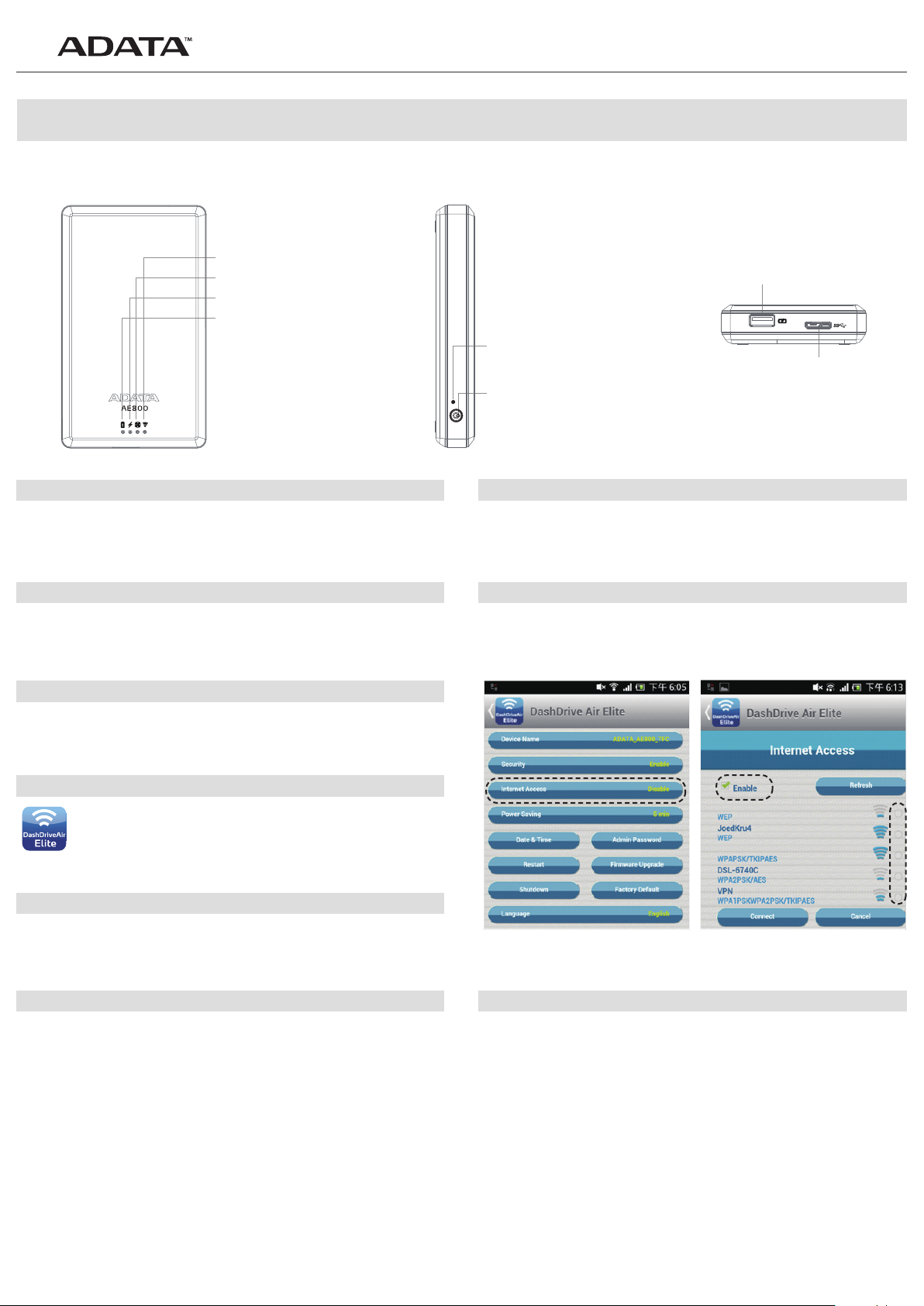
EN
DashDrive Air AE800 Quick Start Guide
AE800 Introduction
Wireless signal
Bridge mode indicator
External HDD indicator
Power/Charger indicator
●
Power level 50~100% - Green
●
Power level 25~ 49% - Yellow
●
Power level00~ 24% - Red
●
Unit charging – Flashing light
Reset button hole
●
Long press 15 seconds –
Restore original factory settings
Power switch
●
Long press more than 2 seconds –
Power On / Off
●
Short press less than 2 seconds –
Display the battery capacity for 5 seconds
For Technical Support Questions
Please visit www.adata-group.com
Power bank slot
micro USB port
Charging the AE800
Use the micro USB cable to connect a charger to the AE800 micro USB port in order to
charge. A full charge takes about 5.5 hours to complete.
Setting
Go to the Apple App Store/Google Play Site, then download and install the free application
DashDrive Air Elite
Using as an external HDD
Turn off the power, and connect the AE800 to a computer using the micro USB cable to
transfer data.
Phone or Tablet use
Open the network settings page of the handheld device and find the wireless
network named ADATA_AE800_XXX. Click to join this network, and then enter
the network security key: 12345678 (default password) to connect. Then
execute application DashDrive Air Elite to transfer data
PC or Laptop use
Open the network settings page of the computer and find the wireless network named
ADATA_AE800_XXX. Click to join this network, and then enter the network security key:
12345678 (default password) to connect. Then enter ADATA_AE800_XXX network disk to
transfer data
PC or Laptop wireless hotspot use
Connect to the AE800 with your computer. Open a web browser and enter the URL:
192.168.99.1 and enter the following settings page:
Settings page
Enter your user name and password (default values are “admin”). Click the "Internet
Access” option, and select the desired network hotspot. This will share the internet access
with multiple users.
Phone or Tablet wireless hotspot use
With the mobile device connected to the AE800, use the DashDrive Air Elite application
and enter the following settings page:
Using the AE800 as Power Bank
With the power on/off, use a USB cable to connect the mobile device to be charged to the
AE800 power bank slot.
*Do not use the wireless transfer function and the power bank function simultaneously.
