Page 1
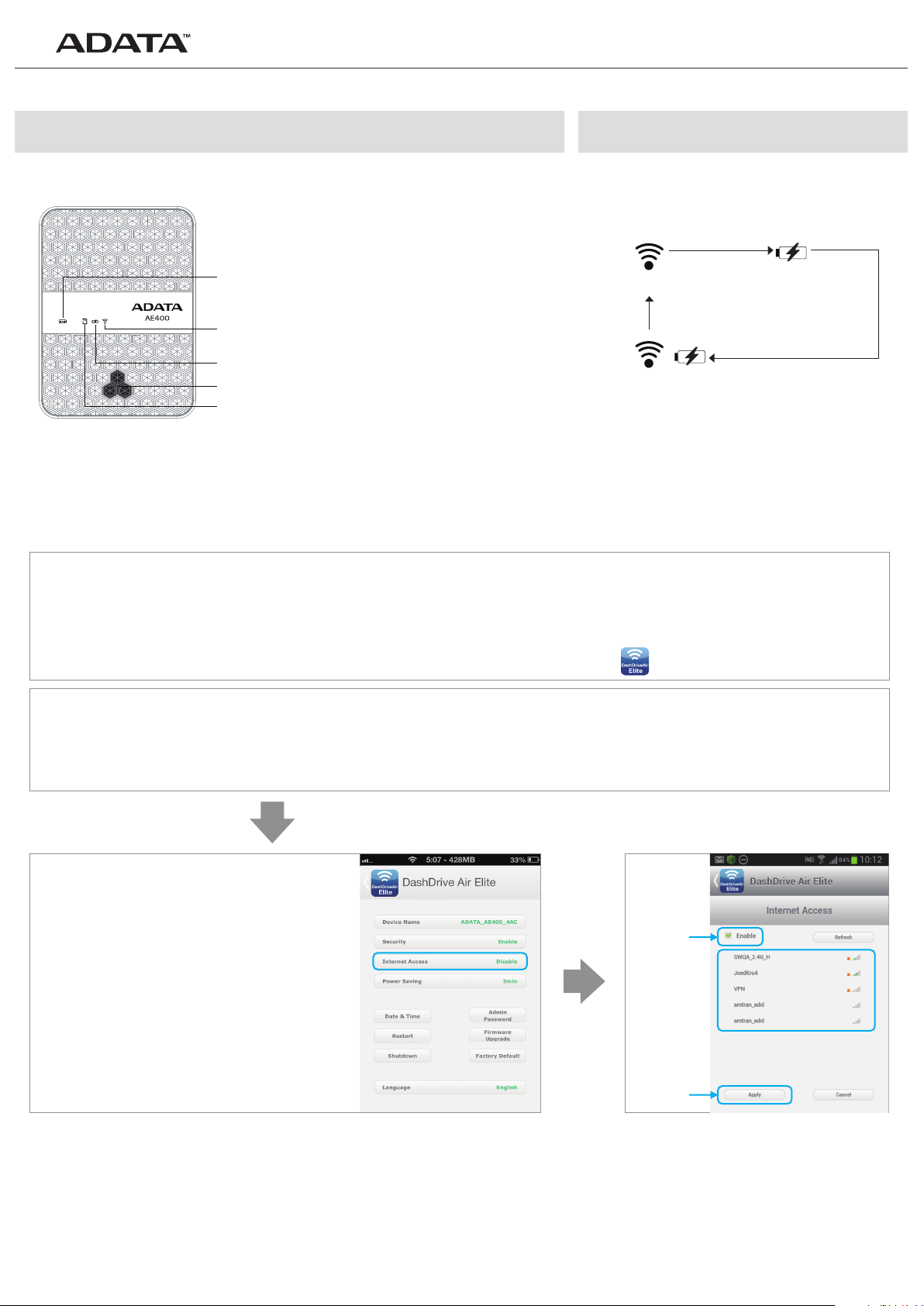
DashDrive Air AE400 Quick Start Guide
Charging the AE400:
Connect a micro USB cable to the micro USB
port, and connect the other end to a computer or
USB wall socket charger. Before first use, charge
the AE400 for eight hours.
Power/Charge display light
Wireless signal indicator
Power bank indicator
Power switch
USB / card reader indicator
Select function modes (described below) by short
presses of the power switch. A long press turns
the power on/off.
Wireless transfer mode Power bank
Wireless transfer mode(SD card only) + power bank
Setting up: Go to the Apple App Store or the Google Play site, then download and install the free software- DashDrive Air Elite.
Wireless signal indicator status: Continuous green - Wireless function active
Flashing green - Wireless function active, and in use (data is being transferred)
Continuous blue light - Wireless function active, and wireless hotspot created
Getting started with desktop or laptop: Connect the SD card or USB storage (FAT32 or exFAT only) to the AE400. Go to the
network settings in your operating system and find ADATA_AE400_XXX. Security
key is 12345678. Select the networked drive to transfer data.
Getting started with phone or tablet: Connect the SD card or USB storage (FAT32 or exFAT only) to the AE400. Open
network settings on your device and find ADATA_AE400_XXX. Security key is
12345678. Run the DashDrive Air Elite app.
Create a wireless hotspot with desktop or laptop: Connect to the AE400 with your computer. Open a web browser
and enter the URL as: 192.168.99.1
Create a wireless hotspot with mobile device: Connect the AE400 to your mobile device. Open the DashDrive Air Elite
app and go to the settings page.
Enter your user name and password
Click
(default values are “admin”). Click the
"Internet Access” option, and select
the desired network hotspot. This will
share the internet access with
Choose
network
multiple users.
Then
Using the AE400 as Power Bank:
connect the mobile device to the AE400.
Note: The AE400 does not support simultaneous reading of multiple devices. When switching device to be read, first remove the original storage device
and then insert/connect the new device that you want to access.
Short press the power switch until the power bank indicator turns green. Use a USB cable to
