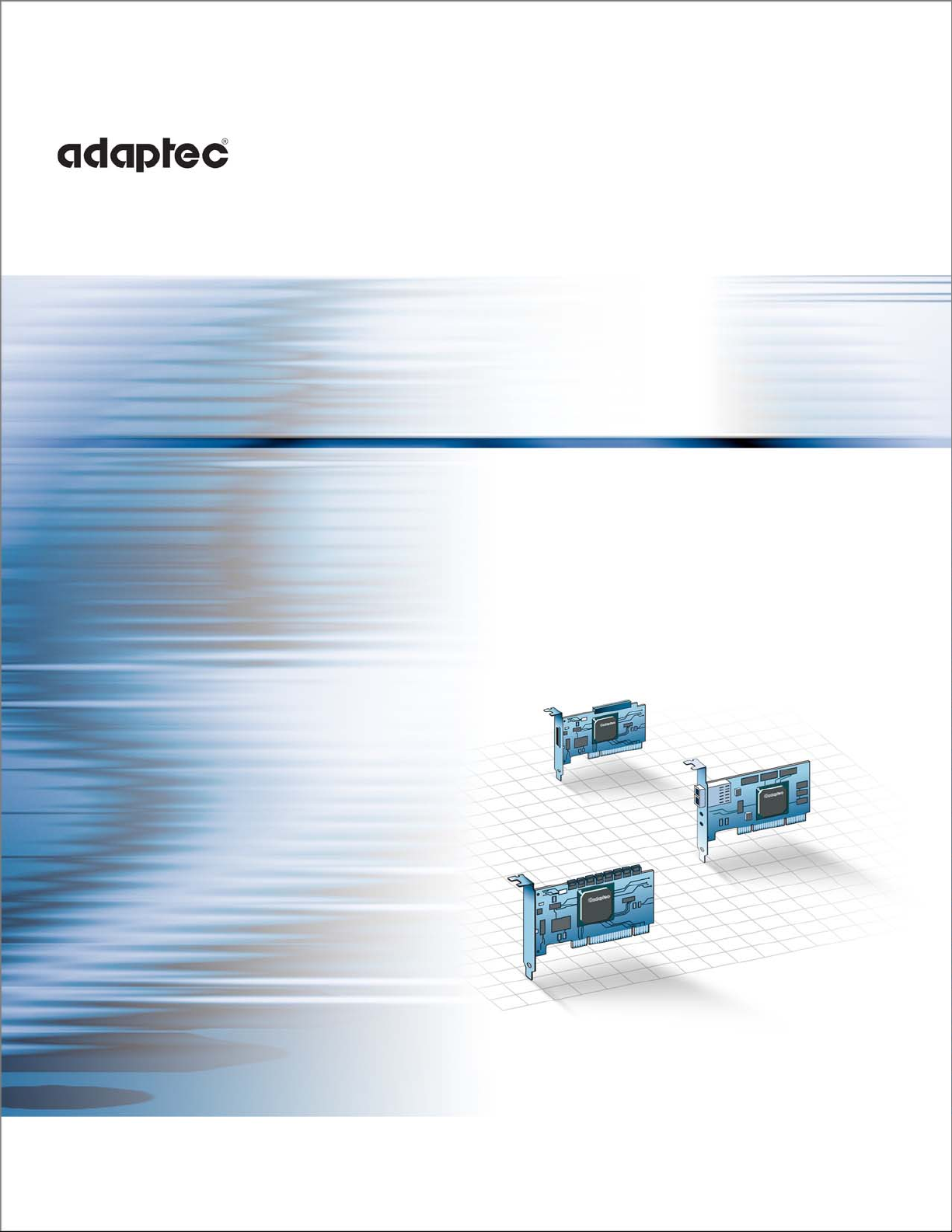
Serial ATA II
1430SA, 1420SA, 1220SA
HostRAID Controllers
Installation and User’s Guide
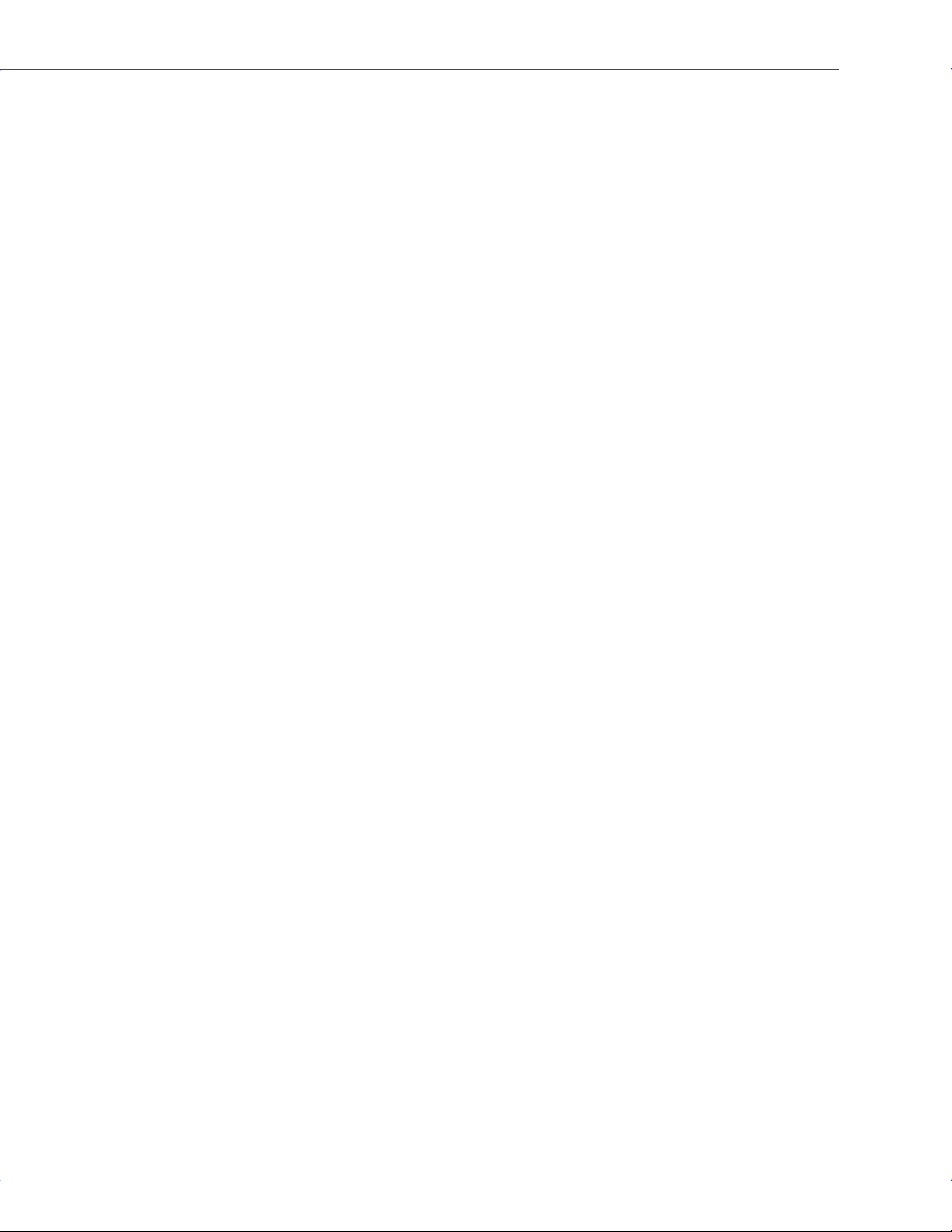
● 2
Copyright
©2006 Adaptec, Inc. All rights reserved. No part of this publication may be reproduced, stored in a retrieval system, or transmitted
in any form or by any means, electronic, mechanical, photocopying, recording or otherwise, without the prior written consent of
Adaptec, Inc., 691 South Milpitas Blvd., Milpitas, CA 95035.
Trademarks
Adaptec, Adaptec Storage Manager, SCSISelect, SATASelect, SerialSelect and the Adaptec logo are trademarks of Adaptec, Inc.,
which may be registered in some jurisdictions.
Microsoft and Windows are trademarks of Microsoft Corporation in the US and other countries, used under license.
Red Hat is a trademark of Red Hat, Inc. in the US and other countries, used under license.
Novell and NetWare are trademarks of Novell, Inc. in the US and other countries, used under license.
All other trademarks are the property of their respective owners.
Changes
The material in this document is for information only and is subject to change without notice. While reasonable efforts have been
made in the preparation of this document to assure its accuracy, Adaptec, Inc. assumes no liability resulting from errors or
omissions in this document, or from the use of the information contained herein.
Adaptec reserves the right to make changes in the product design without reservation and without notification to its users.
Disclaimer
IF THIS PRODUCT DIRECTS YOU TO COPY MATERIALS, YOU MUST HAVE PERMISSION FROM THE COPYRIGHT
OWNER OF THE MATERIALS TO AVOID VIOLATING THE LAW WHICH COULD RESULT IN DAMAGES OR OTHER
REMEDIES.
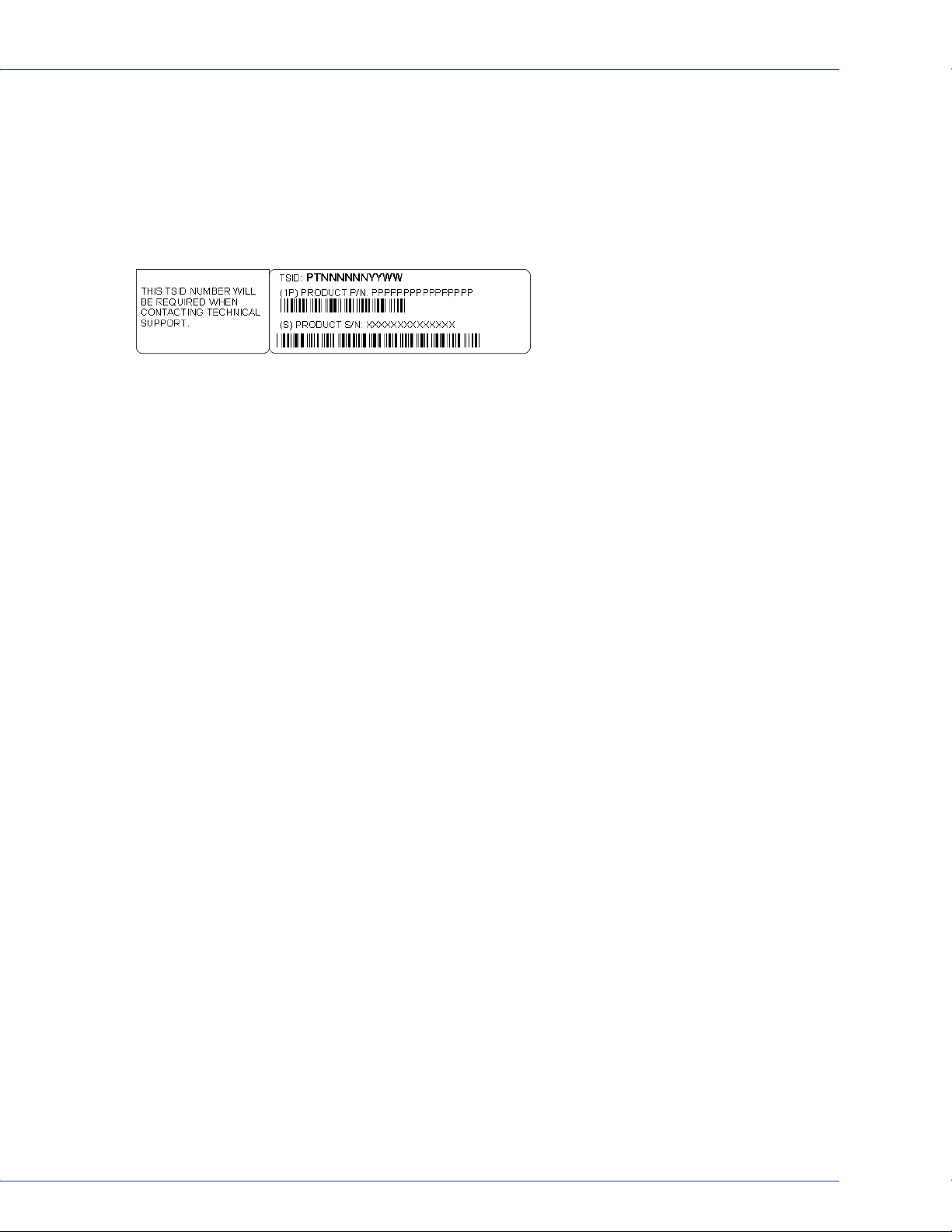
● 3
Adaptec Customer Support
If you have questions about installing or using your Adaptec product, check this document first—you will find answers to most of
your questions. If you need further assistance, use the support options listed below. To expedite your service, have your computer in
front of you.
Technical Support Identification (TSID) Number
● Before contacting Technical Support, you need your unique 12-digit TSID number. The TSID number identifies your product
and support status.
● The TSID number is included on a white, bar-coded label, like this example:
● Affix a copy of the TSID label to the CD jacket so that you don’t lose it.
North America
● Visit our Web site at www.adaptec.com.
● Search the Adaptec Support Knowledgebase (ASK) at ask.adaptec.com for articles, troubleshooting tips, and frequently asked
questions for your product.
●
For information about Adaptec’s support options, call +1 408-957-2550,
24 hours per day, 7 days per week. To speak with a Technical Support Specialist,
● For Hardware products call +1 408-934-7274,
Monday to Friday, 5:00
● For RAID and Fibre Channel products call +1 321-207-2000,
Monday to Friday, 5:00
● For support via e-mail, submit your question at ask.adaptec.com.
●
You can order Adaptec products, including accessories and cables, by calling +1 408-957-7274.
www.adaptec.com/buy-cables.
Europe
● Visit our Web site at www.adaptec-europe.com.
● German: Call +49 89 43 66 55 22, Monday to Friday, 9:00 to 17:00, CET. For support via e-mail, submit your question at
ask-de.adaptec.com.
● French: Call +49 89 43 66 55 33, Monday to Friday, 9:00 to 17:00, CET. For support via e-mail, submit your question at
ask-fr.adaptec.com.
● English: Call +49 89 43 66 55 44, Monday to Friday, 9:00 to 17:00, GMT. For support via e-mail, submit your question at
ask.adaptec.com.
● You can order Adaptec cables online at www.adaptec.com/buy-cables.
Japan
● Visit our Web site at www.adaptec.co.jp.
● Call +81-3-3831-5190.
A.M. to 5:00 P.M., Pacific Time.
A.M. to 5:00 P.M., Pacific Time.
Or, you can order cables online at
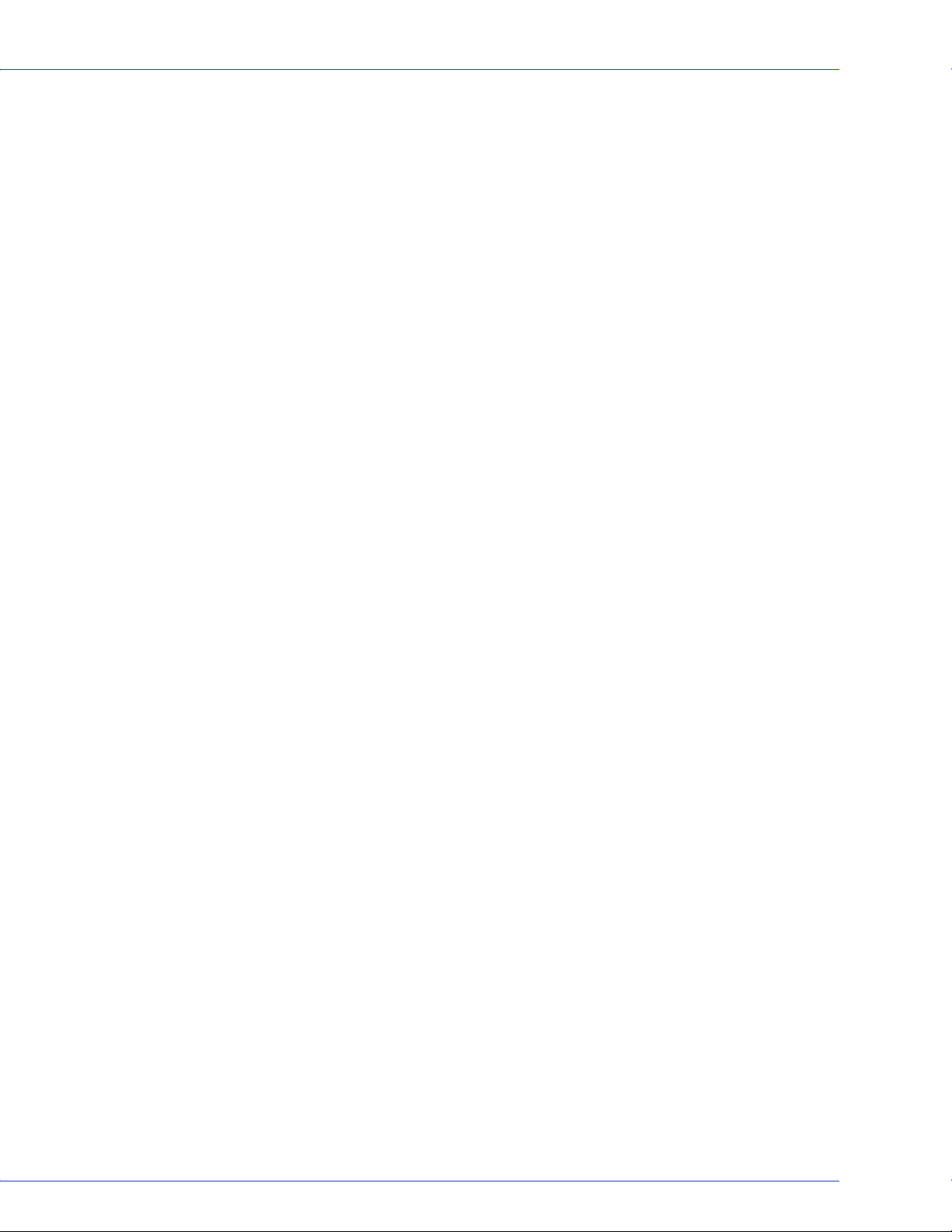
● 4
Limited 3-Year Hardware Warranty
1. Adaptec, Inc. (“Adaptec”) warrants to the purchaser of this product that it will be free from defects in material and workmanship for
a period of three (3) years from the date of purchase. If the product should become defective within the warranty period, Adaptec, at
its option, will repair or replace the product, or refund the purchaser’s purchase price for the product, provided it is delivered at the
purchaser’s expense to an authorized Adaptec service facility or to Adaptec.
2. Repair or replacement parts or products will be furnished on an exchange basis and will either be new or reconditioned. All
replaced parts or products shall become the property of Adaptec. This warranty shall not apply if the product has been damaged
by accident, misuse, abuse or as a result of unauthorized service or parts.
3.
Warranty service is available to the purchaser by delivering the product during the warranty period to an authorized Adaptec
service facility or to Adaptec and providing proof of purchase price and date. The purchaser shall bear all shipping, packing and
insurance costs and all other costs, excluding labor and parts, necessary to effectuate repair, replacement or refund under this
warranty
4. For more information on how to obtain warranty service, write or telephone Adaptec at 691 South Milpitas Boulevard,
Milpitas, CA 95035, (800) 959-7274.
5. THIS LIMITED WARRANTY DOES NOT EXTEND TO ANY PRODUCT WHICH HAS BEEN DAMAGED AS A RESULT OF
ACCIDENT, MISUSE, ABUSE, OR AS A RESULT OF UNAUTHORIZED SERVICE OR PARTS.
6.
THIS WARRANTY IS IN LIEU OF ALL OTHER EXPRESS WARRANTIES WHICH NOW OR HEREAFTER MIGHT
OTHERWISE ARISE RESPECT TO THIS PRODUCT. IMPLIED WARRANTIES, INCLUDING THOSE OF
MERCHANTABILITY, FITNESS FOR A PARTICULAR PURPOSE AND NON-INFRINGEMENT SHALL (A) HAVE NO
GREATER DURATION THAN 3 YEARS FROM THE DATE OF PURCHASE, (B) TERMINATE AUTOMATICALLY AT THE
EXPIRATION OF SUCH PERIOD AND (C) TO THE EXTENT PERMITTED BY LAW BE EXCLUDED. IN THE EVENT THIS
PRODUCT BECOMES DEFECTIVE DURING THE WARRANTY PERIOD, THE PURCHASER’S EXCLUSIVE REMEDY SHALL
BE REPAIR, REPLACEMENT OR REFUND AS PROVIDED ABOVE. INCIDENTAL OR CONSEQUENTIAL DAMAGES,
INCLUDING WITHOUT LIMITATION LOSS OF DATA, ARISING FROM BREACH OF ANY EXPRESS OR IMPLIED
WARRANTY ARE NOT THE RESPONSIBILITY OF ADAPTEC AND, TO THE EXTENT PERMITTED BY LAW, ARE HEREBY
EXCLUDED BOTH FOR PROPERTY DAMAGE, AND TO THE EXTENT NOT UNCONSCIONABLE, FOR PERSONAL INJURY
DAMAGE
7. SOME STATES DO NOT ALLOW THE EXCLUSION OR LIMITATION OF INCIDENTAL OR CONSEQUENTIAL
DAMAGES FOR CONSUMER PRODUCTS, AND SOME STATES DO NOT ALLOW LIMITATIONS ON HOW LONG AN
IMPLIED WARRANTY LASTS, SO THE ABOVE LIMITATION OR EXCLUSIONS MAY NOT APPLY TO YOU.
8. This warranty gives you specific legal rights, and you may also have other rights which vary from state to state.
.
.

● 5
Regulatory Compliance Statements
Federal Communications Commission Radio Frequency Interference Statement
WARNING: Changes or modifications to this unit not expressly approved by the party responsible for compliance could void the user’s authority to
operate the equipment.
This equipment has been tested and found to comply with the limits for a Class B digital device, pursuant to Part 15 of the FCC rules. These limits are
designed to provide reasonable protection against harmful interference in a residential installation. This equipment generates, uses, and can radiate
radio frequency energy, and if not installed and used in accordance with the instruction manual, may cause harmful interference to radio
communications. However, there is no guarantee that interference will not occur in a particular installation. However, if this equipment does cause
interference to radio or television equipment reception, which can be determined by turning the equipment off and on, the user is encouraged to try to
correct the interference by one or more of the following measures:
■ Reorient or relocate the receiving antenna.
■ Increase the separation between equipment and receiver.
■ Connect the equipment to an outlet on a circuit different from that to which the receiver is connected.
■ Consult the dealer or an experienced radio/television technician for help.
■ Use a shielded and properly grounded I/O cable and power cable to ensure compliance of this unit to the specified limits of the rules.
This device complies with part 15 of the FCC rules. Operation is subject to the following two conditions: (1) this device may not
cause harmful interference and (2) this device must accept any interference received, including interference that may cause
undesired operation.
Adaptec, Inc.
Tes ted t o Comp ly
With FCC Standa rds
FOR HOME OR OFFICE USE
AAR-1430SA/AAR-1420SA/AAR-1220SA
European Union Compliance Statement
This Information Technology Equipment has been tested and found to comply with EMC Directive 89/336/EEC, as amended by 92/31/EEC
and 93/68/EEC, in accordance with:
● EN55022 (1998+A1:2000+A2:2003) Emissions
● EN55024 (1998+A1:2001+A2:2003) Immunity:
– EN61000-4-2 (1995) Electrostatic discharge: ±4 kV contact, ±8 kV air
– EN61000-4-3 (1996) Radiated immunity
– EN61000-4-4 (1995) Electrical fast transients/burst: ±1 kV AC, ±0.5 kV I/O
– EN61000-4-5 (1995) Surges ±1 kV differential mode, ±2 kV common mode
– EN61000-4-6 (1996) Conducted immunity: 3 V
– EN61000-4-11 (1994) Supply dips and variation: 30% and 100%
In addition, all equipment requiring U.L. listing has been found to comply with EMC Directive 73/23/EEC as amended by 93/68/EEC in
accordance with EN60950 with amendments A1, A2, A3, A4, A11.
Australian/New Zealand Compliance Statement
This device has been tested and found to comply with the limits for a Class B digital device, pursuant to the Australian/New Zealand standard
AS/NZS 3548 set out by the Spectrum Management Agency.
Canadian Compliance Statement
This Class B digital apparatus meets all requirements of the Canadian Interference-Causing Equipment Regulations.
Cet appareil numérique de la classe B respecte toutes les exigences du Règlement sur le matériel brouilleur du Canada.
Japanese Compliance (Voluntary Control Council Initiative)
This equipment complies to class B Information Technology equipment based on VCCI (Voluntary Control Council for Interface). This
equipment is designed for home use but it may causes radio frequency interference problem if used too near to a television or radio. Please
handle it correctly per this documentation.
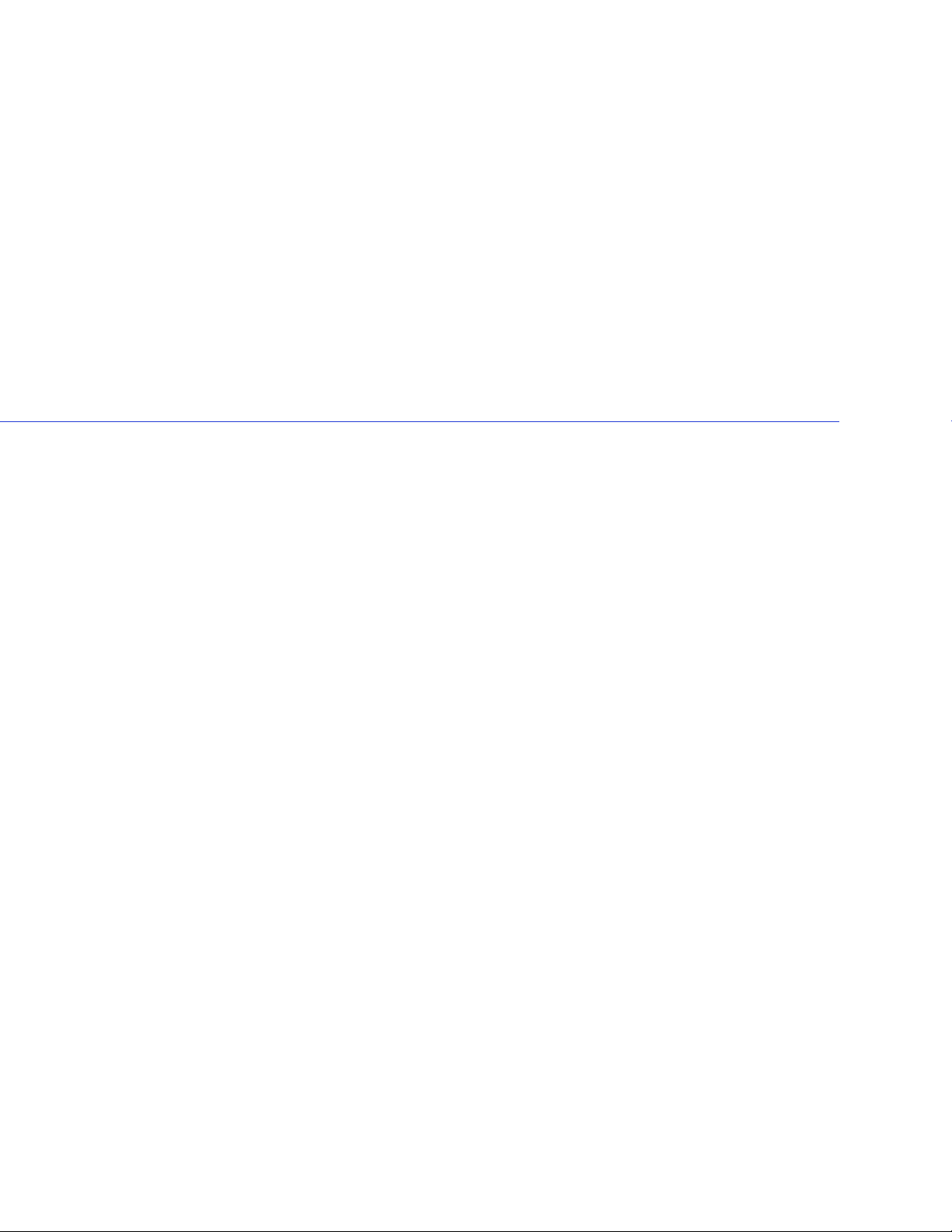
Contents
About This Guide
What You Need to Know Before You Begin ................................................... 11
Terminology Used in this Guide...................................................................... 11
How to Find More Information....................................................................... 11
About Your HostRAID Controller
HostRAID Controller Features ........................................................................ 13
Array Level Features ................................................................................... 13
Upgrading the HostRAID Controller Firmware ............................................. 13
About the Adaptec 1430SA Controller ............................................................ 14
About the Adaptec 1420SA Controller ............................................................ 15
About the Adaptec 1220SA Controller ............................................................ 16
Kit Contents and
System Requirements
Kit Contents ...................................................................................................... 18
System Requirements........................................................................................ 18
Getting Started
Choosing a RAID Level..................................................................................... 20
Selecting Disk Drives ........................................................................................ 20
Disk Drives for Your Controller ................................................................20
Selecting Cables................................................................................................. 20
SATA Cables................................................................................................ 20
Installation Options .......................................................................................... 21
Basic Installation Steps ...............................................................................21
Installing with an Operating System.......................................................... 21
Installing on an Existing Operating System ..............................................21
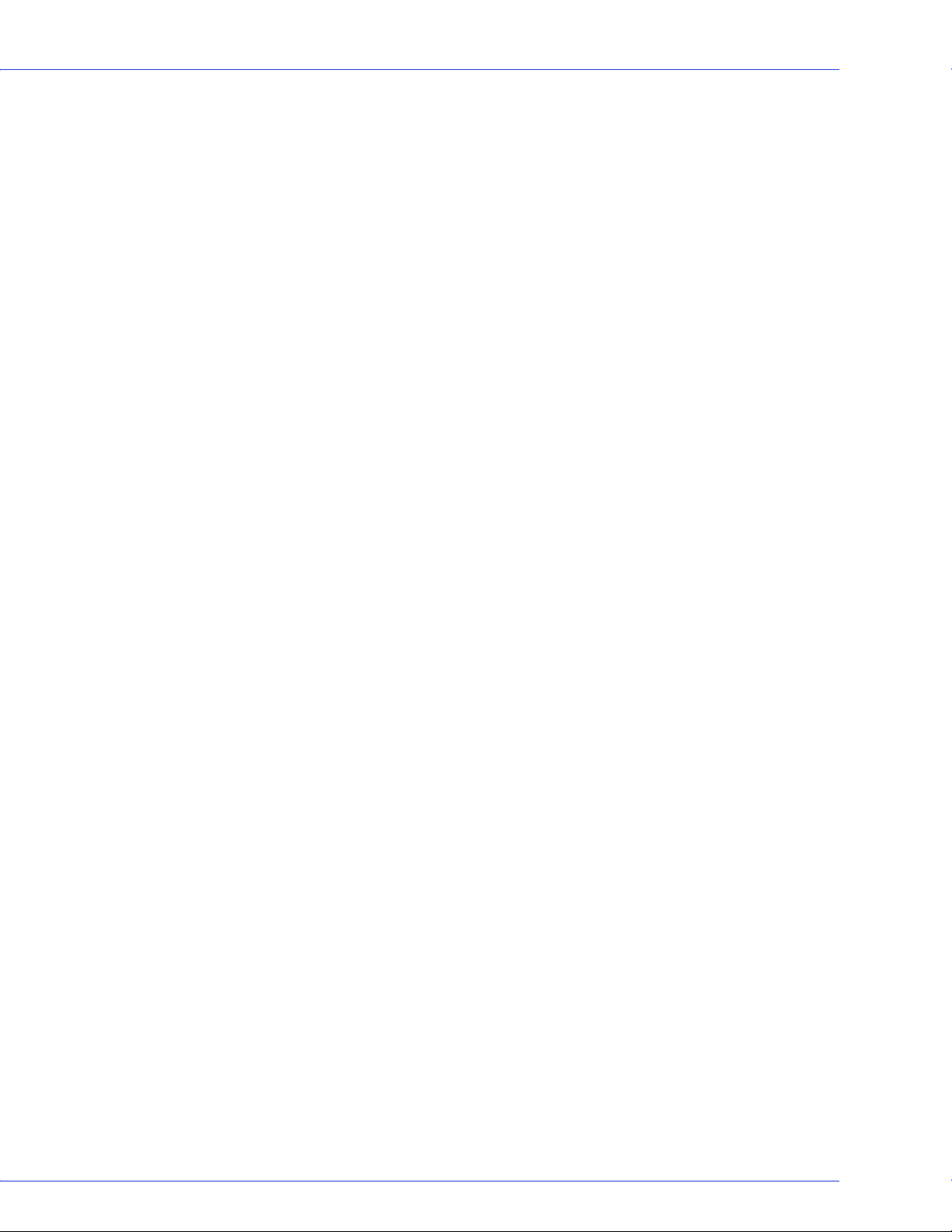
Contents ● 7
Installing the HostRAID Controller
and Disk Drives
Before You Begin............................................................................................... 23
Installing the HostRAID Controller................................................................. 23
Connecting Disk Drives to SATA HostRAID Controllers.............................. 24
Checking Your Controller and Devices ........................................................... 24
Determining the Boot Controller..................................................................... 24
Next Steps.......................................................................................................... 24
Creating a Bootable Array
Setting the Boot Controller .............................................................................. 26
Creating an Array.............................................................................................. 26
Creating an Array with the ACU...................................................................... 26
Creating an Array with Adaptec Storage Manager.......................................... 27
Making Your Array Bootable ...........................................................................28
Installing the Driver and
an Operating System
Before You Begin............................................................................................... 30
Creating a Driver Disk ...................................................................................... 30
Installing with Windows................................................................................... 30
Installing with Red Hat Linux .......................................................................... 31
Installing with SUSE Linux............................................................................... 31
Installing with NetWare.................................................................................... 32
Installing the Driver on an
Existing Operating System
Before You Begin............................................................................................... 34
Creating a Driver Disk ...................................................................................... 34
Installing on Windows...................................................................................... 34
Installing on Red Hat or SUSE Linux ..............................................................35
Installing on NetWare....................................................................................... 35
Managing Your Storage Space
About Adaptec Storage Manager ..................................................................... 37
Installing Adaptec Storage Manager ................................................................37
About the HRCONF Command Line Utility .................................................. 37
About the ARC Utility ......................................................................................38
About the AFU .................................................................................................. 38
Which Utility Should I Use?............................................................................. 38
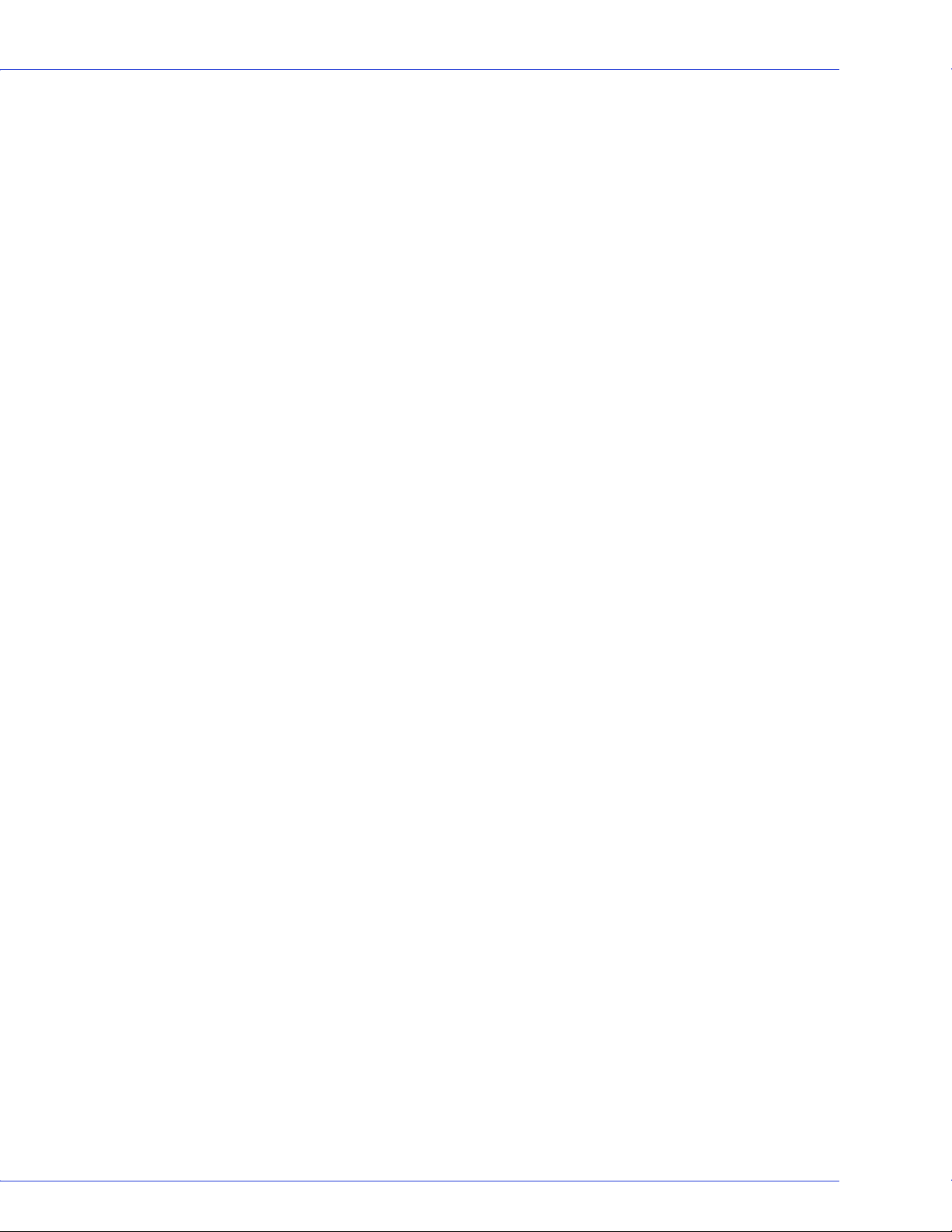
Contents ● 8
Understanding Adaptec Storage Manager
Features.............................................................................................................. 40
Overview............................................................................................................ 40
Physical Devices View................................................................................. 41
Logical Devices View ..................................................................................41
Changing How Drives are Displayed ............................................................... 41
Collapsed and Expanded Views ....................................................................... 42
Component Views............................................................................................. 43
Solving Problems
Troubleshooting Checklist ............................................................................... 45
Recovering from a Disk Drive Failure ............................................................. 45
Failed Disk Drive Protected by a Hot Spare.............................................. 45
Failed Disk Drive Not Protected by a Hot Spare ....................................... 46
Failure in Multiple Arrays Simultaneously................................................ 46
Disk Drive Failure in a RAID 0 Array........................................................ 46
Multiple Failures in the Same Array .......................................................... 46
Understanding RAID
RAID Technology Overview............................................................................. 48
Understanding Drive Segments .................................................................48
Stripe-unit Size............................................................................................ 48
Selecting a RAID Level and Tuning Performance..................................... 48
RAID 0 (Non-RAID Arrays) ............................................................................ 49
RAID 1 Arrays ................................................................................................... 50
RAID 10 Arrays ................................................................................................. 50
Using the ARC Utility
Introduction to the ARC Utility....................................................................... 52
Running the ARC Utility .................................................................................. 52
Creating and Managing Arrays ........................................................................ 52
Creating a New Array .................................................................................52
Managing Arrays......................................................................................... 54
Adding/Deleting Hotspares........................................................................ 56
Managing Bootable Arrays and Devices .................................................... 56
Configuring Disk Drives............................................................................. 56
ATAPI Support ...........................................................................................57
Using SATASelect .............................................................................................. 57
SATASelect Options.................................................................................... 58
Formatting and Verifying Disk Drives............................................................. 59

Contents ● 9
Using the AFU for DOS
Introduction ...................................................................................................... 61
System Requirements ................................................................................. 61
Compatibility .............................................................................................. 61
Running the AFU from the GUI ...................................................................... 62
Running the AFU from the Command Line ................................................... 62
HELP ........................................................................................................... 62
LIST .............................................................................................................62
SAVE............................................................................................................ 63
UPDATE...................................................................................................... 64
VERIFY........................................................................................................ 64
VERSION .................................................................................................... 65
Command Switches .................................................................................... 65
AFU Command Line – Step-by-Step ............................................................... 65
Safety Information
Electrostatic Discharge (ESD) ..........................................................................67
Technical Specifications
Environmental Specifications........................................................................... 69
DC Power Requirements .................................................................................. 69
Current Requirements ..................................................................................... 69
Glossary
Index
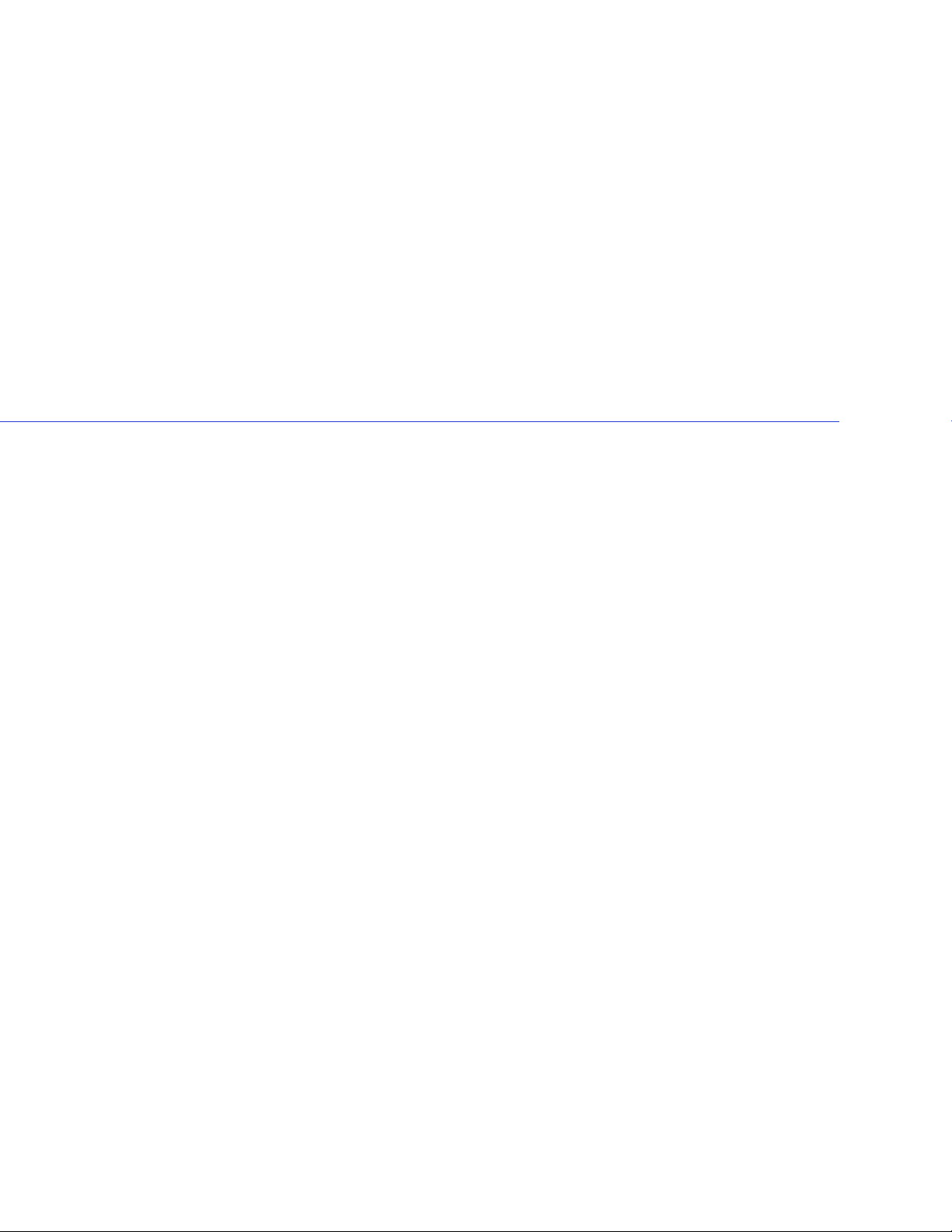
About This Guide
In this chapter...
What You Need to Know Before You Begin .......................................................................... 11
Terminology Used in this Guide............................................................................................ 11
How to Find More Information ............................................................................................ 11
1
This Installation and User’s Guide explains how to install your Adaptec
It also describes the utilities included in your controller kit, and provides a basic overview of
Serial ATA technology.
These HostRAID controller models are described in this Guide:
● Adaptec 1430SA, see page 14
● Adaptec 1420SA, see page 15
● Adaptec 1220SA, see page 16
®
Serial ATA controller.
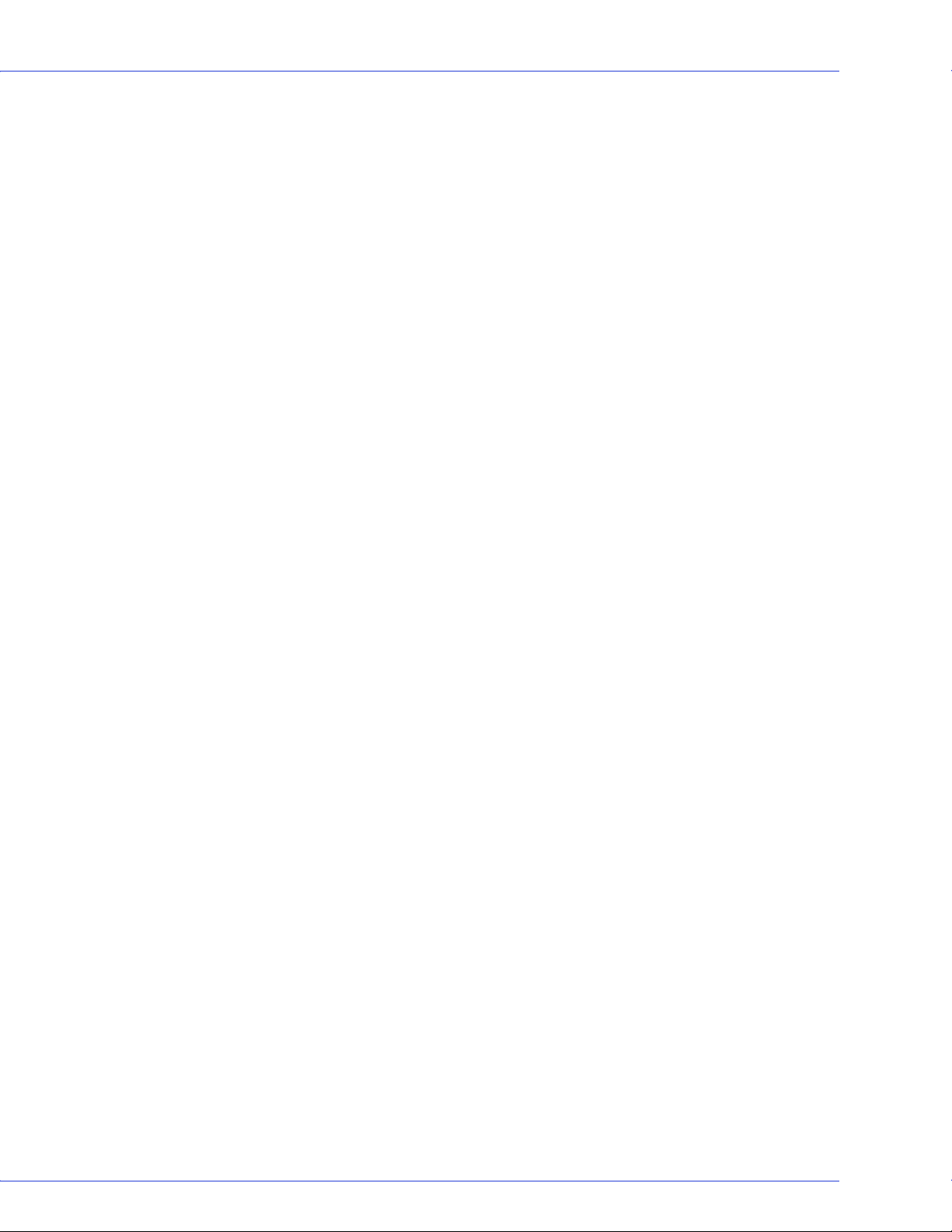
What You Need to Know Before You Begin
You should be familiar with computer hardware, data storage, Redundant Array of
Independent Disks (RAID) technology, and the input/output (I/O) technology—SATA—used
by your HostRAID controller.
You should also be familiar with Direct Attached Storage (DAS) and Storage Area Network
(SAN) concepts and technology.
Terminology Used in this Guide
Because you can use your HostRAID controller to manage data storage in a variety of
configurations from DAS to SAN, the generic term “storage space” is used to refer to
controller(s) and disk drives being managed with Adaptec Storage Manager
utilities described in this Guide.
Many of the terms and concepts referred to in this Guide are known to computer users by
multiple names. This Guide uses these terms:
● Controller (also known as adapter, board, or card)
● Disk drive (also known as hard disk, hard drive, or hard disk drive)
Chapter 1: About This Guide ● 11
TM
or the other
● Array (also known as a container or logical drive)
The Adaptec Storage Manager User’s Guide refers to arrays as logical drives. Why?
Note:
Your HostRAID controller creates arrays, which your operating system (and Adaptec Storage
Manager) recognizes as logical drives.
How to Find More Information
You can find more information about your HostRAID controller and the software and utilities
included with it by referring to these documents:
● Readme.txt—Includes updated product information and known issues; located on the
HostRAID Installation CD.
● Adaptec Storage Manager User’s Guide—Describes how to install and use the Adaptec
Storage Manager software (see page 36); located on the Adaptec Storage Manager
Installation CD.
● Adaptec Storage Manager online Help—Describes how to use the Adaptec Storage Manager
software; accessible from the main window of Adaptec Storage Manager.
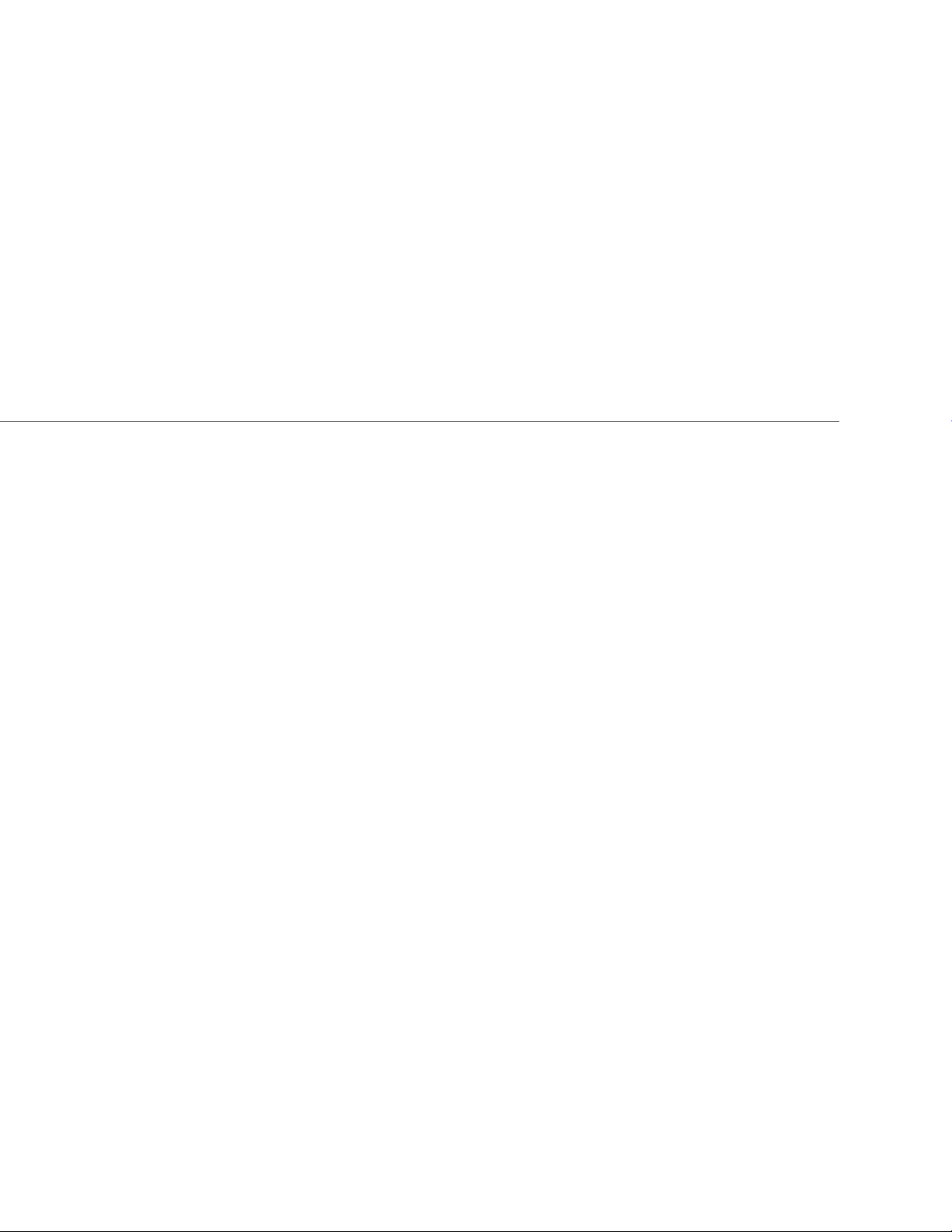
About Your HostRAID Controller
In this chapter...
HostRAID Controller Features.............................................................................................. 13
Upgrading the HostRAID Controller Firmware................................................................... 13
About the Adaptec 1430SA Controller.................................................................................. 14
About the Adaptec 1420SA Controller.................................................................................. 15
About the Adaptec 1220SA Controller.................................................................................. 16
This chapter provides an overview of standard HostRAID controller features, and describes the
unique features of your SATA HostRAID controller. It also explains how to upgrade your
controller with enhanced features.
2
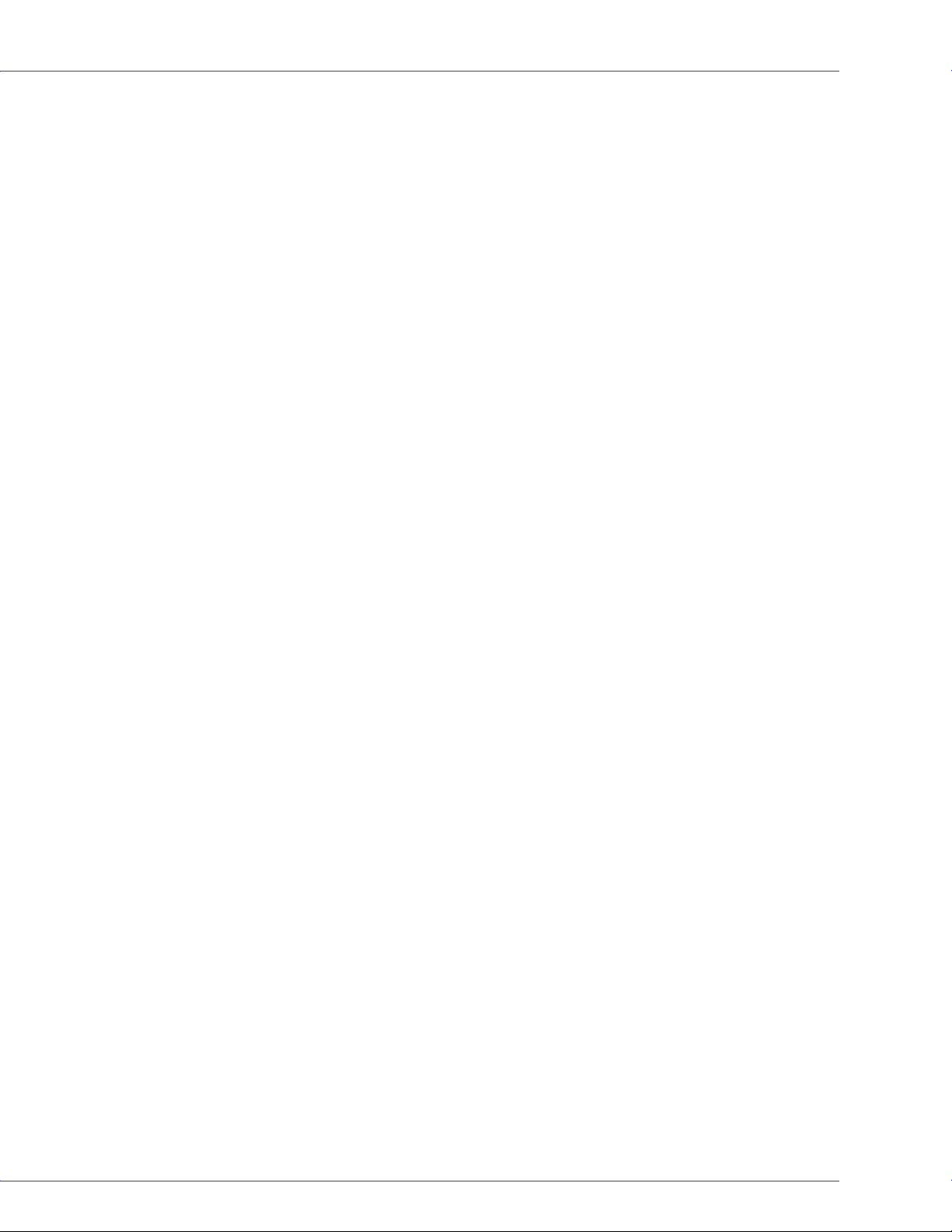
HostRAID Controller Features
● Flash ROM for updates to controller firmware Adaptec Flash Utility (AFU), BIOS, and the
Array Configuration Utility (ACU).
● Event logging and broadcasting, including messaging for alphanumeric pagers.
● Support for Adaptec Metadata Format (AMF) allowing the migration of simple volumes
and arrays to Adaptec RAID controller cards.
● Multiple options for creating and managing RAID arrays—A full software application
(Adaptec Storage Manager), a BIOS-based utility, a command line utility, and a DOS
utility. See Managing Your Storage Space on page 36 for more information.
● Support for disk drive hot swapping.
● Support for disk drive enclosures with SAF-TE enclosure management hardware.
Array Level Features
Note: For more information, refer to the Adaptec Storage Manager User’s Guide or online
Help.
Chapter 2: About Your HostRAID Controller ● 13
● Support for RAID 0, 1, 10, and simple volume.
● Hot swap rebuild of fault tolerant arrays through the operating system.
● Support for automatic failover, so arrays are automatically rebuilt when a failed disk drive
is replaced (applies to redundant arrays in SES- or SAF-TE-enabled disk drive enclosures
only).
● Global hot spare protecting every fault tolerant array that the drive has enough available
capacity to protect.
● Support for RAID 0 migration.
Upgrading the HostRAID Controller Firmware
To upgrade the firmware on your HostRAID controller, see Using the AFU for DOS on page 60.
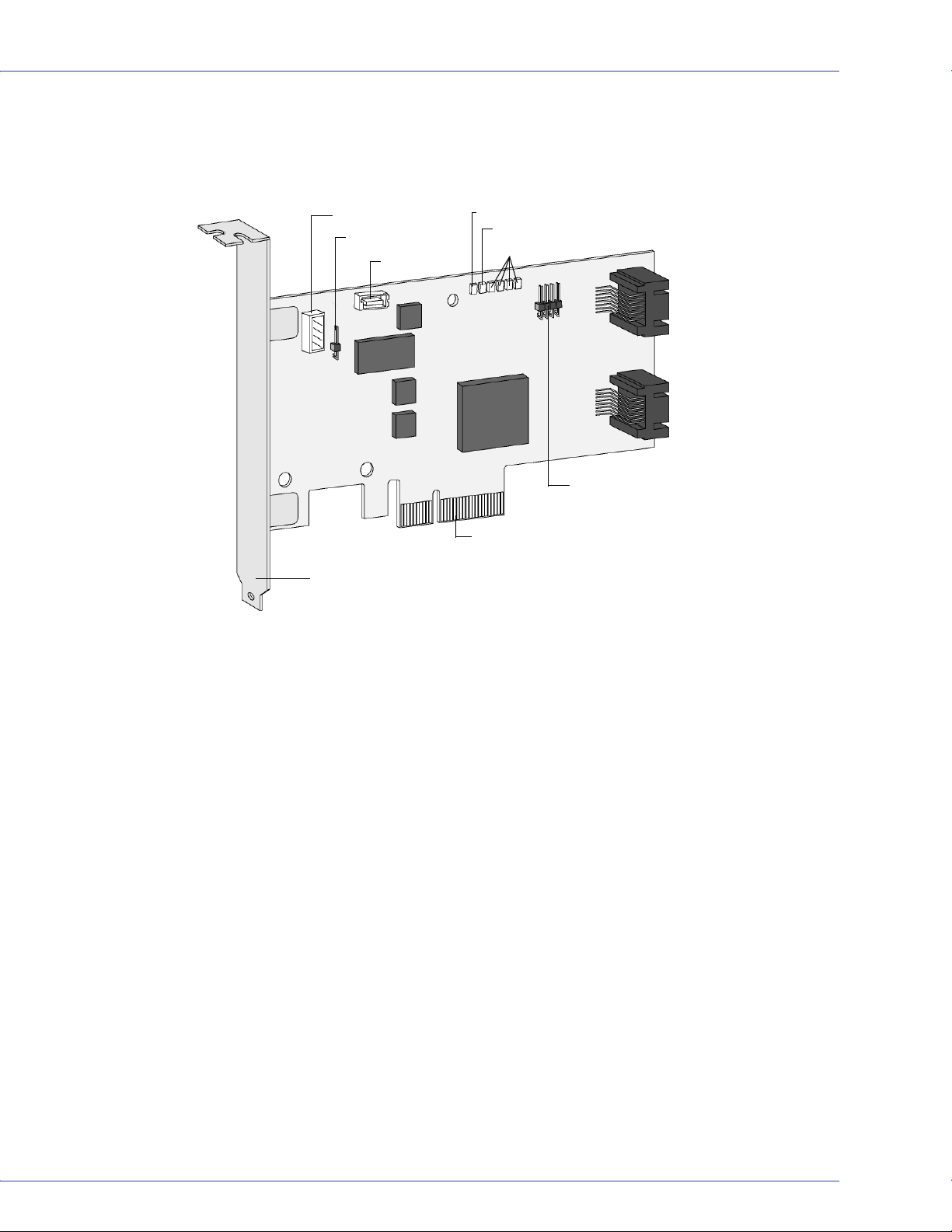
Chapter 2: About Your HostRAID Controller ● 14
About the Adaptec 1430SA Controller
The Adaptec 1430SA is a low-profile 4-port PCIe SATA II HostRAID controller with these
features:
J1 Connector (I2C)
Aggregate LED
Activity LED
Mounting bracket
Power LED
Aggregate LED
Port Activity LED
Activity LED
PCIe connector
Form factor Low-profile
PCI compatibility PCIe x4
Ports 4 stacked
Connectors 4 internal
RAID levels 0, 1, 10
Simple volume Yes
Disk drives SATA I (1.5Gbps), SATA II (3.0Gbps)
Maximum number of disk drives 4
Hot spares Yes
Enclosure support Yes, SATA II Enclosure Management
using I2C connection
Native Command Queuing (NCQ) Yes
Automatic failover Yes
Audible alarm No
3 (top port)
2 (bottom port)
SATA ports
1 (top port)
0
(bottom port)
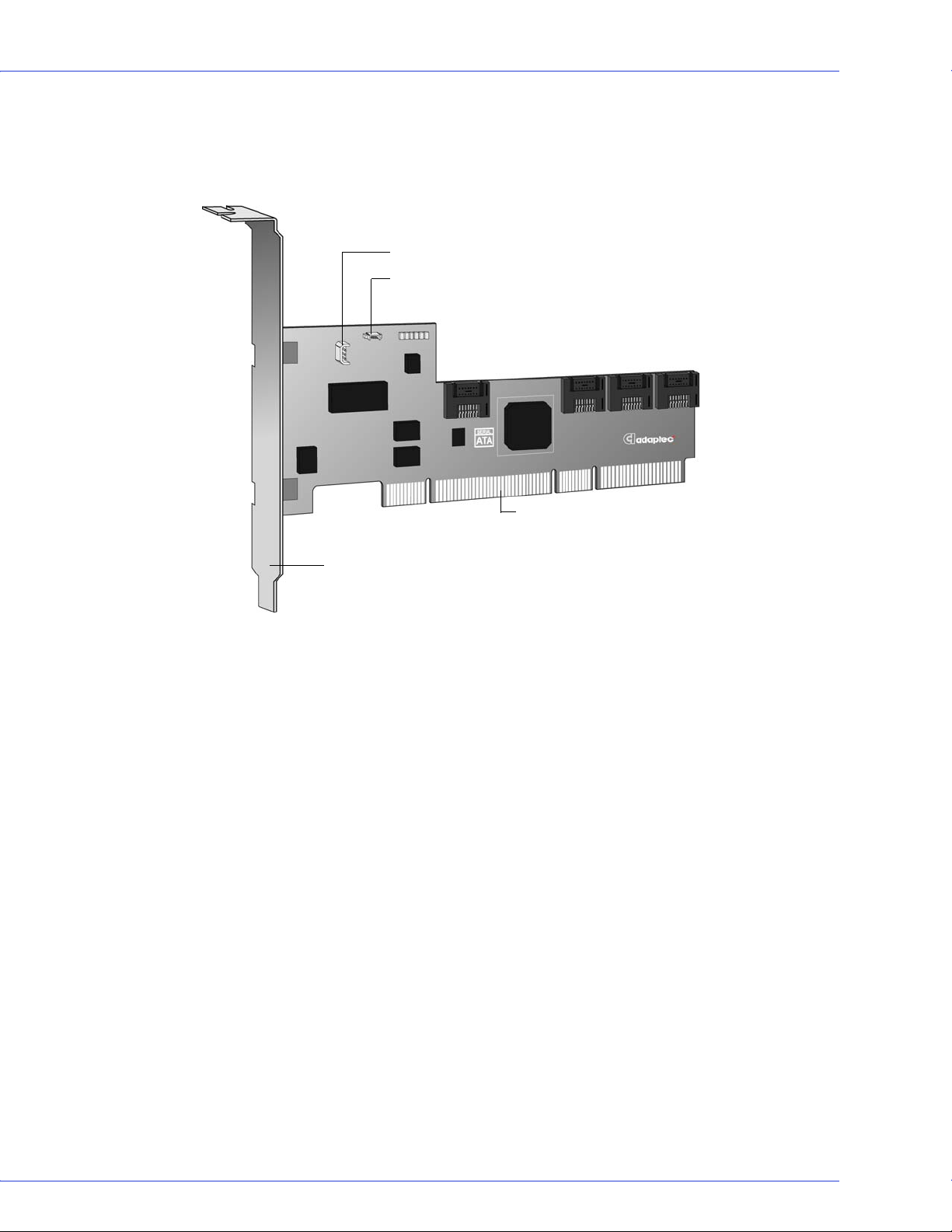
Chapter 2: About Your HostRAID Controller ● 15
About the Adaptec 1420SA Controller
The Adaptec 1420SA is a low-profile PCI-X to 4 port SATA II HostRAID controller with these
features:
J1 Connector (I2C)
J2 Connector (Activity LED)
SATA ports
3
PCI-X connector
0
2
1
Mounting bracket
Form factor Low-profile
PCI compatibility PCI-X x1
Ports 4
Connectors 4 internal
RAID levels 0, 1, 10
Simple volume Yes
Disk drives SATA I (1.5Gbps), SATA II (3.0Gbps)
Maximum number of disk drives 4
Hot spares Yes
Enclosure support Yes, SATA II Enclosure Management
using I2C connection
Native Command Queuing (NCQ) Yes
Audible alarm No

Chapter 2: About Your HostRAID Controller ● 16
About the Adaptec 1220SA Controller
The Adaptec 1220SA is a low-profile PCIe to 2 port SATA II HostRAID controller with these
features:
0
SATA ports
1
PCIe connector
Mounting bracket
Form factor Low-profile
PCI compatibility PCIe
PCI bus width (max) 64-bit
PCI bus speed (max) 133 MHz
Ports 2
Connectors 2 internal
RAID levels 0, 1
Simple Volume Yes
Disk drives SATA I (1.5Gbps), SATA II (3.0Gbps)
Maximum number of disk drives 2
Hot spares Yes
Enclosure support No
Native Command Queuing (NCQ) Yes
Audible alarm No
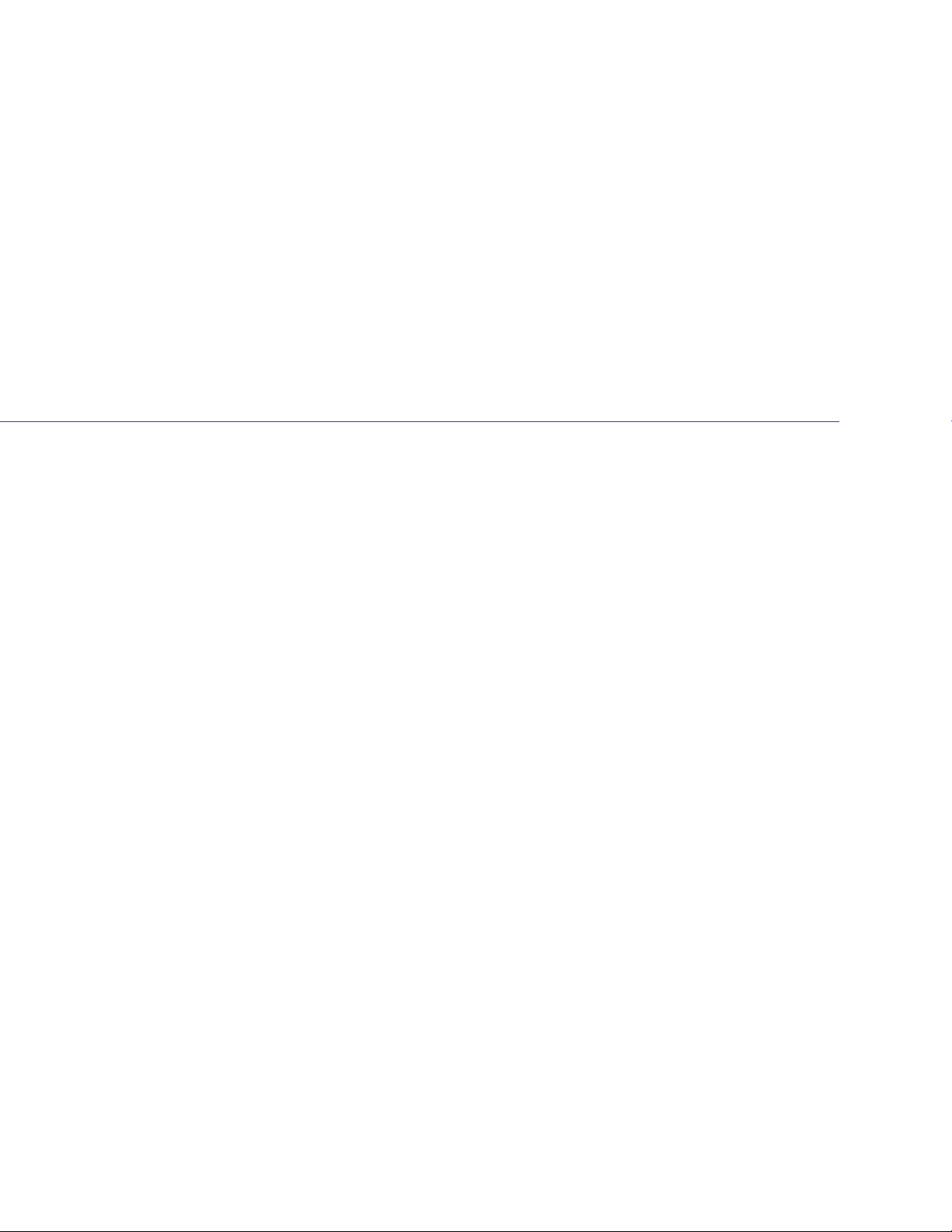
Kit Contents and System Requirements
In this chapter...
Kit Contents............................................................................................................................ 18
System Requirements .............................................................................................................18
This chapter lists the contents of your HostRAID controller kit and the system requirements
that must be met for you to successfully install and use your controller.
3
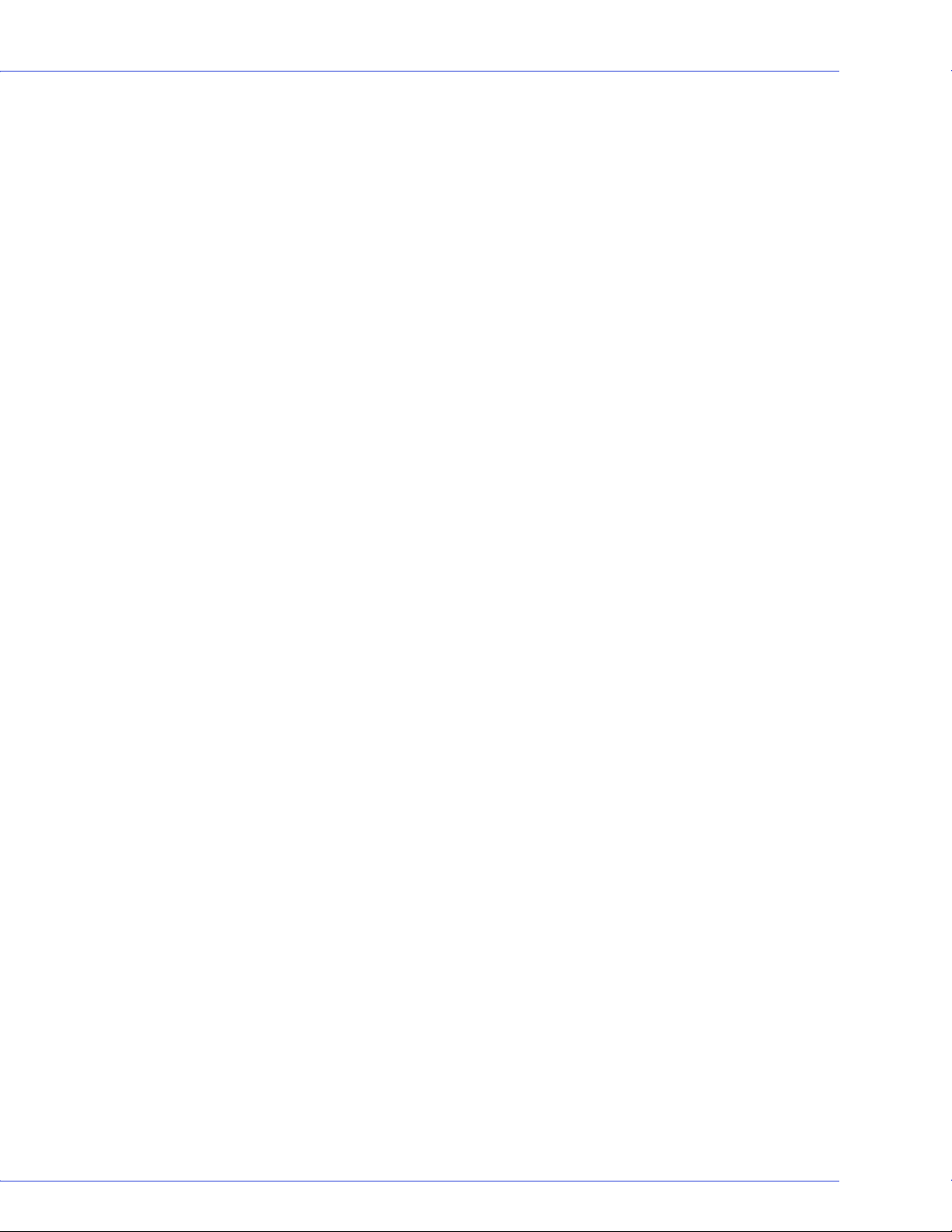
Kit Contents
● Adaptec SATA HostRAID controller
● HostRAID Installation CD (bootable), including controller drivers, and this Guide
● Adaptec Storage Manager Installation CD (not bootable), including user guides for
Adaptec Storage Manager and the Adaptec HRCONF (HostRAID Configuration)
command line utility
● Readme Files
● Cables (type and quantity vary for cable information about your HostRAID controller, see
About Your HostRAID Controller on page 12)
● Low-profile bracket
● Serial ATA II 1430SA, 1420SA, 1220SA HostRAID Controllers Quick Start Guide
System Requirements
● PC-compatible computer with Intel Pentium, or equivalent, processor
● A motherboard with these features:
Chapter 3: Kit Contents and System Requirements ● 18
● Complies with the PCI Local Bus Specification, Revision 2.2 and higher.
● Supports multifunction devices where one of the devices is a PCI bridge.
● Large memory-mapped address ranges.
● One of these operating systems:
● Microsoft® Windows®2000, Server 2003, XP
● Red Hat Linux
● SUSE Linux
● Novell® NetWare®
For up-to-date operating system version support, refer to the Adaptec Web Site
Note:
at www.adaptec.com.
● At least 256 MB (or more) of RAM
● Available compatible PCI/PCI-X/PCIe slot (depending on your controller model-see About
Your HostRAID Controller on page 12)
● 40 MB of free drive space
● 16-bit SVGA color monitor with a resolution of at least 800 x 600
● CD drive (that is not part of the HostRAID you are installing)
● SATA interface cables
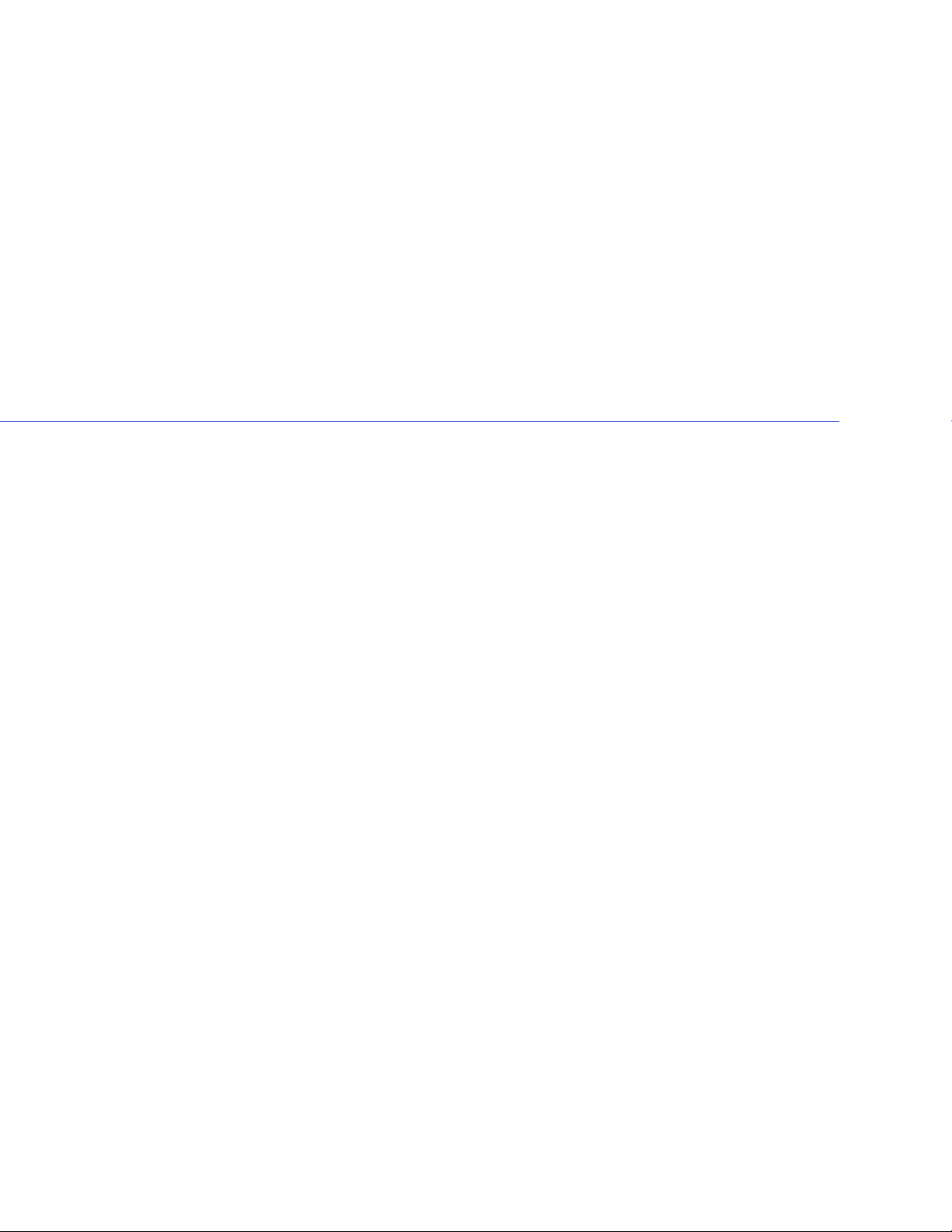
Getting Started
In this chapter...
Choosing a RAID Level.......................................................................................................... 20
Selecting Disk Drives.............................................................................................................. 20
Selecting Cables ...................................................................................................................... 20
Installation Options ............................................................................................................... 21
This chapter provides the basic information you need to set up your disk drives and arrays the
way you want them. It also describes the options you have for installing your HostRAID
controller and disk drives, and creating arrays for data storage.
Note:
Before you begin, familiarize yourself with your HostRAID controller’s physical
features and the RAID levels that it supports (see page 12).
4
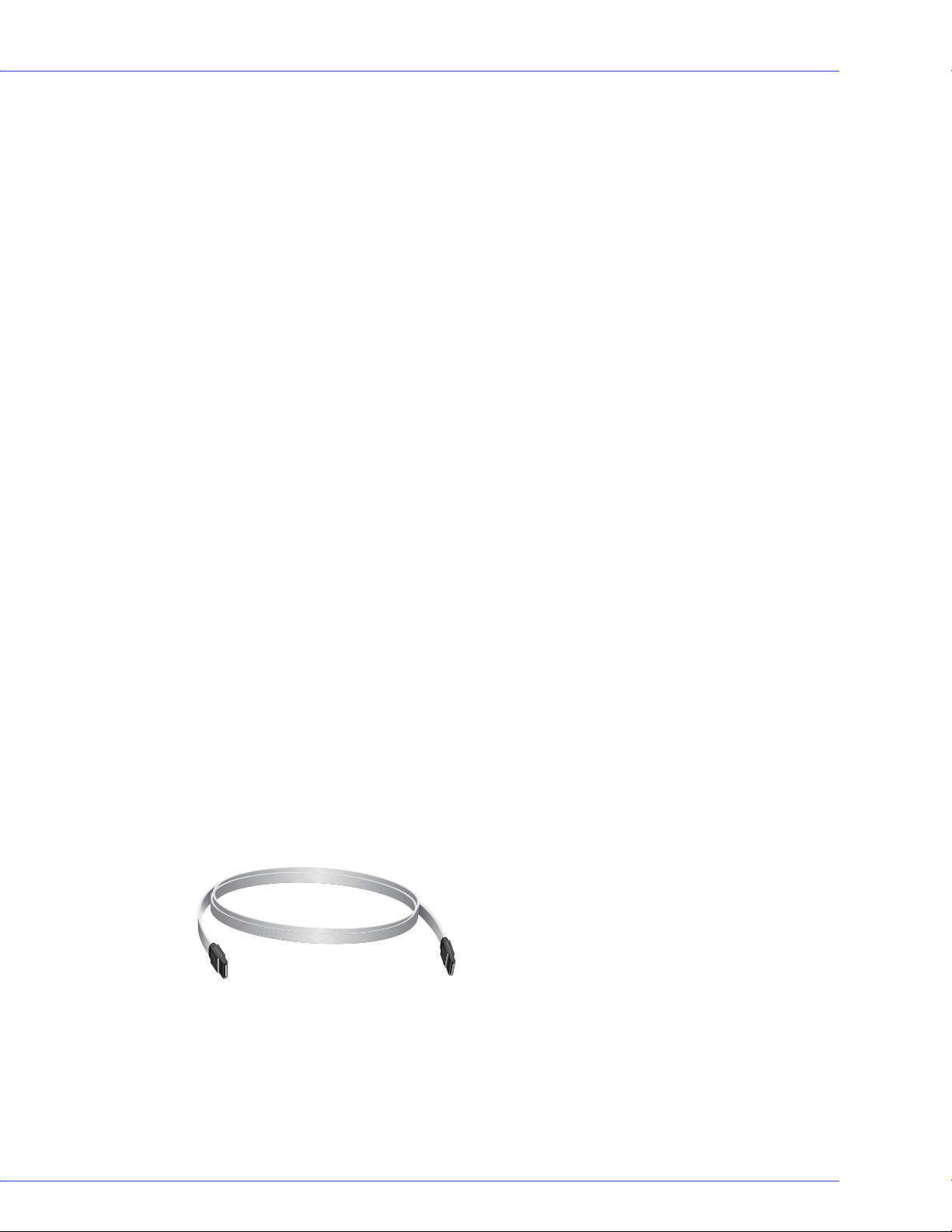
Choosing a RAID Level
This section provides a brief overview of the RAID levels supported by your HostRAID
controller, including the minimum and maximum number of disk drives required by each.
RAID 0 (Non-redundant Array)—Stripes data across multiple disk drives. Improved
performance but no redundancy (see page 49).
RAID 1 Array—Created from two disk drives where one disk drive is a mirror of the other (the
same data is stored on each disk drive). Redundancy, but reduced capacity (see page 50).
RAID 10 Array—Built from two or more equal-sized RAID 1 arrays, stripes and mirrors data
across multiple disk drives. Redundancy and improved performance (see page 50). Not
supported on the 1220SA controller.
Use the table on page 49 to see how many disk drives you must connect to your HostRAID
controller to support the RAID level you want.
Selecting Disk Drives
When selecting disk drives for your RAID array, ensure that all the disk drives have the same
performance level. You can use different-sized disk drives in the array, but the array will be
limited to the capacity of the smallest and slowest disk drive.
Chapter 4: Getting Started ● 20
For more information, refer to the Adaptec Storage Manager User’s Guide or Adaptec Storage
Manager online Help.
Disk Drives for Your Controller
Your SATA controller supports both SATA (Serial ATA) I and II disk drives. For cable
information, see next section.
Selecting Cables
This section describes the cable options and requirements for your HostRAID controller.
SATA Cables
You need one straight connector to straight connector SATA cable for each disk drive you are
connecting to your Adaptec SATA RAID controller. SATA cables are included in the kit.
All SATA straight connector to straight connector cables have the same connectors, as shown in
the following figure, and the connectors are keyed so that you can’t insert them incorrectly.
Adaptec recommends using only Adaptec SATA cables. For more information or to purchase
cables, visit the Adaptec Web site at www.adaptec.com.
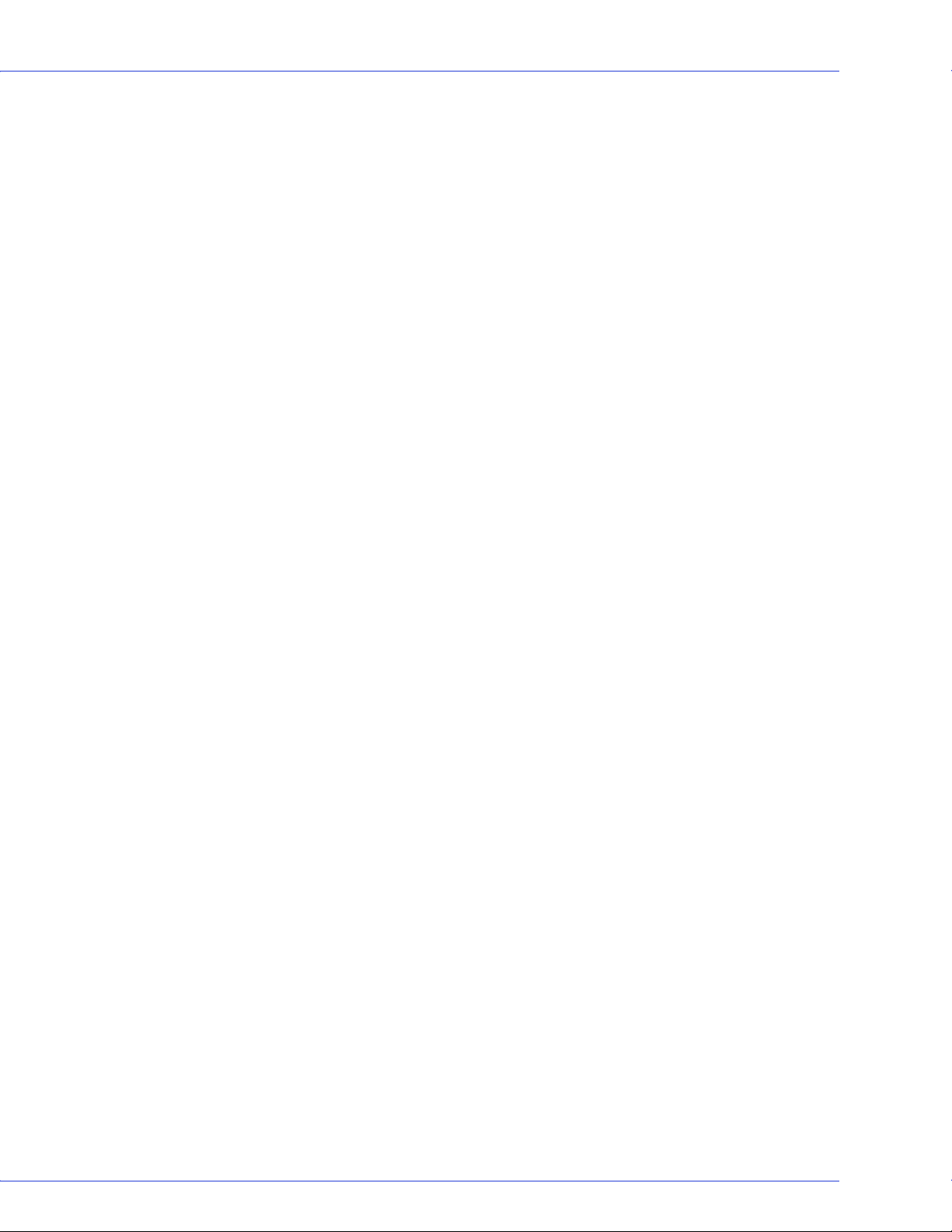
Installation Options
When you install your HostRAID controller, you can choose to create a bootable array and
then install your operating system and the controller driver on that array.
Alternatively, you can complete a standard installation, where the controller driver is installed
on an existing operating system.
Basic Installation Steps
This section describes the installation process. Follow the steps for the installation option
you’ve chosen.
Installing with an Operating System
1 Install and connect your controller and internal disk drives (see page 22).
2 Set the boot controller (see page 26).
3 Create a bootable array (see page 25).
4 Install your operating system and the driver (see page 29).
Chapter 4: Getting Started ● 21
5 Install Adaptec Storage Manager and begin to manage your data storage (see page 36).
Installing on an Existing Operating System
1 Install and connect your controller and internal disk drives (see page 22).
If your controller has an external connector, you can connect external disk drives as well
(or instead).
2 Install the controller driver (see page 34).
3 Install Adaptec Storage Manager and begin to manage your data storage (see page 36).
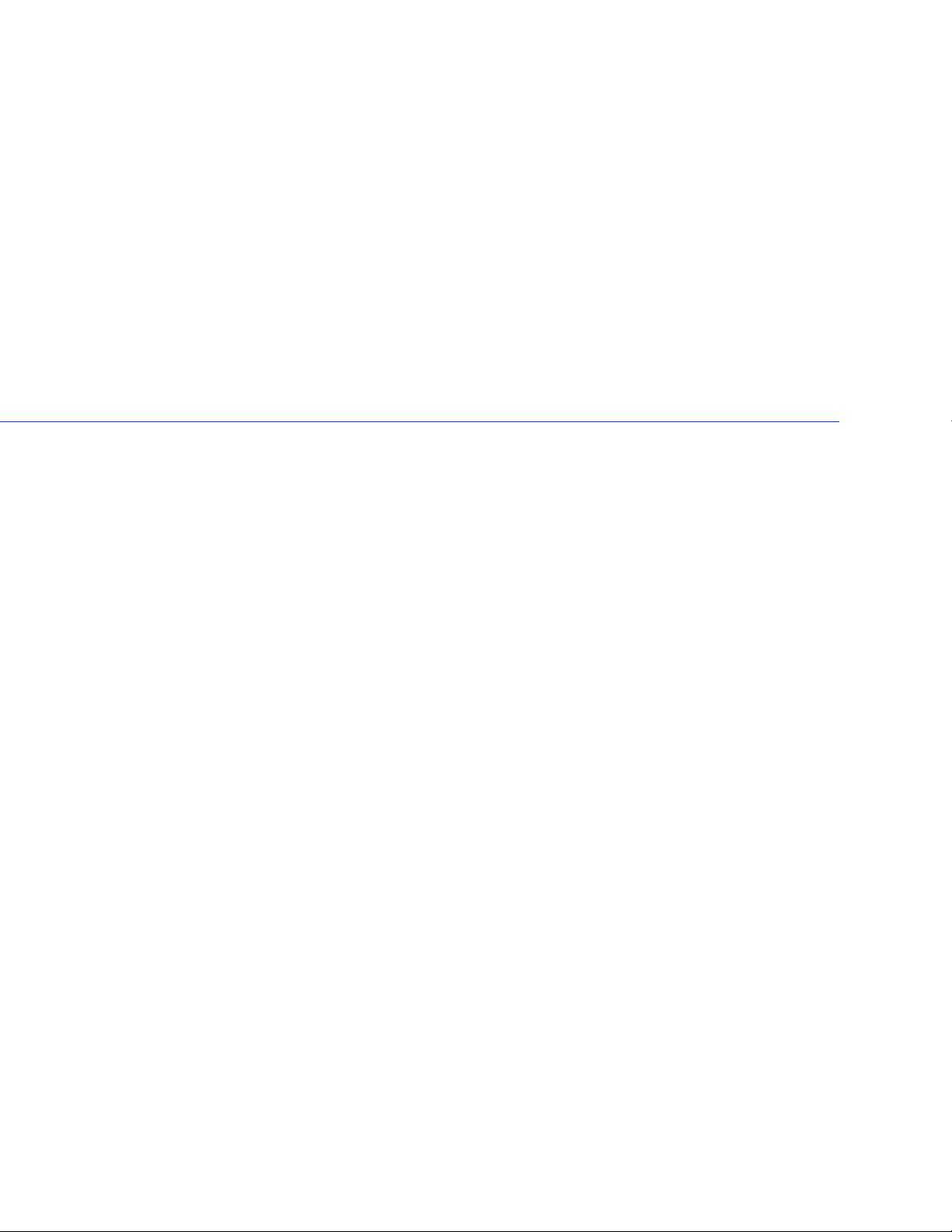
Installing the HostRAID Controller and Disk Drives
In this chapter...
Before You Begin .................................................................................................................... 23
Installing the HostRAID Controller...................................................................................... 23
Connecting Disk Drives to SATA HostRAID Controllers.................................................... 24
Checking Your Controller and Devices................................................................................. 24
Determining the Boot Controller.......................................................................................... 24
Next Steps ............................................................................................................................... 24
This chapter explains how to install your HostRAID controller, and how to install and connect
internal and external disk drives.
5
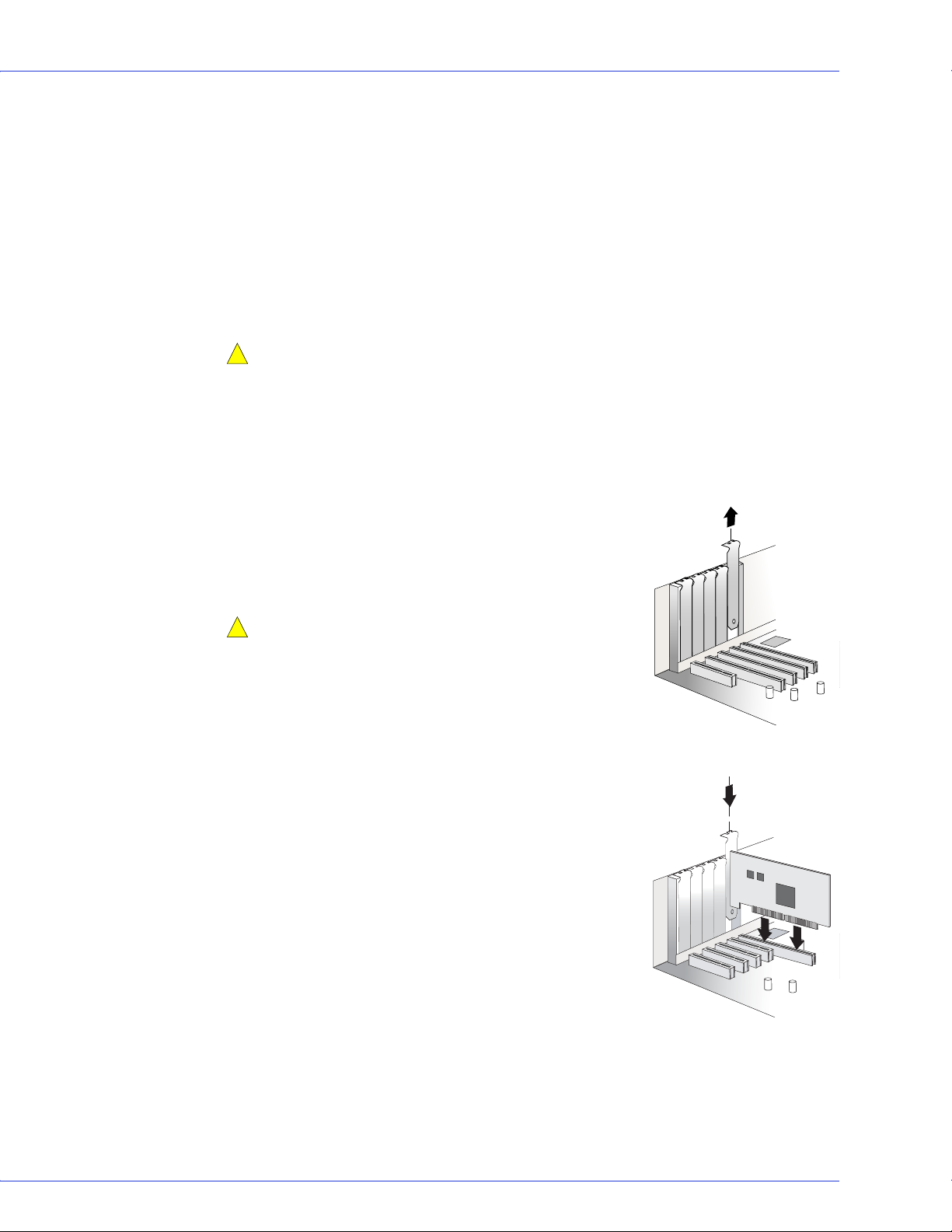
Before You Begin
● Read the Safety Information on page 67.
● Familiarize yourself with your HostRAID controller’s physical features and the RAID levels
that it supports (see page 12).
● Ensure that you have the right quantity of disk drives for the RAID level you want to use
for your arrays (see page 47).
● Ensure that you have the proper cables for your controller and disk drives (see page 12).
● If you have a low-profile computer cabinet, replace the original full-height bracket with the
low-profile bracket supplied in the controller kit.
Chapter 5: Installing the HostRAID Controller and Disk Drives ● 23
Caution:
!
Handle the controller by its bracket or edges only.
Installing the HostRAID Controller
This section describes how to install your HostRAID controller into your computer cabinet.
1 Turn off your computer and disconnect the power cord. Open the cabinet, following the
manufacturer’s instructions.
2 Select an available PCI or PCI-X expansion slot and remove
the slot cover, as shown at right. (see page 12.)
For the best performance, use the available 64-bit slot that’s
compatible with your HostRAID controller.
Caution:
!
handling the HostRAID controller.
3
As shown at right, insert the HostRAID controller into the
PCI or PCI-X expansion slot and press down gently but
firmly until it clicks into place. When installed properly, the
HostRAID controller should appear level with the
expansion slot.
4 Secure the bracket in the PCI slot, using the retention
device (for instance, a screw or lever) supplied with your
computer.
Touch a grounded metal object before
5 Connect your computer’s disk activity LED cable to the
LED connector on the controller (see page 12).
Ensure that the positive lead of the LED cable (usually a red
wire or a wire marked with a red stripe) is attached to pin 1.
6 Optional—Connect your HostRAID controller’s I2C
connector (not available on all models) to an I2C
connector on an internal backplane or enclosure, using an
I2C cable.
7 Install your disk drives, following the instructions on page 24.
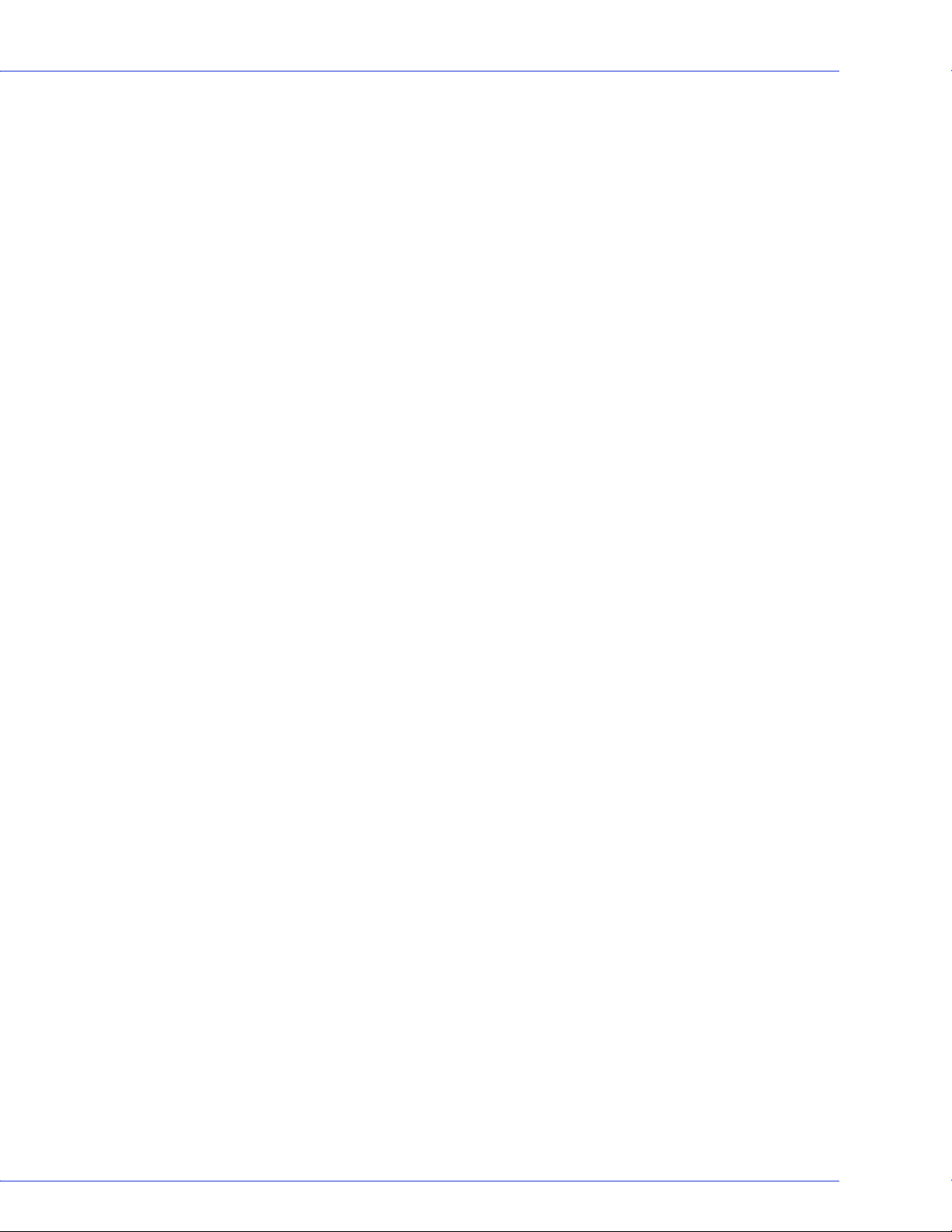
Chapter 5: Installing the HostRAID Controller and Disk Drives ● 24
Connecting Disk Drives to SATA HostRAID Controllers
You can connect SATA disk drives to your HostRAID controller. There are no jumpers or
switches to set before installation. The cable ends are identical, so you don’t need to worry
about which end to attach to the controller and which end to attach to the drive.
The interface cable connectors, controller connectors, and disk drive connectors are all keyed
so that you can insert them in only one direction.
If you plan to build a bootable array using internal disk drives, ensure you install at least the
minimum number disk drives required to support the RAID level you want. See page 47 for
more information.
Checking Your Controller and Devices
Now that you have installed your controller and connected your Serial ATA disk drives, you are
ready to use the ARC utility to check your controller and devices, as described below:
1 Turn on y ou r com pu ter.
2 When the Adaptec banner appears, enter the ARC utility by pressing Ctrl+A.
3 If your drives have already been used in another system (even if not part of an array), select
Disk Utilities and format the drive. Otherwise, skip to Step 4.
If a drive appears to be missing, power down the computer and check the
Note:
connections.
4
Select SATASelect to verify the hardware configuration of the controller and the drives.
Verify that all drives and controllers are shown. If anything appears to be missing, power
down the computer and check the connections.
Determining the Boot Controller
Your Adaptec Serial ATA II RAID 1430SA, 1420SA, and 1220SA are bootable controllers. If
your computer already contains a bootable disk drive with an installed operating system, you
can set up your computer to boot a second operating system from the new controller.
To add a second bootable controller, you may need to enter Setup and change the hard disk
boot sequence so that the Adaptec Serial ATA II RAID controller heads the list. If Setup does
not allow this change, your system BIOS may not be configurable to allow the Adaptec Serial
ATA II RAID controller to act as a second boot device.
Next Steps
If you are installing the driver and an operating system onto a bootable array, continue with
Creating a Bootable Array on page 25.
If you are completing a standard installation onto an existing operating system, continue with
Installing the Driver on an Existing Operating System on page 33.

Creating a Bootable Array
In this chapter...
Setting the Boot Controller.................................................................................................... 26
Creating an Array ................................................................................................................... 26
Creating an Array with the ACU ........................................................................................... 26
Creating an Array with Adaptec Storage Manager ............................................................... 27
Making Your Array Bootable ................................................................................................. 28
This chapter explains how to set your HostRAID controller to be the boot controller, and how
to create a bootable array.
Note:
If you are completing a standard installation onto an existing operating system, you
don’t have to complete this task. Skip to Installing the Driver on an Existing Operating
System on page 33.
6

Setting the Boot Controller
Note: If your system won't contain more than one bootable controllers, skip this section.
Adaptec HostRAID controller supports bootable disk drives and arrays. The default setting of
the HostRAID controller and system Setup allows you to install and boot from either a disk
drive connected to the motherboard, or from a drive or array connected to the HostRAID
controller. To enable the system to boot from either a disk drive or an array connected to the
HostRAID controller:
Selecting the boot controller is done under the system BIOS Setup Utility. Launching
Note:
the system BIOS Setup Utility varies, see the system BIOS user’s manual for more
information.
1
Enter the system BIOS Setup.
2 Navigate to the disk drive boot sequence.
3 Move the boot controller to the top of the list.
Creating an Array
Chapter 6: Creating a Bootable Array ● 26
You can create a RAID 0, 1, or 10 array using one of these tools:
● Array Configuration Utility (ACU)—BIOS-based menus and keyboard navigation (see
page 51).
● Adaptec Storage Manager—Graphical software application (running from a bootable CD)
that you can navigate with your mouse (see page 37).
You can use either tool, but the ACU is the quicker and easier tool for this task.
Creating an Array with the ACU
The ACU is menu-based and instructions for completing tasks display on-screen. Menus can
be navigated using the arrows, Enter, Esc, and other keys on your keyboard.
Before creating arrays, make sure the disks for the array are connected and installed in your
system. Disks with no usable space are shown in gray and cannot be used. See Physical Devices
View on page 41.
To create an array:
1 Turn on your computer and press Ctrl+A when prompted to access the ARC utility.
2 From the ARC menu, select Array Configuration Utility (ACU).
3 From the ACU Main menu, select Create Array.
4 Select the disks for the new array. RAID 0 and 1 requires a minimum of two disk drives.
RAID 10 requires a minimum of four disk drives. Then press Insert.
To deselect any disk, highlight the disk, then press Delete.
5 Press Enter when all disks for the new array are selected. The Array Properties menu
displays. For Array Property Information see Assigning Array Properties on page 52
6 When you are finished, press Done.

Chapter 6: Creating a Bootable Array ● 27
Creating an Array with Adaptec Storage Manager
This section describes how to use the Adaptec Storage Manager configuration wizard to build a
RAID 0, 1, or 10 array.
You will need the HostRAID Installation CD to complete this task.
Note:
To create a RAID 0, 1, or 10 array:
1 Insert the HostRAID Installation CD into your CD drive, then restart your computer.
2 When prompted, select the language you want, then press Enter.
3 Review the license information, then press Enter.
The Main Menu opens.
4 Click Launch Configuration Utility.
Adaptec Storage Manager opens.
5 Click Create.
The Configuration wizard opens.
6 Select Express configuration..., then click Next.

Chapter 6: Creating a Bootable Array ● 28
7 Review the information that is displayed.
Adaptec Storage Manager uses the term logical drives when referring to arrays
Note:
(see page 11).
In the following figure, Adaptec Storage Manager has used two equal-sized disk drives to
automatically create one logical drive with RAID 1.
To specify a size for the logical drives, or to make other changes to the configuration, click
Modify logical devices.
8 Click Apply, then click Ye s when prompted to confirm applying your new configuration.
Adaptec Storage Manager builds the logical drive(s).
The configuration is saved on the Adaptec controller (as an “array,” see page 11) and on the
physical disk drives.
9 Partition and format your logical drive.
The logical drive you created appears as a physical disk drive on your operating system.
You must partition and format these logical drives before you can use them to store data.
10 Close all windows, then click Reboot to restart your system.
11 Remove the HostRAID Installation CD.
For information on installing and using Adaptec Storage Manager as a full software
application, refer to the online Help or the Adaptec Storage Manager User’s Guide.
12 Continue with Making Your Array Bootable (see next section).
Making Your Array Bootable
Use the ACU to make the array bootable (see
Then continue with Installing the Driver and an Operating System on page 29.
Managing Bootable Arrays and Devices on page 56).

Installing the Driver and an Operating System
In this chapter...
Before You Begin .................................................................................................................... 30
Creating a Driver Disk ........................................................................................................... 30
Installing with Windows........................................................................................................ 30
Installing with Red Hat Linux ............................................................................................... 31
Installing with SUSE Linux.................................................................................................... 31
Installing with NetWare .........................................................................................................32
This chapter explains how to install your HostRAID controller driver and an operating system
onto a bootable array (see page 25).
Note:
To install the driver on an existing operating system, see page 33.
7

Before You Begin
● Install and connect your HostRAID controller and internal disk drives (see page 22).
● Create a bootable array (see page 25).
● Create a driver disk (see next section).
Creating a Driver Disk
Before you install your driver, you will need to create a driver disk. You will need a floppy disk
to complete this task. To create a driver disk:
1 Set your system BIOS so that your computer boots from the CD drive. (For instructions,
refer to your computer’s documentation.)
2 Click Create Driver Disk, from the Main Menu.
3 Select one of the operating systems from the list:
● Windows
● Linux
Chapter 7: Installing the Driver and an Operating System ● 30
● Netware
4 Select the type of operating system you want to use.
5 Select the version of the operating system.
6 When prompted, insert a floppy disk, then click OK.
The system creates the driver disk.
7 Remove and label the driver disk.
8 Continue with the instructions for your operating system:
● For Windows, see next section.
● For Red Hat Linux, see page 31.
● For SUSE Linux, see page 31.
● For NetWare, see page 32.
Installing with Windows
You will need your Windows Installation CD to complete this task. To install the HostRAID
controller driver while installing Windows:
1 Insert your Windows CD, then restart the computer.
2 Follow the on-screen instructions to begin the Windows installation.
3 When prompted to install a third-party driver, press F6.
When F6 is active, a prompt appears at the bottom of the screen for only 5
Note:
seconds. If you miss your chance to press F6, restart your computer.

Chapter 7: Installing the Driver and an Operating System ● 31
4 Insert the driver disk, then wait until you are prompted to install a driver.
5 Press S to specify that the driver is on a floppy disk, then press Enter.
The computer reads the disk.
6 When the Adaptec SATA driver is found, press Enter.
7 Follow the on-screen instructions to complete the installation.
8 Continue with Managing Your Storage Space on page 36.
Installing with Red Hat Linux
You will need your Red Hat Installation CD to complete this task. To install the HostRAID
controller driver while installing Red Hat Linux:
1 Insert the first Red Hat Installation CD.
2 Restart your computer.
3 When the Red Hat Welcome screen displays, type
4 When prompted, insert the driver disk, then select OK.
5 Follow the prompts to set up the environment you want.
6 If you are installing other third-party devices, install them now. Otherwise, select Done.
7 Complete the Red Hat Linux installation, following the instructions included with your
operating system.
8 Continue with Managing Your Storage Space on page 36.
Installing with SUSE Linux
To install the HostRAID controller driver while installing SUSE Linux:
1 Insert the first SUSE Installation CD.
2 Restart your computer.
3 When the SUSE installation selection screen displays, do the following:
● For UL 1.0—press the Alt key to have it prompt for a driver disk, select installation option
from the Menu, then press Enter.
● For SLES 9, SUSE 9.x and 10—press the F6 key, select installation option from the Menu,
then press Enter.
linux dd
at the Boot: prompt.
4 When prompted, insert the driver disk, then press any key to continue.
5 Follow the prompts to set up the environment you want.
6 If you are installing other third-party devices, install them now. Otherwise, select Back.
7 Complete the SUSE Linux installation, following the instructions included with your
operating system.
8 Continue with Managing Your Storage Space on page 36.

Installing with NetWare
You will need your NetWare Installation CD to complete this task. To install the driver when
installing NetWare:
1 Restart your computer, then install NetWare. (For instructions, refer to your NetWare
documentation.)
To be able to load additional drivers later, select Manual install mode during the first part
of the installation.
2 Click Continue to load additional drivers:
a Select Modify when the storage adapters are displayed.
b Select Storage Adapters, then press the Insert key twice to add an unlisted driver from
the floppy disk.
3 When the Device Types screen displays, check the Storage adapters list, then select Modify
to add another driver.
4 Select Storage Adapters, then press Enter.
All recognized controllers are displayed.
Chapter 7: Installing the Driver and an Operating System ● 32
5 If necessary, remove the default HostRAID SATA driver (<driver-name>.ham).
6 Press the Delete key to remove it.
7 Press Insert to add another driver.
The available drivers are displayed.
8 Insert the driver floppy disk.
9 Press the Insert key to scan the floppy disk drive.
Once the driver is selected, the Parameter screen is displayed.
10 From the lower window menu, select Continue, then press Enter.
If the driver installation process fails, the server console is displayed so you can see the
cause of the failure.
To modify disk partitions, apply hot fixes, or perform volume maintenance, refer to your
NetWare documentation.
11 Continue with Managing Your Storage Space on page 36.

Installing the Driver on an Existing Operating System
In this chapter...
Before You Begin .................................................................................................................... 34
Creating a Driver Disk ........................................................................................................... 34
Installing on Windows ...........................................................................................................34
Installing on Red Hat or SUSE Linux.................................................................................... 35
Installing on NetWare ............................................................................................................ 35
This chapter explains how to install your HostRAID controller driver on an existing operating
system.
Note:
To install the driver while you’re installing an operating system, see page 29.
8

Chapter 8: Installing the Driver on an Existing Operating System ● 34
Before You Begin
Before you begin, install and connect your HostRAID controller and internal disk drives (see
page 22).
You must also create a driver disk (see next section) before you begin installing the controller
driver.
Creating a Driver Disk
Before you install your driver, you will need to create a driver disk. You will need a floppy disk
to complete this task. To create a driver disk:
1 Set your system BIOS so that your computer boots from the CD drive. (For instructions,
refer to your computer’s documentation.)
2 Turn on your computer, then insert the HostRAID Installation CD included in your
controller kit.
3 Follow the on-screen instructions to get to the Adaptec Start Menu.
4 Click Create Driver Disk, from the Main Menu.
5 Select one of the operating systems from this list:
● Windows
● Linux
● Netware
6 Select the type of operating system you want to use.
7 Select the version of the operating system.
8 When prompted, insert the floppy disk, then click OK.
The system creates the driver disk.
9 Remove and label the driver disk.
10 Continue the driver installation for your operating system:
● For Windows, see next section.
● For Red Hat or SUSE Linux, see page 35.
● For NetWare, see page 35.
Installing on Windows
To install the driver on Windows:
1 Start or restart Windows.
The Found New Hardware Wizard opens and searches for the driver.
2 Insert the driver disk, select Floppy drive, then click Next.
3 Click Next, then click Next again.
4 Follow the on-screen instructions to complete the driver installation.
5 Remove the driver disk and restart your computer.

Chapter 8: Installing the Driver on an Existing Operating System ● 35
6 Continue with Managing Your Storage Space on page 36.
Installing on Red Hat or SUSE Linux
To install the module on Red Hat or SUSE Linux:
1 Insert and mount the RAID Installation CD:
Red Hat—
SUSE—
UL 1.0—
2 Install the module RPM:
rpm -Uvh mount-point/xxx/yyy.rpm
where
and
3 Run fdisk, mkfs, and create mount points for any new disk drives.
4 Continue with Managing Your Storage Space on page 36.
mount /dev/cdrom /mnt/cdrom
mount /dev/cdrom /media/cdrom
mkdir /mnt/cdrom /mnt/cdrom
mount-point
yyy.rpm
is the rpm file.
Installing on NetWare
Note: Before you begin, ensure that your NetWare operating system has been upgraded to
the minimum patch level specified by Novell. Refer to the Novell Web site for more
information.
To install the driver on NetWare:
1 Start your computer.
2 From the NetWare server console prompt, type
is the specific mount point on the Linux system,
load hdetect
,
then press Enter.
xxx
is the driver path,
3 From the Device types menu, select Continue
4 From the Device type option, select Modify
5 Select Storage Adapters
6 From the Additional Driver Options menu, select Modify
7 From the Driver Name menu, press the Insert key.
8 Insert the driver disk, press the Insert key, then press F3.
9 From the A:\
prompt, press Enter.
,
then press Enter.
,
then press Enter.
,
then press Enter.
,
then press Enter.
The driver installs.
10 From the Additional Driver Option menu, select Return to driver summary
Enter.
11 From the Driver type menu, select Load on Additional Driver Options.
12 After the driver loads, select Continue.
13 Continue with Managing Your Storage Space on page 36.
,
then press

Managing Your Storage Space
In this chapter...
About Adaptec Storage Manager........................................................................................... 37
Installing Adaptec Storage Manager...................................................................................... 37
About the HRCONF Command Line Utility........................................................................ 37
About the ARC Utility............................................................................................................ 38
About the AFU ....................................................................................................................... 38
Which Utility Should I Use? .................................................................................................. 38
Once you have installed your HostRAID controller, disk drives (or other devices), and device
driver, you can begin to build and manage your storage space.
This chapter introduces Adaptec Storage Manager, and describes the other utilities included
with your HostRAID controller.
9

About Adaptec Storage Manager
Adaptec Storage Manager is a full-featured software application that helps you build a storage
space for your online data, using HostRAID controllers and disk drives.
With Adaptec Storage Manager, you can group disk drives into logical drives and build in
redundancy to protect your data and improve system performance.
You can also use Adaptec Storage Manager to monitor and manage all the controllers and disk
drives in your storage space from a single location.
When Adaptec Storage Manager is installed on a computer, the Adaptec Storage Manager agent
is also installed automatically. The agent is like a service that keeps your storage space running.
It’s designed to run in the background, without user intervention, and its job is to monitor and
manage system health, event notifications, tasks schedules, and other on-going processes on
that system. It sends notices when tasks are completed successfully, and sounds an alarm when
errors or failures occur on that system.
The agent uses less memory than the full application. If your storage space includes systems
that won’t be connected to monitors (and therefore won’t require the user interface), you can
choose to run the agent only on those systems instead of the full application. For more
information, refer to the Adaptec Storage Manager User’s Guide or online Help.
Chapter 9: Managing Your Storage Space ● 37
Installing Adaptec Storage Manager
Adaptec Storage Manager is included on the Adaptec Storage Manager Installation CD. For
installation instructions, refer to the Adaptec Storage Manager User’s Guide, also included on
the Adaptec Storage Manager Installation CD.
About the HRCONF Command Line Utility
HRCONF (HostRAID Configuration Utility) is a command line utility that you can use to
perform some basic array and configuration management functions.
With HRCONF, you can:
● Create and delete logical drives
● Modify and copy configuration settings
● Recover from disk drive failures and troubleshoot
Installing and Using the Command Line Utility on page 76, describes how to use HRCONF.
Note:
Adaptec recommends that only advanced users familiar with command line
interfaces use HRCONF.

About the ARC Utility
The Adaptec RAID Configuration (ARC) utility is a BIOS-based utility that you can use to
create and manage controllers, disk drives and other devices, and arrays. The ARC utility
comprises these tools:
● Array Configuration Utility (ACU)—For creating and managing arrays, and initializing
and rescanning disk drives.
● SATASelect Utility—Used to change device and HostRAID controller settings.
● Disk Utilities—For formatting or verifying disk drives.
The ARC utility is included in your controller’s BIOS. For more information, see Using the
ARC Utility on page 51.
The ARC utility is primarily intended for pre-operating system installation
Note:
configuration.
About the AFU
The Adaptec Flash Utility (AFU) is a text-based DOS utility that you can use to update, save, or
verify your HostRAID controller’s firmware BIOS and Non-Volatile Random Access Memory
(NVRAM).
Chapter 9: Managing Your Storage Space ● 38
Caution:
!
your HostRAID controller’s flash contents, it is still important to use the AFU carefully and
correctly to avoid rendering your HostRAID controller inoperable. Adaptec recommends that
only advanced users familiar with working in DOS use the AFU.
Although the AFU contains safeguards to prevent you from accidentally damaging
Which Utility Should I Use?
To create a bootable array, Adaptec recommends that you use the BIOS-based ARC utility
(see above).
For all subsequent storage management tasks, Adaptec recommends that you install and use
Adaptec Storage Manager (see page 37). As a full-featured software application with a graphical
user interface (GUI), it is the easiest to use and offers the widest range of management
functions.

Understanding Adaptec Storage Manager
In this chapter...
Features................................................................................................................................... 40
Overview ................................................................................................................................. 40
Changing How Drives are Displayed..................................................................................... 41
Collapsed and Expanded Views............................................................................................. 42
Component Views.................................................................................................................. 43
This chapter provides an overview of Adaptec Storage Manager, the user-friendly GUI that you
use to easily create and manage arrays. For more details on using Adaptec Storage Manager to
set up and manage arrays, refer to the online Help.
10

Features
You can use Adaptec Storage Manager to:
● Create, verify, modify, and delete arrays
● Add and remove hot spares
● View the RAID configuration
● View information about managed systems and subsystems such as arrays, logical drives,
● Notify systems of all events occurring on the local system
● Add or remove a remote system
Overview
Adaptec Storage Manager provides an expandable tree view of the systems and controllers you
are managing. You can perform most configuration and management tasks by selecting a
controller from the tree and working with related objects. The figure below shows how Adaptec
Storage Manager displays information about Physical and Logical devices.
Chapter 10: Understanding Adaptec Storage Manager ● 40
hot-spare drives, physical drives
Using the buttons in the Physical devices and Logical devices views, you can:
● Change how drives are displayed
● Collapse and expand a view
● Identify components of a logical device
● Create and delete hotspares

Chapter 10: Understanding Adaptec Storage Manager ● 41
Physical Devices View
This view displays information about the drives, enclosures, and other physical devices
attached to the controller. The devices are organized numerically. The display for each channel
or port includes information on maximum speed, the number of the channels on the
controller, and the number of devices attached to the controller.
Indicators, next to the controller name, report status of the fan and temperature modules on
SAF-TE (enclosure management) devices and other devices that monitor these conditions. The
indicator colors are:
● Blue—Normal
● Ye l l o w —Warning
● Red—Error
● Gray—Not applicable to the devices.
For example, the fan indicator changes to yellow when one fan fails; it changes to red when a
second fan fails and cooling is no longer adequate.
Logical Devices View
This view displays information about the logical devices created using the physical devices,
including the number of logical devices, the RAID level of each device, and whether a logical
device is protected by a hot spare.
You can create and delete logical devices in the Logical devices view by selecting the Create
option and using the Create wizard.
Changing How Drives are Displayed
You can choose how information is displayed in the Physical devices view by clicking one of the
following buttons in the Logical devices view.
Displays physical device information in text format. This is the default view.
Displays physical device information in full size capacity format. A fulllength bar is displayed for each drive, regardless of capacity. A small
segment on each drive is reserved for the RAID signature; this area is
indicated by a gray cap at the end of each bar.
Note: Note: A drive shaded in light blue is not part of any disk
group.
Displays physical device information in relative size capacity format. A fulllength bar is displayed for the largest drive; proportionally shorter bars are
displayed for other drives.

Chapter 10: Understanding Adaptec Storage Manager ● 42
Collapsed and Expanded Views
You can display a collapsed or expanded view of the system configuration. Initially, Storage
Manager displays a collapsed textual view of the configuration information in both the Logical
devices and Physical devices views.
In the Logical devices view...
Click to expand and collapse information about disk groups and logical
devices. The expanded display shows the following information about
each logical device:
● Disk group name and capacity (if available)
● Logical device size
● Logical device state
● Build progress
In the Physical devices view...
Click to expand and collapse information about physical drives. The
expanded display shows the following information about each drive:
● Capacity of the drive
● Drive ID
● Drive state

Component Views
When you click a physical or logical device in the device views, the related components are
highlighted in the other view.
● When you click a logical device in the Logical devices view, the physical drives that make
up the logical device are highlighted in the Physical devices view, and vice-versa.
Chapter 10: Understanding Adaptec Storage Manager ● 43
● When you click a hot spare, the logical devices protected by that spare are highlighted.
● In the graphical views, if the logical device uses only part of the available storage, only
those segments are highlighted (in dark blue).

Solving Problems
In this chapter...
Troubleshooting Checklist ..................................................................................................... 45
Recovering from a Disk Drive Failure................................................................................... 45
This chapter provides basic troubleshooting information and solutions for solving your
HostRAID controller problems.
11

Troubleshooting Checklist
If you encounter difficulties installing or using your HostRAID controller, check these items
first:
● With your computer powered off, check the connections to each disk drive, the power
supply, the LED connector, and so on.
● Try disconnecting and reconnecting disk drives from the HostRAID controller.
● Check that your HostRAID controller is installed in a compatible expansion slot (PCI-X).
To double-check the bus compatibility of your controller, see About Your HostRAID
Controller on page 12.
● Ensure that your HostRAID controller is firmly seated and secured in the PCI-X expansion
slot.
● If your HostRAID controller is not detected during system boot, try installing it in a
different PCI-X expansion slot. (See page 23 for instructions.)
● Did the driver install correctly?
If you are still unable to resolve a problem, you can find additional troubleshooting
information and direction on the Adaptec Web site at www.adaptec.com and the Adaptec
Support Knowledgebase at ask.adaptec.com.
Chapter 11: Solving Problems ● 45
Recovering from a Disk Drive Failure
This section explains how to recover when a disk drive fails:
● If the array was protected by a hot spare (see next section).
● If the array was not protected by a hot spare (see page 46).
● If there is a disk drive failure in more than one array simultaneously (see page 46).
● If it is a RAID 0 array (see page 46).
● If multiple disk drives fail within the same array (see page 46).
Adaptec Storage Manager uses the term logical drives when referring to arrays
Note:
(see page 11).
Failed Disk Drive Protected by a Hot Spare
When an array is protected by a hot spare, if a disk drive in that array fails the hot spare is
automatically incorporated into the array and takes over for the failed drive.
To recover from the failure:
● Remove and replace the failed disk drive (following manufacturer’s instructions).

Chapter 11: Solving Problems ● 46
Failed Disk Drive Not Protected by a Hot Spare
When an array is not protected by a hot spare, if a disk drive in that array fails, remove and
replace the failed disk drive. The controller detects the new disk drive and begins to rebuild the
array.
If the controller fails to rebuild the array, check that the cables, disk drives, and controllers are
properly installed and connected. Then, if necessary, use Adaptec Storage Manager to rebuild
the array. For instructions, refer to the Adaptec Storage Manager User’s Guide or online Help.
Failure in Multiple Arrays Simultaneously
If there’s a disk drive failure in more than one array at the same time (one failure per array),
and the arrays have hot spares protecting them, the controller rebuilds the arrays with these
limitations:
● A hot spare must be of equal or greater size than the failed disk drive it’s replacing.
● Failed disk drives are replaced with hot spares in the order in which they failed. (The array
that includes the disk drive that failed first is rebuilt first, assuming an appropriate hot
spare is available—see bullet above.)
If there are more disk drive failures than hot spares, see Failed Disk Drive Not Protected by a Hot
Spare in previous section.
Disk Drive Failure in a RAID 0 Array
Because RAID 0 volumes do not include redundancy, if a disk drive fails in a RAID 0 array, the
data can’t be recovered.
Correct the cause of the failure or replace the failed disk drives. Then, restore your data (if
available).
Multiple Failures in the Same Array
If more than one disk drive fails at the same time in the same RAID 1 array, the data can’t be
recovered.
Correct the cause of the failure or replace the failed disk drives. Then, restore your data (if
available).
In some instances, RAID 10 arrays may survive multiple disk drive failures, depending on
which disk drives fail. For more information, refer to the Adaptec Storage Manager User’s Guide
or online Help.

Understanding RAID
In this chapter...
RAID Technology Overview .................................................................................................. 48
RAID 0 (Non-RAID Arrays).................................................................................................. 49
RAID 1 Arrays ........................................................................................................................ 50
RAID 10 Arrays ...................................................................................................................... 50
When you create arrays (or logical drives), you can assign a RAID level to protect your data.
Each RAID level offers a unique combination of performance and redundancy. RAID levels
also vary by the number of disk drives they support.
This appendix describes the RAID levels supported by your HostRAID controller, and provides
a basic overview of each to help you select the best level of protection for your data storage.
A

RAID Technology Overview
RAID is the technology of grouping several physical drives in a computer into an array that you
can define as one or more logical drives. Each logical drive appears to the operating system as a
single drive. This grouping technique greatly enhances logical-drive capacity and performance
beyond the physical limitations of a single physical drive.
When you group multiple physical drives into a logical drive, the HostRAID controller can
transfer data in parallel from the multiple drives in the array. This parallel transfer yields datatransfer rates that are many times higher than with non-arrayed drives, enabling the system to
better meet the throughput (amount of data processed in a given amount of time) or
productivity needs of the multiple-user network environment.
The ability to respond to multiple data requests provides not only an increase in throughput,
but also a decrease in response time. The combination of parallel transfers and simultaneous
responses to multiple requests enables disk arrays to provide a high level of performance in
network environments.
Understanding Drive Segments
A drive segment is a disk drive or portion of a disk drive that is used to create an array. A disk
drive can include both RAID segments (segments that are part of an array) and available
segments. Each segment can be part of only one logical device at a time. If a disk drive is not
part of any logical device, the entire disk is an available segment.
Appendix A: Understanding RAID ● 48
Stripe-unit Size
With RAID technology, data is striped across an array of physical drives. This data-distribution
scheme complements the way the operating system requests data.
The granularity at which data is stored on one drive of the array before subsequent data is
stored on the next drive of the array is called the stripe-unit size.
You can set the stripe-unit size to 16, 32, or 64 KB. You can maximize the performance of your
HostRAID controller by setting the stripe-unit size to a value that is close to the size of the
system I/O requests. For example, performance in transaction-based environments, which
typically involve large blocks of data, might be optimal when the stripe-unit size is set to 32 or
64 KB. However, performance in file and print environments, which typically involve multiple
small blocks of data, might be optimal when the stripe-unit size is set to 16 KB.
The collection of stripe units, from the first drive of the array to the last drive of the array, is
called a stripe.
Selecting a RAID Level and Tuning Performance
Disk arrays are used to improve performance and reliability. The amount of improvement
depends on the application programs that you run on the server and the RAID levels that you
assign to the logical drives.
Each RAID level provides different levels of fault-tolerance (data redundancy), utilization of
physical drive capacity, and read and write performance. In addition, the RAID levels differ in
regard to the minimum and maximum number of physical drives that are supported.

When selecting a RAID level for your system, consider the following factors.
Physical
RAID
Level
Data
Redundancy
Drive
Capacity
Utilization
0 No 100% Superior Superior No 1 4
1 Yes 50% Very high Very high No 2 2
10 Yes 50% Very high Very high No 4 4
Physical drive utilization, read performance, and write performance depend on the number of
drives in the array. Generally, the more drives in the array, the better the performance.
RAID 0 (Non-RAID Arrays)
An array with RAID 0 includes two or more disk drives (maximum twelve) and provides data
striping, where data is distributed evenly across the disk drives in equal-sized sections.
RAID 0 arrays do not maintain redundant data, so they offer no data protection. However,
compared to an equal-sized group of independent disks, a RAID 0 array provides improved
I/O performance.
Read
Performance
Appendix A: Understanding RAID ● 49
Write
Performance
Built-In
Spare Drive
Min Number
of Drives
Max Number
of Drives
Drive segment size is limited to the size of the smallest disk drive in the array. For instance, an
array with two 250 GB disk drives and two 400 GB disk drives can create a RAID 0 drive
segment of 250 GB, for a total of 1000 GB for the volume, as shown in the following figure.
Disk Drive 1
Disk Drive 2
Disk Drive 3
Disk Drive 4
Disk Drives in Logical Drive
250 GB
250 GB
400 GB
400 GB
Drive Segment Size (Smallest Disk Drive)
Disk Drive 1
Disk Drive 2
Disk Drive 3
Disk Drive 4
RAID 0 Logical Drive = 1000 GB
1
2
3
Not Used
4
Not Used
997
...
5
998
...
6
999
...
7
1000
...
8
Unused Space: 150 GB
Unused Space: 150 GB

RAID 1 Arrays
A RAID 1 array is built from two disk drives, where one disk drive is a mirror of the other (the
same data is stored on each disk drive). Compared to independent disk drives, RAID 1 arrays
provide improved performance, with twice the read rate and an equal write rate of single disks.
However, capacity is only 50 percent of independent disk drives.
If the RAID 1 array is built from different-sized disk drives, the free space, drive segment size is
the size of the smaller disk drive, as shown in the following figure.
Disk Drive 1
Appendix A: Understanding RAID ● 50
Drive Segment Size (Smaller Disk Drive)
250 GB
Disk Drive 2
Disk Drives in Logical Drive
RAID 10 Arrays
A RAID 10 array is built from two or more equal-sized RAID 1 arrays. Adaptec RAID
controllers support a maximum number of 48 disk drives in a RAID 10 array.
Data in a RAID 10 array is both striped and mirrored. Mirroring provides data protection, and
striping improves performance.
Drive segment size is limited to the size of the smallest disk drive in the array. For instance, an
array with two 250 GB disk drives and two 400 GB disk drives can create two mirrored drive
segments of 250 GB, for a total of 500 GB for the array, as shown in the following figure.
Disk Drive 1
400 GB
250 GB
Disk Drive 1
Disk Drive 2
1 – 250
1 – 250
Not Used
RAID 1 Logical Drive = 250 GB
Drive Segment Size (Smallest Disk Drive)
Unused Space: 150 GB
Disk Drive 2
Disk Drive 3
Disk Drive 4
Disk Drives in Logical Drive
250 GB
400 GB
400 GB
Disk Drive 1
Disk Drive 2
Disk Drive 3
Disk Drive 4
RAID 10 Logical Drive = 500 GB
1
2
1
Not Used
2
Not Used
499
3
...
500
4
...
499
3
...
500
4
...
Unused Space: 150 GB
Unused Space: 150 GB

Using the ARC Utility
In this chapter...
Introduction to the ARC Utility ............................................................................................ 52
Running the ARC Utility........................................................................................................ 52
Creating and Managing Arrays.............................................................................................. 52
Using SATASelect.................................................................................................................... 57
Formatting and Verifying Disk Drives .................................................................................. 59
The Adaptec RAID Configuration (ARC) utility is an embedded BIOS-based utility that you
can use to create, configure, and manage arrays, and format or verify disk drives.
Adaptec recommends that only advanced users familiar with working in a computer
Note:
BIOS use the
ARC utility
tools.
B

Introduction to the ARC Utility
The ARC utility comprises these tools:
● The Array Configuration Utility (ACU)—Used to create, configure, and manage arrays,
and initialize and rescan disk drives.
● SATASelect Utility—Used to change device and HostRAID controller settings.
● Disk Utilities—Used to format or verify disk drives (see page 59).
Running the ARC Utility
All the tools within the ARC utility are menu-based and instructions for completing tasks
display on-screen. Menus can be navigated using the arrows, Enter, Esc, and other keys on
your keyboard.
To run the Utility:
1 Start or restart your computer. When prompted, press Ctrl+A.
The ARC utility menu displays presenting these options:
Appendix B: Using the ARC Utility ● 52
● Array Configuration Utility (ACU)
● SATASelect Utility
● Disk utilities
To select an option from this menu, or from any of the menus within the ARC utility setup,
browse with the arrow keys, then press Enter. In some cases, selecting an options displays
another menu. To return to the previous menu at any time, press Esc.
Creating and Managing Arrays
Before creating arrays, make sure the disks for the array are connected and installed in your
system. Note that disks with no usable space are shown in gray and cannot be used.
Creating a New Array
To create an array:
1 Select Create Array from the main ACU menu.
For more information about RAID levels and using disk drives to create arrays, see
Note:
Understanding RAID on page 47.
2
Select the disks for the new array, then press Insert. To deselect any disk, highlight the disk,
then press Delete.
3 Press Enter when all disks for the new array are selected. The Array Properties menu
displays.
Assigning Array Properties
Once the array is created and its properties are assigned, you cannot change the array
properties using the ACU. Instead, use Adaptec Storage Manager (See Chapter 10, for details.)

Appendix B: Using the ARC Utility ● 53
To assign properties to the new array:
1 In the Array Properties menu, select an array type, then press Enter.
Only the available array types, RAID 0, 1, and 10 are displayed. RAID 0 and 1 requires two
to four drives. RAID 10 requires a minimum of four disk drives.
2 Optional: Type a label of no more than 15 characters for the array, then press Enter.
3 For RAID 0, select the desired stripe size. Available stripe sizes are 16, 32, and 64 KB
(default).
It is recommended that you do not change the default.
Note:
The options under Create RAID Via allows you to select between the different creation
4
methods for RAID 0, 1, and 10. The following table gives examples of when each is
appropriate.
RAID
Level
RAID 0 Quick Init Creating a RAID 0 on new drives.
RAID 0 Migrate Allowed only if both selected drives are Simple Volumes.
RAID 1 Build Creating a RAID 1 and you want to preserve data on an existing
RAID 1, 10Clear Creating a RAID 1 or 10 on new drives, or when you want to
RAID 1, 10Quick Init Fastest way to create a RAID 1 or 10. Appropriate when using a
Create
RAID Via
When Appropriate
Creating a RAID 0 and you want to preserve data on an existing
drive. You will be asked to select the source drive. The contents
of the source drive are preserved and any data on the new drive
is lost.
Note: If there are any medium errors during the first phase of the
migration, then the user will be informed about the medium error
(LBA number and port number) and the array will be deleted.
Members will be reverted to simple volume. If there is any
medium error during the second phase of migration, then the
user will be informed of the error and migration will be continued.
drive. You will be asked to select the source drive. The contents
of the source drive are preserved and any data on the new drive
is lost.
ensure that the new array contains no existing data.
new drive.
Note:
● Before adding a new drive to an array, back up any data contained on the new drive.
Otherwise, all data will be lost.
● Only disk drives that were previously configured as simple volumes can be used for
RAID 0 or 1 migration when the single/source drive has data on it. See Configuring
Disk Drives on page 56 to create a simple volume.
● If you stop the build or clear process on a RAID 1 from ACU, you can restart it by
pressing Ctrl+R.
● A RAID 1 and 10 created using the Quick Init option may return some data
miscompares if you later run a consistency check. This is normal and is not a cause for
concern.
● If you stop the migration process on a RAID 0, you can restart it by pressing Ctrl+R.

Appendix B: Using the ARC Utility ● 54
● To modify the Write Cache setting for an array, press Ctrl+W.
● The ACU allows you to use drives of different sizes in a RAID 1. However, during a
build operation, only the smaller drive can be selected as the source drive.
● When migrating from single volume to RAID 0, migrating from a larger drive to a
smaller drive is allowed. However, the destination drive must be at least half the
capacity of the source drive.
● It is not recommend that you migrate or build an array on Windows dynamic disks
(volumes), as it will result in data loss.
5 When you are finished, press Done.
Managing Arrays
Select the Manage Arrays option to perform these tasks:
● Rebuild Arrays
● View Array Properties
● Delete Arrays
● Enable/Disable Write Cache
● Verify Arrays
The following sections describe these operations in greater detail.
Rebuilding Arrays
Rebuilding applies to Fault Tolerant arrays (RAID 1) only.
Note:
Before rebuilding an array, note the following:
● If no spare exists and a hard disk drive fails, you need to create a spare before you can
rebuild an array. See Adding/Deleting Hotspares on page 56 before continuing your
rebuild.
● If there is any medium error occuring on the disk while rebuilding, the operation is
stopped and the array state is marked as degraded. You will be informed about the
error (LBA no and port number of the drive are displayed).
By replacing a failed drive of a RAID 1 array with a new drive, you can rebuild to get the array
to Optimal status and assume fault tolerance. You can perform a rebuild in the following ways:
● System Shutdown Rebuild
You can shut down the system and replace the failed drive with a new one (of equal or
greater capacity). When the system is booted, you can assign the new drive as a spare, and
this will start the Rebuild task. All the data from the good drive is copied to the new one,
and the original RAID 1 array is recreated.
● Manual Rebuild
a From the Main Menu, select Manage Arrays. From the List of Arrays, select the array
you want to rebuild.
b Press Ctrl+R to rebuild.

Appendix B: Using the ARC Utility ● 55
● Force from Offline
The Hotkey Ctrl+F under manage arrays will make the failed array usable. Below is a list of
states applied:
● Failed simple volume will be marked as optimal state
● Failed R1 will be marked to degraded state
● Failed R10 will be marked to degraded state
Viewing Array Properties
To view the properties of an existing array:
1 From the ACU menu, select Manage Arrays.
2 From the List of Arrays dialog box, select the array you want to view, then press Enter.
The Array Properties dialog box appears, showing detailed information on the array. The
physical disks associated with the array are displayed here.
3 Press Esc to return to the previous menu.
Deleting Arrays
Caution:
!
array is lost. Deleted arrays cannot be restored.
Back up the data on an array before you delete it. Otherwise, all data on the
To delete an existing array:
1 From the ACU menu, select Manage Arrays.
2 Select the array you wish to delete, then press Delete.
3 In the Array Properties dialog box, select Delete, then press Enter. The following prompt is
displayed:
For Simple volumes with partitions:
War ning:
Do you want to delete the partition table? (Yes/No):
For RAID 1 and 10 arrays:
War ning:
array? (Yes/No):
Deleting the array will render array unusable. Do you want to delete the
For RAID 0 arrays:
War ning:
(Yes/No):
4
If you press Ye s , select the member when the following prompt is displayed:
Deleting the array will result in data loss! Do you want to delete the array?
To delete the partition table, choose which member:
member #0, member #1, both, none
5 Press Esc to return to the previous menu.

Appendix B: Using the ARC Utility ● 56
Enabling/Disabling Write Cache
To Enable/Disable Write Cache for an array:
1 From the Main menu, select Manage Arrays.
2 From the List of Arrays, select the array you want to modify the Write Cache setting for,
then press Ctrl+W. A confirmation dialog appears to modify setting. Press Y to change the
current Write Cache setting.
Write Cache is disabled by default when creating all array types. The disk operation
Note:
may be very slow with Write Cache off.
Adding/Deleting Hotspares
Select the Add/Delete Hotspares option to add, delete, or view hot spares.
1 From the ACU menu, select Add/Delete Hotspares.
2 Use the up and down arrow keys to highlight the disk you want to designate as a hot spare,
then select Insert>Enter.
3 Press Ye s when the following prompt is displayed:
Do you want to create spare? (Yes/No)
The Spare you have selected appears in the Selected Drive menu.
Managing Bootable Arrays and Devices
Select the Manager Boot Unit option to add or remove a bootable array or single drive.
1 From the ACU menu, select Manage Boot Unit.
2 Use the up and down arrow keys to highlight the array or single drive you want to
designate as a bootable device, then select Insert>Enter.
Configuring Disk Drives
Caution:
!
● If the drive is used in an array, you may not be able to use the array again. Do not
configure a drive that is part of a boot array. To determine which drives are associated
with a particular array, see Viewing Array Properties on page 55.
● The partition table on the disk will be deleted when deleting a simple volume.
● Arrays can be created using simple volume. However, existing partitions in the simple
volume would be erased.
Configuring disk drives makes a simple volume. A simple volume can be managed
Note:
like normal arrays by using the Manage Arrays option on your Main menu.
To configure drives:
1 From the menu, select Configure Drives.
2 Use the up and down arrow keys to highlight the disk you wish to configure, then press
Insert.
3 Repeat Step 2 if you want to add another drive to be configured.

4 Press Enter.
5 Read the warning message and ensure that you have selected the correct disk drives to
configure. Type
ATAPI Support
The following devices are supported:
● The 1220SA supports detection of SATA ATAPI TAPE Drive and CDROM.
● The 1220SA supports booting from the ELTORITO bootable CD/DVD media.
If a bootable CD/DVD media is detected, that bootable media gets precedence in the
booting order.
Using SATASelect
The SATASelect utility allows you to change the BIOS and HostRAID controller and device
settings without opening the computer cabinet.
For information on the SATASelect options, see SATASelect Options on page 58. To access
SATASelect:
Y
to continue.
Appendix B: Using the ARC Utility ● 57
1 Restart the computer, then press Ctrl+A when prompted to access the ARC utility.
2 If multiple HostRAID controllers are installed, select the HostRAID controller you want to
configure, then press Enter.
3 From the ARC menu, select SATASelect Utility.
4 To select a menu option, browse with the arrow keys to the option, then press Enter. In
some cases, selecting an option displays another menu. You can return to the previous
menu at any time by pressing Esc.
5 To restore the original SATAlSelect default values, press F6 from within the SATA Driver
and Controller Configuration screens.
6 To e xi t SATA Select, press Esc until a message prompts you to exit (if you changed any
settings, you are prompted to save the changes before you exit).
7 At the prompt, select Ye s to exit, then press any key to restart the computer. Any changes
you made in SATAlSelect take effect after the computer restarts.

Appendix B: Using the ARC Utility ● 58
SATASelect Options
The following table lists the available and default settings for each SATAlSelect option and the
description of each option. The default settings are appropriate for most systems and appear in
bold type in the table. Adaptec recommends that you do not change the settings.
SATA Select Options Available Settings Description
Controller Configuration
Runtime BIOS Enabled
Disabled
Disabled:Scan bus
BBS Support Device
Physical Drives Display
during Post
SATA Configuration
Write Cache Enabled
DMA (1420SA only) Enabled
Device Security Lock
(1430SA & 1220SA
Only)
SMART Enabled
Allow Read Ahead Enabled
Controller
Enabled
Disabled
Disabled
Disabled
Enabled
Disabled
Disabled
Disabled
Controls the state of the BIOS at POST time.
When Enabled, the
allows the controller to act as a bootable
device. Disabling the BIOS allows another
suitable
device.
When BBS support is set to Device base, the
system’s BIOS will list each attached bootable
device to the
individual entry. When BBS support is set to
Controller base, the system’s BIOS will only list
the
order. This is useful in a multicontroller configuration.
When Enabled, attached physical devices are
displayed during system POST. Displaying the
devices adds a few seconds to the overall POST
time.
Enables or disables write cache on the on
legacy and non-configured drives. Write cache
enabled provides maximum performance.
Default is Yes to enable.
Enables or disables the use of Direct Memory
Access (DMA) mode for the drive. Enabled
provides maximum performance. Default is Yes
to enable.
Enables or disables the device security lock
option. When enabling this option, a Security
Freeze Lock command is issued to the device.
Enables or disables the predictive failure
feature of the disk drive. When enabled the
SMART status of the drive (Healthy or Failed)
will be displayed along with the physical drive
display during POST. If the drive does not
support SMART, the SMART status is not
displayed. Default is Yes to enable.
Enables or disables the read ahead cache
algorithm on the drive. Enabled provides
maximum performance under most
circumstances. Default is Yes.
HostRAID controller to act as the boot
HostRAID controller in the system boot
HostRAID controller BIOS
HostRAID controller as an
HostRAID

Formatting and Verifying Disk Drives
You can use the disk utilities to low-level format or verify your disk drives. (New disk drives are
low-level formatted at the factory and do not need to be low-level formatted again.)
Appendix B: Using the ARC Utility ● 59
Caution:
!
a disk drive.
Before you format a disk drive, back up all data. Formatting destroys all data on
To use the disk utilities:
1 Turn on your computer and press Ctrl+A when prompted to access the ARC utility.
2 From the ARC utility menu, select Disk Utilities.
3 Select the desired disk, then press Enter.
You are offered the following options:
● Format Disk—Simulates a low-level format of the disk drive by writing zeros to the
entire disk. SATA drives are low-level formatted at the factory and do not need to be
low-level formatted again.
Caution:
!
before performing this operation.
● Ver if y D i sk Me di a—Scans the media of a disk drive for defects.
Formatting destroys all data on the disk. Be sure to back up your data

Using the AFU for DOS
In this chapter...
Introduction ........................................................................................................................... 61
Running the AFU from the GUI............................................................................................ 62
Running the AFU from the Command Line......................................................................... 62
AFU Command Line – Step-by-Step .................................................................................... 65
This chapter describes how to use the Adaptec Flash Utility (AFU), a text-based DOS utility
that you can use to update, save, or verify the HostRAID controller’s firmware BIOS.
C
Caution:
!
your HostRAID controller’s flash contents, it is still important to use the AFU carefully and
correctly to avoid rendering your HostRAID controller inoperable. Adaptec recommends that
only advanced users familiar with working in DOS use the AFU. For more information, see
Managing Your Storage Space on page 36.
Although the AFU contains safeguards to prevent you from accidentally damaging

Introduction
The AFU is a DOS utility used to update, save, or verify the HostRAID controller’s firmware
BIOS.
The AFU is easy to use and contains safeguards to prevent you from accidentally damaging the
HostRAID controller’s flash contents. Still, you must be careful to use the AFU correctly,
otherwise, you could render the HostRAID controller inoperable.
The AFU is used to:
● Update—Updates all the flash components on a HostRAID controller with the flash image
data from a User Flash Image (UFI) file.
The AFU updates the HostRAID controller’s flash by reading UFI files and writing them to
the controller’s flash components.
● Save—Updates and verifies the BIOS image of the controller.
● Ve r i f y —Reads the contents of a HostRAID controller’s flash components and compares it
to the contents of the specified UFI file.
Appendix C: Using the AFU for DOS ● 61
The UFI includes the HostRAID controller’s type, thereby ensuring that the AFU
Note:
uses the correct file.
● Ve r s i o n —Displays version information about a HostRAID controller’s flash components.
● List—Lists all supported HostRAID controllers detected in your system.
System Requirements
The requirements for AFU are as follows:
● MS–DOS version 5.0 or later. It cannot run from a DOS command prompt window under
any version of Windows.
You cannot create a bootable floppy using Windows 2000.
Note:
● At least 8 MB of extended memory.
Compatibility
The AFU has the following compatibility issues:
● Supports HIMEM.SYS and is compatible with other DOS drivers running under
HIMEM.SYS (for example, SMARTDRV.SYS and SETVER.SYS).
● Does not support DOS extenders installed in memory, such as EMM386.SYS and
DOS4GW.

Running the AFU from the GUI
The easy way to run the AFU is to use its GUI. If you prefer to run the AFU from the command
line, see Running the AFU from the Command Line on page 62.
To access the AFU:
1 Shut down your operating system and reboot to DOS from a bootable MS-DOS floppy
disk or from a DOS partition on a bootable drive. (You can use the drive connected to the
HostRAID controller you are updating.)
When updating the HostRAID controller flash, controller activity is not possible.
Note:
Before you can use the HostRAID controller again, complete the flash operation and restart
the computer.
2
At the DOS command prompt (typically A:\>) type
The AFU’s main menu is displayed.
3 Select Select Controllers, then select the Adaptec HostRAID controllers to be flashed.
When selecting a single controller, the system automatically selects it. When selecting
multiple controllers, use the spacebar, then press Enter.
Appendix C: Using the AFU for DOS ● 62
AFU,
then press Enter.
4 Select Select an Operation and choose one of the available options, then follow the
on-screen instructions.
Running the AFU from the Command Line
At the DOS command prompt (typically A:\>), type
switches. The AFU processes the command, prompts you to insert additional floppy disks as
needed, exits, and reports success or an error message code. The following available commands
are summarized in alphabetical order.
HELP
The
HELP
command displays a summary of AFU functions and command switches.
Examples
The following are examples of command syntax that will work to get help:
A:\> AFU HELP
A:\> AFU /?
LIST
The
LIST
command displays the AFU-supported HostRAID controllers installed on your
computer. Use this command to see which HostRAID controllers are installed, or to identify
the ID numbers assigned to each physical controller.
AFU
followed by a command and any
You do not have to restart the computer after completing this command.

Example
Appendix C: Using the AFU for DOS ● 63
This example shows a typical system response to a
A:\> AFU LIST
Adaptec Flash Utility V1.0-0 B1406
(c)Adaptec Inc. 1999–2005. All Rights Reserved.
Controllers Detected and Recognized:
Controller #0 (03:01:00) Adaptec ASC-48300
LIST
command:
SAVE
The
SAVE
command saves the contents of a HostRAID controller’s flash in a UFI file. The name
of the UFI file is based on the HostRAID controller type and cannot be changed.
Command Syntax
The command syntax for the
AFU SAVE [/C<Controller ID>] [/D <UFI File Path>]
Command Switches
The following switches are available:
● /C <Controller ID> is one or more HostRAID controller IDs representing the set of
controllers on which to perform the specified command. The default is 0, which means
that if the computer has multiple HostRAID controllers, the AFU defaults to controller 0
unless you specify otherwise.
SAVE
command is as follows:
You can specify a single HostRAID controller ID, for example:
/C 0
multiple IDs separated by commas, for example:
/C 0,2
or
ALL
to indicate all HostRAID controllers.
If you are using multiple HostRAID controllers, you must specify the controller
Note:
you want by using the /C switch; otherwise, the AFU displays an error message and
exits. You cannot select ALL HostRAID controllers when specifying SAVE.
● /D <UFI File Path> specifies the path (drive and directory) where the UFI files are located.
If you do not specify the /D switch, the AFU looks for, or creates, UFI files in the default
location.
You cannot specify the name of a UFI file, only its path. UFI filenames are
Note:
predefined, based on the HostRAID controller type.
Examples
In the following example, the AFU saves flash contents from HostRAID controller 0 to a UFI
file in the current default drive and directory:
A:\> AFU SAVE /C 0
In the following example, the AFU saves flash contents from Controller 1 to a UFI file in
C:\UFI_FILES.
A:\> AFU SAVE /C 1 /D C:\UFI_FILES

Appendix C: Using the AFU for DOS ● 64
UPDATE
The
UPDATE
image data in a UFI file. You can use the
controller’s flash components or to update multiple HostRAID controllers on your computer.
command updates a HostRAID controller’s flash components from the flash
UPDATE
command to update a single HostRAID
You must restart the computer following an
UPDATE
command.
Command Syntax
The command syntax for the
AFU UPDATE [/C<Controller ID>] [/D <UFI File Path>]
UPDATE
command is as follows:
Command Switches
For details on the /C and /D switches, see SAVE on page 63.
Examples
The following example shows a typical system response after an update has been performed:
A:\> AFU UPDATE /C 0
Adaptec Flash Utility V1.0-0 B1406
(c)Adaptec Inc. 1999–2005. All Rights Reserved.
Updating Controller 0 (Adaptec AAR-1430)
Reading flash image file (Build 1406)
AFU is about to update firmware on controller(s) Adaptec AAR-1430
***PLEASE DO NOT REBOOT THE SYSTEM DURING THE UPDATE***
This might take a few minutes.
Writing Adaptec AAR-1430 (4MB) Flash Image to controller 0...OK.
Verifying...OK
Please restart the computer to allow firmware changes to take effect.
VERIFY
The
VERIFY
controller to the corresponding image in a UFI file and indicates whether they match. Use this
command to determine whether a HostRAID controller’s flash components are up-to-date
when compared to a specific UFI file.
Command Syntax
The command syntax for the
AFU VERIFY [/C<Controller ID>] [/D <UFI File Path>]
Command Switches
For details on the /C and /D switches, see SAVE on page 63.
command compares the contents of each of the flash components on a HostRAID
VERIFY
command is as follows:

Example
Appendix C: Using the AFU for DOS ● 65
The following example shows a typical system response after a
performed:
A:\> AFU VERIFY /C 0
Adaptec Flash Utility V1.0-0 B1406
(c)Adaptec Inc. 1999–2005. All Rights Reserved.
Reading flash image file (Build 1406)
Controller #0: Adaptec AAR-1430
File: Checksum: 642C [VALID] (Build 1406)
File: Checksum: 642C [VALID] (Build 1406)
Verified Successfully
VERSION
The
VERSION
command displays version information about the flash components on a
HostRAID controller.
Command Syntax
The command syntax for the
AFU VERSION [/C<Controller ID>]
VERSION
command is as follows:
Command Switches
For details on the /C switch, see SAVE on page 63.
VERIFY
command has been
Example
The following example displays version information about all supported HostRAID
controllers:
A:\> AFU VERSION /C 0
Adaptec Flash Utility V1.0-0 B1406
(c)Adaptec Inc. 1999–2005. All Rights Reserved.
Version Information for Controller #0 (Adaptec AAR-1430)
ROM: Build 1406 [VALID]
AFU Command Line – Step-by-Step
This section provides step-by step instructions for updating the flash.
To update the flash using the AFU command line:
1 Shut down the computer.
2 Insert the bootable disk that contains the AFU utility.
3 Turn on t he com put er.
4 Enter the system setup utility and verify that your computer is set up to boot from the
bootable disk.

Appendix C: Using the AFU for DOS ● 66
5 If you have multiple HostRAID controllers only—At the DOS prompt, type
afu list,
then press Enter.
This command displays the Adaptec SATA HostRAID controllers in your system. Note the
HostRAID controller number for the controller you want to update; you may need it in
Step 6 to perform the update.
6 You can update the flash using any of the following alternatives:
a Updating the Flash on a Single HostRAID Controller—To flash the firmware on a
single HostRAID controller, type:
afu update /C <controller_number>
Where
controller_number
is the number of the controller whose firmware you are
updating. For example, to upgrade Controller 0, type:
afu update /C 0
b Updating the Flash on Multiple Controllers—To flash the firmware on multiple
HostRAID controllers, type:
afu update /C <controller_number_a>,<controller_number_b>
Where
<controller_number_a>
and
<controller_number_b>
are the number of one of
the Adaptec HostRAID controllers whose firmware you are updating.
To upgrade HostRAID controllers 0, 2, and 3 for example, type:
afu update /C 0, 2, 3
c Updating the Flash on All HostRAID Controllers Simultaneously—To flash the
firmware on all HostRAID controllers, type:
afu update /C all
Note: The UFI file identifies the appropriate HostRAID controllers, so you do not
have to worry about flashing the wrong controller.
7
The AFU prompts you to put in the first firmware disk.
When it detects that the disk is in the drive, the AFU reads the part of the firmware image
contained on the first disk.
8 When prompted, remove the first firmware disk and insert the second firmware disk.
9 If necessary, repeat Step 8 until the process is complete.

Safety Information
To ensure your personal safety and the safety of your equipment:
● Keep your work area and the computer clean and clear of debris.
● Before opening the system cabinet, unplug the power cord.
Electrostatic Discharge (ESD)
Caution: ESD can damage electronic components when they are improperly handled, and
!
can result in total or intermittent failures. Always follow ESD-prevention procedures when
removing and replacing components.
To p re ve nt ES D d a ma g e :
● Use an ESD wrist or ankle strap and ensure that it makes skin contact. Connect the
equipment end of the strap to an unpainted metal surface on the chassis.
● If a wrist strap is not available, ground yourself by touching the metal chassis before
handling the controller or any other part of the computer.
● Avoid touching the controller against your clothing. The wrist strap protects components
from ESD on the body only.
● Handle the controller by its bracket or edges only. Avoid touching the printed circuit board
or the connectors.
D
● Put the controller down only on an antistatic surface such as the bag supplied in your kit.
● If you are returning the controller to Adaptec, put it back in its antistatic bag immediately.

Technical Specifications
In this chapter...
Environmental Specifications................................................................................................ 69
DC Power Requirements........................................................................................................ 69
Current Requirements............................................................................................................69
E

Environmental Specifications
Appendix E: Technical Specifications ● 69
Ambient temperature without battery
backup module
Relative humidity 10% to 90%, noncondensing
Altitude up to 3,000 meters
Note: Forced airflow is recommended, but not required.
DC Power Requirements
Ripple and noise 50 mV peak-to-peak (max)
DC Voltage 3.3 V ± 10%
Current Requirements
Adaptec Model Maximum Current (A)
AAR-1430SA 1.5A
AAR-1420SA 1.5A
AAR-1220SA 1.5A
0 °C to 50 ° C

Glossary
A
activity
See task.
ACU
Array Configuration Utility. An application used to create, configure, and manage arrays from the
controller’s BIOS or MS-DOS.
array
A logical disk created from available space and made up of one or more segments on one or more physical
disks. Arrays are typically used to provide data redundancy or enhanced I/O performance. See volume,
spanned volume, RAID 0, RAID 1, RAID 10. Also known as a container.
array initialization
See configure.
ATA
AT Bus Attachment. Standard parallel interface to IDE hard disks typically used in desktop computers and
some entry-level servers. Serial ATA (SATA), is a successor to parallel ATA, which is sometimes referred to
as PATA.
available space/segment
Unused space on a configured disk from which logical devices (arrays) are created. When an array is
deleted, the space that it used is returned to the available space pool.
B
background consistency check
Option that forces the controller to constantly check all portions of disks used by all arrays to see if the disks
can return data from the blocks. See consistency check command.
bad segment
Segment that is in an unknown state.
bootable array
Array configured as the boot device.

Glossary ● 89
build
Background initialization of a redundant array. The array is accessible throughout. RAID 1 copies the
contents of the primary drive to a secondary drive. See clear.
bus
See channel.
C
cache
Fast-access memory on the controller that serves as intermediate storage for data that is read from, or
written to, drives.
capacity
Total usable space available in megabytes or gigabytes.
channel
Any path, or bus, used for the transfer of data and the control of information between storage devices and a
RAID controller. For SATA channels, each channel has a single drive capacity.
check point
A feature that enables you to exit the ACU when an operation is in progress and be able to continue without
interruption. The driver then resumes the operation from where the BIOS left off and the BIOS resumes the
operation where the driver left off.
chunk
See stripe.
clear
Foreground initialization of a fault-tolerant array. A clear operation zeros all blocks of the array. The array
is not accessible until the clear task is complete.
concatenation
Joining of physical or logical drives in sequential order.
configure
Process of preparing a disk for use by the controller. When a disk is configured, the controller records the
RAID signature on the disk.
configured array
An array that is ready for data reads and writes. Arrays can be configured by build or clear.
consistency check command
Command that reads all the blocks of a RAID 1 to determine if the blocks are consistent. Any inconsistent
blocks are fixed.
D
dead partition
See failed.
degraded
A redundant (for example, a RAID 1) array in which one or more members have failed. The data is intact
but redundancy has been compromised. Any further failure would cause the array to fail and result in data
loss.
disk
Physical disk drive. Randomly accessible, rewriteable data storage device. Also called hard disk.

Glossary ● 90
disk ID
Unique disk identifier that consists of the channel number, SATA ID. For example, (channel:ID:LUN)
1:04:0. See channel.
drive LED
Disk indicator LED that illuminates during read or write operations.
E
event
Notification or alert from the system, indicating that a change has occurred.
event log
File used to maintain information about prior controller activities or errors.
event notification
Process for transmitting events.
F
failed
State of a nonredundant array that has suffered a single drive failure, or a redundant array that has suffered
multiple drive failures. A failed array is inaccessible and data is lost.
fault-tolerant array
Refers to an array that can continue to function after a disk drive failure without loss of data. Fault tolerant,
or redundant arrays, include RAID 1 arrays. See redundant.
foreign disk
Disk that has previously been configured on another Adaptec RAID controller. The RAID signature on the
disk allows the RAID controller to identify whether or not the disk was configured on the controller it is
currently connected to.
H
hard disk drive
Basic unit of nonvolatile, nonremovable, magnetic storage media. See disk.
hot spare
A spare hard disk that automatically replaces a failed hard disk on any array associated with any HBA.
hot swap
To remove a component from a system, and install a new component while the power is on and the system
is running.
I
impacted
An impacted array is one which has been created but for some reason the initial build operation did not
complete. All member drives are present and operational, and all data written to the array is protected. To
optimize the array, run a Verify with Fix Task.
initialize
See configure.

Glossary ● 91
L
legacy disk
Disk that contained a valid partition table when connected to the controller. The controller manages the
disk as a legacy disk array where there is a one-to-one logical-to-physical mapping of array to disk.
logical device
Volume comprised of space from one or more physical drives and presented to the operating system as if it
were a single storage unit.
low-level format
Process performed by the drive firmware that completely cleans any data off the hard disk.
M
mirrored array/mirroring
See RAID 1, RAID 10.
monitoring
Process of receiving, displaying, and logging system events.
N
Native Command Queuing
Allows disk drives to arrange commands into the most efficient order for optimum performance.
O
offline array
Array that can no longer be accessed.
optimal
The state of an array when it is fully operational. For redundant arrays, the entire array is protected.
P
partition
A section of a disk storage device created by the operating system disk management program, in which data
and/or software programs are stored. Computers have a primary operating system partition that contains
the special files needed to boot the computer. Each operating system partition is assigned a unique drive
letter, such as C or D. A single disk device can have multiple partitions.
phantom object
Object that represents a component that cannot be configured by the controller management software; for
example, a missing drive.
Q
quick init
An array configured using the Quick Init option is available immediately, with no on-going background
controller activity. All data written to an array that has been quick configured is protected.

Glossary ● 92
R
RAID
Redundant Array of Independent Disks (alternative definition Redundant Array of Inexpensive Disks).
RAID 0
A single-level array consisting of two or more equal-sized segments residing on different disks. RAID 0
distributes data evenly across its respective drives in equal-sized sections called stripes. RAID 0 arrays are
not redundant.
RAID 1
Single-level array consisting of two equal segments residing on two different drives. Provides redundancy
by storing identical copies on two drives. See mirrored array/mirroring.
RAID 10
Spanned array consisting of two or more equal-sized RAID 1 arrays. Provides redundancy by striping and
mirroring. Mirroring provides data protection, and striping improves performance. See mirrored array/
mirroring, RAID 0.
RAID signature
The area on each disk reserved for use by the RAID controller.
RAID volume
Concatenates two or more arrays of the same type.
rebuild
Background regeneration of redundant data on a RAID 1.
redundant
The ability of an array to maintain operability when one or more hardware failures occur. RAID 1 is
redundant. In the event of a drive failure, redundant arrays can be restored to normal operation by
replacing the failed drive and rebuilding the array.
rescan
Process of updating the current screen to show all currently available resources.
S
Serial ATA (SATA)
A successor to ATA that uses a serial, instead of parallel, interface.
simple volume
A volume made up of disk space from a single disk. It can consist of a single region on a disk, or
concatenated multiple regions of the same disk.
single-level array
Array created from one or more segments. See volume, spanned volume, RAID 0, RAID 1, RAID 10.
snapshot
Instantaneous read-only copy of an array at a precise point in time.
spanned volume
A simple volume that spans two or more drives.
stripe
Contiguous set of data distributed across all the disks in an array. A striped array distributes data evenly
across all members in equal-sized sections called stripes.

Glossary ● 93
stripe size
The amount of data in each section of a striped array.
striped array
See RAID 0, RAID 10.
T
task
An operation that occurs only on the RAID controller, asynchronous to all other operations; for example,
initializing a disk or verifying an array. Some tasks can take an extended period of time, particularly if the
RAID controller is also performing intensive data I/O while the task is running.
V
verify
Low-level check that a drive, logical device, or hot spare is good. In a RAID 1, verify is a low-level check that
contents of both members’ segments are consistent and, optionally, corrects errors while assuming that the
master drive is correct. In a simple volume, verify performs a low-level check that the whole drive can be
read.
volume
See simple volume, spanned volume.

Index
A
ACU
creating arrays
Adaptec customer support
Adaptec Flash Utility.
52
See
3
AFU
Adaptec RAID Configuration Utility.
Adaptec Storage Manager
installing
AFU
38
Array Configuration Utility.
37
See
ACU
arrays
creating (ACU)
non-RAID
RAID 1
50
RAID 10
52
49
50
C
customer support
3
D
data striping
disk drives
connecting to SATA controllers
failure recovery
formatting
recovering from failure
verifying
drivers
installing on Linux
48
multiple arrays
46
multiple disk drives
with hot spare
without hot spare
59
59
45
46
35
24
46
45
See
HRCONF
installing on NetWare
installing on Windows
35
34
E
electrostatic discharge
67
F
failed disk drives
multiple arrays
multiple disk drives
without hot spare
formatting disk drives
46
46
46
59
H
hard disk, hard disk drive, hard drive.
I
installation
disk drives (SATA)
24
L
Linux
driver installation
35
N
NetWare
driver installation
non-RAID arrays
35
49
P
performance tuning
selecting a RAID level
49
See
disk drives

Index ● 95
stripe-unit size
48
R
RAID
definition
performance tuning
RAID 0
RAID 1
RAID 10
48
49
49
50
50
recovering from disk drive failure
Red Hat
driver installation
35
Redundant Array of Independent Disks.
replacing failed disk drives
S
SATA controllers
connecting disk drives
SATA
Select
using settings
57
SCSI
See
Serial ATA.
SATA
Small Computer System Interface.
storage management
ACU
52
AFU
38
SATASelect
storage space
stripe, definition
57
11
48
stripe-unit size
definition
48
performance tuning
support, customer
SuSE
driver installation
24
See
SCSI
48
3
35
See
RAID
U
utilities
AFU
38
ARC
52
Disk Drive
SATASelect
59
57
V
verifying disk drives
W
Windows
driver installation
59
34
T
technical support
Technical Support Identification (TSID) number
terminology
Adaptec Storage Manager
throughput
tools
ACU
52
AFU
38
ARC
52
disk utilities
SATASelect
TSID Number
See
Technical Support Identification Number
3
11
11
48
59
57
3

Adaptec, Inc.
691 South Milpitas Boulevard
Milpitas, CA 95035 USA
©2006 Adaptec, Inc.
All rights reserved. Adaptec and the Adaptec logo are
trademarks of Adaptec, Inc. which may be
registered in some jurisdictions.
Part Number: CDP-00181-02-A, Rev. A
JB 09/06
