
AMM-1570/1572 User’s Guide
Stock Number: 510526-00 , Rev. B FRONT COVER
Print Spec. Number: 492379-00
Current Date: 3/7/94 ECN Date: 3/8/94
AMM-1570 /1572
SCSI Audio Host Adapter
User’ s Guide


A
A
A
A
A
A
A
A
A
A
A
A
A
AAAA
AAAA
AAAA
AAAA
AAAA
AAAA
AAAA
AAAA
AAAA
AAAA
AAAA
AAAA
AAAA
AAAA
A
AMM-1570/1 57 2
SCSI Audio Host Adapter
User’ s Guide
R
AMM-1570/1572 User’s Guide
Stock Number: 510526-00, Rev. B Page: i
Print Spec Number: 492379-00
Current Date: 3/7/94 ECN Date: 3/8/94

A
A
A
A
A
A
A
A
A
A
A
A
A
AAAA
AAAA
AAAA
AAAA
AAAA
AAAA
AAAA
AAAA
AAAA
AAAA
AAAA
AAAA
AAAA
AAAA
A
Copyright
Copyright © 1994 Adaptec, Inc. All rights reserved. No part of this publication may
be reproduced, stored in a retrieval system, or transmitted in any form or by any
means, electronic, mechanical, photocopying, recording or otherwise, without the
prior written consent of Adaptec, Inc., 691 South Mi lpitas Blvd., Milpitas, CA 95035.
Trademarks
Adaptec and the Adaptec logo are registered trademarks, and AHA is a trademark of
Adaptec, Inc.
AT&T is a registered trademark of American Telephone and Telegraph Company.
AT, IBM, Micro Channel, and OS/2 are registered trademarks of International
Business Machines Corporation.
Bernoulli is a registered trademark of Iomega Corporation.
MS, MS-DOS, and Xenix are registered trademarks of Microsoft Corporation.
NetWare is a registered trademark of Novell, Inc.
SCO is a registered trademark of Santa Cruz Operation, Inc.
VL-Bus is a trademark of Video Electronics Standards Association.
UNIX is a registered trademark of Unix System Laboratories.
All other product names are t rademarks or registered trademarks of their respective
owners.
Changes
The material in this User’s Guide is for information only and is subject to change
without notice. While reasonable efforts have been made in the preparation of this
User ’s Guide to assure its accuracy, Adaptec, Inc. assumes no liability resulting from
errors or omissions in this User’s Guide, or from the use of the information contained
herein.
Adaptec reserves the right to make changes in the product design without reservation
and without notification to its users.
Adaptec Technical Support
AMM-1570/1572 host adapters have been specifically developed for easyinstallation
and use. We believe that our User’s Guide and the onscreen instructions and help are
complete and clear enough to meet your needs. If you need further help, please contact us.
● The Adaptec Electronic B ulletin Board Service (BBS) provides information on
software upgrades, new releases, technical advice, and other topics. The BBS is
available 24 hours a day at 408-945-77 27; 1200/2400/9600/14400 baud, 8 da ta bi ts,
1 stop bit, no parity.
● To contact the Adaptec Technical Support Hot Line, call 800-959-SCSI (7274) or
408-945-2550; M–Th: 6:00 a.m. to 5:00 p.m., F: 6:00 a.m. to 3:00 p.m., Pacific Time.
ii
AMM-1570/1572 User’s Guide
Stock Number: 510526-00, Rev. B Page: ii
Print Spec Number: 492379-00
Current Date: 3/7/94 ECN Date: 3/8/94

A
A
A
A
A
A
A
A
A
A
A
A
A
AAAA
AAAA
AAAA
AAAA
AAAA
AAAA
AAAA
AAAA
AAAA
AAAA
AAAA
AAAA
AAAA
AAAA
A
Interactive FAX Service
The Adaptec Interactive FAX Service provides the latest online information about
Adaptec products and services. The Adaptec Interactive FAX Service is available 23
hours a day, seven days a week, at 408-957-7150.
Ordering Software and Cables
T o order Adaptec software and SCSI cables, call 800-442- SCSI (727 4), M–F: 5:00 a.m. to
6:00 p.m., Pacific Time.
Literature Hotline
To request additional documentation for Adaptec products, call 800-934-2766,
M–F: 5:00 a.m. to 6:00 p.m., Pacific Time.
FCC Compliance Statement
This equipment has been tested and found to comply with the limits for a Class B digital device,
pursuant to Part 15 of the FCC rules. These limits are designed to provide reasonable protection
against harmful inter ference in residential installations. This equi pment generates, uses, and can
radiate radio frequency energy, and if not installed and used in accordance with the instructions,
may cause harmful interference to radio communications. However, there is no guarantee that
interference will not occur in a particular installation.
If this equipment does cause interference to radio or television equipment reception, which can be
determined by turning the equipment off and on, the user is encouraged to try to correct the interference by one or more of the following measures:
• Reorient or relocate the receiving antenna
• Move the equipment away from the receiver
• Plug the equipment into an outlet on a circuit different from that to which the receiver is
powered
• If necessary, the user should consult the dealer or an exp eri en ced radio/telev ision te chnician
for additional suggestions
CAUTION: Only equipment certified to comply with Class B (computer input/output devices,
terminals, printers, etc.) should be attached to this equipment, and must have shielded interface
cables.
Finally, any changes or modifications to the equipment by the user not expressly approved by the
grantee or manufacturer could void the user ’ s authori ty to operate such equipment.
Each AMM-1570/1572 host adapter is equippe d with an FCC compliance label whi ch shows only
the FCC identification number. The full text of the associated label follows:
This device compli es with par t 15 of the FCC rules. Oper ation is subject to t he followi ng
two conditions: (1) this device m ay not cause harmful interference and (2) this device
must accept any inter ference received, including interference that may cause undesired
operation.
iii
AMM-1570/1572 User’s Guide
Stock Number: 510526-00, Rev. B Page: iii
Print Spec Number: 492379-00
Current Date: 3/7/94 ECN Date: 3/8/94

AMM-1570/1572 User’s Guide
A
A
A
A
A
A
A
A
A
A
A
A
A
AAAA
AAAA
AAAA
AAAA
AAAA
AAAA
AAAA
AAAA
AAAA
AAAA
AAAA
AAAA
AAAA
AAAA
A
Stock Number: 510526-00, Rev. B Page: iv
Print Spec Number: 492379-00
Current Date: 3/7/94 ECN Date: 3/8/94

▼ ▼ ▼ ▼
A
A
A
A
A
A
A
A
A
A
A
A
A
AAAA
AAAA
AAAA
AAAA
AAAA
AAAA
AAAA
AAAA
AAAA
AAAA
AAAA
AAAA
AAAA
AAAA
A
1 Introduction
Table of Contents
Preface
Inside This User’s Guide xi
Conven t ions xiii
Adviso ries xiv
About This Chapter 1-1
Overview 1-3
What is the AMM-1570/1572? 1-3
System Requirements 1-4
Board Layout 1-4
Features 1-5
SCSI Module 1-5
Configurat ion Flexibility 1-5
Audio Module 1-6
Adaptec Software 1-7
Avoid Stati c Elect r icit y 1-7
Number and Types of SCSI Devices 1-7
Types of Audio Equipment 1-7
Types of Cables Required 1 -8
Maximum Cable Lengths 1-8
External SCSI Connect o r Mount ing Brac ket 1-8
2 Configuring the AMM-1570/1572
About This Chapter 2-1
Preparing Y our Devic es for Instal l ation 2-3
Termination on the SCSI Bus 2-3
Terminating SCSI Devices 2-6
Terminating the AMM-1570/1572 2-6
SCSI IDs on the SCSI Bus 2-7
Setting the SCSI ID on the AMM-1570/1572 2-8
Setting the SCSI ID on Other SCSI Devices 2-8
v
AMM-1570/1572 User’s Guide
Stock Number: 510526-00, Rev. B Page: v
Print Spec Number: 492379-00
Current Date: 3/7/94 ECN Date: 3/8/94

AMM-1570/1572 User’s Guide
A
A
A
A
A
A
A
A
A
A
A
A
A
AAAA
AAAA
AAAA
AAAA
AAAA
AAAA
AAAA
AAAA
AAAA
AAAA
AAAA
AAAA
AAAA
AAAA
A
Default Settings 2-8
Configuring the AMM-1570/1572 2-10
Installing and Removing Jumper Connectors 2-10
Jumper Block Locations 2-10
Jumper Block J5 2-11
Jumper Block J6 2-15
Jumper Block J7 (AMM-1572 only) 2-17
Jumper Block J8 2-17
Jumper Block J9 2-17
Jumper Block J17 2 -19
3 Installing the AMM-1570/1572
About This Chapter 3-1
Installation Overview 3-3
Quick Installatio n 3-3
Detailed Installation 3-5
Installing the Host Adapter 3-6
Installing the External SCSI Connec tor
Mounting Bracket 3-8
Cabling the Host Adapter 3-9
Connect ing the SCSI Bus Activit y LED 3-16
Connecting Audio Equipm ent 3-17
Installing Adaptec Software 3-19
Before Restart ing Your System 3-20
Reassemble the System 3-20
4 Troubleshooting
About This Chapter 4-1
SCSI Troubleshoo ting Chec klis t 4-3
Operating Problems 4-4
ASPI Manager Error Messages 4-7
aspi2dos.sys Error Messages 4-7
aspidisk.sys Error Messages 4-7
Other Error Messages 4-8
vi
AMM-1570/1572 User’s Guide
Stock Number: 510526-00, Rev. B Page: vi
Print Spec Number: 492379-00
Current Date: 3/7/94 ECN Date: 3/8/94

A
A
A
A
A
A
A
A
A
A
A
A
A
AAAA
AAAA
AAAA
AAAA
AAAA
AAAA
AAAA
AAAA
AAAA
AAAA
AAAA
AAAA
AAAA
AAAA
A
A Specifications
About This Appendix A-1
Technical In formation A-3
Product Specifications A-3
Physical Dim ensions A-3
Power Requirements A-3
Environmen tal Req uirem ent s A-3
SCSI Interface A-4
Electrical Interface A-4
Floppy Disk Interface A-7
Standard Electronic and Physical Interface A-7
Connector A-7
Audio Input Connector (J4) Pinout s A-7
B I/O Operating Environment
About This Appendix B-1
Host Adapter Support B-3
DOS/W indo w s B-3
Adaptec EZ-SCSI B-4
Table of Contents
C Optimizing Performance
About This Appendix C-1
Performance Tips C-3
Enabling Synchronous Negotiation C-3
Disabling the Host Adapter BIOS C-3
Enabling SCSI Parity Checking C-3
Setting Enable Disconnec tion C-4
Fast SCSI Operation C-4
DOS/Windows Performance C-4
vii
AMM-1570/1572 User’s Guide
Stock Number: 510526-00, Rev. B Page: vii
Print Spec Number: 492379-00
Current Date: 3/7/94 ECN Date: 3/8/94

AMM-1570/1572 User’s Guide
A
A
A
A
A
A
A
A
A
A
A
A
A
AAAA
AAAA
AAAA
AAAA
AAAA
AAAA
AAAA
AAAA
AAAA
AAAA
AAAA
AAAA
AAAA
AAAA
A
D Disk Drives Over 1 GByte
About This Appendix D-1
Extended Transl ation (Using MS-DOS 5.0) D-3
The DOS 1 GByte Limit D-3
When to Use Extended Translation D-3
With MS-DOS 5.0 and Above D-3
Drives With Mixed Partitions D-4
Using Fdisk D-4
Questions and Answers About Extended
Translation D-4
Glossary
Index
viii
AMM-1570/1572 User’s Guide
Stock Number: 510526-00, Rev. B Page: viii
Print Spec Number: 492379-00
Current Date: 3/7/94 ECN Date: 3/8/94

▼ ▼ ▼ ▼
A
A
A
A
A
A
A
A
A
A
A
A
A
AAAA
AAAA
AAAA
AAAA
AAAA
AAAA
AAAA
AAAA
AAAA
AAAA
AAAA
AAAA
AAAA
AAAA
A
List of Figures
Figure
1-1 Board Layout 1-4
2-1 Termination With Internal and Exter nal Devic es 2-4
2-2 Termination With Internal Devices Only 2-5
2-3 Termination With External Devices Only 2-5
2-4 Terminators 2-6
2-5 Pin 1 Orientation on the Termin ators 2-7
2-6 Jumper Block Locations 2-10
3-1 Connectors on the Host Adapter 3-5
3-2 Unused Expansion Bus Slot 3-6
3-3 Installing the Hos t Adapter 3-7
3-4 Installing the External Mounting Bracket 3-8
3-5 Connect ing Bracket Ribbo n Cable to the
Host Adapter 3-9
3-6 50-pin SCSI Ribbon Cable to Host Adapter 3-10
3-7 50-pin SCSI Ribbon Cable to Internal SCSI Device 3-11
3-8 Connecting a Second Intern al SCSI Device 3-11
3-9 External Cable to Host Adapter 3-12
3-10 External Cable to External SC SI Device 3-13
3-11 Connecting Multiple External SCSI Devices 3-13
3-12 34-pin Floppy Cable to Host Adapter 3-14
3-13 34-pin Floppy Cable to First Floppy Driv e 3-15
3-14 Connecting a Second Floppy Drive 3-15
3-15 SCSI LED Connecto r 3-16
3-16 Connect ing Aud io Equipm ent to the
Host Adapter 3-17
ix
AMM-1570/1572 User’s Guide
Stock Number: 510526-00, Rev. B Page: ix
Print Spec Number: 492379-00
Current Date: 3/7/94 ECN Date: 3/8/94
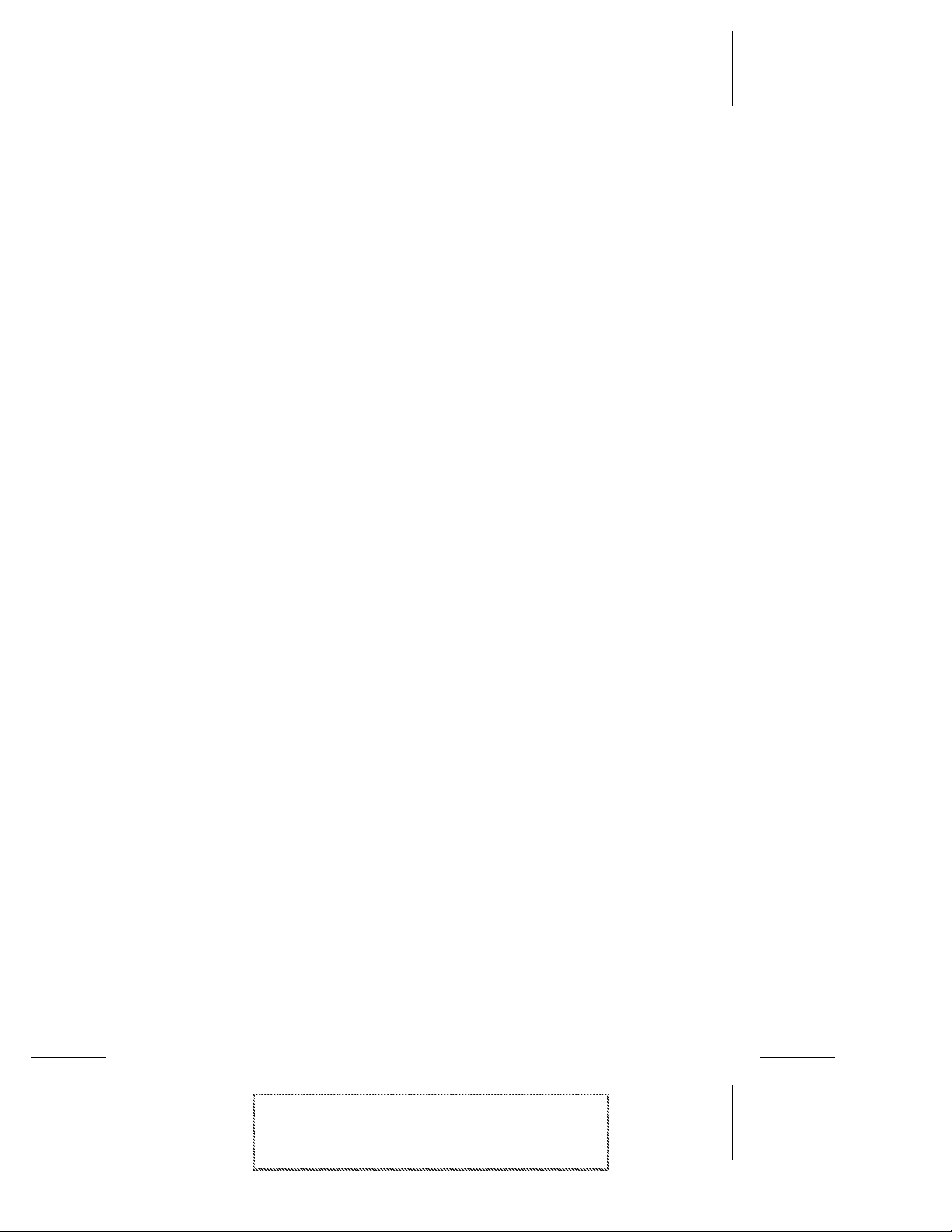
AMM-1570/1572 User’s Guide
A
A
A
A
A
A
A
A
A
A
A
A
A
AAAA
AAAA
AAAA
AAAA
AAAA
AAAA
AAAA
AAAA
AAAA
AAAA
AAAA
AAAA
AAAA
AAAA
A
Stock Number: 510526-00, Rev. B Page: x
Print Spec Number: 492379-00
Current Date: 3/7/94 ECN Date: 3/8/94

▼ ▼ ▼ ▼
A
A
A
A
A
A
A
A
A
A
A
A
A
AAAA
AAAA
AAAA
AAAA
AAAA
AAAA
AAAA
AAAA
AAAA
AAAA
AAAA
AAAA
AAAA
AAAA
A
Preface
Inside This User’s Guide
This User’ s Guide provides complet e inst ruct io ns on
how to install and use the Adaptec AMM-1570/1572
SCSI Audio Host Adapter.
Chapter 1 Introduction
provides an overview of the AMM-1570/1572. The
system requirements, board layout, features, and general information o n use are also included.
Chapter 2 Configuring the A MM-1570/1572
discusses the importance of termination and SCSI IDs
on the SCSI bus. The default settings and instructions
on changing termination and configuring the jumper
blocks settin gs are also included.
Chapter 3 Installing the AMM-1570/1572
has the information needed to install the host adapter,
and connect SCSI devices and audio equipment .
Chapter 4 Troubleshooting
has information to assist you in troubleshooting
problems that may occur during con figurat io n, installation, and operation.
Appendix A Specifications
lists technical specifications of the host adapter and its
connectors, which may be of use to the advanced user
or technicia n.
Appendix B I/O Operating Environment
provides information on using your host adapter with
operating systems , such as DOS/Windows. A brief
discussion on Adaptec EZ-SCSI and Adaptec
EZ-Audio softw are is also inclu ded.
xi
AMM-1570/1572 User’s Guide
Stock Number: 510526-00, Rev. B Page: xi
Print Spec Number: 492379-00
Current Date: 3/7/94 ECN Date: 3/8/94
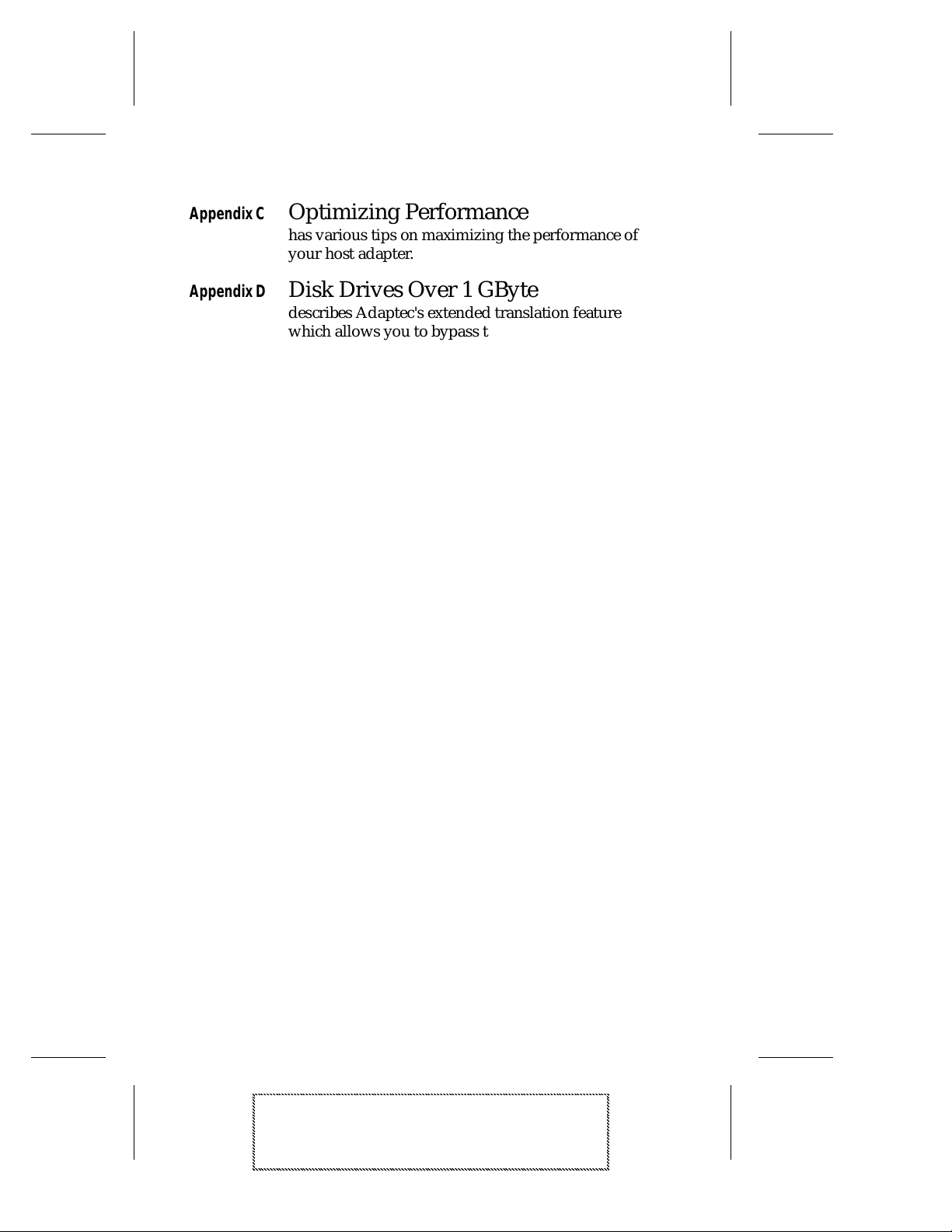
AMM-1570/1572 User’s Guide
A
A
A
A
A
A
A
A
A
A
A
A
A
AAAA
AAAA
AAAA
AAAA
AAAA
AAAA
AAAA
AAAA
AAAA
AAAA
AAAA
AAAA
AAAA
AAAA
A
Appendix C Optimizing Performance
has various tips on maximizing the performanc e of
your host adapter.
Appendix D Disk Drives Over 1 GByte
describes Adaptec's extended translation feature
which allows you to bypass the DOS 1024 cylinder
limit, and supports disk drives up to 8 Gigabytes
(GBytes) in siz e.
Glossary
has definitions of special terms used in this manual
and in SCSI literature in general.
Index
helps you locate specific informat ion quickly.
xii
AMM-1570/1572 User’s Guide
Stock Number: 510526-00, Rev. B Page: xii
Print Spec Number: 492379-00
Current Date: 3/7/94 ECN Date: 3/8/94

Preface
A
A
A
A
A
A
A
A
A
A
A
A
A
AAAA
AAAA
AAAA
AAAA
AAAA
AAAA
AAAA
AAAA
AAAA
AAAA
AAAA
AAAA
AAAA
AAAA
A
Conventions
The following typographic conventions are used in
this man u a l.
bold
Used for keystrokes (… press the Enter key …).
Helvetica
Used for operator entry that mus t be typed exactly as
shown (… device=c:aspi2dos.sys …) and for messages on the screen (… Enter Password …).
Helvetica Italics
Used as a place holder for text you must determ ine
nn
and type in (… enter
program and file names that appear in body text
(… the
autoexec.bat
Italics
Used for emphasis (… is only supported …) and for
document references (… refer to Chapter 1,
Introduction…).
for number …). Also used for
file …).
Hexadecimal Numbers
Are followed by an ‘h’, e.g., 330h.
End Mark
❐symbol marks the end of a chapter or other
The
section.
xiii
AMM-1570/1572 User’s Guide
Stock Number: 510526-00, Rev. B Page: xiii
Print Spec Number: 492379-00
Current Date: 3/7/94 ECN Date: 3/8/94

AMM-1570/1572 User’s Guide
A
A
A
A
A
A
A
A
A
A
A
A
A
AAAA
AAAA
AAAA
AAAA
AAAA
AAAA
AAAA
AAAA
AAAA
AAAA
AAAA
AAAA
AAAA
AAAA
A
Advisories
Adviso ries are quick notes that stress an important
point or warn of a potential hazard t o your system or
your data. This manual uses three kinds of advisories:
Note: Text set off in this way presents
reminders, tips, or suggest ions that may
make it easier for you to install, configure,
and use Adaptec software products and
your host adapter.
Caution: Failure to observe this kind of
advisory could result in loss of data or damage to your system and install ed devic es.
WARNING: Failure to observe this kind of
advisory could result in pers onal injury.
❒
xiv
AMM-1570/1572 User’s Guide
Stock Number: 510526-00, Rev. B Page : xiv
Print Spec Number: 492379-00
Current Date: 3/7/94 ECN Date: 3/8/94

▼ ▼ ▼ ▼
A
A
A
A
A
A
A
A
A
A
A
A
A
AAAA
AAAA
AAAA
AAAA
AAAA
AAAA
AAAA
AAAA
AAAA
AAAA
AAAA
AAAA
AAAA
AAAA
A
1
Introduction
About This Chapter
Read this chapter to find out
■ An overview of the AMM-1570/1572
■ The minimum system requirements needed
to install the AM M -1570/1572
■ The location of the major components on
the AMM-1570/1572
■ The features of the AMM-1570/1572
■ General informatio n o n using the
AMM-1570/1572
1-1
AMM-1570/1572 User’s Guide
Stock Number: 510526-00, Rev. B Page: 1-1
Print Spec Number: 492379-00
Current Date: 3/7/94 ECN Date: 3/8/94

AMM-1570/1572 User’s Guide
A
A
A
A
A
A
A
A
A
A
A
A
A
AAAA
AAAA
AAAA
AAAA
AAAA
AAAA
AAAA
AAAA
AAAA
AAAA
AAAA
AAAA
AAAA
AAAA
A
Stock Number: 510526-00, Rev. B Page: 1-2
Print Spec Number: 492379-00
Current Date: 3/7/94 ECN Date: 3/8/94

Introduction
A
A
A
A
A
A
A
A
A
A
A
A
A
AAAA
AAAA
AAAA
AAAA
AAAA
AAAA
AAAA
AAAA
AAAA
AAAA
AAAA
AAAA
AAAA
AAAA
A
▼ ▼ ▼ ▼
1
Overview
This user’s guide provides information on how to install and configure the Adaptec AMM-1570 and AMM-1572 SCSI Audio Host
Adapters. The AMM-1572 is identical to the AMM-1570 except that
it has an onboard floppy disk cont roller that suppo rts up to two
floppy disk drives. In this user’s guide, the AMM-1570 and
AMM-1572 are referred to jointly as the AMM-1570/1572.
What is the AMM-1570/1572?
The AMM-1570/1572 provides full SCSI host adapter functionality
and superior audio perform ance for your SCSI and multim edia
devices. This is accomplished through the integration of two discrete
functional modules onto a single board: A SCSI module and an
audio module.
The AMM-1570/1572 SCSI module provides a powerful multitasking interface between the ISA bus and the SCSI bus featuring 16-bit
transfer capability. Up to seven individually configured SCSI
devices can be connected to and supported simultaneously by the
AMM-1570/1572.
The AMM-1570/1572 audio module is based on a Digital Signal
Processor (DSP) that can off load many com puter intens ive audio
and video processing tasks from the host adapter. Through the input
and output jacks, a variety of audio equipment can be connected to
the AMM-1570/1572. The audio mod u le provides
■ Digital audio recording and playback with com pression
■ Audio synthesis
■ Musical Instrument Digital Interface (MIDI) recording and
playback
■ Joystick game port interface
1-3
AMM-1570/1572 User’s Guide
Stock Number: 510526-00, Rev. B Page: 1-3
Print Spec Number: 492379-00
Current Date: 3/7/94 ECN Date: 3/8/94

AMM-1570/1572 User’s Guide
A
A
A
A
A
A
A
A
A
A
A
A
A
AAAA
AAAA
AAAA
AAAA
AAAA
AAAA
AAAA
AAAA
AAAA
AAAA
AAAA
AAAA
AAAA
AAAA
A
(
y)
System Requirements
The following minimum requirements are needed to install the
AMM-1570/1572:
■ An 80386SX 25 megahertz (MHz) computer or higher
■ An available 16-bit expansion bus slot
■ Microsoft Windows 3.1 or higher
■ Four megabytes (MByte) or more of RAM
■ A Video Graphics Array (VGA) monitor and VGA display card
■ A hard disk with 10 MByt es or mo re of free space
■ A 3.5-inch, high-density (1.4 4 MByte) floppy disk drive
Board Layout
Figure 1-1 shows the locat ion of the major component s on the host
adapter.
LED Connector
J7
J6 J5
Wavetable ROM
Floppy Drive Controller
AMM-1572 Onl
1-4
Floppy Drive
Connector
(AMM-1572 Only)
J9
Internal
SCSI
Connector
Terminators
J8
J17
BIOS
Sound Chip
DSP Chip Bus Interface Chip
AIC-6360 SCSI Protocol Chip
Figure 1-1. Board Layout
External
SCSI
Connector
J4
CD Audio Input
Connector
Headphones/
Speakers
Line Out
Line In
Microphone
Joystick/
MIDI Port
AMM-1570/1572 User’s Guide
Stock Number: 510526-00, Rev. B Page: 1-4
Print Spec Number: 492379-00
Current Date: 3/7/94 ECN Date: 3/8/94

Introduction
A
A
A
A
A
A
A
A
A
A
A
A
A
AAAA
AAAA
AAAA
AAAA
AAAA
AAAA
AAAA
AAAA
AAAA
AAAA
AAAA
AAAA
AAAA
AAAA
A
Features
SCSI Module
Configuration Flexibility
■ One internal 50-pin SCSI connector for connecting standard
8-bit internal SCSI device s
■ One external 50-pin SCSI connect o r for connecting st andard
8-bit external SCSI devices
■ Provides easy installation and use with Adaptec EZ-SCSI and
Adaptec EZ-Audio software
Multiple Device and Applications Support
■ Supports up to seven individually configured SCSI devic es,
simultaneous ly
■ Supports any two floppy drives, includ ing 2.8 8 MByte
■ Supports hard disk drives, removable magneto/optical drives,
CD-ROM drives , and Photo CD
■ Compatibl e with DOS, Windows, third-party softw are, and
SCSI-1 and SCSI-2 periphera ls
■ Supports the extended partitioning capabilities of DOS 5.0 and
above
■ Supports both fixed and removable media devices with capaci-
ties above 1 GByte
■ Operating system suppor t available for DOS and Windows
Data Transfer Rates
■ Up to 10 MBytes/sec max imu m SCSI transfer rat e (Fast SCSI)
■ Up to 5.0 MBytes/sec sy nch ronous burst rate on the SCSI bus
■ Up to 3.0 MBytes/sec dat a rat e on the ISA bus
■ Up to 2.0 MBytes/sec asyn chro no us SCSI data rate
1-5
AMM-1570/1572 User’s Guide
Stock Number: 510526-00, Rev. B Page: 1-5
Print Spec Number: 492379-00
Current Date: 3/7/94 ECN Date: 3/8/94

AMM-1570/1572 User’s Guide
A
A
A
A
A
A
A
A
A
A
A
A
A
AAAA
AAAA
AAAA
AAAA
AAAA
AAAA
AAAA
AAAA
AAAA
AAAA
AAAA
AAAA
AAAA
AAAA
A
Maximum Off-loading the Host CPU
■ Low SCSI processing overhead
■ Task sched uling and mess age-based communic ation
■ 16-bit host ISA bus data trans fer
■ 32-bit PIO trans fers with 80386 process ors and abov e
Advanced Fast SCSI-2 Implementation
■ Concurrent support of Fast SCSI, synchronous , and
asynchro no us dev ices
■ Single-ended output
■ Scatter/G ath er
■ Disconnect /Reco nnec t
■ Fully multitasking/multithreading
■ Uses the superior SCSI-2 (Alternative 2) external connector
and standard internal ribbon connector
■ Parity checking
Audio Module
■ CD, Line, and Microphone inputs
■ Line outputs
■ Speaker outputs
■ CD-ROM XA Audi o functio nalit y
■ 16-bit quality sound
■ MIDI connectivity
■ Windows Sound System compatibility
■ Sound Blaster compat ibilit y
■ Wavetable synthesis
■ Roland MPU-401 compatible MIDI port
■ Joystick interface
1-6
AMM-1570/1572 User’s Guide
Stock Number: 510526-00, Rev. B Page: 1-6
Print Spec Number: 492379-00
Current Date: 3/7/94 ECN Date: 3/8/94

Introduction
A
A
A
A
A
A
A
A
A
A
A
A
A
AAAA
AAAA
AAAA
AAAA
AAAA
AAAA
AAAA
AAAA
AAAA
AAAA
AAAA
AAAA
AAAA
AAAA
A
■ 16-bit, 8-bit or compres sed 4-bits per sample, IMA Adpcm,
TrueSpeech Adpcm
■ Sampling rates: 8, 11, 22, and 44.1 KHz (selectable)
■ Stereo or mono modes (includ ing pseud o-st ereo and special
effects)
■ Onbo ard to ne co nt rol
■ Onboard stereo speaker amplifier
Adaptec Sof twa re
Like all Adaptec host adapter kits, the A MM-1570/1572 kit is
Install
shipped with the Adaptec EZ-SCSI
program, which allows
you to automatically configure your operating environment for SCSI
operation. From Adaptec EZ-SCSI you can run the Adaptec
Install
EZ-Audio
program to automatically configure your operating
environment for the audio capabilities of the AM M-1570/1572.
Avoid Static Electricity
The host adapter is sensitive to stat ic electri city; even a mild sho ck
can destroy a component on the board. Keep the host adapter in its
conductive wrapping until you are ready to install it in your system.
Before handling the host adapter, alw ays ground yourself by touching an unpainted surface on the system chass is of your computer.
Number and Types of SCSI Devices
Each AMM-1570/1572 allows you to connect up to a total of seven
internal and/or exter nal SCSI devices .
Types of Audio Equipment
You can connect a variety of au dio equipm ent to the AMM-1 570/
1572, such as headphones, internal/ ext ernal speaker s, tape decks,
CD players, joystick and MIDI connector, etc. Refer to Connecting
Audio Equipment on page 3-17 for instruc ti on s on conn ect ing yo ur
audio equipment.
1-7
AMM-1570/1572 User’s Guide
Stock Number: 510526-00, Rev. B Page: 1-7
Print Spec Number: 492379-00
Current Date: 3/7/94 ECN Date: 3/8/94

AMM-1570/1572 User’s Guide
A
A
A
A
A
A
A
A
A
A
A
A
A
AAAA
AAAA
AAAA
AAAA
AAAA
AAAA
AAAA
AAAA
AAAA
AAAA
AAAA
AAAA
AAAA
AAAA
A
Types of Cables Required
Before you actually install the host adapter, be sure you have the correct cables for your particular instal latio n. The type of cables
required depends on the type of devices you plan to connect to the
SCSI bus: either external or internal. The type of connectors attached
to the cables also depends on the configuratio n of your ins tallat io n.
Type of Connector
on Host Adapter Type of SCSI Cable Type of Connector on SCSI Cable
Internal 50-pin SCSI ribbon cable Uns hrouded 50-pin header, com-
patible with unshielded Alternative
2 connector.
External 50-pin shielded cable Shielded 50-pin Alternative 2
connector.
Maximum Cable Lengths
When the SCSI bus contains a Fast SCSI host adapter, such as the
AMM-1570/1572, and one or more Fast SCSI devices, the total
length of all cables (internal and exter nal) con nect ed to the bus
should not exceed 3 meters to ensure reliable operation. If no Fast
SCSI devices are connected, the total length of all cables should not
exceed 6 meters.
External SCSI Connector Mounting Bracket
If you are connecting external SCSI devices to the A MM-1570/1572,
the external SCSI connector mounting bracket must be installed.
This bracket allows you to connec t external SC SI devic es to the
AMM-1570/1572. The moun ting bracket is available from Adaptec
and is normally included with all AMM-1570/1572 kits. Refer to
Installing the External SCSI Connector Mounti ng Brack et on page 3-8
for detailed instructions on installing the bracket.
❒
1-8
AMM-1570/1572 User’s Guide
Stock Number: 510526-00, Rev. B Page: 1-8
Print Spec Number: 492379-00
Current Date: 3/7/94 ECN Date: 3/8/94

▼ ▼ ▼ ▼
A
A
A
A
A
A
A
A
A
A
A
A
A
AAAA
AAAA
AAAA
AAAA
AAAA
AAAA
AAAA
AAAA
AAAA
AAAA
AAAA
AAAA
AAAA
AAAA
A
2
Configuring the
AMM-1570/1572
About This Chapter
Read this chapter to find out
■ The import ance of termi natio n on the SCSI
bus and how to configure it on t he
AMM-1570/1572
■ The importance of SCSI IDs on the SCSI bus
and how to configure it on the AMM-1570/
1572
■ The default settings of the AMM-1570/1572
■ How to configure the jumper block settings
on the AMM-1570/1572
2-1
AMM-1570/1572 User’s Guide
Stock Number: 510526-00, Rev. B Page: 2-1
Print Spec Number: 492379-00
Current Date: 3/7/94 ECN Date: 3/8/94

AMM-1570/1572 User’s Guide
A
A
A
A
A
A
A
A
A
A
A
A
A
AAAA
AAAA
AAAA
AAAA
AAAA
AAAA
AAAA
AAAA
AAAA
AAAA
AAAA
AAAA
AAAA
AAAA
A
Stock Number: 510526-00, Rev. B Page: 2-2
Print Spec Number: 492379-00
Current Date: 3/7/94 ECN Date: 3/8/94

Configuring the AMM-1570/1572
A
A
A
A
A
A
A
A
A
A
A
A
A
AAAA
AAAA
AAAA
AAAA
AAAA
AAAA
AAAA
AAAA
AAAA
AAAA
AAAA
AAAA
AAAA
AAAA
A
▼ ▼ ▼ ▼
2
Preparing Your Devices for Installation
Before physically installing the AMM-1570/1572 in your system, the
AMM-1570/1572 must first be confi gured for oper atio n. Once it is
installed in your system , it is difficult to change its configu rati on.
This chapter provides instruct io ns on how to configure the
AMM-1570/1572. It discusses th e concepts of termin atio n an d SCSI
IDs and explains the importance of properly terminating and assigning SCSI IDs to each SCSI device (including the host adapter) connected to the SCSI bus. In addition, this chapter describes in detail
how to configure each of the jumper blocks on the AMM-1 570/1572.
Termination on the SCSI Bus
To prevent line noise from bouncing back through the SCSI bus, the
first and last physical SCSI devic es on the SCSI bus must have a set
of resistors calledterminators either installed or enabled. If the termi-
nators on the first and last SCSI device are not installed or enabled,
the signal may echo when it reaches the end of the cable; that echo
often seems like a real signal to the SCSI device.
Identify which two SCSI devices will form the physical endpoints of
your SCSI bus. These devices at the ends of the SCSI bus must be terminated. All other SCSI devices installed betw een the ends of the
SCSI bus must have their terminators eith er removed or disabl ed.
Note:External SCSI devices are connected to an external
SCSI connector mounting bracket that is attached to the
AMM-1570/1572. When attach ed, th e mou nti ng
bracket becomes a com po nent of the board; it is not a
device on the SCSI bus. See Install ing the External SCSI
Connector Mounting Bra cket on page 3-8.
2-3
AMM-1570/1572 User’s Guide
Stock Number: 510526-00, Rev. B Page: 2-3
Print Spec Number: 492379-00
Current Date: 3/7/94 ECN Date: 3/8/94

AMM-1570/1572 User’s Guide
A
A
A
A
A
A
A
A
A
A
A
A
A
AAAA
AAAA
AAAA
AAAA
AAAA
AAAA
AAAA
AAAA
AAAA
AAAA
AAAA
AAAA
AAAA
AAAA
A
Internal and External Devices
When both internal and external SCSI devices are connected to the
host adapter, the last external device and the last internal device
cabled to the host adapter is terminated. Since the host adapter is situated in the middle of the SCSI bus, and does not form a physical
endpoint, host adapter termination is disabled.
Host Adapter
Termination
Disabled
Termination
Enabled
No
Termination
No
Termination
No
Termination
Termination
Enabled
Figure 2-1. Term ination With Internal and Ext ernal Devices
Internal Devices Only
When only internal devices are connected to the host adapter, the
last internal device cabled to the host adapter is termi nated . Since
the host adapter is situated at the end of the SCSI bus and forms one
of the physical endpoints, host adapter terminat ion is enabled.
2-4
AMM-1570/1572 User’s Guide
Stock Number: 510526-00, Rev. B Page: 2-4
Print Spec Number: 492379-00
Current Date: 3/7/94 ECN Date: 3/8/94

Configuring the AMM-1570/1572
A
A
A
A
A
A
A
A
A
A
A
A
A
AAAA
AAAA
AAAA
AAAA
AAAA
AAAA
AAAA
AAAA
AAAA
AAAA
AAAA
AAAA
AAAA
AAAA
A
Host Adapter
Termination
Termination
Enabled
No
Termination
Enabled
Figure 2-2. Termination With Internal Devices Only
External Devices Only
When only extern al devic es are connected to the host adapt er, the
last external devic e cabled to the host adapter is term inated . Since
the host adapter is situated at the end of the SCSI bus and forms one
of the physical endpoints, host adapter terminat ion is enabled.
Host Adapter
Termination
Enabled
No
Termination
No
Termination
Termination
Enabled
Figure 2-3. Termination With External Devices Only
2-5
AMM-1570/1572 User’s Guide
Stock Number: 510526-00, Rev. B Page: 2-5
Print Spec Number: 492379-00
Current Date: 3/7/94 ECN Date: 3/8/94

AMM-1570/1572 User’s Guide
A
A
A
A
A
A
A
A
A
A
A
A
A
AAAA
AAAA
AAAA
AAAA
AAAA
AAAA
AAAA
AAAA
AAAA
AAAA
AAAA
AAAA
AAAA
AAAA
A
Terminating SCSI Devices
Most SCSI devices use a jumper or a switch locat ed close to their
SCSI connector(s) to control termination. On some SCSI devices, you
must physically remove or install terminator resistor module(s).
Refer to the manufacturer’s documentation to determine how to
enable or disable termination on your particul ar SCSI device(s ).
Note: Since the AMM-1570/1572 always supplies termi-
nation power on the SCSI bus, terminat io n power sup plied by other SCSI devices should be disabled.
Terminating the AMM-1570/1572
Host adapter termination is determ ined by the types (inter nal
and/or external) of SCSI devices connected to the AMM-1570/1572.
The table below describes the possibl e configurati on s for host
adapter termination.
Devices Connected To Host Adapter
Termination
Internal and external devices Disabled
Internal devices only Enabled
External devices on ly Enabled
The factory installed bus terminators on the AMM-1570/1572 are
located below the SCSI internal connector and are enabled
(Installed) by default. To disable term inati on on the host adapter,
remove all three terminators.
Terminators
Figure 2-4. Ter minat ors
Host Adapter
2-6
AMM-1570/1572 User’s Guide
Stock Number: 510526-00, Rev. B Page: 2-6
Print Spec Number: 492379-00
Current Date: 3/7/94 ECN Date: 3/8/94

Configuring the AMM-1570/1572
A
A
A
A
A
A
A
A
A
A
A
A
A
AAAA
AAAA
AAAA
AAAA
AAAA
AAAA
AAAA
AAAA
AAAA
AAAA
AAAA
AAAA
AAAA
AAAA
A
Note: When reinstalling the term inato rs, make sure to
maintain pin 1 orientati on as shown belo w.
Pin 1
Pin 1
Pin 1
Pin 1
Figure 2-5. Pin 1 Orientation on the Terminat ors
SCSI IDs on the SCSI Bus
Each SCSI device (including the host adapter) located on the SCSI
bus must be set to a unique SCSI ID. The SCSI ID serves two purposes: it uniquely defines each SCSI device's address on the bus, and
it determines the dev ice's prio r ity on the bus during the Arbitr atio n
phase. The Arbitration phase determines which device owns the bus
when two or more devices simult aneo usly request to use it.
When selecting the SCSI ID, consider the follo wing:
■ The default value for your host adapter is SCSI ID 7. Normally,
the host adapter should always be set to SCSI ID 7, which is the
ID that has the highest priority o n the SCSI bus.
■ Standard 8-bit SCSI devices can be assigned IDs that range
from 0 to 7; SCSI ID 7 h as the highes t priorit y, and SCSI ID 0
has the lowest.
■ A device's SCSI ID should be changed only if it conflicts with
the SCSI ID of another device or anot her host adapter (ass um ing they are on the same SCSI bus).
2-7
AMM-1570/1572 User’s Guide
Stock Number: 510526-00, Rev. B Page: 2-7
Print Spec Number: 492379-00
Current Date: 3/7/94 ECN Date: 3/8/94

AMM-1570/1572 User’s Guide
A
A
A
A
A
A
A
A
A
A
A
A
A
AAAA
AAAA
AAAA
AAAA
AAAA
AAAA
AAAA
AAAA
AAAA
AAAA
AAAA
AAAA
AAAA
AAAA
A
■ SCSI ID 0 is best reserved for the SCSI hard disk drive that will
be used as your computer 's boot device.
■ SCSI ID 1 is best reserved for a second hard disk drive.
■ SCSI IDs play no role in determining the physical order of SCSI
devices cabled to the host adapter.
■ If you are installing more than one SCSI host adapter, each
adapter implements a different SCSI bus, so SCSI IDs can be
reused.
Setting the SCSI ID on the AMM-1570/1572
Changing the SCSI ID setting on the A MM - 1570/1572 is done by
configuring jumper block J6 on the board. SCSI ID on page 2-16 lists
the available settings for SCSI ID.
Setting the SCSI ID on Other SCSI Devices
The SCSI ID on most SCSI devices is typically set with jumpers or
with switches on the SCSI device. Refer to the SCSI device documentation for information on changin g the SCSI ID for your particular
SCSI device.
Default Settings
In most cases, you will never have to change the default settings of
the AMM-1570/1572; however, if you need to change any of the settings, do it before you install the AMM-1570/1572 in your system.
The following table lists the AMM-1570/1572 default settings and
the jumper blocks used to configure the sett ings . For setti ngs and
options of each jumper block, see Configuring the AMM-1570/1572 on
page 2-10.
2-8
AMM-1570/1572 User’s Guide
Stock Number: 510526-00, Rev. B Page: 2-8
Print Spec Number: 492379-00
Current Date: 3/7/94 ECN Date: 3/8/94

Configuring the AMM-1570/1572
A
A
A
A
A
A
A
A
A
A
A
A
A
AAAA
AAAA
AAAA
AAAA
AAAA
AAAA
AAAA
AAAA
AAAA
AAAA
AAAA
AAAA
AAAA
AAAA
A
Description Default Setting Jumper Block
Int 19h Reroute Int 19h J5
Fast SCSI Operation Disabled J5
Synchronous Negotiation Disabled J5
SCSI Disconnection Enabled J5
Floptical Drive Support Disabled J5
Extended Translation for Drives > 1GByte Disabled J5
Host Adapter SCSI ID 7 J6
Interrupt Channel (IR Q) 11 J6, J9
1
SCSI Parity Checking Enabled J6
Floppy Disk Controller (AMM-1572 only) Enabled J7
I/O Port Address 340h - 35Eh J9
BIOS Base Address DC000h - DFFFFh J9
Host Adapter BIOS Enabled J9
Sound Chip Base Address 220h J17
Host Adapter Terminators Installed –
1
Jumper blocks J6 and J9 are bo th used to determine the Interrupt Channel (IRQ). The appropriate pin
pairs on J6 and J9 must be configured to the same IRQ.
Note: Always refer to the documentation provided with
your system for instructions on adding and configuring
adapter boards.
2-9
AMM-1570/1572 User’s Guide
Stock Number: 510526-00, Rev. B Page: 2-9
Print Spec Number: 492379-00
Current Date: 3/7/94 ECN Date: 3/8/94

AMM-1570/1572 User’s Guide
A
A
A
A
A
A
A
A
A
A
A
A
A
AAAA
AAAA
AAAA
AAAA
AAAA
AAAA
AAAA
AAAA
AAAA
AAAA
AAAA
AAAA
AAAA
AAAA
A
Configuri ng the AM M-1 57 0/1 572
Configuring the AMM-1570/1572 involves installing or removing
small plastic jumper connectors on the pins of jumper blocks located
on the AMM-1570/1572.
Installing and Removing Jumper Connectors
Installing a jumper (On) means to install a small plastic jumper connector so that it covers both pins of the jumper pin pair. Removing
the jumper connector or having it cover only one pin is the same as
having no jumper installed (Off).
On Off Off
Jumper Block Locations
The AMM-1570/1572 has several configurable jumper blocks. The
following figure shows the locat ion and design atio n of each jumper
block.
2-10
J5J6J7
J9
J17
J8
Figure 2-6. Jumper Block Locations
AMM-1570/1572 User’s Guide
Stock Number: 510526-00, Rev. B Page: 2-10
Print Spec Number: 492379-00
Current Date: 3/7/94 ECN Date: 3/8/94

Configuring the AMM-1570/1572
A
A
A
A
A
A
A
A
A
A
A
A
A
AAAA
AAAA
AAAA
AAAA
AAAA
AAAA
AAAA
AAAA
AAAA
AAAA
AAAA
AAAA
AAAA
AAAA
A
Jumper Block J5
Jumper block J5 configures Int 19h, Fast SCSI, Synchronous Negotiation, SCSI Disconnect ion, Flo ptic al Drive Support , and Extended
Trans lation for Drives > 1 GByt e. The default config urati on is
Extra Jumpers
DT BT M0 FS SN DN FL 1G
Reserved
Int 19h
Reserved
Fast SCSI
Synchronous Negotiation
Extended Translation
Floptical Drive Support
SCSI Disconnection
Int 19h
Pin pair BT determines whether Int 19h is rerouted. The default setting is reroute Int 19h. The available settings are
= Reroute Int 19h *
BT
* = Default
= Do not reroute Int 19h
BT
To allow for booti ng capability from a SCSI drive, the ho st adap ter
BIOS allows you to reroute Int 19h during system bootup. If Int 19h
is not rerouted, Int 13h performs system boot up and allow s bootup
from a non-SCSI device (e.g., IDE drive).
Note: In the default setting the host adapter BIOS per-
forms the booting func tion.
2-11
AMM-1570/1572 User’s Guide
Stock Number: 510526-00, Rev. B Page: 2-11
Print Spec Number: 492379-00
Current Date: 3/7/94 ECN Date: 3/8/94

AMM-1570/1572 User’s Guide
A
A
A
A
A
A
A
A
A
A
A
A
A
AAAA
AAAA
AAAA
AAAA
AAAA
AAAA
AAAA
AAAA
AAAA
AAAA
AAAA
AAAA
AAAA
AAAA
A
Fast SCSI Operation
Pin pair FS determines whether the host adapter initiates support
for Fast SCSI Operation. The available settings are
= Fast SCSI Operation Disabled * = Fast SCSI Operation Enabled
FS FS
* = Default
Fast SCSI devices, including the AMM-1570/1572, are capable of
transferring data to and from the SCSI bus at speeds ranging from 5
to 10 MBytes/sec.
Fast SCSI Operation and Synchronous Negotiation are used in conjunction to determi ne request for data trans fer rates:
■ If both Fast SCSI Operatio n an d Synchro no us N egot iati on is
enabled, the host adapter initiates a request for 10 MByte/sec
data transfer.
■ If Fast SCSI Operation is enabled and Synchronous Negotia-
tion is disabled, the Fast SCSI drive initiates a request for
10 MByte/sec d ata t ransfer.
■ If Fast SCSI Operation is disabled and Synchronous Negotia-
tion is enabled, the host adapter initiates a request for
5 MByte/sec data transfer.
■ If both Fast SCSI Operatio n an d Synchro no us N egotiati on
are disabled, the Fast SCSI device initiates a request for
5 MByte/sec data transfer.
2-12
AMM-1570/1572 User’s Guide
Stock Number: 510526-00, Rev. B Page: 2-12
Print Spec Number: 492379-00
Current Date: 3/7/94 ECN Date: 3/8/94

Configuring the AMM-1570/1572
A
A
A
A
A
A
A
A
A
A
A
A
A
AAAA
AAAA
AAAA
AAAA
AAAA
AAAA
AAAA
AAAA
AAAA
AAAA
AAAA
AAAA
AAAA
AAAA
A
Synchronous Negotiation
Pin pair SN allows you to enable or disable whether the host adapter
initiates Sync hronous Negotiation with a SCSI device. The available
settings are
= Synchronous Negotiation EnabledSN= Synchronous Negotiation Disabled *
SN
* = Default
Before data is transferred across the bus, the sending (initiating) and
receiving (target) devices negotiate and agree on how long each
piece of data is, and how many pieces are sent at a time—t hat is ,
they agree on how fast to talk.
SCSI devices that suppor t Synchronous Nego tiat ion data trans fer
can maintain a much higher conversation speed than devices that do
not support it.
When enabled, the host adapter initiat es Synch ronous Negot iat ion
with the SCSI device. When disabled, the host adapter does not initiate Synchro nous Nego t iatio n w ith the SCSI dev ice. The host
adapter, however, always responds to Synchronous Negotiation initiated from the SCSI device.
If neither the host adapter nor the SCSI peripheral negotiate for
synchronous data transfers, all data transfers will be asynchronous.
Note: Some older SCSI-1 devices may have trouble han-
dling Synchro no us Nego t iatio n, whic h may result in
erratic behav ior or a hang condition. For these devices,
leave Synchronous Negotiat ion disabled.
2-13
AMM-1570/1572 User’s Guide
Stock Number: 510526-00, Rev. B Page: 2-13
Print Spec Number: 492379-00
Current Date: 3/7/94 ECN Date: 3/8/94

AMM-1570/1572 User’s Guide
A
A
A
A
A
A
A
A
A
A
A
A
A
AAAA
AAAA
AAAA
AAAA
AAAA
AAAA
AAAA
AAAA
AAAA
AAAA
AAAA
AAAA
AAAA
AAAA
A
SCSI Disconnection
Pin pair DN allows you to enable or disable SCSI Disconnection. The
default setting is enabled. The available settings are
= SCSI Disconnection Enabled *DN= SCSI Disconnection Disabled
DN
* = Default
SCSI Disconnection (so m etim es referred to as Disconn ect /Reco nnect) determines w heth er the host ad apter allo ws a SCSI device to
disconnect from the SCSI bus while the devic e complet es a lengthy
operation. If disconnection is allowed, the host adapter can perform
other operations on the SCSI bus while the devices are temporarily
disconnected.
Note: A SCSI device may choose not to disconnect, even
if allowed to by the host adapter (this is usually configurable on the SCSI device).
In general, disconnect should be allowed for the mos t efficient SCSI
bus utilization and highest overall sys tem perfor mance. If only one
SCSI device is attached to the SCSI host adapter, disconnects are not
required for efficient SCSI bus utilization since only one SCSI device
is using the SCSI bus. A slight performance increase may be realized
if disconnect is not allowed in this case, due to the decreased SCSI
overhead. In multidevice environments, disconnect should normally
be allowed to take advantage o f the Disconnect /Reconnect feature.
Floptical Drive Support
Pin pair FL allows you to enable or disable Floptical Drive Suppor t.
Enable this option if you are connecting a Flopt ical drive to the SCSI
bus. The available settings are
= Floptical Support Enabled = Floptical Support Disabled *
FL FL
* = Default
2-14
AMM-1570/1572 User’s Guide
Stock Number: 510526-00, Rev. B Page: 2-14
Print Spec Number: 492379-00
Current Date: 3/7/94 ECN Date: 3/8/94

Configuring the AMM-1570/1572
A
A
A
A
A
A
A
A
A
A
A
A
A
AAAA
AAAA
AAAA
AAAA
AAAA
AAAA
AAAA
AAAA
AAAA
AAAA
AAAA
AAAA
AAAA
AAAA
A
Extended Translation for Drive > 1GByte
This option allows you to enable or disable e xtended translation for a
SCSI hard disk(s) with a capacity greater than 1 GByte. Appendix D,
Disk Drives Over 1 GByte discusses the extended translation feature in
detail.
= Extended Translation Disabled * = Extended Translation Enabled
1G 1G
* = Default
If this option is enabled, the following translatio n sc hemes are used:
■ SCSI hard disks ≤ 1GByte use a translation scheme of 64 heads,
32 sectors per track.
■ SCSI hard disks > 1 GByte use a translation scheme of 255
heads, 63 sectors per track.
Caution: Back-up the data on your large capacity drive
before changing the Extended Tr ansl ation settin g. All
data may be lost!
Jumper Block J6
Jumper block J6 configures SCSI ID, Interrupt Channel (IRQ), and
SCSI Parity Checking. The default configuration is
Extra Jumpers
SDSDSD IC IC DC DC SP
SCSI ID
Interrupt Channel (IRQ)
Reserved
SCSI Parity
Checking
2-15
AMM-1570/1572 User’s Guide
Stock Number: 510526-00, Rev. B Page: 2-15
Print Spec Number: 492379-00
Current Date: 3/7/94 ECN Date: 3/8/94

AMM-1570/1572 User’s Guide
A
A
A
A
A
A
A
A
A
A
A
A
A
AAAA
AAAA
AAAA
AAAA
AAAA
AAAA
AAAA
AAAA
AAAA
AAAA
AAAA
AAAA
AAAA
AAAA
A
SCSI ID
Pin pairs SD, SD, and SD all ow you to configure the host adapter
SCSI ID. The available settings are
SD
SD
SD
SD
SD SD
SD SD
SD SD
SD SD
= ID 7 *
SD
= ID 5
SD
= ID 3
SD
= ID 1
SD
= ID 6
SD SD
= ID 4
SD SD
= ID 2
SD SD
= ID 0
SD SD
* = Default
Each SCSI device (including the host adapter) located on the SCSI
bus must be set to a unique SCSI ID. Refer to SCSI IDs on the SCSI
Bus on page 2-7 for additional informatio n on SCSI ID.
Interrupt Channel (IRQ)
Pin pairs IC and IC allow you to configure an IRQ for the host
adapter. Each AMM-1570/1572 and expansion board installed in
your system must be assigned a unique IRQ. The IRQ channel
selected here must match the IRQ chann el select ed usin g pin pairs
I2, I1, I0, and I9 on Jumper Block J9. The available settings are
= IRQ 9
IC IC
= IRQ 11 *
IC IC
= IRQ 10
IC IC
= IRQ 12
IC IC
* = Default
2-16
AMM-1570/1572 User’s Guide
Stock Number: 510526-00, Rev. B Page: 2-16
Print Spec Number: 492379-00
Current Date: 3/7/94 ECN Date: 3/8/94

Configuring the AMM-1570/1572
A
A
A
A
A
A
A
A
A
A
A
A
A
AAAA
AAAA
AAAA
AAAA
AAAA
AAAA
AAAA
AAAA
AAAA
AAAA
AAAA
AAAA
AAAA
AAAA
A
SCSI Parity Checking
Pin pair SP enables or disables SCSI Parity Checking. The available
settings are
= SCSI Parity Checking Enabled *
SP
= SCSI Parity Checking Disabled
SP
* = Default
The host adapter always ch ecks parity w hen reading from the SCSI
bus to verify the data from your SCSI devices. If any attached SCSI
device does not support SCSI parity, then SCSI Parity Ch eckin g on
the host adapter should be disabled. Most devi ces today, however,
do support SCSI parity .
Jumper Block J7 (AMM-1572 only)
Jumper block J7 enables or disables the floppy disk controller. If
your floppy diskette drives are already running under another controller, disable the onbo ard floppy controller on the A MM -15 72. To
use the onboard floppy controller, leave it enabled on the
AMM-1572 and then disable your existin g floppy co ntro ller. The
available settings are
= Floppy
Enabled (Default)
= Floppy
Disabled
Jumper Block J8
Jumper block J8 is reserved for Adaptec use.
Jumper Block J9
Jumper block J9 configures the IRQ channel and I/O Port and BIOS
Base Addres s. The defaul t configuration is:
Extra Jumper
I2 I1 I0 I9 AL J6 J4 BE
IRQ Channel
I/O Port Address
AMM-1570/1572 User’s Guide
Stock Number: 510526-00, Rev. B Page: 2-17
Print Spec Number: 492379-00
Current Date: 3/7/94 ECN Date: 3/8/94
BIOS Enable
BIOS Base Address
2-17

AMM-1570/1572 User’s Guide
A
A
A
A
A
A
A
A
A
A
A
A
A
AAAA
AAAA
AAAA
AAAA
AAAA
AAAA
AAAA
AAAA
AAAA
AAAA
AAAA
AAAA
AAAA
AAAA
A
Interrupt Channel (IRQ)
Pin pairs I2, I1, I0, and I9 allow you to configure the IRQ for the host
adapter. Each AMM-1570/1572 and expansion board installed in
your system must be assigned a unique IRQ. The IRQ channel
selected here must match the IRQ chann el select ed usin g pin pairs
IC and IC on jumper block J6. The availabl e settings are
I2 I1 I0
I2 I1 I0
= IRQ 12
I9
= IRQ 10
I9
I2 I1 I0
I2 I1 I0
= IRQ 11 *
I9
= IRQ 9
I9
* = Default
Note: IRQ 9 is not recommended with Windows 3.x.
I/O Port Address
Pin pair AL configures the I/O Port Address range of the host
adapter. Each AMM-1570/1572 and expansion board installed in
your system must be assigned a unique I/O Port Address range.
The available settings are
= I/O Port Address 140h-15EhAL= I/O Port Address 340h-35Eh *
AL
* = Default
Note: The host adapter BIOS supports booting only for
the default port address of 340h-35Eh.
2-18
AMM-1570/1572 User’s Guide
Stock Number: 510526-00, Rev. B Page: 2-18
Print Spec Number: 492379-00
Current Date: 3/7/94 ECN Date: 3/8/94

Configuring the AMM-1570/1572
A
A
A
A
A
A
A
A
A
A
A
A
A
AAAA
AAAA
AAAA
AAAA
AAAA
AAAA
AAAA
AAAA
AAAA
AAAA
AAAA
AAAA
AAAA
AAAA
A
)
BIOS Base Address
Pin pairs J6 and J4 configure the host adapter BIOS Base Address
range. Each AMM-1570/1572 and expansion board installed in your
system must be assigned a unique BIOS Base Address range. The
available settings are
= C8000h-
CBFFFh
J6 J4
= D8000h-
DBFFFh
J6 J4
J6 J4
J6 J4
= CC000h-
CFFFFh
= DC000h-
DFFFFh
*
* = Default
Host Adapter BIOS
Pin pair BE allows you to enable or disable the Host Adapter BIOS.
The BIOS must be enabled in order to boot from a SCSI fixed disk
drive attached to the host adapter, and to display BIOS messages
during system bootup. The availabl e settings are
= Host Adapter BIOS Enabled * = Host Adapter BIOS Disabled
BE BE
* = Default
Jumper Block J17
Jumper block J17 configures the Sound Chip Base Address. The
available settings are
220h (Default
240h Invalid
❒
2-19
AMM-1570/1572 User’s Guide
Stock Number: 510526-00, Rev. B Page: 2-19
Print Spec Number: 492379-00
Current Date: 3/7/94 ECN Date: 3/8/94

AMM-1570/1572 User’s Guide
A
A
A
A
A
A
A
A
A
A
A
A
A
AAAA
AAAA
AAAA
AAAA
AAAA
AAAA
AAAA
AAAA
AAAA
AAAA
AAAA
AAAA
AAAA
AAAA
A
Stock Number: 510526-00, Rev. B Page: 2-20
Print Spec Number: 492379-00
Current Date: 3/7/94 ECN Date: 3/8/94

▼ ▼ ▼ ▼
A
A
A
A
A
A
A
A
A
A
A
A
A
AAAA
AAAA
AAAA
AAAA
AAAA
AAAA
AAAA
AAAA
AAAA
AAAA
AAAA
AAAA
AAAA
AAAA
A
3
Installing the
AMM-1570/1572
About This Chapter
Read this chapter to find out
■ The instruct io ns an experi enced user can
use to quickly install th e AM M -1570/1572,
connect SCSI devices , and connec t audio
equipment
■ The instruct io ns a user who is new to SCSI,
or has limited experienc e, can use to install
the host adapter, connect SCSI devices, and
connect audio equipm ent
■ An overview of the Adaptec software avail-
able to configure your operating environment for SCSI and audio operation
3-1
AMM-1570/1572 User’s Guide
Stock Number: 510526-00, Rev. B Page: 3-1
Print Spec Number: 492379-00
Current Date: 3/7/94 ECN Date: 3/8/94

AMM-1570/1572 User’s Guide
A
A
A
A
A
A
A
A
A
A
A
A
A
AAAA
AAAA
AAAA
AAAA
AAAA
AAAA
AAAA
AAAA
AAAA
AAAA
AAAA
AAAA
AAAA
AAAA
A
Stock Number: 510526-00, Rev. B Page: 3-2
Print Spec Number: 492379-00
Current Date: 3/7/94 ECN Date: 3/8/94

Installing the AMM-1570/ 15 72
A
A
A
A
A
A
A
A
A
A
A
A
A
AAAA
AAAA
AAAA
AAAA
AAAA
AAAA
AAAA
AAAA
AAAA
AAAA
AAAA
AAAA
AAAA
AAAA
A
▼ ▼ ▼ ▼
3
Installati on Ove rvi ew
This chapter provides instructions that guide you through installing
the host adapter into the computer, attaching the external SCSI connector mounting bracket for external SCSI devices, cabling devices
to the SCSI bus, and connecting audio equipment.
For experienced users who are already familiar with SCSI and SCSI
installation, refer to the following section, Quick Installatio n, for
instructions that allow you to get your host adapter up and running
quickly.
If you are new to SCSI peripherals, or if you have limited experience
installing opt ion boards in your computer, refer t o the more comp rehensive instructions and illustrations found in Detailed Instal la tio n
on page 3-5.
Quick Installation
The following sections are intended to help experienced users
quickly install the AMM-1570/1572 into the computer.
If you are new to computer peripheral installation or would like
more information, refer to the more comprehensive instructions and
illustration s foun d in D etai led Instal la tio n on page 3-5.
Note: Before you physically install the board, verify that
SCSI termination, SCSI ID setting , and jumper blo ck
configuration is properly configured on the
AMM-1570/1572. Chapt er 2, Configuring the
AMM-1570/1572, d esc ribes term inatio n, SCSI ID, and
configuration in detail.
WARNING: Before removing the chassis cover or
attempting any motherboard modifications, ground
yourself by touching an unpainted surface on your
computer chassis, then turn
to the system and external equipment .
AMM-1570/1572 User’s Guide
Stock Number: 510526-00, Rev. B Page: 3-3
Print Spec Number: 492379-00
Current Date: 3/7/94 ECN Date: 3/8/94
OFF and disconnect power
3-3

AMM-1570/1572 User’s Guide
A
A
A
A
A
A
A
A
A
A
A
A
A
AAAA
AAAA
AAAA
AAAA
AAAA
AAAA
AAAA
AAAA
AAAA
AAAA
AAAA
AAAA
AAAA
AAAA
A
To install the AMM-1570/1572 in your computer:
1 Remove the chassis cover to expo se the expansio n slot s and
external acc ess cover s.
2 Install and secure the host adapter in an available expansion
slot.
3 To connect internal SCSI devices, use a 50-pin SCSI ribbon cable
to connect the first SCSI device to the internal connector on the
host adapter. Make sure to align Pin 1 of the cable with Pin 1 of
the connectors on the host adapter and internal SCSI device.
4 To connect additional internal SCSI devices, obtain a 50-pin
SCSI ribbon cable with enough connectors to accommodate all
of your internal SCSI devices .
5 If you are connecting external SCSI devices , ins tall and sec ure
the external SCSI connector mounting bracket (available from
Adaptec) into an available slot cover opening next to the
board.
6 Connect the ribbon cable of the external SCSI connector mount-
ing bracket to the external SCSI connector on the host adapter.
7 To connect the first external SCSI device, use a 50-pin shielded
cable to connect the device to the external SCSI connect or
mounting bracket.
8 To connect subsequent external SCSI devices, obtain additional
50-pin shielded cables to chain the devices toget her.
9 If you are using the floppy controller on the AMM-1572, use a
34-pin floppy ribbon cable and connect one end to the floppy
connector on the host adapter; connect the other end to the
connector on the first floppy driv e (drive A).
10 To connect a second floppy drive, plug the middle connector of
the floppy ribbon cable to the connector on the second floppy
drive (drive B).
11 To connect audio devices , plug your devices int o the appropri-
ate jacks on the mounting bracket of the AMM-1570/1572. Any
audio equipment , with the exceptio n of the joyst ick and MIDI
connector, connected to the AMM-1570/1572 must be
equipped with a 1/8-inch plug (miniphone plug).
3-4
AMM-1570/1572 User’s Guide
Stock Number: 510526-00, Rev. B Page: 3-4
Print Spec Number: 492379-00
Current Date: 3/7/94 ECN Date: 3/8/94

Installing the AMM-1570/ 15 72
A
A
A
A
A
A
A
A
A
A
A
A
A
AAAA
AAAA
AAAA
AAAA
AAAA
AAAA
AAAA
AAAA
AAAA
AAAA
AAAA
AAAA
AAAA
AAAA
A
12 Install Adaptec software to configure your operating environ-
ment for SCSI and audio operatio n.
To complet ely install all the softw are necessary to operate the
AMM-1570/1572, run the Adapt ec EZ-SCSI progr am; a series
of screens guide you through SCSI and audio configuration.
See Installing Adaptec Software on page 3-19, for information on
software available for the AMM-1570/1572.
Detailed Ins tall atio n
This section is intended prim arily for user s who are new to SCSI
peripherals, or have limited experience in installing an option board
in their computer. Experienced users may want to refer to Quick
Installation on page 3-3.
The comprehensive instructions in this sectio n guide yo u through
installing the host adapter, cabling peripherals, and connecting
audio equipment.
Note: Before physically installing the board, verify that
SCSI termination, SCSI ID setting, and jumper block configuration are properly configured on the AMM-1570/
1572. Once the AMM-1570/1572 is installed in your
computer it is very difficult to change these settings.
Chapter 2 ,Configuring the AMM-1570/1572, describes
termination, SCSI ID, and configuration in detail.
To assist you with installation, Figure 3-1 shows the location of all
the connectors on the host adapter.
LED Connector
Floppy Drive
Connector
(AMM-1572 Only)
Internal
SCSI
Connector
Figure 3-1. Connectors on the Host Adapter
AMM-1570/1572 User’s Guide
Stock Number: 510526-00, Rev. B Page: 3-5
Print Spec Number: 492379-00
Current Date: 3/7/94 ECN Date: 3/8/94
External
SCSI
Connector
CD Audio Input
Connector
Headphones/
Speakers
Line Out
Line In
Microphone
Joystick/
MIDI Port
3-5

AMM-1570/1572 User’s Guide
A
A
A
A
A
A
A
A
A
A
A
A
A
AAAA
AAAA
AAAA
AAAA
AAAA
AAAA
AAAA
AAAA
AAAA
AAAA
AAAA
AAAA
AAAA
AAAA
A
Installing the Host Adapter
To install the host adapter in your computer, the chassis cover must
be removed and the motherboard expo sed . A lways refer to your system document atio n for instructio ns on removin g the chass is co ver
and adding option boards, such as the AMM-1570/1572.
WARNING: Ground yourself by touching an unpainted
surface on your computer chas sis, th en turn
disconnect power to the system and external equipment
before removing the chassis cover or attem pti ng any
motherboard mod ificat ion s.
To install the AMM-1570/1572 in your computer:
1 Remove the cover of your computer to expos e the expansi on
bus slots on the motherboard.
2 Locate an unused expansion bus slot in your system and
remove the correspondin g slot cover.
OFF and
Unused
Expansion
Bus Slot
Figure 3-2. Unused Expansion Bus Slot
3-6
AMM-1570/1572 User’s Guide
Stock Number: 510526-00, Rev. B Page: 3-6
Print Spec Number: 492379-00
Current Date: 3/7/94 ECN Date: 3/8/94

Installing the AMM-1570/ 15 72
A
A
A
A
A
A
A
A
A
A
A
A
A
AAAA
AAAA
AAAA
AAAA
AAAA
AAAA
AAAA
AAAA
AAAA
AAAA
AAAA
AAAA
AAAA
AAAA
A
3 Carefully remove the AMM-1570/1572 fro m the antistatic bag.
Place it on top of the bag if you need to set it down.
4 Align and insert the host adapter in the expansion slot.
5 Secure the host adapter in your system. Make sure the host
adapter is fully seated in its slot.
Figure 3-3. Installing the Host Adapter
Note: Do not replace the chassis cover or reconnec t the
power yet!
3-7
AMM-1570/1572 User’s Guide
Stock Number: 510526-00, Rev. B Page: 3-7
Print Spec Number: 492379-00
Current Date: 3/7/94 ECN Date: 3/8/94

AMM-1570/1572 User’s Guide
A
A
A
A
A
A
A
A
A
A
A
A
A
AAAA
AAAA
AAAA
AAAA
AAAA
AAAA
AAAA
AAAA
AAAA
AAAA
AAAA
AAAA
AAAA
AAAA
A
Installing the External SCSI Connector Mounting Bracket
If you are connecting external SCSI devices to the A MM -1570/1572,
you will need to install the external SCSI co nnec tor moun tin g
bracket. The mounting brack et is available from Adaptec and is normally included with al l A MM-1570/1572 kits.
To install the external SCSI connect or mount ing bracket :
1 Locate an unused expansion bus slot (preferably next to the
AMM-1570/1572) in your system and remove the corresponding slot cover.
Note: The bracket occupies the slot cover opening
only and is not actually installed into the expansion slot.
2 Align and insert the bracket in the expansion slot cover
opening.
AMM-1570/1572
Figure 3-4. Installing the External Mounting Bracket
3-8
AMM-1570/1572 User’s Guide
Stock Number: 510526-00, Rev. B Page: 3-8
Print Spec Number: 492379-00
Current Date: 3/7/94 ECN Date: 3/8/94

Installing the AMM-1570/ 15 72
A
A
A
A
A
A
A
A
A
A
A
A
A
AAAA
AAAA
AAAA
AAAA
AAAA
AAAA
AAAA
AAAA
AAAA
AAAA
AAAA
AAAA
AAAA
AAAA
A
3 Connect the ribbon cable of the bracket to the external SCSI
connector on the AMM-1570/157 2.
AMM-1570/1572
Pin 1
Figure 3-5. Connecting Bracket Ribbon Cable to the Host Adapter
4 Secure the bracket in your system.
Cabling the Host Adapter
The AMM-1570/1572 h as two connectors for connect ing SCSI
devices: o ne for connec tin g inter nal SCSI devices , and one for connecting external SCSI devices. In addition, the AMM-1572 has a connector that allows you to connect up to two floppy dis k drives.
Note: Only single-en ded SCSI devices are supported by
the AMM-1570/1572. Diff erentia l SCSI devices m ay be
damaged if connected to the host adapter bus. Most
SCSI devices currently produc ed are single -ended SCSI
devices. Consult your SCSI device user document atio n.
Connecting Internal SCSI Devices
Internal SCSI devices use a 50-pin flat SC SI ribbon cable w ith a 50pin header internal connector. The cable has connectors at each end
and additional connector s attached in the midd le. One end of the
3-9
AMM-1570/1572 User’s Guide
Stock Number: 510526-00, Rev. B Page: 3-9
Print Spec Number: 492379-00
Current Date: 3/7/94 ECN Date: 3/8/94

AMM-1570/1572 User’s Guide
A
A
A
A
A
A
A
A
A
A
A
A
A
AAAA
AAAA
AAAA
AAAA
AAAA
AAAA
AAAA
AAAA
AAAA
AAAA
AAAA
AAAA
AAAA
AAAA
A
cable is attached to the internal 50-pin SCSI connector on the host
adapter, and the internal SCSI devices are attached to the remaining
connector s. Up to seven inter na l SC S I devic es can be con nect ed to
the 50-pin internal SCSI connector.
Note: Refer to the SCSI device docum entat ion for
instructio ns on mount ing int ernal SC SI devic es ins ide
your computer chassis .
To connect internal SCSI devices:
1 Connect one end of the 50-pin SCSI ribbon cable to the 50-pin
internal SCSI connector on the host adapter.
Note:When cabling the 50-pin internal SCSI ribbon
cable to both the host adapter and internal SCSI
device(s), make sure that Pin 1 orientation is maintained throughout the bus. Pin 1 of the SCSI ribbon
cable is designated by a colored stripe on one edge
of the ribbon cable. Pin 1 of the host adapter or
SCSI device connector is usually designated by an
arrow or delta symbol (▲) on the connector.
Colored
Stripe
50-pin SCSI
Ribbon Cable
Pin 1
Internal SCSI
Connector
Figure 3-6. 50-pin SCSI Ribbon Cable to Host Adapter
3-10
AMM-1570/1572 User’s Guide
Stock Number: 510526-00, Rev. B Page: 3-10
Print Spec Number: 492379-00
Current Date: 3/7/94 ECN Date: 3/8/94

Installing the AMM-1570/ 15 72
A
A
A
A
A
A
A
A
A
A
A
A
A
AAAA
AAAA
AAAA
AAAA
AAAA
AAAA
AAAA
AAAA
AAAA
AAAA
AAAA
AAAA
AAAA
AAAA
A
2 Connect the other end of the 50-pin SCSI ribbon cable to the
SCSI connector on the internal SCSI d evice.
Pin 1
Colored Stripe
Internal SCSI
Device
Figure 3-7. 50-pin SCSI Ribbon Cable to Internal SCSI Device
3 To connect a second internal SCSI device, plug the middle
connector of the SCSI ribbon cable to the SCSI connector on the
second internal SCSI device.
Pin 1
Colored Stripe
To Host
2nd Internal SCSI
Adapter
Device
To 1st Internal
SCSI Device
Figure 3-8. Connecting a Second Internal SCS I Device
4 To connect three or more internal SCSI devices to a SCSI bus,
obtain a 50-pin SCSI ribbon cable with enough connectors to
accommodate all of your internal SCSI devices.
3-11
AMM-1570/1572 User’s Guide
Stock Number: 510526-00, Rev. B Page: 3-11
Print Spec Number: 492379-00
Current Date: 3/7/94 ECN Date: 3/8/94

AMM-1570/1572 User’s Guide
A
A
A
A
A
A
A
A
A
A
A
A
A
AAAA
AAAA
AAAA
AAAA
AAAA
AAAA
AAAA
AAAA
AAAA
AAAA
AAAA
AAAA
AAAA
AAAA
A
Connecting Extern al SCSI Devices
To install external SCSI devices, make sure the external SCSI connector mounting bracket is installed as explained on page 3-8.
External devices are usually daisy-chained to the host adapter. This
means that a simple two- ended cable runs from the ho st adapt er to
the connector on the first external device. A second connector on the
back of the external device allows another cable to connec t it with
the second device in the ch ain . Up to s even external SCSI devi ces
can be connected to the external connec tor.
External SC SI devic es use a 50-pin shielded cable with an external
connector. External cable connect o rs are keyed and can only be
plugged-in one way; Pin 1 orientation is automatic.
To connect external SCSI devices:
1 Connect one end of the external SCSI cable to the external SCSI
connector mounting bracket.
External SCSI Connector
50-pin External SCSI Cable
Figure 3-9. External Cable to Host Adapter
3-12
AMM-1570/1572 User’s Guide
Stock Number: 510526-00, Rev. B Page: 3-12
Print Spec Number: 492379-00
Current Date: 3/7/94 ECN Date: 3/8/94

Installing the AMM-1570/ 15 72
A
A
A
A
A
A
A
A
A
A
A
A
A
AAAA
AAAA
AAAA
AAAA
AAAA
AAAA
AAAA
AAAA
AAAA
AAAA
AAAA
AAAA
AAAA
AAAA
A
2 Connect the other end of the ext ernal cable to either one of the
SCSI connectors on the external SCSI device.
50-pin External
SCSI Cable
External SCSI Device
Figure 3-10. External Cable to External SCSI Device
3 To connect subsequent external SCSI devices, obtain additional
external cables and chain each device to the previous device
until all external SCSI devices have been connected.
50-pin External
SCSI Cables
Figure 3-11. Connecting Multiple External SCSI Devices
3-13
AMM-1570/1572 User’s Guide
Stock Number: 510526-00, Rev. B Page: 3-13
Print Spec Number: 492379-00
Current Date: 3/7/94 ECN Date: 3/8/94

AMM-1570/1572 User’s Guide
A
A
A
A
A
A
A
A
A
A
A
A
A
AAAA
AAAA
AAAA
AAAA
AAAA
AAAA
AAAA
AAAA
AAAA
AAAA
AAAA
AAAA
AAAA
AAAA
A
Connecting Floppy Drives (AMM-1572 only)
Floppy disk drives are connected to the host adapter by a 34-pin
floppy ribbon cable with a 34-pin header connector. Up to two
floppy disk drives can be connected to the host adapter.
Note: The AMM-1572 supports only floppy primary
address 3F0h - 3F7h. The IRQ channel is hard-wired for
channel 6 and the DMA channel is hard-wired for
channel 2.
To connect floppy disk drives:
1 Connect one end of the 34-pin floppy ribbon cable to the
floppy connecto r on the host adapter.
Note: When cabling the 34-pin floppy ribbon cable
to both the host adap ter and flo ppy disk drive(s),
make sure that Pin 1 orientation is maintained. Pin
1 of the floppy ribbon cable is designated by a colored stripe on one edge of the ribbon cable. Pin 1
of the host adapter or floppy drive connector is
usually designated by an arrow or delta symbol
(▲) on the connector.
3-14
Colored
Stripe
Pin 1
Floppy Ribbon
Floppy Connector
Figure 3-12. 34-pin Floppy Cable to Host Adapter
Cable
AMM-1570/1572 User’s Guide
Stock Number: 510526-00, Rev. B Page: 3-14
Print Spec Number: 492379-00
Current Date: 3/7/94 ECN Date: 3/8/94

Installing the AMM-1570/ 15 72
A
A
A
A
A
A
A
A
A
A
A
A
A
AAAA
AAAA
AAAA
AAAA
AAAA
AAAA
AAAA
AAAA
AAAA
AAAA
AAAA
AAAA
AAAA
AAAA
A
2 Connect the other end of the 34-pin floppy ribbon cable to the
connector on the first floppy driv e (drive A).
Pin 1
Colored
Stripe
Floppy
Diskette Drive
Figure 3-13. 34-pin Floppy Cable to First Floppy Drive
3 To connect a second floppy drive, plug the middle connector of
the floppy ribbon cable to the connector on the second floppy
drive (drive B).
2nd Floppy Diskette
Drive
Figure 3-14. Connecting a Second Floppy Drive
Pin 1
Colored
Stripe
To Host
Adapter
To 1st Floppy
Drive
3-15
AMM-1570/1572 User’s Guide
Stock Number: 510526-00, Rev. B Page: 3-15
Print Spec Number: 492379-00
Current Date: 3/7/94 ECN Date: 3/8/94

AMM-1570/1572 User’s Guide
A
A
A
A
A
A
A
A
A
A
A
A
A
AAAA
AAAA
AAAA
AAAA
AAAA
AAAA
AAAA
AAAA
AAAA
AAAA
AAAA
AAAA
AAAA
AAAA
A
Connecting the SCSI Bus Activity LED
Most computer s have a disk drive activit y light , usually an LED
(Light Emitting Diode ) on the front panel. If you connect your system's LED cable to the host adapter, the LED will light to indicate
SCSI bus activity.
Note: If you connect your computer's LED to the host
adapter, the LED no longer indicates non-SCSI disk
activity. So you may not want to use this feature if you
are running non-SCSI disk drives.
To connect the SCSI bus LED connector:
1 Refer to your system's documentation to locate and unplug the
LED cable from the connector on the system board.
2 Connect the LED cable to the SCSI activity LED connector (J1)
on the host adapt er.
LED Cable
Pin 1
LED Connector
Figure 3-15. SCSI LED Connector
Note: On syst ems with a two pos itio n LE D cable,
connect th e LED cable to pins 1 (+) and 2 (-) of the
LED connector.
3-16
AMM-1570/1572 User’s Guide
Stock Number: 510526-00, Rev. B Page: 3-16
Print Spec Number: 492379-00
Current Date: 3/7/94 ECN Date: 3/8/94

Installing the AMM-1570/ 15 72
A
A
A
A
A
A
A
A
A
A
A
A
A
AAAA
AAAA
AAAA
AAAA
AAAA
AAAA
AAAA
AAAA
AAAA
AAAA
AAAA
AAAA
AAAA
AAAA
A
Connecting Audio Equipment
You can connect a variety of au dio equipm ent to the AMM-1 570/
1572, such as headphones, po wered or non powered external sp e akers, tape decks, CD players, joystick and MIDI connector, etc.
With the exception of the joystick and MIDI co nnecto r, any audio
equipment connected to the AMM-1570/1572 must be equipped
with a 1/8-inch plug (miniphone) to plug into the audio jacks on the
AMM-1570/1572. The following figure shows some of the audio
equipment you can use and where to plug the equipment into the
jacks on the moun tin g brack et of the A MM-1570/1572.
Headphones/
Speakers
Line Out
Line In
Microphone
MIC IN OUT SPKR
Joystick/
MIDI Port
Figure 3-16. Connecting Audio Equip ment to the Host Adapter
Speaker (SPKR) Jack
The SPKR jack allows you to connect headphon es or external speakers (powered or nonpowered speakers).
Line-out (OUT) Jack
The OUT jack allows you to connect audio equipment for audio output from the AMM-1570/1572. Typical equipment inc ludes stereo
receivers, amplifiers, amplified speaker systems, and tape decks.
Use an RCA-to-stereo miniphone cable to plug your equipment into
OUT jack.
the
3-17
AMM-1570/1572 User’s Guide
Stock Number: 510526-00, Rev. B Page: 3-17
Print Spec Number: 492379-00
Current Date: 3/7/94 ECN Date: 3/8/94

AMM-1570/1572 User’s Guide
A
A
A
A
A
A
A
A
A
A
A
A
A
AAAA
AAAA
AAAA
AAAA
AAAA
AAAA
AAAA
AAAA
AAAA
AAAA
AAAA
AAAA
AAAA
AAAA
A
Line-in (IN) Jack
The IN jack allows you to connect audio equipm ent for audio input
to the AMM-1570/1572. Typical equipment includes stereo receivers, amplifiers, tape decks, and CD players . Use an RCA-to -stereo
miniphone cable to plug your equipment to the
IN jack.
Note: Audio input from a CD-ROM drive to the
AMM-1570/1572 is accomplished by connecting a separate audio cable (provided by the CD-ROM drive manufacturer) from the Line-level Output (Audio Out)
connector on the drive to the CD Audio Input connector
(J4) on the AMM-1570/1572.
Since the Line-level Output is a nonstandard connector
and can vary depending on the CD-ROM manufacturer,
the type of audio cable used can also vary. Refer to the
CD-ROM drive documentation for information on connecting your drive to the CD-Audio Input on sound
cards such as the AMM-1570/1572. To have a customized cable made, pinouts for connector J4 on the
AMM-1570/1572 are described in Appendix A, Specifica-
tions.
Microphone (MIC) Jack
The MIC jack allows you to connect any standard microphone with a
miniphone plug.
Joystick/MIDI Port
The Joystick/MIDI port on the AMM-1570/1572 is identical to that
on a standard PC game control adapter or game port. Any standard
PC joystick (i.e., an analog joystick with a 15-pin D-subconnector)
can be connected to the Joystick/ MIDI po rt .
The Joystick/MIDI port also provides access to the Musical Instrument Digital Interfac e (MIDI). MIDI is a serial bus, digital interface
that allows you to connect electronic musical devices, such as keyboards and synthesizers to your com put er.
In order to use the A MM-1570/1572 for MIDI recording, you must
first obtain a MIDI adapter and MIDI software. The MIDI adapter
plugs into the Joystick/MIDI port. Ty p ically the MIDI adapter also
includes a separate joystic k port that allows yo u to have both MID I
and joystick capabilities at the same time. For more informat ion on
3-18
AMM-1570/1572 User’s Guide
Stock Number: 510526-00, Rev. B Page: 3-18
Print Spec Number: 492379-00
Current Date: 3/7/94 ECN Date: 3/8/94

Installing the AMM-1570/ 15 72
A
A
A
A
A
A
A
A
A
A
A
A
A
AAAA
AAAA
AAAA
AAAA
AAAA
AAAA
AAAA
AAAA
AAAA
AAAA
AAAA
AAAA
AAAA
AAAA
A
MIDI recording, refer to the documentation that accompanies your
MIDI adapter and software.
Installing Adaptec Software
Two Adaptec software packag es are available to configure your
operating environmen t for SCSI and audio oper ation: Adaptec
EZ-SCSI and Adaptec EZ-Aud io. Both packages are available from
Adaptec and are normally included w ith all AMM-1570/1572 kits.
Adaptec EZ-SCSI
If you are running MS-DOS or MS-DOS with Windows, Adaptec
EZ-SCSI makes driver installation a simple task. Adaptec EZ-SCSI is
a menu-driven software package that automatically configures your
operating environmen t for SCSI operatio n. Refer to the EZ-SC SI
User’s Guide for complete information .
To run EZ-SCSI, simply inser t the EZ-SCSI ins tallat ion disket t e into
the floppy drive and type Install at the appropriat e DO S prompt .
Towards the end of EZ-SCSI installation, you are asked if you would
like EZ-SCSI to install Adaptec EZ-Audio. To install Adaptec
EZ-Audio, you will need the Ad aptec EZ -Aud io inst allatio n
diskette.
Adaptec EZ-Audio
Adaptec EZ-Audio is a menu-driven soft ware package that
upgrades your system to have audio cap abiliti es; it automatically
installs the audio softw are and configures your op eratin g
environment.
To run EZ-Audio, select Yes at the end of EZ-SCSI installation when
prompted, or insert the EZ- Au dio installatio n dis ket te int o the
floppy drive and t ype Install at the appropriate DOS prompt. Refer
to the EZ-Audio User’s Guide for detailed instruct io ns .
Note:For first time installation, we recommend that you
run Adaptec EZ-Audio from the Adaptec EZ-SCSI
program. Adaptec EZ-SCSI allows you to completely
install all the software necessary to operate the
AMM-1570/1572.
3-19
AMM-1570/1572 User’s Guide
Stock Number: 510526-00, Rev. B Page: 3-19
Print Spec Number: 492379-00
Current Date: 3/7/94 ECN Date: 3/8/94

AMM-1570/1572 User’s Guide
A
A
A
A
A
A
A
A
A
A
A
A
A
AAAA
AAAA
AAAA
AAAA
AAAA
AAAA
AAAA
AAAA
AAAA
AAAA
AAAA
AAAA
AAAA
AAAA
A
Before Restarting Your System
Before restarting your system and configuring your host adapter,
make sure the following is complete d:
■ The SCSI bus is properly termin ated.
■ Each SCSI device on the SCSI bus is set to a unique SCSI ID
(0-7).
■ The host adapter is firmly seated and secured in the expansion
bus sl ot.
■ Internal SCSI devices are connected to the host adapter with a
50-pin SCSI ribbon cable and that proper Pin 1 orientation is
maintained.
■ External SCSI devices are cabled to the host adapter with
50-pin shielded cables.
■ If using the onbo ard floppy co ntro ller on the A MM -1572, the
floppy diskette driv e is con nect ed to the host adapter wi th th e
34-pin floppy ribbon cable and that proper Pin 1 orientation is
maintained.
■ All system and power cables are properly connected.
Reassemble the System
Refer to your system and SCSI device docum ent atio n to replace the
system cover and connec t all system and SCSI device power cabl es.
Your com puter and host adapter are now ready to use.
❒
3-20
AMM-1570/1572 User’s Guide
Stock Number: 510526-00, Rev. B Page: 3-20
Print Spec Number: 492379-00
Current Date: 3/7/94 ECN Date: 3/8/94

▼ ▼ ▼ ▼
A
A
A
A
A
A
A
A
A
A
A
A
A
AAAA
AAAA
AAAA
AAAA
AAAA
AAAA
AAAA
AAAA
AAAA
AAAA
AAAA
AAAA
AAAA
AAAA
A
4
Troubleshooting
About This Chapter
Read this chapter to find out
■ How to use the troubleshooting checklist to
solve some of the more common problems
you may encounter
■ How to fix specific operating problems
■ The ASPI manager error messages and the
condition s in whi ch th ey occ ur
4-1
AMM-1570/1572 User’s Guide
Stock Number: 510526-00, Rev. B Page: 4-1
Print Spec Number: 492379-00
Current Date: 3/7/94 ECN Date: 3/8/94

AMM-1570/1572 User’s Guide
A
A
A
A
A
A
A
A
A
A
A
A
A
AAAA
AAAA
AAAA
AAAA
AAAA
AAAA
AAAA
AAAA
AAAA
AAAA
AAAA
AAAA
AAAA
AAAA
A
Stock Number: 510526-00, Rev. B Page: 4-2
Print Spec Number: 492379-00
Current Date: 3/7/94 ECN Date: 3/8/94

Troubleshooting
A
A
A
A
A
A
A
A
A
A
A
A
A
AAAA
AAAA
AAAA
AAAA
AAAA
AAAA
AAAA
AAAA
AAAA
AAAA
AAAA
AAAA
AAAA
AAAA
A
▼ ▼ ▼ ▼
4
SCSI Troubleshooting Checklist
The AMM-1570/1572 host adapters have been tested for compatibility with popular SCSI devices. Most problems that might occur during installation can be traced to errors in preparing devices on the
SCSI bus.
The followin g suggesti on s shoul d help you to solve an y problems
that you may encounter. If you need additional help in getting the
host adapter running properly, informatio n o n contac tin g Adaptec
Technical Suppor t is includ ed on page ii.
If a problem occurs during installation, check these items first:
■ Be sure all cables are properly connected. Check both power
and SCSI interface cables. See Detailed Installati on on page 3-5.
Connect internal peripherals to your computer 's pow er sup-
ply; plug external peripheral power cables in to a grounded
line power outlet. Fo llo w the inst ruct ions in the hardw are
documentation.
■ Be sure the host adapter is firmly seat ed and secured in th e
expansion slot it is installed in.
■ Check SCSI bus termination. The devices at the ends of the bus
must be ter minated. See Termination on the SCSI Bus on page
2-3.
■ Be sure the SCSI devices and host adapt er are each set to a
unique SCSI ID (0-7). See SCSI IDs on the SCSI Bus on page 2-7.
■ If you have installed more than one SCSI host adapter make
sure that only one host adapter BIOS is enabled at a time.
If your problem is still not resolved, continue with the next section.
4-3
AMM-1570/1572 User’s Guide
Stock Number: 510526-00, Rev. B Page: 4-3
Print Spec Number: 492379-00
Current Date: 3/7/94 ECN Date: 3/8/94

AMM-1570/1572 User’s Guide
A
A
A
A
A
A
A
A
A
A
A
A
A
AAAA
AAAA
AAAA
AAAA
AAAA
AAAA
AAAA
AAAA
AAAA
AAAA
AAAA
AAAA
AAAA
AAAA
A
Operating Problems
The system will not boot from the standard floppy drive or hard drive
after initial hardware install ation.
■ The LED on the host adapter should light up briefly when you
power up the system. If the host adapter detects an internal
failure, a message is displayed on the screen. Return the board
to the place where you bought it for repair o r replacement.
■ If both the host adapter an d SCSI drive LEDs always remain
on, the pin 1 orientation of the SCSI cable is probably reversed
between the host adapter and the drive. Make sure that pin 1
orientation is maint ained thro ugho ut the bus as explained in
Connecting Internal SCSI Devic es on page 3-9.
■ If the host adapter BIOS message is not displayed on the
screen, the system does not recognize the BIO S.
– Check for BIOS and I/O port address confl icts between the
host adapter and other option boards.
– Try a different BIOS address. Refer to Jumper Block J9 on
page 2-17.
– Make sure the host adapter BIOS is enabled. The jumper on
pin pair BE of jumper block J9 must be installed (factory
default).
■ If you see the messag e Host Adapter Not Found At Port 340h,
check the I/O port address jumper setting. Ref er to Jumper
Block J9 on page 2-17.
■ Make sure that the floppy disk drive is cabled correct ly.
■ Make sure only one floppy controller is enabled in the system.
The system does not boot from the SCSI hard disk drive, and the
Adaptec logo does not appear on the screen during system bootup.
This problem indicates that the host adapter BIOS is not running.
■ Make sure the BIOS is enabled and that a jumper connector is
installed on pin pair BE of jumper bloc k J9.
■ Make sure that the host adapter is firmly seated in the expan-
sion bus slot.
■ Make sure that there is no SCSI ID addressing conflict.
4-4
AMM-1570/1572 User’s Guide
Stock Number: 510526-00, Rev. B Page: 4-4
Print Spec Number: 492379-00
Current Date: 3/7/94 ECN Date: 3/8/94

Troubleshooting
A
A
A
A
A
A
A
A
A
A
A
A
A
AAAA
AAAA
AAAA
AAAA
AAAA
AAAA
AAAA
AAAA
AAAA
AAAA
AAAA
AAAA
AAAA
AAAA
A
■ If your system has only SCSI disk dri ves , make sure your com-
setup
puter’s CMOS
is set to No Drives Installed , as is required
for SCSI host adapters.
■ If necessary, back up all data on the desired boot hard disk and
perform a high-level or low-level format .
■ If your system is running under DOS, be sure that the intended
boot disk has an active DOS partition and a DO S format.
■ If your system is attempt ing to boo t from the SCSI hard drive,
make sure the SCSI ID of the hard drive you want to boot from
is set to 0.
■ Make sure that SCSI parity is consistently enabled or disabled
on all devices on the SCSI bus.
■ Make sure that SCSI terminatio n is properly set on the host
adapter and SCSI devices. (See Termination on the SC SI Bus on
page 2-3.)
The
aspi2dos.sys
not boot from the SCSI hard disk drive, and the
appear on the screen.
ASPI manager is installed; however, the system will
aspi2dos
logo does not
■ Make sure
aspi2dos.sys
is located in the root directory of the
boot drive.
■ Make sure the
config.sys
file contains the following entry:
device=c:\...\aspi2dos.sys /d
The system is having difficulties using a SCSI drive as driveD and a
standard hard disk as drive
■ Make sure hard disk 1 (D) is set to Not Installed or No Drive
Installed with your CM OS
■ Make sure the SCSI drive used as drive D is set to SCSI ID 0.
C
.
setup
program.
Check your drive manual for information on setting the SCSI
ID for that device.
■ Make sure SCSI parity is consistently enabled or disabled on
all devices on the SCSI bus.
■ Make sure SCSI termination is properly set on the host adapter
and SCSI devices.
■ If your system is running under DOS, make sure the disk has a
DOS partition.
4-5
AMM-1570/1572 User’s Guide
Stock Number: 510526-00, Rev. B Page: 4-5
Print Spec Number: 492379-00
Current Date: 3/7/94 ECN Date: 3/8/94

AMM-1570/1572 User’s Guide
A
A
A
A
A
A
A
A
A
A
A
A
A
AAAA
AAAA
AAAA
AAAA
AAAA
AAAA
AAAA
AAAA
AAAA
AAAA
AAAA
AAAA
AAAA
AAAA
A
The system is having difficulties using a SCSI drive as driveD and
another SCSI drive as drive
■ Make sure that both standard hard disks are set to Not Installed
or No Drive Instal led with your CMOS
■ Make sure the SCSI drive used as drive D is set to SCSI ID 1.
C.
setup
program.
Check your drive manual for information on setting the SCSI
ID for that device.
■ Make sure SCSI parity is consistently enabled or disabled on
all devices on the SCSI bus.
■ Make sure SCSI termination is properly set on the host adapter
and SCSI devices.
■ If your system is running under DO S, make sure that the dis k
has a DOS partition.
The system works erratically; it hangs, or the host adapter cannot
locate the drives.
■ Make sure SCSI parity is consistently enabled or disabled on
all devices on the SCSI bus.
■ Make sure SCSI termination is set correctly on the host adapter
and the peripherals.
■ Check cable length and integr ity. Total cable length should be
no longer than 6 meters for the entire SCSI bus. If Fast SCSI
Operation is enabled, total cable length should be no longer
than 3 meters for the entire SCSI bus.
Playing audio CDs from your CD-ROM drive works fine in DOS, but
when trying to play audio CDs while i n Windows, you get a message
similar to
NO CD ROM FOUND....
■ The [MCI] CD Audio driver is needed in order to play audio
CDs while in Windows. Use the Drivers option in Control
Panel to install the [MCI] CD Audio driver.
4-6
AMM-1570/1572 User’s Guide
Stock Number: 510526-00, Rev. B Page: 4-6
Print Spec Number: 492379-00
Current Date: 3/7/94 ECN Date: 3/8/94

Troubleshooting
A
A
A
A
A
A
A
A
A
A
A
A
A
AAAA
AAAA
AAAA
AAAA
AAAA
AAAA
AAAA
AAAA
AAAA
AAAA
AAAA
AAAA
AAAA
AAAA
A
While playing audio CDs from your CD-ROM drive, you can not hear
any sound while plugged into the SPKR jack on th e AMM- 1570/1572,
but if you plug into the audio/headphone jack on the CD-ROM drive it
works fine.
■ A separate audio cable provided by the CD-ROM manufa cturer
must be connected from the Line-level Output (Audio Out)
connector on the CD-ROM drive to the CD Audio Input connector (J4) on the AMM-1570/1572. Refer to Line-in (IN) Jack on
page 3-18.
ASPI Manager Error Messages
This section list error messages and the condi tio ns whic h they m ay
be displayed.
aspi2dos.sys Error Messages
Failed to initialize HA
Check the host adapter and reinstall if necessary. Check jumpers and
cables.
aspi2dos.sys Installation Failed
Check the content s of your
device drivers (incl udin g all memory m anag ers ) until
installs succes s fu lly; then relo ad the other dr iver s one at a time to
find the driver that is causing the problem. Try installing
aspi2dos.sys
on the first line of your
config.sys
file. Remove all unnecessary
aspi2dos.sys
config.sys
. file.
Illegal or no Hex Digit Found on command line option
Illegal Digit Found on command line /
Check the syntax of the statements in your
x
option
config.sys
file. There may
be an invalid digit on the command line.
aspidisk.sys Error Messages
aspidisk.sys is NOT installed
Check the contents of your
device drivers until
aspidisk.sys
drivers one at a time to find the driver that is causing the problem.
Be sure that the disk device you w an t to control with
not under the control of the host adapter BIOS. (If enabled, the host
adapter BIOS cont rols the SCSI drives installed at SCSI IDs 0 and 1,
aspidisk.sys
and
AMM-1570/1572 User’s Guide
Stock Number: 510526-00, Rev. B Page: 4-7
Print Spec Number: 492379-00
Current Date: 3/7/94 ECN Date: 3/8/94
is not required .)
config.sys
file. Remove all unnecessary
installs successfully; then reload the
aspidisk.sys
is
4-7

AMM-1570/1572 User’s Guide
A
A
A
A
A
A
A
A
A
A
A
A
A
AAAA
AAAA
AAAA
AAAA
AAAA
AAAA
AAAA
AAAA
AAAA
AAAA
AAAA
AAAA
AAAA
AAAA
A
Unable to open ASPI manager !
No ASPI manager is l oaded. Be sur e that
aspidisk.sys
in the
config.sys
file. Be sure that the ASPI drivers are in
aspi2dos.sys
is listed before
the root directory of the boot drive. You can also put the drivers in a
subdirectory, as long as you specify a correct path in the
config.sys
file. For example, if you put the drivers in a subdirectory called
c:\drivers
, then you need the following line in your
config.sys
file:
device=c:\drivers\ aspi2dos.sys
Invalid DOS version. DOS must be version 3.21 and above.
aspidisk.sys
requires MS®-DOS or PC-DOS 3.21 or higher. It does
not load if it detects an earlier version of DO S .
Other Error Messages
Host adapter at port address
xxx = the port address. This message indicates that there is no host
adapter at that port address, that there is an address conflict, or that
the host adapter is defective. Reinstall the host adapter. Check cables
and jumpers. Check for I/O address conflicts. Confi rm that the contents of the motherboard CMOS are set correctly with the
program.
xxx
failed diagnostics.
Setup
Failed scanning for SCSI devices.
The driver failed when scanning the SCSI bus for SCSI devices. Be
sure that the SCSI drive’s jumpers for SCSI ID and LUN are set correctly. Be sure that all SCSI devices are powered up. Check SCSI bus
termination, SCSI parity, and cabling.
Get device type failed
Check with your dri ve manufacturer to ensure that you have the
latest firmware for your SCSI drive.
Get number of heads failed
Read SCSI drive capacity failed
If the driver is unable to determine capacity for drives 0 through 7,
contact the drive manufacturer. Low-level formatting may be needed.
Failed to read master boot record
Failed to read boot record
This indicates problems reading records off the disk. Check SCSI
cabling.
❒
4-8
AMM-1570/1572 User’s Guide
Stock Number: 510526-00, Rev. B Page: 4-8
Print Spec Number: 492379-00
Current Date: 3/7/94 ECN Date: 3/8/94

▼ ▼ ▼ ▼
A
A
A
A
A
A
A
A
A
A
A
A
A
AAAA
AAAA
AAAA
AAAA
AAAA
AAAA
AAAA
AAAA
AAAA
AAAA
AAAA
AAAA
AAAA
AAAA
A
A
Specifications
About This Appendix
Read this appendix to find out
■ Tech nical spec ificat io ns of the AMM -1570/
1572, SCSI interface, and floppy disk
interface
■ Pin assignmen ts for the int ernal and
external SCSI connectors
■ Pin assignmen ts for the Aud io Input
Connector (J4)
A-1
AMM-1570/1572 User’s Guide
Stock Number: 510526-00, Rev. B Page: A-1
Print Spec Number: 492379-00
Current Date: 3/7/94 ECN Date: 3/8/94

AMM-1570/1572 User’s Guide
A
A
A
A
A
A
A
A
A
A
A
A
A
AAAA
AAAA
AAAA
AAAA
AAAA
AAAA
AAAA
AAAA
AAAA
AAAA
AAAA
AAAA
AAAA
AAAA
A
Stock Number: 510526-00, Rev. B Page: A-2
Print Spec Number: 492379-00
Current Date: 3/7/94 ECN Date: 3/8/94

Specifications
A
A
A
A
A
A
A
A
A
A
A
A
A
AAAA
AAAA
AAAA
AAAA
AAAA
AAAA
AAAA
AAAA
AAAA
AAAA
AAAA
AAAA
AAAA
AAAA
A
▼ ▼ ▼ ▼
A
Tech nic al Info rm atio n
The basic technical specifications of the host adapter are described
below. If you need more detailed information, contact Adaptec's
Lite ratu r e Depar tmen t at the phone number listed inLiterature Hot line
on page iii.
Product Specifications
Physical Dimensions
Length: 10.87 inches (27.6 cm )
Width: 1.0 inches (2.54 cm)
Height: 4.5 inches (11.43 cm)
Power Requirements
Voltage: +5.0 +/- 0.5 V
Current: 2.0 A maximum
Environmental Requirements
Temperature
Operating: 0oC (32oF) to 55oC (131oF)
Storage: 0
AMM-1570/1572 User’s Guide
Stock Number: 510526-00, Rev. B Page: A-3
Print Spec Number: 492379-00
Current Date: 3/7/94 ECN Date: 3/8/94
o
C (32oF) to 55oC (131oF)
A-3

AMM-1570/1572 User’s Guide
A
A
A
A
A
A
A
A
A
A
A
A
A
AAAA
AAAA
AAAA
AAAA
AAAA
AAAA
AAAA
AAAA
AAAA
AAAA
AAAA
AAAA
AAAA
AAAA
A
SCSI Interfa ce
Electrical Interface
These are the specifications listed in ANSI X3.131-1986 fo r singleended operation.
Output Signals
All signals use open-collector or three-state drivers. Each signal
driven by a SCSI device has the following output character is tics
when measured at the SCSI device's connector:
Signal Definition Characteristics
V
OL
V
OH
Input Signals
SCSI inputs meet the following electrical charac ter istic s on each signal, including both receivers and passive drivers:
Low-level output voltage 0.0 to 0.5 volts DC at 48 mA sinking
(sig nal a s sertion)
High-level output voltage 2.5 to 5.25 volts DC (signal negation)
Signal Definition Characteristics
V
IL
V
IH
I
IL
I
IH
Low-level input volta ge 0 .0 to 0.8 volts DC (signal true)
High-level input voltage 2.0 to 5.25 volts DC (signal false)
Low-level input curre nt - 0.4 to 0.0 mA at V1=0.5 volts DC
High-level input current 0.0 to 0.1 m A at V1=2.7 volts DC
Minimum input hysteres is = 0.2 volts DC.
Maximum input capacitanc e = 25 pF (measured at the device connect or closest
to the stub, if any, within the device).
A-4
AMM-1570/1572 User’s Guide
Stock Number: 510526-00, Rev. B Page: A-4
Print Spec Number: 492379-00
Current Date: 3/7/94 ECN Date: 3/8/94

Specifications
A
A
A
A
A
A
A
A
A
A
A
A
A
AAAA
AAAA
AAAA
AAAA
AAAA
AAAA
AAAA
AAAA
AAAA
AAAA
AAAA
AAAA
AAAA
AAAA
A
50-pin Internal SCSI Connector
The 50-pin internal SCSI connector must be an unshrouded 50-pin
header , compatible with unshielded Alternative 2 connector . The following table lists the pin assignment s for the internal connec tor.
Signal Name Pin Pin Signal Name
Ground 1 2 -DB(0)
Ground 3 4 -DB(1)
Ground 5 6 -DB(2)
Ground 7 8 -DB(3)
Ground 9 10 -D B(4)
Ground 11 12 -DB(5)
Ground 13 14 -DB(6)
Ground 15 16 -DB(7)
Ground 17 18 -DB(P)
Ground 19 20 Ground
Ground 21 22 Ground
Ground 23 24 Ground
Open 25 26 Term Power (Fused)
Ground 27 28 Ground
Ground 29 30 Ground
Ground 31 32 -ATN
Ground 33 34 Ground
Ground 35 36 -BSY
Ground 37 38 -ACK
Ground 39 40 -RST
Ground 41 42 -MSG
Ground 43 44 -SEL
Ground 45 46 -C/D
Ground 47 48 -REQ
Ground 49 50 -I/O
A-5
AMM-1570/1572 User’s Guide
Stock Number: 510526-00, Rev. B Page: A-5
Print Spec Number: 492379-00
Current Date: 3/7/94 ECN Date: 3/8/94

AMM-1570/1572 User’s Guide
A
A
A
A
A
A
A
A
A
A
A
A
A
AAAA
AAAA
AAAA
AAAA
AAAA
AAAA
AAAA
AAAA
AAAA
AAAA
AAAA
AAAA
AAAA
AAAA
A
50-pin External SCSI Connector
The 50-pin external SCSI connector must be a shielded 50-pin high
density (Alternati ve 2) connector. The following table lists the pin
assignment s for the external co nnecto r.
Signal Name Pin Pin Signal Name
Ground 1 26 -D B(0)
Ground 2 27 -D B(1)
Ground 3 28 -D B(2)
Ground 4 29 -D B(3)
Ground 5 30 -D B(4)
Ground 6 31 -D B(5)
Ground 7 32 -D B(6)
Ground 8 33 -D B(7)
Ground 9 34 -DB(P)
Ground 10 35 Ground
Ground 11 36 Ground
Ground 12 37 Reserved
Open 13 38 Term Power (Fused)
Ground 14 39 Reserved
Ground 15 40 Ground
Ground 16 41 -ATN
Ground 17 42 Ground
Ground 18 43 -BSY
Ground 19 44 -ACK
Ground 20 45 -RST
Ground 21 46 -MSG
Ground 22 47 -SEL
Ground 23 48 -C/D
Ground 24 49 -REQ
Ground 25 50 -I/O
A-6
AMM-1570/1572 User’s Guide
Stock Number: 510526-00, Rev. B Page: A-6
Print Spec Number: 492379-00
Current Date: 3/7/94 ECN Date: 3/8/94

Specifications
A
A
A
A
A
A
A
A
A
A
A
A
A
AAAA
AAAA
AAAA
AAAA
AAAA
AAAA
AAAA
AAAA
AAAA
AAAA
AAAA
AAAA
AAAA
AAAA
A
Floppy Disk Interface
Standard Electronic and Physical Interface
Driver Output Signals:
V
OL
V
OH
I
OL
I
OH
Receiver Input Signals:
V
T-
V
T+
Tied to +5 volt supply through 150 ohm resistors. Schmitt Trigger with
0.8-volt hysteresis.
Connector
The floppy disk interface connector should be an unshrouded 34-pin
header .
0 volts minimum, 0.5 volts maximum
Open collector, 5.25 volts maximum
60 mA
0.1 mA
1.0 volts maximum
1.4 volts minimum
Audio Input Connector (J4) Pinouts
The pinouts for J4 are as follows:
Pin Signal Name
1 Ground
2Right
3 Ground
4 Left
❒
A-7
AMM-1570/1572 User’s Guide
Stock Number: 510526-00, Rev. B Page: A-7
Print Spec Number: 492379-00
Current Date: 3/7/94 ECN Date: 3/8/94

AMM-1570/1572 User’s Guide
A
A
A
A
A
A
A
A
A
A
A
A
A
AAAA
AAAA
AAAA
AAAA
AAAA
AAAA
AAAA
AAAA
AAAA
AAAA
AAAA
AAAA
AAAA
AAAA
A
Stock Number: 510526-00, Rev. B Page: A-8
Print Spec Number: 492379-00
Current Date: 3/7/94 ECN Date: 3/8/94

▼ ▼ ▼ ▼
A
A
A
A
A
A
A
A
A
A
A
A
A
AAAA
AAAA
AAAA
AAAA
AAAA
AAAA
AAAA
AAAA
AAAA
AAAA
AAAA
AAAA
AAAA
AAAA
A
B
I/O Operating
Environment
About This Appendix
Read this appendix to find out
■ If embedded support for your host adapter
is available with your operating system
■ Whether you need a dd itio nal soft ware for
your host adapter in the DOS/Windows
environment
■ Informati on on Adaptec's EZ-SCSI I/O
Operating Environment Softw are
B-1
AMM-1570/1572 User’s Guide
Stock Number: 510526-00, Rev. B Page: B-1
Print Spec Number: 492379-00
Current Date: 3/7/94 ECN Date: 3/8/94

AMM-1570/1572 User’s Guide
A
A
A
A
A
A
A
A
A
A
A
A
A
AAAA
AAAA
AAAA
AAAA
AAAA
AAAA
AAAA
AAAA
AAAA
AAAA
AAAA
AAAA
AAAA
AAAA
A
Stock Number: 510526-00, Rev. B Page: B-2
Print Spec Number: 492379-00
Current Date: 3/7/94 ECN Date: 3/8/94

I/O Operating Environment
A
A
A
A
A
A
A
A
A
A
A
A
A
AAAA
AAAA
AAAA
AAAA
AAAA
AAAA
AAAA
AAAA
AAAA
AAAA
AAAA
AAAA
AAAA
AAAA
A
▼ ▼ ▼ ▼
B
Host Adapter Support
You may not need to install additional environment software in
order to use your host adapter. Adaptec is working with major
operating system suppliers to provide embedded support in their
operating systems. Please contact Adaptec or your operating system
vendor for informat io n on the current schedul e for I/O Operatin g
Environmen t Software suppo rt.
Note: Until embedded support is provided for your par-
ticular operating system, host adapter drivers for the
AMM-1570/1572 may be available from Adaptec. To
order Adaptec software, call the number for ordering
Adaptec software listed in Ordering Softwa re and Cables
on page iii.
DOS/Windows
Under MS-DOS 5.0 or higher, up to seven SCSI hard disk drives can
be connected to the AMM-1570/1572 without additional software.
Older version s of DOS support up to two hard disk drives. Additional software (e.g., Adaptec EZ-SCSI) is required if you want to
■ Support more than two fixed disk drives under versions of
DOS prior to MS-DOS 5.0
■ Support more than eight fixed disk drives (seven per host
adapter) under MS-DOS 5.0 or higher
■ Remove or switch removable media (for example, Bernoulli
®
cartridges) while yo ur com puter is running
■ Support CD-ROM drives
■ Support devices other than disk drives–for example: SCSI tape
drives, scanners, plotters, or WORM drives
B-3
AMM-1570/1572 User’s Guide
Stock Number: 510526-00, Rev. B Page: B-3
Print Spec Number: 492379-00
Current Date: 3/7/94 ECN Date: 3/8/94

AMM-1570/1572 User’s Guide
A
A
A
A
A
A
A
A
A
A
A
A
A
AAAA
AAAA
AAAA
AAAA
AAAA
AAAA
AAAA
AAAA
AAAA
AAAA
AAAA
AAAA
AAAA
AAAA
A
Adaptec EZ-SCSI
If you are running MS-DOS or MS-DOS with Windows, Adaptec
EZ-SCSI I/O Operating Environment Software makes driver
installation easier than ever before. Adaptec EZ-SCSI is a menudriven software package that configures your operating
environment automatically for SCSI operation.
Adaptec EZ-SCSI has a number of utility programs includ ing
and
scsifmt
, which are used to partition and format SCSI disk
afdisk
devices. Adaptec EZ-SCSI also includes an ASPI device driver called
aspicd
that supports most models of CD-ROM drives, including
single-session and multi-session Photo CD; and an
aspidisk
device
driver, which supports up to 24 fixed disk devices.
To install support for SCSI devices other than fixed disk devices and
CD-ROM drives , check the hardw are docum ent ation for those
devices. If the device requires ASPI suppor t, you first need to run
Adaptec EZ-SCSI to install an ASPI manag er, and then install any
other software provided with the device. If the device is designed to
interface directly with the ho st adap ter, no ASPI manager is
required. Refer to the Adaptec EZ -SCSI User's Guide for instructions
on installing and running Adaptec EZ- SCS I.
❒
B-4
AMM-1570/1572 User’s Guide
Stock Number: 510526-00, Rev. B Page: B-4
Print Spec Number: 492379-00
Current Date: 3/7/94 ECN Date: 3/8/94

▼ ▼ ▼ ▼
A
A
A
A
A
A
A
A
A
A
A
A
A
AAAA
AAAA
AAAA
AAAA
AAAA
AAAA
AAAA
AAAA
AAAA
AAAA
AAAA
AAAA
AAAA
AAAA
A
C
Optimizing
Performance
About This Appendix
Read this appendix to find out
■ How to optimi ze your syst em's perfor -
mance after installing the host adapte r
C-1
AMM-1570/1572 User’s Guide
Stock Number: 510526-00, Rev. B Page: C-1
Print Spec Number: 492379-00
Current Date: 3/7/94 ECN Date: 3/8/94

AMM-1570/1572 User’s Guide
A
A
A
A
A
A
A
A
A
A
A
A
A
AAAA
AAAA
AAAA
AAAA
AAAA
AAAA
AAAA
AAAA
AAAA
AAAA
AAAA
AAAA
AAAA
AAAA
A
Stock Number: 510526-00, Rev. B Page: C-2
Print Spec Number: 492379-00
Current Date: 3/7/94 ECN Date: 3/8/94

Optimizing Performance
A
A
A
A
A
A
A
A
A
A
A
A
A
AAAA
AAAA
AAAA
AAAA
AAAA
AAAA
AAAA
AAAA
AAAA
AAAA
AAAA
AAAA
AAAA
AAAA
A
▼ ▼ ▼ ▼
C
Performance Tips
The AMM-1570/1572 is de signed to maximize the performance of
your SCSI devices and com put er. The following tips will help you
take full advantage of the host adapter's advanced des ign features.
Enabling Synchronous Negotiation
Synchronous Negotiat ion is disabled by de fault on the AM M-1570/
1572. You should normally enable this option on the host adapter
because most SCSI devic es support it and it allows data to be transferred faster on the bus. Because a few SCSI devices (e.g., certain
CD-ROM drives) do not support Synchronous Negotiation and may
malfunction if they receive a request for it, you may want to keep
Synchronous Negotiation disabled.
Note: Even when Syn chro nous Nego t iatio n is disabled
on the host adapter, t he host adapter switches to Synchronous Mode if it receives a request from the SCSI
device.
Disabling the Host Adapter BIOS
Disabling the host adapter BIOS sav es you 16 KBytes of mem ory
address space and can also shorten bootup tim e.
You should disable the ho st adapter BIO S if the peripherals on the
SCSI bus (for example, CD-ROM drives) are all controlled by software device drivers an d do not require BIOS contro l. When the host
adapter BIOS is disabled, you can no longer boot from the SCSI hard
disk.
Enabling SCSI Parity Checking
SCSI Parity Checking is a procedure used by the host adapter to verify the accuracy of data transfer on the SCSI bus. Data verification is a
desirable option, so SCSI Parity Checking is normally enabled by
default. To use this option most effectively, be sure that it is enabled
on each SCSI device, as well as on the host adapter. To enable/disable
C-3
AMM-1570/1572 User’s Guide
Stock Number: 510526-00, Rev. B Page: C-3
Print Spec Number: 492379-00
Current Date: 3/7/94 ECN Date: 3/8/94

AMM-1570/1572 User’s Guide
A
A
A
A
A
A
A
A
A
A
A
A
A
AAAA
AAAA
AAAA
AAAA
AAAA
AAAA
AAAA
AAAA
AAAA
AAAA
AAAA
AAAA
AAAA
AAAA
A
SCSI Parity Checking on the host adapter, SeeSCSI Parity Checking on
page 2-17. Consult your hardware documentation for instructions on
enabling SCSI Parity Checking on peripherals.
Note: The only time yo u should disable SC SI P ar ity
Checking on the host adapter is when your syst em
includes a SCSI device that does not support this
option. Again, consult the hardware documentation for
the device.
Setting Enable Disconnection
In the DOS environment you can increase perfo rmanc e slight ly if
you disable SCSI Disconnection w hen there is only a host adapter
and a single disk device on the SCSI bus. You shoul d enabl e this
option, however, if you have more devices on the SCSI bus.
Fast SCSI Operation
If you have SCSI-2 devices, and would like to transfer data at
10 MBytes/sec, Fast SCSI Operatio n mu st be enabled. When Fast
SCSI Operation is enabled, the total length of all cables (internal and
external) connected to the bus should not exceed 3 meters to ensure
reliable operation.
DOS/Windows Performance
Adaptec's EZ-SCSI I/O Operating Environment Software is
designed not only to simplify installat io n of device driv ers under
DOS, but also includes ASPI managemen t software to provide
enhanced Windows support. The drivers that are installed will give
DOS users the best performance pos sible und er not only DOS, but
Windows.
❒
C-4
AMM-1570/1572 User’s Guide
Stock Number: 510526-00, Rev. B Page: C-4
Print Spec Number: 492379-00
Current Date: 3/7/94 ECN Date: 3/8/94

▼ ▼ ▼ ▼
A
A
A
A
A
A
A
A
A
A
A
A
A
AAAA
AAAA
AAAA
AAAA
AAAA
AAAA
AAAA
AAAA
AAAA
AAAA
AAAA
AAAA
AAAA
AAAA
A
D
Disk Drives Over
1 GByte
About This Appendix
Read this appendix to find out
■ An overview of extended translation and
the DOS 1 GB yte limit
■ When to use the extended translation
feature
■ Questions and answers about extended
translation
D-1
AMM-1570/1572 User’s Guide
Stock Number: 510526-00, Rev. B Page: D-1
Print Spec Number: 492379-00
Current Date: 3/7/94 ECN Date: 3/8/94

AMM-1570/1572 User’s Guide
A
A
A
A
A
A
A
A
A
A
A
A
A
AAAA
AAAA
AAAA
AAAA
AAAA
AAAA
AAAA
AAAA
AAAA
AAAA
AAAA
AAAA
AAAA
AAAA
A
Stock Number: 510526-00, Rev. B Page: D-2
Print Spec Number: 492379-00
Current Date: 3/7/94 ECN Date: 3/8/94

Disk Drives Over 1 GByte
A
A
A
A
A
A
A
A
A
A
A
A
A
AAAA
AAAA
AAAA
AAAA
AAAA
AAAA
AAAA
AAAA
AAAA
AAAA
AAAA
AAAA
AAAA
AAAA
A
▼ ▼ ▼ ▼
D
Extended Translation (Using MS-DOS 5.0)
Adaptec host adapters have always supported the full range of disk
drive sizes under all major oper ating s ystem s. As dis k driv es have
recently grown beyond 1 GByte in formatted capacity, they have run
up against the DOS 1024 cylinder limit.
To continue its support for all SCSI disk drive capacities under DOS,
Adaptec has introduced an extended translatio n schem e for the
AMM-1570/1572. This feature supports disk drives up to 8 GBytes
in size under DOS. To enable this feature, refer to Extended Trans la-
tion for Drive > 1GByte on page 2-15.
The DOS 1 GByte Limit
All current versions of DOS are limited to 1024 cylinders per drive.
The standard translation schem e for SCSI host adapters, usin g 64
heads and 32 sectors, provides a maximum accessible capacity of
1 GByte.
To eliminat e the 1 GByte lim it, Adapt ec's ext ended translati on feature uses 255 heads and 63 sectors, extending the disk drive capacity
limit under DOS to 8 GBytes; the maximum partition size is 2 GByte.
Caution: If you have already partitioned a large disk
drive with one trans lati on metho d , conver sion to
another method will erase your data. Be sure to back up
your disk drive prio r to any change in the translation
method used.
When to Use Extended Translation
With MS-DOS 5.0 and Above
NetWare® 386 and the newer versions of UNIX® do not share the
1024 cylinder limit of DOS and do not require extended translation
to support large disk drives .
D-3
AMM-1570/1572 User’s Guide
Stock Number: 510526-00, Rev. B Page: D-3
Print Spec Number: 492379-00
Current Date: 3/7/94 ECN Date: 3/8/94

AMM-1570/1572 User’s Guide
A
A
A
A
A
A
A
A
A
A
A
A
A
AAAA
AAAA
AAAA
AAAA
AAAA
AAAA
AAAA
AAAA
AAAA
AAAA
AAAA
AAAA
AAAA
AAAA
A
Drives With Mixed Partitions
Do not use extended translation on drives formatted with two or
more partitions for different operating systems. Use standard translation. The sum of the DO S partiti ons will be less than 1 GByte.
Partitions for UNIX and NetWare can be larger than 1 GByte when
using standard translat ion.
Note: UNIX is understo od to be AT&T
sions, SCO
®
3.2.4 (or later) and ISC 3.0 (or later).
®
/USL all ver-
Using Fdisk
To install a new disk, or to repartition an existing disk, use the
fdisk
DOS utility as you normally wo uld . The cylinder s ize increases to
8 MBytes when you enable extended translation. The size of the partition you request must therefore be a multiple of 8 MBytes. If you
fdisk
request a partition size that is not a multiple of 8 MByt es,
will
round up to the nearest whole multiple of 8 MBytes.
Question s and Ans we rs Abo ut Extended
Translatio n
What happens if I enable extended translation with SCSI drives that are less than 1
GByte in capacity?
Drives handled by the BIOS use extended tran slat ion provided they
are over 1 GByte in formatted capacity . Drives with less than 1 GByte
of formatted capacity use standard translation regardless of whether
extended translation is enabled.
What if I have more than two fixed disk drives on the host adapter?
You can use up to seven fixed dis k driv es under the BIO S provided
you are running MS-DOS 5.0 and above.
❒
D-4
AMM-1570/1572 User’s Guide
Stock Number: 510526-00, Rev. B Page: D-4
Print Spec Number: 492379-00
Current Date: 3/7/94 ECN Date: 3/8/94

A
A
A
A
A
A
A
A
A
A
A
A
A
AAAA
AAAA
AAAA
AAAA
AAAA
AAAA
AAAA
AAAA
AAAA
AAAA
AAAA
AAAA
AAAA
AAAA
A
▼ ▼ ▼ ▼
Glossary
About This Glossary
Read this glossary to find out
■ Definitions of technical terms used in this
User’s Guide
■ Definitions of terms commonly used in
other documents and publications which
discuss the SCSI-to-micro com puter per ipheral connection
Glossary-1
AMM-1570/1572 User’s Guide
Stock Number: 510526-00, Rev. B Page: Glossary-1
Print Spec Number: 492379-00
Current Date: 3/7/94 ECN Date: 3/8/94

AMM-1570/1572 User’s Guide
A
A
A
A
A
A
A
A
A
A
A
A
A
AAAA
AAAA
AAAA
AAAA
AAAA
AAAA
AAAA
AAAA
AAAA
AAAA
AAAA
AAAA
AAAA
AAAA
A
Stock Number: 510526-00, Rev. B Page: Glossary-2
Print Spec Number: 492379-00
Current Date: 3/7/94 ECN Date: 3/8/94

A
A
A
A
A
A
A
A
A
A
A
A
A
AAAA
AAAA
AAAA
AAAA
AAAA
AAAA
AAAA
AAAA
AAAA
AAAA
AAAA
AAAA
AAAA
AAAA
A
Glossary
Adaptec EZ-Audio
A user-friendly software program that automatically
upgrades your system to have
audio capabilities. Adaptec
EZ-Audio copies the required
software programs to the PC's
fixed disk and edits the
autoexec.bat
Adaptec EZ-SCSI
file.
A user-friendly software program that automatically installs
software drivers for SCSI
devices, such as fixed disks and
CD-ROM dr ives on a PC.
Adaptec EZ-SCSI copies the
required software programs to
the PC's fixed disk an d edit s the
configuration files so the host
adapter can access the devices.
Advanced SCSI Programming Interface
See ASPI
AIC-6360
Adaptec's single-chip Fast SCSI
host adapter.
AMM-1570/1572
The Adaptec SCSI Audio Host
Adapters.
ASPI
Advanced SCSI Program m ing
Interface. A standard SCSI software interface that acts as a liaison between host adapters and
SCSI device drivers. ASPI
enables host adapters and
device drivers to share a single
SCSI hardware interface.
ASPI Manager
A software module that provides an interface between ASPI
modules, a host adapter board,
and the SCSI devices connected
to the adapter. A single ASPI
manager can handle multiple
I/O requests from multiple ASPI
modules. ASPI managers are
written for a specific operating
system—such as DOS, OS/2
®
or NetWare—and a specific family of host adapter boards.
Asynchronous Data Transfer
A data transfer met hod th at
involves int erlo ck ing a signal to
the initiator and a signal to the
SCSI target in such a way that
each step of the data transfer
must occur before the next step
can begin. Asynchronous data
transfer is usually slow. The rate
is not affected by external timing
constraints, such as cable length
and circuit response time.
AT Bus
See ISA
BIOS
Basic Input/Output System.
Software coded into computer
chips for various purpo ses. The
BIOS on the mot herbo ard of a
PC is the special program used
to boot and con trol the computer. There are other kinds of
BIOS, such as Host Adapter
BIOS.
Glossary-3
AMM-1570/1572 User’s Guide
Stock Number: 510526-00, Rev. B Page: Glossary-3
Print Spec Number: 492379-00
Current Date: 3/7/94 ECN Date: 3/8/94

A
A
A
A
A
A
A
A
A
A
A
A
A
AAAA
AAAA
AAAA
AAAA
AAAA
AAAA
AAAA
AAAA
AAAA
AAAA
AAAA
AAAA
AAAA
AAAA
A
AMM-1570/1572 User’s Guide
Bus
A pathway for data in a computer system. All PCs have an
expansion bus, which is
designed to host add-on (expansion) devices, such as modems,
adapter boards, and video
adapters. Expansion devices use
the bus to send data to and
receive data from the PC's CPU
or memory. ISA, EISA, Micro
®
Channel
, and VL-Bus™ are the
major bus standards used in PCs.
Bus Device Reset
A SCSI message that clears all
pending activity in the SCSI
peripheral device target to
which it is addressed.
Bus Mastering
A high performance method of
data transfer in which the host
adapter's onboard process or
handles the transfer of data
directly to and from a co m p ut er's memory without intervention from the computer's
micropro ces s or. This is the fas test method of data transfer
available for multitasking operating systems.
Byte
An 8-bit unit of data. A byte is
normally the smallest addressable unit of memory and the
smallest unit of transfer on the
SCSI bus.
Device Driver
A software program that enables
a PC to communicate with
peripheral devices, such as fixed
disk drives and CD-ROM drives.
Each kind of device requires a
different driver. Device driver
programs are stored on a PC's
fixed disk and are loaded into
memory at boot time.
Differential
A term referring to the electrical
characteristics of the signals used
on the SCSI bus int erface. Differential signals occupy two conductors with a positive (+) and
negative (-) polarity component
of the signal. This minimizes the
effect of common mode signal
noise and allows the SCSI bus to
operate reliably over greater
distances at a higher speed.
Direct Memory Access
A mechanism that allows hardware cont rol of th e tran s fer of
streams of dat a to or from the
main memory of a computing
system. The mechanism may
require setup by the host software. After initialization, it automatically sequences the required
data transfer and provides the
necessary address information.
Disconnect/Reconnect
Disconnect is the function that
occurs when a target releases
control of the SCSI bus, allowing
the bus to go to the Bus Free
phase. Reconnect is the function
that occurs when a target selects
an initiator to continue an operation after a disconnect.
Glossary-4
AMM-1570/1572 User’s Guide
Stock Number: 510526-00, Rev. B Page: Glossary-4
Print Spec Number: 492379-00
Current Date: 3/7/94 ECN Date: 3/8/94

A
A
A
A
A
A
A
A
A
A
A
A
A
AAAA
AAAA
AAAA
AAAA
AAAA
AAAA
AAAA
AAAA
AAAA
AAAA
AAAA
AAAA
AAAA
AAAA
A
Glossary
DMA
See Direct Memory Access
EEPROM
Electrically-Erasable Programmable Read Only Memory. An
integrated circuit used to store
the host adapter configuration.
The data stored in the EEPROM
can be updated while it is
installed on the host adapter.
EISA
Extended Industry Stand ard
Architecture. A kind o f computer bus. EISA, an extension of
the 16-bit ISA bus standard,
allows expansion devices like
network cards, video adapters,
and modems to transfer dat a
across the PC bu s 32 bits at a
time. This standard was introduced in 1988.
EPROM
Erasable Programmable Read
Only Memory. An integr ated
circuit used to store the host
adapter BIOS and firmware.
EZ-Audio
See Adaptec EZ-A udio
EZ-SCSI
See Adaptec EZ-SC S I
FIFO
First In/First Out. A queuing
order in which items are
removed from the queue for execution in the same order in
which they are placed in the
queue. An integrated circuit that
buffers data in such a manner
that each byte placed in the
buffer is removed from the
buffer in the same order.
Firmware
The softw are th at contro ls and
manages the host adapter. It is
firm as opposed to soft because it
is designed into the host adapter
and cannot be modified by the
user.
GByte
Gigabyte. A measure of computer storage. One GByte equals
approximately one billion bytes.
(A byte is the amount of storage
needed to hold one character.)
Host
A microcomputer system in
which a host adapter is installed.
The host uses software to
request the services of the host
adapter in transfer ring inform ation to and from peripheral
devices attached to the SCSI host
adapter.
Host Adapter
A printed circuit board or integrated circuit that installs in a
standard microcomputer system and provides a SCSI bus
connection so that SCSI devices
can be connected to the
microcomputer.
IBM PC-AT Compatible
Any computer system that emulates exactly the IBM
®
PC-AT
®
and that uses an ISA backplane
bus.
Industry Standard Architecture
See ISA
Glossary-5
AMM-1570/1572 User’s Guide
Stock Number: 510526-00, Rev. B Page: Glossary-5
Print Spec Number: 492379-00
Current Date: 3/7/94 ECN Date: 3/8/94

A
A
A
A
A
A
A
A
A
A
A
A
A
AAAA
AAAA
AAAA
AAAA
AAAA
AAAA
AAAA
AAAA
AAAA
AAAA
AAAA
AAAA
AAAA
AAAA
A
AMM-1570/1572 User’s Guide
Initiator
A SCSI device that requests an
operation to be performed by
another SCSI device (the target).
The initiator provides all the
comman d inform atio n an d
parameters required to perform
the operation , but the det ails of
the operation are actually
sequenced by t he target. The
host adapter is sometimes
called the initiator.
I/O Operating Environment Software
Additional software that may
be required in certain operating
system environments in order
to use some kinds of SCSI
devices with the AMM-1570/
1572. For example, additional
software is needed in order to
install CD-ROM drives on the
SCSI bus in the DOS/Windows
environment.
ISA
Industry Standard Architecture
expansion bus. A type of computer bus used in most PCs. ISA
enables expansion devices like
network cards, video adapters,
and modems to send data to and
receive data from the PC's CPU
and memory 16 bits at a time.
Expansion devices are plugged
into sockets in the PC's moth erboard. ISA is sometim es called
the AT bus, because it was originally introduced with the IBM
PC-AT in 1983.
KByte
Kilobyte. A meas ure of com puter storage. One KByte equals
1024 bytes. (A byte is the
amount of storage needed to
hold one character.)
Line-in
A port on audio hardware to
which a recording so urce, su ch
as CD player output or cassette
deck output, can be attach ed.
Line-out
A port on audio hardware to
which audio compon ents can be
attached. Typically, you connect
the line-out signal to an
amplifier.
Logical Unit
A physical or virtual device
addressed through a target. Each
target can have up to eight Logical Units.
Logical Unit Number
An encoded 3-bit identifier for a
logical un it.
LU
See Logical Unit
LUN
See Logical Unit Number
Manager
See ASPI Manager
MByte
Megabyte. A measure of computer storage. One MByte equals
1,048, 576 bytes. (A byte is the
amount of storage needed to
hold one character.)
Micro Channel
A 32-bit computer bus standard
introduced by IBM with the PS/2
series of PCs. Micro Channel is
Glossary-6
AMM-1570/1572 User’s Guide
Stock Number: 510526-00, Rev. B Page: Glossary-6
Print Spec Number: 492379-00
Current Date: 3/7/94 ECN Date: 3/8/94

A
A
A
A
A
A
A
A
A
A
A
A
A
AAAA
AAAA
AAAA
AAAA
AAAA
AAAA
AAAA
AAAA
AAAA
AAAA
AAAA
AAAA
AAAA
AAAA
A
Glossary
an extension of the 16-bit ISA
standard, allowing expansion
devices to move data 32 bits at a
time on the PC bus (also called
Micro Channelarchitecture).
MIDI
Musical Instrument Digital
Interface. A standard communications protocol for the connection of a computer to a musical
synthesizer.
Multitasking Operation
The execution of commands in
such a way that more than one
command is in progress at the
same time. Multitasking allows
a computer system to take
advantage of overlapping activities by using resources that are
temporarily not required for
other operations. More than one
program or more than one portion of a program may be operating in parallel.
Multithrea ded I/O
A method by which data is
accessed si mul taneo us ly from
multiple SCSI devices to
increase a system's data transfer
rate. For example, if the system
needs data from two disk
devices it requests data from the
first device, which temporarily
disconnect s from the SCSI bus
while it is seeking the data. During this delay the system
requests data from the second
device, and while that device
disconnects from the bus to seek
the data, the first device start s
sending the requested dat a over
the bus, etc. The A MM-1570/
1572 and all other Adaptec host
adapters fu lly s uppo rt
multithread ed I/O.
PC-AT
A family of small computers
sold by IBM, also called the Personal Computer/AT family of
computers. The name is trademarked by IBM.
PIO
See Programmed Input/Outpu t
Programmed Input/Output
A method of data transfer in
which the ho st mic roproc ess o r
transfers data to and from memory via the computer's I/O
ports. PIO enables very fast data
transfer rates, especially in
single-tasking operating systems
like DOS. The AMM-1570/1572
uses this method of data
transfer.
RAM
Random Access Memory. Memory of which any byte can be
accessed directly in a single
memory cyc le. Information can
be read from and written to the
memory.
ROM
Read-Only Memory. Memory in
which any byte can be read but
not wri tten.
Glossary-7
AMM-1570/1572 User’s Guide
Stock Number: 510526-00, Rev. B Page: Glossary-7
Print Spec Number: 492379-00
Current Date: 3/7/94 ECN Date: 3/8/94

A
A
A
A
A
A
A
A
A
A
A
A
A
AAAA
AAAA
AAAA
AAAA
AAAA
AAAA
AAAA
AAAA
AAAA
AAAA
AAAA
AAAA
AAAA
AAAA
A
AMM-1570/1572 User’s Guide
Scatter/Gather
A device driver feature that
allows the host adapter to modify the transfer data point er so
that a single host adapter transfer can transfer to many segments of memo ry in a single
transfer, m inim izing int errupts
and overhead.
SCB
SCSI Control Block. The mechanism used in Emulation Mode to
transfer control information to
and from the board.
SCSI
Small Computer System s Interface. A bus interface standard
that defines physical and electrical characteris tics for hardware
devices. SCSI provides a standard interface that enables many
different kinds of devices, such
as disk drives, magn eto opt ical
disks, CD-ROM drives, and tape
drives to interface with the host
computer.
SCSI Bus
One or more SCSI peripheral
devices and a host adapter, connected by cables in a daisy-chain
configuration. The bus may
include both internal an d exte rnal SCSI devices. In systems that
have more than one host
adapter, each adapter has its
own separate SCSI bus.
SCSI Device
A device such as a host adapter
board, fixed disk drive, or CDROM drive that co nfo rms to the
SCSI interface standard and is
attached to a SCSI bus cable. The
device m ay be an initiator, a target, or capable of both types of
operation.
SCSI ID
An identifier assigned to SCSI
devices that enables them to
communicate with a computer
when they are attached to a host
adapter vi a the SCSI bus. Each
SCSI host adapter board has 8
available SCSI IDs with the
numbers 0 through 7. Usually
the host adapter itself is
assigned SCSI ID 7, and fixed
disk devices are assigned to
SCSI IDs 0 and 1.
Single-ended
A term referring to the electrical
characteristics of the signals
used on the SCSI bus interface.
Single-ended signals occupy a
single conductor and are references to a common ground carried on the cable between the
SCSI components attached. Most
SCSI devices use single-ended
grounding.
Some SCSI devices use a differen-
tial grounding scheme. These
devices are not supported by the
AMM-1570/1572. Differential
devices may be damaged if you
connect them and the
AMM-1570/1572 to the same
SCSI bus.
Glossary-8
AMM-1570/1572 User’s Guide
Stock Number: 510526-00, Rev. B Page: Glossary-8
Print Spec Number: 492379-00
Current Date: 3/7/94 ECN Date: 3/8/94
