Page 1

Introduction
1
The Adaptec AHA®-2940Ultra and AHA-2940Ultra
Wide PCI-to-Fast SCSI host adapters provide a powerful multitasking interface between your computer’s PCI bus and SCSI devices (disk drives,
CD-ROM drives, scanners, tape backups, removable
media drives, etc.). Collectively, both host adapters
are referred to as the AHA-2940Ultra/2940Ultra
Wide. The following figures show the major components on the AHA-2940Ultra and AHA-2940Ultra
Wide.
Host Adapter
BIOS LED Connector
AIC-78xx SCSI Protocol Chip
Host
Adapter
LED
50-pin 8-bit
External
SCSI
Connector
50-pin 8-bit Internal
SCSI Connector
68-pin 16-bit
External
SCSI
Connector
Adaptec AHA-2940
68-pin 16-bit
Internal SCSI
Connector
50-pin 8-bit Internal
SCSI Connector
AIC-78xx SCSI Protocol Chip
Adaptec AHA-2940
1
Ultra
Ultra
Wide
LED Connector
Host
Adapter
LED
Host Adapter
BIOS
Page 2

Installing the Host Adapter
2
Follow these instructions to install the host adapter:
1
2
3
4
5
Do not replace the computer cover or reconnect your
computer and peripherals to their power sources yet!
OFF
Turn
devices and disconnect the power cords.
Remove the cover from the computer case.
Locate an unused 32-bit PCI expansion slot (the
slot must support Bus Master data transfers);
unscrew and remove the metal bracket that covers
the card-slot opening. (Save the scr ew to use when
securing the host adapter in your computer.)
PCI slots are shorter than ISA or EISA slots and
are typically white. One of these may be a shared
slot into which you can insert either an ISA/EISA
board or a PCI board.
Insert the host adapter in the PCI expansion slot.
Press it down firmly so that the contacts are
securely seated in the slot.
When the host adapter is firmly seated in the
expansion slot, secure the metal b racket of the host
adapter with the screw you removed in step 3.
power to the computer and peripheral
SCSI Configuration Guidelines
3
Before installing your SCSI devices, you should
understand the basic SCSI concepts described in this
section. The information will help you set up your
host adapter and devices so they function properly.
SCSI ID Numbers
Each device attached to the host adapter, as well as
the host adapter itself, must have a unique SCSI ID
number (0 to 7 for the AHA-2940Ultra, and 0 to 15 for
the AHA-2940Ultra Wide).
We recommend that you leave the host adapter set
to its default setting of SCSI ID 7. If you need to
change the host adapter SCSI ID, see Configuring the
Host Adapter on page 7. To change the SCSI ID on
2
Page 3

your hard disk and other SCSI devices, refer to the
device’s documentation.
The host adapter supports the SCSI Configured
AutoMatically (SCAM) protocol, which assigns SCSI
IDs dynamically and resolves SCSI ID conflicts automatically at bootup. If your system includes SC S I
disk drives or other devices that support SCAM, you
do not need to manually assign SCSI IDs to these
devices. To enable SCAM support, see Configuring
the Host Adapter on page 7.
Most SCSI devices currently in use, however, do not
support SCAM. The SCSI IDs on these devices must
be set manually. To change the SCSI IDs on these
devices, refer to the device’s documentation.
Note:
If you plan to boot your computer
from a SCSI device attached to the host
adapter, set the Boot Target ID setting in the
SCSISelect utility to correspond to the SCSI
ID of the device you are booting from (see
Configuring the Host Adapter on page 7).
SCSI Terminators
T o ensure reliable communication, the SCSI bus must
be properly terminated. Termination is controlled by
a set of electrical resistors, called terminators. Terminators must be placed (or enabled) at the two
extreme ends of the SCSI bus. All devices that lie
between the ends must have their terminators
removed (or disabled).
Terminating the AHA-2940
Termination on the AHA-2940Ultra itself is controlled by software commands via the SCSISelect
utility. The default setting is Automatic, which works
like this:
■ If the AHA-2940Ultra detects that a cable is con-
nected to either its internal or external SCSI connector, then it enables its terminators (the
AHA-2940Ultra is at the end of the SCSI bus).
Ultra
3
Page 4

■ If the AHA-2940Ultra detects that a cable is con-
nected to both its internal and external SCSI connector, th en it disables its terminators (the
AHA-2940Ultra lies between the ends of the SCSI
bus).
We recommend that you leave the AHA-2940Ultra
set to its default setting of Automatic. If you want to
manually enable or disable the AHA-2940Ultra termination setting, see Configuring the Host Adapter on
page 7.
Terminating the AHA-2940
Ultra
Wide
Termination on the AHA-2940Ultra Wide itself is
controlled by software commands via the SCSISelect
utility. The default setting is set to Automatic.
We recommend that you leave the AHA-2940Ultra
Wide set to its default setting of Automatic. If you
want to manual ly set the AHA-2940Ultra Wide termination setting, see C o nfiguring the Host Adapter on
page 7. The following table lists the termination settings for manual configuration.
AHA-2940
Wide Termination
Ultra
Devices Connected to AHA-2940
68-pin internal connector only ON ON
68-pin external connector only ON ON
68-pin internal and 68-pin external connectors OFF OFF
50-pin internal connector only ON ON
50-pin and 68-pin internal connectors OFF ON
50-pin internal and 68-pin external connectors OFF ON
Wide Low High
Ultra
Terminating SCSI Devices
Read the device’s documentation to determine how
to enable or disable termination on your particular
SCSI device(s). On most internal SCSI devices the termination setting is controlled by a jumper or a
switch. On other internal SCSI devices you must
physically remove or install resistor module(s). On
most external SCSI devices, a terminating plug (a
resistor pack embedded in a small plug) is installed
or removed to control termination.
4
Page 5

Installing SCSI Devices
4
You can connect up to a total of seven internal and
external 8-bit SCSI devices to the AHA-2940Ultra, and
up to 15 devices (seven 8-bit internal and eight Wide
(16-bit) internal or external SCSI devices, or 15 Wide
internal and external SCSI devices) to the
AHA-2940Ultra Wide.
Note:
You may only use two of the
three connectors at any one time on the
AHA-2940Ultra Wide host adapter.
Choosing SCSI Cables
The cables required to connect SCSI devices are
determined by the type of devices you are installing,
as described in the following table.
SCSI Device Type AHA-2940
8-bit Internal SCSI 50-pin internal
SCSI cable
8-bit External SCSI 50-pin high-density
external SCSI cable
16-bit Internal
Wide SCSI
16-bit External
Wide SCSI
Ultra
— 68-pin internal
— 68-pin external
AHA-2940
50-pin internal
SCSI cable
SCSI cable
SCSI cable
Ultra
—
Wide
If you purchased your AHA-2940Ultra/2940Ultra
Wide in an Adaptec kit, the kit includes an internal
SCSI cable that allows you to connect up to two
internal SCSI devices (the AHA-2940Ultra ki t
includes a 50-pin internal SCSI cable, and the
AHA-2940Ultra Wide kit includes both a 50-pin and
a 68-pin internal SCSI cable). If you are connecting
more than two internal SCSI devices, you must
obtain an internal SCSI cable with enough connectors to accommodate all of your devices.
Adaptec sells high-quality internal and external SCSI
cables. If your reseller does not stock these cables,
you can order them directly from Adaptec.
When Fast SCSI devices are connected to the host
adapter, the total length of all cables (internal and
5
Page 6
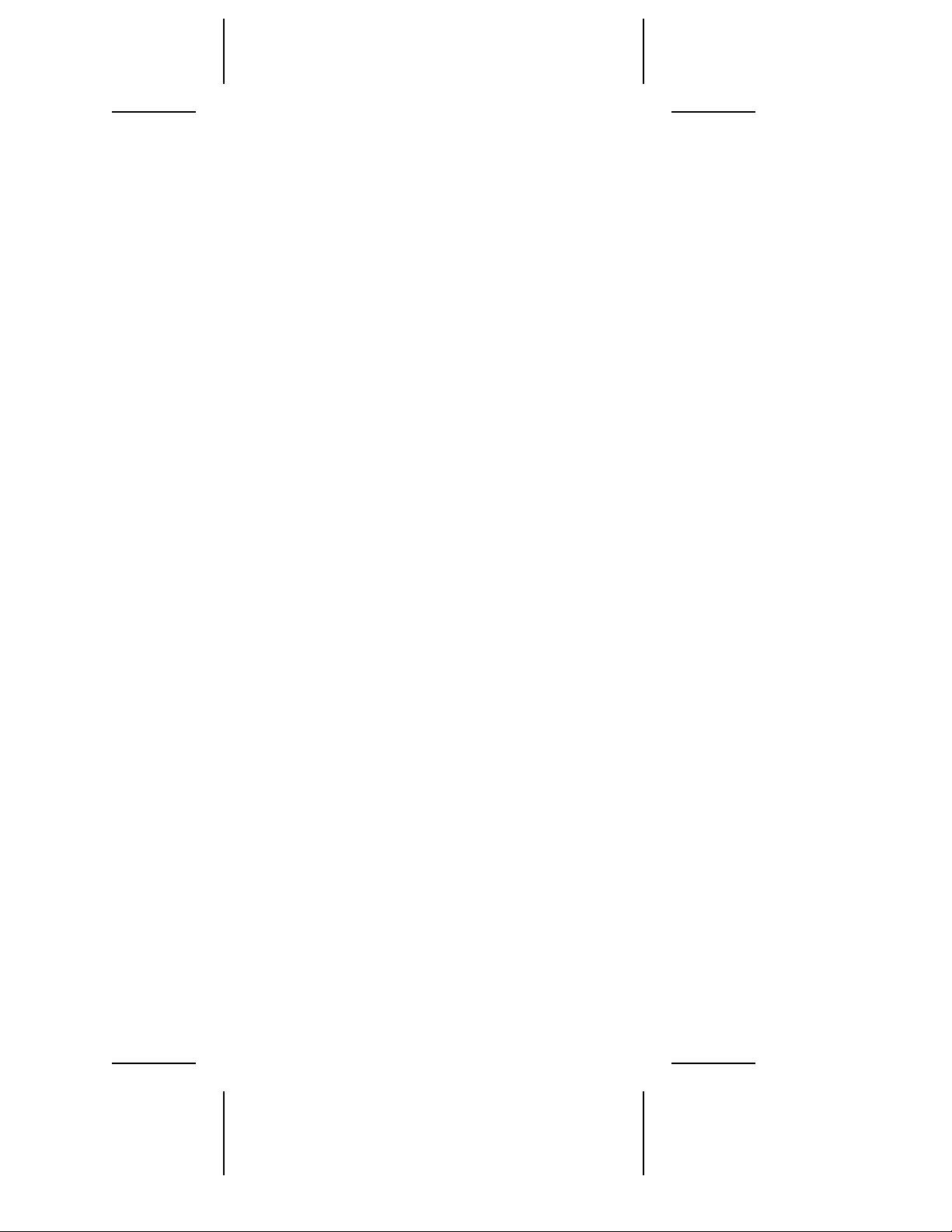
external) must not exceed 3 meters (9.8 ft.) to ensure
reliable operation. If no Fast SCSI devices are connected, the total length of all cables must not exceed
6 meters (19.7 ft). See your device’s documentation
to determine if it is a Fast SCSI device.
Connecting Internal SCSI Devices
If you are connecting internal SCSI devices, make
sure you have an internal SCSI cable with enough
connectors to accommodate all of your devices.
1
Prepare each SCSI device for installation; configure the device SCSI ID and terminators (termin ate
the last internal device attached to the cable). For
instructions, see the device’s documentation as
well as SCSI Config uration Guidelines on page 2.
2
Install the SCSI device in your computer. Refer to
your computer and device documentation for
instructions.
3
Plug the connector at one end of the internal SCSI
cable into the host adapter’s internal SCSI
connector.
Make sure the colored stripe on one side of the
cable is aligned with pin-1 of the host adapter’s
connector. Pin-1 of the connector is usually designated by a small triangle (
connector.
▲), or a “1” on the
4
Plug the remaining connectors on the cable into the connectors on the backs of the devices.
Make sure the colored stripe on the cable is
aligned with pin-1 of the device’s connector.
5
Connect a DC power cable (from your computer’s power supply) to the power connector on
the SCSI device.
6
Page 7

Connecting External SCSI Devices
If you are connecting external SCSI devices to your
host adapter, you must obtain an external SCSI cable
for each external device you install.
1
Prepare each SCSI device for installation; configure the SCSI ID and attach a terminating plug into
the last external device. For instructions, see the
device’s documentation as well as SCSI Configura-
tion Guidelines on page 2.
2
Plug the connector at one end of the external SCSI
cable into the host adapter’s external SCSI
connector.
3
Plug the connector at the other end o f the ca ble to
either one of the SCSI connectors on the external
SCSI device.
4
To connect other external SCSI devices, daisychain each device to the previous device until all
external SCSI devices have been connected.
Using the LED Connector
5
(Optional) Most computers have an LED disk activity
light on the front panel. If you disconnect the cable
from the LED connector on the motherboard and
connect it to the LED connector on the host adapter,
the LED on the front panel of the computer will light
whenever there is activity on the SCSI bus.
Reassembling the Computer
6
Be sure all power switches are
computer chassis cover and reconnect the power
cables to your computer and peripherals. Before
turning on your computer and peripherals, review
the following section, Configuring the Host Adapter. It
may be necessary to configure the host adapter.
7
7
Configuring the Host Adapter
The AHA-2940Ultra/2940Ultra Wide includes the
onboard, menu-driven SCSISelect configuration utility, which allows you to change host adapter settings
without opening the computer or hand ling the
OFF
, then replace the
7
Page 8

board. SCSISelect also contains SCSI disk utilities
that let you low-level format or verify the disk media
of your SCSI hard disk drives.
Select
SCSI
Default Settings
The AHA-2940Ultra/2940Ultra Wide has the default
settings shown in the table on the following page.
The default settings are appropriate for most PCI
systems. If you do not need to change any of the
default settings, there is no need to run SCSISelect.
Your host adapter is ready for op eration and you can
proceed to Installing Device Drivers on page 10.
For situations where you might want or need to
change the settings, see the descriptions of each setting in the user’s guide. If you need to change any of
the default settings, or if you would like to format or
verify a disk, see Starting the SCSISelect Utility on
page 9 to start the utility.
SCSI Bus Interface Definitions Default
Host Adapter SCSI ID 7
SCSI Parity Checking Enabled
Host Adapter SCSI Termination Automatic
Boot Device Options Default
Boot SCSI ID 0
Boot LUN Number
SCSI Device Configuration Default
Maximum Sync Transfer Rate 20.0 MBytes/sec
Enable Disconnection Yes (Enabled)
Initiate Wide Negotiation
Send Start Unit Command
Enable Write Back Cache N/C (No change)
BIOS Multiple LUN Support
Include in BIOS Scan Yes (Enabled)
Advanced Configuration Options Default
Plug and Play SCAM Support Disabled
Reset SCSI Bus at IC Initialization Enabled
Extended BIOS T r anslation for DOS Drives >
1 GByte
Verbose/Silent Mode Verbose
Host Adapter BIOS (Configuration Utility
reserves BIOS space)
1
3
4
4
0
40.0 MBytes/sec
Yes (Enabled)
Yes (Enabled)
No (Disabled)
Enabled
Enabled
2
3
8
Page 9

Support Removable Disks Under BIOS as
Fixed Disks
Display <Ctrl-A> Message During BIOS
Initialization
BIOS Support for Bootable CD-ROMs
BIOS Support for Int13 Extensions
1
Setting is valid only if Multiple LUN Support is enabled
2
For AHA-2940
3
For AHA-2940
4
Settings are valid only if host adapter BIOS is enabled
4
4
4
Ultra
only
Ultra
Wide only
Boot only
Enabled
4
Enabled
Enabled
Starting the SCSI
Select
Utility
You can start the SCSISelect utility by pressing Ctrl-A
when the following prompt appears at boot time:
Press <Ctrl><A> for SCSISelect (TM) Utility!
The first menu that appears displays the options
Configure/View Host Adapter Setti ng s and SCSI
Disk Utilities.
Using SCSI
Select
Menus
SCSISelect uses menus to list options you can select.
To select an option, use the ↑ and ↓ keys to move the
cursor to the option, then press Enter.
In some cases, selecting an option displays another
menu. You can return to the previous menu at any
time by press ing Esc. To restore the original SCSISelect
default values, press F6. To toggle the display
between color and monochrome modes, press F5 (this
feature may not work on some kinds of monitors).
Exiting SCSI
Select
To exit SCSISelect, press Esc until a message prompts
you to exit (if you changed any AHA-2940Ultra/
2940Ultra Wide settings, you are prompted to save
the changes before you exit). At the prompt, select
Yes to exit, then press any key to reboot the computer. Any changes you made in SCSISelect take
effect after the computer boots.
Using the SCSI Disk Utilities
To access the SCSI disk utilities, select the SCSI Disk
Utilities option from the menu that appears after start-
ing SCSISelect. Once the option is selected, SCSISelect
9
Page 10

immediately scans the SCSI bus and displays a list of
all SCSI IDs and the devices assigned to each ID.
When you select a specific ID and device, a small
menu appears, displaying the options Format Disk
and Verify Disk Media.
■ Format Disk—This utility allows you to perform
a low-level format on a hard disk drive. Most
SCSI disk devices are preformatted at the factory
and do not need to be formatted again. The
Adaptec Format Disk utility is comp atible with
the vast majority of SCSI disk drives.
■ Verify Disk Media—This utility allows you to
scan the media of a hard disk drive for defects. If
the utility finds bad blocks on the media, it
prompts you to reassign them; if you select yes,
those blocks are no longer used. You can press Esc
at any time to abort the utility.
Installing Device Drivers
8
Some operating systems embed (include) the
AHA-2940Ultra/2940Ultra Wide device driver as part
of their installation software. These drivers work fine
with your AHA-2940Ultra/2940Ultra Wide; ho wever,
the most recent version of the driver should be
installed in order for your AHA-2940Ultra/2940Ultra
Wide to perform at its optimum level.
If you purchased your AHA-2940Ultra/2940Ultra
Wide in a kit, the kit includes the latest Adaptec
EZ-SCSI
and Adaptec 7800 Family Manager Set
software.
■ Adaptec EZ-SCSI—allows you to install
software drivers for DOS, Windows
®
Windows
95/98 and includes several additional
®
3.x, and
utilities. Refer to the EZ-SCSI documentation for
more information.
10
Page 11

■ Adaptec 7800 Family Manager Set—allows you
to install software drivers for NetWare, OS/2,
Win dows 95/98 , W indow s NT
, and UNIX. Refer
to the 7800 Family Manager Set User’s Guide.
Contact Adaptec if you need to order EZ-SCSI or the
7800 Family Manager Set.
9
Troubleshooting Checklist
If you have a problem during installation, check
these items first:
■ Have you installed the host adapter into a PCI
Rev 2.0 compliant computer?
■ Are all SCSI devices powered?
■ Are all SCSI bus cables and power cables pr operly
connected? Is pin 1 oriented correctly?
■ Does the host adapter and all devices on the SCSI
bus have unique SCSI IDs?
■ Are all devices on the SCSI bus terminated
properly?
■ Does your system CMOS setup require you to
enable PCI bus parameters? If so, see your
computer’s documentation. Check that IRQ
channel assignment, board, and BIOS settings
have been made.
■ Did you install your host adapter in a bus master
PCI slot? Refer to your computer’s documentation or try another slot.
Computer Will Not Boot from a SCSI Disk Drive
If both SCSI and non-SCSI disk drives are installed,
then the non-SCSI disk drive will be the default boot
device. Most newer systems allow for booting from
SCSI devices. Check your system manual for instructions on how to set SCSI as the default boot device.
If the system has only SCSI disk drives, do the
following:
1
Make sure the drive type in your computer ’s CMOS setup is set to No Drives Installed.
11
Page 12

2
Make sure the boot hard disk SCSI ID corresponds to the Boot Target ID setting in SCSISelect
(see page 8). The SCSI ID is normally set with
jumpers or switches on the drive.
3
If this does not solve the problem, back up all data
on the SCSI hard disk and perform a low-level
format with the SCSISelect Format Disk
See the MS-DOS documentation for instructions
on partitioning the disk after formatting.
option.
12
Page 13

FCC Compliance Statement
This equipment has been tested and found to comply with the limits for a
Class B digital device, pursuant to Part 15 of the FCC rules. These limits are
designed to provide reasonable protection against harmful interference in
residential installations. This equipment generates, uses, and can radiate
radio frequency energy, and if not installed and used in accordance with the
instructions, may cause harmful interference to radio communications.
However, there is no guarantee that interference will not occur in a particular installation.
If this equipment does cause interference to radio or television equipment
reception, which can be determined by turning the equipment off and on,
the user is encouraged to try to correct the interference by one or more of the
following measures:
• Reorient or relocate the receiving antenna
• Move the equipment away from the receiver
• Plug the equipment into an outlet on a circuit different from that to
which the receiver is powered
• If necessary, the user should consult the dealer or an experienced radio/
television technician for additional suggestions
CAUTION: Only equipment certified to comply with Class B (computer
input/output devices, terminals, printers, etc.) should be attached to this
equipment, and must have shielded interface cables.
Finally, any changes or modifications to the equipment by the user not
expressly approved by the grantee or manufacturer could void the user's
authority to operate such equipment.
Each host adapter is equipped with an FCC compliance label which shows
only the FCC Identification number. The full text of the associated label
follows:
This device complies with part 15 of the FCC rules. Operation is subject to
the following two conditions: (1) this device may not cause harmful interference and (2) this device must accept any interference received, including
interference that may cause undesired operation.
Adaptec, Inc.
691 South Milpitas Blvd.
Milpitas, CA 95035
© 1999, Adaptec, Inc. All rights reserved. Adaptec, the Adaptec
logo, AHA, EZ-SCSI, and SCSI
Select
are trademarks of Adaptec,
Inc. which may be registered in so me j urisdictions. Windows NT
is a trademark, and Window s an d Win d ows 95/ 98 ar e regi st e re d
trademarks, of Micro soft Corporation in the U .S. an d other countries used under license. All other trademarks are owned by their
respective owners.
Printed in Singapore
Stock No.: 512306-00, Rev. A RAC 4/99
Information subject to change without notice .
Page 14

Installation Guide
Installation Guide
AHA-2940
AHA-2940
Ultra
2940
2940
PCI-to-
PCI-towith SCSI
with SCSI
Ultra
Ultra
Ultra
SCSI Host Adapter
SCSI Host Adapter
Select
Select /
Wide
Wide
Edition 2.20
Ultra
Ultra
/
/
R
