Page 1
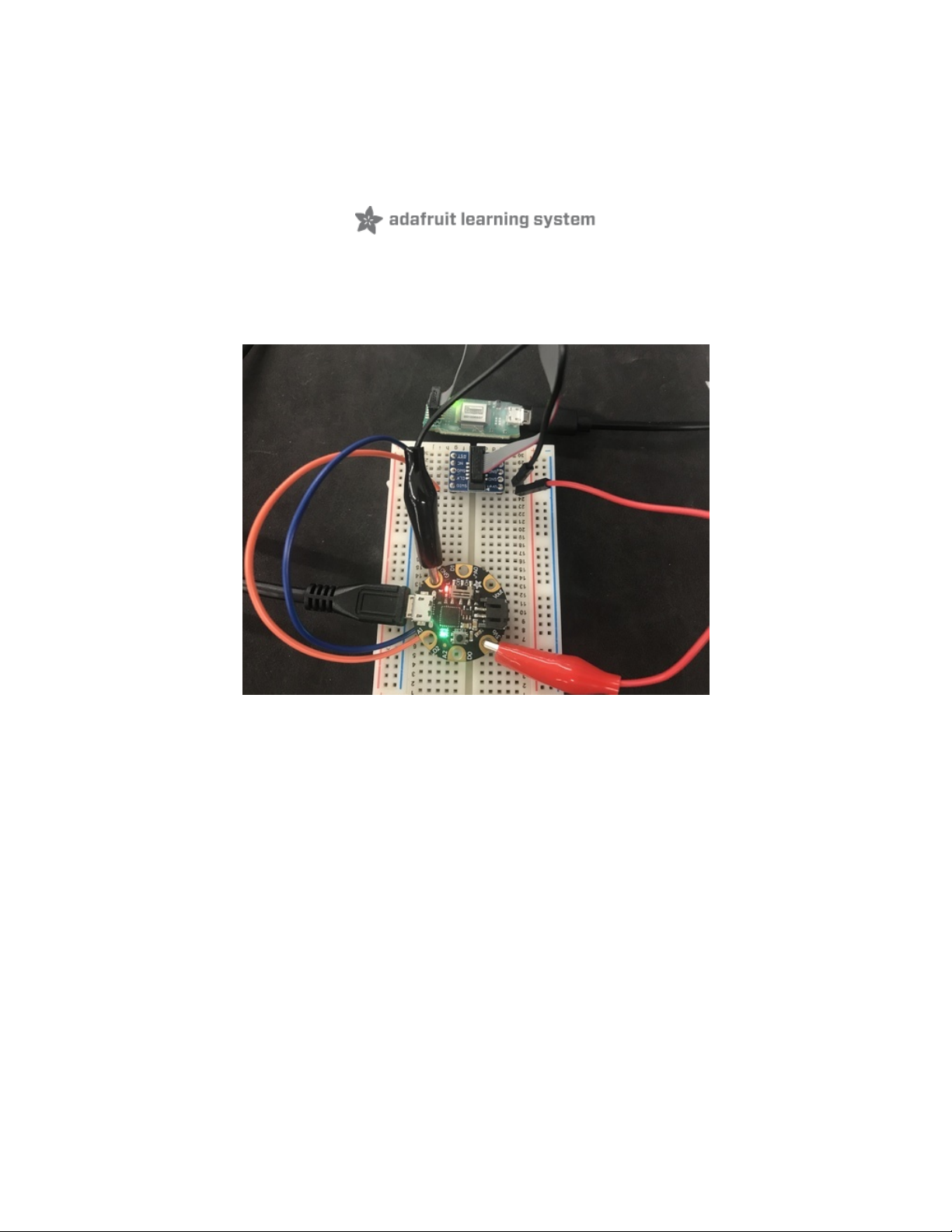
How to Program SAMD Bootloaders
Created by Brent Rubell
Last updated on 2020-10-22 05:04:48 PM EDT
Page 2

Overview
Do you have a bricked Adafruit SAMD board that won't boot into CircuitPython, or show up as a boot volume? Are you
building your own SAMD board and want to flash our UF2-SAMD bootloader onto it?
This guide will cover wiring a J-Link to a SAMD board, flashing the bootloader, and (optionally) installing the latest
CircuitPython build.
This process does require extra hardware and some software installation time. It is unfortunate when a
microcontroller's firmware is corrupted - it does not happen often. But, rather than buy a new board and have one
sitting, this process will get your original board back to 100%.
About the SAMD UF2 Bootloader
You will need to program the Adafruit UF2-SAMD Bootloader (https://adafru.it/Dj0) onto the affected board. Adafruit
SAMD21 (M0) and SAMD51 (M4) boards feature an improved bootloader that makes it easier than ever to flash different
code onto the microcontroller. This bootloader makes it easy to switch between Microsoft MakeCode, CircuitPython
and Arduino.
Instead of needing drivers or a separate program for flashing (say, bossac , jlink or avrdude ), one can simply
drag a
If you have a functioning bootloader on your board, you do not need to use the techniques described in this
Guide to update the bootloader. Instead, refer to the Guide for your board about how to update.
© Adafruit Industries https://learn.adafruit.com/how-to-program-samd-bootloaders Page 3 of 32
Page 3
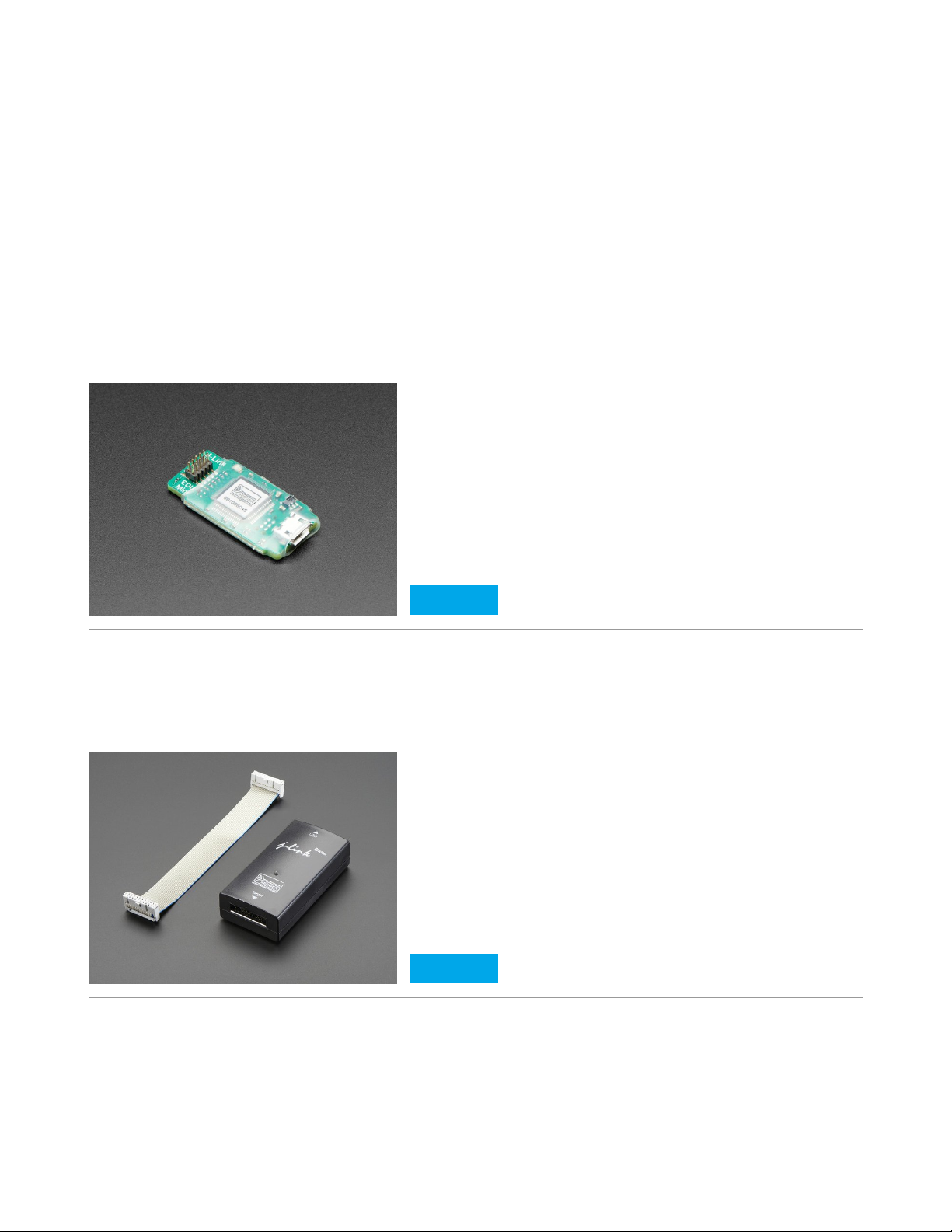
UF2 file onto a removable drive
.
Parts
To flash the bootloader, you'll need a JTAG/SWD debugger. We suggest the J-Link EDU Mini. This version is smaller
(the size of a USB drive) and less expensive than the full-sized J-Link EDU, BUT it is for non-commerical use only.
What does that mean?
Basically, if you're making money (or plan to make money) off your project, you'll need to order the full commercial
version, or find a different debugger that suits your needs and budget better. But if you're working on personal, non-
commercial projects, such as publishing some open source designs you're not selling yourself, you're good. You don't
need to be a student, and you can even be a paid engineer during the week, using this on the weekend for personal
non-commercial projects. As long are your intentions are non-commercial, the J-Link EDU is an excellent choice!
We also carry the full-sized J-Link EDU (https://adafru.it/e9G)and the J-Link base (https://adafru.it/e5q) (this model is for
commercial use).
If you're a commercial user (not educational/home hobby) - you must use the commercial J-Link Base
The process for using the J-LINK models is identical, only differing in the software you will install for the specific unit on
the next page.
You'll also want to get a JTAG to SWD converter board and SWD cable (not needed for the JLink mini), and a SWD
breadboard breakout
SEGGER J-Link EDU Mini - JTAG/SWD Debugger
$19.95
IN STOCK
Add To Cart
SEGGER J-Link BASE - JTAG/SWD Debugger
$399.95
IN STOCK
Add To Cart
© Adafruit Industries https://learn.adafruit.com/how-to-program-samd-bootloaders Page 4 of 32
Page 4
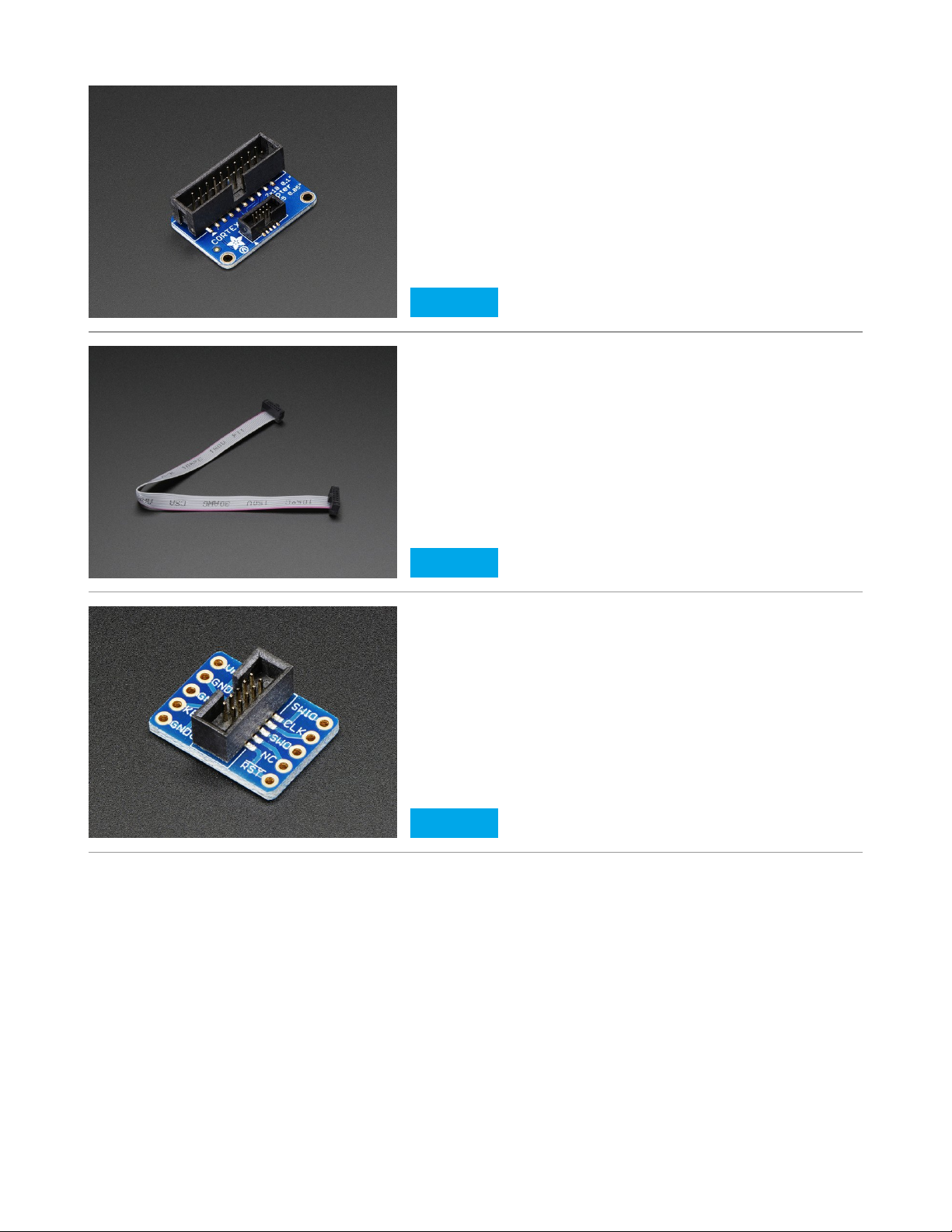
JTAG (2x10 2.54mm) to SWD (2x5 1.27mm) Cable Adapter
Board
$4.95
IN STOCK
Add To Cart
10-pin 2x5 Socket-Socket 1.27mm IDC (SWD) Cable - 150mm
long
$2.95
IN STOCK
Add To Cart
SWD (2x5 1.27mm) Cable Breakout Board
$1.95
IN STOCK
Add To Cart
© Adafruit Industries https://learn.adafruit.com/how-to-program-samd-bootloaders Page 5 of 32
Page 5

Setup
Installing J-Link
Navigate to the Seger downloads page (https://adafru.it/vaI) and install the version of the
J-Link Software and
Documentation Pack
for your operating system:
Grab a Bootloader
You'll also want to download a compiled bootloader binary (.bin file) for the board you're recovering. These can be
found on the Adafruit/uf2-samdx1 repository (https://adafru.it/D3C):
https://adafru.it/D3C
https://adafru.it/D3C
(Optional) Grab the Latest CircuitPython UF2
If you want to install CircuitPython onto the UF2 bootloader, you'll need a board-specific .uf2 file. Click here to find the
latest build:
https://adafru.it/tBa
https://adafru.it/tBa
Click the file corresponding to the CircuitPython board you're recovering. Check the two letter code for your
language: english, espagnol, french, filipino (tagalog) - we'll be using the english build but instructions are the same for
other languages.
© Adafruit Industries https://learn.adafruit.com/how-to-program-samd-bootloaders Page 6 of 32
Page 6
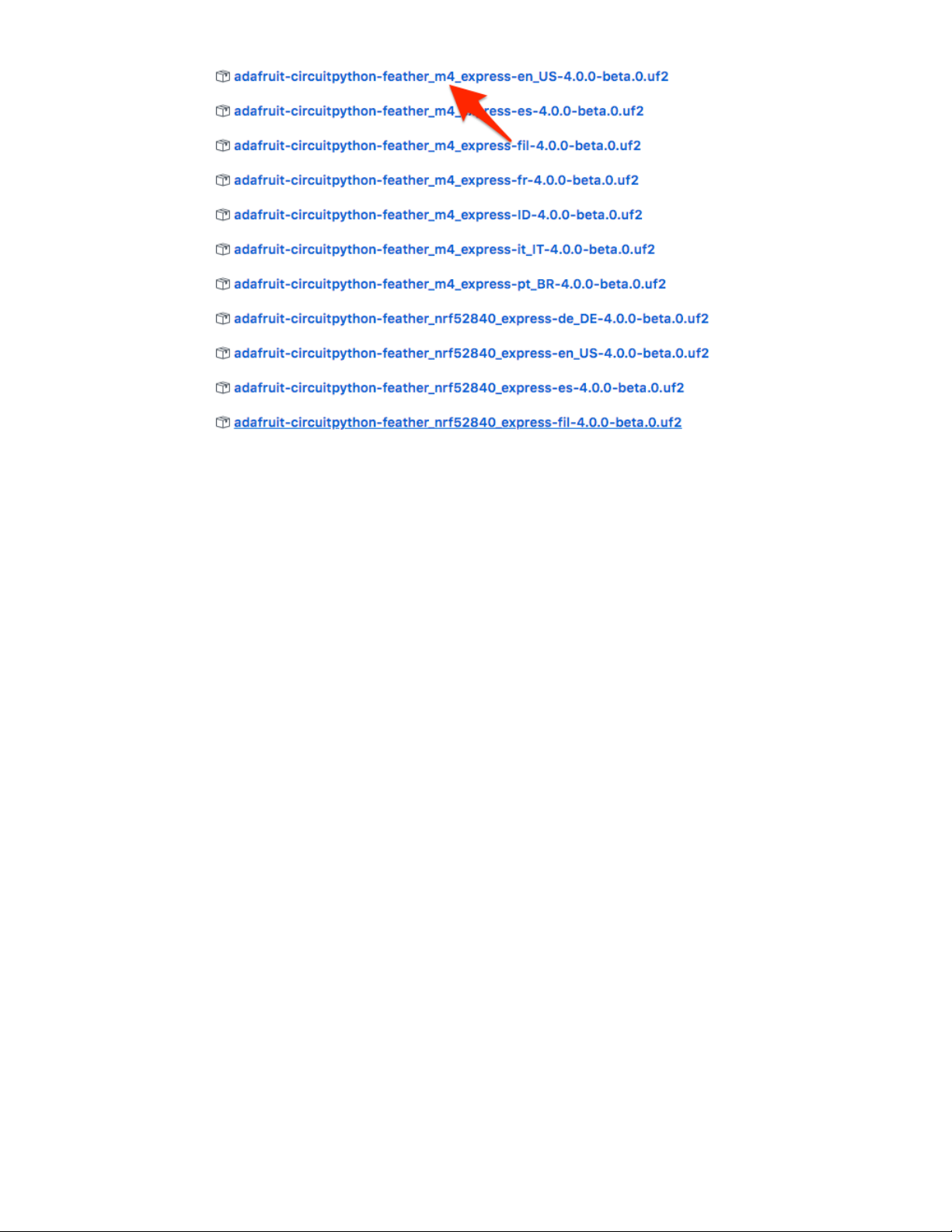
When the UF2 finishes downloading, move the file to your Desktop.
We'll leave this file alone and come back to it when we're ready to load CircuitPython onto our board's boot drive.
© Adafruit Industries https://learn.adafruit.com/how-to-program-samd-bootloaders Page 7 of 32
Page 7
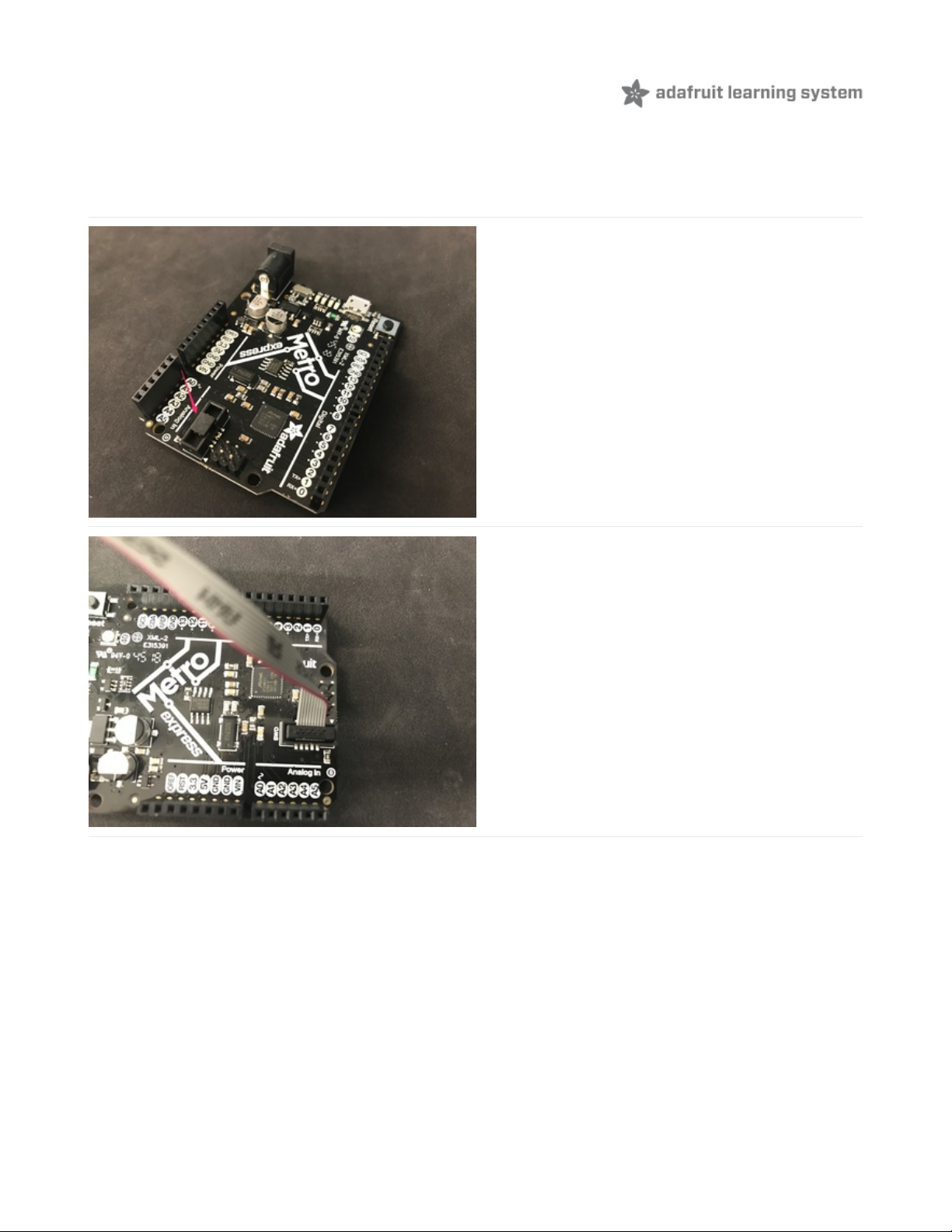
Metro M0/M4
Wiring
The Adafruit Metro M0 and M4 have a socket for connecting to a SWD cable built-in - you can connect (and
disconnect) a SWD cable quickly.
Remove the small plastic cap cap from the SWD socket
on the Metro.
Then, connect the SWD cable from the J-Link to the
Metro.
© Adafruit Industries https://learn.adafruit.com/how-to-program-samd-bootloaders Page 8 of 32
Page 8
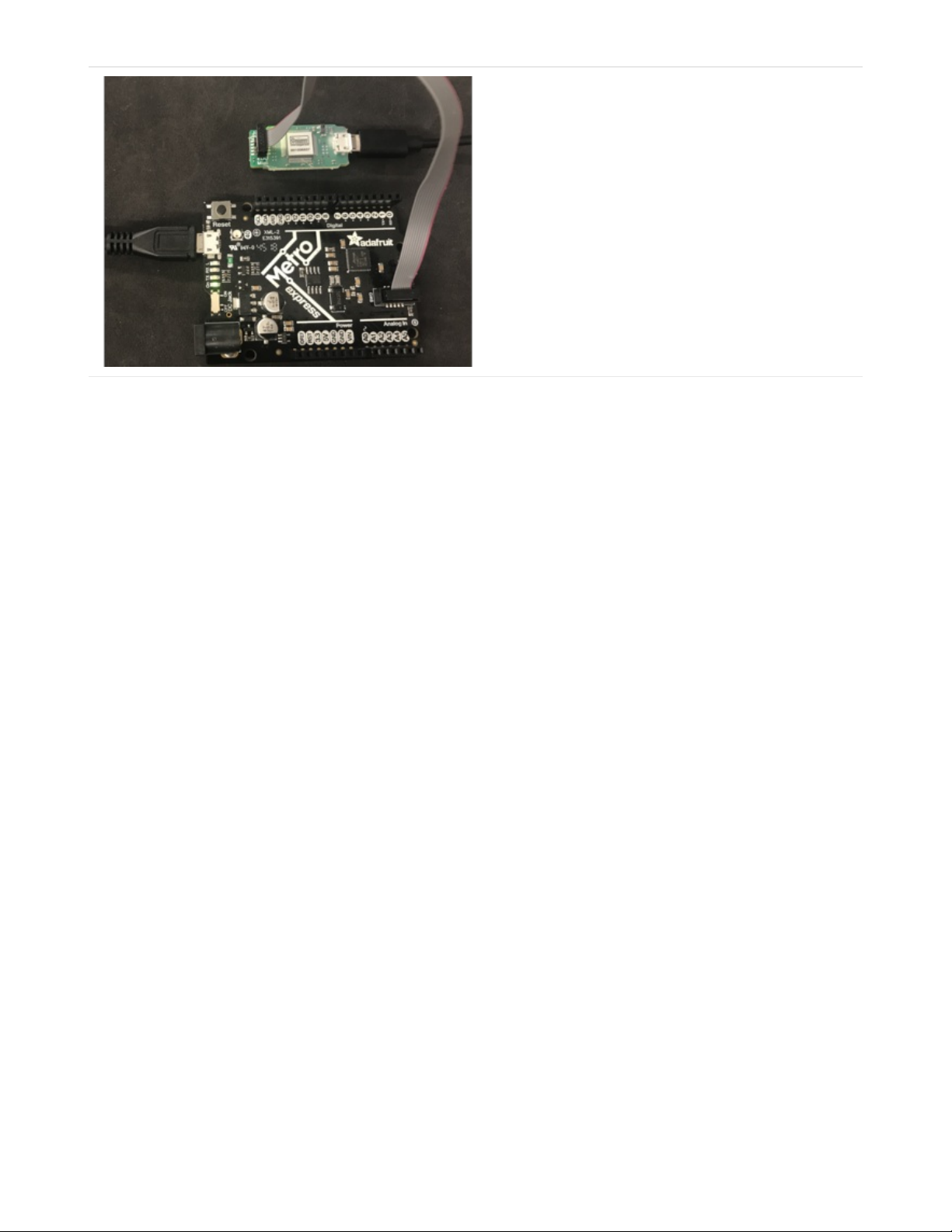
Once the Metro is wired up, plug the J-Link into a USB
port on your computer and wait for the status indicator
LED to turn green.
Then, plug a USB cable into the Metro, this is required!
© Adafruit Industries https://learn.adafruit.com/how-to-program-samd-bootloaders Page 9 of 32
Page 9
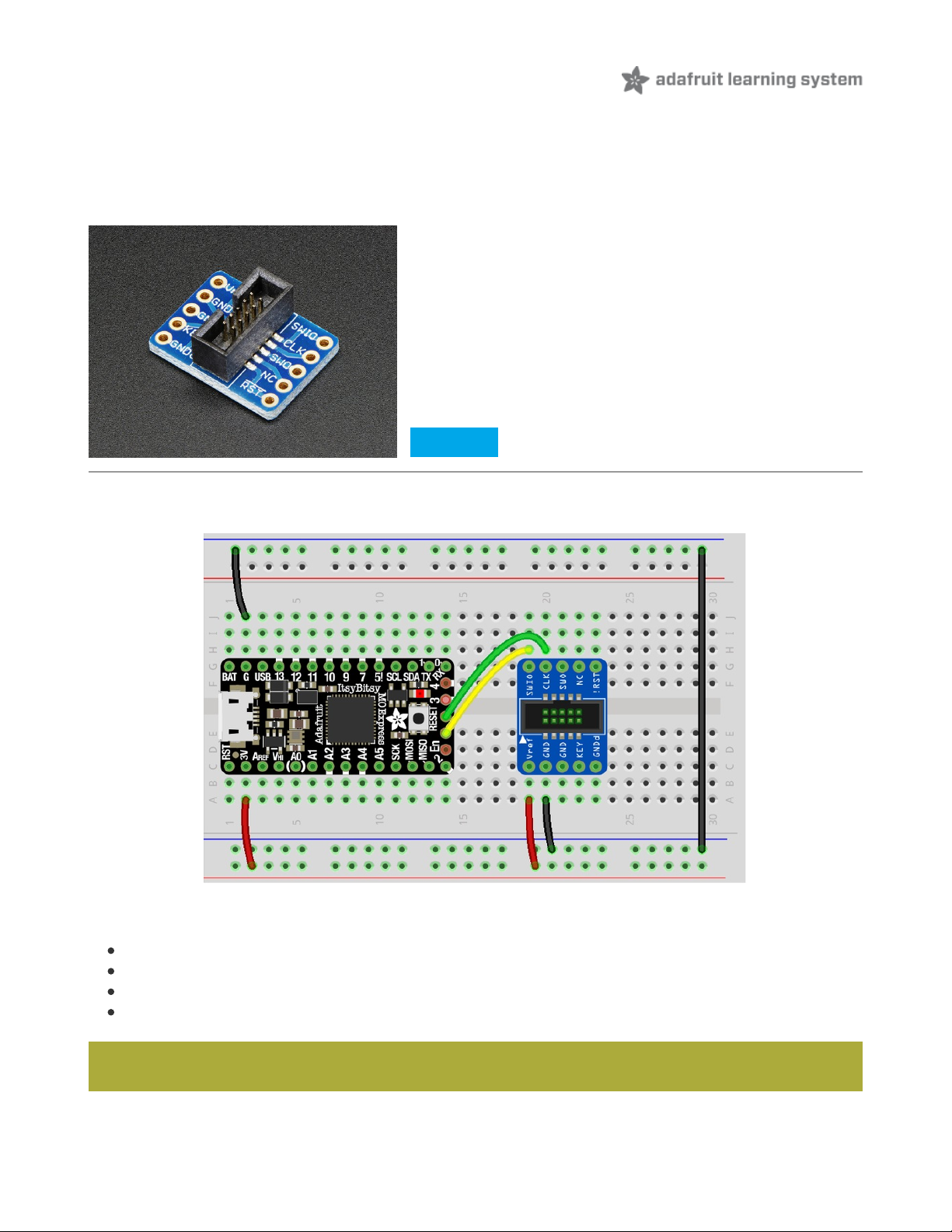
ItsyBitsy M0/M4
Wiring
The ItsyBitsy has pins SWDIO and SWCLK broken out on the back edge of the board. You'll need a SWD cable
breakout to connect the J-Link to an ItsyBitsy:
ItsyBitsy Wiring
Make the following connections between the ItsyBitsy M0/M4 and the SWD Cable Breakout:
ItsyBitsy GND to Breakout GND
ItsyBitsy 3V to Breakout VRef
ItsyBitsy SWCLK to Breakout CLK
ItsyBitsy SWDIO to Breakout SWIO
SWD (2x5 1.27mm) Cable Breakout Board
$1.95
IN STOCK
Add To Cart
You must also plug in a USB cable to the ItsyBitsy to power it during progamming
© Adafruit Industries https://learn.adafruit.com/how-to-program-samd-bootloaders Page 10 of 32
Page 10
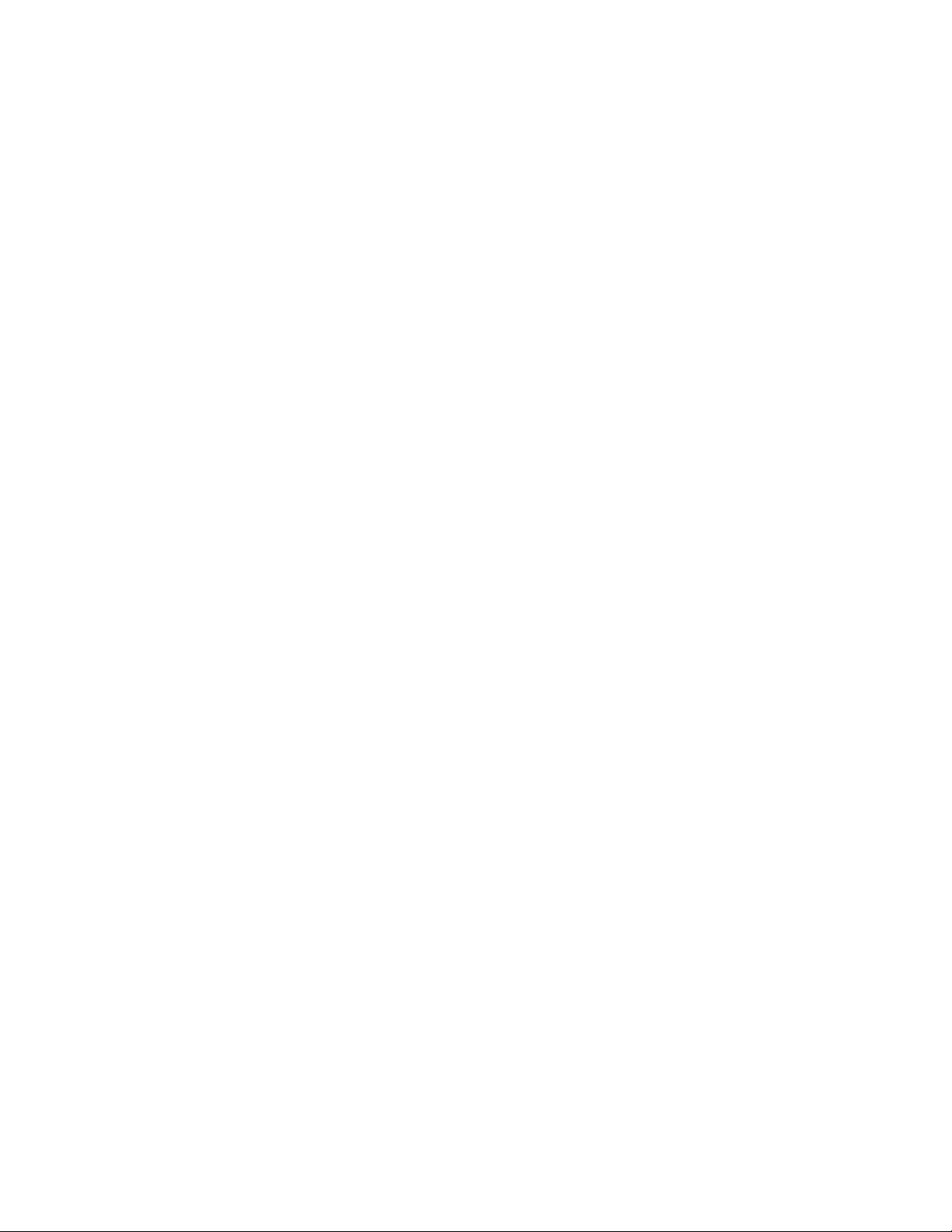
© Adafruit Industries https://learn.adafruit.com/how-to-program-samd-bootloaders Page 11 of 32
Page 11

Feather M0/M4
Wiring
The debugging interface on the Feathers are a little bit harder to get to than the ItsyBitsy and the Metro. They're on
the bottom of the board - labeled SWDIO and SWCLK. We'll need to solder a wire to each of them.
Cut and strip two wires. Solder one of them to the
SWDIO pad and the other to the SWCLK pad, making
sure that the two wires do not touch.
After soldering, add a small piece of tape to secure the
connection between the wire and the pad.
© Adafruit Industries https://learn.adafruit.com/how-to-program-samd-bootloaders Page 12 of 32
Page 12

Make the following connections between the Feather
and a SWD Breakout:
Feather SWDIO to Breakout SWIO
Feather SWCLK to Breakout CLK
Feather 3V to Breakout VRef
Feather GND to Breakout GND
You must also plug in a USB cable to the Feather to power it during programming
© Adafruit Industries https://learn.adafruit.com/how-to-program-samd-bootloaders Page 13 of 32
Page 13

Trinket M0
Wiring
There are two programming pads located at the bottom of the Trinket M0:
Cut and strip two wires.
Solder one of them to the SWDIO pad and the other to
the SWCLK pad, making sure that the two wires do not
touch.
After soldering, add a small piece of tape to secure the
connection between the wire and the pad.
© Adafruit Industries https://learn.adafruit.com/how-to-program-samd-bootloaders Page 14 of 32
Page 14

Then, make the following connections between the
Trinket and the SWD breakout:
Trinket SWDIO to Breakout SWIO
Trinket SWCLK to Breakout CLK
Trinket 3Vo to Breakout VRef
Trinket GND to Breakout GND
You must also plug in a USB cable to the Trinket to power it during progamming
© Adafruit Industries https://learn.adafruit.com/how-to-program-samd-bootloaders Page 15 of 32
Page 15

Gemma M0
Wiring
On the bottom of the Gemma, there are three small pads used for programming:
Cut and strip two wires.
Solder one of them to the SWDIO pad and the other to
the SWCLK pad, making sure that the two wires do not
touch.
After soldering, add a small piece of tape to secure the
connection between the wire and the pad.
© Adafruit Industries https://learn.adafruit.com/how-to-program-samd-bootloaders Page 16 of 32
Page 16

Then, make the following connections between the
Gemma and the SWD breakout:
Gemma SWDIO to Breakout SWIO
Gemma SWCLK to Breakout CLK
Gemma 3Vo to Breakout VRef
Gemma GND to Breakout GND
You can use breadboard-friendly Alligator
clips (https://adafru.it/xAV) to attach the Gemma M0's
3Vo and GND pins to the breakout.
You must also plug in a USB cable to the Gemma to power it during progamming
© Adafruit Industries https://learn.adafruit.com/how-to-program-samd-bootloaders Page 17 of 32
Page 17

Circuit Playground Express M0
Wiring
To program the Circuit Playground Express, you'll need
to solder directly to the SWCLK and SWDIO pads on
the back of the board.
After soldering, use a piece of tape or a dab of hot glue
to hold the wires in place so they don't rip off of the
pads.
© Adafruit Industries https://learn.adafruit.com/how-to-program-samd-bootloaders Page 18 of 32
Page 18

Then, make the following connections between the
Circuit Playground Express M0 and the SWD breakout:
Circuit Playground Express SWDIO to Breakout
SWIO
Circuit Playground Express SWCLK to Breakout
CLK
Circuit Playground Express VOut to Breakout
VRef
Circuit Playground Express GND to Breakout GND
You can use breadboard-friendly Alligator clips (https://adafru.it/xAV) to attach the Circuit Playground Express VOut
and GND pins to the breakout.
You must also plug in a USB cable to the Circuit Playground Express to power it during progamming
© Adafruit Industries https://learn.adafruit.com/how-to-program-samd-bootloaders Page 19 of 32
Page 19

Programming the Bootloader with Atmel Studio
You'll need to install Atmel Studio 7. This software is free and only works on a Windows host computer.
If you're running macOS or Linux, you can run Windows in a virtual machine (Parallels, VirtualBox) and install
Atmel Studio on the Windows virtual machine.
The download (we recommend the online installer) is available from Microchip's website.
https://adafru.it/DJ0
https://adafru.it/DJ0
Setting up JLink for Atmel Studio
JLinks ship with the firmware they are programmed with from the factory. We'll want to update ours to the latest
version.
From the Windows search bar, search for the Jlink Configurator application and launch it.
© Adafruit Industries https://learn.adafruit.com/how-to-program-samd-bootloaders Page 20 of 32
Page 20

The JLink Configurator tool will show all connected
devices. Tick the box next to the JLink you want to
update.
Then, click Update Firmware of Selected Emulators.
If a new firmware is available, the JLink will launch a
pop-up window, updating the firmware.
Next, launch the SEGGER JLink DLL Updater from the
start menu.
If there is an update available for Atmel Studio 7, tick the
checkbox and click OK to update Atmel Studio 7's the
latest JLink software.
© Adafruit Industries https://learn.adafruit.com/how-to-program-samd-bootloaders Page 21 of 32
Page 21

Verify Connection in Atmel Studio
Next, open Atmel Studio. From the toolbar, select Tools -> Device Programming.
© Adafruit Industries https://learn.adafruit.com/how-to-program-samd-bootloaders Page 22 of 32
Page 22

The device programming window will open. Before we
proceed, make sure your J-Link and board are both
plugged into your computer.
Then, select Tool->J-Link.
If you're using a J-Link EDU, the terms of use will
pop up after selecting the J-Link interface. Click
ACCEPT.
Flashing a SAMD21 M0 Board with Atmel Studio
© Adafruit Industries https://learn.adafruit.com/how-to-program-samd-bootloaders Page 23 of 32
Page 23

Next, we're going to select the Device (the type of chip
you're programming):
For the Feather M0, Metro M0, Trinket M0, and
Circuit Playground Express,
select ATSAMD21G18A
For the Gemma M0 and Trinket M0,
select ATSAMD21E18A
Click Apply.
Make sure your board is plugged into USB, then click Read in the top nav br. The empty fields for
Device
Signature
and
Target Voltage
will populate.
Make sure these values appear before proceeding!
If the board is not detected, or your wiring is not detected, Atmel Studio will throw an error that it could not
connect to the board. Check your wiring (especially the SWDIO/SWCLK wires), that your USB cables are
connected to the computer, and try to connect again.
Un-set Bootloader Protection Fuse
The SAMD21 has a BOOTPROT fuse protecting the flash area of the bootloader. You'll want to clear the BOOTPROT
fuse before flashing the bootloader.
Go to the Fuses page
Be sure your USB cable is a USB data cable and not a "cell phone charging" power only cable. The data lines
are needed to communicate between your computer and the J-LINK.
© Adafruit Industries https://learn.adafruit.com/how-to-program-samd-bootloaders Page 24 of 32
Page 24

Click Read in the bottom right section to read the fuses. Look for the BOOTPROT fuse
For SAMD21, you will need to set it to 0x07 or Zero Bytes
Click Program, wait for a confirmation that the fuses have been set. Then, click Verify.
Program Binary File
On the sidebar, click Memories.
Select the bootloader for the CircuitPython board you're recovering (the .bin file you downloaded earlier).
Select
Erase Flash before programming
and
Verify flash after programming.
Then, click Program.
© Adafruit Industries https://learn.adafruit.com/how-to-program-samd-bootloaders Page 25 of 32
Page 25

After clicking Program, the serial will output:
Erasing Device...OK
Programming Flash...OK
Verifying Flash...OK
After flashing, you'll need to set the BOOTPROT fuse
back
to a 8kB bootloader size.
From Fuses, set BOOTPROT to 0x2 or 8KB and click Program
Check Success!
Open Windows Explorer - there should be a new volume mounted on your machine indicating that the board has been
programed with the UF2 bootloader:
If you want to use the SAMD21 board with Arduino or Microsoft MakeCode, you can stop here.
If you want to use it with CircuitPython, let's continue to installing a CircuitPython build.
© Adafruit Industries https://learn.adafruit.com/how-to-program-samd-bootloaders Page 26 of 32
Page 26

Flashing a SAMD51 M4 Board with Atmel Studio
Boards like the Metro M4 and the Grand Central use a different, more powerful chip than the SAMD21, the SAMD51 -
the flashing process is a little bit different for these boards.
In the Device Programming window, select the device
based off which M4 CircuitPython Board you have.
Feather M4 and Metro M4, select ATSAMD51J19A
ItsyBitsy M4, select ATSAMD51G19A
For the Grand Central M4, select ATSAMD51P20
Click Apply.
Make sure your board is plugged into USB, then click Read. The empty fields for
Device Signature
and
Target
Voltage
will populate.
Make sure these values appear before proceeding!
If the board is not detected, or your wiring is not detected, Atmel Studio will throw an error that it could not
connect to the board. Check your wiring (especially the SWDIO/SWCLK wires), that your USB cables are
connected to the computer, and try to connect again.
Be sure your USB cable is a USB data cable and not a "cell phone charging" power only cable. The data lines
are needed to communicate between your computer and the J-LINK.
© Adafruit Industries https://learn.adafruit.com/how-to-program-samd-bootloaders Page 27 of 32
Page 27

The SAMD51 has a BOOTPROT fuse protecting the
flash area of the bootloader. You'll want to clear
the BOOTPROT fuse before flashing the bootloader.
From the Device Programming window,
select Fuses.
Then, change the value of
USER_WORD_0.NVMCTRL_BOOTPROT to 0x0F
or 0 kbytes
Click Program
Then, click VERIFY to verify that the fuse has been
set correctly.
On the sidebar, click Memories.
Select the bootloader for the CircuitPython board you're recovering (the .bin file you downloaded earlier).
Select
Erase Flash before programming
and
Verify flash after programming.
Then, click Program.
© Adafruit Industries https://learn.adafruit.com/how-to-program-samd-bootloaders Page 28 of 32
Page 28

On the sidebar, click Memories.
Select the bootloader for the CircuitPython board you're
recovering (the .bin file you downloaded earlier).
Select
Erase Flash before programming
Click Program.
Then, click Verify
After clicking Program, the serial will output:
Erasing Device...OK
Programming Flash...OK
Verifying Flash...OK
Open Windows Explorer - there should be a new volume mounted on your machine indicating that the board has been
programed with the UF2 bootloader:
© Adafruit Industries https://learn.adafruit.com/how-to-program-samd-bootloaders Page 29 of 32
Page 29

If you want to use the SAMD51 board with Arduino or Microsoft MakeCode, you can stop here.
If you want to use it with CircuitPython, let's continue to installing a CircuitPython build.
© Adafruit Industries https://learn.adafruit.com/how-to-program-samd-bootloaders Page 30 of 32
Page 30

Installing CircuitPython
A perk of the SAMD UF2 bootloader is the ability to load other firmware (like CircuitPython) onto the board without re-
programming the bootloader.
Double tap the Reset button, a new volume should appear on your computer - boardNameBOOT (the name of this
volume differs between boards).
Drag and drop the CircuitPython board and language-specific UF2 file we downloaded earlier from the desktop to
the boardNameBOOT volume.
The volume should briefly disappear, and reappear as CIRCUITPY.
Congrats, your board is un-bricked and running CircuitPython again!
© Adafruit Industries https://learn.adafruit.com/how-to-program-samd-bootloaders Page 31 of 32
Page 31

© Adafruit Industries Last Updated: 2020-10-22 05:04:48 PM EDT Page 32 of 32
