Page 1
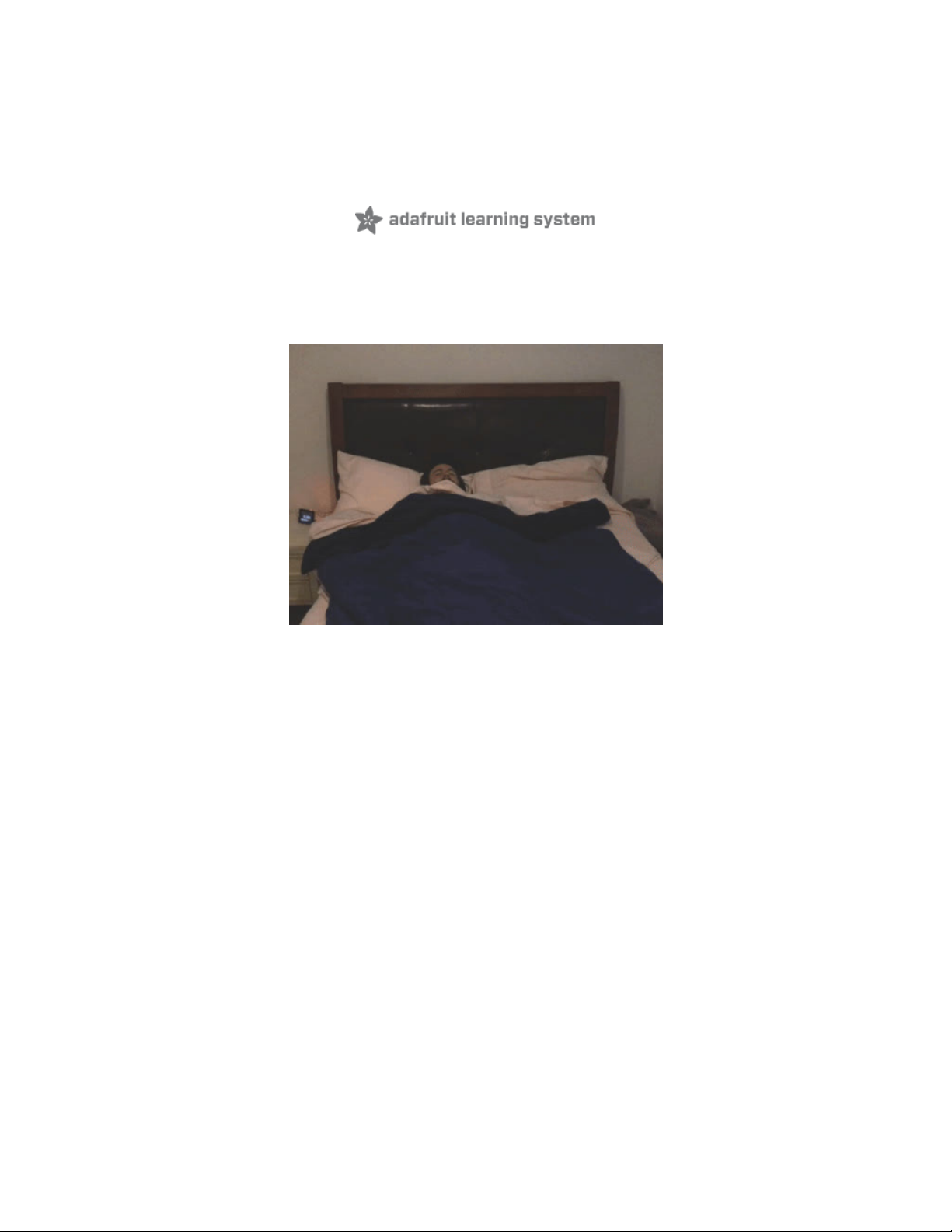
PyPortal Wake-Up Light Alarm Clock
Created by Isaac Wellish
Last updated on 2021-03-17 01:18:26 PM EDT
Page 2
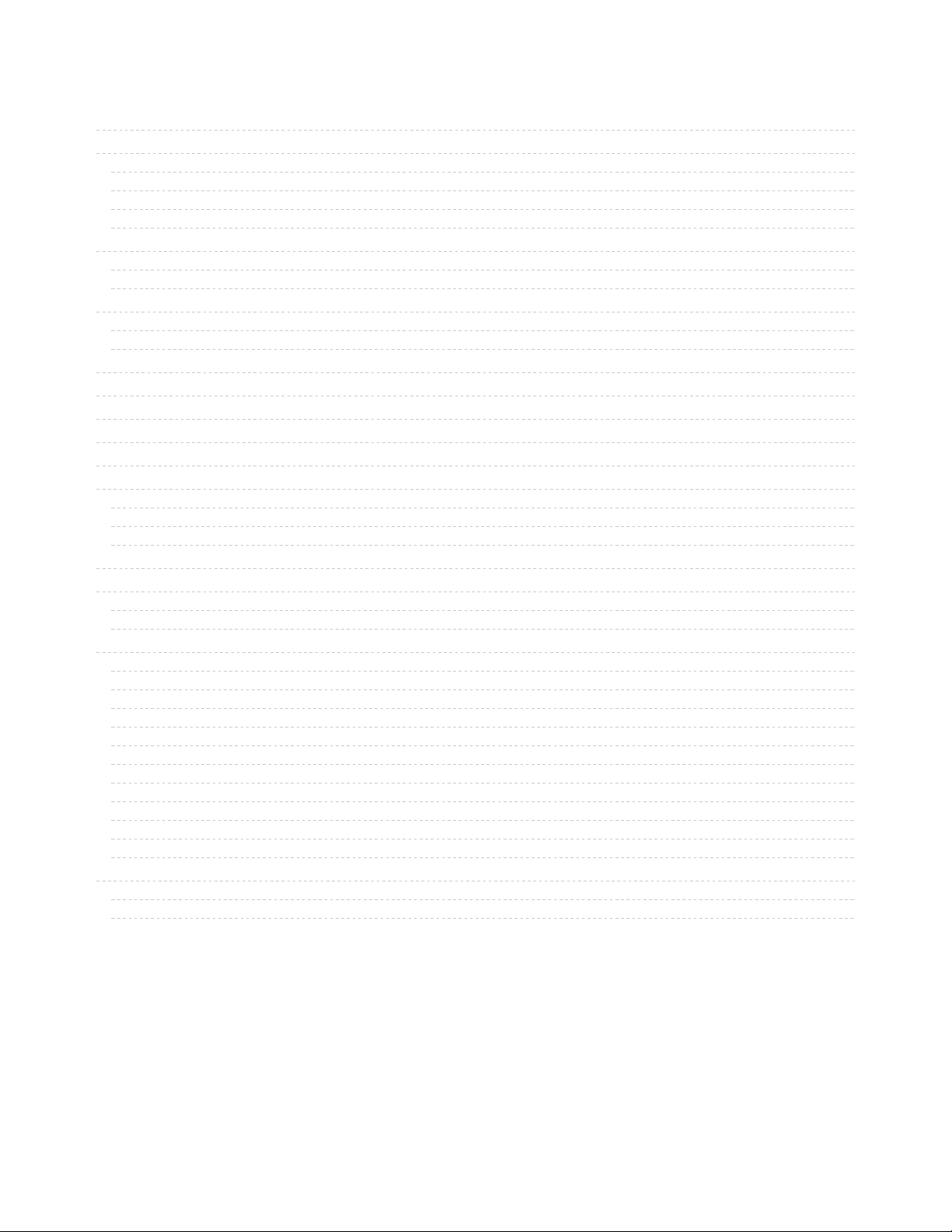
2
3
3
3
6
10
11
11
12
15
15
16
17
17
18
18
18
22
24
25
26
27
30
30
34
36
36
36
37
37
37
38
38
39
39
39
40
42
42
44
Guide Contents
Guide Contents
Overview
Prerequisite guides
Parts
Other parts
Other materials
Connect Electronics
Connect without soldering
Connect by soldering:
Install CircuitPython
Set up CircuitPython Quick Start!
PyPortal Default Files
PyPortal CircuitPython Setup
Adafruit CircuitPython Bundle
Internet Connect!
What's a secrets file?
Connect to WiFi
Requests
HTTP GET with Requests
HTTP POST with Requests
Advanced Requests Usage
WiFi Manager
Code PyPortal With CircuitPython
CircuitPython Code
Downloading the libraries
Using the Wake-Up Light
Here's an example of the wake-up light in use (for a late riser...)
Before wake-up time
During wake-up time
After wake-up time
How it works
Displaying text
Text position
Font
Text color
Initializing wake-up times
Main loop
Affixing the Strip
Attaching strip to bed frame or other furniture
Adding features
© Adafruit Industries https://learn.adafruit.com/pyportal-wake-up-light Page 2 of 45
Page 3
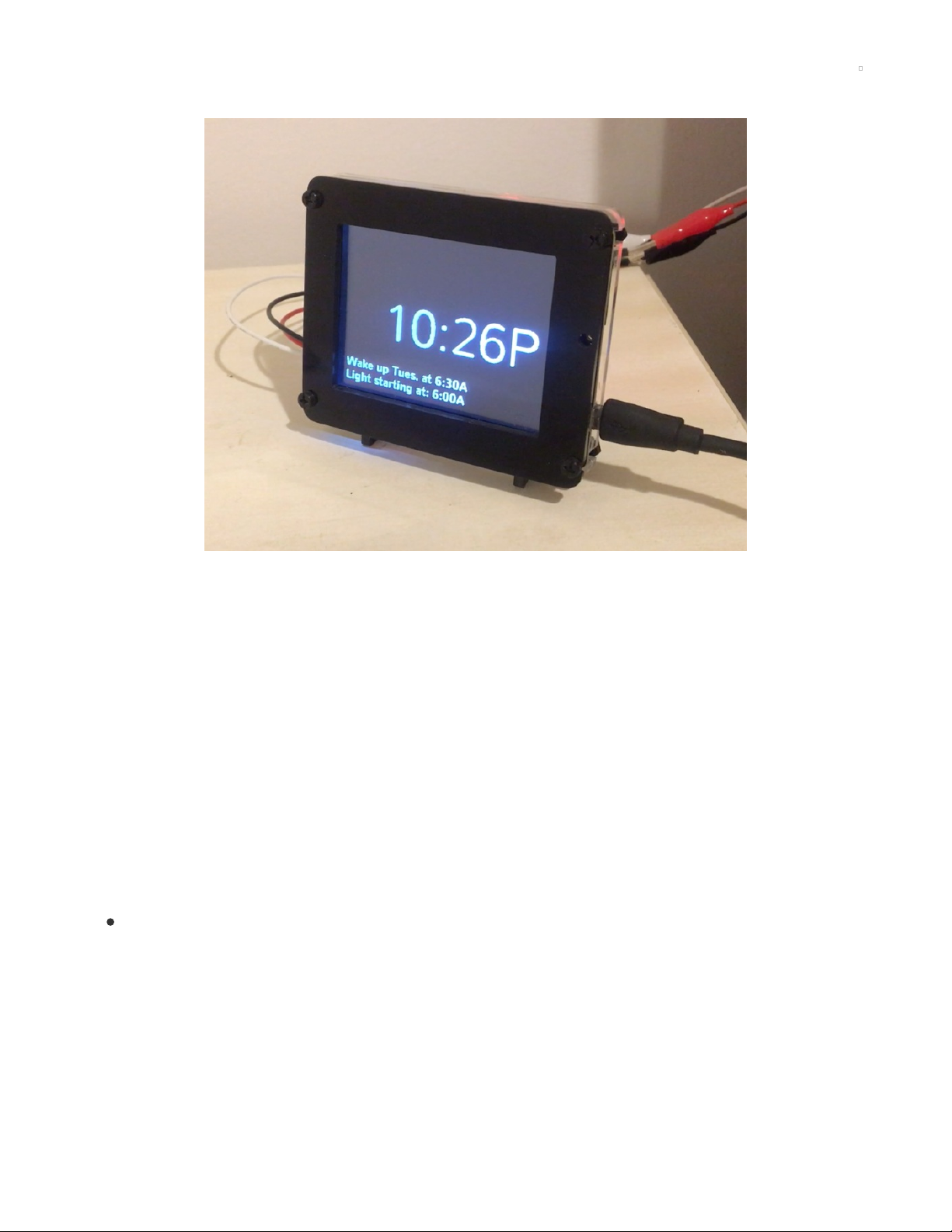
Overview
Do you suffer from a lack of natural sunlight in your room? Does the lack of sunlight make it almost
impossible to get out of bed when you hear a dreadful alarm?
Yes, windows would be nice, but we live in New York City and who needs those when you got a PyPortal
and a NeoPixel strip?
In this project, you can wake up to a soft white light fading into your consciousness! You could get a
consumer grade sunrise alarm clock (https://adafru.it/FqP) that may solve your problem but you can also
do it yourself!
Using a PyPortal, and a NeoPixel strip, make a sunrise alarm clock that wakes you up with light! Program
the PyPortal with CircuitPython to set your wake-up times and the strip will begin to brighten 30 minutes
before your wake-up time.
Prerequisite guides
This project may require some soldering depending on the NeoPixel strip you get. Here's a great guide on
soldering if it's your first time or you need some refreshing!
Adafruit Guide To Excellent Soldering (https://adafru.it/dxy)
Parts
You can pick up an Adafruit PyPortal and a USB cable (if needed). If you like, you can mount the PyPortal
in the Adafruit laser-cut acrylic stand. All these parts are bundled in AdaBox 011 if you'd like to buy them
together.
© Adafruit Industries https://learn.adafruit.com/pyportal-wake-up-light Page 3 of 45
Page 4
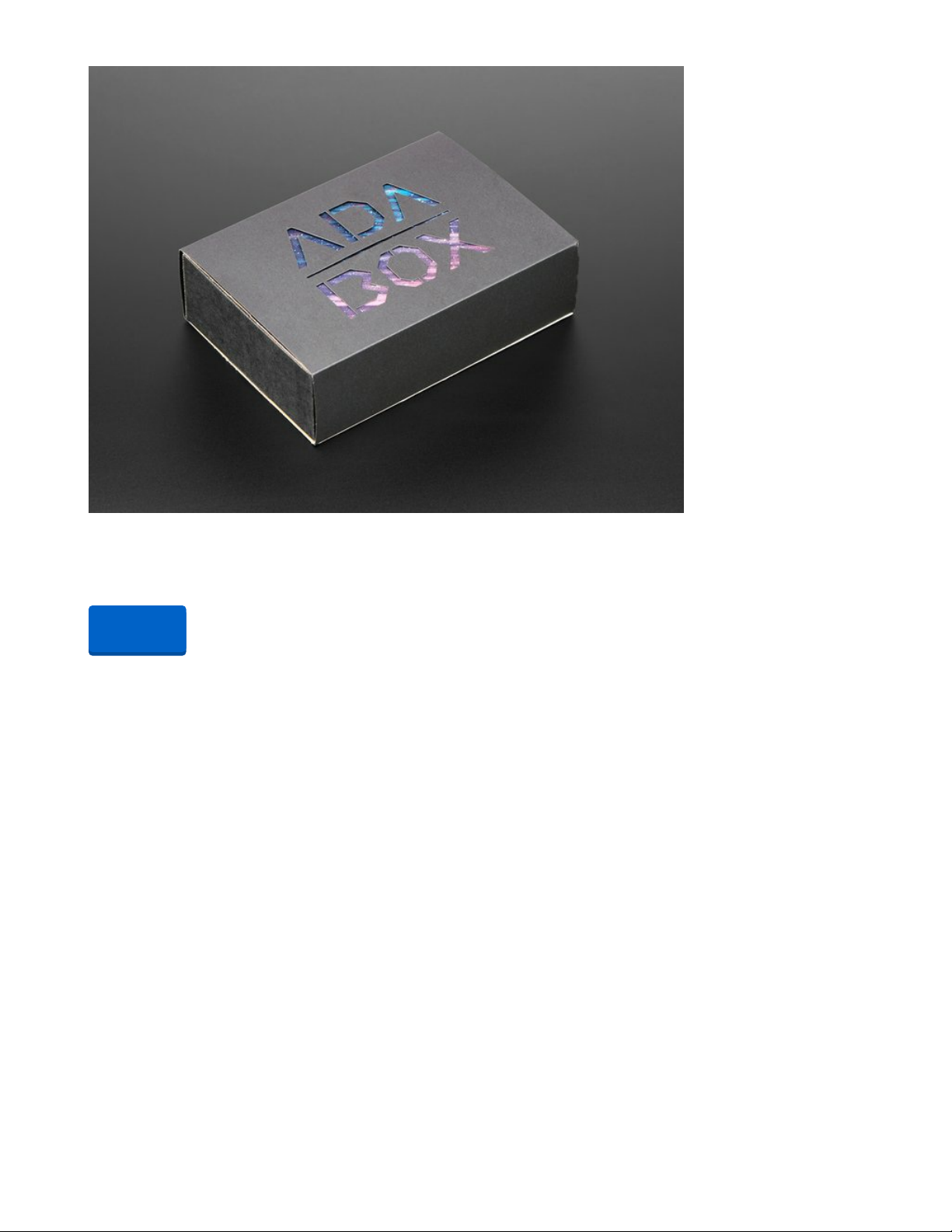
AdaBox011 - PyPortal
Reach out beyond your desk - to the stars and beyond - with PyPortal! This ADABOX features a new,
easy-to-use IoT device that allows you to customize and create your...
Out of Stock
Instead of AdaBox 011, you can buy parts separately:
Out of
Stock
© Adafruit Industries https://learn.adafruit.com/pyportal-wake-up-light Page 4 of 45
Page 5
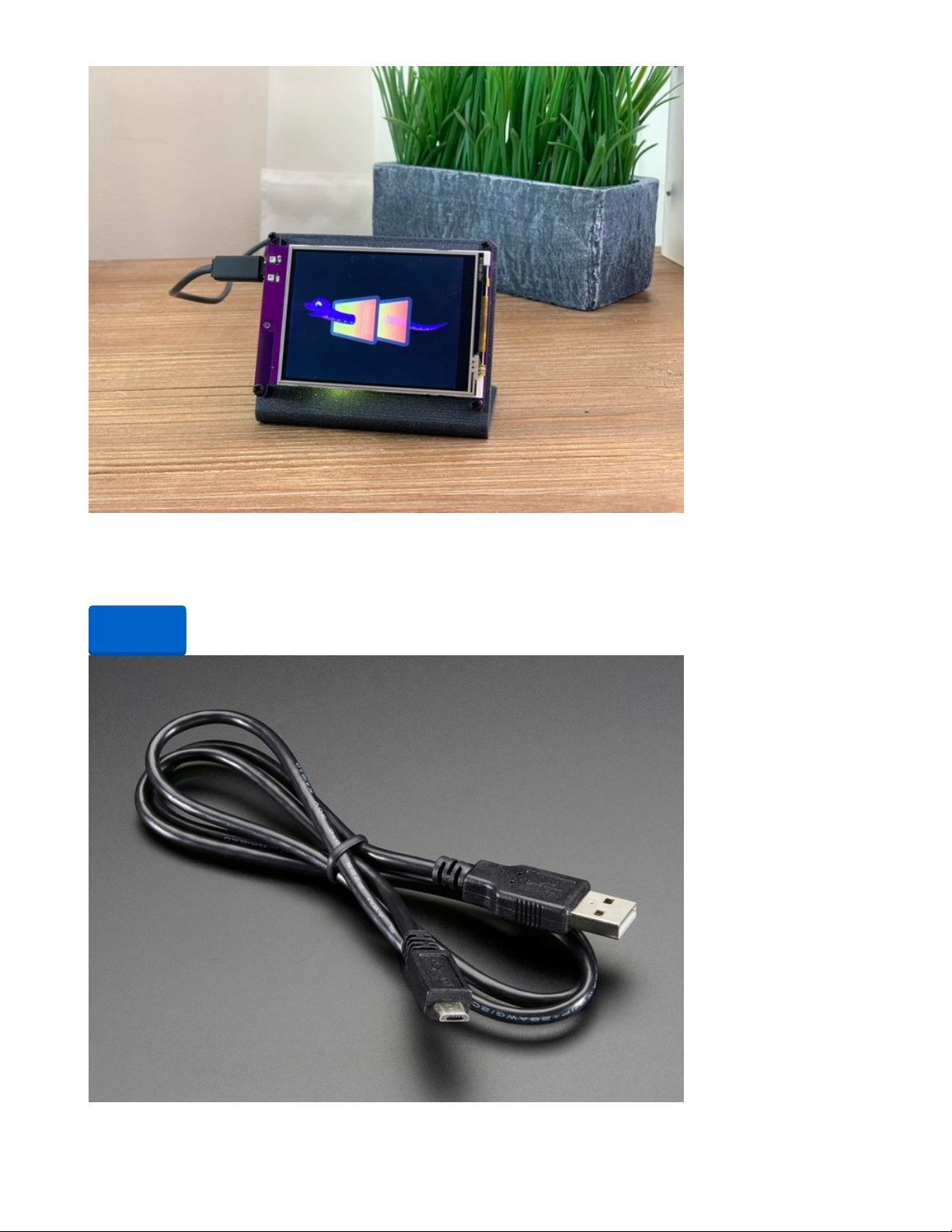
Adafruit PyPortal - CircuitPython Powered Internet Display
PyPortal, our easy-to-use IoT device that allows you to create all the things for the “Internet of Things” in
minutes. Make custom touch screen interface...
Out of Stock
Out of
Stock
© Adafruit Industries https://learn.adafruit.com/pyportal-wake-up-light Page 5 of 45
Page 6

USB cable - USB A to Micro-B
This here is your standard A to micro-B USB cable, for USB 1.1 or 2.0. Perfect for connecting a PC to your
Metro, Feather, Raspberry Pi or other dev-board or...
$2.95
In Stock
Adafruit PyPortal Desktop Stand Enclosure Kit
PyPortal is our easy-to-use IoT device that allows you to create all the things for the “Internet of Things” in
minutes. Create little pocket...
$9.95
In Stock
Other parts
You only need 1m of neopixel strip (https://adafru.it/FqQ):
Your browser does not support the video tag.
Adafruit NeoPixel Digital RGBW LED Strip - White PCB 30 LED/m
What is better than smart RGB LEDs? Smart RGB+White LEDs! These NeoPixels now have 4 LEDs in them
(red, green, blue and white) for excellent lighting effects. These LED...
$89.75
In Stock
Add to Cart
Add to Cart
Add to Cart
© Adafruit Industries https://learn.adafruit.com/pyportal-wake-up-light Page 6 of 45
Page 7
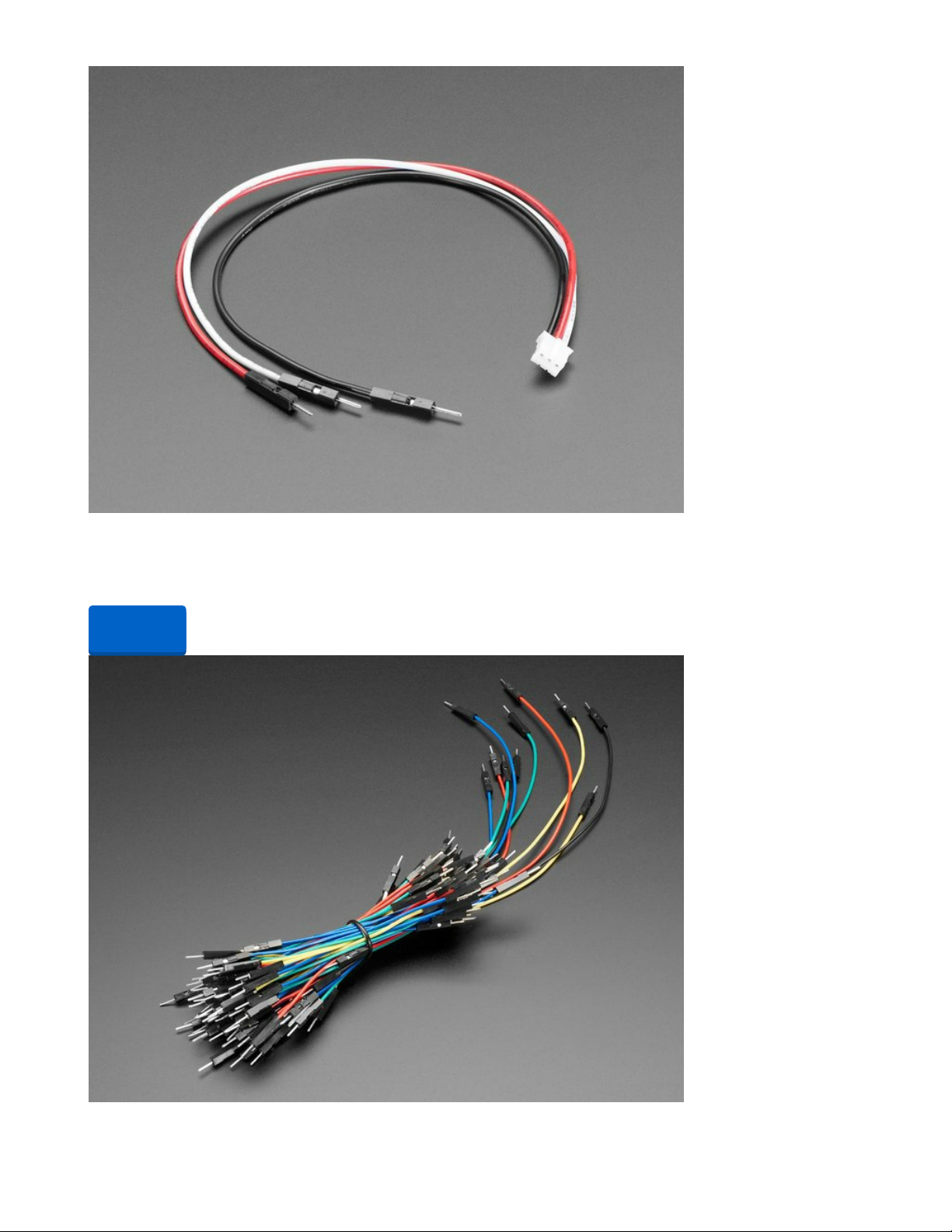
STEMMA JST PH 3-Pin to Male Header Cable - 200mm
This cable will let you turn a JST PH 3-pin cable port into 3 individual wires with high-quality 0.1" male
header plugs on the end. We're carrying these to match up with our...
Out of Stock
Out of
Stock
© Adafruit Industries https://learn.adafruit.com/pyportal-wake-up-light Page 7 of 45
Page 8
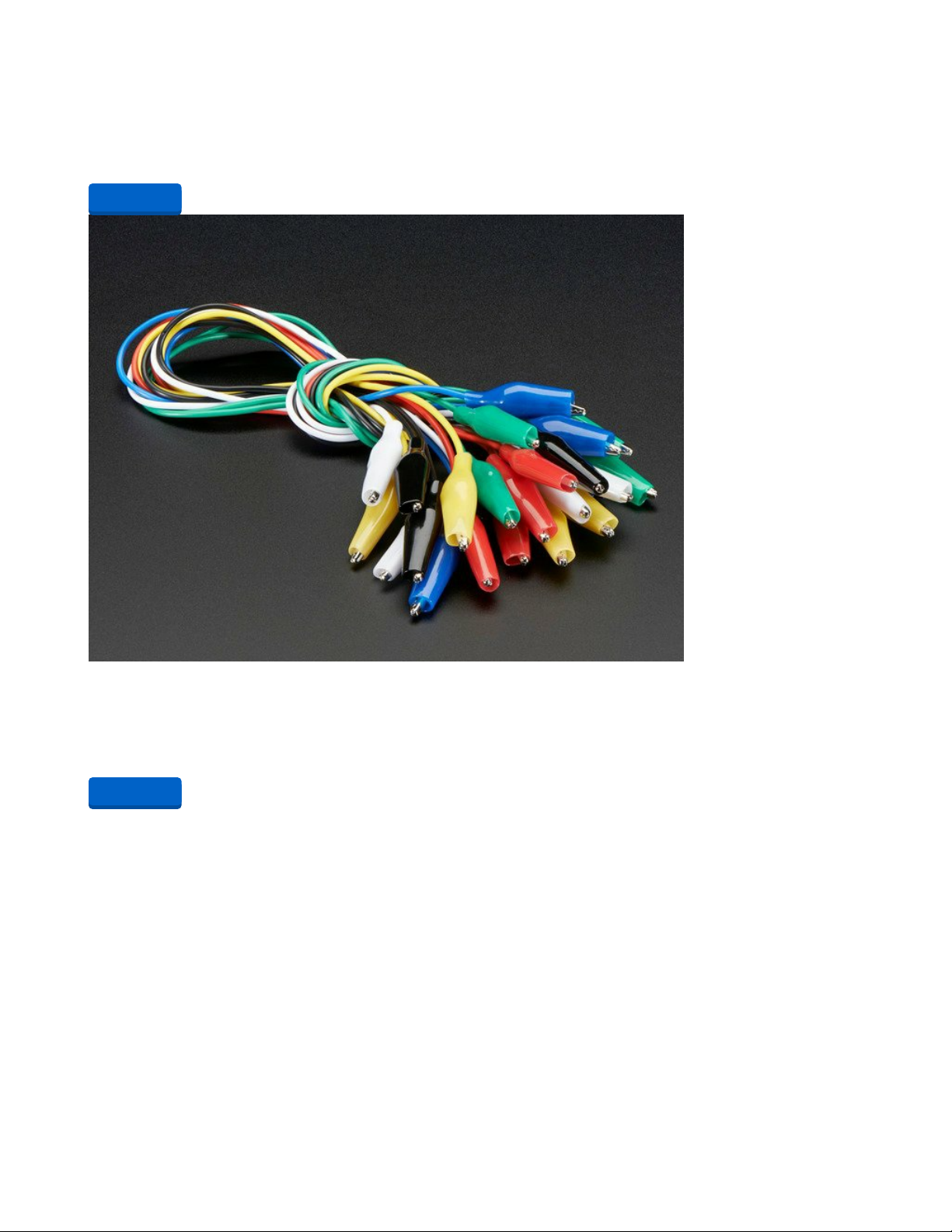
Breadboarding wire bundle
75 flexible stranded core wires with stiff ends molded on in red, orange, yellow, green, blue, brown, black
and white. These are a major improvement over the "box of bent...
$4.95
In Stock
Small Alligator Clip Test Lead (set of 12)
Connect this to that without soldering using these handy mini alligator clip test leads. 15" cables with
alligator clip on each end, color coded. You get 12 pieces in 6 colors....
$3.95
In Stock
Add to Cart
Add to Cart
© Adafruit Industries https://learn.adafruit.com/pyportal-wake-up-light Page 8 of 45
Page 9
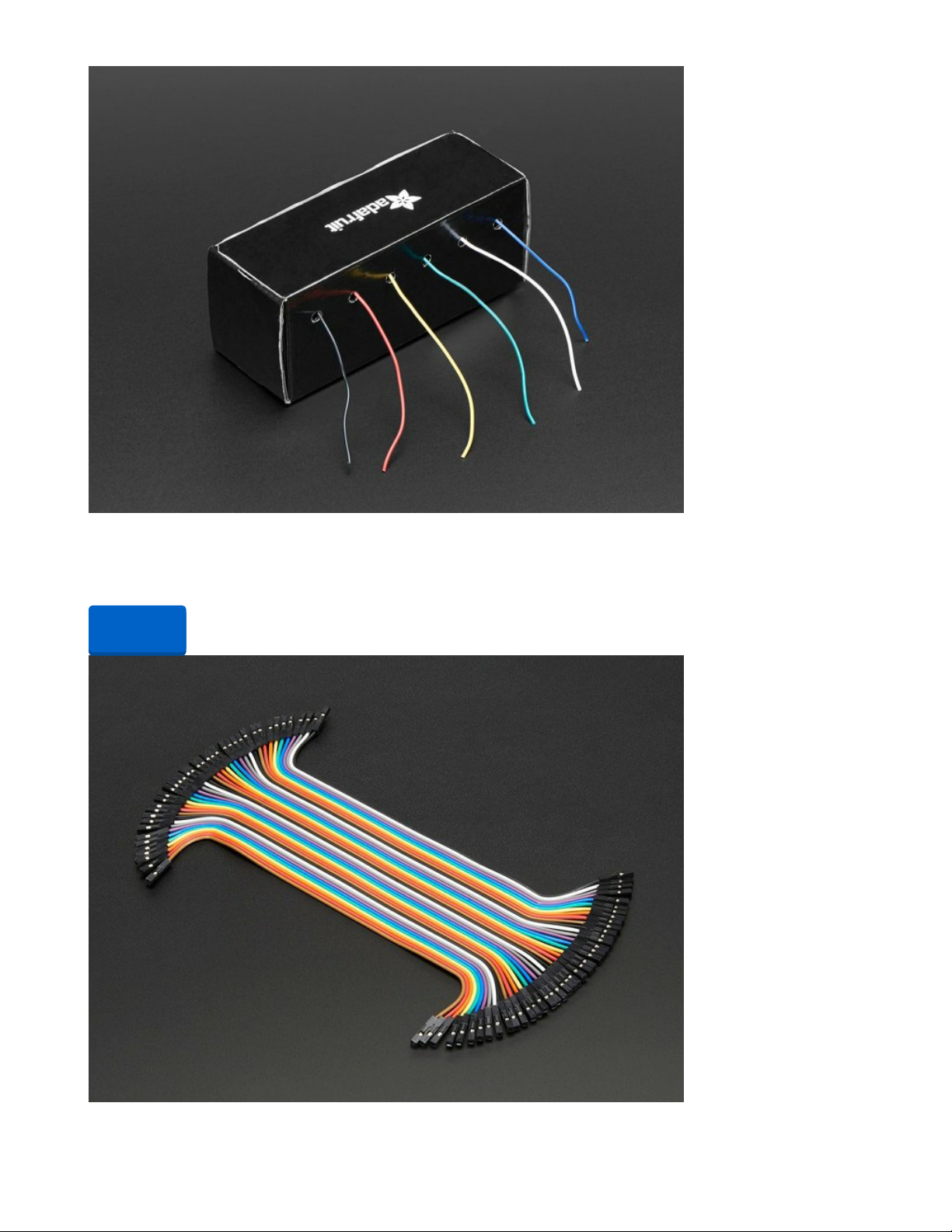
Hook-up Wire Spool Set - 22AWG Stranded-Core - 6 x 25ft
This is a box of six 25ft spools of stranded-core wire. Stranded-core wire is best used for wiring jigs where
there's...
Out of Stock
Out of
Stock
© Adafruit Industries https://learn.adafruit.com/pyportal-wake-up-light Page 9 of 45
Page 10
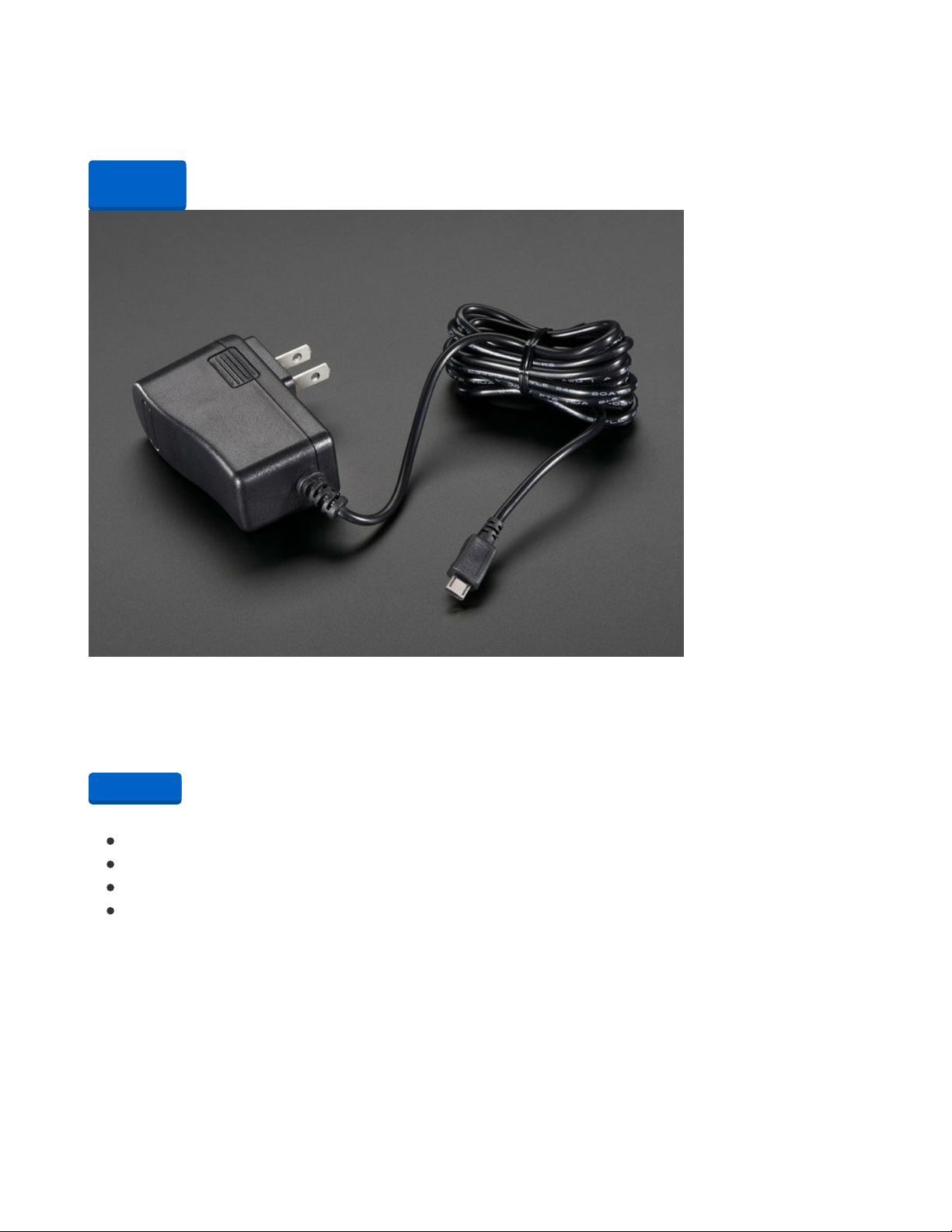
Premium Female/Female Jumper Wires - 40 x 6"
Handy for making wire harnesses or jumpering between headers on PCB's. These premium jumper wires
approximately 6" (150mm) long and come in a 'strip' of 40 (4 pieces...
Out of Stock
5V 2.5A Switching Power Supply with 20AWG MicroUSB Cable
Our all-in-one 5V 2.5 Amp + MicroUSB cable power adapter is the perfect choice for powering singleboard computers like Raspberry Pi, BeagleBone or anything else that's power...
$7.50
In Stock
Other materials
single-sided tape
foam tape
hot glue gun and sticks
a bed frame or dresser to attach NeoPixel strip to
Out of
Stock
Add to Cart
© Adafruit Industries https://learn.adafruit.com/pyportal-wake-up-light Page 10 of 45
Page 11
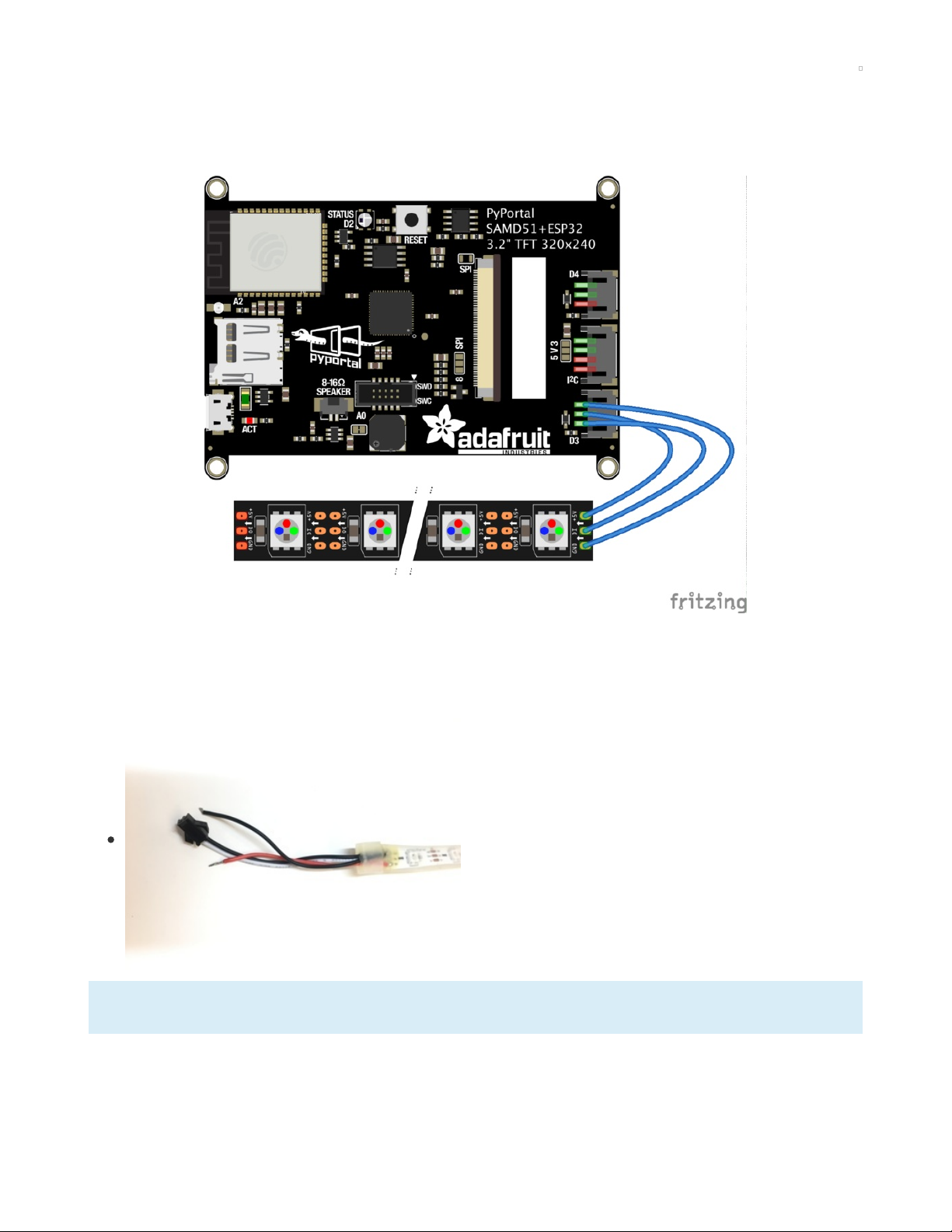
Connect Electronics
First we'll connect the electronics before we add the code and attach the strip to a bed frame (or another
piece of furniture).
Because these specific NeoPixel strips (https://adafru.it/FqQ) come in 5 meter reels, if you order 1m of reel
you may get a piece of reel in the middle and thus may have to solder to the pads of the strip. Here are
the two possibilities of strip end you may get and how to connect to the PyPortal with each.
Connect without soldering
If the data in end of your neopixel strip looks like this, connect
wires the following way.
The data in end of a NeoPixel strip is the end where the arrows on the strip are pointing away from.
© Adafruit Industries https://learn.adafruit.com/pyportal-wake-up-light Page 11 of 45
Page 12
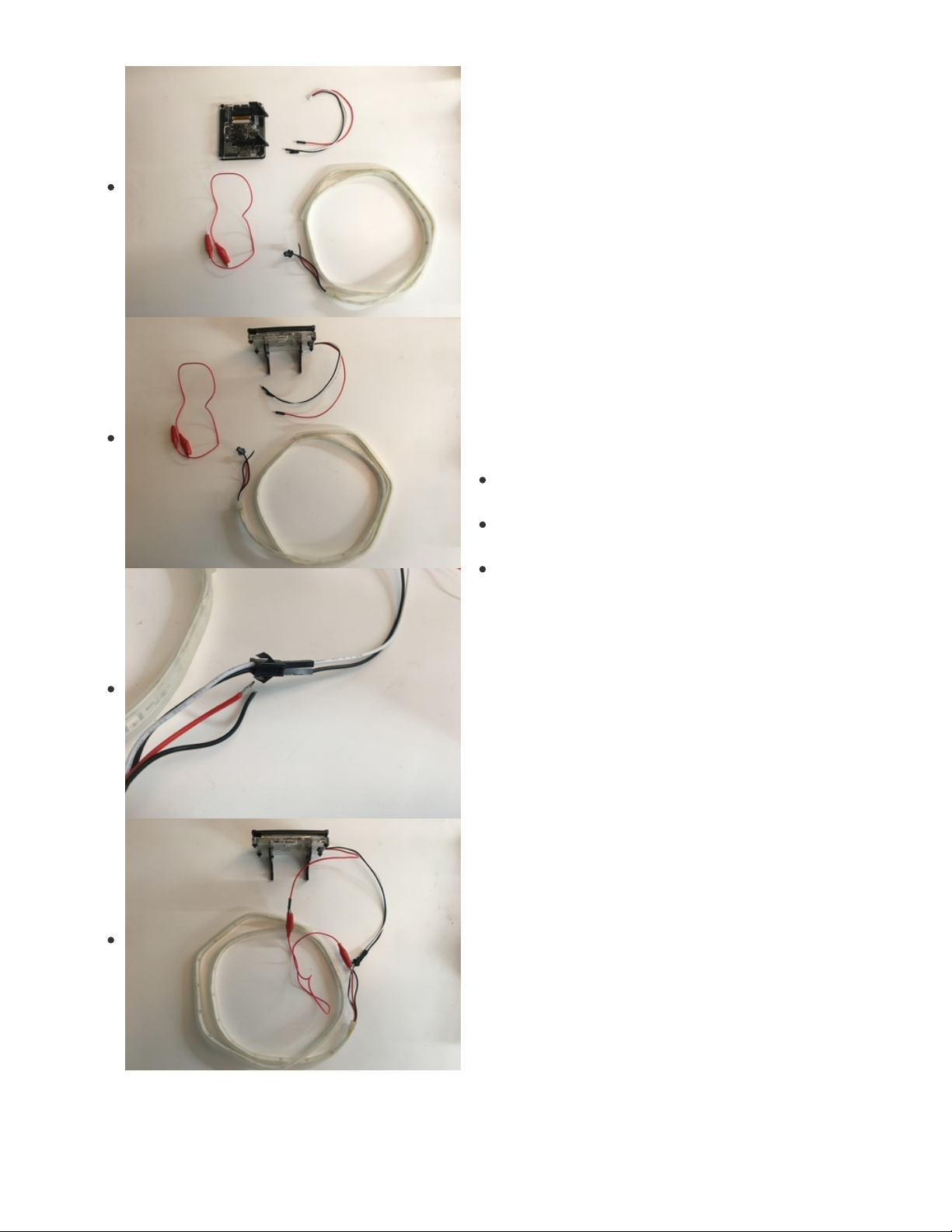
Attach the JST connector to D3 on the back of the
PyPortal.
Plug the white and black cables into the corresponding
inputs on the NeoPixel strip.
Connect the alligator clips from the red JST cable to the
red NeoPixel cable.
Connect by soldering:
© Adafruit Industries https://learn.adafruit.com/pyportal-wake-up-light Page 12 of 45
Page 13
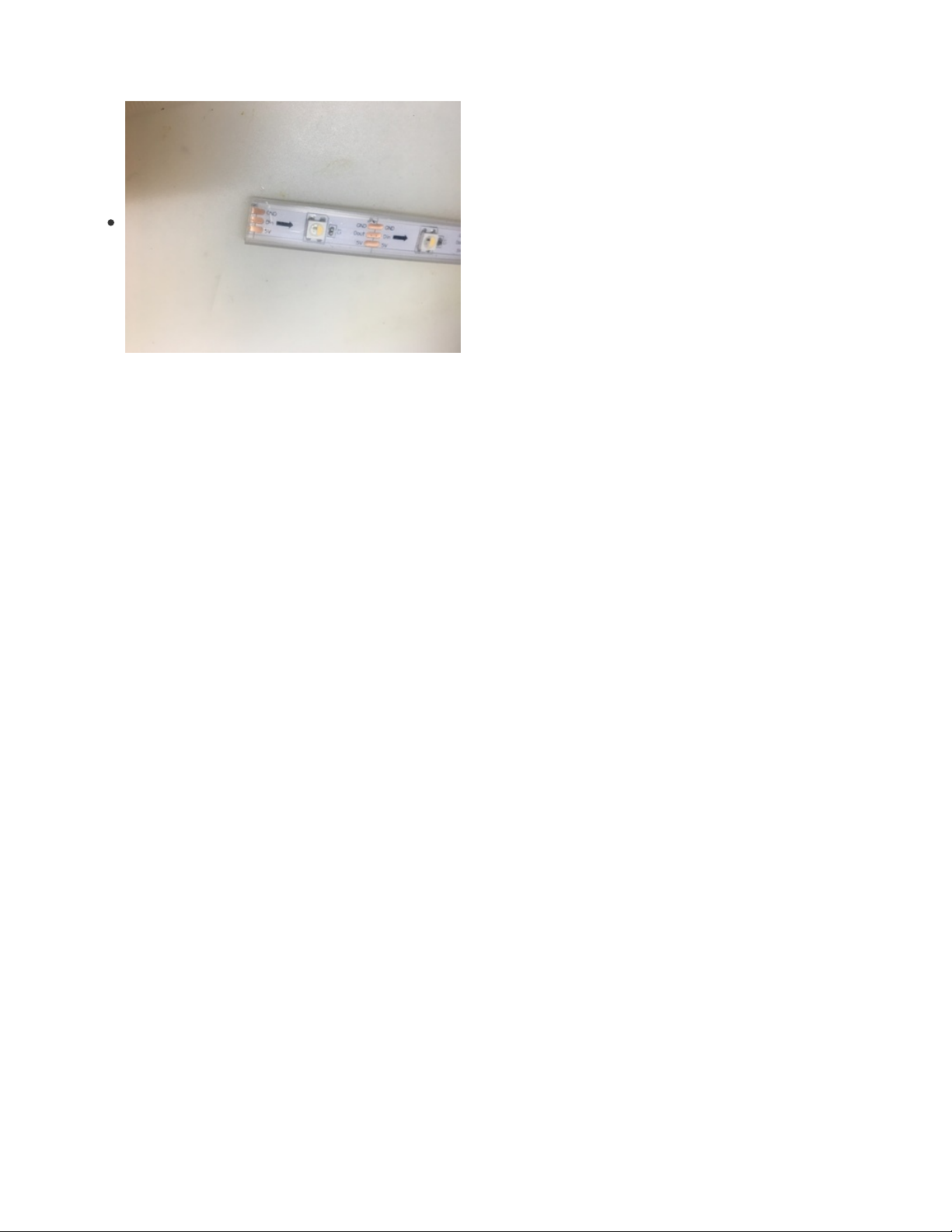
Here's a great guide to soldering (https://adafru.it/dxy) for your reference.
If the data in end of your NeoPixel strip looks like this,
connect wires the following way.
© Adafruit Industries https://learn.adafruit.com/pyportal-wake-up-light Page 13 of 45
Page 14
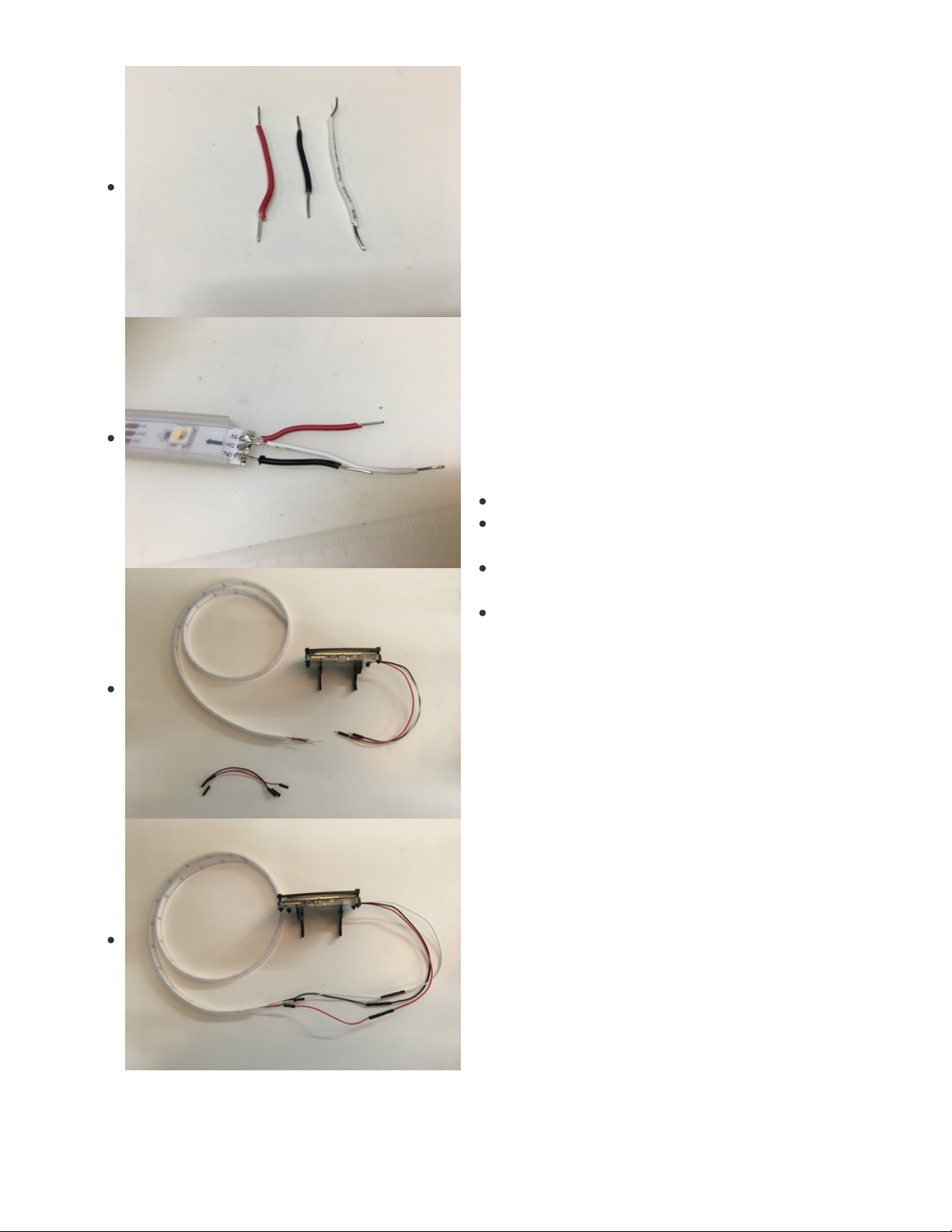
Prep 3 wires, preferable a red, black and white.
Solder red to 5V, white to Din and black to GND on the
neopixel strip.
Attach the JST connector to D3 on the back of the
PyPortal.
Connect the female breadboard cables from the
PyPortal to the NeoPixel strip.
© Adafruit Industries https://learn.adafruit.com/pyportal-wake-up-light Page 14 of 45
Page 15

Install CircuitPython
CircuitPython (https://adafru.it/tB7) is a derivative of MicroPython (https://adafru.it/BeZ) designed to simplify
experimentation and education on low-cost microcontrollers. It makes it easier than ever to get
prototyping by requiring no upfront desktop software downloads. Simply copy and edit files on the
CIRCUITPY "flash" drive to iterate.
The following instructions will show you how to install CircuitPython. If you've already installed
CircuitPython but are looking to update it or reinstall it, the same steps work for that as well!
Set up CircuitPython Quick Start!
Follow this quick step-by-step for super-fast Python power :)
https://adafru.it/Egk
https://adafru.it/HFd
Click the link above to download the latest version of
CircuitPython for the PyPortal.
Download and save it to your desktop (or wherever is handy).
Plug your PyPortal into your computer using a known-good
USB cable.
A lot of people end up using charge-only USB cables and it is
very frustrating! So make sure you have a USB cable you
know is good for data sync.
Double-click the Reset button on the top in the middle
(magenta arrow) on your board, and you will see the NeoPixel
RGB LED (green arrow) turn green. If it turns red, check the
USB cable, try another USB port, etc. Note: The little red LED
next to the USB connector will pulse red. That's ok!
If double-clicking doesn't work the first time, try again.
Sometimes it can take a few tries to get the rhythm right!
https://adafru.it/Egk
https://adafru.it/HFd
© Adafruit Industries https://learn.adafruit.com/pyportal-wake-up-light Page 15 of 45
Page 16

You will see a new disk drive appear called PORTALBOOT.
Drag the adafruit-circuitpython-pyportal-<whatever>.uf2 file
to PORTALBOOT.
The LED will flash. Then, the PORTALBOOT drive will
disappear and a new disk drive called CIRCUITPY will
appear.
If you haven't added any code to your board, the only file that
will be present is boot_out.txt. This is absolutely normal! It's
time for you to add your code.py and get started!
That's it, you're done! :)
PyPortal Default Files
Click below to download a zip of the files that shipped on the PyPortal or PyPortal Pynt.
https://adafru.it/Env
https://adafru.it/HFf
https://adafru.it/Env
https://adafru.it/HFf
© Adafruit Industries https://learn.adafruit.com/pyportal-wake-up-light Page 16 of 45
Page 17

PyPortal CircuitPython Setup
To use all the amazing features of your PyPortal with CircuitPython, you must first install a number of
libraries. This page covers that process.
Adafruit CircuitPython Bundle
Download the Adafruit CircuitPython Library Bundle. You can find the latest release here:
https://adafru.it/ENC
Download the adafruit-circuitpython-bundle-*.x-mpy-*.zip bundle zip file where *.x MATCHES THE
VERSION OF CIRCUITPYTHON YOU INSTALLED, and unzip a folder of the same name. Inside you'll find
a lib folder. You have two options:
You can add the lib folder to your CIRCUITPY drive. This will ensure you have
all the drivers
. But it
will take a bunch of space on the 8 MB disk
Add each library as you need it, this will reduce the space usage but you'll need to put in a little more
effort.
At a minimum we recommend the following libraries, in fact we more than recommend. They're basically
required. So grab them and install them into CIRCUITPY/lib now!
adafruit_esp32spi - This is the library that gives you internet access via the ESP32 using (you
guessed it!) SPI transport. You need this for anything Internet
adafruit_requests - This library allows us to perform HTTP requests and get responses back from
servers. GET/POST/PUT/PATCH - they're all in here!
adafruit_pyportal - This is our friendly wrapper library that does a lot of our projects, displays
graphics and text, fetches data from the internet. Nearly all of our projects depend on it!
adafruit_portalbase - This library is the base library that adafruit_pyportal library is built on top of.
adafruit_touchscreen - a library for reading touches from the resistive touchscreen. Handles all the
analog noodling, rotation and calibration for you.
adafruit_io - this library helps connect the PyPortal to our free datalogging and viewing service
adafruit_imageload - an image display helper, required for any graphics!
adafruit_display_text - not surprisingly, it displays text on the screen
adafruit_bitmap_font - we have fancy font support, and its easy to make new fonts. This library reads
and parses font files.
adafruit_slideshow - for making image slideshows - handy for quick display of graphics and sound
neopixel - for controlling the onboard neopixel
adafruit_adt7410 - library to read the temperature from the on-board Analog Devices ADT7410
precision temperature sensor
adafruit_sdcard - support for reading/writing data from the onboard SD card slot.
adafruit_bus_device - low level support for I2C/SPI
adafruit_fakerequests - This library allows you to create fake HTTP requests by using local files.
https://adafru.it/ENC
© Adafruit Industries https://learn.adafruit.com/pyportal-wake-up-light Page 17 of 45
Page 18

Internet Connect!
Once you have CircuitPython setup and libraries installed we can get your board connected to the
Internet. Note that access to enterprise level secured WiFi networks is not currently supported, only WiFi
networks that require SSID and password.
To get connected, you will need to start by creating a
secrets file
.
What's a secrets file?
We expect people to share tons of projects as they build CircuitPython WiFi widgets. What we want to
avoid is people accidentally sharing their passwords or secret tokens and API keys. So, we designed all
our examples to use a secrets.py file, that is in your CIRCUITPY drive, to hold secret/private/custom data.
That way you can share your main project without worrying about accidentally sharing private stuff.
Your secrets.py file should look like this:
# This file is where you keep secret settings, passwords, and tokens!
# If you put them in the code you risk committing that info or sharing it
secrets = {
'ssid' : 'home ssid',
'password' : 'my password',
'timezone' : "America/New_York", # http://worldtimeapi.org/timezones
'github_token' : 'fawfj23rakjnfawiefa',
'hackaday_token' : 'h4xx0rs3kret',
}
Inside is a python dictionary named secrets with a line for each entry. Each entry has an entry name (say
'ssid' ) and then a colon to separate it from the entry key 'home ssid' and finally a comma ,
At a minimum you'll need the ssid and password for your local WiFi setup. As you make projects you may
need more tokens and keys, just add them one line at a time. See for example other tokens such as one
for accessing github or the hackaday API. Other non-secret data like your timezone can also go here, just
cause it's called secrets doesn't mean you can't have general customization data in there!
For the correct time zone string, look at http://worldtimeapi.org/timezones (https://adafru.it/EcP) and
remember that if your city is not listed, look for a city in the same time zone, for example Boston, New
York, Philadelphia, Washington DC, and Miami are all on the same time as New York.
Of course, don't share your secrets.py - keep that out of GitHub, Discord or other project-sharing sites.
Connect to WiFi
OK now you have your secrets setup - you can connect to the Internet. Lets use the ESP32SPI and the
Requests libraries - you'll need to visit the CircuitPython bundle and install (https://adafru.it/ENC):
adafruit_bus_device
adafruit_esp32spi
adafruit_requests
neopixel
Into your lib folder. Once that's done, load up the following example using Mu or your favorite editor:
© Adafruit Industries https://learn.adafruit.com/pyportal-wake-up-light Page 18 of 45
Page 19

# SPDX-FileCopyrightText: 2019 ladyada for Adafruit Industries
# SPDX-License-Identifier: MIT
import board
import busio
from digitalio import DigitalInOut
import adafruit_requests as requests
import adafruit_esp32spi.adafruit_esp32spi_socket as socket
from adafruit_esp32spi import adafruit_esp32spi
# Get wifi details and more from a secrets.py file
try:
from secrets import secrets
except ImportError:
print("WiFi secrets are kept in secrets.py, please add them there!")
raise
print("ESP32 SPI webclient test")
TEXT_URL = "http://wifitest.adafruit.com/testwifi/index.html"
JSON_URL = "http://api.coindesk.com/v1/bpi/currentprice/USD.json"
# If you are using a board with pre-defined ESP32 Pins:
esp32_cs = DigitalInOut(board.ESP_CS)
esp32_ready = DigitalInOut(board.ESP_BUSY)
esp32_reset = DigitalInOut(board.ESP_RESET)
# If you have an AirLift Shield:
# esp32_cs = DigitalInOut(board.D10)
# esp32_ready = DigitalInOut(board.D7)
# esp32_reset = DigitalInOut(board.D5)
# If you have an AirLift Featherwing or ItsyBitsy Airlift:
# esp32_cs = DigitalInOut(board.D13)
# esp32_ready = DigitalInOut(board.D11)
# esp32_reset = DigitalInOut(board.D12)
# If you have an externally connected ESP32:
# NOTE: You may need to change the pins to reflect your wiring
# esp32_cs = DigitalInOut(board.D9)
# esp32_ready = DigitalInOut(board.D10)
# esp32_reset = DigitalInOut(board.D5)
spi = busio.SPI(board.SCK, board.MOSI, board.MISO)
esp = adafruit_esp32spi.ESP_SPIcontrol(spi, esp32_cs, esp32_ready, esp32_reset)
requests.set_socket(socket, esp)
if esp.status == adafruit_esp32spi.WL_IDLE_STATUS:
print("ESP32 found and in idle mode")
print("Firmware vers.", esp.firmware_version)
print("MAC addr:", [hex(i) for i in esp.MAC_address])
for ap in esp.scan_networks():
print("\t%s\t\tRSSI: %d" % (str(ap["ssid"], "utf-8"), ap["rssi"]))
print("Connecting to AP...")
while not esp.is_connected:
try:
esp.connect_AP(secrets["ssid"], secrets["password"])
except RuntimeError as e:
© Adafruit Industries https://learn.adafruit.com/pyportal-wake-up-light Page 19 of 45
Page 20

print("could not connect to AP, retrying: ", e)
continue
print("Connected to", str(esp.ssid, "utf-8"), "\tRSSI:", esp.rssi)
print("My IP address is", esp.pretty_ip(esp.ip_address))
print(
"IP lookup adafruit.com: %s" % esp.pretty_ip(esp.get_host_by_name("adafruit.com"))
)
print("Ping google.com: %d ms" % esp.ping("google.com"))
# esp._debug = True
print("Fetching text from", TEXT_URL)
r = requests.get(TEXT_URL)
print("-" * 40)
print(r.text)
print("-" * 40)
r.close()
print()
print("Fetching json from", JSON_URL)
r = requests.get(JSON_URL)
print("-" * 40)
print(r.json())
print("-" * 40)
r.close()
print("Done!")
And save it to your board, with the name code.py .
Don't forget you'll also need to create the secrets.py file as seen above, with your WiFi ssid and password.
In a serial console, you should see something like the following. For more information about connecting
with a serial console, view the guide Connecting to the Serial Console (https://adafru.it/Bec).
© Adafruit Industries https://learn.adafruit.com/pyportal-wake-up-light Page 20 of 45
Page 21

In order, the example code...
Initializes the ESP32 over SPI using the SPI port and 3 control pins:
esp32_cs = DigitalInOut(board.ESP_CS)
esp32_ready = DigitalInOut(board.ESP_BUSY)
esp32_reset = DigitalInOut(board.ESP_RESET)
spi = busio.SPI(board.SCK, board.MOSI, board.MISO)
esp = adafruit_esp32spi.ESP_SPIcontrol(spi, esp32_cs, esp32_ready, esp32_reset)
Tells our requests library the type of socket we're using (socket type varies by connectivity type - we'll be
using the adafruit_esp32spi_socket for this example). We'll also set the interface to an esp object. This is a
little bit of a hack, but it lets us use requests like CPython does.
requests.set_socket(socket, esp)
Verifies an ESP32 is found, checks the firmware and MAC address
if esp.status == adafruit_esp32spi.WL_IDLE_STATUS:
print("ESP32 found and in idle mode")
print("Firmware vers.", esp.firmware_version)
print("MAC addr:", [hex(i) for i in esp.MAC_address])
Performs a scan of all access points it can see and prints out the name and signal strength:
© Adafruit Industries https://learn.adafruit.com/pyportal-wake-up-light Page 21 of 45
Page 22

for ap in esp.scan_networks():
print("\t%s\t\tRSSI: %d" % (str(ap['ssid'], 'utf-8'), ap['rssi']))
Connects to the AP we've defined here, then prints out the local IP address, attempts to do a domain
name lookup and ping google.com to check network connectivity (note sometimes the ping fails or takes
a while, this isn't a big deal)
print("Connecting to AP...")
while not esp.is_connected:
try:
esp.connect_AP(secrets["ssid"], secrets["password"])
except RuntimeError as e:
print("could not connect to AP, retrying: ", e)
continue
print("Connected to", str(esp.ssid, "utf-8"), "\tRSSI:", esp.rssi)
print("My IP address is", esp.pretty_ip(esp.ip_address))
print(
"IP lookup adafruit.com: %s" % esp.pretty_ip(esp.get_host_by_name("adafruit.com"))
OK now we're getting to the really interesting part. With a SAMD51 or other large-RAM (well, over 32 KB)
device, we can do a lot of neat tricks. Like for example we can implement an interface a lot like
requests (https://adafru.it/E9o) - which makes getting data
really really easy
To read in all the text from a web URL call requests.get - you can pass in https URLs for SSL connectivity
TEXT_URL = "http://wifitest.adafruit.com/testwifi/index.html"
print("Fetching text from", TEXT_URL)
r = requests.get(TEXT_URL)
print('-'*40)
print(r.text)
print('-'*40)
r.close()
Or, if the data is in structured JSON, you can get the json pre-parsed into a Python dictionary that can be
easily queried or traversed. (Again, only for nRF52840, M4 and other high-RAM boards)
JSON_URL = "http://api.coindesk.com/v1/bpi/currentprice/USD.json"
print("Fetching json from", JSON_URL)
r = requests.get(JSON_URL)
print('-'*40)
print(r.json())
print('-'*40)
r.close()
Requests
We've written a requests-like (https://adafru.it/Kpa) library for web interfacing
named Adafruit_CircuitPython_Requests (https://adafru.it/FpW). This library allows you to send HTTP/1.1
requests without "crafting" them and provides helpful methods for parsing the response from the server.
# SPDX-FileCopyrightText: 2021 ladyada for Adafruit Industries
# SPDX-License-Identifier: MIT
# adafruit_requests usage with an esp32spi_socket
import board
import busio
© Adafruit Industries https://learn.adafruit.com/pyportal-wake-up-light Page 22 of 45
Page 23

import busio
from digitalio import DigitalInOut
import adafruit_esp32spi.adafruit_esp32spi_socket as socket
from adafruit_esp32spi import adafruit_esp32spi
import adafruit_requests as requests
# Add a secrets.py to your filesystem that has a dictionary called secrets with "ssid" and
# "password" keys with your WiFi credentials. DO NOT share that file or commit it into Git or other
# source control.
# pylint: disable=no-name-in-module,wrong-import-order
try:
from secrets import secrets
except ImportError:
print("WiFi secrets are kept in secrets.py, please add them there!")
raise
# If you are using a board with pre-defined ESP32 Pins:
esp32_cs = DigitalInOut(board.ESP_CS)
esp32_ready = DigitalInOut(board.ESP_BUSY)
esp32_reset = DigitalInOut(board.ESP_RESET)
# If you have an externally connected ESP32:
# esp32_cs = DigitalInOut(board.D9)
# esp32_ready = DigitalInOut(board.D10)
# esp32_reset = DigitalInOut(board.D5)
spi = busio.SPI(board.SCK, board.MOSI, board.MISO)
esp = adafruit_esp32spi.ESP_SPIcontrol(spi, esp32_cs, esp32_ready, esp32_reset)
print("Connecting to AP...")
while not esp.is_connected:
try:
esp.connect_AP(secrets["ssid"], secrets["password"])
except RuntimeError as e:
print("could not connect to AP, retrying: ", e)
continue
print("Connected to", str(esp.ssid, "utf-8"), "\tRSSI:", esp.rssi)
# Initialize a requests object with a socket and esp32spi interface
socket.set_interface(esp)
requests.set_socket(socket, esp)
TEXT_URL = "http://wifitest.adafruit.com/testwifi/index.html"
JSON_GET_URL = "http://httpbin.org/get"
JSON_POST_URL = "http://httpbin.org/post"
print("Fetching text from %s" % TEXT_URL)
response = requests.get(TEXT_URL)
print("-" * 40)
print("Text Response: ", response.text)
print("-" * 40)
response.close()
print("Fetching JSON data from %s" % JSON_GET_URL)
response = requests.get(JSON_GET_URL)
print("-" * 40)
print("JSON Response: ", response.json())
print("-" * 40)
response.close()
data = "31F"
print("POSTing data to {0}: {1}".format(JSON_POST_URL, data))
© Adafruit Industries https://learn.adafruit.com/pyportal-wake-up-light Page 23 of 45
Page 24

print("POSTing data to {0}: {1}".format(JSON_POST_URL, data))
response = requests.post(JSON_POST_URL, data=data)
print("-" * 40)
json_resp = response.json()
# Parse out the 'data' key from json_resp dict.
print("Data received from server:", json_resp["data"])
print("-" * 40)
response.close()
json_data = {"Date": "July 25, 2019"}
print("POSTing data to {0}: {1}".format(JSON_POST_URL, json_data))
response = requests.post(JSON_POST_URL, json=json_data)
print("-" * 40)
json_resp = response.json()
# Parse out the 'json' key from json_resp dict.
print("JSON Data received from server:", json_resp["json"])
print("-" * 40)
response.close()
The code first sets up the ESP32SPI interface. Then, it initializes a request object using an ESP32 socket
and the esp object.
import board
import busio
from digitalio import DigitalInOut
import adafruit_esp32spi.adafruit_esp32spi_socket as socket
from adafruit_esp32spi import adafruit_esp32spi
import adafruit_requests as requests
# If you are using a board with pre-defined ESP32 Pins:
esp32_cs = DigitalInOut(board.ESP_CS)
esp32_ready = DigitalInOut(board.ESP_BUSY)
esp32_reset = DigitalInOut(board.ESP_RESET)
# If you have an externally connected ESP32:
# esp32_cs = DigitalInOut(board.D9)
# esp32_ready = DigitalInOut(board.D10)
# esp32_reset = DigitalInOut(board.D5)
spi = busio.SPI(board.SCK, board.MOSI, board.MISO)
esp = adafruit_esp32spi.ESP_SPIcontrol(spi, esp32_cs, esp32_ready, esp32_reset)
print("Connecting to AP...")
while not esp.is_connected:
try:
esp.connect_AP(b'MY_SSID_NAME', b'MY_SSID_PASSWORD')
except RuntimeError as e:
print("could not connect to AP, retrying: ",e)
continue
print("Connected to", str(esp.ssid, 'utf-8'), "\tRSSI:", esp.rssi)
# Initialize a requests object with a socket and esp32spi interface
requests.set_socket(socket, esp)
HTTP GET with Requests
The code makes a HTTP GET request to Adafruit's WiFi testing website
- http://wifitest.adafruit.com/testwifi/index.html (https://adafru.it/FpZ).
© Adafruit Industries https://learn.adafruit.com/pyportal-wake-up-light Page 24 of 45
Page 25

To do this, we'll pass the URL into requests.get() . We're also going to save the response
from
the server
into a variable named response .
While we requested data from the server, we'd what the server responded with. Since we already saved
the server's response , we can read it back. Luckily for us, requests automatically decodes the server's
response into human-readable text, you can read it back by calling response.text .
Lastly, we'll perform a bit of cleanup by calling response.close() . This closes, deletes, and collect's the
response's data.
print("Fetching text from %s"%TEXT_URL)
response = requests.get(TEXT_URL)
print('-'*40)
print("Text Response: ", response.text)
print('-'*40)
response.close()
While some servers respond with text, some respond with json-formatted data consisting of attribute–
value pairs.
CircuitPython_Requests can convert a JSON-formatted response from a server into a CPython dict.
object.
We can also fetch and parse json data. We'll send a HTTP get to a url we know returns a json-formatted
response (instead of text data).
Then, the code calls response.json() to convert the response to a CPython dict .
print("Fetching JSON data from %s"%JSON_GET_URL)
response = requests.get(JSON_GET_URL)
print('-'*40)
print("JSON Response: ", response.json())
print('-'*40)
response.close()
HTTP POST with Requests
Requests can also POST data to a server by calling the requests.post method, passing it a data value.
data = '31F'
print("POSTing data to {0}: {1}".format(JSON_POST_URL, data))
response = requests.post(JSON_POST_URL, data=data)
print('-'*40)
json_resp = response.json()
# Parse out the 'data' key from json_resp dict.
print("Data received from server:", json_resp['data'])
print('-'*40)
response.close()
You can also post json-formatted data to a server by passing json_data into the requests.post method.
© Adafruit Industries https://learn.adafruit.com/pyportal-wake-up-light Page 25 of 45
Page 26

json_data = {"Date" : "July 25, 2019"}
print("POSTing data to {0}: {1}".format(JSON_POST_URL, json_data))
response = requests.post(JSON_POST_URL, json=json_data)
print('-'*40)
json_resp = response.json()
# Parse out the 'json' key from json_resp dict.
print("JSON Data received from server:", json_resp['json'])
print('-'*40)
response.close()
Advanced Requests Usage
Want to send custom HTTP headers, parse the response as raw bytes, or handle a response's http status
code in your CircuitPython code?
We've written an example to show advanced usage of the requests module below.
# SPDX-FileCopyrightText: 2021 ladyada for Adafruit Industries
# SPDX-License-Identifier: MIT
import board
import busio
from digitalio import DigitalInOut
import adafruit_esp32spi.adafruit_esp32spi_socket as socket
from adafruit_esp32spi import adafruit_esp32spi
import adafruit_requests as requests
# Add a secrets.py to your filesystem that has a dictionary called secrets with "ssid" and
# "password" keys with your WiFi credentials. DO NOT share that file or commit it into Git or other
# source control.
# pylint: disable=no-name-in-module,wrong-import-order
try:
from secrets import secrets
except ImportError:
print("WiFi secrets are kept in secrets.py, please add them there!")
raise
# If you are using a board with pre-defined ESP32 Pins:
esp32_cs = DigitalInOut(board.ESP_CS)
esp32_ready = DigitalInOut(board.ESP_BUSY)
esp32_reset = DigitalInOut(board.ESP_RESET)
# If you have an externally connected ESP32:
# esp32_cs = DigitalInOut(board.D9)
# esp32_ready = DigitalInOut(board.D10)
# esp32_reset = DigitalInOut(board.D5)
spi = busio.SPI(board.SCK, board.MOSI, board.MISO)
esp = adafruit_esp32spi.ESP_SPIcontrol(spi, esp32_cs, esp32_ready, esp32_reset)
print("Connecting to AP...")
while not esp.is_connected:
try:
esp.connect_AP(secrets["ssid"], secrets["password"])
except RuntimeError as e:
print("could not connect to AP, retrying: ", e)
continue
print("Connected to", str(esp.ssid, "utf-8"), "\tRSSI:", esp.rssi)
© Adafruit Industries https://learn.adafruit.com/pyportal-wake-up-light Page 26 of 45
Page 27

# Initialize a requests object with a socket and esp32spi interface
socket.set_interface(esp)
requests.set_socket(socket, esp)
JSON_GET_URL = "http://httpbin.org/get"
# Define a custom header as a dict.
headers = {"user-agent": "blinka/1.0.0"}
print("Fetching JSON data from %s..." % JSON_GET_URL)
response = requests.get(JSON_GET_URL, headers=headers)
print("-" * 60)
json_data = response.json()
headers = json_data["headers"]
print("Response's Custom User-Agent Header: {0}".format(headers["User-Agent"]))
print("-" * 60)
# Read Response's HTTP status code
print("Response HTTP Status Code: ", response.status_code)
print("-" * 60)
# Close, delete and collect the response data
response.close()
WiFi Manager
That simpletest example works but it's a little finicky - you need to constantly check WiFi status and have
many loops to manage connections and disconnections. For more advanced uses, we recommend using
the WiFiManager object. It will wrap the connection/status/requests loop for you - reconnecting if WiFi
drops, resetting the ESP32 if it gets into a bad state, etc.
Here's a more advanced example that shows the WiFi manager and also how to POST data with some
extra headers:
# SPDX-FileCopyrightText: 2019 ladyada for Adafruit Industries
# SPDX-License-Identifier: MIT
import time
import board
import busio
from digitalio import DigitalInOut
import neopixel
from adafruit_esp32spi import adafruit_esp32spi
from adafruit_esp32spi import adafruit_esp32spi_wifimanager
print("ESP32 SPI webclient test")
# Get wifi details and more from a secrets.py file
try:
from secrets import secrets
except ImportError:
print("WiFi secrets are kept in secrets.py, please add them there!")
raise
# If you are using a board with pre-defined ESP32 Pins:
esp32_cs = DigitalInOut(board.ESP_CS)
esp32_ready = DigitalInOut(board.ESP_BUSY)
esp32_reset = DigitalInOut(board.ESP_RESET)
# If you have an externally connected ESP32:
© Adafruit Industries https://learn.adafruit.com/pyportal-wake-up-light Page 27 of 45
Page 28

# esp32_cs = DigitalInOut(board.D9)
# esp32_ready = DigitalInOut(board.D10)
# esp32_reset = DigitalInOut(board.D5)
spi = busio.SPI(board.SCK, board.MOSI, board.MISO)
esp = adafruit_esp32spi.ESP_SPIcontrol(spi, esp32_cs, esp32_ready, esp32_reset)
"""Use below for Most Boards"""
status_light = neopixel.NeoPixel(
board.NEOPIXEL, 1, brightness=0.2
) # Uncomment for Most Boards
"""Uncomment below for ItsyBitsy M4"""
# status_light = dotstar.DotStar(board.APA102_SCK, board.APA102_MOSI, 1, brightness=0.2)
# Uncomment below for an externally defined RGB LED
# import adafruit_rgbled
# from adafruit_esp32spi import PWMOut
# RED_LED = PWMOut.PWMOut(esp, 26)
# GREEN_LED = PWMOut.PWMOut(esp, 27)
# BLUE_LED = PWMOut.PWMOut(esp, 25)
# status_light = adafruit_rgbled.RGBLED(RED_LED, BLUE_LED, GREEN_LED)
wifi = adafruit_esp32spi_wifimanager.ESPSPI_WiFiManager(esp, secrets, status_light)
counter = 0
while True:
try:
print("Posting data...", end="")
data = counter
feed = "test"
payload = {"value": data}
response = wifi.post(
"https://io.adafruit.com/api/v2/"
+ secrets["aio_username"]
+ "/feeds/"
+ feed
+ "/data",
json=payload,
headers={"X-AIO-KEY": secrets["aio_key"]},
)
print(response.json())
response.close()
counter = counter + 1
print("OK")
except (ValueError, RuntimeError) as e:
print("Failed to get data, retrying\n", e)
wifi.reset()
continue
response = None
time.sleep(15)
You'll note here we use a secrets.py file to manage our SSID info. The wifimanager is given the ESP32
object, secrets and a neopixel for status indication.
Note, you'll need to add a some additional information to your secrets file so that the code can query the
Adafruit IO API:
aio_username
aio_key
You can go to your adafruit.io View AIO Key link to get those two values and add them to the secrets file,
which will now look something like this:
© Adafruit Industries https://learn.adafruit.com/pyportal-wake-up-light Page 28 of 45
Page 29

# This file is where you keep secret settings, passwords, and tokens!
# If you put them in the code you risk committing that info or sharing it
secrets = {
'ssid' : '_your_ssid_',
'password' : '_your_wifi_password_',
'timezone' : "America/Los_Angeles", # http://worldtimeapi.org/timezones
'aio_username' : '_your_aio_username_',
'aio_key' : '_your_aio_key_',
}
Next, set up an Adafruit IO feed named test
If you do not know how to set up a feed, follow this page and come back when you've set up a feed
named test . (https://adafru.it/f5k)
We can then have a simple loop for posting data to Adafruit IO without having to deal with connecting or
initializing the hardware!
Take a look at your test feed on Adafruit.io and you'll see the value increase each time the CircuitPython
board posts data to it!
© Adafruit Industries https://learn.adafruit.com/pyportal-wake-up-light Page 29 of 45
Page 30

Code PyPortal With CircuitPython
CircuitPython Code
In the embedded code element below, click on the Download: Project Zip link, and save the .zip archive
file to your computer.
Then, uncompress the .zip file, it will unpack to a folder named PyPortal_Wakeup_Light.
Copy the contents of the PyPortal_Wakeup_Light directory to your PyPortal's CIRCUITPY drive.
Rename wake_up_light.py to code.py
"""
This example uses a PyPortal and rgbw leds for a simple "wake up" light.
The strip starts to brighten 30 minutes before set wake up time.
This program assumes a neopixel strip is attached to D3 on the Adafruit PyPortal.
"""
import time
import board
import neopixel
from adafruit_pyportal import PyPortal
from adafruit_bitmap_font import bitmap_font
from adafruit_display_text.Label import Label
# type in time to get up each day of the week
default_wake_up = "6:30A"
up_time_monday = default_wake_up
up_time_tuesday = default_wake_up
up_time_wednesday = default_wake_up
up_time_thursday = default_wake_up
up_time_friday = default_wake_up
up_time_saturday = "10:00A"
up_time_sunday = "10:00A"
wake_up_times = (up_time_monday,
up_time_tuesday,
up_time_wednesday,
up_time_thursday,
up_time_friday,
up_time_saturday,
up_time_sunday,
default_wake_up)
days_str = ("Mon.", "Tues.", "Wed.", "Thurs.", "Fri.", "Sat.", "Sun.")
# set neopixel min and max brightness
BRIGHTNESS = 0
MIN_BRIGHTNESS = 0
MAX_BRIGHTNESS = 0.85
# initialize neopixel strip
num_pixels = 30
ORDER = neopixel.RGBW
strip = neopixel.NeoPixel(board.D3, num_pixels, brightness=BRIGHTNESS,
pixel_order=ORDER)
strip.fill(0) # start it set to off
# color of strip
WHITE = (0, 0, 0, 255)
# number of minutes it takes for strip to fade from min to max
light_minutes = 30
# determine the current working directory
# needed so we know where to find files
© Adafruit Industries https://learn.adafruit.com/pyportal-wake-up-light Page 30 of 45
Page 31

cwd = ("/"+__file__).rsplit('/', 1)[0]
# initialize the pyportal object and let us know what data to fetch and where
# to display it
pyportal = PyPortal(status_neopixel=board.NEOPIXEL,
default_bg=0x000000)
# set backlight default to off
backlight_off = 0
backlight_on = 0.8
pyportal.set_backlight(backlight_off)
# assign fonts
big_font = bitmap_font.load_font(cwd+"/fonts/Nunito-Light-75.bdf")
big_font.load_glyphs(b'0123456789:AP') # pre-load glyphs for fast printing
print('loading fonts...')
info_font = bitmap_font.load_font(cwd+"/fonts/Nunito-Black-17.bdf")
info_font.load_glyphs(b'0123456789abcdefghijklmnopqrstuvwxyzABCDEFGHIJKLMNOPQRSTUVWXYZ-,.:/ ')
time_color = 0xFFFFFF
time_position = (75,130)
time_textarea = Label(big_font, max_glyphs=15, color=time_color,
x=time_position[0], y=time_position[1])
wakeup_time_color = 0xFFFFFF
wakeup_time_position = (15,200)
wakeup_time_textarea = Label(info_font, max_glyphs=30, color=wakeup_time_color,
x=wakeup_time_position[0], y=wakeup_time_position[1])
light_on_time_color = 0xFFFFFF
light_on_time_position = (15,220)
light_on_time_textarea = Label(info_font, max_glyphs=30, color=light_on_time_color,
x=light_on_time_position[0], y=light_on_time_position[1])
pyportal.splash.append(time_textarea)
pyportal.splash.append(wakeup_time_textarea)
pyportal.splash.append(light_on_time_textarea)
while True:
try:
print("Getting time from internet!")
pyportal.get_local_time()
except RuntimeError as e:
print("Some error occured, retrying! -", e)
continue
break
# parse given time string into hour minute and AM_PM elements
def parseTime(time_before):
hours_before, minutes_before = time_before.split(":")
AM_PM_str = minutes_before[-1:]
minutes_before = int(minutes_before[:-1])
if (hours_before != '12') and AM_PM_str == 'P':
hours_before = int(hours_before) + 12
elif ((hours_before == '12') and (AM_PM_str == 'P')):
hours_before = int(hours_before)
elif ((hours_before == '12') and (AM_PM_str == 'A')):
hours_before = 0
else:
hours_before = int(hours_before)
parsed_time = [hours_before, minutes_before]
return parsed_time
© Adafruit Industries https://learn.adafruit.com/pyportal-wake-up-light Page 31 of 45
Page 32

# get time objects for wake up times
val_times = []
parsed_times = []
for i in range(len(wake_up_times)):
parsed_time_day = parseTime(wake_up_times[i])
hours, minutes = parsed_time_day[0:2]
now_day = time.localtime()
time_obj_mk = time.mktime((now_day[0], now_day[1], now_day[2], hours,
minutes, now_day[5], i, now_day[7], now_day[8]))
time_obj = time.localtime(time_obj_mk)
val_times.append(time_obj_mk)
parsed_times.append(time_obj)
# determine which day it is and print which time waking up on screen
def whichDay():
now = time.localtime()
current_day = now[6]
now_mk = time.mktime((now[0], now[1], now[2], now[3], now[4], now[5], now[6], now[7], now[8]))
# if it's after midnight and before todays wakeup time, display the wake up time of today
for day in range(len(wake_up_times)):
if now_mk < val_times[day]:
if current_day == day:
input_wake_up_time = wake_up_times[day]
use_day = day
# set wake up time to the next day's wake up time after current day's wake up time
else:
if current_day == 6:
input_wake_up_time = wake_up_times[0]
use_day = 0
else:
if current_day == day:
input_wake_up_time = wake_up_times[day+1]
use_day = day + 1
input_wake_up_time_text = "Wake up " + days_str[use_day] + " at " + input_wake_up_time
wakeup_time_textarea.text = input_wake_up_time_text
return use_day
def displayTime():
now = time.localtime()
hour, minute = now[3:5]
print(now)
print("Current time: %02d:%02d" % (hour, minute))
formatTime(hour, minute)
time_textarea.text = formatTime(hour, minute)
return formatTime(hour, minute)
def formatTime(raw_hours, raw_minutes):
# display the time in a nice big font
format_str = "%d:%02d"
if raw_hours >= 12:
raw_hours -= 12
format_str = format_str+"P"
else:
format_str = format_str+"A"
if raw_hours == 0:
raw_hours = 12
time_str = format_str % (raw_hours, raw_minutes)
return time_str
def backLight():
now = time.localtime()
now_val = time.mktime((now[0], now[1], now[2], now[3], now[4], now[5], now[6], now[7], now[8]))
wake_up_day_val = val_times[now[6]]
© Adafruit Industries https://learn.adafruit.com/pyportal-wake-up-light Page 32 of 45
Page 33

# if time is more than 9 hours after current day's wake up time,
# or time is before light start time, backlight off, tap to turn on
if (now_val - wake_up_day_val) > 32400 or (now_val - wake_up_day_val) < -1800:
pyportal.set_backlight(backlight_off)
if pyportal.touchscreen.touch_point:
pyportal.set_backlight(backlight_on)
time.sleep(5)
pyportal.set_backlight(backlight_off)
else:
pyportal.set_backlight(backlight_on)
def subtract30min(day): # subtract 30 min
# get the time object from the corresponding day
raw_wake_up_time = parsed_times[day]
now = time.localtime()
# new time subtracting 30 min from wake up time
minus30 = time.mktime((now[0], now[1], now[2], raw_wake_up_time[3],
raw_wake_up_time[4] - 30, now[5], now[6], now[7], now[8]))
time_minus30 = time.localtime(minus30)
hour_minus30 = time_minus30[3]
minutes_minus30 = time_minus30[4]
light_on_time_textarea.text = "Light starting at: " + formatTime(hour_minus30, minutes_minus30)
return formatTime(hour_minus30, minutes_minus30)
refresh_time = None
while True:
time_now = time.localtime()
# only query the online time once per hour (and on first run)
if (not refresh_time) or (time.monotonic() - refresh_time) > 3600:
try:
print("Getting time from internet!")
pyportal.get_local_time()
refresh_time = time.monotonic()
except RuntimeError as e:
print("Some error occured, retrying! -", e)
continue
time_str_text = displayTime()
print(time_str_text)
# determine which wake up time to choose based on the day
wake_up_day = whichDay()
# if time is more than 9 hours after previous day's wake up time,
# backlight off and can tap to turn on
backLight()
# start the light 30 min before wake up time
start_light_time = subtract30min(wake_up_day)
# If current day is same as wake up day and
# wake up time - 30 minutes equals current time, start the light
if wake_up_day == time_now[6] and time_str_text == start_light_time:
print("Starting wake up light")
# turn on backlight
pyportal.set_backlight(backlight_on)
for i in range(light_minutes - 1):
BRIGHTNESS = BRIGHTNESS + (MAX_BRIGHTNESS/light_minutes) # max 0.25, min 0.0
strip.fill(WHITE)
strip.brightness = BRIGHTNESS
displayTime()
time.sleep(60) # 60 for once per min
while not pyportal.touchscreen.touch_point: # turn strip off
displayTime()
time.sleep(1)
continue
strip.brightness = MIN_BRIGHTNESS
© Adafruit Industries https://learn.adafruit.com/pyportal-wake-up-light Page 33 of 45
Page 34

# update every second so that screen can be tapped to view time
time.sleep(1)
Downloading the libraries
Make sure to add the necessary libraries to the lib folder, info on how to do this can be found in the
"PyPortal CircuitPython Setup" section
This project uses the following CircuitPython libraries:
adafruit_bitmap_font (directory)
adafruit_bus_device (directory)
adafruit_display_shapes (directory)
adafruit_display_text (directory)
adafruit_esp32spi (directory)
adafruit_imageload (directory)
adafruit_io (directory)
adafruit_pyportal.mpy (file)
adafruit_requests (file)
adafruit_sdcard.mpy (file)
adafruit_touchscreen.mpy (file)
neopixel.mpy (file)
This is what the final contents of the CIRCUITPY drive will look like:
© Adafruit Industries https://learn.adafruit.com/pyportal-wake-up-light Page 34 of 45
Page 35

© Adafruit Industries https://learn.adafruit.com/pyportal-wake-up-light Page 35 of 45
Page 36

Using the Wake-Up Light
Here's an example of the wake-up light in use (for a late riser...)
First enter in the time you want to wake up each day of the week and save the code.py file.
# type in time to get up each day of the week
default_wake_up = "12:10P"
up_time_monday = default_wake_up
up_time_tuesday = default_wake_up
up_time_wednesday = default_wake_up
up_time_thursday = default_wake_up
up_time_friday = default_wake_up
up_time_saturday = "1:00P"
up_time_sunday = "1:00P"
That's it! The program does the rest of the work for you!
Before wake-up time
Current Time: 11:39AM
Wake-up time: 12:10PM
Light starting at 11:40AM
If the current time is before the "light on" time, the display's backlight should be off unless activated by
touch, in which case the backlight comes on for 5 seconds then turns back off.
© Adafruit Industries https://learn.adafruit.com/pyportal-wake-up-light Page 36 of 45
Page 37

During wake-up time
Current Time: 11:40AM
Wake-up time: 12:10PM
Light starting at 11:40AM
If the current time = the "light on" time, the strip will turn on and get brighter every minute for 30 minutes
until the wake-up time is reached.
After wake-up time
Current Time: 12:11PM
Wake-up time: 12:10PM
Light starting at 11:40AM
After the wake-up time is reached, tap the screen to turn off the strip and the next day's wake-up time will
be displayed on the screen.
How it works
The wake-up light does quite a few tricks to deliver light at your wake-up time.
© Adafruit Industries https://learn.adafruit.com/pyportal-wake-up-light Page 37 of 45
Page 38

Displaying text
When the backlight is on, we see the current time, wake-up time and light-starting time displayed on the
screen.
The fonts, color and locations of these text elements are initialized at the beginning of the program.
# assign fonts
big_font = bitmap_font.load_font(cwd+"/fonts/Nunito-Light-75.bdf")
big_font.load_glyphs(b'0123456789:AP') # pre-load glyphs for fast printing
print('loading fonts...')
info_font = bitmap_font.load_font(cwd+"/fonts/Nunito-Black-17.bdf")
info_font.load_glyphs(b'0123456789abcdefghijklmnopqrstuvwxyzABCDEFGHIJKLMNOPQRSTUVWXYZ-,.:/ ')
time_color = 0xFFFFFF
time_position = (75,130)
time_textarea = Label(big_font, max_glyphs=15, color=time_color,
x=time_position[0], y=time_position[1])
wakeup_time_color = 0xFFFFFF
wakeup_time_position = (15,200)
wakeup_time_textarea = Label(info_font, max_glyphs=30, color=wakeup_time_color,
x=wakeup_time_position[0], y=wakeup_time_position[1])
light_on_time_color = 0xFFFFFF
light_on_time_position = (15,220)
light_on_time_textarea = Label(info_font, max_glyphs=30, color=light_on_time_color,
x=light_on_time_position[0], y=light_on_time_position[1])
pyportal.splash.append(time_textarea)
pyportal.splash.append(wakeup_time_textarea)
pyportal.splash.append(light_on_time_textarea)
Text position
The PyPortal's display is 320 pixels wide and 240 pixels high. In order to refer to those positions on the
screen, we use an x/y coordinate system, where x is horizontal and y is vertical.
© Adafruit Industries https://learn.adafruit.com/pyportal-wake-up-light Page 38 of 45
Page 39

The origin of this coordinate system is the upper left corner. This means that a pixel placed at the upper
left corner would be (0,0) and the lower right corner would be (320, 240).
Font
The fonts used here are bitmap fonts made from the Nunito typeface. You can learn more
about converting type in this guide (https://adafru.it/E7E).
Text color
Customize your wake-up light by changing the text colors! You will need to use the hexidecimal value for
any color you want to display.
You can use something like https://htmlcolorcodes.com/ (https://adafru.it/Eb7) to pick your color and then
copy the hex value.
Initializing wake-up times
This part of the program converts all the user-entered wake up times into time "objects" that can be easily
manipulated later to add / subtract minutes, hours and days to the times!
© Adafruit Industries https://learn.adafruit.com/pyportal-wake-up-light Page 39 of 45
Page 40

# parse given time string into hour minute and AM_PM elements
def parseTime(time_before):
hours_before, minutes_before = time_before.split(":")
AM_PM_str = minutes_before[-1:]
minutes_before = int(minutes_before[:-1])
if (hours_before != '12') and AM_PM_str == 'P':
hours_before = int(hours_before) + 12
elif ((hours_before == '12') and (AM_PM_str == 'P')):
hours_before = int(hours_before)
elif ((hours_before == '12') and (AM_PM_str == 'A')):
hours_before = 0
else:
hours_before = int(hours_before)
parsed_time = [hours_before, minutes_before]
return parsed_time
# get time objects for wake up times
val_times = []
parsed_times = []
for i in range(len(wake_up_times)):
parsed_time_day = parseTime(wake_up_times[i])
hours, minutes = parsed_time_day[0:2]
now_day = time.localtime()
time_obj_mk = time.mktime((now_day[0], now_day[1], now_day[2], hours,
minutes, now_day[5], i, now_day[7], now_day[8]))
time_obj = time.localtime(time_obj_mk)
val_times.append(time_obj_mk)
parsed_times.append(time_obj)
Main loop
while True:
In the repeating main loop, the following actions are performed:
1. Declare a variable to reference local time.
2. Query local time on first run and once an hour after.
3. Display current time to screen.
4. Determine which wake-up time to choose based on the current day.
5. Turn on/off backlight depending on time.
6. Get the time that is 30 min before the chosen wake-up time.
7. If current day is same as wake-up day and wake-up time - 30 minutes equals current time, start the
strip light.
8. Increase brightness of light once a min for 30 min until light has reached maximum brightness. Also
update the time.
9. After wake-up time is reached, if user taps screen, turn off strip light.
10. Delay for 1 second.
© Adafruit Industries https://learn.adafruit.com/pyportal-wake-up-light Page 40 of 45
Page 41

while True:
time_now = time.localtime()
# only query the online time once per hour (and on first run)
if (not refresh_time) or (time.monotonic() - refresh_time) > 3600:
try:
print("Getting time from internet!")
pyportal.get_local_time()
refresh_time = time.monotonic()
except RuntimeError as e:
print("Some error occured, retrying! -", e)
continue
time_str_text = displayTime()
print(time_str_text)
# determine which wake up time to choose based on the day
wake_up_day = whichDay()
# if time is more than 9 hours after previous day's wake up time,
# backlight off and can tap to turn on
backLight()
# start the light 30 min before wake up time
start_light_time = subtract30min(wake_up_day)
# If current day is same as wake up day and
# wake up time - 30 minutes equals current time, start the light
if wake_up_day == time_now[6] and time_str_text == start_light_time:
print("Starting wake up light")
# turn on backlight
pyportal.set_backlight(backlight_on)
for i in range(light_minutes - 1):
BRIGHTNESS = BRIGHTNESS + (MAX_BRIGHTNESS/light_minutes) # max 0.25, min 0.0
strip.fill(WHITE)
strip.brightness = BRIGHTNESS
displayTime()
time.sleep(60) # 60 for once per min
while not pyportal.touchscreen.touch_point: # turn strip off
displayTime()
time.sleep(1)
continue
strip.brightness = MIN_BRIGHTNESS
# update every second so that screen can be tapped to view time
time.sleep(1)
© Adafruit Industries https://learn.adafruit.com/pyportal-wake-up-light Page 41 of 45
Page 42

Affixing the Strip
Attaching strip to bed frame or other furniture
© Adafruit Industries https://learn.adafruit.com/pyportal-wake-up-light Page 42 of 45
Page 43

Cut 5 or more pieces of double sided foam tape.
Take off one side of a piece, add some hot glue to it
and stick to the NeoPixel strip on one end.
Repeat with the rest of the pieces trying to make each
piece equidistant to the next.
Reinforce pieces with extra hot glue if desired.
Now take the other sides of the foam pieces off
exposing the sticky sides.
Carefully place behind bed frame or another convenient
bedroom object.
Attach alligator clips the the ends of the strip to
lengthen reach to PyPortal on a night stand.
Use a piece of tape to hold alligator clips in place.
Connect clips to JST wires on PyPortal.
© Adafruit Industries https://learn.adafruit.com/pyportal-wake-up-light Page 43 of 45
Page 44

All done, now go to bed! And get ready to be waken up by
light...
Adding features
Want to take this light to the next level? What features can you add to make it even better?
Some initial ideas:
Setting the wake-up time using the touch screen.
Ability to change the color of light you wake up to.
Ability to change between 12 hour and 24 hour time.
Add some fun sounds to wake up to once the light has reached full brightness!
© Adafruit Industries https://learn.adafruit.com/pyportal-wake-up-light Page 44 of 45
Page 45

© Adafruit Industries Last Updated: 2021-03-17 01:18:26 PM EDT Page 45 of 45
