Page 1
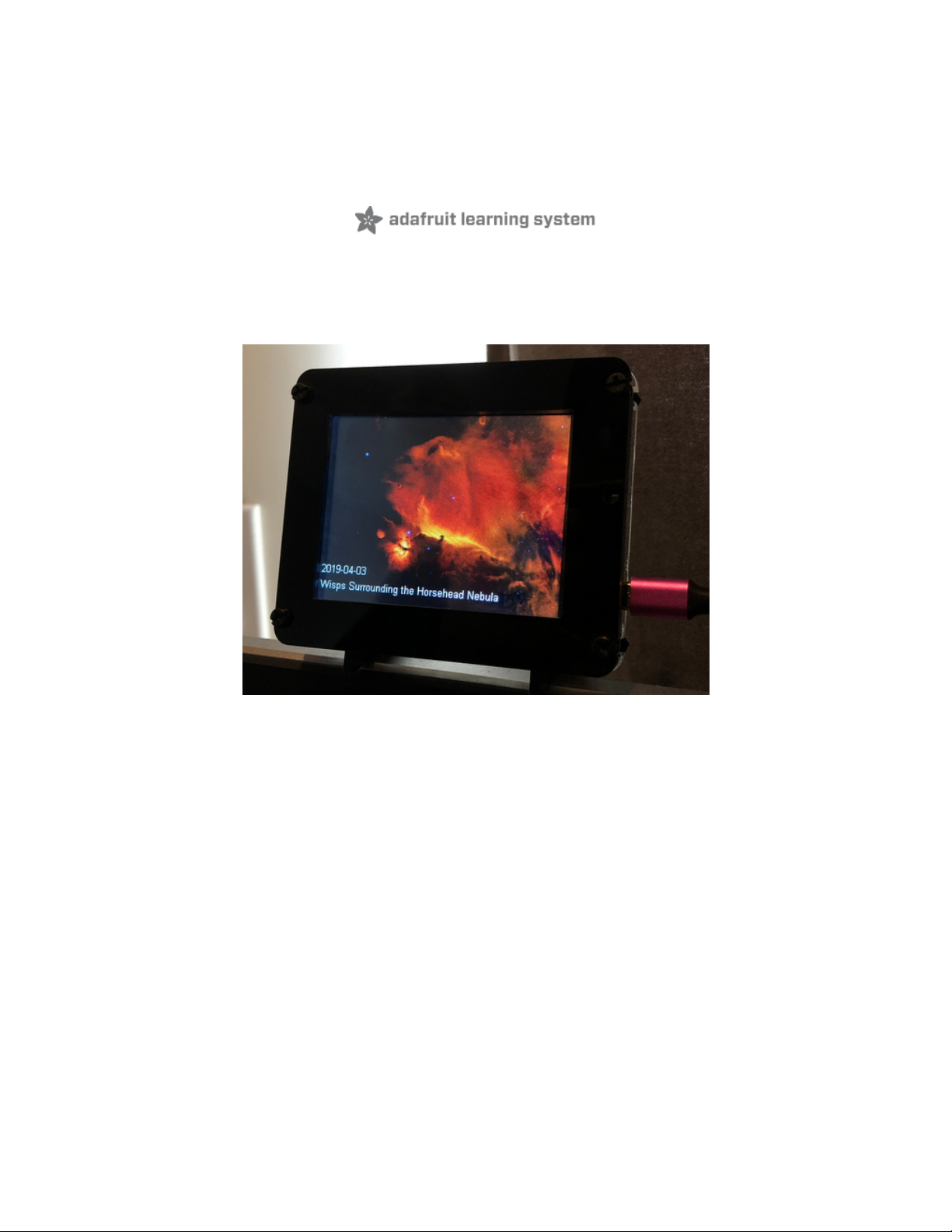
PyPortal NASA Image of the Day Viewer
Created by John Park
Last updated on 2021-03-17 01:17:44 PM EDT
Page 2

2
3
3
6
6
7
8
8
9
9
9
13
15
16
17
18
21
21
21
22
22
22
22
23
24
24
25
25
Guide Contents
Guide Contents
Overview
Parts
Install CircuitPython
Set up CircuitPython Quick Start!
PyPortal Default Files
PyPortal CircuitPython Setup
Adafruit CircuitPython Bundle
Internet Connect!
What's a secrets file?
Connect to WiFi
Requests
HTTP GET with Requests
HTTP POST with Requests
Advanced Requests Usage
WiFi Manager
Code PyPortal NASA Image Viewer
NASA Open API Key
Adafruit IO Time Server
Add CircuitPython Code and Assets
Editing the Code
Add NASA API Key
boot.py
Project Code
How It Works
Background Splash Screen
Font
JSON
© Adafruit Industries https://learn.adafruit.com/pyportal-nasa-image-of-the-day-viewer Page 2 of 29
Page 3

Overview
SPAAAAAACE! Who doesn't want to look endlessly fascinating photos of space? !
NASA's Astronomy Picture of the Day (APOD) website provides just what the title says, a new, incredible
space photo each day. Now, you can set up your PyPortal to be a dedicated viewer for these glorious
images!
You'll use CircuitPython to code it, and the PyPortal library will make it simple to query the NASA Open
API for the image.
Parts
© Adafruit Industries https://learn.adafruit.com/pyportal-nasa-image-of-the-day-viewer Page 3 of 29
Page 4
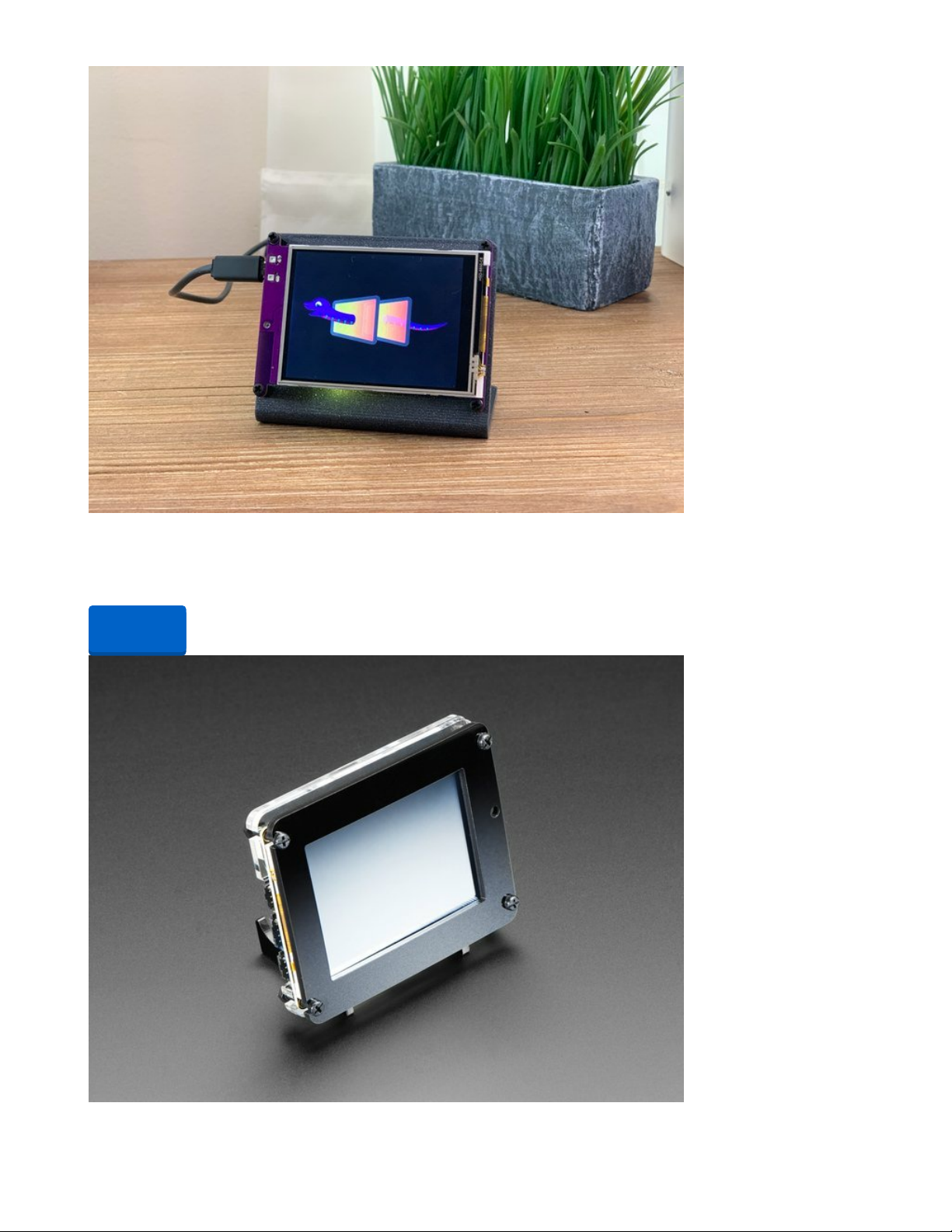
Adafruit PyPortal - CircuitPython Powered Internet Display
PyPortal, our easy-to-use IoT device that allows you to create all the things for the “Internet of Things” in
minutes. Make custom touch screen interface...
Out of Stock
Out of
Stock
© Adafruit Industries https://learn.adafruit.com/pyportal-nasa-image-of-the-day-viewer Page 4 of 29
Page 5

Adafruit PyPortal Desktop Stand Enclosure Kit
PyPortal is our easy-to-use IoT device that allows you to create all the things for the “Internet of Things” in
minutes. Create little pocket...
$9.95
In Stock
Fully Reversible Pink/Purple USB A to micro B Cable - 1m long
This cable is not only super-fashionable, with a woven pink and purple Blinka-like pattern, it's also fully
reversible! That's right, you will save seconds a day by...
Out of Stock
Add to Cart
Out of
Stock
© Adafruit Industries https://learn.adafruit.com/pyportal-nasa-image-of-the-day-viewer Page 5 of 29
Page 6
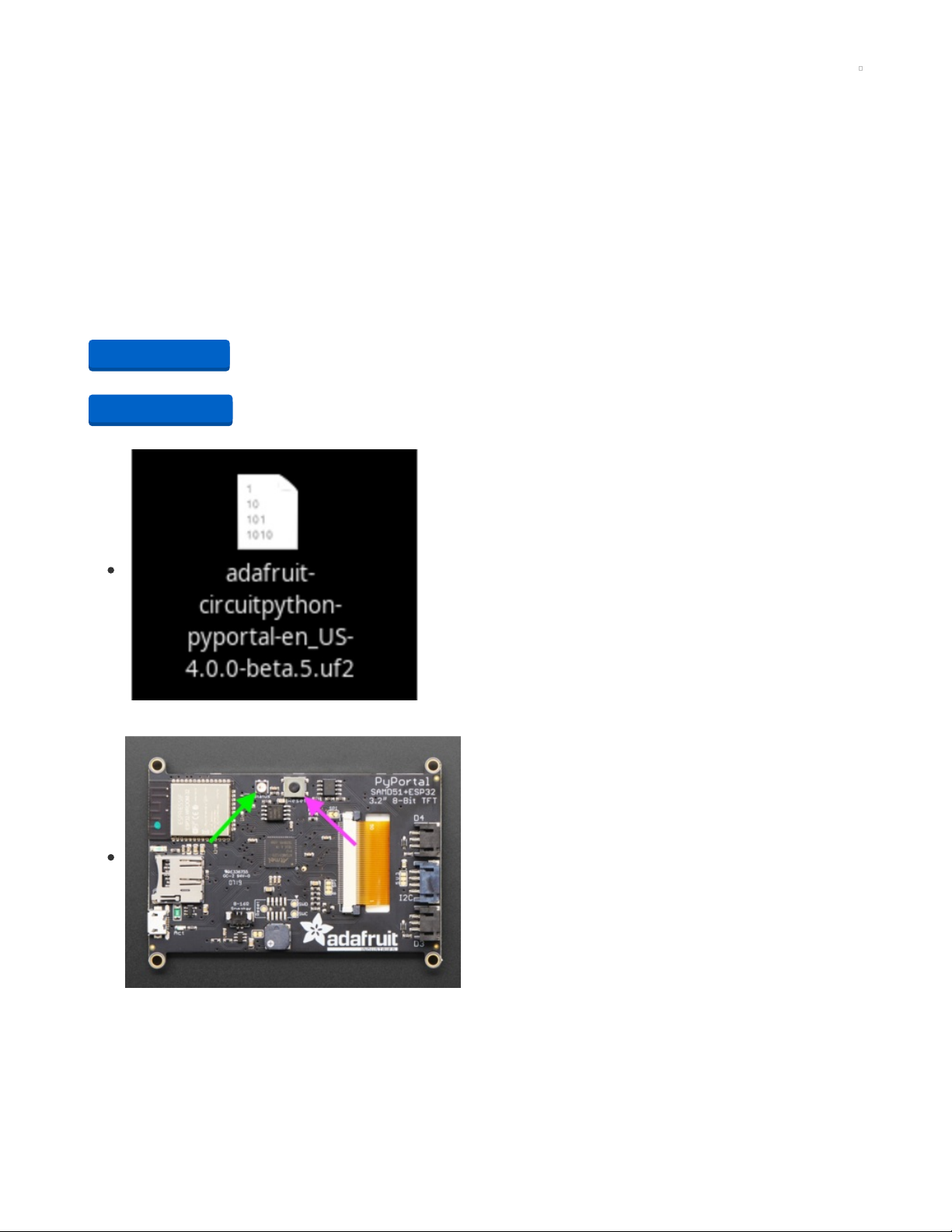
Install CircuitPython
CircuitPython (https://adafru.it/tB7) is a derivative of MicroPython (https://adafru.it/BeZ) designed to simplify
experimentation and education on low-cost microcontrollers. It makes it easier than ever to get
prototyping by requiring no upfront desktop software downloads. Simply copy and edit files on the
CIRCUITPY "flash" drive to iterate.
The following instructions will show you how to install CircuitPython. If you've already installed
CircuitPython but are looking to update it or reinstall it, the same steps work for that as well!
Set up CircuitPython Quick Start!
Follow this quick step-by-step for super-fast Python power :)
https://adafru.it/Egk
https://adafru.it/HFd
Click the link above to download the latest version of
CircuitPython for the PyPortal.
Download and save it to your desktop (or wherever is handy).
Plug your PyPortal into your computer using a known-good
USB cable.
A lot of people end up using charge-only USB cables and it is
very frustrating! So make sure you have a USB cable you
know is good for data sync.
Double-click the Reset button on the top in the middle
(magenta arrow) on your board, and you will see the NeoPixel
RGB LED (green arrow) turn green. If it turns red, check the
USB cable, try another USB port, etc. Note: The little red LED
next to the USB connector will pulse red. That's ok!
If double-clicking doesn't work the first time, try again.
Sometimes it can take a few tries to get the rhythm right!
https://adafru.it/Egk
https://adafru.it/HFd
© Adafruit Industries https://learn.adafruit.com/pyportal-nasa-image-of-the-day-viewer Page 6 of 29
Page 7
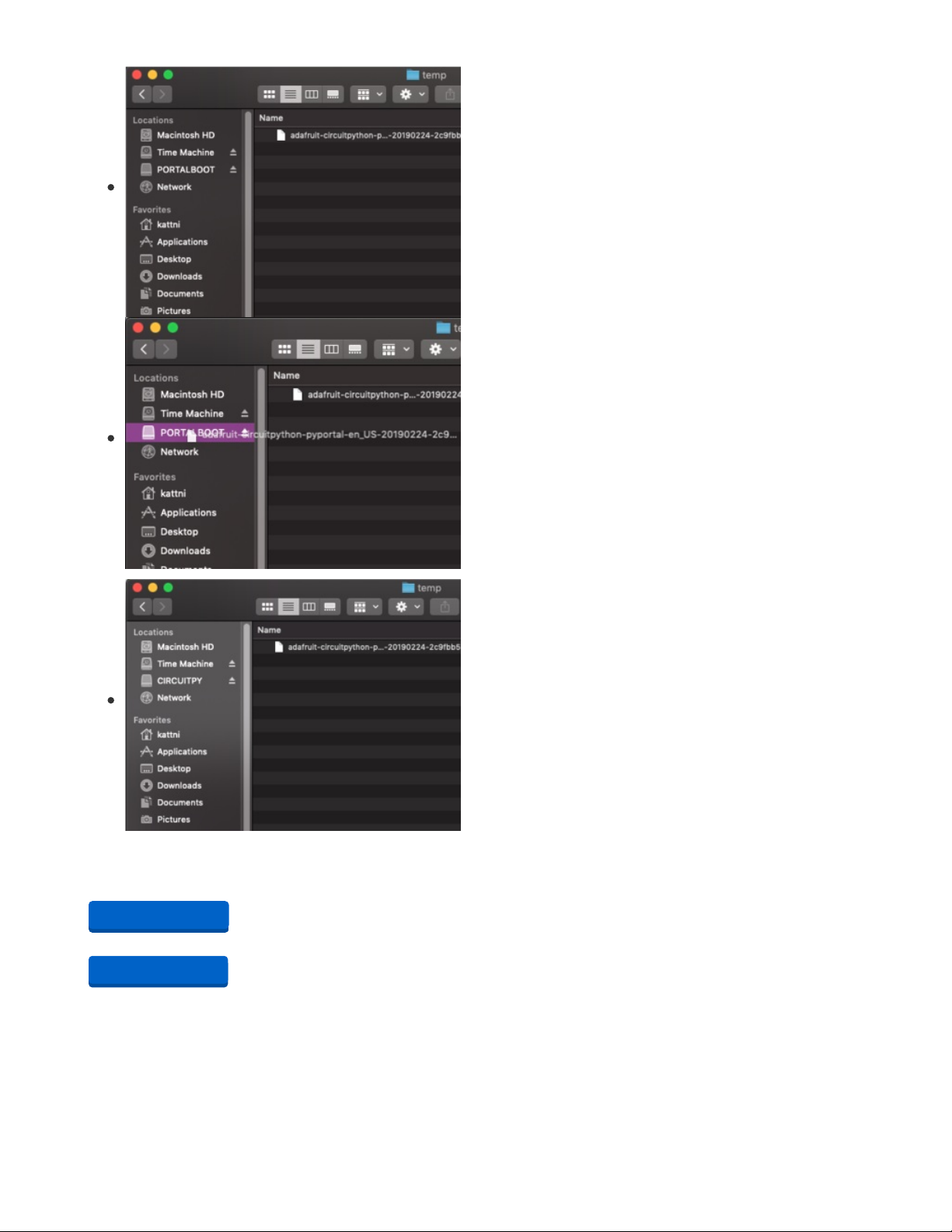
You will see a new disk drive appear called PORTALBOOT.
Drag the adafruit-circuitpython-pyportal-<whatever>.uf2 file
to PORTALBOOT.
The LED will flash. Then, the PORTALBOOT drive will
disappear and a new disk drive called CIRCUITPY will
appear.
If you haven't added any code to your board, the only file that
will be present is boot_out.txt. This is absolutely normal! It's
time for you to add your code.py and get started!
That's it, you're done! :)
PyPortal Default Files
Click below to download a zip of the files that shipped on the PyPortal or PyPortal Pynt.
https://adafru.it/Env
https://adafru.it/HFf
https://adafru.it/Env
https://adafru.it/HFf
© Adafruit Industries https://learn.adafruit.com/pyportal-nasa-image-of-the-day-viewer Page 7 of 29
Page 8
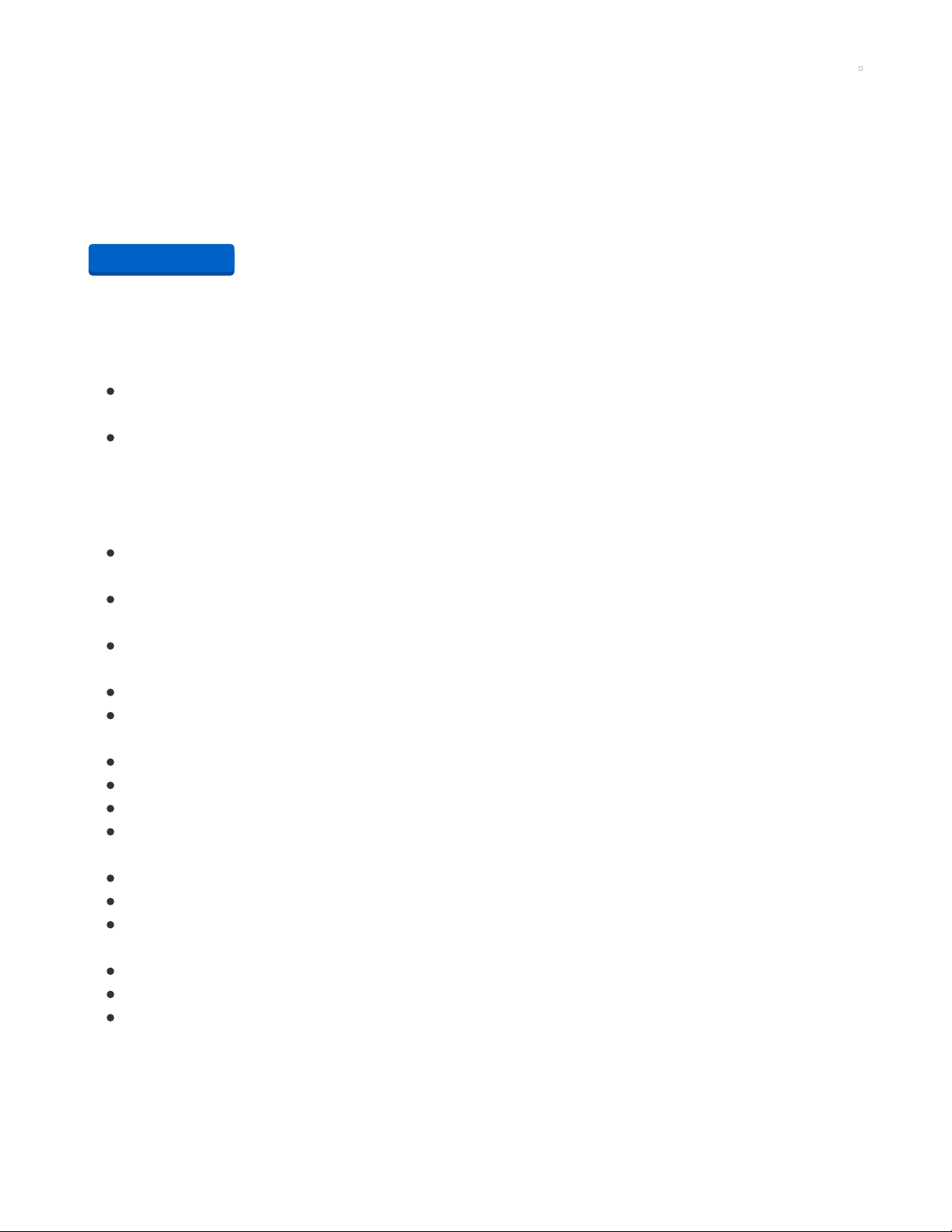
PyPortal CircuitPython Setup
To use all the amazing features of your PyPortal with CircuitPython, you must first install a number of
libraries. This page covers that process.
Adafruit CircuitPython Bundle
Download the Adafruit CircuitPython Library Bundle. You can find the latest release here:
https://adafru.it/ENC
Download the adafruit-circuitpython-bundle-*.x-mpy-*.zip bundle zip file where *.x MATCHES THE
VERSION OF CIRCUITPYTHON YOU INSTALLED, and unzip a folder of the same name. Inside you'll find
a lib folder. You have two options:
You can add the lib folder to your CIRCUITPY drive. This will ensure you have
all the drivers
. But it
will take a bunch of space on the 8 MB disk
Add each library as you need it, this will reduce the space usage but you'll need to put in a little more
effort.
At a minimum we recommend the following libraries, in fact we more than recommend. They're basically
required. So grab them and install them into CIRCUITPY/lib now!
adafruit_esp32spi - This is the library that gives you internet access via the ESP32 using (you
guessed it!) SPI transport. You need this for anything Internet
adafruit_requests - This library allows us to perform HTTP requests and get responses back from
servers. GET/POST/PUT/PATCH - they're all in here!
adafruit_pyportal - This is our friendly wrapper library that does a lot of our projects, displays
graphics and text, fetches data from the internet. Nearly all of our projects depend on it!
adafruit_portalbase - This library is the base library that adafruit_pyportal library is built on top of.
adafruit_touchscreen - a library for reading touches from the resistive touchscreen. Handles all the
analog noodling, rotation and calibration for you.
adafruit_io - this library helps connect the PyPortal to our free datalogging and viewing service
adafruit_imageload - an image display helper, required for any graphics!
adafruit_display_text - not surprisingly, it displays text on the screen
adafruit_bitmap_font - we have fancy font support, and its easy to make new fonts. This library reads
and parses font files.
adafruit_slideshow - for making image slideshows - handy for quick display of graphics and sound
neopixel - for controlling the onboard neopixel
adafruit_adt7410 - library to read the temperature from the on-board Analog Devices ADT7410
precision temperature sensor
adafruit_sdcard - support for reading/writing data from the onboard SD card slot.
adafruit_bus_device - low level support for I2C/SPI
adafruit_fakerequests - This library allows you to create fake HTTP requests by using local files.
https://adafru.it/ENC
© Adafruit Industries https://learn.adafruit.com/pyportal-nasa-image-of-the-day-viewer Page 8 of 29
Page 9
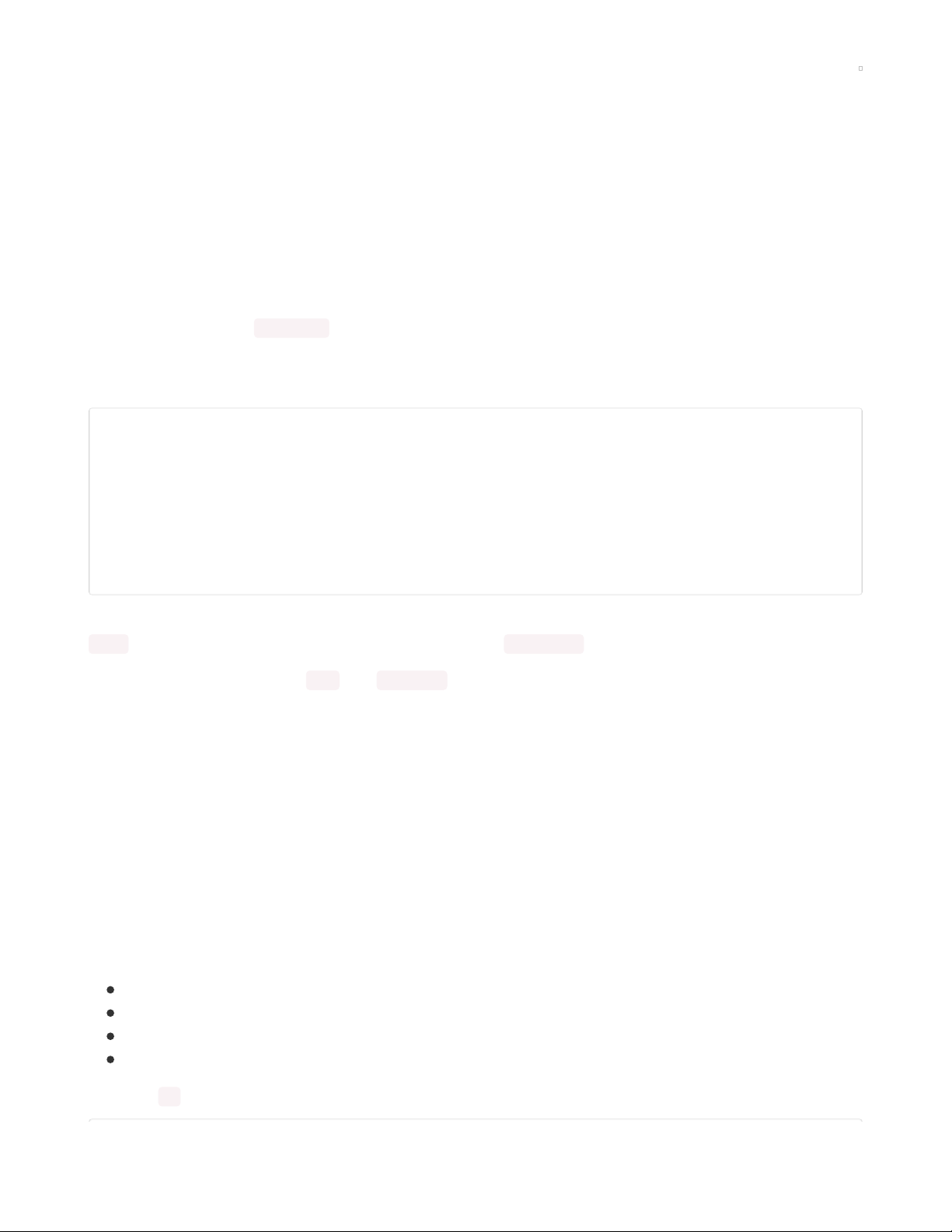
Internet Connect!
Once you have CircuitPython setup and libraries installed we can get your board connected to the
Internet. Note that access to enterprise level secured WiFi networks is not currently supported, only WiFi
networks that require SSID and password.
To get connected, you will need to start by creating a
secrets file
.
What's a secrets file?
We expect people to share tons of projects as they build CircuitPython WiFi widgets. What we want to
avoid is people accidentally sharing their passwords or secret tokens and API keys. So, we designed all
our examples to use a secrets.py file, that is in your CIRCUITPY drive, to hold secret/private/custom data.
That way you can share your main project without worrying about accidentally sharing private stuff.
Your secrets.py file should look like this:
# This file is where you keep secret settings, passwords, and tokens!
# If you put them in the code you risk committing that info or sharing it
secrets = {
'ssid' : 'home ssid',
'password' : 'my password',
'timezone' : "America/New_York", # http://worldtimeapi.org/timezones
'github_token' : 'fawfj23rakjnfawiefa',
'hackaday_token' : 'h4xx0rs3kret',
}
Inside is a python dictionary named secrets with a line for each entry. Each entry has an entry name (say
'ssid' ) and then a colon to separate it from the entry key 'home ssid' and finally a comma ,
At a minimum you'll need the ssid and password for your local WiFi setup. As you make projects you may
need more tokens and keys, just add them one line at a time. See for example other tokens such as one
for accessing github or the hackaday API. Other non-secret data like your timezone can also go here, just
cause it's called secrets doesn't mean you can't have general customization data in there!
For the correct time zone string, look at http://worldtimeapi.org/timezones (https://adafru.it/EcP) and
remember that if your city is not listed, look for a city in the same time zone, for example Boston, New
York, Philadelphia, Washington DC, and Miami are all on the same time as New York.
Of course, don't share your secrets.py - keep that out of GitHub, Discord or other project-sharing sites.
Connect to WiFi
OK now you have your secrets setup - you can connect to the Internet. Lets use the ESP32SPI and the
Requests libraries - you'll need to visit the CircuitPython bundle and install (https://adafru.it/ENC):
adafruit_bus_device
adafruit_esp32spi
adafruit_requests
neopixel
Into your lib folder. Once that's done, load up the following example using Mu or your favorite editor:
© Adafruit Industries https://learn.adafruit.com/pyportal-nasa-image-of-the-day-viewer Page 9 of 29
Page 10

# SPDX-FileCopyrightText: 2019 ladyada for Adafruit Industries
# SPDX-License-Identifier: MIT
import board
import busio
from digitalio import DigitalInOut
import adafruit_requests as requests
import adafruit_esp32spi.adafruit_esp32spi_socket as socket
from adafruit_esp32spi import adafruit_esp32spi
# Get wifi details and more from a secrets.py file
try:
from secrets import secrets
except ImportError:
print("WiFi secrets are kept in secrets.py, please add them there!")
raise
print("ESP32 SPI webclient test")
TEXT_URL = "http://wifitest.adafruit.com/testwifi/index.html"
JSON_URL = "http://api.coindesk.com/v1/bpi/currentprice/USD.json"
# If you are using a board with pre-defined ESP32 Pins:
esp32_cs = DigitalInOut(board.ESP_CS)
esp32_ready = DigitalInOut(board.ESP_BUSY)
esp32_reset = DigitalInOut(board.ESP_RESET)
# If you have an AirLift Shield:
# esp32_cs = DigitalInOut(board.D10)
# esp32_ready = DigitalInOut(board.D7)
# esp32_reset = DigitalInOut(board.D5)
# If you have an AirLift Featherwing or ItsyBitsy Airlift:
# esp32_cs = DigitalInOut(board.D13)
# esp32_ready = DigitalInOut(board.D11)
# esp32_reset = DigitalInOut(board.D12)
# If you have an externally connected ESP32:
# NOTE: You may need to change the pins to reflect your wiring
# esp32_cs = DigitalInOut(board.D9)
# esp32_ready = DigitalInOut(board.D10)
# esp32_reset = DigitalInOut(board.D5)
spi = busio.SPI(board.SCK, board.MOSI, board.MISO)
esp = adafruit_esp32spi.ESP_SPIcontrol(spi, esp32_cs, esp32_ready, esp32_reset)
requests.set_socket(socket, esp)
if esp.status == adafruit_esp32spi.WL_IDLE_STATUS:
print("ESP32 found and in idle mode")
print("Firmware vers.", esp.firmware_version)
print("MAC addr:", [hex(i) for i in esp.MAC_address])
for ap in esp.scan_networks():
print("\t%s\t\tRSSI: %d" % (str(ap["ssid"], "utf-8"), ap["rssi"]))
print("Connecting to AP...")
while not esp.is_connected:
try:
esp.connect_AP(secrets["ssid"], secrets["password"])
except RuntimeError as e:
© Adafruit Industries https://learn.adafruit.com/pyportal-nasa-image-of-the-day-viewer Page 10 of 29
Page 11

print("could not connect to AP, retrying: ", e)
continue
print("Connected to", str(esp.ssid, "utf-8"), "\tRSSI:", esp.rssi)
print("My IP address is", esp.pretty_ip(esp.ip_address))
print(
"IP lookup adafruit.com: %s" % esp.pretty_ip(esp.get_host_by_name("adafruit.com"))
)
print("Ping google.com: %d ms" % esp.ping("google.com"))
# esp._debug = True
print("Fetching text from", TEXT_URL)
r = requests.get(TEXT_URL)
print("-" * 40)
print(r.text)
print("-" * 40)
r.close()
print()
print("Fetching json from", JSON_URL)
r = requests.get(JSON_URL)
print("-" * 40)
print(r.json())
print("-" * 40)
r.close()
print("Done!")
And save it to your board, with the name code.py .
Don't forget you'll also need to create the secrets.py file as seen above, with your WiFi ssid and password.
In a serial console, you should see something like the following. For more information about connecting
with a serial console, view the guide Connecting to the Serial Console (https://adafru.it/Bec).
© Adafruit Industries https://learn.adafruit.com/pyportal-nasa-image-of-the-day-viewer Page 11 of 29
Page 12

In order, the example code...
Initializes the ESP32 over SPI using the SPI port and 3 control pins:
esp32_cs = DigitalInOut(board.ESP_CS)
esp32_ready = DigitalInOut(board.ESP_BUSY)
esp32_reset = DigitalInOut(board.ESP_RESET)
spi = busio.SPI(board.SCK, board.MOSI, board.MISO)
esp = adafruit_esp32spi.ESP_SPIcontrol(spi, esp32_cs, esp32_ready, esp32_reset)
Tells our requests library the type of socket we're using (socket type varies by connectivity type - we'll be
using the adafruit_esp32spi_socket for this example). We'll also set the interface to an esp object. This is a
little bit of a hack, but it lets us use requests like CPython does.
requests.set_socket(socket, esp)
Verifies an ESP32 is found, checks the firmware and MAC address
if esp.status == adafruit_esp32spi.WL_IDLE_STATUS:
print("ESP32 found and in idle mode")
print("Firmware vers.", esp.firmware_version)
print("MAC addr:", [hex(i) for i in esp.MAC_address])
Performs a scan of all access points it can see and prints out the name and signal strength:
© Adafruit Industries https://learn.adafruit.com/pyportal-nasa-image-of-the-day-viewer Page 12 of 29
Page 13

for ap in esp.scan_networks():
print("\t%s\t\tRSSI: %d" % (str(ap['ssid'], 'utf-8'), ap['rssi']))
Connects to the AP we've defined here, then prints out the local IP address, attempts to do a domain
name lookup and ping google.com to check network connectivity (note sometimes the ping fails or takes
a while, this isn't a big deal)
print("Connecting to AP...")
while not esp.is_connected:
try:
esp.connect_AP(secrets["ssid"], secrets["password"])
except RuntimeError as e:
print("could not connect to AP, retrying: ", e)
continue
print("Connected to", str(esp.ssid, "utf-8"), "\tRSSI:", esp.rssi)
print("My IP address is", esp.pretty_ip(esp.ip_address))
print(
"IP lookup adafruit.com: %s" % esp.pretty_ip(esp.get_host_by_name("adafruit.com"))
OK now we're getting to the really interesting part. With a SAMD51 or other large-RAM (well, over 32 KB)
device, we can do a lot of neat tricks. Like for example we can implement an interface a lot like
requests (https://adafru.it/E9o) - which makes getting data
really really easy
To read in all the text from a web URL call requests.get - you can pass in https URLs for SSL connectivity
TEXT_URL = "http://wifitest.adafruit.com/testwifi/index.html"
print("Fetching text from", TEXT_URL)
r = requests.get(TEXT_URL)
print('-'*40)
print(r.text)
print('-'*40)
r.close()
Or, if the data is in structured JSON, you can get the json pre-parsed into a Python dictionary that can be
easily queried or traversed. (Again, only for nRF52840, M4 and other high-RAM boards)
JSON_URL = "http://api.coindesk.com/v1/bpi/currentprice/USD.json"
print("Fetching json from", JSON_URL)
r = requests.get(JSON_URL)
print('-'*40)
print(r.json())
print('-'*40)
r.close()
Requests
We've written a requests-like (https://adafru.it/Kpa) library for web interfacing
named Adafruit_CircuitPython_Requests (https://adafru.it/FpW). This library allows you to send HTTP/1.1
requests without "crafting" them and provides helpful methods for parsing the response from the server.
# SPDX-FileCopyrightText: 2021 ladyada for Adafruit Industries
# SPDX-License-Identifier: MIT
# adafruit_requests usage with an esp32spi_socket
import board
import busio
© Adafruit Industries https://learn.adafruit.com/pyportal-nasa-image-of-the-day-viewer Page 13 of 29
Page 14

import busio
from digitalio import DigitalInOut
import adafruit_esp32spi.adafruit_esp32spi_socket as socket
from adafruit_esp32spi import adafruit_esp32spi
import adafruit_requests as requests
# Add a secrets.py to your filesystem that has a dictionary called secrets with "ssid" and
# "password" keys with your WiFi credentials. DO NOT share that file or commit it into Git or other
# source control.
# pylint: disable=no-name-in-module,wrong-import-order
try:
from secrets import secrets
except ImportError:
print("WiFi secrets are kept in secrets.py, please add them there!")
raise
# If you are using a board with pre-defined ESP32 Pins:
esp32_cs = DigitalInOut(board.ESP_CS)
esp32_ready = DigitalInOut(board.ESP_BUSY)
esp32_reset = DigitalInOut(board.ESP_RESET)
# If you have an externally connected ESP32:
# esp32_cs = DigitalInOut(board.D9)
# esp32_ready = DigitalInOut(board.D10)
# esp32_reset = DigitalInOut(board.D5)
spi = busio.SPI(board.SCK, board.MOSI, board.MISO)
esp = adafruit_esp32spi.ESP_SPIcontrol(spi, esp32_cs, esp32_ready, esp32_reset)
print("Connecting to AP...")
while not esp.is_connected:
try:
esp.connect_AP(secrets["ssid"], secrets["password"])
except RuntimeError as e:
print("could not connect to AP, retrying: ", e)
continue
print("Connected to", str(esp.ssid, "utf-8"), "\tRSSI:", esp.rssi)
# Initialize a requests object with a socket and esp32spi interface
socket.set_interface(esp)
requests.set_socket(socket, esp)
TEXT_URL = "http://wifitest.adafruit.com/testwifi/index.html"
JSON_GET_URL = "http://httpbin.org/get"
JSON_POST_URL = "http://httpbin.org/post"
print("Fetching text from %s" % TEXT_URL)
response = requests.get(TEXT_URL)
print("-" * 40)
print("Text Response: ", response.text)
print("-" * 40)
response.close()
print("Fetching JSON data from %s" % JSON_GET_URL)
response = requests.get(JSON_GET_URL)
print("-" * 40)
print("JSON Response: ", response.json())
print("-" * 40)
response.close()
data = "31F"
print("POSTing data to {0}: {1}".format(JSON_POST_URL, data))
© Adafruit Industries https://learn.adafruit.com/pyportal-nasa-image-of-the-day-viewer Page 14 of 29
Page 15

print("POSTing data to {0}: {1}".format(JSON_POST_URL, data))
response = requests.post(JSON_POST_URL, data=data)
print("-" * 40)
json_resp = response.json()
# Parse out the 'data' key from json_resp dict.
print("Data received from server:", json_resp["data"])
print("-" * 40)
response.close()
json_data = {"Date": "July 25, 2019"}
print("POSTing data to {0}: {1}".format(JSON_POST_URL, json_data))
response = requests.post(JSON_POST_URL, json=json_data)
print("-" * 40)
json_resp = response.json()
# Parse out the 'json' key from json_resp dict.
print("JSON Data received from server:", json_resp["json"])
print("-" * 40)
response.close()
The code first sets up the ESP32SPI interface. Then, it initializes a request object using an ESP32 socket
and the esp object.
import board
import busio
from digitalio import DigitalInOut
import adafruit_esp32spi.adafruit_esp32spi_socket as socket
from adafruit_esp32spi import adafruit_esp32spi
import adafruit_requests as requests
# If you are using a board with pre-defined ESP32 Pins:
esp32_cs = DigitalInOut(board.ESP_CS)
esp32_ready = DigitalInOut(board.ESP_BUSY)
esp32_reset = DigitalInOut(board.ESP_RESET)
# If you have an externally connected ESP32:
# esp32_cs = DigitalInOut(board.D9)
# esp32_ready = DigitalInOut(board.D10)
# esp32_reset = DigitalInOut(board.D5)
spi = busio.SPI(board.SCK, board.MOSI, board.MISO)
esp = adafruit_esp32spi.ESP_SPIcontrol(spi, esp32_cs, esp32_ready, esp32_reset)
print("Connecting to AP...")
while not esp.is_connected:
try:
esp.connect_AP(b'MY_SSID_NAME', b'MY_SSID_PASSWORD')
except RuntimeError as e:
print("could not connect to AP, retrying: ",e)
continue
print("Connected to", str(esp.ssid, 'utf-8'), "\tRSSI:", esp.rssi)
# Initialize a requests object with a socket and esp32spi interface
requests.set_socket(socket, esp)
HTTP GET with Requests
The code makes a HTTP GET request to Adafruit's WiFi testing website
- http://wifitest.adafruit.com/testwifi/index.html (https://adafru.it/FpZ).
© Adafruit Industries https://learn.adafruit.com/pyportal-nasa-image-of-the-day-viewer Page 15 of 29
Page 16

To do this, we'll pass the URL into requests.get() . We're also going to save the response
from
the server
into a variable named response .
While we requested data from the server, we'd what the server responded with. Since we already saved
the server's response , we can read it back. Luckily for us, requests automatically decodes the server's
response into human-readable text, you can read it back by calling response.text .
Lastly, we'll perform a bit of cleanup by calling response.close() . This closes, deletes, and collect's the
response's data.
print("Fetching text from %s"%TEXT_URL)
response = requests.get(TEXT_URL)
print('-'*40)
print("Text Response: ", response.text)
print('-'*40)
response.close()
While some servers respond with text, some respond with json-formatted data consisting of attribute–
value pairs.
CircuitPython_Requests can convert a JSON-formatted response from a server into a CPython dict.
object.
We can also fetch and parse json data. We'll send a HTTP get to a url we know returns a json-formatted
response (instead of text data).
Then, the code calls response.json() to convert the response to a CPython dict .
print("Fetching JSON data from %s"%JSON_GET_URL)
response = requests.get(JSON_GET_URL)
print('-'*40)
print("JSON Response: ", response.json())
print('-'*40)
response.close()
HTTP POST with Requests
Requests can also POST data to a server by calling the requests.post method, passing it a data value.
data = '31F'
print("POSTing data to {0}: {1}".format(JSON_POST_URL, data))
response = requests.post(JSON_POST_URL, data=data)
print('-'*40)
json_resp = response.json()
# Parse out the 'data' key from json_resp dict.
print("Data received from server:", json_resp['data'])
print('-'*40)
response.close()
You can also post json-formatted data to a server by passing json_data into the requests.post method.
© Adafruit Industries https://learn.adafruit.com/pyportal-nasa-image-of-the-day-viewer Page 16 of 29
Page 17

json_data = {"Date" : "July 25, 2019"}
print("POSTing data to {0}: {1}".format(JSON_POST_URL, json_data))
response = requests.post(JSON_POST_URL, json=json_data)
print('-'*40)
json_resp = response.json()
# Parse out the 'json' key from json_resp dict.
print("JSON Data received from server:", json_resp['json'])
print('-'*40)
response.close()
Advanced Requests Usage
Want to send custom HTTP headers, parse the response as raw bytes, or handle a response's http status
code in your CircuitPython code?
We've written an example to show advanced usage of the requests module below.
# SPDX-FileCopyrightText: 2021 ladyada for Adafruit Industries
# SPDX-License-Identifier: MIT
import board
import busio
from digitalio import DigitalInOut
import adafruit_esp32spi.adafruit_esp32spi_socket as socket
from adafruit_esp32spi import adafruit_esp32spi
import adafruit_requests as requests
# Add a secrets.py to your filesystem that has a dictionary called secrets with "ssid" and
# "password" keys with your WiFi credentials. DO NOT share that file or commit it into Git or other
# source control.
# pylint: disable=no-name-in-module,wrong-import-order
try:
from secrets import secrets
except ImportError:
print("WiFi secrets are kept in secrets.py, please add them there!")
raise
# If you are using a board with pre-defined ESP32 Pins:
esp32_cs = DigitalInOut(board.ESP_CS)
esp32_ready = DigitalInOut(board.ESP_BUSY)
esp32_reset = DigitalInOut(board.ESP_RESET)
# If you have an externally connected ESP32:
# esp32_cs = DigitalInOut(board.D9)
# esp32_ready = DigitalInOut(board.D10)
# esp32_reset = DigitalInOut(board.D5)
spi = busio.SPI(board.SCK, board.MOSI, board.MISO)
esp = adafruit_esp32spi.ESP_SPIcontrol(spi, esp32_cs, esp32_ready, esp32_reset)
print("Connecting to AP...")
while not esp.is_connected:
try:
esp.connect_AP(secrets["ssid"], secrets["password"])
except RuntimeError as e:
print("could not connect to AP, retrying: ", e)
continue
print("Connected to", str(esp.ssid, "utf-8"), "\tRSSI:", esp.rssi)
© Adafruit Industries https://learn.adafruit.com/pyportal-nasa-image-of-the-day-viewer Page 17 of 29
Page 18

# Initialize a requests object with a socket and esp32spi interface
socket.set_interface(esp)
requests.set_socket(socket, esp)
JSON_GET_URL = "http://httpbin.org/get"
# Define a custom header as a dict.
headers = {"user-agent": "blinka/1.0.0"}
print("Fetching JSON data from %s..." % JSON_GET_URL)
response = requests.get(JSON_GET_URL, headers=headers)
print("-" * 60)
json_data = response.json()
headers = json_data["headers"]
print("Response's Custom User-Agent Header: {0}".format(headers["User-Agent"]))
print("-" * 60)
# Read Response's HTTP status code
print("Response HTTP Status Code: ", response.status_code)
print("-" * 60)
# Close, delete and collect the response data
response.close()
WiFi Manager
That simpletest example works but it's a little finicky - you need to constantly check WiFi status and have
many loops to manage connections and disconnections. For more advanced uses, we recommend using
the WiFiManager object. It will wrap the connection/status/requests loop for you - reconnecting if WiFi
drops, resetting the ESP32 if it gets into a bad state, etc.
Here's a more advanced example that shows the WiFi manager and also how to POST data with some
extra headers:
# SPDX-FileCopyrightText: 2019 ladyada for Adafruit Industries
# SPDX-License-Identifier: MIT
import time
import board
import busio
from digitalio import DigitalInOut
import neopixel
from adafruit_esp32spi import adafruit_esp32spi
from adafruit_esp32spi import adafruit_esp32spi_wifimanager
print("ESP32 SPI webclient test")
# Get wifi details and more from a secrets.py file
try:
from secrets import secrets
except ImportError:
print("WiFi secrets are kept in secrets.py, please add them there!")
raise
# If you are using a board with pre-defined ESP32 Pins:
esp32_cs = DigitalInOut(board.ESP_CS)
esp32_ready = DigitalInOut(board.ESP_BUSY)
esp32_reset = DigitalInOut(board.ESP_RESET)
# If you have an externally connected ESP32:
© Adafruit Industries https://learn.adafruit.com/pyportal-nasa-image-of-the-day-viewer Page 18 of 29
Page 19

# esp32_cs = DigitalInOut(board.D9)
# esp32_ready = DigitalInOut(board.D10)
# esp32_reset = DigitalInOut(board.D5)
spi = busio.SPI(board.SCK, board.MOSI, board.MISO)
esp = adafruit_esp32spi.ESP_SPIcontrol(spi, esp32_cs, esp32_ready, esp32_reset)
"""Use below for Most Boards"""
status_light = neopixel.NeoPixel(
board.NEOPIXEL, 1, brightness=0.2
) # Uncomment for Most Boards
"""Uncomment below for ItsyBitsy M4"""
# status_light = dotstar.DotStar(board.APA102_SCK, board.APA102_MOSI, 1, brightness=0.2)
# Uncomment below for an externally defined RGB LED
# import adafruit_rgbled
# from adafruit_esp32spi import PWMOut
# RED_LED = PWMOut.PWMOut(esp, 26)
# GREEN_LED = PWMOut.PWMOut(esp, 27)
# BLUE_LED = PWMOut.PWMOut(esp, 25)
# status_light = adafruit_rgbled.RGBLED(RED_LED, BLUE_LED, GREEN_LED)
wifi = adafruit_esp32spi_wifimanager.ESPSPI_WiFiManager(esp, secrets, status_light)
counter = 0
while True:
try:
print("Posting data...", end="")
data = counter
feed = "test"
payload = {"value": data}
response = wifi.post(
"https://io.adafruit.com/api/v2/"
+ secrets["aio_username"]
+ "/feeds/"
+ feed
+ "/data",
json=payload,
headers={"X-AIO-KEY": secrets["aio_key"]},
)
print(response.json())
response.close()
counter = counter + 1
print("OK")
except (ValueError, RuntimeError) as e:
print("Failed to get data, retrying\n", e)
wifi.reset()
continue
response = None
time.sleep(15)
You'll note here we use a secrets.py file to manage our SSID info. The wifimanager is given the ESP32
object, secrets and a neopixel for status indication.
Note, you'll need to add a some additional information to your secrets file so that the code can query the
Adafruit IO API:
aio_username
aio_key
You can go to your adafruit.io View AIO Key link to get those two values and add them to the secrets file,
which will now look something like this:
© Adafruit Industries https://learn.adafruit.com/pyportal-nasa-image-of-the-day-viewer Page 19 of 29
Page 20

# This file is where you keep secret settings, passwords, and tokens!
# If you put them in the code you risk committing that info or sharing it
secrets = {
'ssid' : '_your_ssid_',
'password' : '_your_wifi_password_',
'timezone' : "America/Los_Angeles", # http://worldtimeapi.org/timezones
'aio_username' : '_your_aio_username_',
'aio_key' : '_your_aio_key_',
}
Next, set up an Adafruit IO feed named test
If you do not know how to set up a feed, follow this page and come back when you've set up a feed
named test . (https://adafru.it/f5k)
We can then have a simple loop for posting data to Adafruit IO without having to deal with connecting or
initializing the hardware!
Take a look at your test feed on Adafruit.io and you'll see the value increase each time the CircuitPython
board posts data to it!
© Adafruit Industries https://learn.adafruit.com/pyportal-nasa-image-of-the-day-viewer Page 20 of 29
Page 21

Code PyPortal NASA Image Viewer
NASA Open API Key
We'll use the NASA API to make our queries and retrieve our image of the day. In order to do so, you'll
need to register for a free account with api.nasa.gov and get your API key.
It's easy to do, just head to this link (https://adafru.it/EqP) and enter your name and email address. That's
all there is to it! Your API key will be generated and sent to you via email, as well as showing up
immediately in the browser. Keep that key (or the email containing it) handy, we'll need to copy and paste
it into our code in a moment.
Adafruit IO Time Server
In order to get use the Adafruit image converter, this project will require you to have an Adafruit IO
username and key. Adafruit IO is absolutely free to use, but you'll need to log in with your Adafruit account
to use it. If you don't already have an Adafruit login, create one here (https://adafru.it/dAQ).
If you haven't used Adafruit IO before, check out this guide for more info (https://adafru.it/Ef8).
Once you have logged into your account, there are two pieces of information you'll need to place in your
secrets.py file: Adafruit IO username, and Adafruit IO key. Head to io.adafruit.com (https://adafru.it/fsU)
and simply click the View AIO Key link on the left hand side of the Adafruit IO page to get this information.
Then, add them to the secrets.py file like this:
secrets = {
'ssid' : 'your_wifi_ssid',
'password' : 'your_wifi_password',
'aio_username' : 'your_aio_username',
'aio_key' : 'your_big_huge_super_long_aio_key'
}
© Adafruit Industries https://learn.adafruit.com/pyportal-nasa-image-of-the-day-viewer Page 21 of 29
Page 22

Add CircuitPython Code and Assets
In the Project Code (https://adafru.it/Iua) section further down this page, click on the Download: Project
Zip link, and save the .zip archive file to your computer.
Then, uncompress the .zip file, it will unpack to a folder named PyPortal_NASA.
Copy the contents of the PyPortal_NASA directory to your PyPortal's CIRCUITPY drive, and then be sure
to rename the nasa.py file to code.py so it will automatically run when the PyPortal restarts.
Editing the Code
You can edit the code.py file with any text editor you like. Adafruit suggests installing the free Mu Python
editor as it's super handy, recognizes Adafruit boards, and has a built in serial monitor/REPL to interact
with the board. Find out more about Mu here (https://adafru.it/ANO).
Add NASA API Key
Open up code.py in Mu and then copy and paste your API key from NASA that we got earlier in to the
DATA_SOURCE url, getting rid of the words DEMO_KEY and replacing it with your actual API key.
That line will look something like this:
DATA_SOURCE = "https://api.nasa.gov/planetary/apod?api_key=your_actual_really_long_key_here"
When you're done, save the code.py file again to your PyPortal's CIRCUITPY drive.
boot.py
We're using a special file to ensure the .bmp cache writes to the flash properly. This is the unsafe_boot.py
file you copied to the drive. Rename it to boot.py now.
Note that you'll see this scary looking text appear during restart, don't worry, it's supposed to say that!
**************** WARNING ******************
Using the filesystem as a write-able cache!
This is risky behavior, backup your files!
**************** WARNING ******************
This is what the final contents of the CIRCUITPY drive will look like:
© Adafruit Industries https://learn.adafruit.com/pyportal-nasa-image-of-the-day-viewer Page 22 of 29
Page 23

Project Code
© Adafruit Industries https://learn.adafruit.com/pyportal-nasa-image-of-the-day-viewer Page 23 of 29
Page 24

import time
import board
from adafruit_pyportal import PyPortal
# Set up where we'll be fetching data from
DATA_SOURCE = "https://api.nasa.gov/planetary/apod?api_key=DEMO_KEY"
# There's a few different places we look for data in the photo of the day
IMAGE_LOCATION = ["url"]
TITLE_LOCATION = ["title"]
DATE_LOCATION = ["date"]
# the current working directory (where this file is)
cwd = ("/"+__file__).rsplit('/', 1)[0]
pyportal = PyPortal(url=DATA_SOURCE,
json_path=(TITLE_LOCATION, DATE_LOCATION),
status_neopixel=board.NEOPIXEL,
default_bg=cwd+"/nasa_background.bmp",
text_font=cwd+"/fonts/Arial-12.bdf",
text_position=((5, 220), (5, 200)),
text_color=(0xFFFFFF, 0xFFFFFF),
text_maxlen=(50, 50), # cut off characters
image_json_path=IMAGE_LOCATION,
image_resize=(320, 240),
image_position=(0, 0))
while True:
response = None
try:
response = pyportal.fetch()
print("Response is", response)
except RuntimeError as e:
print("Some error occured, retrying! -", e)
time.sleep(30*60) # 30 minutes till next check
If you run into any errors, such as "ImportError: no module named `adafruit_display_text.label`" be
sure to update your libraries to the latest release bundle!
How It Works
The NASA Image Viewer is doing a few cool things using CircuitPython and the PyPortal:
Background Splash Screen
First, we'll display a splash screen with the NASA logo. This is a 320x240 pixel RGB 16-bit raster graphic
in .bmp format.
© Adafruit Industries https://learn.adafruit.com/pyportal-nasa-image-of-the-day-viewer Page 24 of 29
Page 25

Font
We'll be displaying the image title and today's date as text created with a bitmapped font to overlay on top
of the background image once that's loaded. The font used here is a bitmap font made from an oblique
Arial typeface. You can learn more about converting type in this guide (https://adafru.it/E7E).
JSON
In order to retrieve the NASA Astronomy Picture of the Day (APOD), we'll be making a query to the NASA
API.
When you make a request of the APOD server with your API key added, you'll get a JSON file returned as
the response.
In fact, you can run the same query as the PyPortal does to see the result. Copy and paste this link
https://api.nasa.gov/planetary/apod?api_key=DEMO_KEY
into your browser, except replace DEMO_KEY with your own API key that NASA sent in the registration
email.
When you enter this in your web browser, you'll see a result returned like this:
{
"copyright": "Mario Zauner",
"date": "2019-04-03",
"explanation": "The famous Horsehead Nebula in Orion is not alone. A deep exposure shows that the dark familiar
shaped indentation, visible just below center, is part of a vast complex of absorbing dust and glowing gas. To b
ring out details of the Horsehead's pasture, an amateur astronomer used a backyard telescope in Austria to accumu
late and artistically combine 7.5 hours of images in the light of Hydrogen (red), Oxygen (green), and Sulfur (blue
). The resulting spectacular picture details an intricate tapestry of gaseous wisps and dust-laden filaments that
were created and sculpted over eons by stellar winds and ancient supernovas. The Flame Nebula is visible just to
the left of the Horsehead, while the bright star on the upper left is Alnilam, the central star in Orion's Belt. T
he Horsehead Nebula lies 1,500 light years distant towards the constellation of Orion. Bounce around the Univer
se: Random APOD Generator",
"hdurl": "https://apod.nasa.gov/apod/image/1904/HorseheadFlame_Zauner_4404.jpg",
"media_type": "image",
"service_version": "v1",
"title": "Wisps Surrounding the Horsehead Nebula",
"url": "https://apod.nasa.gov/apod/image/1904/HorseheadFlame_Zauner_960.jpg"
}
That result is a JSON (JavaScript Object Notation) array. It is comprised of a single element with seven
key:value pairs. For example, there is one key called date which has a value of 2019-04-03 which is
expressed this way:
"date": "2019-04-03"
© Adafruit Industries https://learn.adafruit.com/pyportal-nasa-image-of-the-day-viewer Page 25 of 29
Page 26

And another we care about is the title key, which has a value of Wisps Surrounding the Horsehead Nebula
So that is expressed as:
"title": "Wisps Surrounding the Horsehead Nebula"
Another key we really care about is the url which has a value of the image location:
"url": "https://apod.nasa.gov/apod/image/1904/HorseheadFlame_Zauner_960.jpg"
Since this JSON object array has a consistent way to return the results to us, the code we're running on
the PyPortal can easily parse the data and display it!
Here's what the JSON file looks like in the "code beautifier" of Firefox.
You can see how it's done in this part of code.py:
DATA_SOURCE = "https://api.nasa.gov/planetary/apod?api_key=xxxxxxx" #put your api key here
IMAGE_LOCATION = ["url"]
TITLE_LOCATION = ["title"]
DATE_LOCATION = ["date"]
Then, in the pyportal query we ask for the date and title names from that URL, and then use the text_
arguments to set the font , position , color , wrap , and maxlen of the text when it is displayed.
We use the url name to get the path to the .jpeg image file.
pyportal = PyPortal(url=DATA_SOURCE,
json_path=(TITLE_LOCATION, DATE_LOCATION),
status_neopixel=board.NEOPIXEL,
default_bg=cwd+"/nasa_background.bmp",
text_font=cwd+"/fonts/Arial-12.bdf",
text_position=((5, 220), (5, 200)),
text_color=(0xFFFFFF, 0xFFFFFF),
text_maxlen=(50, 50), # cut off characters
image_json_path=IMAGE_LOCATION,
image_resize=(320, 240),
image_position=(0, 0))
With all of this prepared, during the main loop of while True: the code will query the NASA page for the
JSON data.
© Adafruit Industries https://learn.adafruit.com/pyportal-nasa-image-of-the-day-viewer Page 26 of 29
Page 27

When it gets the path of the .jpeg file, the pyportal library passes it along to an Adafruit IO image
converter server where the file is converted into the format the PyPortal can display, a 320x240 pixel RGB
16-bit .bmp.
This image is then cached onto the PyPortal's storage and displayed on the PyPortal TFT screen.
Finally, the text will be displayed over the image.
This updates every thirty minutes. Be aware, you cannot make more than 50 queries per day to the NASA
API!
© Adafruit Industries https://learn.adafruit.com/pyportal-nasa-image-of-the-day-viewer Page 27 of 29
Page 28

One user reported problems related to a slow internet connection, which they resolved by
increasing the timeout value in the adafruit_requests library from 1 second up to 5 seconds.
© Adafruit Industries https://learn.adafruit.com/pyportal-nasa-image-of-the-day-viewer Page 28 of 29
Page 29

© Adafruit Industries Last Updated: 2021-03-17 01:17:44 PM EDT Page 29 of 29
