Page 1
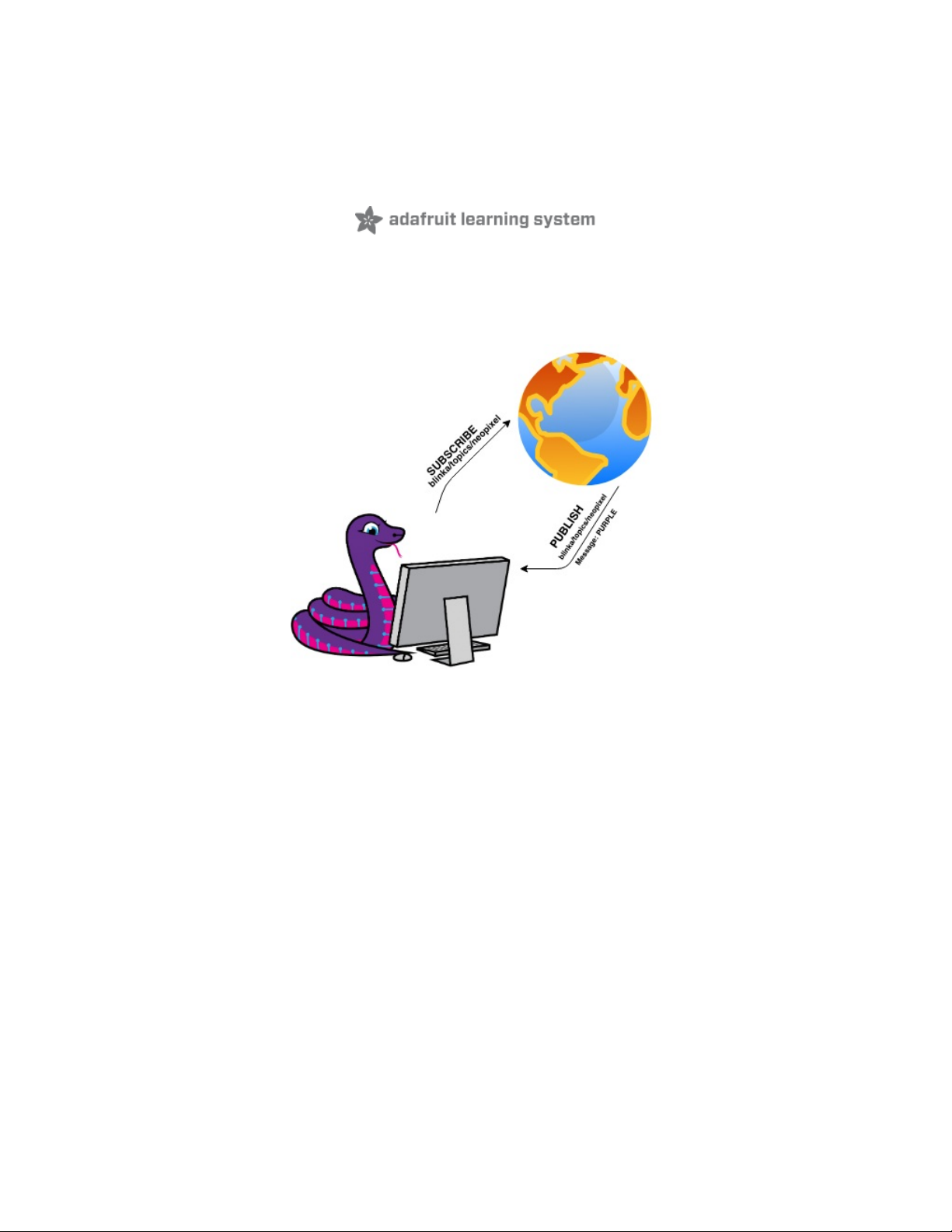
MQTT in CircuitPython
Created by Brent Rubell
Last updated on 2021-02-09 02:53:46 PM EST
Page 2
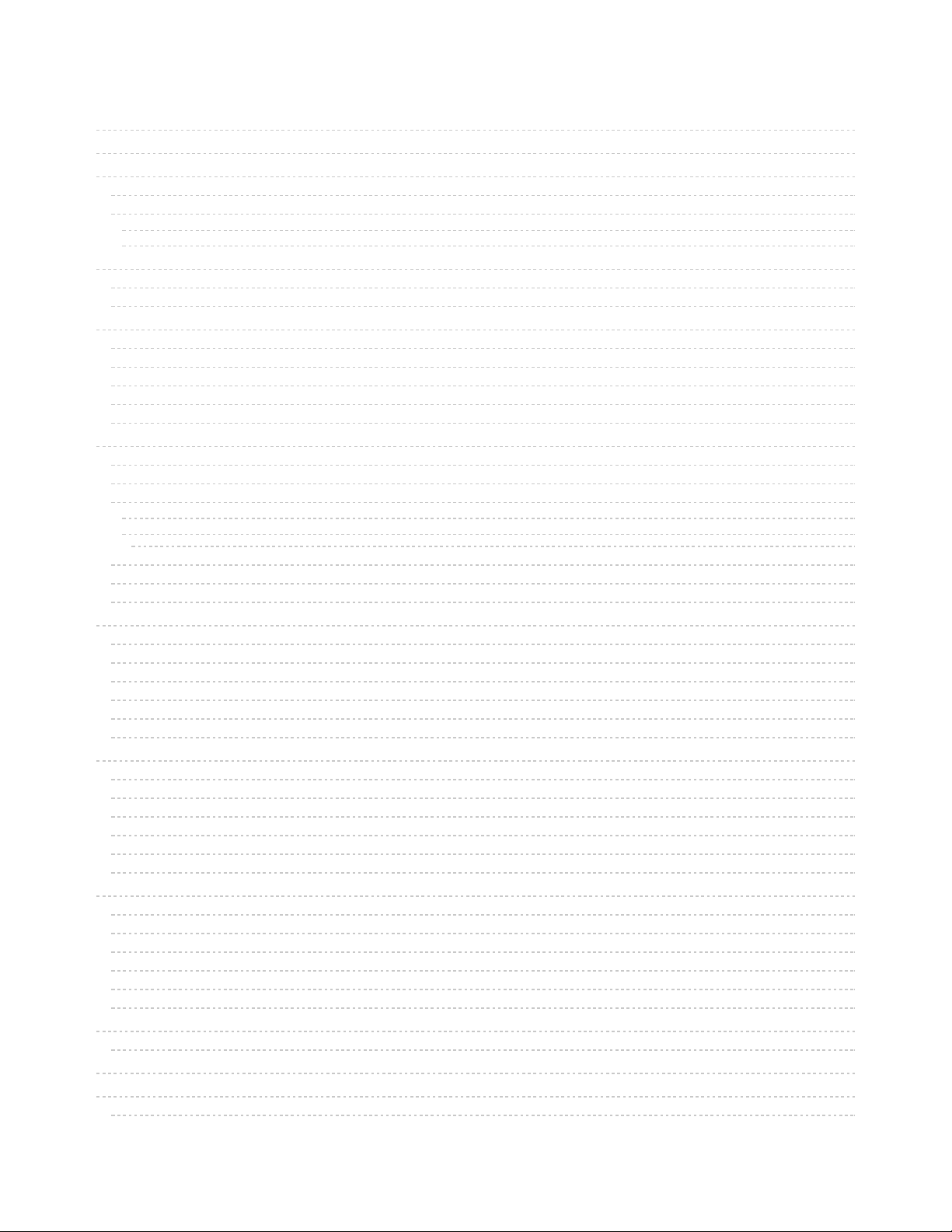
2
4
4
4
6
6
8
11
11
11
12
12
12
13
14
15
17
17
17
17
17
18
18
18
19
20
21
21
21
21
23
24
24
26
26
26
26
28
29
30
31
31
31
31
31
33
34
35
35
38
38
38
Guide Contents
Guide Contents
Overview
Parts
All-in-One CircuitPython WiFi Boards
Externally Connected CircuitPython Network Hardware
WiFi
Ethernet
CircuitPython Setup
Install CircuitPython
CircuitPython Library Installation
Connecting to the Adafruit IO MQTT Broker
Obtain Adafruit IO Username and Key
Create Adafruit IO Feeds
Create an Adafruit IO Dashboard
Create a Gauge Block
Create a Toggle Switch Block
CircuitPython WiFi Usage
Internet Connect!
Secrets File Setup for Adafruit IO
Code Usage
ESP32-S2 Code
ESP32 AirLift Code
(Optional) Change ESP32 AirLift Pinouts
Feed Publishing Example
Feed Subscription Example
Going Further - the Adafruit IO CircuitPython Module
CircuitPython Ethernet Usage
Ethernet Setup
Connect Ethernet Cable
Code Usage
Feed Publishing Example
Feed Subscription Example
Going Further - the Adafruit IO CircuitPython Module
CircuitPython Cellular Usage
Cellular Data Setup
Connect FONA
Code Usage
Feed Publishing Example
Feed Subscription Example
Going Further - the Adafruit IO CircuitPython Module
Connecting to a MQTT Broker
Commercial Brokers
Self-Hosted Brokers
Secrets File Setup
Code
MiniMQTT Port Configuration
Code Usage
Code Walkthrough
MiniMQTT Callback Methods
Advanced MiniMQTT Usage
MiniMQTT Loop
loop
© Adafruit Industries https://learn.adafruit.com/mqtt-in-circuitpython Page 2 of 43
Page 3
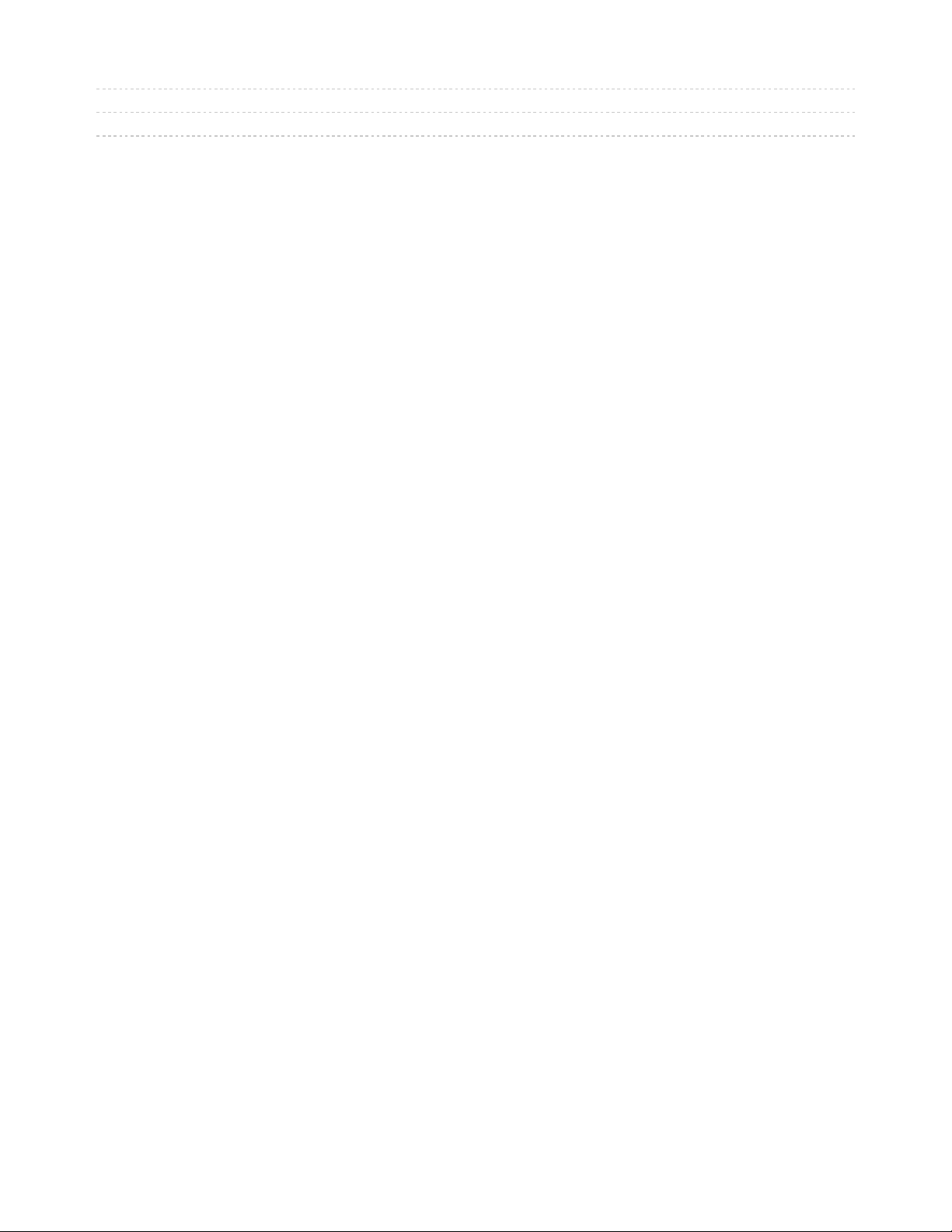
42
42
42
MiniMQTT Client Identifier
MiniMQTT Logging
MiniMQTT Last Will and Testament
© Adafruit Industries https://learn.adafruit.com/mqtt-in-circuitpython Page 3 of 43
Page 4
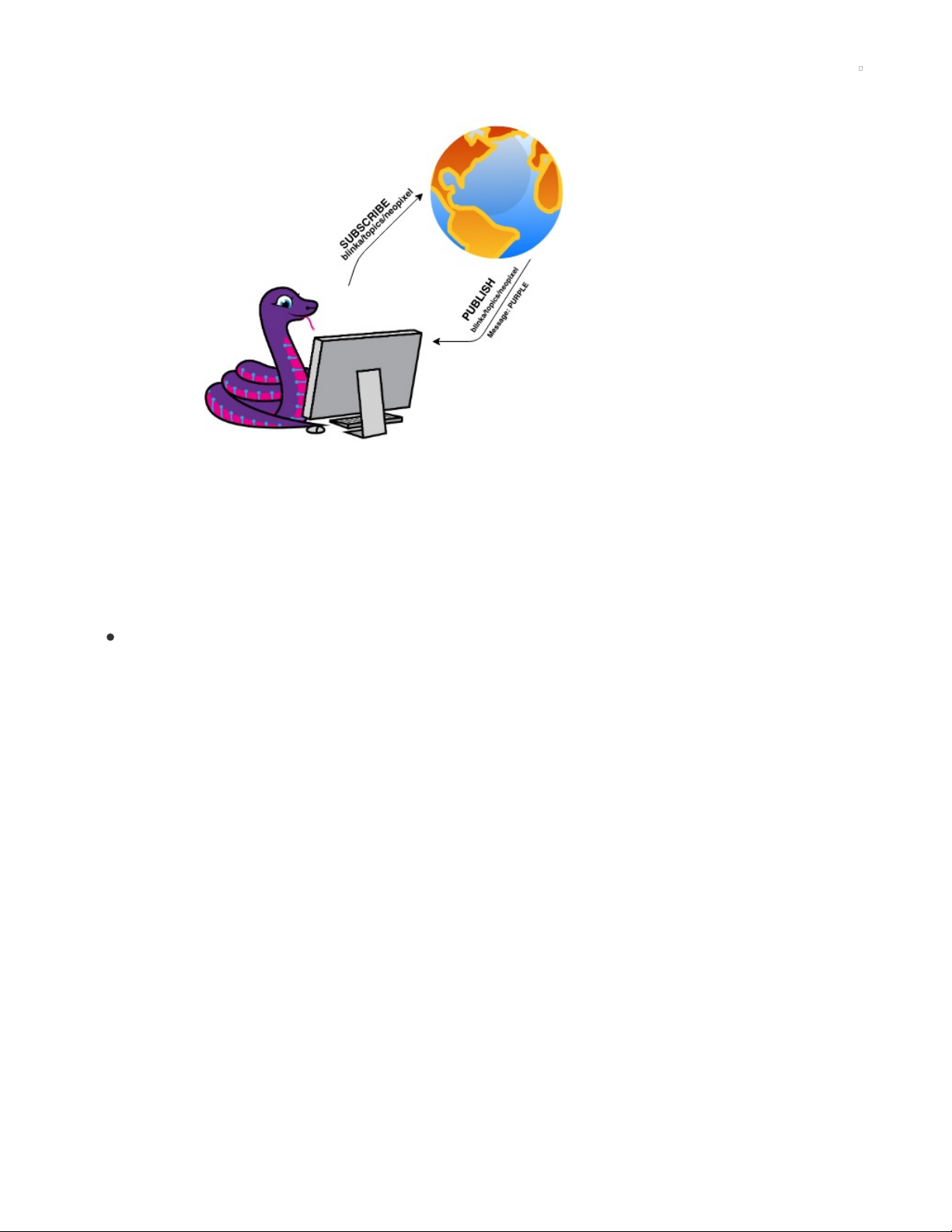
Overview
So, you have a CircuitPython project and want to connect it to the internet? You may want to consider
adding MQTT to your project. MQTT is an extremely popular and lightweight protocol which can connect
your project to the internet and quickly process network events.
MQTT (https://adafru.it/pYc) is a small, lightweight protocol which is incredibly easy to use in scenarios
where bandwidth is at a premium, your project is sending a small amount of data every so often, or if you'd
like to process network events incredibly quickly (clicking a button would cause your project to do
something).
If you'd like to learn more about MQTT - check out its section in the All The Internet of Things:
Protocols guide (https://adafru.it/Fmp).
We've built a robust MQTT module for CircuitPython called CircuitPython
MiniMQTT (https://adafru.it/Fmq) to quickly get you started connecting your projects to the internet and
sending data around.
In this guide, you will set up your CircuitPython board with the necessary libraries, connect to the
internet and connect your CircuitPython board to either a MQTT broker of your choice or the free
Adafruit IO MQTT broker. We've included code-walkthrough and advanced usage sections to this guide
so you can roll your own MiniMQTT project!
Parts
You'll need a CircuitPython board which either has network connectivity built-in or external network
hardware .
All-in-One CircuitPython WiFi Boards
Don't want to add extra hardware to your project?
Consider grabbing a board which has an ESP32 WiFi
co-processor built-in!
© Adafruit Industries https://learn.adafruit.com/mqtt-in-circuitpython Page 4 of 43
Page 5
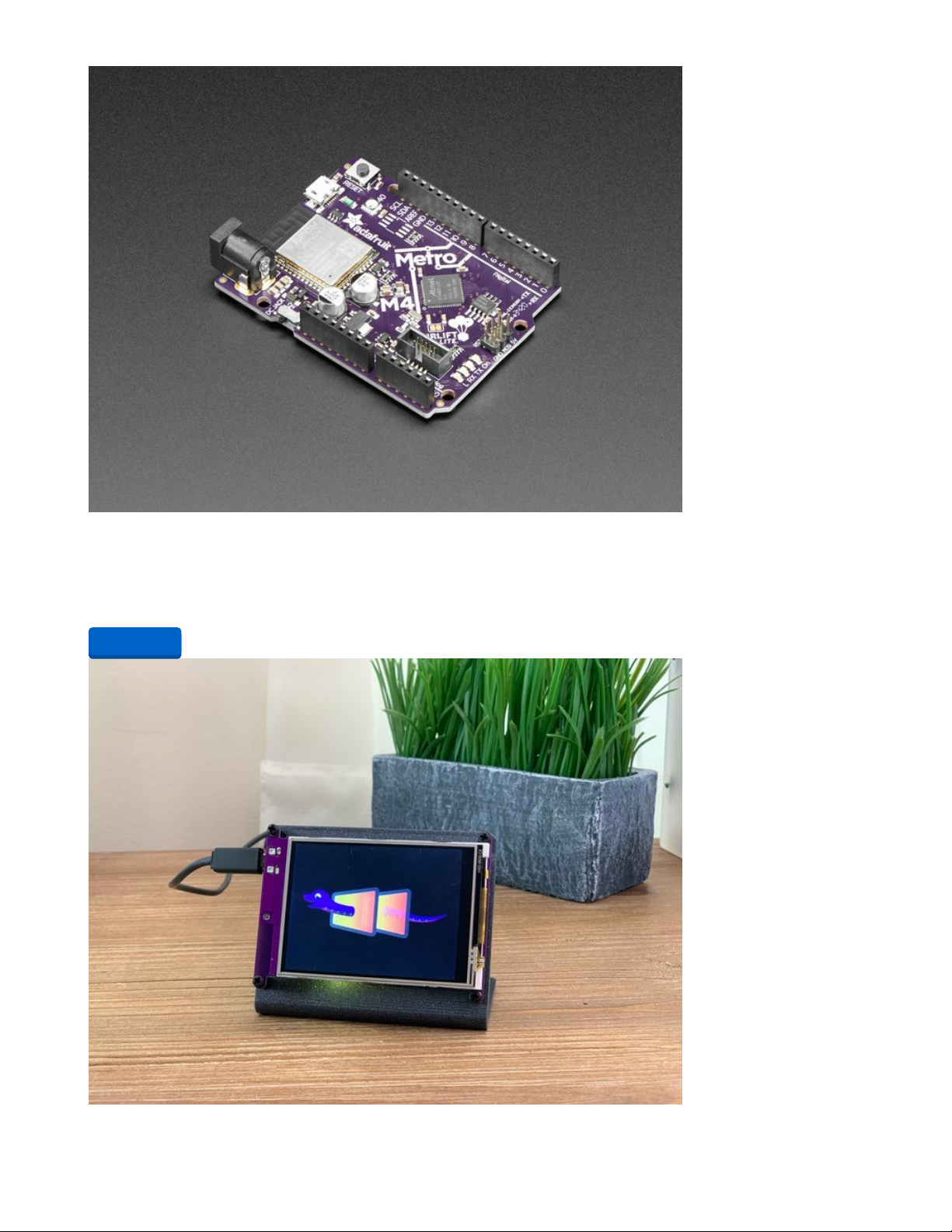
Adafruit Metro M4 Express AirLift (WiFi) - Lite
Give your next project a lift with AirLift - our witty name for the ESP32 co-processor that graces this Metro
M4. You already know about the Adafruit Metro...
$34.95
In Stock
Add to Cart
© Adafruit Industries https://learn.adafruit.com/mqtt-in-circuitpython Page 5 of 43
Page 6
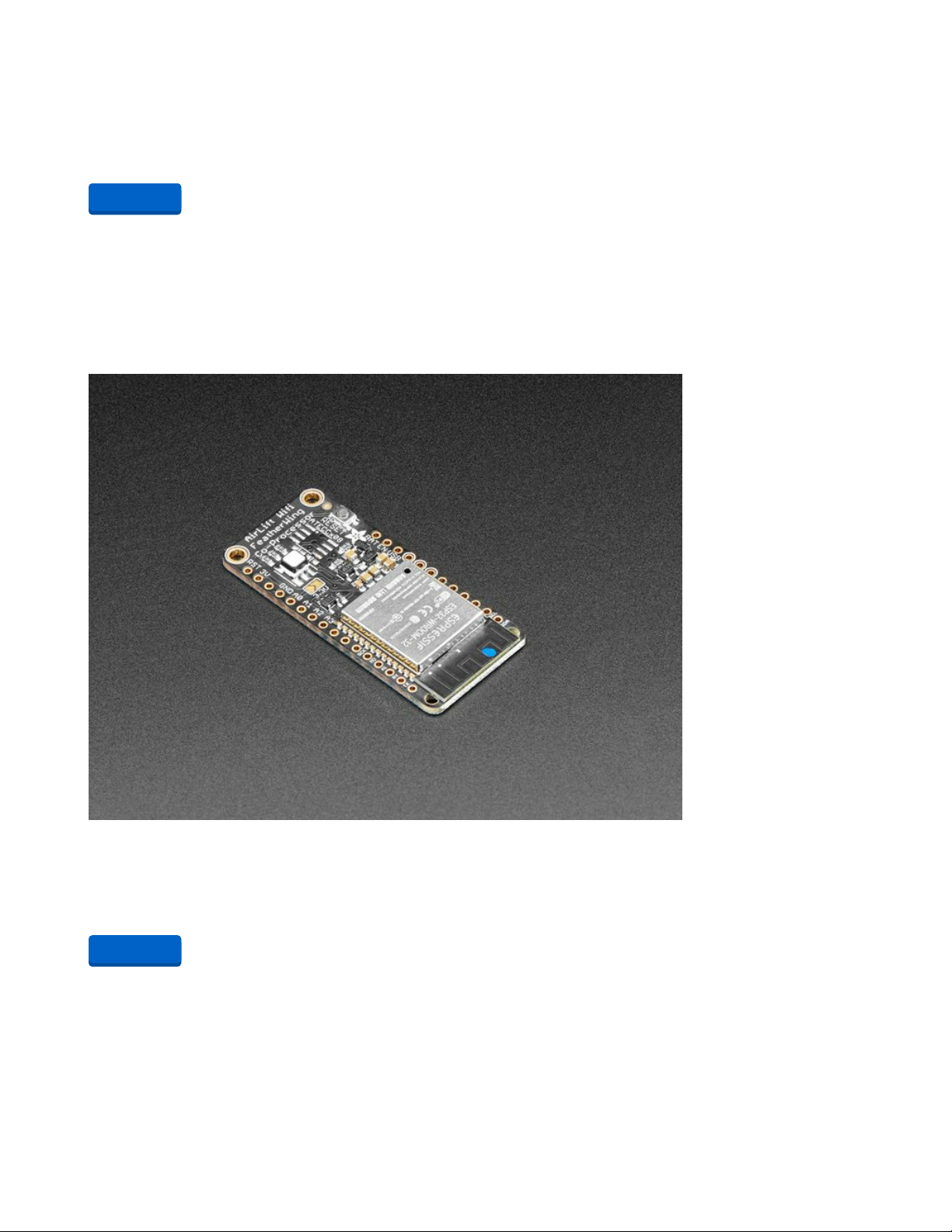
Adafruit PyPortal - CircuitPython Powered Internet Display
PyPortal, our easy-to-use IoT device that allows you to create all the things for the “Internet of Things” in
minutes. Make custom touch screen interface...
$54.95
In Stock
Externally Connected CircuitPython Network Hardware
If you already have a project which uses a CircuitPython board without internet connectivity, you can
easily add WiFi connectivity with an externally connected AirLift module.
WiFi
If you're using an Adafruit Feather , adding WiFi connectivity to your project is as easily as snapping the
the AirLift FeatherWing on top.
Adafruit AirLift FeatherWing – ESP32 WiFi Co-Processor
Give your Feather project a lift with the Adafruit AirLift FeatherWing - a FeatherWing that lets you use the
powerful ESP32 as a WiFi co-processor. You probably have your...
$12.95
In Stock
If you're using a CircuitPython board with an Arduino form-factor , you'll want to pick up an AirLift Shield.
Add to Cart
Add to Cart
© Adafruit Industries https://learn.adafruit.com/mqtt-in-circuitpython Page 6 of 43
Page 7
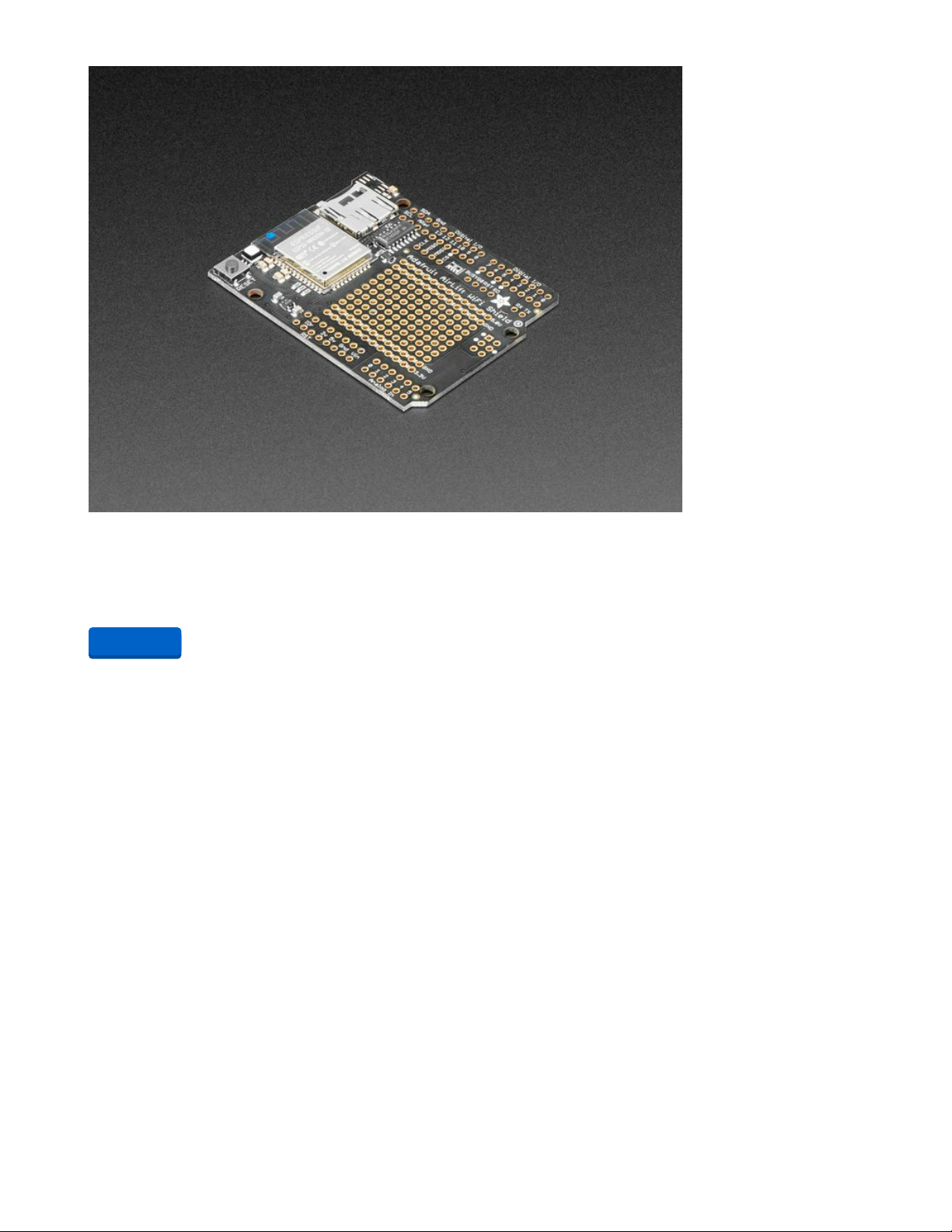
Adafruit AirLift Shield - ESP32 WiFi Co-Processor
Give your Arduino project a lift with the Adafruit AirLift Shield - a shield that lets you use the powerful
ESP32 as a WiFi co-processor. You probably have your favorite...
$14.95
In Stock
If none of the form factors above work for your project - we also have a breakout board which can connect
to any microcontroller over SPI.
Add to Cart
© Adafruit Industries https://learn.adafruit.com/mqtt-in-circuitpython Page 7 of 43
Page 8

Adafruit AirLift – ESP32 WiFi Co-Processor Breakout Board
Give your plain ol' microcontroller project a lift with the Adafruit AirLift - a breakout board that lets you use
the powerful ESP32 as a WiFi co-processor. You probably...
$9.95
In Stock
Ethernet
Wireless is wonderful, but sometimes you want the strong reliability of a wired connection. If your project
is going to be part of a permanent installation, you'll want to add ethernet networking to your project.
For more information about using Ethernet for CircuitPython with Wiznet5k, please see our guide
here... (https://adafru.it/JEp)
Add to Cart
© Adafruit Industries https://learn.adafruit.com/mqtt-in-circuitpython Page 8 of 43
Page 9

Adafruit Ethernet FeatherWing
Wireless is wonderful, but sometimes you want the strong reliability of a wire. If your Feather board is
going to be part of a permanent installation, this Ethernet...
$19.95
In Stock
Add to Cart
© Adafruit Industries https://learn.adafruit.com/mqtt-in-circuitpython Page 9 of 43
Page 10

Ethernet Shield for Arduino - W5500 Chipset
The W5500 Ethernet Shield for Arduino from Seeed Studio is a great way to set up your projects with
internet connectivity with just a single chip. Similar to the
$32.50
In Stock
Particle Ethernet FeatherWing
This three-in-one Particle Ethernet Feather is a mix of our Ethernet 'wing and the
$20.00
In Stock
Add to Cart
Add to Cart
© Adafruit Industries https://learn.adafruit.com/mqtt-in-circuitpython Page 10 of 43
Page 11
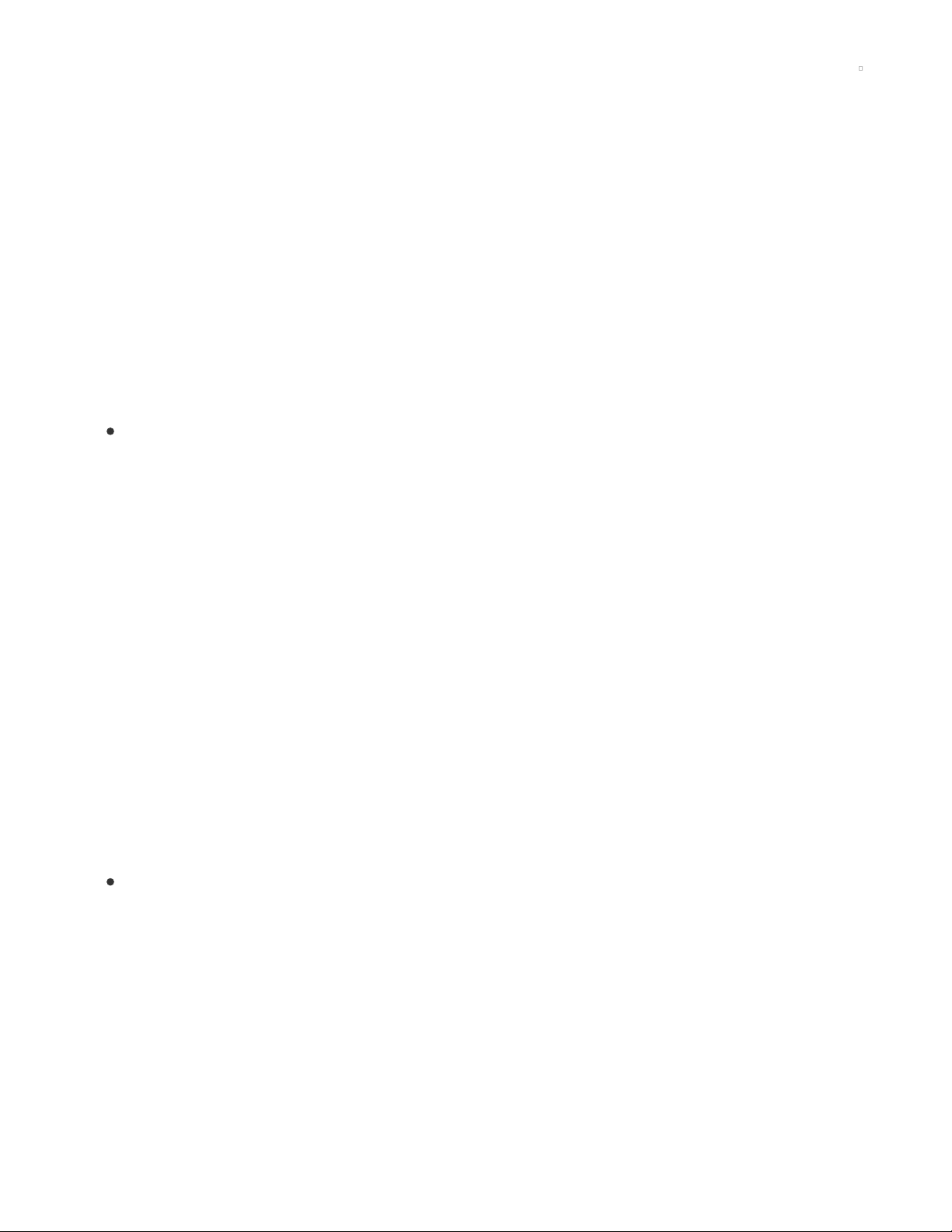
CircuitPython Setup
MQTT devices, like your CircuitPython board, connect to a broker with a client library.
We've written an awesome CircuitPython MQTT client library called Adafruit
MiniMQTT (https://adafru.it/Fm2).
This library is based off previous work by pfalcon on uMQTT (https://adafru.it/Fm3) (and the umqtt port to
ESP32SPI by beachbc (https://adafru.it/Fm4)). MiniMQTT's primary difference from MicroPython's uMQTT
library is its use of calling conventions and method names
similar
to The Eclipse
Foundation's Paho.Mqtt.Python (https://adafru.it/Fm5).
Install CircuitPython
Some CircuitPython compatible boards come with CircuitPython installed. Others are
CircuitPython-ready
,
but need to have it installed. As well, you may want to update the version of CircuitPython already
installed on your board. The steps are the same for installing and updating.
To install (or update) your CircuitPython board, follow this page and come back here when you've
successfully installed (or updated) CircuitPython. (https://adafru.it/Amd)
CircuitPython Library Installation
To interface your AirLift breakout/board with and the internet - you'll need to install a few CircuitPython
libraries on your board.
First make sure you are running the latest version of Adafruit CircuitPython (https://adafru.it/tBa) for your
board.
Next you'll need to install the necessary libraries to use the hardware--carefully follow the steps to find and
install these libraries from Adafruit's CircuitPython library bundle (https://adafru.it/zdx) matching your
version of CircuitPython.
CircuitPython hardware shows up on your computer operating system as a flash drive when connected via
usb. The flash drive is called CIRCUITPY and contains a number of files. You will need to add additional
files to enable the features of this project.
First, create a folder on the drive named lib if it is not already there.
Ensure your board's lib folder has the following files and folders copied over. The version of the files must
be the same major version as your version of CircuitPython (i.e. 4.x for 4.x, 5.x for 5.x, etc.)
adafruit_minimqtt
© Adafruit Industries https://learn.adafruit.com/mqtt-in-circuitpython Page 11 of 43
Page 12

Connecting to the Adafruit IO MQTT Broker
If you do not want to host your own MQTT broker, using Adafruit IO (https://adafru.it/eZ8)'s MQTT broker is
a great way to get started connecting your CircuitPython project to the internet. Best of all -
it's free to use!
You're going to build an Adafruit IO Dashboard which can visualize incoming data from your CircuitPython
board, and send data to it.
Obtain Adafruit IO Username and Key
If you have not already, sign up for an Adafruit IO account by clicking this link (https://adafru.it/Fm6).
Next, you're going to need your Adafruit IO username and secret API key.
Navigate to your profile (https://adafru.it/fsU) and click the View AIO Key button to retrieve them. Write
them down in a safe place, you'll need them later.
Create Adafruit IO Feeds
Adafruit IO uses a special type of MQTT Topic named a Feed to store data along with metadata
(information about the data). You'll be publishing data to one feed, and subscribing to another.
© Adafruit Industries https://learn.adafruit.com/mqtt-in-circuitpython Page 12 of 43
Page 13

Create two new Adafruit IO Feeds named
onoff
and
photocell
.
photocell
- This feed will store light data
published
from
your device to Adafruit IO
onoff - This feed will act as an on/off switch, publishing
data to your device from Adafruit IO
If you have not created an Adafruit IO Feed before, follow
this page and come back once you've the created two feeds
above (https://adafru.it/f5k).
Create an Adafruit IO Dashboard
Adafruit IO Dashboards (https://adafru.it/f5m) are a way to interact with feeds. You can link
blocks
on
dashboards to your feeds. The blocks can either display information about the feed (such as the current
temperature) or allow you to interact with a feed by setting it to different values.
Start by creating a new dashboard . Name it whatever you'd like!
If you do not know how to create a dashboard , head over to this page and come back here when
you've successfully created a dashboard. (https://adafru.it/Fm7)
© Adafruit Industries https://learn.adafruit.com/mqtt-in-circuitpython Page 13 of 43
Page 14

Create a Gauge Block
After creating a dashboard, create a Gauge Block to display
the value of the Photocell feed.
Choose the
photocell
feed
Change the block title to
Photocell
Set the Gauge Minimum Value to
0
Set the Gauge Maximum Value to
1024
If you do not know how to add blocks to a dashboard, head
to over this page and come back when you've added a gauge
block to your dashboard. (https://adafru.it/DZe)
© Adafruit Industries https://learn.adafruit.com/mqtt-in-circuitpython Page 14 of 43
Page 15
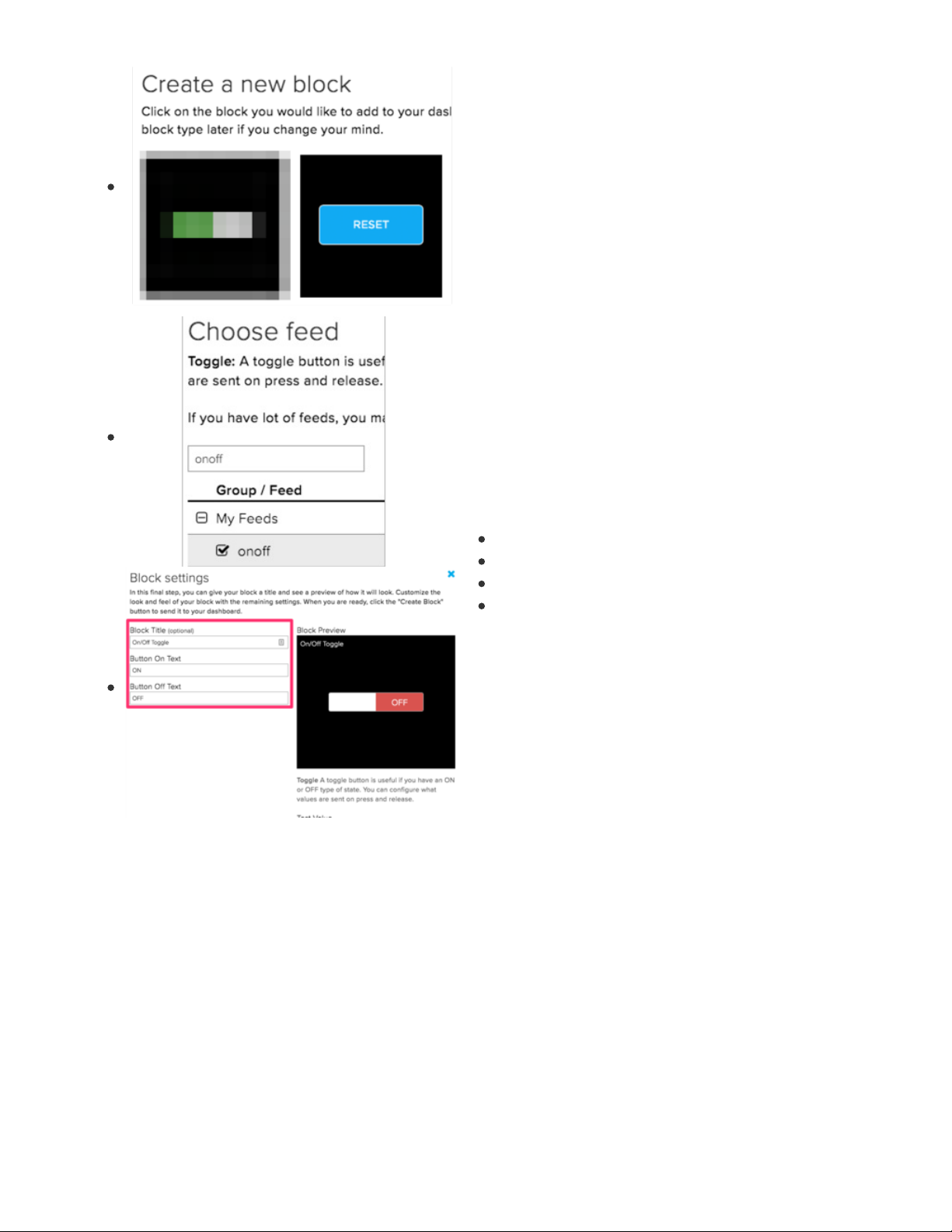
Create a Toggle Switch Block
To send values to the
onoff
feed you created - create a toggle
switch block.
Choose the
onoff
feed
Set the block title to
On/Off
Set the Button On Text to
ON
Set the Button Off Text to
OFF
Your dashboard should look like the following:
© Adafruit Industries https://learn.adafruit.com/mqtt-in-circuitpython Page 15 of 43
Page 16
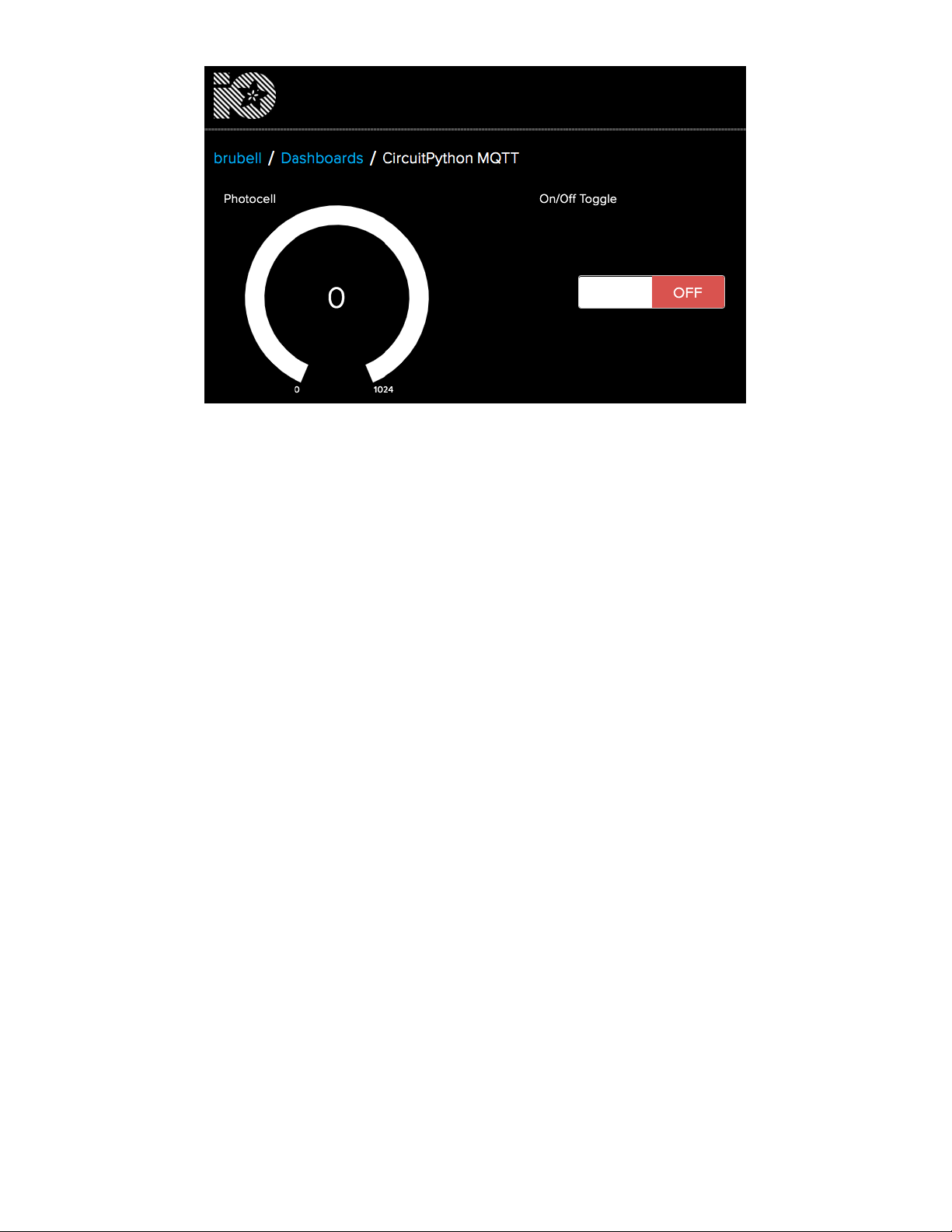
© Adafruit Industries https://learn.adafruit.com/mqtt-in-circuitpython Page 16 of 43
Page 17
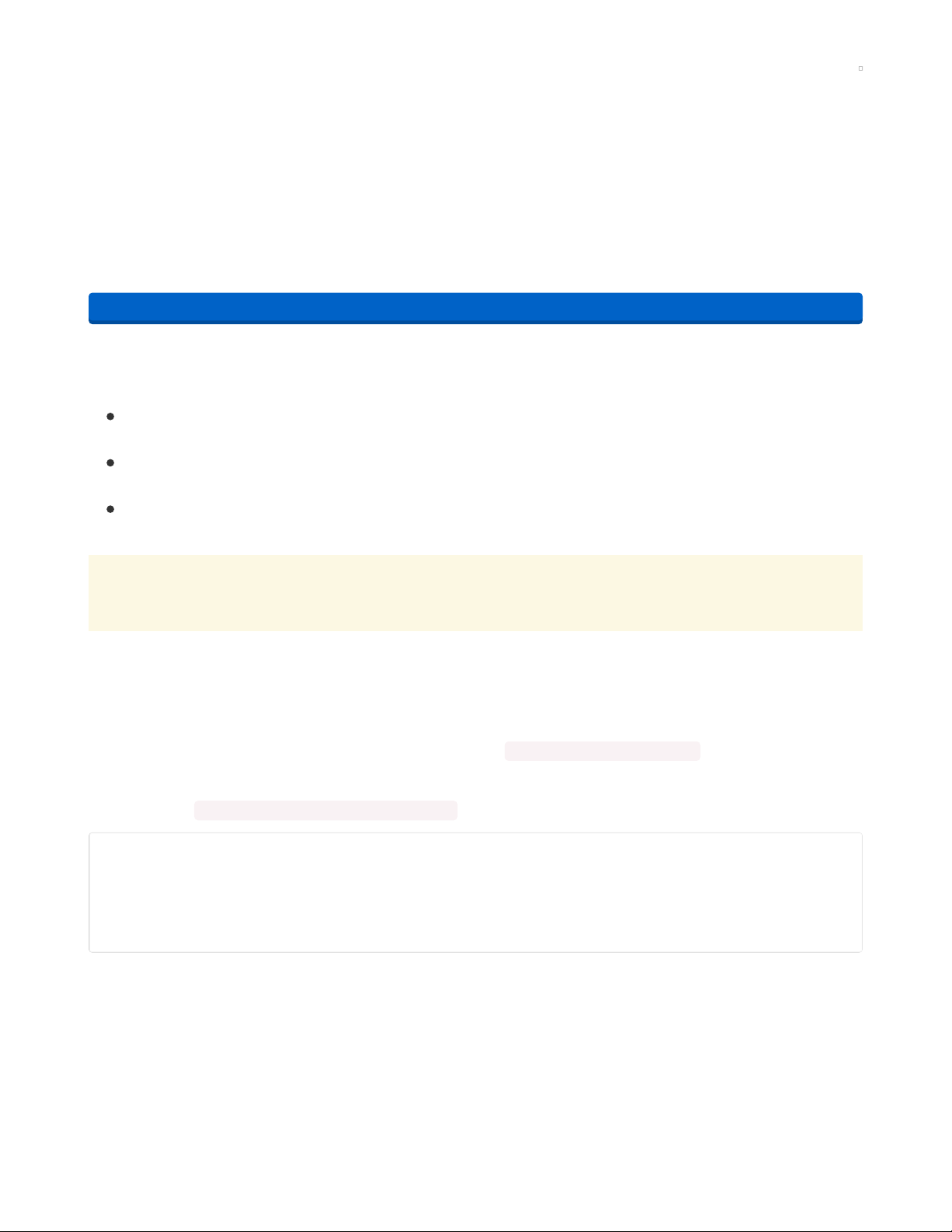
CircuitPython WiFi Usage
Internet Connect!
Once you have CircuitPython setup and libraries installed, you can get your project connected to the
Internet over WiFi.
To do this, you'll be editing CircuitPython code and will need an editor. We suggest using Mu, a
lightweight text editor with support for CircuitPython built-in.
Click the button below to get instructions on how to install the Mu Editor.
https://adafru.it/ANO
If you have not yet connected your CircuitPython WiFi board to the Internet, follow one of the guides
below and come back when you've successfully connected to the internet:
If you have an ESP32-S2 board (such as the MagTag), follow this page to connect to the
internet (https://adafru.it/Qgb).
If you have an AirLift All-in-One board (such as the PyPortal), follow this page to connect to the
internet (https://adafru.it/Eao).
If you have an externally connected AirLift (such as the AirLift FeatherWing or AirLift breakout) ,
follow this page to connect to the internet (https://adafru.it/EF-).
Before continuing, make sure you've connected your CircuitPython board to the internet by following
the steps above
Secrets File Setup for Adafruit IO
While you created a secrets.py file and connected to the internet in the previous step, you'll need to edit
the secrets.py file to include your Adafruit IO Username and Secret Key.
Add the following code to your secrets.py file, replacing _your_adafruit_io_username with your Adafruit IO
username.
Then, replace _your_big_huge_super_long_aio_key_ with your Adafruit IO Active Key.
secrets = {
'ssid' : '_your_wifi_ssid_',
'password' : '_your_wifi_password_',
'aio_username' : '_your_adafruit_io_username_',
'aio_key' : '_your_big_huge_super_long_aio_key_'
}
Make sure you save this file before proceeding as secrets.py in the root directory of your board
CIRCUITPY drive.
Code Usage
ESP32-S2 Code
CircuitPython boards using the ESP32- S2 such as the MagTag (https://adafru.it/OMb) or Metro ESP32-
S2 (https://adafru.it/Qgc) have internet connectivity built into the CircuitPython firmware.
https://adafru.it/ANO
© Adafruit Industries https://learn.adafruit.com/mqtt-in-circuitpython Page 17 of 43
Page 18
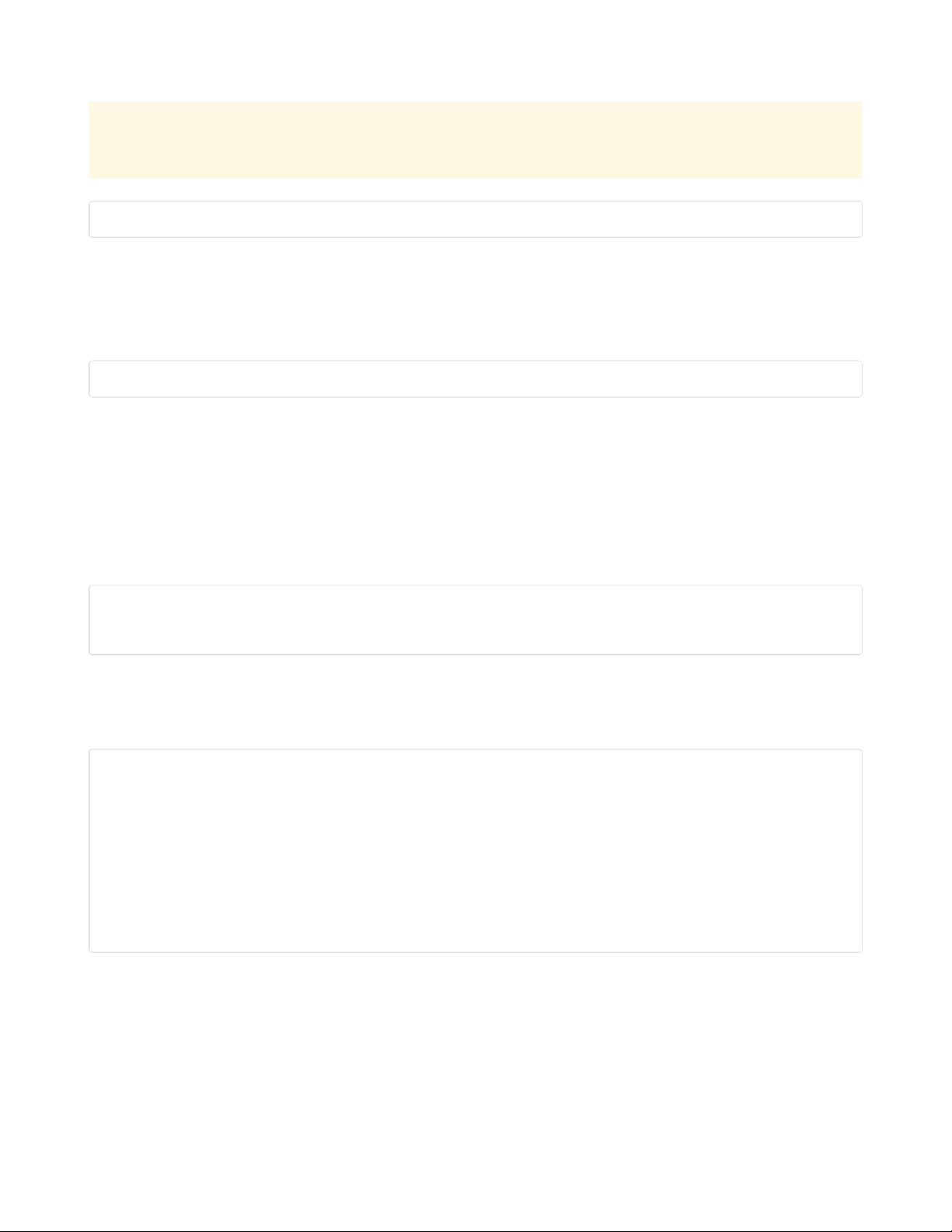
Copy the following code to your code.py file on your microcontroller:
You will need MiniMQTT version 5.0.0 or later AND CircuitPython 6.2.0-beta.1 to work with the
ESP32-S2.
Temporarily unable to load content:
ESP32 AirLift Code
CircuitPython boards using an ESP32 "AirLift" Co-Processor such as the PyPortal (https://adafru.it/pyportal)
require a helper library to connect to the internet.
Copy the following code to your code.py file on your microcontroller:
Temporarily unable to load content:
(Optional) Change ESP32 AirLift Pinouts
If you are using a board with a built-in ESP32 (like the PyPortal), you do not need to make changes to the
code. It's already setup for usage with those boards. However, if you are using an externally connected
ESP32 (like the AirLift Breakout), you'll need to define the ESP32's pinouts.
Make sure to change the ESP32 pin definitions in the code to match your wiring . You can do this by
uncommenting and editing the following lines in your code to match your wiring.
esp32_cs = DigitalInOut(board.D9)
esp32_ready = DigitalInOut(board.D10)
esp32_reset = DigitalInOut(board.D5)
Feed Publishing Example
Directly after saving the code.py file, open a serial monitor/REPL to see the output. It should look
something like the following:
code.py output:
Connecting to Adafruit IO...
Connected to Adafruit IO! Listening for topic changes on brubell/feeds/onoff
Sending photocell value: 0...
Sent!
Sending photocell value: 1...
Sent!
Sending photocell value: 2...
Sent!
Sending photocell value: 3...
Sent!
Navigate to the dashboard you created earlier. You should see the photocell gauge increasing its value
as your CircuitPython device publishes the increasing photocell value to Adafruit IO.
© Adafruit Industries https://learn.adafruit.com/mqtt-in-circuitpython Page 18 of 43
Page 19

If you navigate to the page for the photocell feed , you'll see the values increasing there along with
metadata about when the data was received by the Adafruit IO broker.
Feed Subscription Example
While we're publishing the increasing
photocell
value to Adafruit IO - our code also
subscribes
to changes
on the
onoff
feed.
The example
code.py
subscribes to the
onoff
feed when the client successfully connects to Adafruit IO.
You don't need to make any changes to your code!
With the code still running on your CircuitPython device - click the toggle switch to send a value to the
onoff
feed. You should see the value appear on your serial monitor/REPL.
If you
really
want to see the speed of MQTT - remove the one second delay in the while True loop.
Change the following code (within while True ) from:
print('Sent!')
photocell_val += 1
© Adafruit Industries https://learn.adafruit.com/mqtt-in-circuitpython Page 19 of 43
Page 20
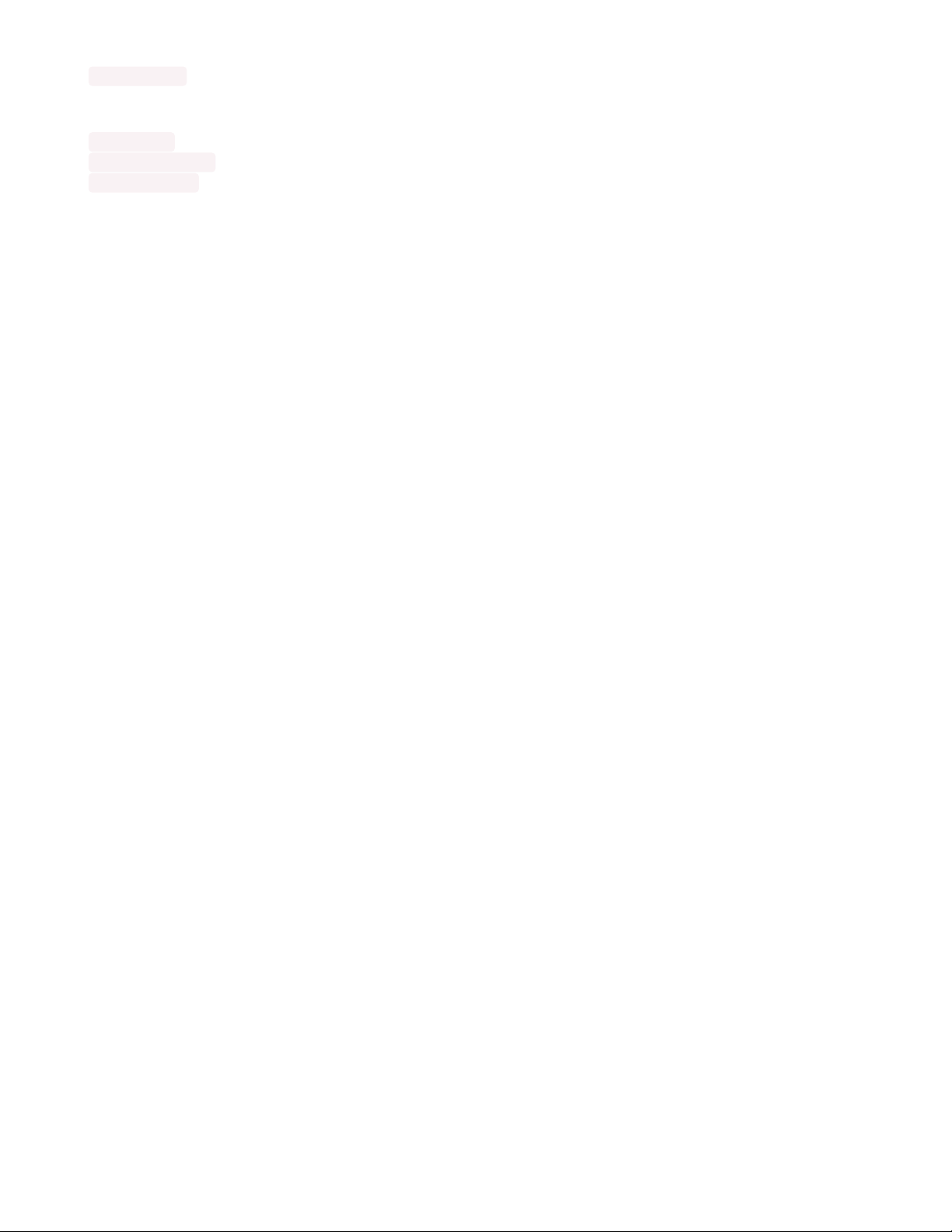
time.sleep(1)
to
print('Sent!')
photocell_val += 1
time.sleep(0.5)
Be warned - if you do this you will not be able to run the code for very long. This is because Adafruit IO's
MQTT server imposes a rate limit to prevent excessive load on the service.
The current Adafruit IO Data Rate is at most 1 request per second (or 60 requests within 60 seconds),
without an Adafruit IO+ Boost applied to your account.
Going Further - the Adafruit IO CircuitPython Module
While you
can
use this code to communicate with Adafruit IO, the recommend method of using
CircuitPython with Adafruit IO is with the Adafruit IO CircuitPython module (https://adafru.it/EFZ).
This module has methods to simplify using the Adafruit IO MQTT API. It also includes helper features to
make your experience using Adafruit IO better.
If you want to use Adafruit IO and CircuitPython, check out Adafruit IO CircuitPython (https://adafru.it/Fm8)
and its code examples (https://adafru.it/Fm9) on GitHub!
© Adafruit Industries https://learn.adafruit.com/mqtt-in-circuitpython Page 20 of 43
Page 21
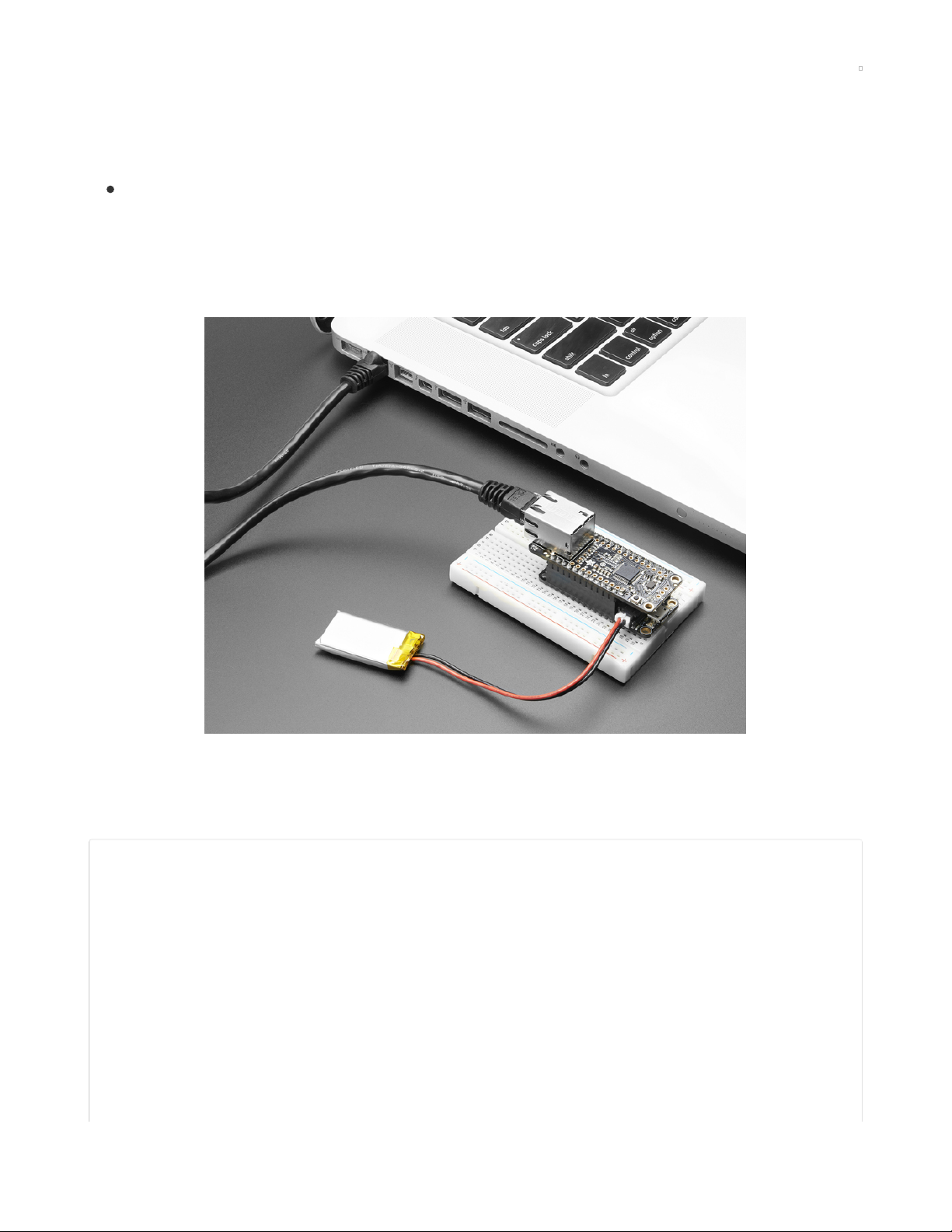
CircuitPython Ethernet Usage
Ethernet Setup
This page assumes you've set up and connected your CircuitPython board to an Ethernet connection.
If you have not connected to the internet using Ethernet yet, please follow this guide and come back
to this page when you've successfully connected to the internet (https://adafru.it/JE-)
Connect Ethernet Cable
Make sure you have your Ethernet FeatherWing or Ethernet Shield firmly plugged into your hardware, and
an Ethernet cable connected to your router or switch.
Code Usage
Copy the following code to a file on your computer. Name the file code.py. With your operating system file
explorer/finder, copy this file to the CIRCUITPY drive which appears when your microcontroller board is
plugged in via USB.
# SPDX-FileCopyrightText: 2021 ladyada for Adafruit Industries
# SPDX-License-Identifier: MIT
import time
import board
import busio
from digitalio import DigitalInOut
from adafruit_wiznet5k.adafruit_wiznet5k import WIZNET5K
import adafruit_wiznet5k.adafruit_wiznet5k_socket as socket
import adafruit_minimqtt.adafruit_minimqtt as MQTT
# Get Adafruit IO details and more from a secrets.py file
try:
from secrets import secrets
© Adafruit Industries https://learn.adafruit.com/mqtt-in-circuitpython Page 21 of 43
Page 22

except ImportError:
print("Adafruit IO secrets are kept in secrets.py, please add them there!")
raise
cs = DigitalInOut(board.D10)
spi_bus = busio.SPI(board.SCK, MOSI=board.MOSI, MISO=board.MISO)
# Initialize ethernet interface with DHCP
eth = WIZNET5K(spi_bus, cs)
### Feeds ###
# Setup a feed named 'photocell' for publishing to a feed
photocell_feed = secrets["aio_username"] + "/feeds/photocell"
# Setup a feed named 'onoff' for subscribing to changes
onoff_feed = secrets["aio_username"] + "/feeds/onoff"
### Code ###
# Define callback methods which are called when events occur
# pylint: disable=unused-argument, redefined-outer-name
def connected(client, userdata, flags, rc):
# This function will be called when the client is connected
# successfully to the broker.
print("Connected to Adafruit IO! Listening for topic changes on %s" % onoff_feed)
# Subscribe to all changes on the onoff_feed.
client.subscribe(onoff_feed)
def disconnected(client, userdata, rc):
# This method is called when the client is disconnected
print("Disconnected from Adafruit IO!")
def message(client, topic, message):
# This method is called when a topic the client is subscribed to
# has a new message.
print("New message on topic {0}: {1}".format(topic, message))
# Initialize MQTT interface with the ethernet interface
MQTT.set_socket(socket, eth)
# Set up a MiniMQTT Client
# NOTE: We'll need to connect insecurely for ethernet configurations.
mqtt_client = MQTT.MQTT(
broker="io.adafruit.com",
username=secrets["aio_username"],
password=secrets["aio_key"],
is_ssl=False,
)
# Setup the callback methods above
mqtt_client.on_connect = connected
mqtt_client.on_disconnect = disconnected
mqtt_client.on_message = message
# Connect the client to the MQTT broker.
print("Connecting to Adafruit IO...")
mqtt_client.connect()
photocell_val = 0
© Adafruit Industries https://learn.adafruit.com/mqtt-in-circuitpython Page 22 of 43
Page 23

while True:
# Poll the message queue
mqtt_client.loop()
# Send a new message
print("Sending photocell value: %d..." % photocell_val)
mqtt_client.publish(photocell_feed, photocell_val)
print("Sent!")
photocell_val += 1
time.sleep(5)
Feed Publishing Example
Directly after saving the code.py file, open a serial monitor/REPL to see the output. It should look
something like the following:
code.py output:
Connecting to Adafruit IO...
Connected to Adafruit IO! Listening for topic changes on brubell/feeds/onoff
Sending photocell value: 0...
Sent!
Sending photocell value: 1...
Sent!
Sending photocell value: 2...
Sent!
Sending photocell value: 3...
Sent!
Navigate to the dashboard you created earlier. You should see the photocell gauge increasing its value
as your CircuitPython device publishes the increasing photocell value to Adafruit IO.
If you navigate to the page for the photocell feed , you'll see the values increasing there along with
metadata about when the data was received by the Adafruit IO broker.
© Adafruit Industries https://learn.adafruit.com/mqtt-in-circuitpython Page 23 of 43
Page 24

Feed Subscription Example
While we're publishing the increasing
photocell
value to Adafruit IO - our code also
subscribes
to changes
on the
onoff
feed.
The example code.py subscribes to the
onoff
feed when the client successfully connects to Adafruit IO.
You don't need to make any changes to your code!
With the code still running on your CircuitPython device - click the toggle switch to send a value to the
onoff
feed. You should see the value appear on your serial monitor/REPL.
If you
really
want to see the speed of MQTT - remove the one second delay in the while True loop.
Change the following code (within while True ) from:
print('Sent!')
photocell_val += 1
time.sleep(1)
to
print('Sent!')
photocell_val += 1
time.sleep(0.5)
Be warned - if you do this you will not be able to run the code for very long. This is because Adafruit IO's
MQTT server imposes a rate limit to prevent excessive load on the service.
The current Adafruit IO Data Rate is at most 1 request per second (or 60 requests within 60 seconds),
without an Adafruit IO+ Boost applied to your account.
Going Further - the Adafruit IO CircuitPython Module
While you
can
use this code to communicate with Adafruit IO, the recommended method of using
CircuitPython with Adafruit IO is with the Adafruit IO CircuitPython module (https://adafru.it/EFZ).
© Adafruit Industries https://learn.adafruit.com/mqtt-in-circuitpython Page 24 of 43
Page 25

This module has methods to simplify using the Adafruit IO MQTT API. It also includes helper features to
make your experience using Adafruit IO better.
If you want to use Adafruit IO and CircuitPython, check out Adafruit IO CircuitPython (https://adafru.it/Fm8)
and the code example for Ethernet (https://adafru.it/KVc)on GitHub!
© Adafruit Industries https://learn.adafruit.com/mqtt-in-circuitpython Page 25 of 43
Page 26

CircuitPython Cellular Usage
Cellular Data Setup
This page assumes you've set up and connected your CircuitPython board to a cellular data connection.
If you have not connected to the internet using cellular data yet, please follow this guide and come
back when you've successfully connected. (https://adafru.it/La-)
Connect FONA
Make sure you have attached a LiPoly battery, GSM antenna, GPS antenna to your FONA.
You must also have a SIM card inserted in the FONA to use the module with cellular data.
If you haven't done this yet, navigate to this page and come back when you've set up the
FONA (https://adafru.it/KVF).
Code Usage
Copy the following code to a file on your computer. Name the file code.py. With your operating system file
explorer/finder, copy this file to the CIRCUITPY drive which appears when your microcontroller board is
plugged in via USB.
# SPDX-FileCopyrightText: 2021 ladyada for Adafruit Industries
# SPDX-License-Identifier: MIT
import time
import board
import busio
import digitalio
from adafruit_fona.adafruit_fona import FONA
import adafruit_fona.adafruit_fona_network as network
import adafruit_fona.adafruit_fona_socket as socket
import adafruit_minimqtt.adafruit_minimqtt as MQTT
© Adafruit Industries https://learn.adafruit.com/mqtt-in-circuitpython Page 26 of 43
Page 27

# Get Adafruit IO details and more from a secrets.py file
try:
from secrets import secrets
except ImportError:
print("GPRS secrets are kept in secrets.py, please add them there!")
raise
### Cellular ###
# Create a serial connection for the FONA connection
uart = busio.UART(board.TX, board.RX)
rst = digitalio.DigitalInOut(board.D4)
# Initialize FONA
fona = FONA(uart, rst)
### Feeds ###
# Setup a feed named 'photocell' for publishing to a feed
photocell_feed = secrets["aio_username"] + "/feeds/photocell"
# Setup a feed named 'onoff' for subscribing to changes
onoff_feed = secrets["aio_username"] + "/feeds/onoff"
### Code ###
# Define callback methods which are called when events occur
# pylint: disable=unused-argument, redefined-outer-name
def connected(client, userdata, flags, rc):
# This function will be called when the client is connected
# successfully to the broker.
print("Connected to Adafruit IO! Listening for topic changes on %s" % onoff_feed)
# Subscribe to all changes on the onoff_feed.
client.subscribe(onoff_feed)
def disconnected(client, userdata, rc):
# This method is called when the client is disconnected
print("Disconnected from Adafruit IO!")
def message(client, topic, message):
# This method is called when a topic the client is subscribed to
# has a new message.
print("New message on topic {0}: {1}".format(topic, message))
# Initialize cellular data network
network = network.CELLULAR(
fona, (secrets["apn"], secrets["apn_username"], secrets["apn_password"])
)
while not network.is_attached:
print("Attaching to network...")
time.sleep(0.5)
print("Attached!")
while not network.is_connected:
print("Connecting to network...")
network.connect()
time.sleep(0.5)
print("Network Connected!")
© Adafruit Industries https://learn.adafruit.com/mqtt-in-circuitpython Page 27 of 43
Page 28

# Initialize MQTT interface with the cellular interface
MQTT.set_socket(socket, fona)
# Set up a MiniMQTT Client
# NOTE: We'll need to connect insecurely for ethernet configurations.
mqtt_client = MQTT.MQTT(
broker="io.adafruit.com",
username=secrets["aio_username"],
password=secrets["aio_key"],
is_ssl=False,
)
# Setup the callback methods above
mqtt_client.on_connect = connected
mqtt_client.on_disconnect = disconnected
mqtt_client.on_message = message
# Connect the client to the MQTT broker.
print("Connecting to Adafruit IO...")
mqtt_client.connect()
photocell_val = 0
while True:
# Poll the message queue
mqtt_client.loop()
# Send a new message
print("Sending photocell value: %d..." % photocell_val)
mqtt_client.publish(photocell_feed, photocell_val)
print("Sent!")
photocell_val += 1
time.sleep(5)
Feed Publishing Example
Directly after saving the code.py file, open a serial monitor/REPL to see the output. It should look
something like the following:
Auto-reload is on. Simply save files over USB to run them or enter REPL to disable.
code.py output:
Attaching to network...
Attached to network!
Connecting to network...
Connected to network!
Connecting to Adafruit IO...
Connected to Adafruit IO! Listening for topic changes on brubell/feeds/onoff
Sending photocell value: 0...
Sent!
Sending photocell value: 1...
Sent!
Sending photocell value: 2...
Sent!
Sending photocell value: 3...
Sent!
Navigate to the dashboard you created earlier. You should see the photocell gauge increasing its value
as your CircuitPython device publishes the increasing photocell value to Adafruit IO.
© Adafruit Industries https://learn.adafruit.com/mqtt-in-circuitpython Page 28 of 43
Page 29

If you navigate to the page for the photocell feed , you'll see the values increasing there along with
metadata about when the data was received by the Adafruit IO broker.
Feed Subscription Example
While we're publishing the increasing
photocell
value to Adafruit IO - our code also
subscribes
to changes
on the
onoff
feed.
The example code.py subscribes to the
onoff
feed when the client successfully connects to Adafruit IO.
You don't need to make any changes to your code!
With the code still running on your CircuitPython device - click the toggle switch to send a value to
the
onoff
feed. You should see the value appear on your serial monitor/REPL.
If you
really
want to see the speed of MQTT - remove the one second delay in the while True loop.
Change the following code (within while True ) from:
print('Sent!')
photocell_val += 1
time.sleep(1)
to
print('Sent!')
photocell_val += 1
time.sleep(0.5)
Be warned - if you do this you will not be able to run the code for very long. This is because Adafruit IO's
MQTT server imposes a rate limit to prevent excessive load on the service.
The current Adafruit IO Data Rate is at most 1 request per second (or 60 requests within 60 seconds),
without an Adafruit IO+ Boost applied to your account.
© Adafruit Industries https://learn.adafruit.com/mqtt-in-circuitpython Page 29 of 43
Page 30

Going Further - the Adafruit IO CircuitPython Module
While you
can
use this code to communicate with Adafruit IO, the recommended method of using
CircuitPython with Adafruit IO is with the Adafruit IO CircuitPython module (https://adafru.it/EFZ).
This module has methods to simplify using the Adafruit IO MQTT API. It also includes helper features to
make your experience using Adafruit IO better.
If you want to use Adafruit IO and CircuitPython, check out Adafruit IO
CircuitPython (https://adafru.it/Fm8) and the code example for Ethernet (https://adafru.it/JF0) on GitHub!
© Adafruit Industries https://learn.adafruit.com/mqtt-in-circuitpython Page 30 of 43
Page 31

Connecting to a MQTT Broker
You can connect your CircuitPython device to any MQTT broker of your choice. MQTT brokers generally
fall in three categories: Commercial hosted (Paid), Free hosted (Adafruit IO's MQTT broker lives on servers
owned by Adafruit - we have a free tier), or Free and self-hosted (bring your own server!).
Commercial Brokers
These large-scale commercial (paid) brokers come with a higher data-rate speed and usually include
device management features.
These brokers can also connect to CircuitPython devices running MiniMQTT. The primary advantage of
using one of these services over your own broker or Adafruit IO is integration with a larger
suite
of cloudhosted tools. For example, if you are sending data to an Azure IoT Hub via MQTT, you could visualize
sensor data using PowerBI or run machine learning models on it from Azure.
Self-Hosted Brokers
There are plenty of tools out there to host your own MQTT broker. We like Eclipse's
Mosquitto (https://adafru.it/pey) - it's an open-source broker which implements the MQTT protocol. There
are images for Mac, Linux, Windows and Raspberry Pi.
Secrets File Setup
While you created a secrets file and connected to the Internet in the previous step, you'll need to edit the
secrets.py file to include information about your MQTT broker.
Add the following code to your secrets.py file, replacing _your_broker_url_or_ip with the URL or IP
Address of the MQTT broker you'd like to connect to.
If your MQTT broker requires authentication, replace _your_mqtt_broker_username_ with the username
you use to log into the broker.
Then, replace _your_mqtt_broker_password_ with the password you use to authenticate your username
with the broker.
If your MQTT broker does not require authentication, you may remove these fields.
secrets = {
'ssid' : '_your_wifi_ssid_',
'password' : '_your_wifi_password_',
'broker' : '_your_mqtt_broker_url_or_ip',
'user' : '_your_mqtt_broker_username_',
'pass' : '_your_mqtt_broker_password_'
}
Code
Copy the following code to your code.py file on your microcontroller:
# SPDX-FileCopyrightText: 2021 ladyada for Adafruit Industries
# SPDX-License-Identifier: MIT
import ssl
import socketpool
import wifi
import adafruit_minimqtt.adafruit_minimqtt as MQTT
© Adafruit Industries https://learn.adafruit.com/mqtt-in-circuitpython Page 31 of 43
Page 32
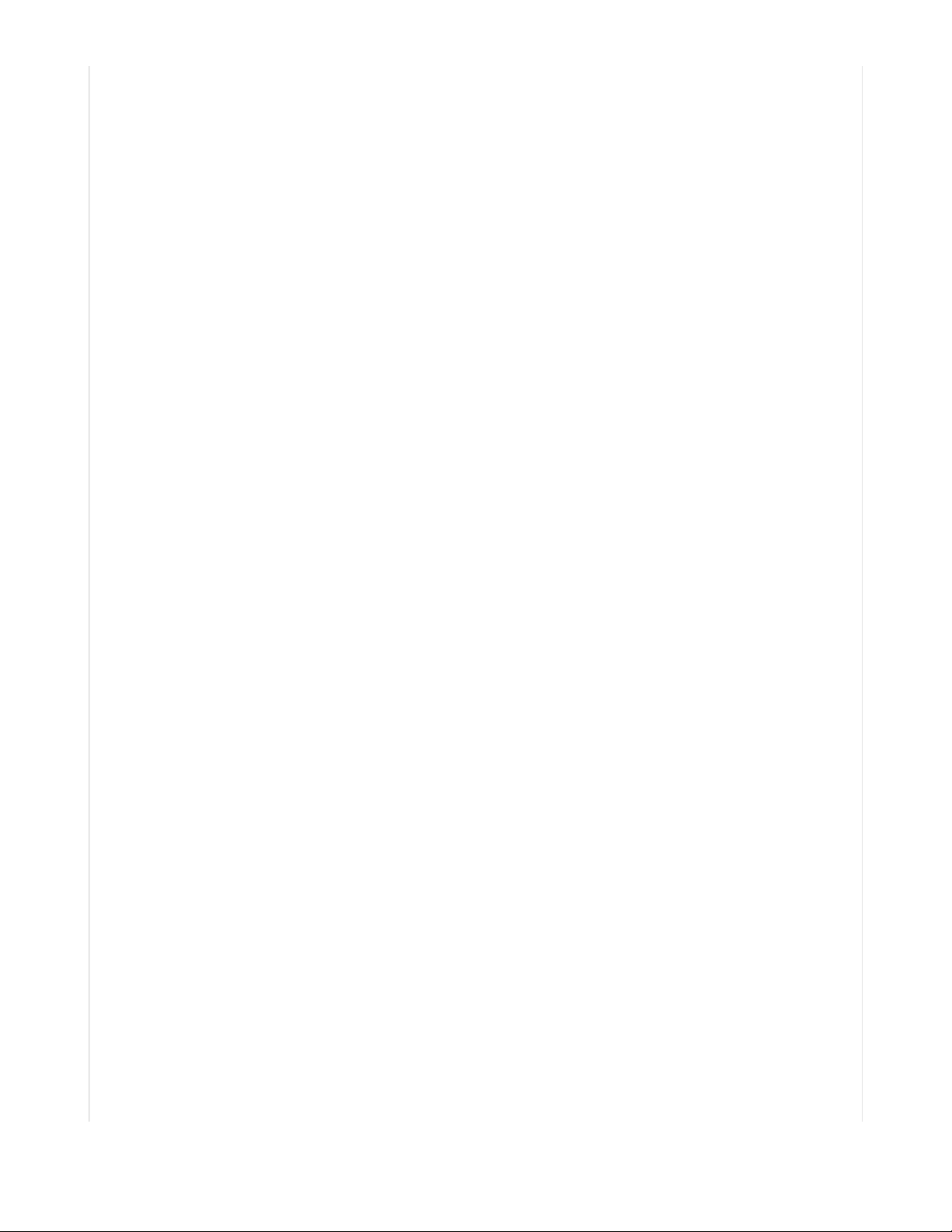
# Add a secrets.py to your filesystem that has a dictionary called secrets with "ssid" and
# "password" keys with your WiFi credentials. DO NOT share that file or commit it into Git or other
# source control.
# pylint: disable=no-name-in-module,wrong-import-order
try:
from secrets import secrets
except ImportError:
print("WiFi secrets are kept in secrets.py, please add them there!")
raise
# Set your Adafruit IO Username and Key in secrets.py
# (visit io.adafruit.com if you need to create an account,
# or if you need your Adafruit IO key.)
aio_username = secrets["aio_username"]
aio_key = secrets["aio_key"]
print("Connecting to %s" % secrets["ssid"])
wifi.radio.connect(secrets["ssid"], secrets["password"])
print("Connected to %s!" % secrets["ssid"])
### Topic Setup ###
# MQTT Topic
# Use this topic if you'd like to connect to a standard MQTT broker
mqtt_topic = "test/topic"
# Adafruit IO-style Topic
# Use this topic if you'd like to connect to io.adafruit.com
# mqtt_topic = secrets["aio_username"] + '/feeds/temperature'
### Code ###
# Define callback methods which are called when events occur
# pylint: disable=unused-argument, redefined-outer-name
def connect(mqtt_client, userdata, flags, rc):
# This function will be called when the mqtt_client is connected
# successfully to the broker.
print("Connected to MQTT Broker!")
print("Flags: {0}\n RC: {1}".format(flags, rc))
def disconnect(mqtt_client, userdata, rc):
# This method is called when the mqtt_client disconnects
# from the broker.
print("Disconnected from MQTT Broker!")
def subscribe(mqtt_client, userdata, topic, granted_qos):
# This method is called when the mqtt_client subscribes to a new feed.
print("Subscribed to {0} with QOS level {1}".format(topic, granted_qos))
def unsubscribe(mqtt_client, userdata, topic, pid):
# This method is called when the mqtt_client unsubscribes from a feed.
print("Unsubscribed from {0} with PID {1}".format(topic, pid))
def publish(mqtt_client, userdata, topic, pid):
# This method is called when the mqtt_client publishes data to a feed.
print("Published to {0} with PID {1}".format(topic, pid))
def message(client, topic, message):
© Adafruit Industries https://learn.adafruit.com/mqtt-in-circuitpython Page 32 of 43
Page 33

# Method callled when a client's subscribed feed has a new value.
print("New message on topic {0}: {1}".format(topic, message))
# Create a socket pool
pool = socketpool.SocketPool(wifi.radio)
# Set up a MiniMQTT Client
mqtt_client = MQTT.MQTT(
broker=secrets["broker"],
port=secrets["port"],
username=secrets["aio_username"],
password=secrets["aio_key"],
socket_pool=pool,
ssl_context=ssl.create_default_context(),
)
# Connect callback handlers to mqtt_client
mqtt_client.on_connect = connect
mqtt_client.on_disconnect = disconnect
mqtt_client.on_subscribe = subscribe
mqtt_client.on_unsubscribe = unsubscribe
mqtt_client.on_publish = publish
mqtt_client.on_message = message
print("Attempting to connect to %s" % mqtt_client.broker)
mqtt_client.connect()
print("Subscribing to %s" % mqtt_topic)
mqtt_client.subscribe(mqtt_topic)
print("Publishing to %s" % mqtt_topic)
mqtt_client.publish(mqtt_topic, "Hello Broker!")
print("Unsubscribing from %s" % mqtt_topic)
mqtt_client.unsubscribe(mqtt_topic)
print("Disconnecting from %s" % mqtt_client.broker)
mqtt_client.disconnect()
Before running your code, you'll need to make a few small changes for your configuration.
First, replace mqtt_topic with the mqtt topic you'd like to subscribe to . For example, if you are building a
weather station and want to subscribe to its temperature.
Change the mqtt_topic from
mqtt_topic = 'test/topic'
to
mqtt_topic= 'weatherstation/temperature'
For more information about MQTT topic naming, check out this page here (https://adafru.it/Fmb).
MiniMQTT Port Configuration
By default, MiniMQTT connects to port 8883 (Secure/SSL). If you'd like to connect to a different port on the
broker, use the following code to initialize the client.
© Adafruit Industries https://learn.adafruit.com/mqtt-in-circuitpython Page 33 of 43
Page 34
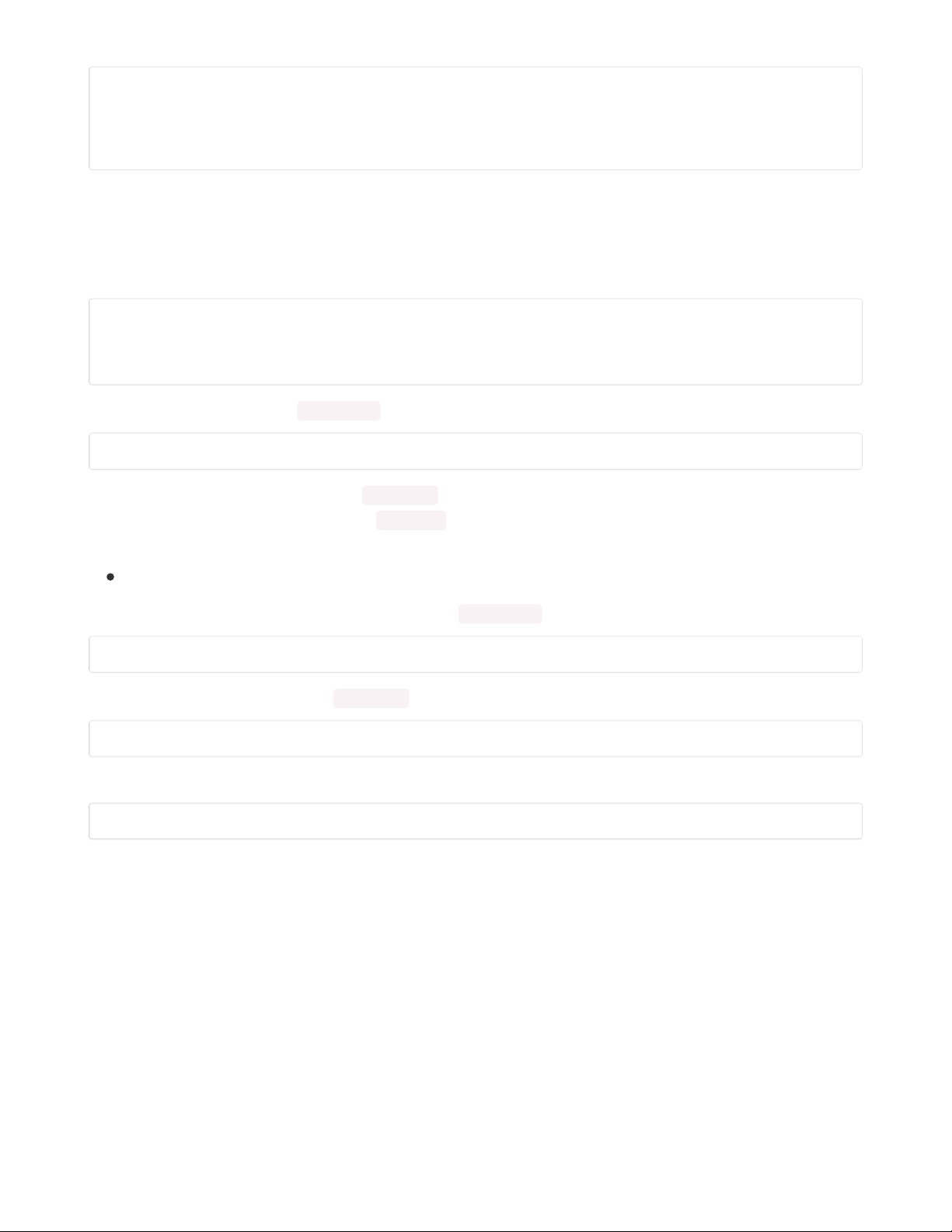
# Set up a MiniMQTT Client
client = MQTT.MQTT(broker = secrets['broker'],
username = secrets['user'],
password = secrets['pass'],
port = 1883)
Code Usage
After setting up your topic and broker configuration, it's time to connect. Save the code.py file and open
the serial monitor.
The client attempts to connect to the MQTT broker you specified.
Attempting to connect to io.adafruit.com
Connected to MQTT Broker!
Flags: 0
RC: 0
The client subscribes to the mqtt_topic you specified.
Subscribed to user/topic with QOS level 1
And notifies you that it subscribed to mqtt_topic with a quality of service level of 1. You can set the quality
of service level by modifying the call to subscribe (read the docs about this method
here (https://adafru.it/Fmc)).
For more about the MQTT quality of service level - check out this page (https://adafru.it/Fmd)
The client publishes the string
Hello Broker
to the mqtt_topic .
Published to user/topic with PID 11
The client unsubscribes from the mqtt_topic .
Unsubscribed from user/topic with PID 22
Finally, the client disconnects from the MQTT broker
Disconnected from MQTT Broker!
The code tests all the primary methods of the MiniMQTT client. We'll walk through the code to understand
how this example works.
© Adafruit Industries https://learn.adafruit.com/mqtt-in-circuitpython Page 34 of 43
Page 35

Code Walkthrough
The code first connects the ESP32 to the wireless network you specified in the secrets.py file on your
CIRCUITPY drive.
# Connect to WiFi
wifi.connect()
Then, it initializes a MQTT object using the network interface (esp, ethernet) you are using:
# Initialize MQTT interface with the esp interface
MQTT.set_socket(socket, esp)
Once a WiFi network connection has been established, the code sets up a new MiniMQTT client instance
client = MQTT(broker = secrets['broker'],
username = secrets['user'],
password = secrets['pass'])
Then, the code attaches callback handler methods to the client.
# Connect callback handlers to client
client.on_connect = connect
client.on_disconnect = disconnect
client.on_subscribe = subscribe
client.on_unsubscribe = unsubscribe
client.on_publish = publish
MiniMQTT Callback Methods
We're going to stop here to explain the utility and operation of the callback methods which are an
important part of building programs with MiniMQTT.
Further up in the code, there are methods named connect() , publish() , subscribe() , unsubscribe() and
disconnect() .
© Adafruit Industries https://learn.adafruit.com/mqtt-in-circuitpython Page 35 of 43
Page 36

def connect(client, userdata, flags, rc):
# This function will be called when the client is connected
# successfully to the broker.
print('Connected to MQTT Broker!')
print('Flags: {0}\n RC: {1}'.format(flags, rc))
def disconnect(client, userdata, rc):
# This method is called when the client disconnects
# from the broker.
print('Disconnected from MQTT Broker!')
def subscribe(client, userdata, topic, granted_qos):
# This method is called when the client subscribes to a new feed.
print('Subscribed to {0} with QOS level {1}'.format(topic, granted_qos))
def unsubscribe(client, userdata, topic, pid):
# This method is called when the client unsubscribes from a feed.
print('Unsubscribed from {0} with PID {1}'.format(topic, pid))
def publish(client, userdata, topic, pid):
# This method is called when the client publishes data to a feed.
print('Published to {0} with PID {1}'.format(topic, pid))
Each of these methods is executed when a callback is successfully read back from a MQTT control packet
sent by the client.
If you do not know what a MQTT Client or a MQTT Broker is , check out this
page (https://adafru.it/Fme).
This means that whenever MiniMQTT sends a CONNECT command to the MQTT broker , the broker
should respond that it received it and send another packet back to MiniMQTT (called a
CONNACK
packet).
If MiniMQTT receives this CONNACK packet, it will execute the client's on_connect method . It'll raise an
error if it did not connect successfully.
As an example, we'll set up a connect callback method named connect . This method will print the
string,
Connected to MQTT Broker
, if it successfully connects to your MQTT broker.
def connect(client, userdata, flags, rc):
print('Connected to MQTT Broker!')
Then, we'll
set
the client's on_connect property to the connect method.
client.on_connect = connect
© Adafruit Industries https://learn.adafruit.com/mqtt-in-circuitpython Page 36 of 43
Page 37

To connect the MiniMQTT client to the broker, we'll run the following line:
client.connect()
When the client's connect() method runs, it sends a CONNECT command to the MQTT broker with
information including the broker's address and waits for the CONNACK.
Once the CONNACK is received, MiniMQTT calls on_connect from "behind the scenes". Since connect is
attached to on_connect , connect will execute and print out the following message:
Connected to MQTT Broker!
Ok - we now understand how the
connect
method callback works. The rest of the example calls more
functions which also execute similar callback methods.
First, the code attempts to connect to the MQTT broker you specified.
print('Attempting to connect to %s'%client.broker)
client.connect()
If the CircuitPython board connects successfully, it'll run the connect method.
The code will next attempt to subscribe to a mqtt_topic you defined earlier in the code.
print('Subscribing to %s'%mqtt_topic)
client.subscribe(mqtt_topic)
If the client successfully subscribes to the mqtt_topic , the subscribe method will execute.
Once the client successfully subscribes - it'll publish to the mqtt_topic .
print('Publishing to %s'%mqtt_topic)
client.publish(mqtt_topic, 'Hello Broker!')
After publishing, your broker should display that it received a value from the client. In addition, the publish
method should run.
Next, the client unsubscribes from the mqtt_topic and disconnects from the broker.
print('Unsubscribing from %s'%mqtt_topic)
client.unsubscribe(mqtt_topic)
print('Disconnecting from %s'%client.broker)
client.disconnect()
These two methods should call the unsubscribe and disconnect methods.
That's it! The next page will go over some of the more advanced features of this library.
© Adafruit Industries https://learn.adafruit.com/mqtt-in-circuitpython Page 37 of 43
Page 38

Advanced MiniMQTT Usage
MiniMQTT Loop
You should always use a loop when writing CircuitPython code which uses the MiniMQTT module . The
loop methods check incoming and process outgoing mqtt messages along with keeping the network
connection between your board and the MQTT broker alive .
MiniMQTT supports two different types of loops: loop and loop_forever .
loop
Calling loop creates a non-blocking network loop. You can create new code below the call to loop , and
it'll be executed. This type of loop should be run frequently to avoid disconnecting from the MQTT server.
The loop method also does not handle network hardware (WiFi) or MQTT broker disconnection . You'll
need to handle that yourself.
Here's an example of using a non-blocking loop.
# SPDX-FileCopyrightText: 2021 ladyada for Adafruit Industries
# SPDX-License-Identifier: MIT
import time
import board
import busio
from digitalio import DigitalInOut
import neopixel
from adafruit_esp32spi import adafruit_esp32spi
from adafruit_esp32spi import adafruit_esp32spi_wifimanager
import adafruit_esp32spi.adafruit_esp32spi_socket as socket
import adafruit_minimqtt.adafruit_minimqtt as MQTT
### WiFi ###
# Get wifi details and more from a secrets.py file
try:
from secrets import secrets
except ImportError:
print("WiFi secrets are kept in secrets.py, please add them there!")
raise
# If you are using a board with pre-defined ESP32 Pins:
esp32_cs = DigitalInOut(board.ESP_CS)
esp32_ready = DigitalInOut(board.ESP_BUSY)
esp32_reset = DigitalInOut(board.ESP_RESET)
# If you have an externally connected ESP32:
# esp32_cs = DigitalInOut(board.D9)
# esp32_ready = DigitalInOut(board.D10)
# esp32_reset = DigitalInOut(board.D5)
spi = busio.SPI(board.SCK, board.MOSI, board.MISO)
esp = adafruit_esp32spi.ESP_SPIcontrol(spi, esp32_cs, esp32_ready, esp32_reset)
"""Use below for Most Boards"""
status_light = neopixel.NeoPixel(
board.NEOPIXEL, 1, brightness=0.2
) # Uncomment for Most Boards
"""Uncomment below for ItsyBitsy M4"""
© Adafruit Industries https://learn.adafruit.com/mqtt-in-circuitpython Page 38 of 43
Page 39
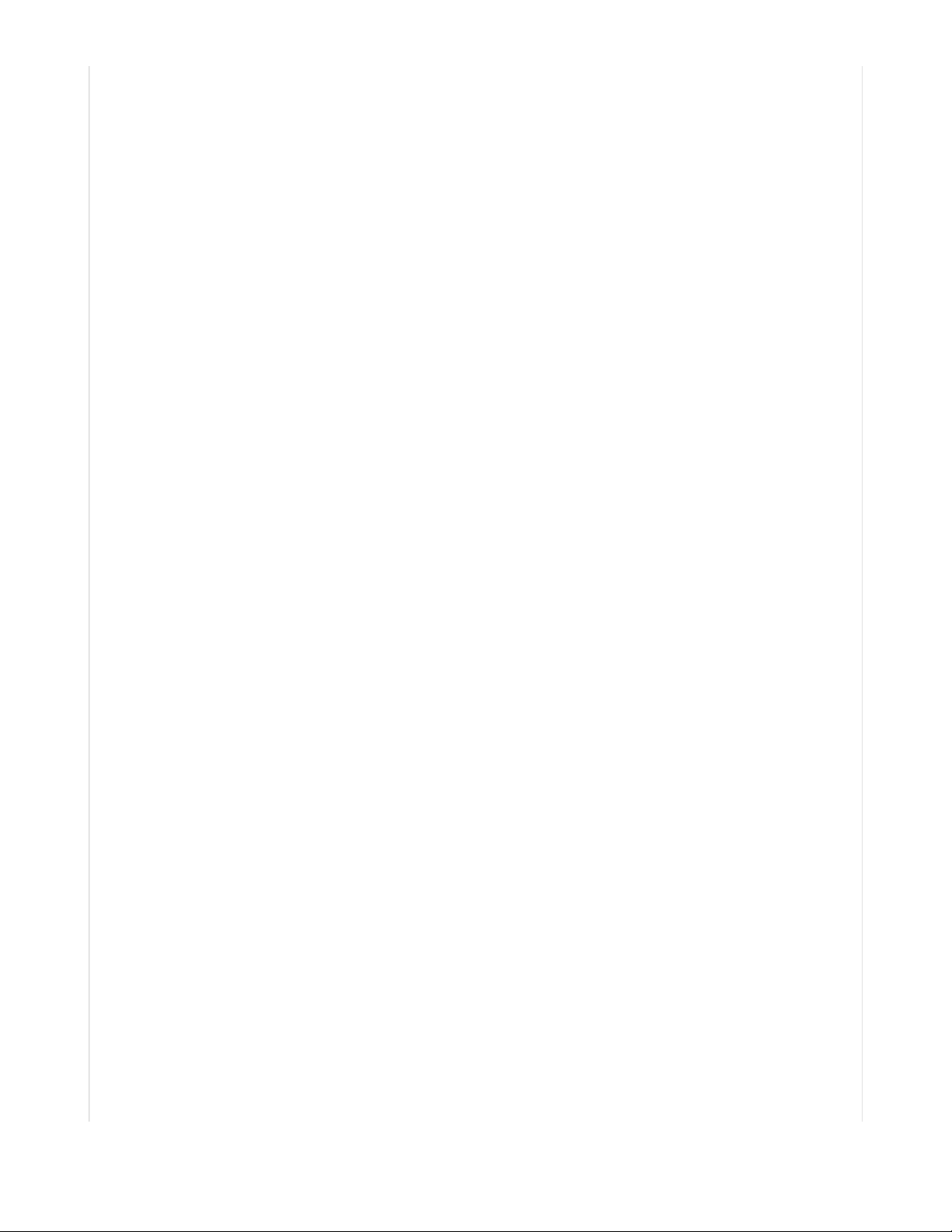
# status_light = dotstar.DotStar(board.APA102_SCK, board.APA102_MOSI, 1, brightness=0.2)
# Uncomment below for an externally defined RGB LED
# import adafruit_rgbled
# from adafruit_esp32spi import PWMOut
# RED_LED = PWMOut.PWMOut(esp, 26)
# GREEN_LED = PWMOut.PWMOut(esp, 27)
# BLUE_LED = PWMOut.PWMOut(esp, 25)
# status_light = adafruit_rgbled.RGBLED(RED_LED, BLUE_LED, GREEN_LED)
wifi = adafruit_esp32spi_wifimanager.ESPSPI_WiFiManager(esp, secrets, status_light)
### Adafruit IO Setup ###
# Setup a feed named `testfeed` for publishing.
default_topic = secrets["user"] + "/feeds/testfeed"
### Code ###
# Define callback methods which are called when events occur
# pylint: disable=unused-argument, redefined-outer-name
def connected(client, userdata, flags, rc):
# This function will be called when the client is connected
# successfully to the broker.
print("Connected to MQTT broker! Listening for topic changes on %s" % default_topic)
# Subscribe to all changes on the default_topic feed.
client.subscribe(default_topic)
def disconnected(client, userdata, rc):
# This method is called when the client is disconnected
print("Disconnected from MQTT Broker!")
def message(client, topic, message):
"""Method callled when a client's subscribed feed has a new
value.
:param str topic: The topic of the feed with a new value.
:param str message: The new value
"""
print("New message on topic {0}: {1}".format(topic, message))
# Connect to WiFi
print("Connecting to WiFi...")
wifi.connect()
print("Connected!")
# Initialize MQTT interface with the esp interface
MQTT.set_socket(socket, esp)
# Set up a MiniMQTT Client
mqtt_client = MQTT.MQTT(
broker=secrets["broker"], username=secrets["user"], password=secrets["pass"]
)
# Setup the callback methods above
mqtt_client.on_connect = connected
mqtt_client.on_disconnect = disconnected
mqtt_client.on_message = message
# Connect the client to the MQTT broker.
mqtt_client.connect()
photocell_val = 0
while True:
© Adafruit Industries https://learn.adafruit.com/mqtt-in-circuitpython Page 39 of 43
Page 40
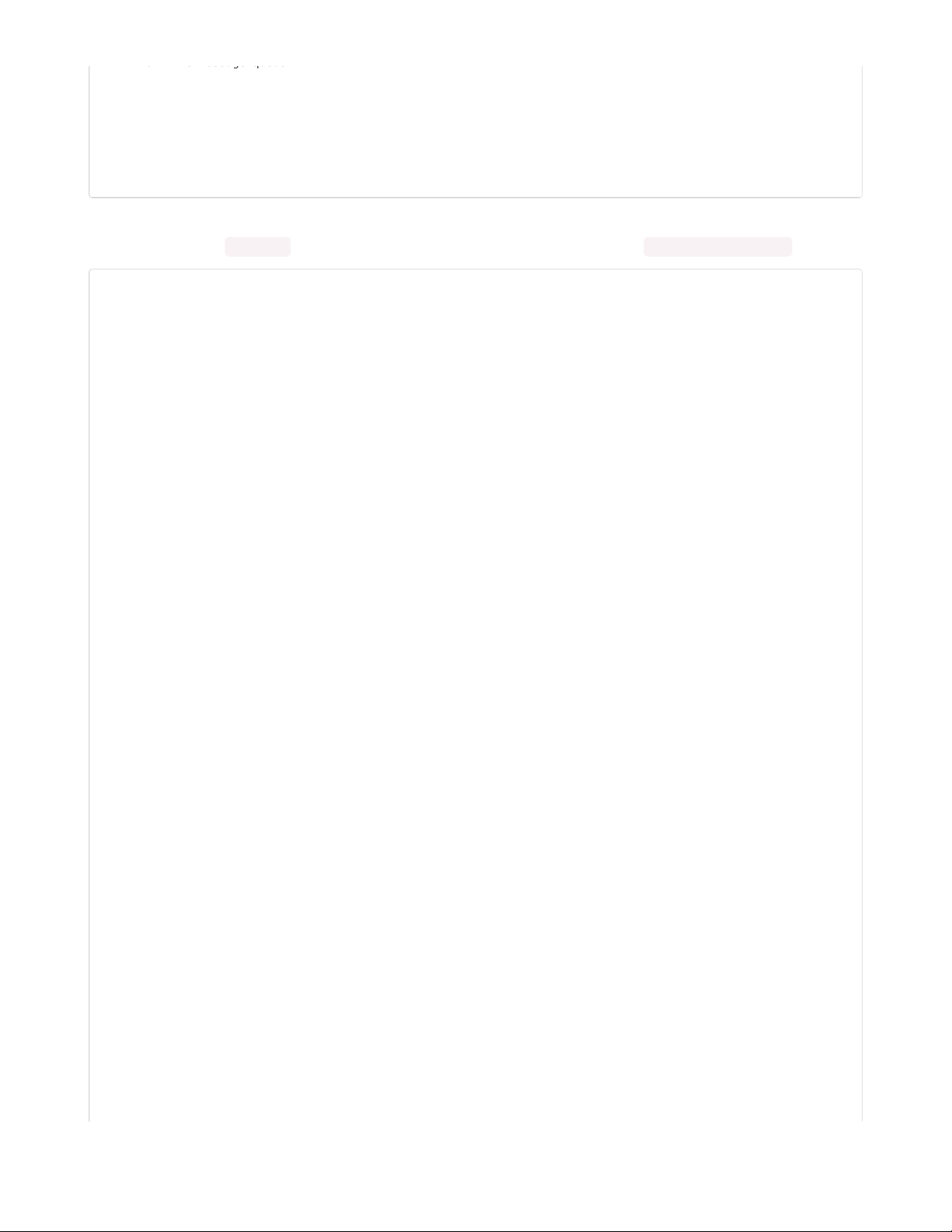
# Poll the message queue
mqtt_client.loop()
# Send a new message
print("Sending photocell value: %d" % photocell_val)
mqtt_client.publish(default_topic, photocell_val)
photocell_val += 1
time.sleep(0.5)
Here's an example of using a loop with a network interface. In this example, we use the loop to reset the
network interface ( wifi.reset ) and reconnect the socket to the MQTT broker ( mqtt_client.reconnect )
# SPDX-FileCopyrightText: 2021 ladyada for Adafruit Industries
# SPDX-License-Identifier: MIT
import time
import board
import busio
from digitalio import DigitalInOut
import neopixel
from adafruit_esp32spi import adafruit_esp32spi
from adafruit_esp32spi import adafruit_esp32spi_wifimanager
import adafruit_esp32spi.adafruit_esp32spi_socket as socket
import adafruit_minimqtt.adafruit_minimqtt as MQTT
### WiFi ###
# Get wifi details and more from a secrets.py file
try:
from secrets import secrets
except ImportError:
print("WiFi secrets are kept in secrets.py, please add them there!")
raise
# If you are using a board with pre-defined ESP32 Pins:
esp32_cs = DigitalInOut(board.ESP_CS)
esp32_ready = DigitalInOut(board.ESP_BUSY)
esp32_reset = DigitalInOut(board.ESP_RESET)
# If you have an externally connected ESP32:
# esp32_cs = DigitalInOut(board.D9)
# esp32_ready = DigitalInOut(board.D10)
# esp32_reset = DigitalInOut(board.D5)
spi = busio.SPI(board.SCK, board.MOSI, board.MISO)
esp = adafruit_esp32spi.ESP_SPIcontrol(spi, esp32_cs, esp32_ready, esp32_reset)
"""Use below for Most Boards"""
status_light = neopixel.NeoPixel(
board.NEOPIXEL, 1, brightness=0.2
) # Uncomment for Most Boards
"""Uncomment below for ItsyBitsy M4"""
# status_light = dotstar.DotStar(board.APA102_SCK, board.APA102_MOSI, 1, brightness=0.2)
# Uncomment below for an externally defined RGB LED
# import adafruit_rgbled
# from adafruit_esp32spi import PWMOut
# RED_LED = PWMOut.PWMOut(esp, 26)
# GREEN_LED = PWMOut.PWMOut(esp, 27)
# BLUE_LED = PWMOut.PWMOut(esp, 25)
# status_light = adafruit_rgbled.RGBLED(RED_LED, BLUE_LED, GREEN_LED)
wifi = adafruit_esp32spi_wifimanager.ESPSPI_WiFiManager(esp, secrets, status_light)
© Adafruit Industries https://learn.adafruit.com/mqtt-in-circuitpython Page 40 of 43
Page 41
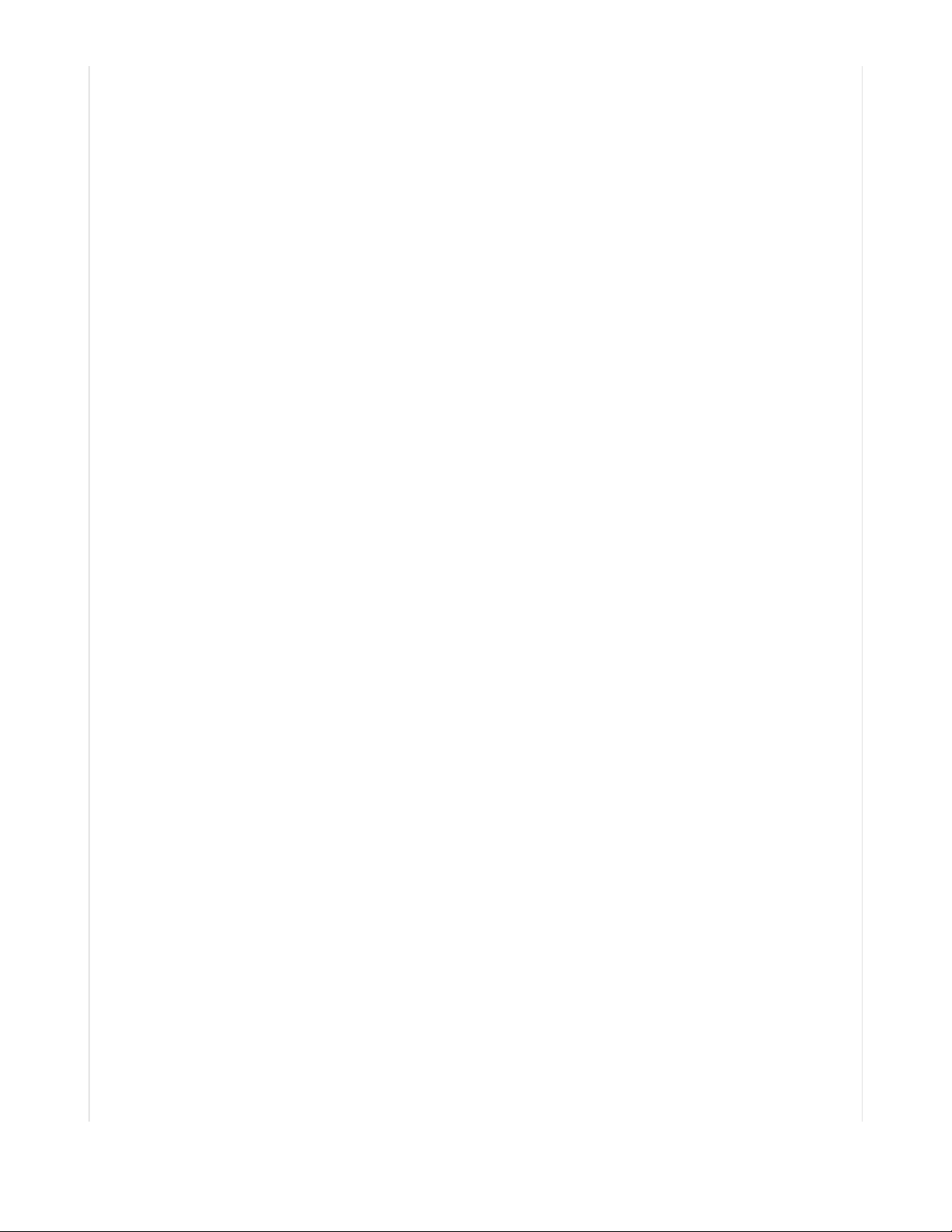
### Adafruit IO Setup ###
# Setup a feed named `testfeed` for publishing.
default_topic = secrets["user"] + "/feeds/testfeed"
### Code ###
# Define callback methods which are called when events occur
# pylint: disable=unused-argument, redefined-outer-name
def connected(client, userdata, flags, rc):
# This function will be called when the client is connected
# successfully to the broker.
print("Connected to MQTT broker! Listening for topic changes on %s" % default_topic)
# Subscribe to all changes on the default_topic feed.
client.subscribe(default_topic)
def disconnected(client, userdata, rc):
# This method is called when the client is disconnected
print("Disconnected from MQTT Broker!")
def message(client, topic, message):
"""Method callled when a client's subscribed feed has a new
value.
:param str topic: The topic of the feed with a new value.
:param str message: The new value
"""
print("New message on topic {0}: {1}".format(topic, message))
# Connect to WiFi
print("Connecting to WiFi...")
wifi.connect()
print("Connected!")
# Initialize MQTT interface with the esp interface
MQTT.set_socket(socket, esp)
# Set up a MiniMQTT Client
mqtt_client = MQTT.MQTT(
broker=secrets["broker"], username=secrets["user"], password=secrets["pass"]
)
# Setup the callback methods above
mqtt_client.on_connect = connected
mqtt_client.on_disconnect = disconnected
mqtt_client.on_message = message
# Connect the client to the MQTT broker.
print("Connecting to MQTT broker...")
mqtt_client.connect()
# Start a blocking message loop...
# NOTE: NO code below this loop will execute
# NOTE: Network reconnection is handled within this loop
while True:
try:
mqtt_client.loop()
except (ValueError, RuntimeError) as e:
print("Failed to get data, retrying\n", e)
wifi.reset()
mqtt_client.reconnect()
© Adafruit Industries https://learn.adafruit.com/mqtt-in-circuitpython Page 41 of 43
Page 42

continue
time.sleep(1)
MiniMQTT Client Identifier
By default, MiniMQTT will generate a unique, randomly generated client identifier based off the
CircuitPython device's microcontroller's UUID and a random number. The broker will see a client named
something like
cpy-3123
If you'd like to set a custom client_id (what the broker sees the CircuitPython device as), you can provide
a string. Do make sure the client_id 's you create are unique, or your broker will disconnect them.
client = MQTT(broker = secrets['broker'],
username = secrets['user'],
password = secrets['pass'],
client_id = 'brentspyportal')
MiniMQTT Logging
MiniMQTT uses the CircuitPython logger module (https://adafru.it/Ehw) for printing different types of
errors, depending on the priority the logger was set to.
To attach a logger to a MiniMQTT client, simply
client = MQTT.MQTT(broker = secrets['broker'],
username = secrets['user'],
password = secrets['pass'],
log = True)
Then, you will need to add another line setting the logger's level. While the logger is initialized to the INFO
level by default, you may want to see more information about your current MQTT session.
To set the logger to a higher priority logging level , like DEBUG, add the following line
after
the MQTT
client has been initialized:
client.set_logger_level(DEBUG)
MiniMQTT Last Will and Testament
MiniMQTT supports setting publishing a message to a specific topic when your MQTT client disconnects.
For more information about MQTT's Last Will - check this guide (https://adafru.it/Fmf).
To use the last will - specify the topic you'd like to publish to and provide it with a message to publish
when the client disconnects.
client.set_will(topic='device/status/', message='Goodbye!')
This method must be called before the connect method . The last will and testament also must be
allowed by your MQTT Broker - Adafruit IO does
not
support this feature.
© Adafruit Industries https://learn.adafruit.com/mqtt-in-circuitpython Page 42 of 43
Page 43
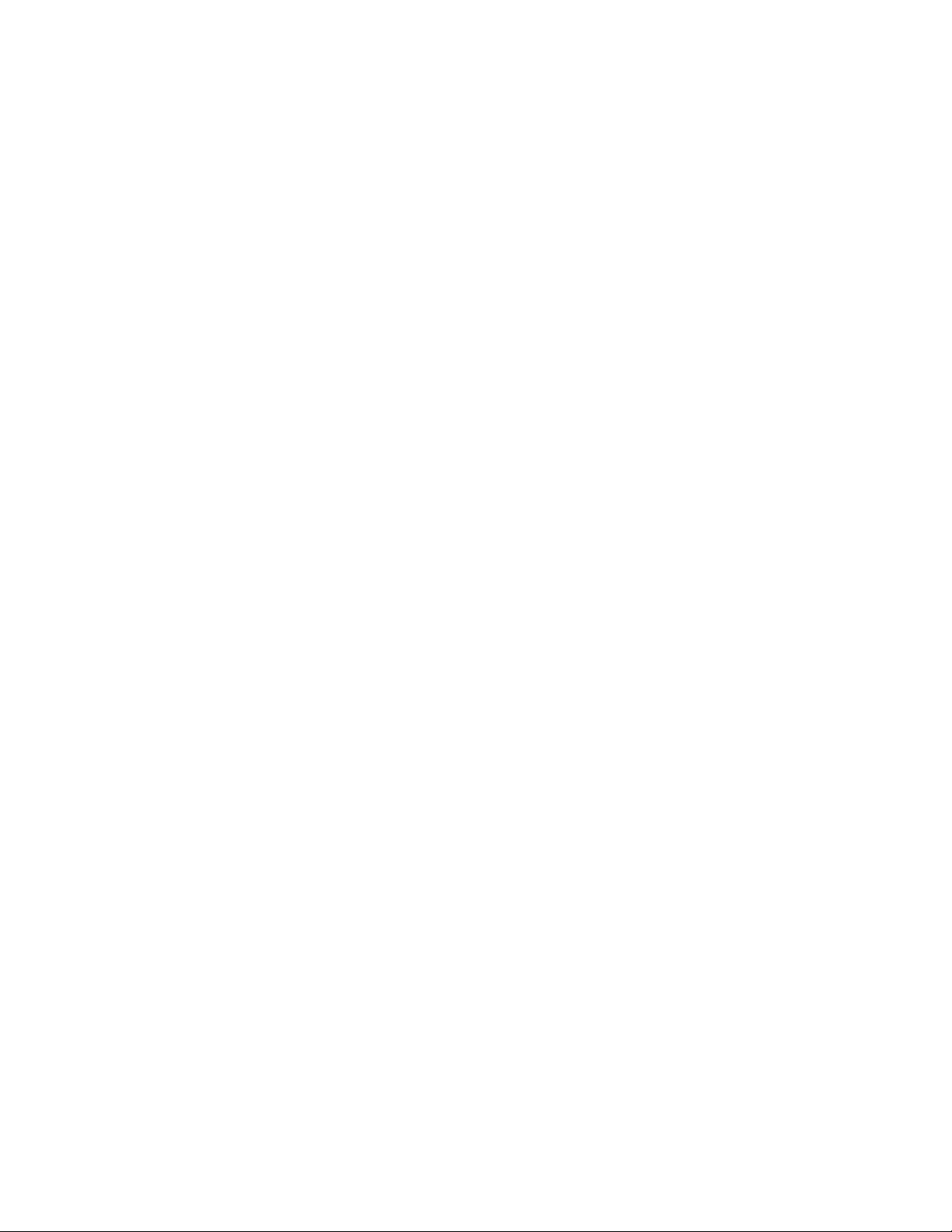
© Adafruit Industries Last Updated: 2021-02-09 02:53:46 PM EST Page 43 of 43
