Page 1

Adafruit AirLift - ESP32 WiFi Co-Processor Breakout
Created by Kattni Rembor
Last updated on 2021-03-29 01:04:48 PM EDT
Page 2
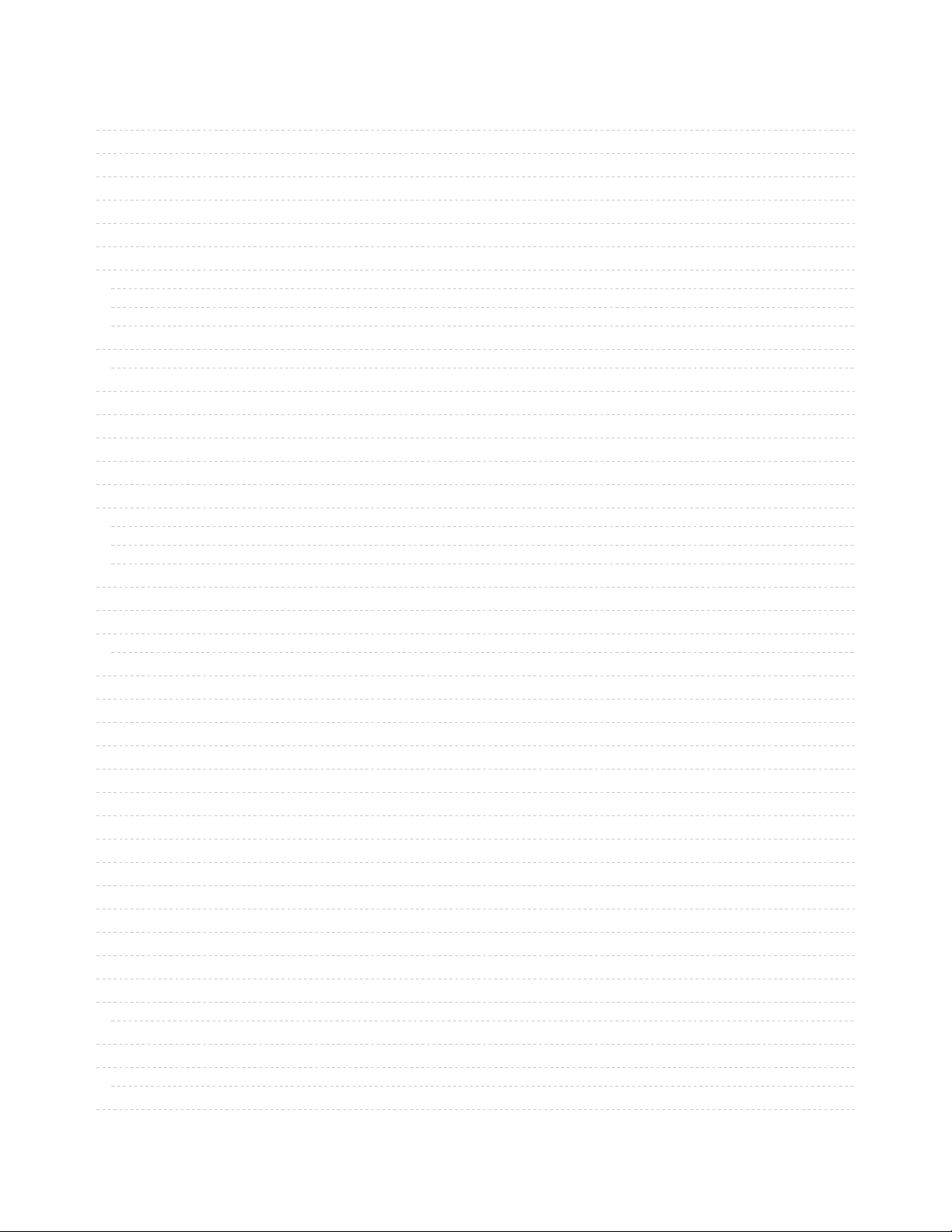
2
4
7
7
8
8
9
10
11
11
13
13
13
13
15
15
15
19
21
22
23
24
27
27
27
27
27
28
28
29
33
33
33
34
35
36
37
38
39
39
40
41
43
44
44
Guide Contents
Guide Contents
Overview
Pinouts
Power Pins
SPI & Control Pins
LEDs
Assembly
Prepare the header strip:
Add the breakout board:
And Solder!
CircuitPython WiFi
CircuitPython Microcontroller Pinout
CircuitPython Installation of ESP32SPI Library
CircuitPython Usage
Internet Connect!
What's a secrets file?
Connect to WiFi
Requests
HTTP GET with Requests
HTTP POST with Requests
Advanced Requests Usage
WiFi Manager
CircuitPython BLE
CircuitPython BLE UART Example
Adafruit AirLift ESP32 Breakout Wiring
Update the AirLift Firmware
Install CircuitPython Libraries
Install the Adafruit Bluefruit LE Connect App
Copy and Adjust the Example Program
Talk to the AirLift via the Bluefruit LE Connect App
Arduino WiFi
Arduino Wiring
Library Install
First Test
WiFi Connection Test
Secure Connection Example
JSON Parsing Demo
Adapting Other Examples
Upgrade External ESP32 Airlift Firmware
External AirLift FeatherWing, Shield, or ItsyWing
Upload Serial Passthrough code for Feather or ItsyBitsy
External AirLift Breakout
Code Usage
Install esptool.py
Burning nina-fw with esptool
© Adafruit Industries https://learn.adafruit.com/adafruit-airlift-breakout Page 2 of 48
Page 3
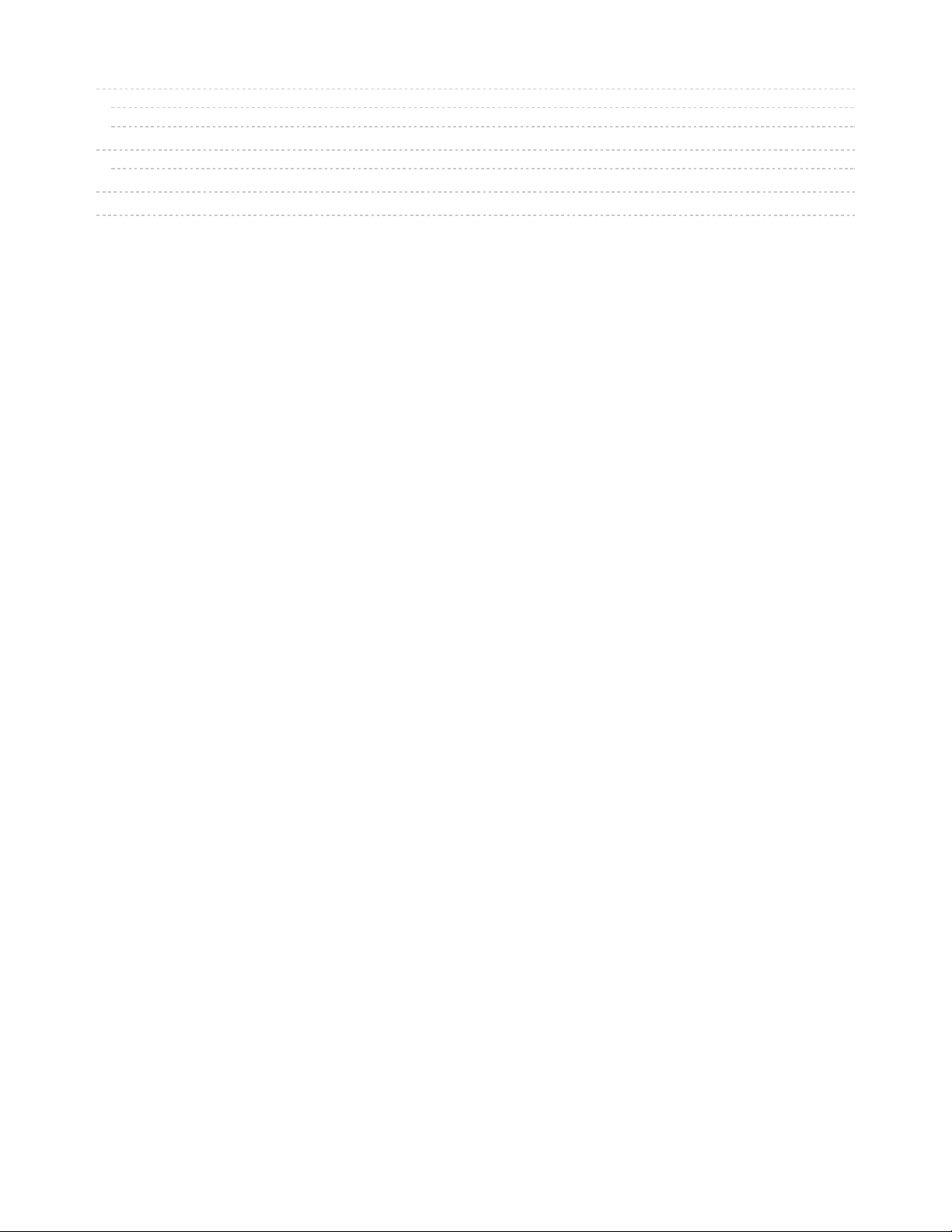
45
45
45
46
46
46
46
Verifying the Upgraded Firmware Version
Arduino
CircuitPython
Downloads
Files
Schematic
Fab Print
© Adafruit Industries https://learn.adafruit.com/adafruit-airlift-breakout Page 3 of 48
Page 4
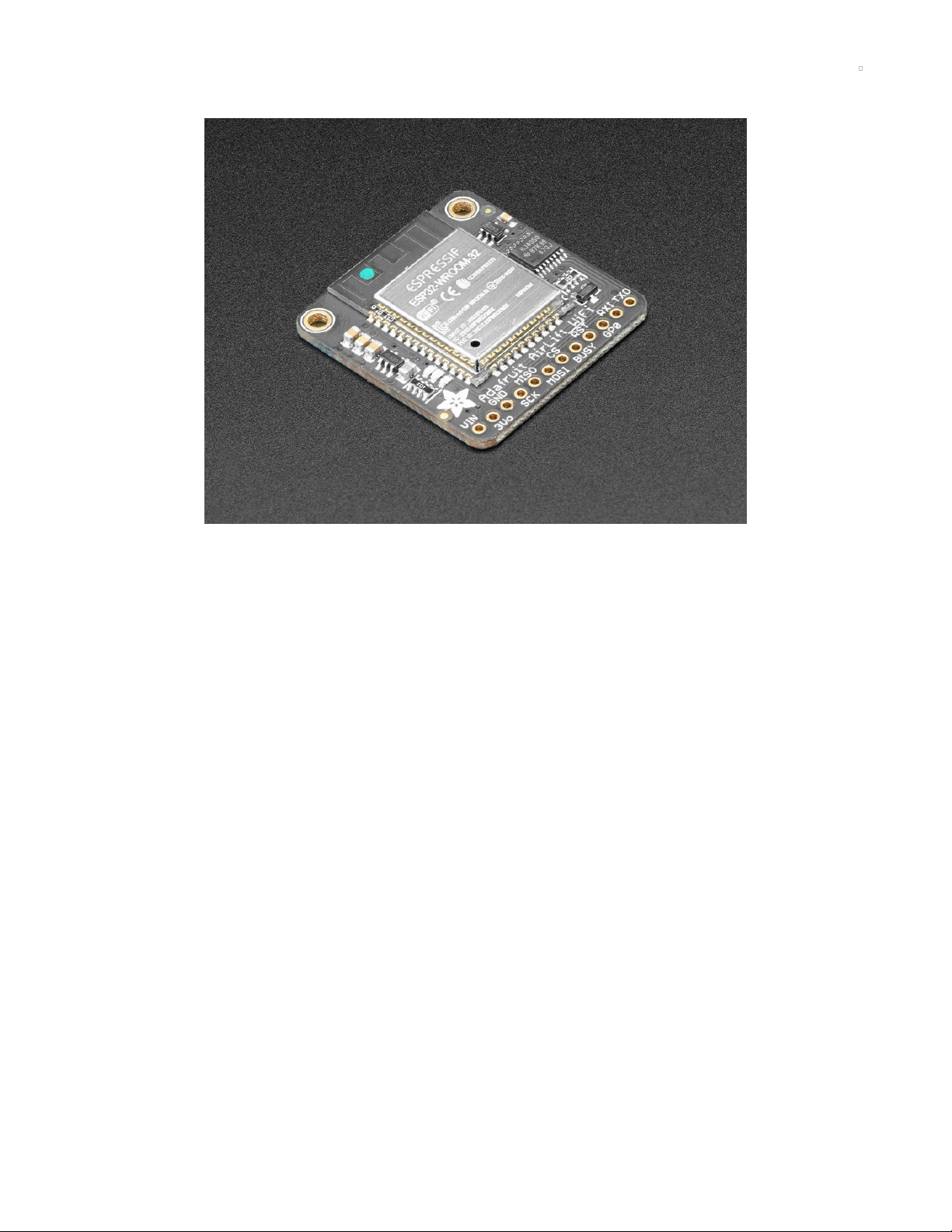
Overview
Give your plain ol' microcontroller project a
lift
with the Adafruit AirLift - a breakout board that lets you use
the powerful ESP32 as a WiFi or BLE co-processor. You probably have your favorite microcontroller (like
the ATmega328 or ATSAMD51), awesome peripherals and lots of libraries. But it doesn't have WiFi or BLE
built in! So lets give that chip a best friend, the ESP32. This chip can handle all the heavy lifting of
connecting to a WiFi network and transferring data from a site, even if its using the latest TLS/SSL
encryption (it has root certificates pre-burned in).
Having WiFi managed by a separate chip means your code is simpler, you don't have to cache socket
data, or compile in & debug an SSL library. Send basic but powerful socket-based commands over 8MHz
SPI for high speed data transfer. You can use 3V or 5V Arduino, any chip from the ATmega328 or up,
although the '328 will not be able to do very complex tasks or buffer a lot of data. It also works great with
CircuitPython, a SAMD51/Cortex M4 minimum required since we need a bunch of RAM. All you need is an
SPI bus and 2 control pins plus a power supply that can provide up to 250mA during WiFi usage.
© Adafruit Industries https://learn.adafruit.com/adafruit-airlift-breakout Page 4 of 48
Page 5
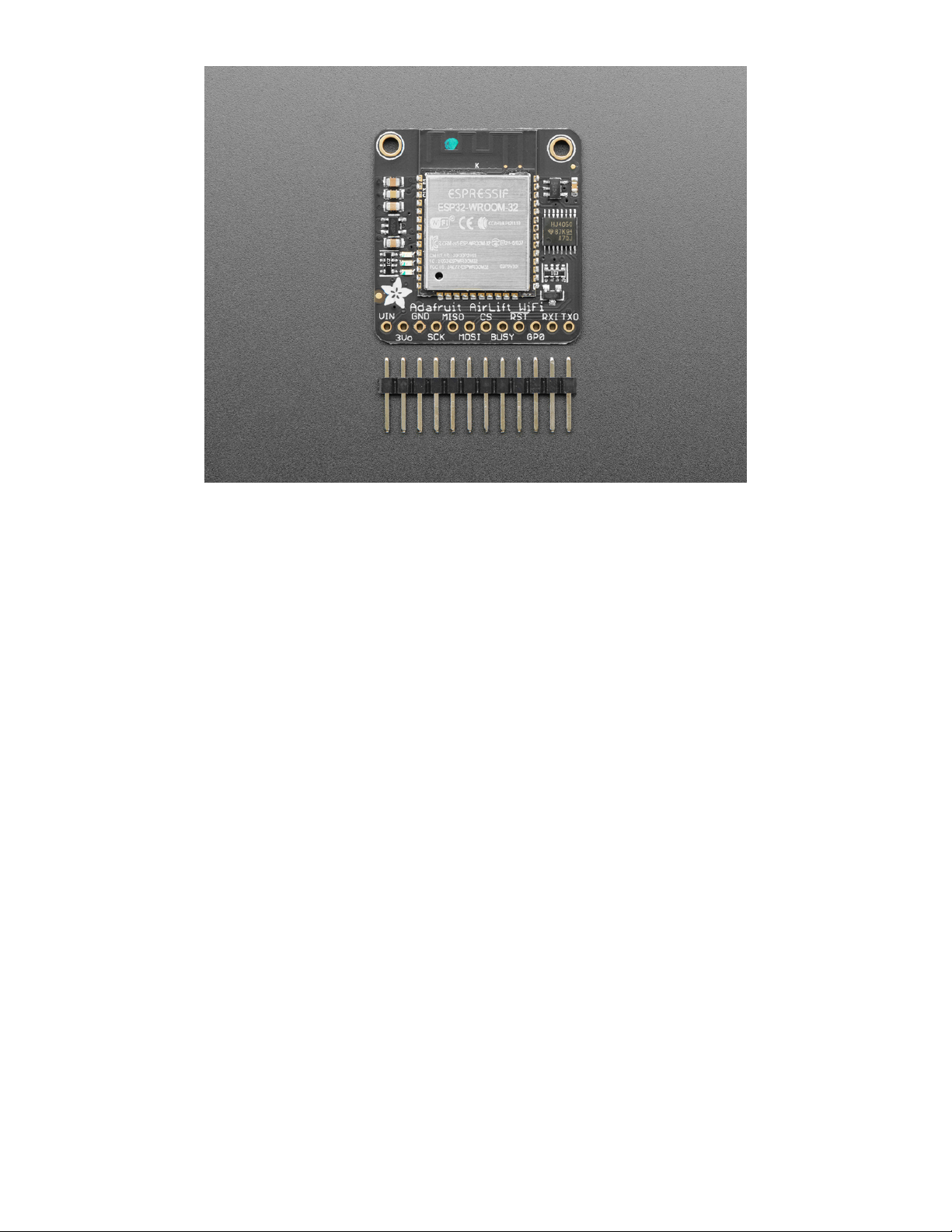
The ESP32 also supports BLE (Bluetooth Low Energy), though not simultaneously with WiFi. Many of our
CircuitPython builds include native support for ESP32 BLE. You use a few control pins and the RXI and
TXO pins to talk to the ESP32 when it's in BLE mode.
We placed an ESP32 module on a PCB with level shifting circuitry, a 3.3V regulator, and a tri-state chip for
MOSI so you can share the SPI bus with other devices. Comes fully assembled and tested, pre-
programmed with ESP32 SPI WiFi co-processor firmware that you can use in CircuitPython to use this into
a WiFi co-processsor over SPI + 2 pins (https://adafru.it/Evl). We also toss in some header so you can
solder it in and plug into a solderless breadboard.
The firmware on board is a slight variant of the Arduino WiFiNINA core, which works
great! (https://adafru.it/E7O) At this time connection to Enterprise WiFi is not yet supported.
© Adafruit Industries https://learn.adafruit.com/adafruit-airlift-breakout Page 5 of 48
Page 6
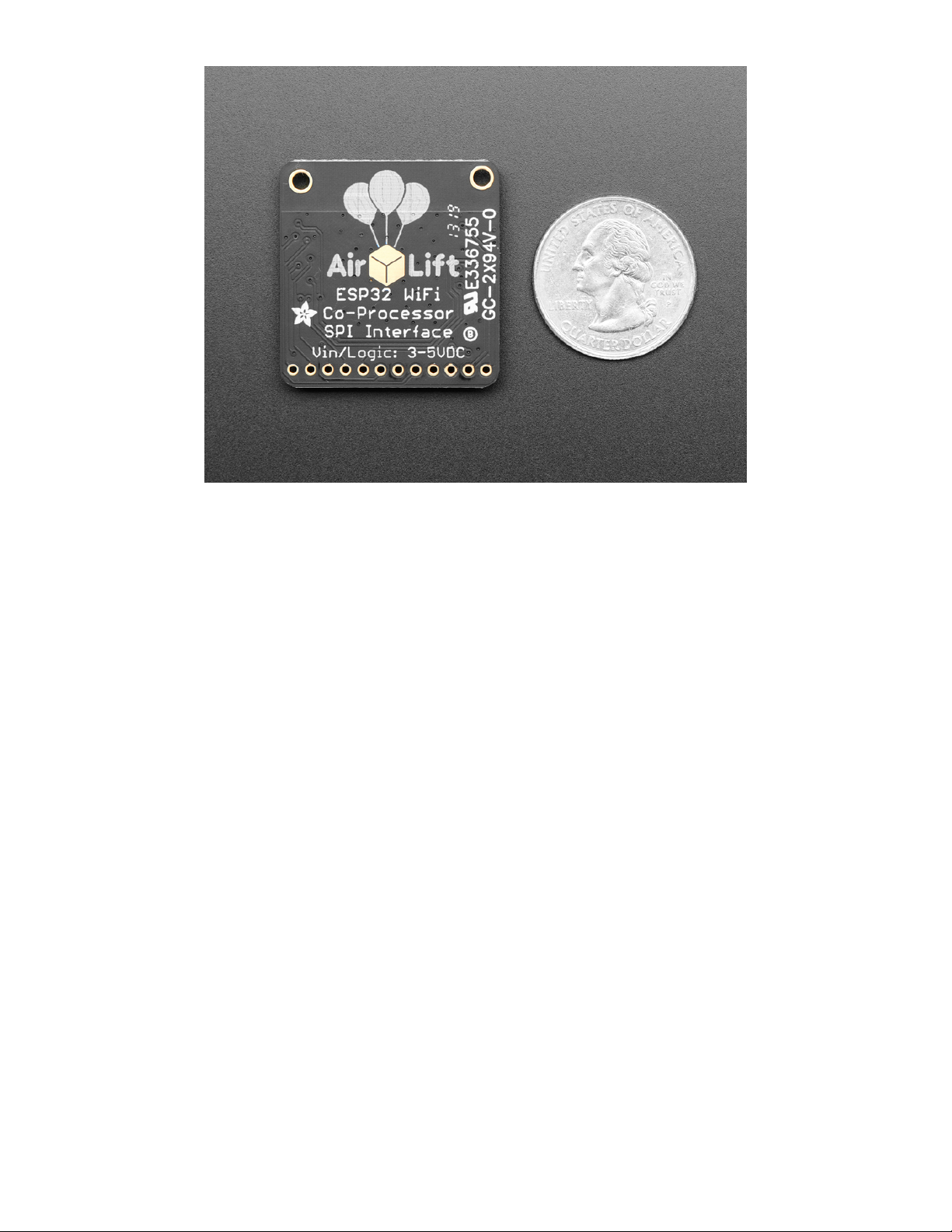
© Adafruit Industries https://learn.adafruit.com/adafruit-airlift-breakout Page 6 of 48
Page 7

Pinouts
Power Pins
Starting from the left are the power in/out pins.
The ESP32 chip can use a lot of power when transmitting. Make sure your power source can handle
up to 250mA spikes of current during transmits!
VIN - This is the power input. Can be 3.3-5VDC, USE A POWER SOURCE THAT CAN HAPPILY
SUPPLY 250mA, we will regulate this down to 3.3V safely! This is probably a VBAT or USB pin not
© Adafruit Industries https://learn.adafruit.com/adafruit-airlift-breakout Page 7 of 48
Page 8
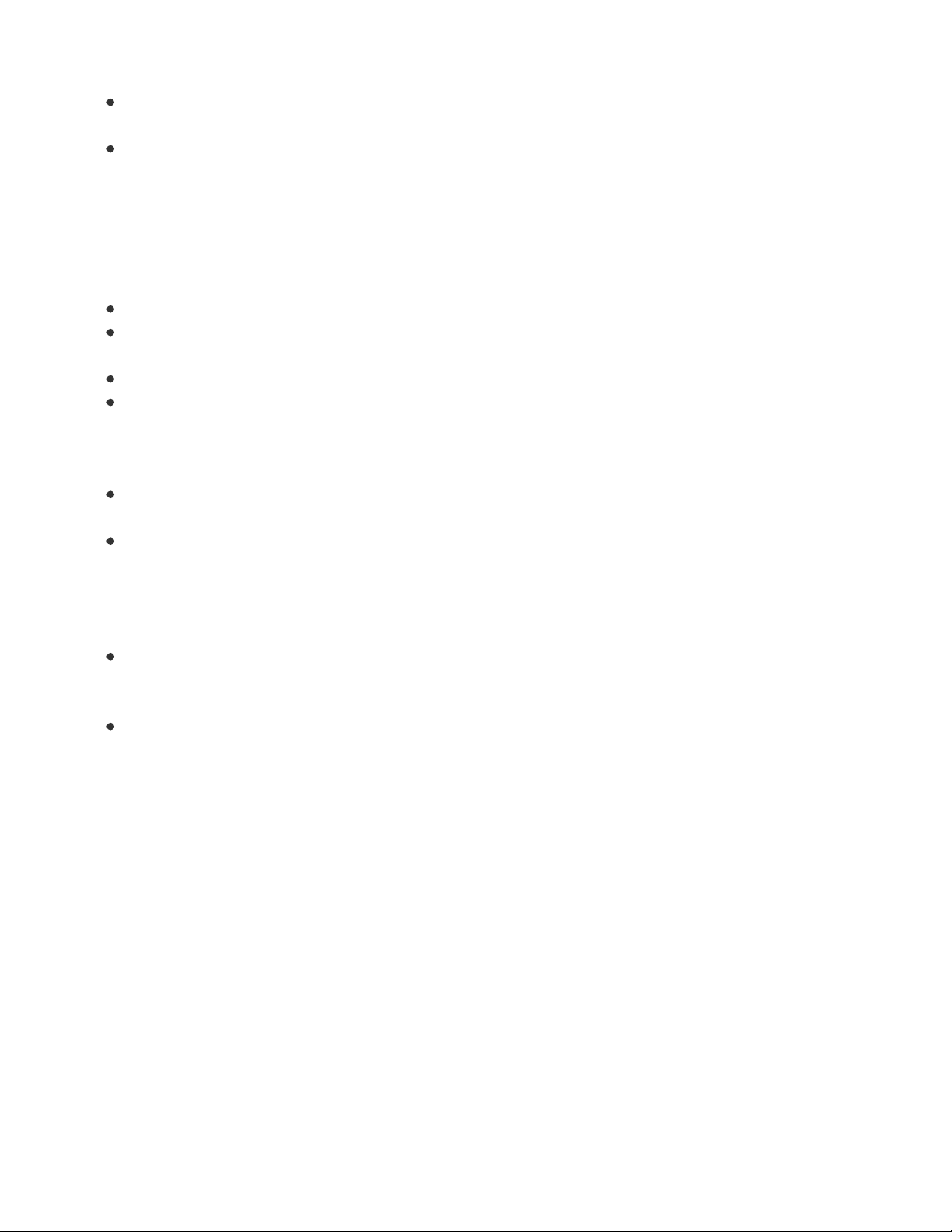
a 3.3V regulated output.
3vo - The output from the onboard 3.3V regulator, you can use up to ~50mA for other devices if you
want to power them from the same chip
GND - Power and logic ground.
SPI & Control Pins
To keep transfers speedy, we use SPI
not UART Serial.
Serial is too slow and hard to synchronize. This
uses more pins but the experience is much better!
Classic SPI Pins:
SCK - SPI Clock from your microcontroller, level shifted so can be 3-5V logic
MISO - SPI Data
from
the AirLift to the microcontroller, this is 3.3V logic out, can be read by 3-5V
logic. This is tri-stated when not selected, so you can share the SPI bus with other devices.
MOSI- SPI Data
to
the AirLift
from
the microcontroller, level shifted so can be 3-5V logic
CS - SPI Chip Select from the microcontroller to start sending commands to the AirLift, level shifted
so can be 3-5V logic. Also used to choose WiFi or BLE on reset.
Required Control Pins:
BUSY - this pin is an input from the AirLift, it will let us know when its ready for more commands to
be sent. This is 3.3V logic out, can be read by 3-5V logic. This pin
must
be connected.
!RESET - this pin is an output to the AirLift. Set low to put the AirLift into reset. You should use this
pin, even though you might be able to run for a short while without it, it's essential to 'kick' the chip if
it ever gets into a locked up state. Level shifted so can be 3-5V logic
Optional Control Pins:
GP0 - this is the ESP32 GPIO0 pin, which is used to put it into bootloading mode. It is also used if
you like when the ESP32 is acting as a server, to let you know data is ready for reading. It's not
required in WiFi mode, so you can leave it disconnected. But you'll need to connect it for BLE mode.
RXI & TXO - Serial data in and Serial data out, used for bootloading new firmware, and for
communication when in BLE mode. Leave disconnected if not using BLE or when not uploading new
WiFi firmware to the AirLift (which is a rare occurrence).
LEDs
There are 3 very tiny red, green and blue LEDs to the left of the ESP32, these are available in the Arduino
library if you'd like to PWM them for a visual alert.
© Adafruit Industries https://learn.adafruit.com/adafruit-airlift-breakout Page 8 of 48
Page 9
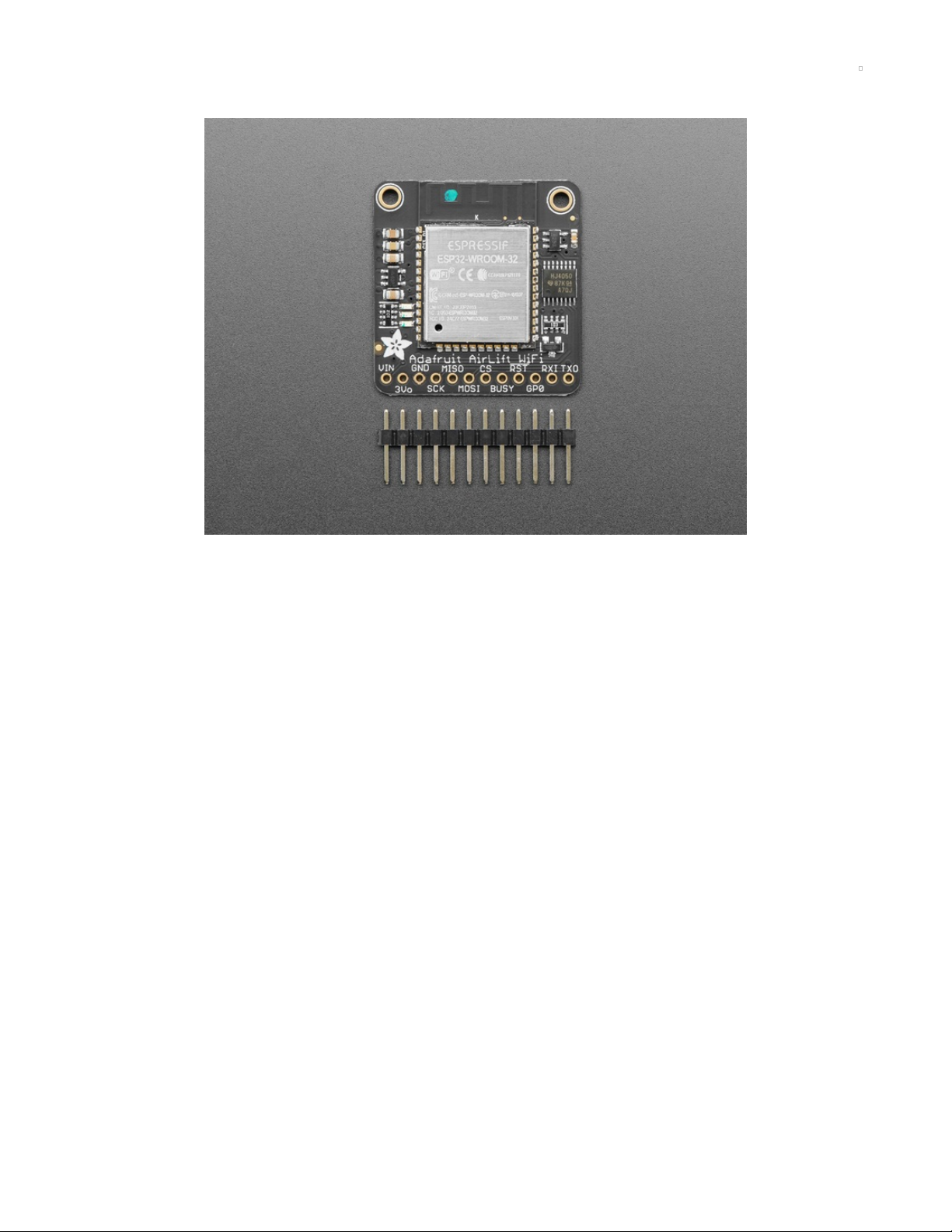
Assembly
© Adafruit Industries https://learn.adafruit.com/adafruit-airlift-breakout Page 9 of 48
Page 10
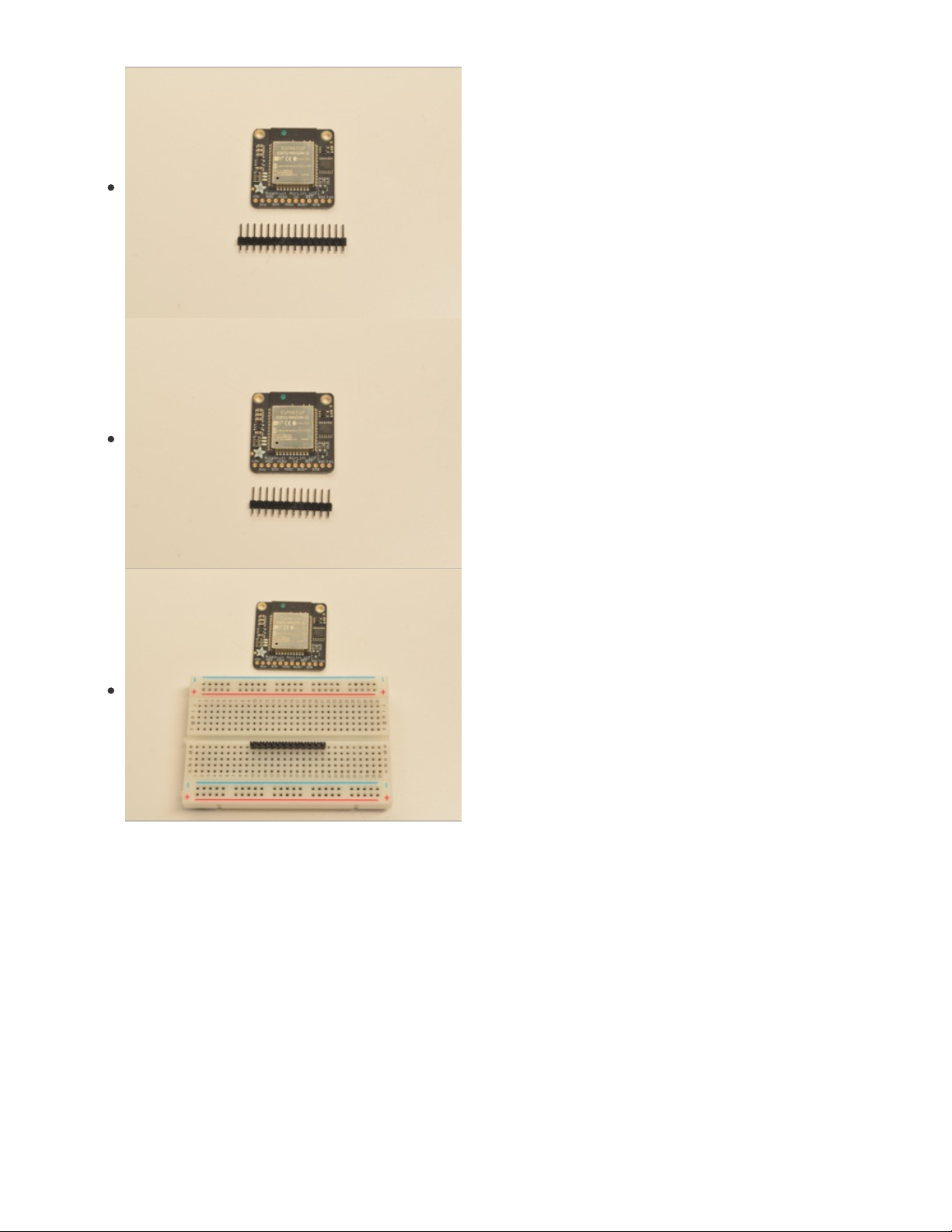
Prepare the header strip:
Cut the strip to length if necessary. It will be easier to solder if
you insert it into a breadboard - long pins down
© Adafruit Industries https://learn.adafruit.com/adafruit-airlift-breakout Page 10 of 48
Page 11

Add the breakout board:
Place the breakout board over the pins so that the short pins
poke through the breakout pads
And Solder!
Be sure to solder all 12 pins for reliable electrical contact.
(For tips on soldering, be sure to check out our Guide to
Excellent Soldering
(https://adafru.it/aTk)
).
© Adafruit Industries https://learn.adafruit.com/adafruit-airlift-breakout Page 11 of 48
Page 12
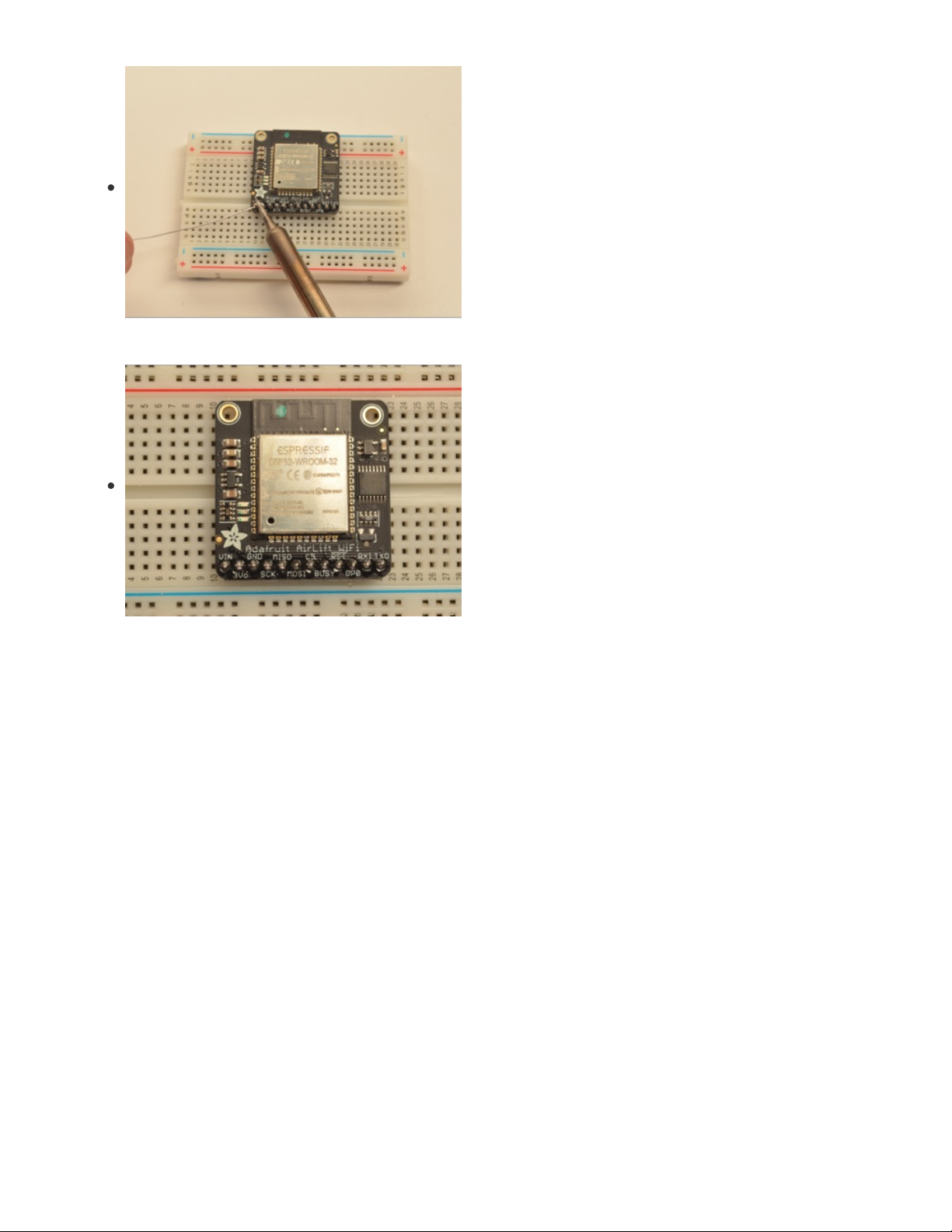
You're done! Check your solder joints visually and continue
onto the next steps
© Adafruit Industries https://learn.adafruit.com/adafruit-airlift-breakout Page 12 of 48
Page 13
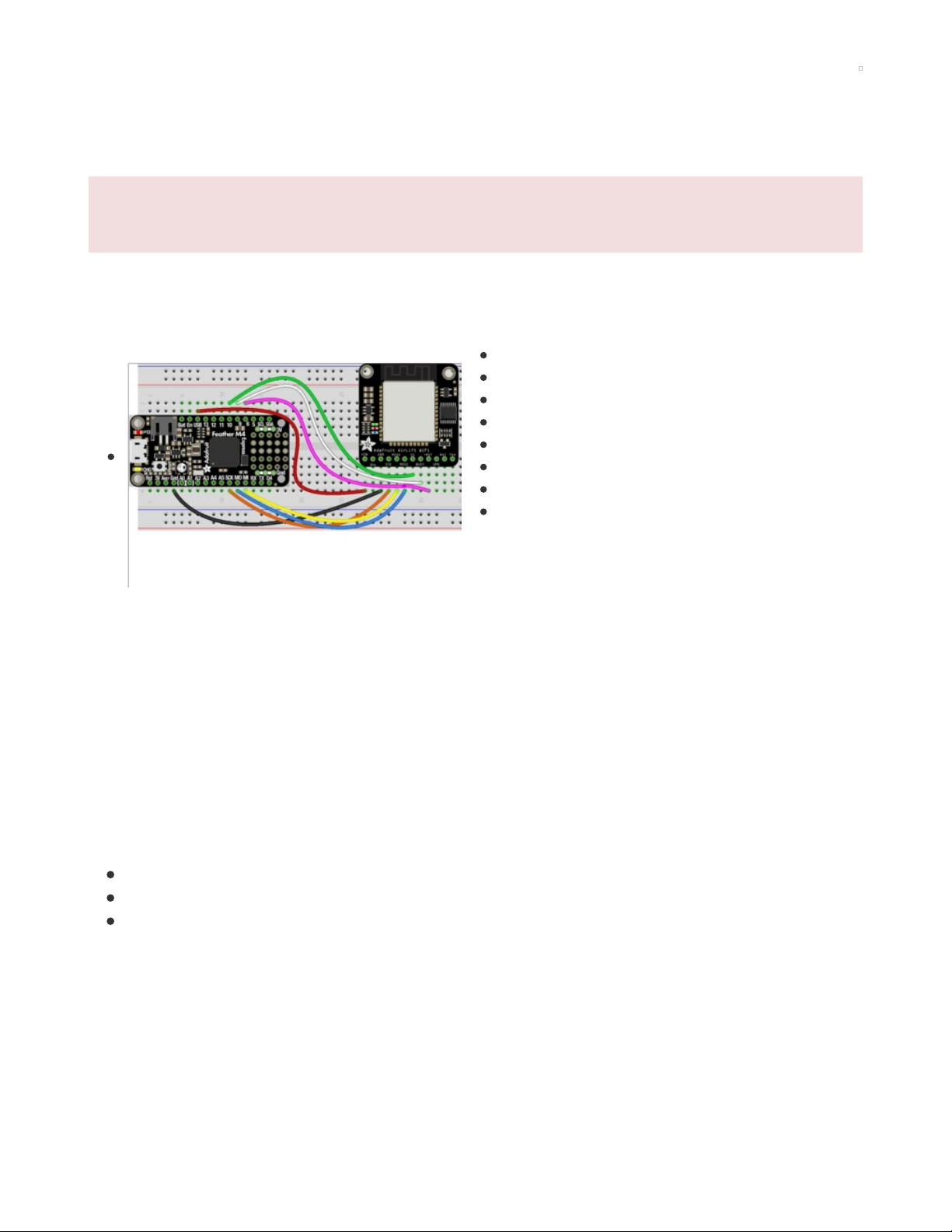
CircuitPython WiFi
It's easy to use the Adafruit AirLift breakout with CircuitPython and the Adafruit CircuitPython
ESP32SPI (https://adafru.it/DWV) module. This module allows you to easily add WiFi to your project.
The ESP32SPI library requires a microcontroller with ~128KB of RAM or more. The SAMD21 will not
work.
CircuitPython Microcontroller Pinout
First, wire up your AirLift as follows. The following example shows it wired to a Feather M4 using SPI:
Board VIN to Feather USB
Board GND to Feather GND
Board SCK to Feather SCK
Board MISO to Feather MI
Board MOSI to Feather MO
Board CS to Feather D10
Board BUSY to Feather D9
Board !RST to Feather D6
You must use USB or VBAT for powering the AirLift
Breakout!
CircuitPython Installation of ESP32SPI Library
You'll need to install the Adafruit CircuitPython ESP32SPI (https://adafru.it/DWV) library on your
CircuitPython board.
First make sure you are running the latest version of Adafruit CircuitPython (https://adafru.it/Amd) for your
board.
Next you'll need to install the necessary libraries to use the hardware--carefully follow the steps to find
and install these libraries from Adafruit's CircuitPython library bundle (https://adafru.it/uap). Our
CircuitPython starter guide has a great page on how to install the library bundle (https://adafru.it/ABU).
You can manually install the necessary libraries from the bundle:
adafruit_esp32spi
adafruit_requests.mpy
adafruit_bus_device
Before continuing make sure your board's lib folder or root filesystem has the adafruit_esp32spi,
adafruit_requests.mpy, and adafruit_bus_device files and folders copied over.
Next make sure you are set up to connect to the serial console (https://adafru.it/Bec)
CircuitPython Usage
Copy the following code to your code.py file on your microcontroller:
© Adafruit Industries https://learn.adafruit.com/adafruit-airlift-breakout Page 13 of 48
Page 14
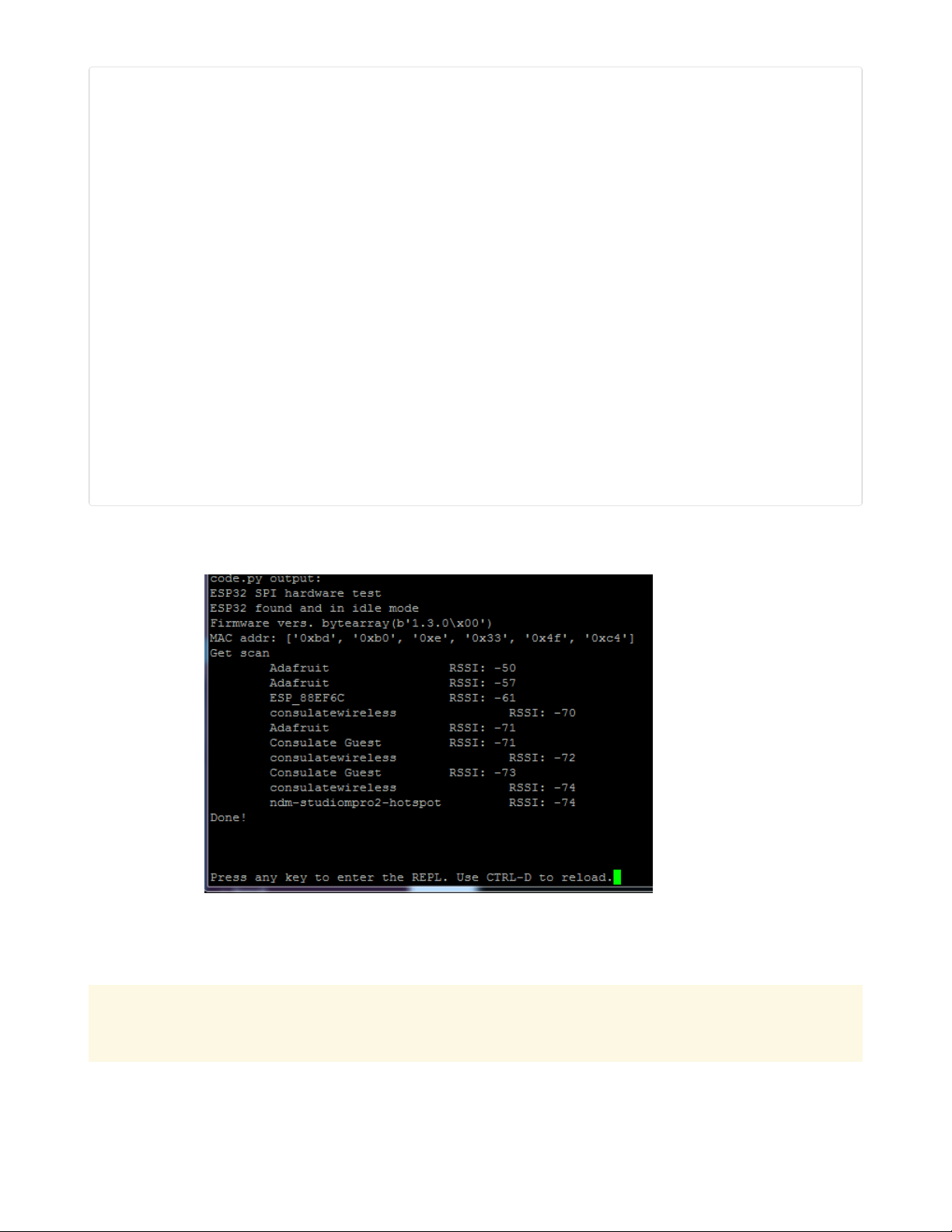
import board
import busio
from digitalio import DigitalInOut
from adafruit_esp32spi import adafruit_esp32spi
import adafruit_requests as requests
print("ESP32 SPI hardware test")
esp32_cs = DigitalInOut(board.D10)
esp32_ready = DigitalInOut(board.D9)
esp32_reset = DigitalInOut(board.D7)
spi = busio.SPI(board.SCK, board.MOSI, board.MISO)
esp = adafruit_esp32spi.ESP_SPIcontrol(spi, esp32_cs, esp32_ready, esp32_reset)
if esp.status == adafruit_esp32spi.WL_IDLE_STATUS:
print("ESP32 found and in idle mode")
print("Firmware vers.", esp.firmware_version)
print("MAC addr:", [hex(i) for i in esp.MAC_address])
for ap in esp.scan_networks():
print("\t%s\t\tRSSI: %d" % (str(ap['ssid'], 'utf-8'), ap['rssi']))
print("Done!")
Connect to the serial console (https://adafru.it/BlO) to see the output. It should look something like the
following:
Make sure you see the same output! If you don't, check your wiring. Note that we've changed the pinout
in the code example above to reflect the CircuitPython Microcontroller Pinout at the top of this page.
Once you've succeeded, continue onto the next page!
If you can read the Firmware and MAC address but fails on scanning SSIDs, check your power
supply, you may be running out of juice to the ESP32 and it's resetting
© Adafruit Industries https://learn.adafruit.com/adafruit-airlift-breakout Page 14 of 48
Page 15
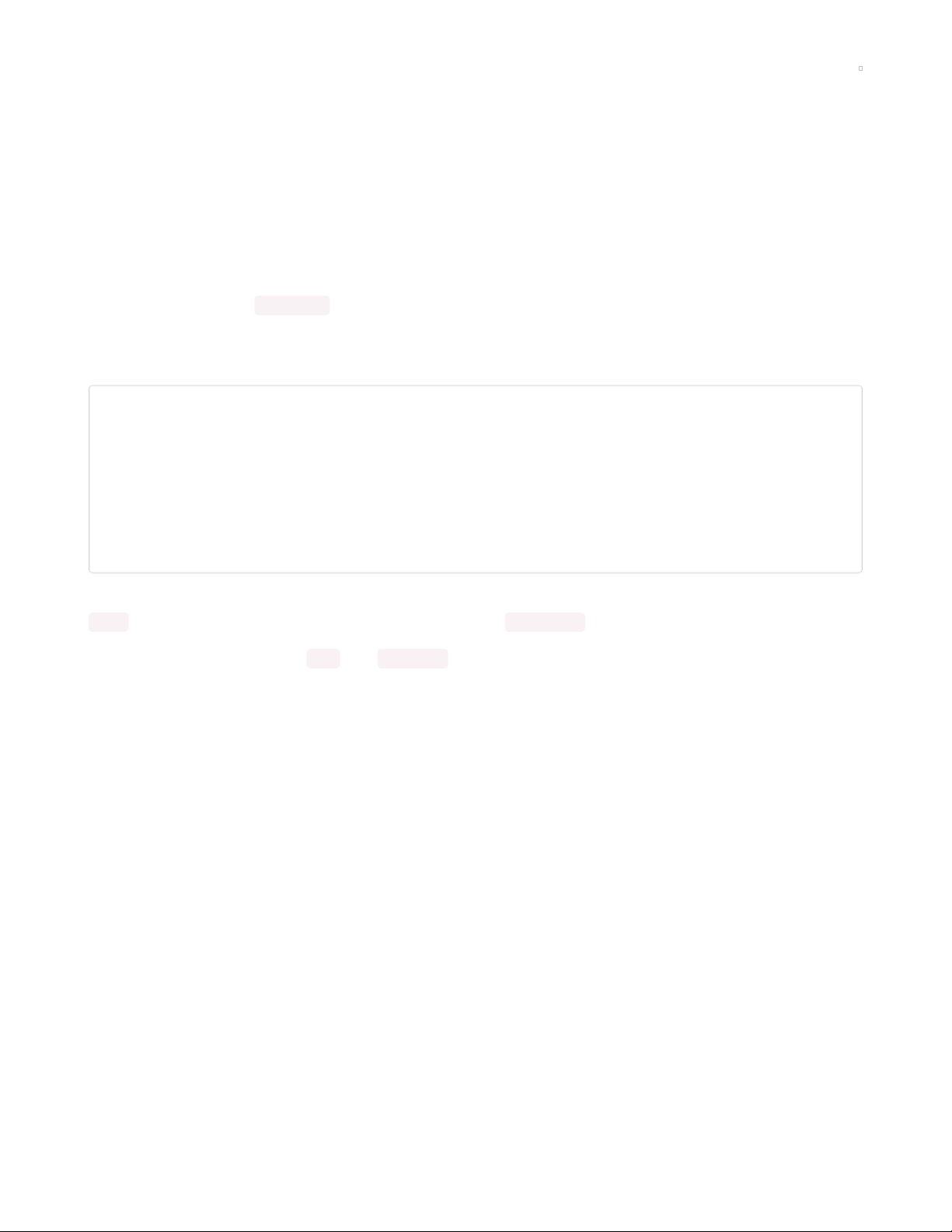
Internet Connect!
Once you have CircuitPython setup and libraries installed we can get your board connected to the
Internet.
To get connected, you will need to start by creating a
secrets file
.
What's a secrets file?
We expect people to share tons of projects as they build CircuitPython WiFi widgets. What we want to
avoid is people accidentally sharing their passwords or secret tokens and API keys. So, we designed all
our examples to use a secrets.py file, that is in your CIRCUITPY drive, to hold secret/private/custom data.
That way you can share your main project without worrying about accidentally sharing private stuff.
Your secrets.py file should look like this:
# This file is where you keep secret settings, passwords, and tokens!
# If you put them in the code you risk committing that info or sharing it
secrets = {
'ssid' : 'home ssid',
'password' : 'my password',
'timezone' : "America/New_York", # http://worldtimeapi.org/timezones
'github_token' : 'fawfj23rakjnfawiefa',
'hackaday_token' : 'h4xx0rs3kret',
}
Inside is a python dictionary named secrets with a line for each entry. Each entry has an entry name (say
'ssid' ) and then a colon to separate it from the entry key 'home ssid' and finally a comma ,
At a minimum you'll need the ssid and password for your local WiFi setup. As you make projects you may
need more tokens and keys, just add them one line at a time. See for example other tokens such as one
for accessing github or the hackaday API. Other non-secret data like your timezone can also go here, just
cause its called secrets doesn't mean you can't have general customization data in there!
For the correct time zone string, look at http://worldtimeapi.org/timezones (https://adafru.it/EcP) and
remember that if your city is not listed, look for a city in the same time zone, for example Boston, New
York, Philadelphia, Washington DC, and Miami are all on the same time as New York.
Of course, don't share your secrets.py - keep that out of GitHub, Discord or other project-sharing sites.
Connect to WiFi
OK now you have your secrets setup - you can connect to the Internet using the ESP32SPI and the
Requests modules.
First make sure you are running the latest version of Adafruit CircuitPython (https://adafru.it/Amd) for your
board.
Next you'll need to install the necessary libraries to use the hardware--carefully follow the steps to find
and install these libraries from Adafruit's CircuitPython library bundle (https://adafru.it/zdx). Our
introduction guide has a great page on how to install the library bundle (https://adafru.it/ABU) for both
express and non-express boards.
© Adafruit Industries https://learn.adafruit.com/adafruit-airlift-breakout Page 15 of 48
Page 16

Remember for non-express boards like the, you'll need to manually install the necessary libraries from the
bundle:
adafruit_bus_device
adafruit_esp32_spi
adafruit_requests
neopixel
Before continuing make sure your board's lib folder or root filesystem has the above files copied over.
Next connect to the board's serial REPL (https://adafru.it/Awz) so you are at the CircuitPython >>> prompt.
Into your lib folder. Once that's done, load up the following example using Mu or your favorite editor:
# SPDX-FileCopyrightText: 2019 ladyada for Adafruit Industries
# SPDX-License-Identifier: MIT
import board
import busio
from digitalio import DigitalInOut
import adafruit_requests as requests
import adafruit_esp32spi.adafruit_esp32spi_socket as socket
from adafruit_esp32spi import adafruit_esp32spi
# Get wifi details and more from a secrets.py file
try:
from secrets import secrets
except ImportError:
print("WiFi secrets are kept in secrets.py, please add them there!")
raise
print("ESP32 SPI webclient test")
TEXT_URL = "http://wifitest.adafruit.com/testwifi/index.html"
JSON_URL = "http://api.coindesk.com/v1/bpi/currentprice/USD.json"
# If you are using a board with pre-defined ESP32 Pins:
esp32_cs = DigitalInOut(board.ESP_CS)
esp32_ready = DigitalInOut(board.ESP_BUSY)
esp32_reset = DigitalInOut(board.ESP_RESET)
# If you have an AirLift Shield:
# esp32_cs = DigitalInOut(board.D10)
# esp32_ready = DigitalInOut(board.D7)
# esp32_reset = DigitalInOut(board.D5)
# If you have an AirLift Featherwing or ItsyBitsy Airlift:
# esp32_cs = DigitalInOut(board.D13)
# esp32_ready = DigitalInOut(board.D11)
# esp32_reset = DigitalInOut(board.D12)
# If you have an externally connected ESP32:
# NOTE: You may need to change the pins to reflect your wiring
# esp32_cs = DigitalInOut(board.D9)
# esp32_ready = DigitalInOut(board.D10)
# esp32_reset = DigitalInOut(board.D5)
spi = busio.SPI(board.SCK, board.MOSI, board.MISO)
esp = adafruit_esp32spi.ESP_SPIcontrol(spi, esp32_cs, esp32_ready, esp32_reset)
© Adafruit Industries https://learn.adafruit.com/adafruit-airlift-breakout Page 16 of 48
Page 17

requests.set_socket(socket, esp)
if esp.status == adafruit_esp32spi.WL_IDLE_STATUS:
print("ESP32 found and in idle mode")
print("Firmware vers.", esp.firmware_version)
print("MAC addr:", [hex(i) for i in esp.MAC_address])
for ap in esp.scan_networks():
print("\t%s\t\tRSSI: %d" % (str(ap["ssid"], "utf-8"), ap["rssi"]))
print("Connecting to AP...")
while not esp.is_connected:
try:
esp.connect_AP(secrets["ssid"], secrets["password"])
except RuntimeError as e:
print("could not connect to AP, retrying: ", e)
continue
print("Connected to", str(esp.ssid, "utf-8"), "\tRSSI:", esp.rssi)
print("My IP address is", esp.pretty_ip(esp.ip_address))
print(
"IP lookup adafruit.com: %s" % esp.pretty_ip(esp.get_host_by_name("adafruit.com"))
)
print("Ping google.com: %d ms" % esp.ping("google.com"))
# esp._debug = True
print("Fetching text from", TEXT_URL)
r = requests.get(TEXT_URL)
print("-" * 40)
print(r.text)
print("-" * 40)
r.close()
print()
print("Fetching json from", JSON_URL)
r = requests.get(JSON_URL)
print("-" * 40)
print(r.json())
print("-" * 40)
r.close()
print("Done!")
And save it to your board, with the name code.py .
You may need to change the esp32_cs, esp32_ready and esp32_reset pins in the code to match
your hardware's pinout.
Then go down to this line
esp.connect_AP(b'MY_SSID_NAME', b'MY_SSID_PASSWORD')
and change MY_SSID_NAME and MY_SSID_PASSWORD to your access point name and password,
keeping them within the '' quotes. (This example doesn't use the secrets' file, but its also very stand-alone
so if other things seem to not work you can always re-load this. You should get something like the
following:
© Adafruit Industries https://learn.adafruit.com/adafruit-airlift-breakout Page 17 of 48
Page 18

In order, the example code...
Initializes the ESP32 over SPI using the SPI port and 3 control pins:
esp32_cs = DigitalInOut(board.ESP_CS)
esp32_ready = DigitalInOut(board.ESP_BUSY)
esp32_reset = DigitalInOut(board.ESP_RESET)
spi = busio.SPI(board.SCK, board.MOSI, board.MISO)
esp = adafruit_esp32spi.ESP_SPIcontrol(spi, esp32_cs, esp32_ready, esp32_reset)
Tells our requests library the type of socket we're using (socket type varies by connectivity type - we'll be
using the adafruit_esp32spi_socket for this example). We'll also set the interface to an esp object. This is a
little bit of a hack, but it lets us use requests like CPython does.
requests.set_socket(socket, esp)
Verifies an ESP32 is found, checks the firmware and MAC address
if esp.status == adafruit_esp32spi.WL_IDLE_STATUS:
print("ESP32 found and in idle mode")
print("Firmware vers.", esp.firmware_version)
print("MAC addr:", [hex(i) for i in esp.MAC_address])
Performs a scan of all access points it can see and prints out the name and signal strength:
© Adafruit Industries https://learn.adafruit.com/adafruit-airlift-breakout Page 18 of 48
Page 19

for ap in esp.scan_networks():
print("\t%s\t\tRSSI: %d" % (str(ap['ssid'], 'utf-8'), ap['rssi']))
Connects to the AP we've defined here, then prints out the local IP address, attempts to do a domain
name lookup and ping google.com to check network connectivity (note sometimes the ping fails or takes
a while, this isn't a big deal)
print("Connecting to AP...")
esp.connect_AP(b'MY_SSID_NAME', b'MY_SSID_PASSWORD')
print("Connected to", str(esp.ssid, 'utf-8'), "\tRSSI:", esp.rssi)
print("My IP address is", esp.pretty_ip(esp.ip_address))
print("IP lookup adafruit.com: %s" % esp.pretty_ip(esp.get_host_by_name("adafruit.com")))
print("Ping google.com: %d ms" % esp.ping("google.com"))
OK now we're getting to the really interesting part. With a SAMD51 or other large-RAM (well, over 32 KB)
device, we can do a lot of neat tricks. Like for example we can implement an interface a lot like
requests (https://adafru.it/E9o) - which makes getting data
really really easy
To read in all the text from a web URL call requests.get - you can pass in https URLs for SSL connectivity
TEXT_URL = "http://wifitest.adafruit.com/testwifi/index.html"
print("Fetching text from", TEXT_URL)
r = requests.get(TEXT_URL)
print('-'*40)
print(r.text)
print('-'*40)
r.close()
Or, if the data is in structured JSON, you can get the json pre-parsed into a Python dictionary that can be
easily queried or traversed. (Again, only for nRF52840, M4 and other high-RAM boards)
JSON_URL = "http://api.coindesk.com/v1/bpi/currentprice/USD.json"
print("Fetching json from", JSON_URL)
r = requests.get(JSON_URL)
print('-'*40)
print(r.json())
print('-'*40)
r.close()
Requests
We've written a requests-like (https://adafru.it/Kpa) library for web interfacing
named Adafruit_CircuitPython_Requests (https://adafru.it/FpW). This library allows you to send HTTP/1.1
requests without "crafting" them and provides helpful methods for parsing the response from the server.
Here's an example of using Requests to perform GET and POST requests to a server.
# SPDX-FileCopyrightText: 2021 ladyada for Adafruit Industries
# SPDX-License-Identifier: MIT
# adafruit_requests usage with an esp32spi_socket
import board
import busio
from digitalio import DigitalInOut
© Adafruit Industries https://learn.adafruit.com/adafruit-airlift-breakout Page 19 of 48
Page 20

import adafruit_esp32spi.adafruit_esp32spi_socket as socket
from adafruit_esp32spi import adafruit_esp32spi
import adafruit_requests as requests
# Add a secrets.py to your filesystem that has a dictionary called secrets with "ssid" and
# "password" keys with your WiFi credentials. DO NOT share that file or commit it into Git or other
# source control.
# pylint: disable=no-name-in-module,wrong-import-order
try:
from secrets import secrets
except ImportError:
print("WiFi secrets are kept in secrets.py, please add them there!")
raise
# If you are using a board with pre-defined ESP32 Pins:
esp32_cs = DigitalInOut(board.ESP_CS)
esp32_ready = DigitalInOut(board.ESP_BUSY)
esp32_reset = DigitalInOut(board.ESP_RESET)
# If you have an externally connected ESP32:
# esp32_cs = DigitalInOut(board.D9)
# esp32_ready = DigitalInOut(board.D10)
# esp32_reset = DigitalInOut(board.D5)
spi = busio.SPI(board.SCK, board.MOSI, board.MISO)
esp = adafruit_esp32spi.ESP_SPIcontrol(spi, esp32_cs, esp32_ready, esp32_reset)
print("Connecting to AP...")
while not esp.is_connected:
try:
esp.connect_AP(secrets["ssid"], secrets["password"])
except RuntimeError as e:
print("could not connect to AP, retrying: ", e)
continue
print("Connected to", str(esp.ssid, "utf-8"), "\tRSSI:", esp.rssi)
# Initialize a requests object with a socket and esp32spi interface
socket.set_interface(esp)
requests.set_socket(socket, esp)
TEXT_URL = "http://wifitest.adafruit.com/testwifi/index.html"
JSON_GET_URL = "http://httpbin.org/get"
JSON_POST_URL = "http://httpbin.org/post"
print("Fetching text from %s" % TEXT_URL)
response = requests.get(TEXT_URL)
print("-" * 40)
print("Text Response: ", response.text)
print("-" * 40)
response.close()
print("Fetching JSON data from %s" % JSON_GET_URL)
response = requests.get(JSON_GET_URL)
print("-" * 40)
print("JSON Response: ", response.json())
print("-" * 40)
response.close()
data = "31F"
print("POSTing data to {0}: {1}".format(JSON_POST_URL, data))
response = requests.post(JSON_POST_URL, data=data)
© Adafruit Industries https://learn.adafruit.com/adafruit-airlift-breakout Page 20 of 48
Page 21

print("-" * 40)
json_resp = response.json()
# Parse out the 'data' key from json_resp dict.
print("Data received from server:", json_resp["data"])
print("-" * 40)
response.close()
json_data = {"Date": "July 25, 2019"}
print("POSTing data to {0}: {1}".format(JSON_POST_URL, json_data))
response = requests.post(JSON_POST_URL, json=json_data)
print("-" * 40)
json_resp = response.json()
# Parse out the 'json' key from json_resp dict.
print("JSON Data received from server:", json_resp["json"])
print("-" * 40)
response.close()
The code first sets up the ESP32SPI interface. Then, it initializes a request object using an ESP32 socket
and the esp object.
import board
import busio
from digitalio import DigitalInOut
import adafruit_esp32spi.adafruit_esp32spi_socket as socket
from adafruit_esp32spi import adafruit_esp32spi
import adafruit_requests as requests
# If you have an externally connected ESP32:
esp32_cs = DigitalInOut(board.D9)
esp32_ready = DigitalInOut(board.D10)
esp32_reset = DigitalInOut(board.D5)
spi = busio.SPI(board.SCK, board.MOSI, board.MISO)
esp = adafruit_esp32spi.ESP_SPIcontrol(spi, esp32_cs, esp32_ready, esp32_reset)
print("Connecting to AP...")
while not esp.is_connected:
try:
esp.connect_AP(b'MY_SSID_NAME', b'MY_SSID_PASSWORD')
except RuntimeError as e:
print("could not connect to AP, retrying: ",e)
continue
print("Connected to", str(esp.ssid, 'utf-8'), "\tRSSI:", esp.rssi)
# Initialize a requests object with a socket and esp32spi interface
requests.set_socket(socket, esp)
Make sure to set the ESP32 pinout to match your AirLift breakout's connection:
esp32_cs = DigitalInOut(board.D9)
esp32_ready = DigitalInOut(board.D10)
esp32_reset = DigitalInOut(board.D5)
HTTP GET with Requests
The code makes a HTTP GET request to Adafruit's WiFi testing website
- http://wifitest.adafruit.com/testwifi/index.html (https://adafru.it/FpZ).
© Adafruit Industries https://learn.adafruit.com/adafruit-airlift-breakout Page 21 of 48
Page 22

To do this, we'll pass the URL into requests.get() . We're also going to save the response
from
the server
into a variable named response .
While we requested data from the server, we'd what the server responded with. Since we already saved
the server's response , we can read it back. Luckily for us, requests automatically decodes the server's
response into human-readable text, you can read it back by calling response.text .
Lastly, we'll perform a bit of cleanup by calling response.close() . This closes, deletes, and collect's the
response's data.
print("Fetching text from %s"%TEXT_URL)
response = requests.get(TEXT_URL)
print('-'*40)
print("Text Response: ", response.text)
print('-'*40)
response.close()
While some servers respond with text, some respond with json-formatted data consisting of attribute–
value pairs.
CircuitPython_Requests can convert a JSON-formatted response from a server into a CPython dict.
object.
We can also fetch and parse json data. We'll send a HTTP get to a url we know returns a json-formatted
response (instead of text data).
Then, the code calls response.json() to convert the response to a CPython dict .
print("Fetching JSON data from %s"%JSON_GET_URL)
response = requests.get(JSON_GET_URL)
print('-'*40)
print("JSON Response: ", response.json())
print('-'*40)
response.close()
HTTP POST with Requests
Requests can also POST data to a server by calling the requests.post method, passing it a data value.
data = '31F'
print("POSTing data to {0}: {1}".format(JSON_POST_URL, data))
response = requests.post(JSON_POST_URL, data=data)
print('-'*40)
json_resp = response.json()
# Parse out the 'data' key from json_resp dict.
print("Data received from server:", json_resp['data'])
print('-'*40)
response.close()
You can also post json-formatted data to a server by passing json data into the requests.post method.
© Adafruit Industries https://learn.adafruit.com/adafruit-airlift-breakout Page 22 of 48
Page 23
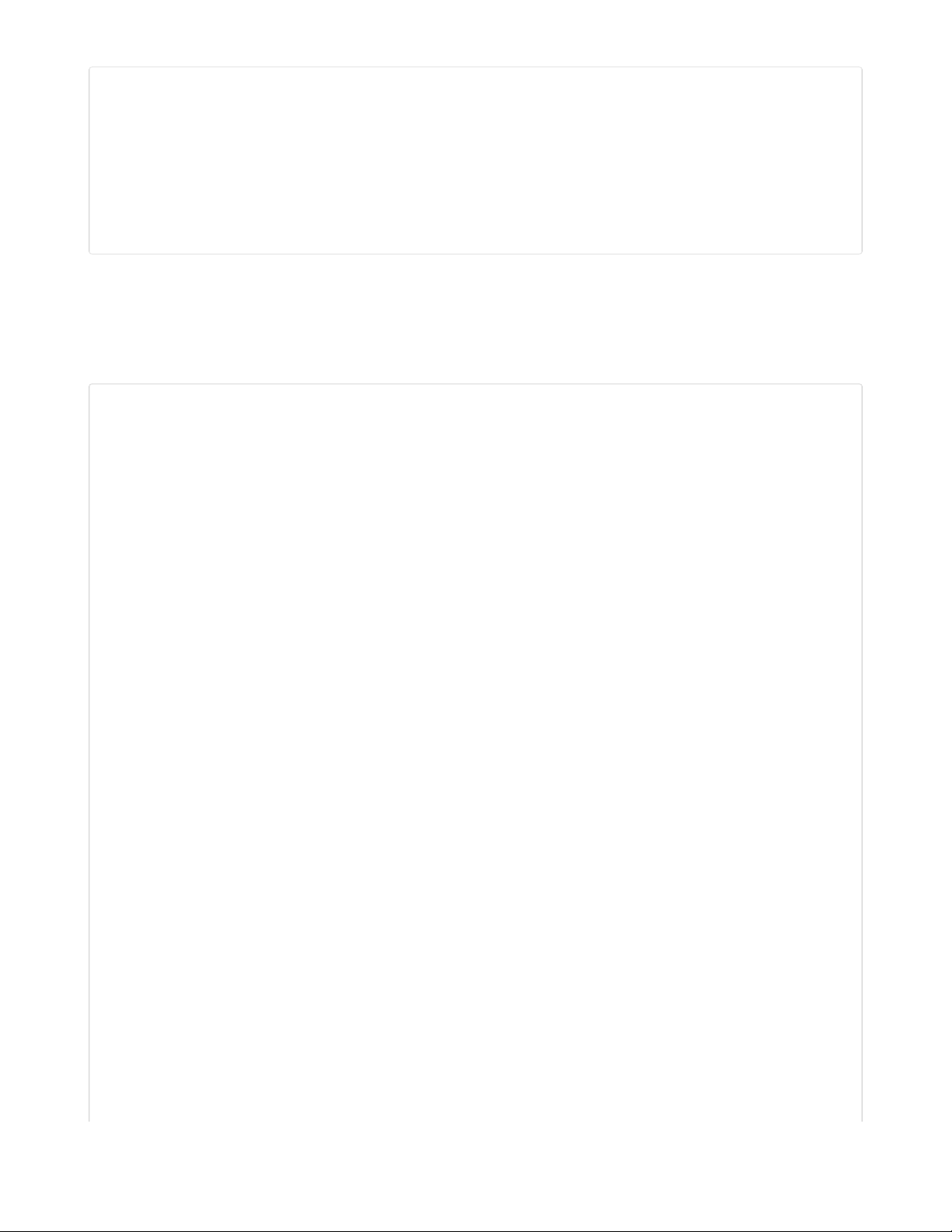
json_data = {"Date" : "July 25, 2019"}
print("POSTing data to {0}: {1}".format(JSON_POST_URL, json_data))
response = requests.post(JSON_POST_URL, json=json_data)
print('-'*40)
json_resp = response.json()
# Parse out the 'json' key from json_resp dict.
print("JSON Data received from server:", json_resp['json'])
print('-'*40)
response.close()
Advanced Requests Usage
Want to send custom HTTP headers, parse the response as raw bytes, or handle a response's http status
code in your CircuitPython code?
We've written an example to show advanced usage of the requests module below.
# SPDX-FileCopyrightText: 2021 ladyada for Adafruit Industries
# SPDX-License-Identifier: MIT
import board
import busio
from digitalio import DigitalInOut
import adafruit_esp32spi.adafruit_esp32spi_socket as socket
from adafruit_esp32spi import adafruit_esp32spi
import adafruit_requests as requests
# Add a secrets.py to your filesystem that has a dictionary called secrets with "ssid" and
# "password" keys with your WiFi credentials. DO NOT share that file or commit it into Git or other
# source control.
# pylint: disable=no-name-in-module,wrong-import-order
try:
from secrets import secrets
except ImportError:
print("WiFi secrets are kept in secrets.py, please add them there!")
raise
# If you are using a board with pre-defined ESP32 Pins:
esp32_cs = DigitalInOut(board.ESP_CS)
esp32_ready = DigitalInOut(board.ESP_BUSY)
esp32_reset = DigitalInOut(board.ESP_RESET)
# If you have an externally connected ESP32:
# esp32_cs = DigitalInOut(board.D9)
# esp32_ready = DigitalInOut(board.D10)
# esp32_reset = DigitalInOut(board.D5)
spi = busio.SPI(board.SCK, board.MOSI, board.MISO)
esp = adafruit_esp32spi.ESP_SPIcontrol(spi, esp32_cs, esp32_ready, esp32_reset)
print("Connecting to AP...")
while not esp.is_connected:
try:
esp.connect_AP(secrets["ssid"], secrets["password"])
except RuntimeError as e:
print("could not connect to AP, retrying: ", e)
continue
print("Connected to", str(esp.ssid, "utf-8"), "\tRSSI:", esp.rssi)
# Initialize a requests object with a socket and esp32spi interface
© Adafruit Industries https://learn.adafruit.com/adafruit-airlift-breakout Page 23 of 48
Page 24

socket.set_interface(esp)
requests.set_socket(socket, esp)
JSON_GET_URL = "http://httpbin.org/get"
# Define a custom header as a dict.
headers = {"user-agent": "blinka/1.0.0"}
print("Fetching JSON data from %s..." % JSON_GET_URL)
response = requests.get(JSON_GET_URL, headers=headers)
print("-" * 60)
json_data = response.json()
headers = json_data["headers"]
print("Response's Custom User-Agent Header: {0}".format(headers["User-Agent"]))
print("-" * 60)
# Read Response's HTTP status code
print("Response HTTP Status Code: ", response.status_code)
print("-" * 60)
# Close, delete and collect the response data
response.close()
WiFi Manager
That simpletest example works but its a little finicky - you need to constantly check WiFi status and have
many loops to manage connections and disconnections. For more advanced uses, we recommend using
the WiFiManager object. It will wrap the connection/status/requests loop for you - reconnecting if WiFi
drops, resetting the ESP32 if it gets into a bad state, etc.
Here's a more advanced example that shows the WiFi manager and also how to POST data with some
extra headers:
# SPDX-FileCopyrightText: 2019 ladyada for Adafruit Industries
# SPDX-License-Identifier: MIT
import time
import board
import busio
from digitalio import DigitalInOut
import neopixel
from adafruit_esp32spi import adafruit_esp32spi
from adafruit_esp32spi import adafruit_esp32spi_wifimanager
print("ESP32 SPI webclient test")
# Get wifi details and more from a secrets.py file
try:
from secrets import secrets
except ImportError:
print("WiFi secrets are kept in secrets.py, please add them there!")
raise
# If you are using a board with pre-defined ESP32 Pins:
esp32_cs = DigitalInOut(board.ESP_CS)
esp32_ready = DigitalInOut(board.ESP_BUSY)
esp32_reset = DigitalInOut(board.ESP_RESET)
# If you have an externally connected ESP32:
© Adafruit Industries https://learn.adafruit.com/adafruit-airlift-breakout Page 24 of 48
Page 25

# esp32_cs = DigitalInOut(board.D9)
# esp32_ready = DigitalInOut(board.D10)
# esp32_reset = DigitalInOut(board.D5)
spi = busio.SPI(board.SCK, board.MOSI, board.MISO)
esp = adafruit_esp32spi.ESP_SPIcontrol(spi, esp32_cs, esp32_ready, esp32_reset)
"""Use below for Most Boards"""
status_light = neopixel.NeoPixel(
board.NEOPIXEL, 1, brightness=0.2
) # Uncomment for Most Boards
"""Uncomment below for ItsyBitsy M4"""
# status_light = dotstar.DotStar(board.APA102_SCK, board.APA102_MOSI, 1, brightness=0.2)
# Uncomment below for an externally defined RGB LED
# import adafruit_rgbled
# from adafruit_esp32spi import PWMOut
# RED_LED = PWMOut.PWMOut(esp, 26)
# GREEN_LED = PWMOut.PWMOut(esp, 27)
# BLUE_LED = PWMOut.PWMOut(esp, 25)
# status_light = adafruit_rgbled.RGBLED(RED_LED, BLUE_LED, GREEN_LED)
wifi = adafruit_esp32spi_wifimanager.ESPSPI_WiFiManager(esp, secrets, status_light)
counter = 0
while True:
try:
print("Posting data...", end="")
data = counter
feed = "test"
payload = {"value": data}
response = wifi.post(
"https://io.adafruit.com/api/v2/"
+ secrets["aio_username"]
+ "/feeds/"
+ feed
+ "/data",
json=payload,
headers={"X-AIO-KEY": secrets["aio_key"]},
)
print(response.json())
response.close()
counter = counter + 1
print("OK")
except (ValueError, RuntimeError) as e:
print("Failed to get data, retrying\n", e)
wifi.reset()
continue
response = None
time.sleep(15)
You'll note here we use a secrets.py file to manage our SSID info. The wifimanager is given the ESP32
object, secrets and a neopixel for status indication.
Note, you'll need to add a some additional information to your secrets file so that the code can query the
Adafruit IO API:
aio_username
aio_key
You can go to your adafruit.io View AIO Key link to get those two values and add them to the secrets file,
which will now look something like this:
© Adafruit Industries https://learn.adafruit.com/adafruit-airlift-breakout Page 25 of 48
Page 26

# This file is where you keep secret settings, passwords, and tokens!
# If you put them in the code you risk committing that info or sharing it
secrets = {
'ssid' : '_your_ssid_',
'password' : '_your_wifi_password_',
'timezone' : "America/Los_Angeles", # http://worldtimeapi.org/timezones
'aio_username' : '_your_aio_username_',
'aio_key' : '_your_aio_key_',
}
Next, set up an Adafruit IO feed named test
If you do not know how to set up a feed, follow this page and come back when you've set up a feed
named test . (https://adafru.it/f5k)
We can then have a simple loop for posting data to Adafruit IO without having to deal with connecting or
initializing the hardware!
Take a look at your test feed on Adafruit.io and you'll see the value increase each time the CircuitPython
board posts data to it!
© Adafruit Industries https://learn.adafruit.com/adafruit-airlift-breakout Page 26 of 48
Page 27

CircuitPython BLE
CircuitPython BLE UART Example
It's easy to use Adafruit AirLift ESP32 co-processor boards for Bluetooth Low Energy (BLE) with
CircuitPython. When you reset the ESP32, you can put it in WiFi mode (the default), or in BLE mode; you
cannot use both modes simultaenously.
Here's a simple example of using BLE to connect CircuitPython with the Bluefruit Connect app. Use
CircuitPython 6.0.0 or later.
Note: Don't confuse the ESP32 with the ESP32-S2, which is a different module with a similar name. The
ESP32-S2 does not support BLE.
Currently the AirLift support for CircuitPython only provides BLE peripheral support. BLE central is
under development. So you cannot connect to BLE devices like Heart Rate monitors, etc., but you can
act as a BLE peripheral yourself.
Adafruit AirLift ESP32 Breakout Wiring
If you have an Adafruit AirLift ESP32 Breakout board, you'll need to wire it to your microcontroller board.
The following example shows it wired to a Feather M4. You can choose different pins for GPIO0, BUSY,
and !RST, but the pin choices below correspond to several other boards, for consistency. If you do
change the pins, keeping the TX and RX pins the same is a good idea. If you choose different pins, you'll
need to edit the example program below.
Update the AirLift Firmware
You will need to update the AirLift's firmware to at least version 1.7.1. Previous versions of the AirLift
firmware do not support BLE.
Follow the instructions in the guide below, and come back to this page when you've upgraded the AirLift's
firmware:
https://adafru.it/RdC
Ensure the AirLift firmware is version 1.7.1 or higher for BLE to work.
Install CircuitPython Libraries
Make sure you are running the latest version of Adafruit CircuitPython (https://adafru.it/Amd) for your
board; you'll need 6.0.0 or later.
Next you'll need to install the necessary libraries to use the hardware and BLE. Carefully follow the steps
to find and install these libraries from Adafruit's CircuitPython library bundle (https://adafru.it/uap). Our
CircuitPython starter guide has a great page on how to use the library bundle (https://adafru.it/ABU).
Install these libraries from the bundle:
https://adafru.it/RdC
© Adafruit Industries https://learn.adafruit.com/adafruit-airlift-breakout Page 27 of 48
Page 28

adafruit_airlift
adafruit_ble
Before continuing make sure your board's lib folder or root filesystem has the adafruit_airlift and
adafruit_ble folders copied over.
Install the Adafruit Bluefruit LE Connect App
The Adafruit Bluefruit LE Connect iOS and Android apps allow you to connect to BLE peripherals that
provide a over-the-air "UART" service. Follow the instructions in the Bluefruit LE Connect
Guide (https://adafru.it/Eg5) to download and install the app on your phone or tablet.
Copy and Adjust the Example Program
Copy the program below to the file code.py on CIRCUITPY on your board.
TAKE NOTE: Adjust the program as needed to suit the AirLift board you have. Comment and
uncomment lines 12-39 below as necessary.
import board
from adafruit_ble import BLERadio
from adafruit_ble.advertising.standard import ProvideServicesAdvertisement
from adafruit_ble.services.nordic import UARTService
from adafruit_airlift.esp32 import ESP32
# If you are using a Metro M4 Airlift Lite, PyPortal,
# or MatrixPortal, you can use the default pin settings.
# Leave this DEFAULT line uncommented.
esp32 = ESP32() # DEFAULT
# If you are using CircuitPython 6.0.0 or earlier,
# on PyPortal and PyPortal Titano only, use the pin settings
# below. Comment out the DEFAULT line above and uncomment
# the line below. For CircuitPython 6.1.0, the pin names
# have changed for these boards, and the DEFAULT line
# above is correct.
# esp32 = ESP32(tx=board.TX, rx=board.RX)
# If you are using an AirLift FeatherWing or AirLift Bitsy Add-On,
# use the pin settings below. Comment out the DEFAULT line above
# and uncomment the lines below.
# If you are using an AirLift Breakout, check that these
# choices match the wiring to your microcontroller board,
# or change them as appropriate.
# esp32 = ESP32(
# reset=board.D12,
# gpio0=board.D10,
# busy=board.D11,
# chip_select=board.D13,
# tx=board.TX,
# rx=board.RX,
# )
# If you are using an AirLift Shield,
# use the pin settings below. Comment out the DEFAULT line above
# and uncomment the lines below.
# esp32 = ESP32(
# reset=board.D5,
© Adafruit Industries https://learn.adafruit.com/adafruit-airlift-breakout Page 28 of 48
Page 29

# gpio0=board.D6,
# busy=board.D7,
# chip_select=board.D10,
# tx=board.TX,
# rx=board.RX,
# )
adapter = esp32.start_bluetooth()
ble = BLERadio(adapter)
uart = UARTService()
advertisement = ProvideServicesAdvertisement(uart)
while True:
ble.start_advertising(advertisement)
print("waiting to connect")
while not ble.connected:
pass
print("connected: trying to read input")
while ble.connected:
# Returns b'' if nothing was read.
one_byte = uart.read(1)
if one_byte:
print(one_byte)
uart.write(one_byte)
Talk to the AirLift via the Bluefruit LE Connect App
Start the Bluefruit LE Connect App on your phone or tablet. You should see a CIRCUITPY device available
to connect to. Tap the Connect button (1):
© Adafruit Industries https://learn.adafruit.com/adafruit-airlift-breakout Page 29 of 48
Page 30

You'll then see a list of Bluefruit Connect functions ("modules"). Choose the UART module (2):
© Adafruit Industries https://learn.adafruit.com/adafruit-airlift-breakout Page 30 of 48
Page 31

On the UART module page, you can type a string and press Send (3). You'll see that string entered, and
then see it echoed back (echoing is in gray).
© Adafruit Industries https://learn.adafruit.com/adafruit-airlift-breakout Page 31 of 48
Page 32

© Adafruit Industries https://learn.adafruit.com/adafruit-airlift-breakout Page 32 of 48
Page 33

Arduino WiFi
You can use the AirLift with Arduino. Unlike CircuitPython, it work work with just about any Arduino chip,
even a classic Arduino UNO. However, if you want to use libraries like ArduinoJSON or add sensors and
SD card, you'll really want an ATSAMD21 (Cortex M0) or ATSAMD51 (Cortex M4), both of which have
plenty
of RAM.
Arduino Wiring
We'll show wiring to the hardware SPI pins, since the library does not support software SPI at all. You will
need female-to-male header wires to get to these pins
Connect:
AirLift VIN to 5V power (even if you are on a 3V microcontroller, you'll need the current available
from the 5V power pin
AirLift GND to GND
AirLift SCK to the 6-pin SPI header SPI SCK
AirLift MOSI to the 6-pin SPI header SPI MOSI
AirLift MISO to the 6-pin SPI header SPI MISO
AirLift CS to digital 10 (you can change this later)
AirLift Busy to digital 7 (you can change this later)
AirLift Reset to digital 5 (you can change this later)
Library Install
We're using a variant of the Arduino WiFiNINA library, which is amazing and written by the Arduino team!
The official WiFi101 library won't work because it doesn't support the ability to change the pins .
So! We made a fork that you can install.
Click here to download the library:
https://adafru.it/Evm
https://adafru.it/Evm
© Adafruit Industries https://learn.adafruit.com/adafruit-airlift-breakout Page 33 of 48
Page 34

Within the Arduino IDE, select Install library from ZIP...
And select the zip you just downloaded.
First Test
OK now you have it wired and library installed, time to test it out!
Lets start by scanning the local networks. Load up the ScanNetworks example
At the top you'll see a section where the GPIO pins are defined
If you don't see this, you may have the wrong WiFiNINA library installed. Uninstall it and re-install the
Adafruit one as above.
Compile and upload to your board wired up to the AirLift
© Adafruit Industries https://learn.adafruit.com/adafruit-airlift-breakout Page 34 of 48
Page 35

If you don't even get the MAC address printed out, check your wiring.
If you get the MAC address but cannot scan any networks, check your power supply. You need a solid 3-
5VDC into Vin in order for the ESP32 not to brown out.
WiFi Connection Test
Now that you have your wiring checked, time to connect to the Internet!
Open up the WiFiWebClient example
Open up the secondary tab, arduino_secrets.h. This is where you will store private data like the
SSID/password to your network.
You must change these string values before updating to your board!
© Adafruit Industries https://learn.adafruit.com/adafruit-airlift-breakout Page 35 of 48
Page 36

After you've set it correctly, upload and check the serial monitor. You should see the following. If not, go
back, check wiring, power and your SSID/password
Secure Connection Example
Many servers today do not allow non-SSL connectivity. Lucky for you the ESP32 has a great TLS/SSL
stack so you can have that all taken care of for you. Here's an example of a secure WiFi connection:
Note we use WiFiSSLClient client; instead of WiFiClient client; to require an SSL connection!
© Adafruit Industries https://learn.adafruit.com/adafruit-airlift-breakout Page 36 of 48
Page 37

JSON Parsing Demo
This example is a little more advanced - many sites will have API's that give you JSON data. We'll use
ArduinoJSON (https://adafru.it/Evn) to convert that to a format we can use and then display that data on
the serial port (which can then be re-directed to a display of some sort)
First up, use the Library manager to install ArduinoJSON (https://adafru.it/Evo).
Then load the example JSONdemo
By default it will connect to to the Twitter banner image API, parse the username and followers and
display them.
© Adafruit Industries https://learn.adafruit.com/adafruit-airlift-breakout Page 37 of 48
Page 38

Adapting Other Examples
Once you've got it connecting to the Internet you can check out the other examples. The only change
you'll want to make is at the top of the sketches, add:
// Configure the pins used for the ESP32 connection
#if !defined(SPIWIFI_SS) // if the wifi definition isnt in the board variant
// Don't change the names of these #define's! they match the variant ones
#define SPIWIFI SPI
#define SPIWIFI_SS 10 // Chip select pin
#define SPIWIFI_ACK 7 // a.k.a BUSY or READY pin
#define ESP32_RESETN 5 // Reset pin
#define ESP32_GPIO0 -1 // Not connected
#endif
And then before you check the status() of the module, call the function WiFi.setPins(SPIWIFI_SS,
SPIWIFI_ACK, ESP32_RESETN, ESP32_GPIO0, &SPIWIFI);
// check for the WiFi module:
WiFi.setPins(SPIWIFI_SS, SPIWIFI_ACK, ESP32_RESETN, ESP32_GPIO0, &SPIWIFI);
while (WiFi.status() == WL_NO_MODULE) {
Serial.println("Communication with WiFi module failed!");
// don't continue
delay(1000);
}
Of course you can adjust the pins and SPI port if you like!
© Adafruit Industries https://learn.adafruit.com/adafruit-airlift-breakout Page 38 of 48
Page 39

Upgrade External ESP32 Airlift Firmware
To support BLE on the ESP32 AirLift, you'll need NINA_W102-1.7.1.bin or later.
External AirLift FeatherWing, Shield, or ItsyWing
External AirLift boards have three optional ESP32 control pins which are not connected by default:
ESPGPIO0
ESPRX
ESPTX
Make sure to solder each of these pads together. You will
not be able to upload firmware to your ESP32 if they are not
connected.
© Adafruit Industries https://learn.adafruit.com/adafruit-airlift-breakout Page 39 of 48
Page 40

Upload Serial Passthrough code for Feather or ItsyBitsy
First, back up any code and files you have on your CIRCUITPY drive . It will be overwritten by the code
you're going to upload to your board. You should not end up losing any files on the QSPI flash, but it's a
good idea to back them up anyways.
This section is only for an AirLift FeatherWing with a Feather M4, or an AirLift BitsyWing with an
ItsyBitsy M4. If you are using a different hardware combination - scroll down to the "External AirLift
Breakout" section.
Download the UF2 for your board to your Desktop.
https://adafru.it/OYF
https://adafru.it/PTE
https://adafru.it/IEK
Find the reset button on your board. It's a small, black button, and on most of the boards, it will be the
only button available.
Tap this button twice to enter the bootloader. If it doesn't work on the first try, don't be discouraged. The
rhythm of the taps needs to be correct and sometimes it takes a few tries.
Once successful, the RGB LED on the board will flash red and then stay green. A new drive will show up
on your computer. The drive will be called boardnameBOOT where boardname is a reference to your
specific board. For example, a Feather will have FEATHERBOOT and a Trinket will
have TRINKETBOOT etc. Going forward we'll just call the boot drive BOOT
The board is now in bootloader mode. Now find the UF2 file you downloaded. Drag that file to the BOOT
drive on your computer in your operating system file manager/finder.
https://adafru.it/OYF
https://adafru.it/PTE
https://adafru.it/IEK
© Adafruit Industries https://learn.adafruit.com/adafruit-airlift-breakout Page 40 of 48
Page 41

The lights should flash again, BOOT will disappear. Your board should re-enumerate USB and appear as
a COM or Serial port on your computer. Make a note of the serial port by checking the Device Manager
(Windows) or typing ls /dev/cu* or /dev/tty* (Mac or Linux) in a terminal.
If your board is listed in the terminal, proceed to the Uploading nina-fw with esptool section of this guide.
External AirLift Breakout
You'll be turning your Arduino board into a USB to Serial converter. To do this, you'll need a special
Arduino sketch named SerialESPPassthrough.ino and an Arduino-compatible board with Native USB
support such as the Adafruit Metro M4.
You will also need to make the following connections between the board and the AirLift Breakout:
Board Pin 12 to ESP32_ResetN
Board Pin 10 to ESP32 GPIO0
Board TX to RXI
Board RX to TX0
Click
Download: Project ZIP
to download the code below.
/*
SerialNINAPassthrough - Use esptool to flash the ESP32 module
For use with PyPortal, Metro M4 WiFi...
Copyright (c) 2018 Arduino SA. All rights reserved.
This library is free software; you can redistribute it and/or
modify it under the terms of the GNU Lesser General Public
License as published by the Free Software Foundation; either
version 2.1 of the License, or (at your option) any later version.
This library is distributed in the hope that it will be useful,
but WITHOUT ANY WARRANTY; without even the implied warranty of
MERCHANTABILITY or FITNESS FOR A PARTICULAR PURPOSE. See the GNU
Lesser General Public License for more details.
You should have received a copy of the GNU Lesser General Public
License along with this library; if not, write to the Free Software
Foundation, Inc., 51 Franklin St, Fifth Floor, Boston, MA 02110-1301 USA
*/
#include <Adafruit_NeoPixel.h>
unsigned long baud = 115200;
© Adafruit Industries https://learn.adafruit.com/adafruit-airlift-breakout Page 41 of 48
Page 42

#if defined(ADAFRUIT_FEATHER_M4_EXPRESS) || \
defined(ADAFRUIT_FEATHER_M0_EXPRESS) || \
defined(ARDUINO_AVR_FEATHER32U4) || \
defined(ARDUINO_NRF52840_FEATHER) || \
defined(ADAFRUIT_ITSYBITSY_M0) || \
defined(ADAFRUIT_ITSYBITSY_M4_EXPRESS) || \
defined(ARDUINO_AVR_ITSYBITSY32U4_3V) || \
defined(ARDUINO_NRF52_ITSYBITSY)
// Configure the pins used for the ESP32 connection
#define SerialESP32 Serial1
#define SPIWIFI SPI // The SPI port
#define SPIWIFI_SS 13 // Chip select pin
#define ESP32_RESETN 12 // Reset pin
#define SPIWIFI_ACK 11 // a.k.a BUSY or READY pin
#define ESP32_GPIO0 10
#define NEOPIXEL_PIN 8
#elif defined(ARDUINO_AVR_FEATHER328P)
#define SerialESP32 Serial1
#define SPIWIFI SPI // The SPI port
#define SPIWIFI_SS 4 // Chip select pin
#define ESP32_RESETN 3 // Reset pin
#define SPIWIFI_ACK 2 // a.k.a BUSY or READY pin
#define ESP32_GPIO0 -1
#define NEOPIXEL_PIN 8
#elif defined(TEENSYDUINO)
#define SerialESP32 Serial1
#define SPIWIFI SPI // The SPI port
#define SPIWIFI_SS 5 // Chip select pin
#define ESP32_RESETN 6 // Reset pin
#define SPIWIFI_ACK 9 // a.k.a BUSY or READY pin
#define ESP32_GPIO0 -1
#define NEOPIXEL_PIN 8
#elif defined(ARDUINO_NRF52832_FEATHER )
#define SerialESP32 Serial1
#define SPIWIFI SPI // The SPI port
#define SPIWIFI_SS 16 // Chip select pin
#define ESP32_RESETN 15 // Reset pin
#define SPIWIFI_ACK 7 // a.k.a BUSY or READY pin
#define ESP32_GPIO0 -1
#define NEOPIXEL_PIN 8
#elif !defined(SPIWIFI_SS) // if the wifi definition isnt in the board variant
// Don't change the names of these #define's! they match the variant ones
#define SerialESP32 Serial1
#define SPIWIFI SPI
#define SPIWIFI_SS 10 // Chip select pin
#define SPIWIFI_ACK 7 // a.k.a BUSY or READY pin
#define ESP32_RESETN 5 // Reset pin
#define ESP32_GPIO0 -1 // Not connected
#define NEOPIXEL_PIN 8
#endif
#if defined(ADAFRUIT_PYPORTAL)
#define PIN_NEOPIXEL 2
#elif defined(ADAFRUIT_METRO_M4_AIRLIFT_LITE)
#define PIN_NEOPIXEL 40
#endif
Adafruit_NeoPixel pixel = Adafruit_NeoPixel(1, PIN_NEOPIXEL, NEO_GRB + NEO_KHZ800);
void setup() {
Serial.begin(baud);
pixel.begin();
© Adafruit Industries https://learn.adafruit.com/adafruit-airlift-breakout Page 42 of 48
Page 43

pixel.setPixelColor(0, 10, 10, 10); pixel.show();
while (!Serial);
pixel.setPixelColor(0, 50, 50, 50); pixel.show();
delay(100);
SerialESP32.begin(baud);
pinMode(SPIWIFI_SS, OUTPUT);
pinMode(ESP32_GPIO0, OUTPUT);
pinMode(ESP32_RESETN, OUTPUT);
// manually put the ESP32 in upload mode
digitalWrite(ESP32_GPIO0, LOW);
digitalWrite(ESP32_RESETN, LOW);
delay(100);
digitalWrite(ESP32_RESETN, HIGH);
pixel.setPixelColor(0, 20, 20, 0); pixel.show();
delay(100);
}
void loop() {
while (Serial.available()) {
pixel.setPixelColor(0, 10, 0, 0); pixel.show();
SerialESP32.write(Serial.read());
}
while (SerialESP32.available()) {
pixel.setPixelColor(0, 0, 0, 10); pixel.show();
Serial.write(SerialESP32.read());
}
}
Code Usage
Unzip the file, and open the SerialESPPassthrough.ino file in the Arduino IDE.
If you're using the AirLift FeatherWing, AirLift Shield or AirLift Bitsy Add-On, use the PassThrough UF2
instructions above
If you have an AirLift Breakout (or are manually wiring up any of the boards above), change the following
pin definitions in the sketch to match your wiring:
#elif !defined(SPIWIFI_SS) // if the wifi definition isnt in the board variant
// Don't change the names of these #define's! they match the variant ones
#define SerialESP32 Serial1
#define SPIWIFI SPI
#define SPIWIFI_SS 10 // Chip select pin
#define SPIWIFI_ACK 7 // a.k.a BUSY or READY pin
#define ESP32_RESETN 5 // Reset pin
#define ESP32_GPIO0 -1 // Not connected
#define NEOPIXEL_PIN 8
#endif
Using the Arduino IDE, upload the code to your board (
Sketch->Upload
).
After uploading, the board should enumerate USB and appear as a COM or Serial port on your computer.
Make a note of the serial port by checking the Device Manager (Windows) or typing in ls
© Adafruit Industries https://learn.adafruit.com/adafruit-airlift-breakout Page 43 of 48
Page 44

/dev/cu* or /dev/tty* (Mac or Linux) in a terminal
This guide assumes you have Python3 installed. If you have not installed it, navigate to the Python
downloads page (https://www.python.org/downloads) and install the latest release.
Install esptool.py
Esptool is an application which can communicate with the ROM bootloader (https://adafru.it/LKe) in
Espressif chips.
To install esptool, run the following in your terminal :
pip3 install esptool
Burning nina-fw with esptool
Click the link below to download the latest nina-fw .bin file. Unzip it and save the .bin file to your
desktop.
https://adafru.it/G3D
If you're using macOS or Linux - run the following command, replacing /dev/ttyACM0 with the serial port
of your board and NINA_W102-1.6.0 with the binary file you're flashing to the ESP32.
esptool.py --port /dev/ttyACM0 --before no_reset --baud 115200 write_flash 0 NINA_W102-1.6.0.bin
If you're using Windows - run the following command, replacing COM7 with the serial port of your board
and NINA_W102-1.6.0 with the binary file you're flashing to the ESP32
esptool.py --port COM7 --before no_reset --baud 115200 write_flash 0 NINA_W102-1.6.0.bin
The command should detect the ESP32 and will take a minute or two to upload the firmware.
If ESPTool doesn't detect the ESP32
, make sure you've uploaded the correct .UF2 file to the bootloader
and are using the correct serial port.
https://adafru.it/G3D
© Adafruit Industries https://learn.adafruit.com/adafruit-airlift-breakout Page 44 of 48
Page 45

Once the firmware is fully uploaded, the ESP32 will reset.
Verifying the Upgraded Firmware Version
To verify everything is working correctly, we'll load up either an Arduino sketch or CircuitPython code. At
this point, you must desolder the connections between the Optional ESP32 control pins you made
earlier using a solder sucker (https://adafru.it/FWk) or a bit of solder wick (https://adafru.it/yrC).
Arduino
If you were previously using your ESP32 with Arduino, you should load up an Arduino sketch to verify
everything is working properly and the version of the nina-fw correlates with the version the sketch reads.
Open up File->Examples->WiFiNINA->ScanNetworks and upload the sketch. Then, open the Serial
Monitor. You should see the firmware version printed out to the serial monitor.
CircuitPython
If you were previously using your ESP32 project with CircuitPython , you'll need to first reinstall
CircuitPython firmware (UF2) for your board. The QSPI flash should have retained its contents. If you don't
see anything on the CIRCUITPY volume, copy files from the backup you made earlier to CIRCUITPY .
To verify the new ESP32 WiFi firmware version is correct, follow the Connect to WiFi step in this
guide (https://adafru.it/Eao) and come back here when you've successfully ran the code. The REPL output
should display the firmware version you flashed.
© Adafruit Industries https://learn.adafruit.com/adafruit-airlift-breakout Page 45 of 48
Page 46

Downloads
Files
EagleCAD PCB Files on GitHub (https://adafru.it/Evh)
Fritzing Object in the Adafruit Fritzing Library (https://adafru.it/Evi)
Schematic
Fab Print
© Adafruit Industries https://learn.adafruit.com/adafruit-airlift-breakout Page 46 of 48
Page 47

© Adafruit Industries https://learn.adafruit.com/adafruit-airlift-breakout Page 47 of 48
Page 48

© Adafruit Industries Last Updated: 2021-03-29 01:04:48 PM EDT Page 48 of 48
