Page 1
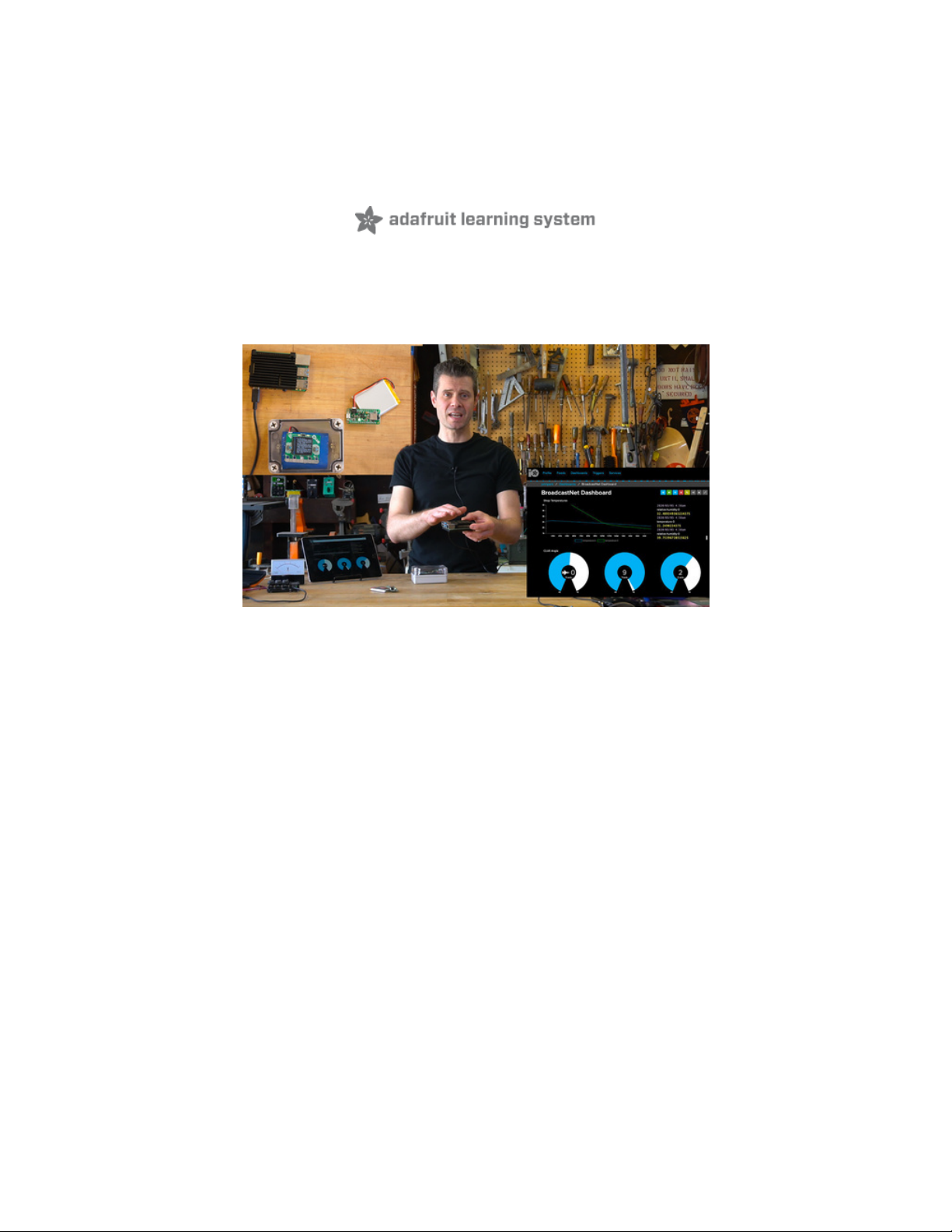
Bluetooth LE Sensor Nodes to Raspberry Pi WiFi Bridge
Created by John Park
Last updated on 2021-04-16 12:38:58 PM EDT
Page 2
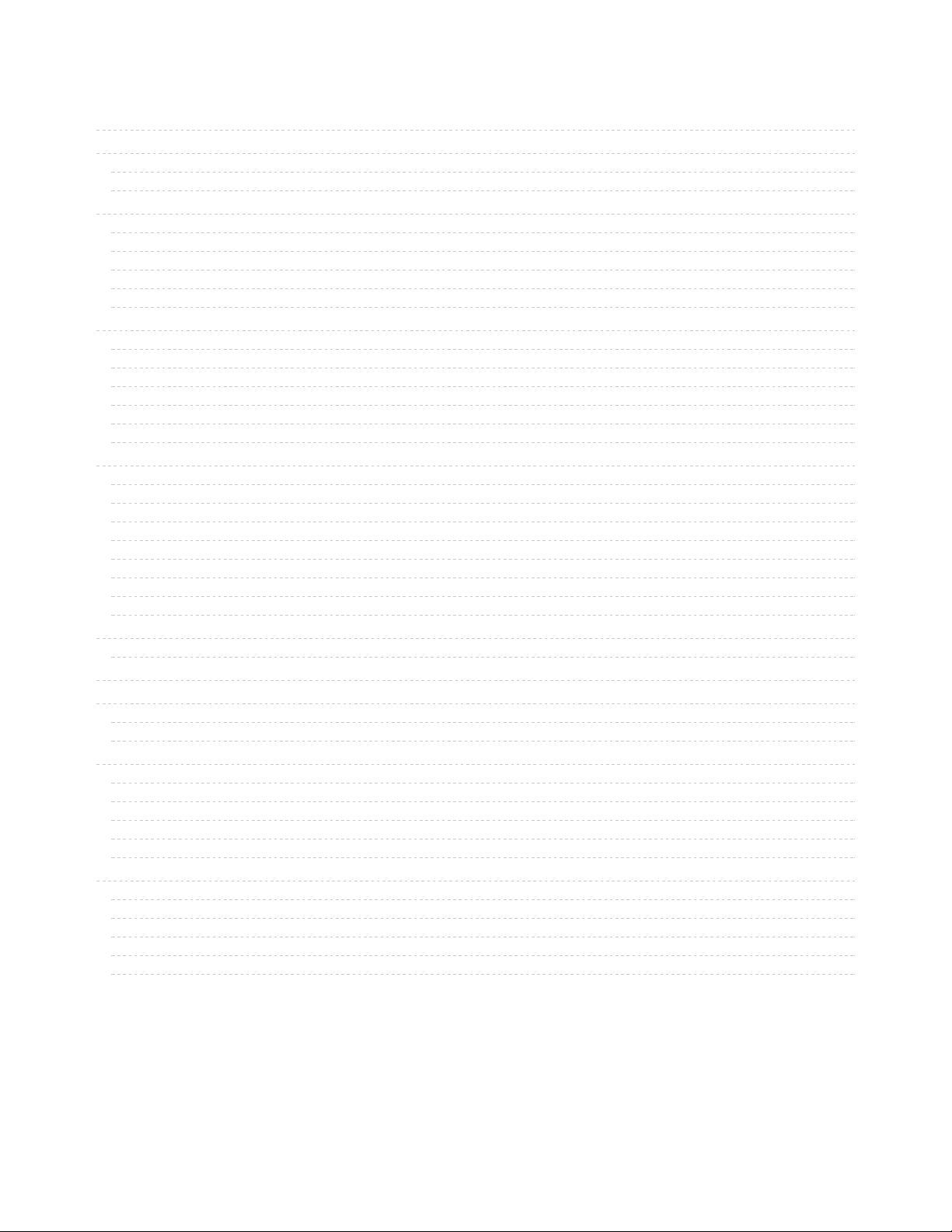
2
3
3
8
15
15
15
16
16
16
18
18
18
19
19
20
20
21
21
21
22
22
22
23
24
24
25
25
26
26
26
26
27
27
28
28
28
29
31
31
31
33
33
35
Guide Contents
Guide Contents
Overview
Parts
Optional Parts
Prepare the CLUE
Libraries
Text Editor
Code.py
How It Works
Measurements
Prepare the Feather Sense
Libraries
Text Editor
Code.py
How It Works
Measurements
Other Boards
Raspberry Pi Quick Setup
SD Card Prep
Power to the Pi
Ping
SSH
Change the Password!
Rename the Pi
Update Application List
Software Setup
Make sure you're using Python 3!
Install Blinka
Install Pi Bridge Software
BLE Support
Adafruit Blinka BLEio
Bluetooth Group
Install Python libraries
Add Examples
Adafruit IO
Shhh Secrets
Service Identity
Launch BroadcastNet Bridge
BroadcastNet on AIO
Adafruit IO Getting Started
Renaming AIO Feeds
Dashboard Setup
Blocks
Measurement List
© Adafruit Industries
https://learn.adafruit.com/bluetooth-le-broadcastnet-sensor-node-raspberry-pi-wifi-
bridge
Page 2 of 37
Page 3
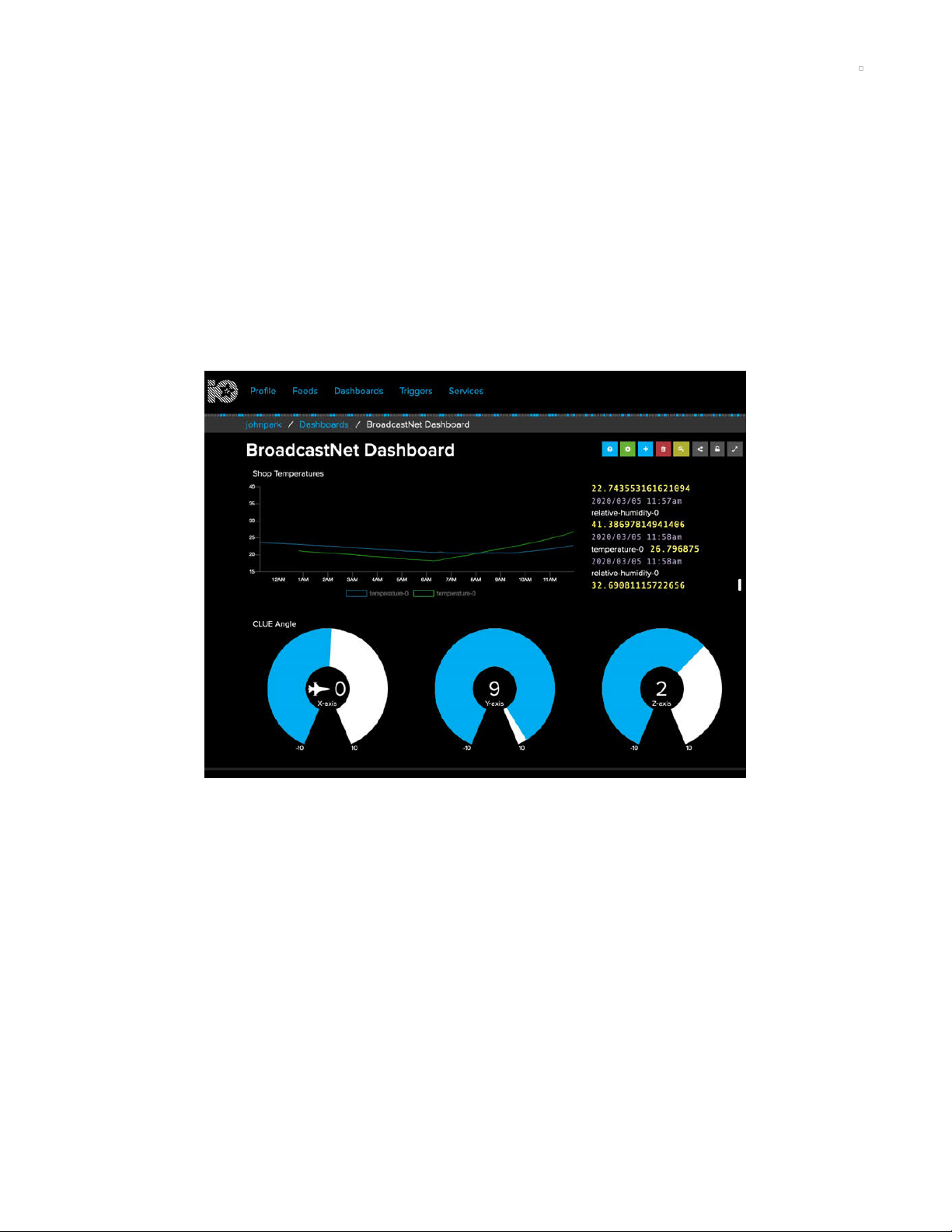
Overview
Use sensor-packed Bluefruit boards and a Raspberry Pi to build a network of sensors that send data to
Adafruit IO!
This project takes advantage of CircuitPython running on the Feather Bluefruit Sense (https://adafru.it/JA1)
and CLUE boards (https://adafru.it/Jkd) (any nRF52840 Adafruit board will work (https://adafru.it/JA2)) and
Python running on the Raspberry Pi.
The Pi receives advertised BLE sensor data from the Feather and CLUE and then sends that data over
WiFi or Ethernet to your Adafruit IO feed.
Its a super easy way to make a wireless sensor node, using the built in wireless/networking capabilities of
the Raspberry Pi!
Parts
You can use any of the Adafruit nRF52840 boards and sensors you like. We'll show how it works with the
Feather Sense and CLUE boards, since they pack so many sensors right on board.
© Adafruit Industries
https://learn.adafruit.com/bluetooth-le-broadcastnet-sensor-node-raspberry-pi-wifi-
bridge
Page 3 of 37
Page 4
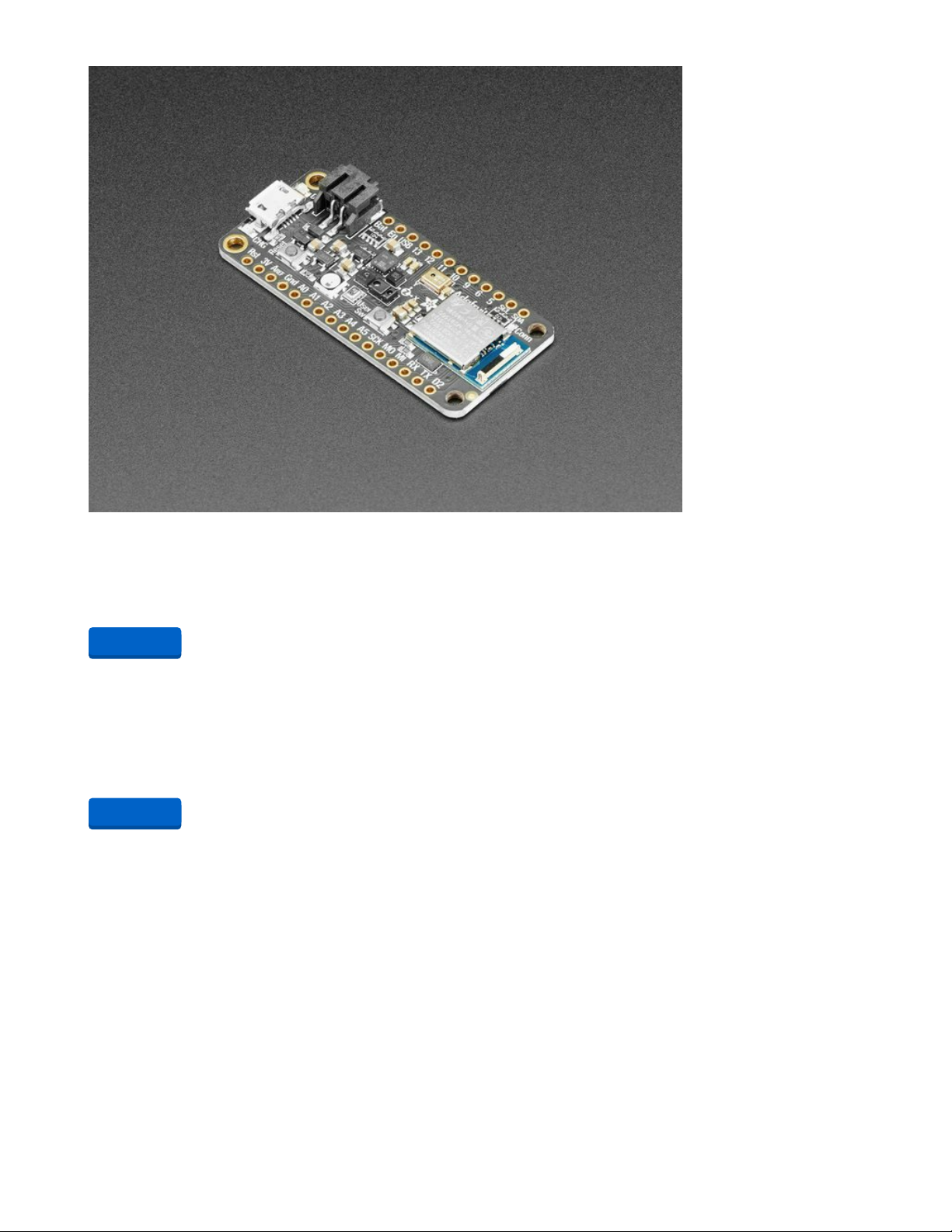
Adafruit Feather nRF52840 Sense
The Adafruit Feather Bluefruit Sense takes our popular Feather nRF52840 Express and adds a
smorgasbord of sensors...
$32.50
In Stock
Your browser does not support the video tag.
Adafruit CLUE - nRF52840 Express with Bluetooth LE
Do you feel like you just don't have a CLUE? Well, we can help with that - get a CLUE here at Adafruit by
picking up this sensor-packed development board. We wanted to build some...
$39.95
In Stock
Add to Cart
Add to Cart
© Adafruit Industries
https://learn.adafruit.com/bluetooth-le-broadcastnet-sensor-node-raspberry-pi-wifi-
bridge
Page 4 of 37
Page 5
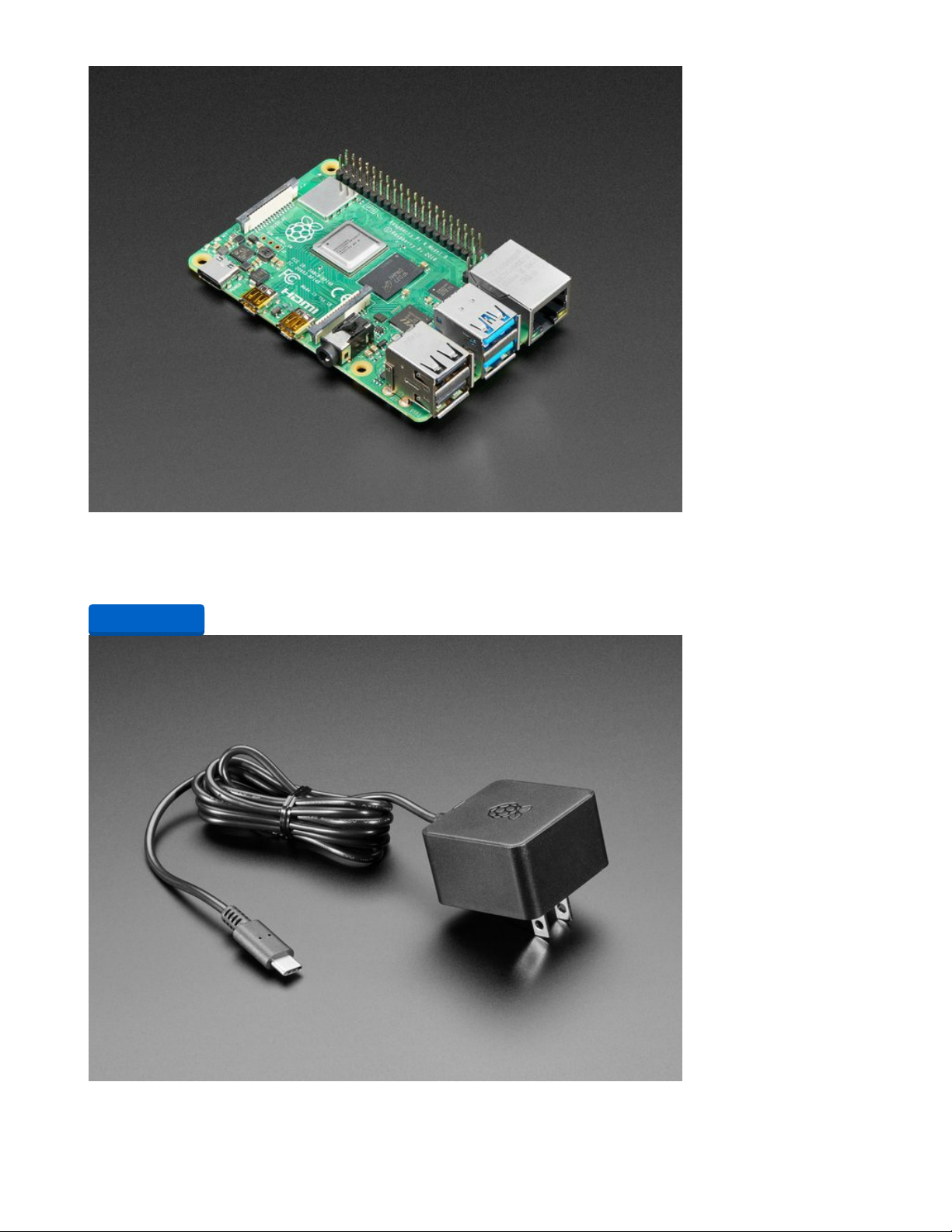
Raspberry Pi 4 Model B
The Raspberry Pi 4 Model B is the newest Raspberry Pi computer made, and the Pi Foundation knows you
can always make a good thing better! And what could make the Pi 4 better...
Out of Stock
Official Raspberry Pi Power Supply 5.1V 3A with USB C
Add from Store
© Adafruit Industries
https://learn.adafruit.com/bluetooth-le-broadcastnet-sensor-node-raspberry-pi-wifi-
bridge
Page 5 of 37
Page 6

The official Raspberry Pi USB-C power supply is here! And of course, we have 'em in classic Adafruit black!
Super fast with just the right amount of cable length to get your Pi 4...
$7.95
In Stock
Raspberry Pi 3 - Model B+ - 1.4GHz Cortex-A53 with 1GB RAM
The Raspberry Pi 3 Model B is the most popular Raspberry Pi computer made, and the Pi Foundation
knows you can always make a good thing better! And what could make the Pi 3...
$35.00
In Stock
Add to Cart
Add to Cart
© Adafruit Industries
https://learn.adafruit.com/bluetooth-le-broadcastnet-sensor-node-raspberry-pi-wifi-
bridge
Page 6 of 37
Page 7
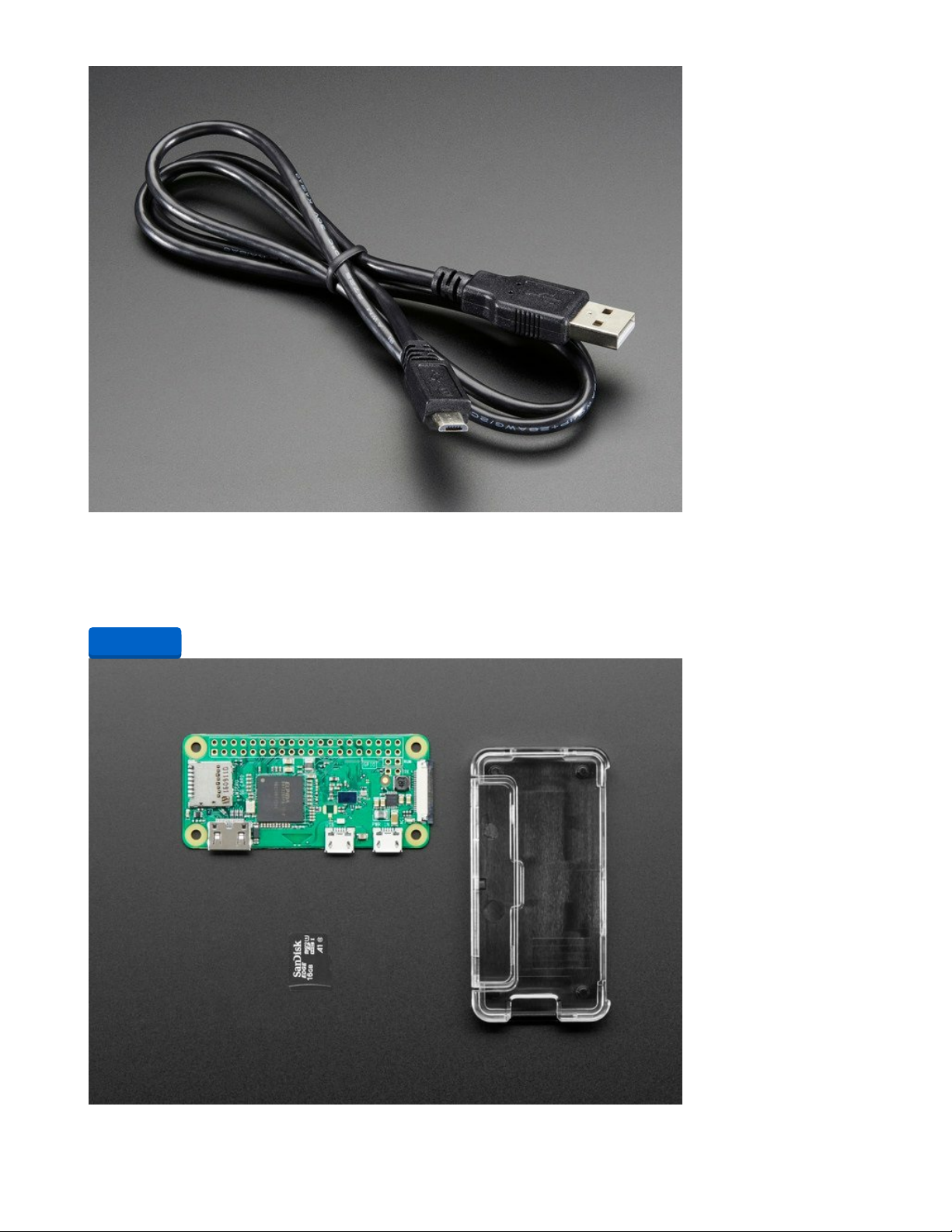
USB cable - USB A to Micro-B
This here is your standard A to micro-B USB cable, for USB 1.1 or 2.0. Perfect for connecting a PC to your
Metro, Feather, Raspberry Pi or other dev-board or...
$2.95
In Stock
Add to Cart
© Adafruit Industries
https://learn.adafruit.com/bluetooth-le-broadcastnet-sensor-node-raspberry-pi-wifi-
bridge
Page 7 of 37
Page 8
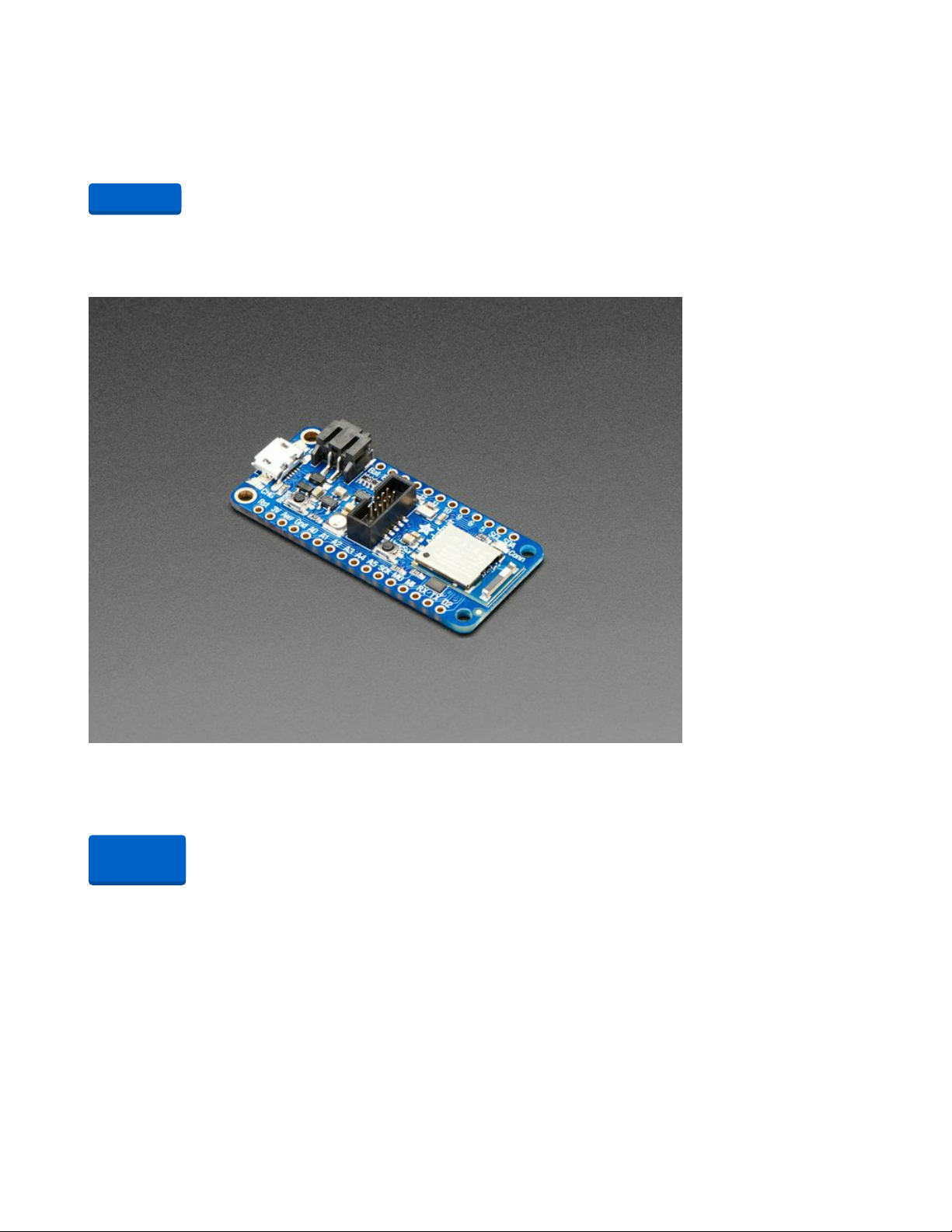
Raspberry Pi Zero W Basic Pack - Includes Pi Zero W
Remember those cereal commercials that would always say, "part of a complete breakfast"? Well the Pi
Zero's a lot like that bowl of cereal - while it's...
$24.50
In Stock
Optional Parts
If you want to use, say, a Feather nRF52840 plus some plug-in STEMMA QT breakouts, here are some
great options:
Adafruit Feather nRF52840 Express
The Adafruit Feather nRF52840 Express is the new Feather family member with Bluetooth Low Energy
and native USB support featuring the nRF52840! It's...
Out of Stock
Add to Cart
Out of
Stock
© Adafruit Industries
https://learn.adafruit.com/bluetooth-le-broadcastnet-sensor-node-raspberry-pi-wifi-
bridge
Page 8 of 37
Page 9
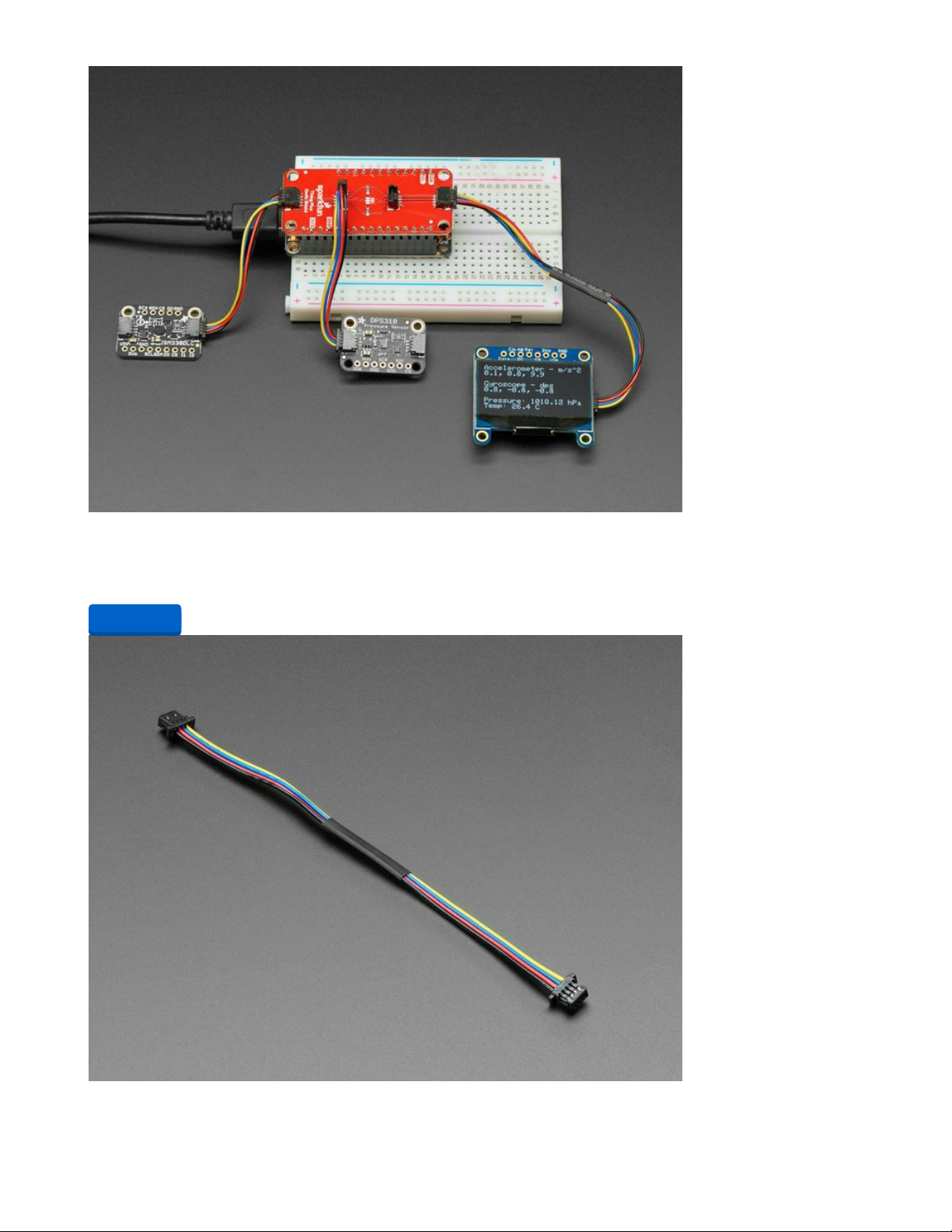
SparkFun Qwiic / Stemma QT FeatherWing (Shield for Thing Plus)
The SparkFun Qwiic FeatherWing (Shield for Thing Plus) provides an easy-to-assemble way to add the
$4.95
In Stock
STEMMA QT / Qwiic JST SH 4-pin Cable - 100mm Long
Add to Cart
© Adafruit Industries
https://learn.adafruit.com/bluetooth-le-broadcastnet-sensor-node-raspberry-pi-wifi-
bridge
Page 9 of 37
Page 10
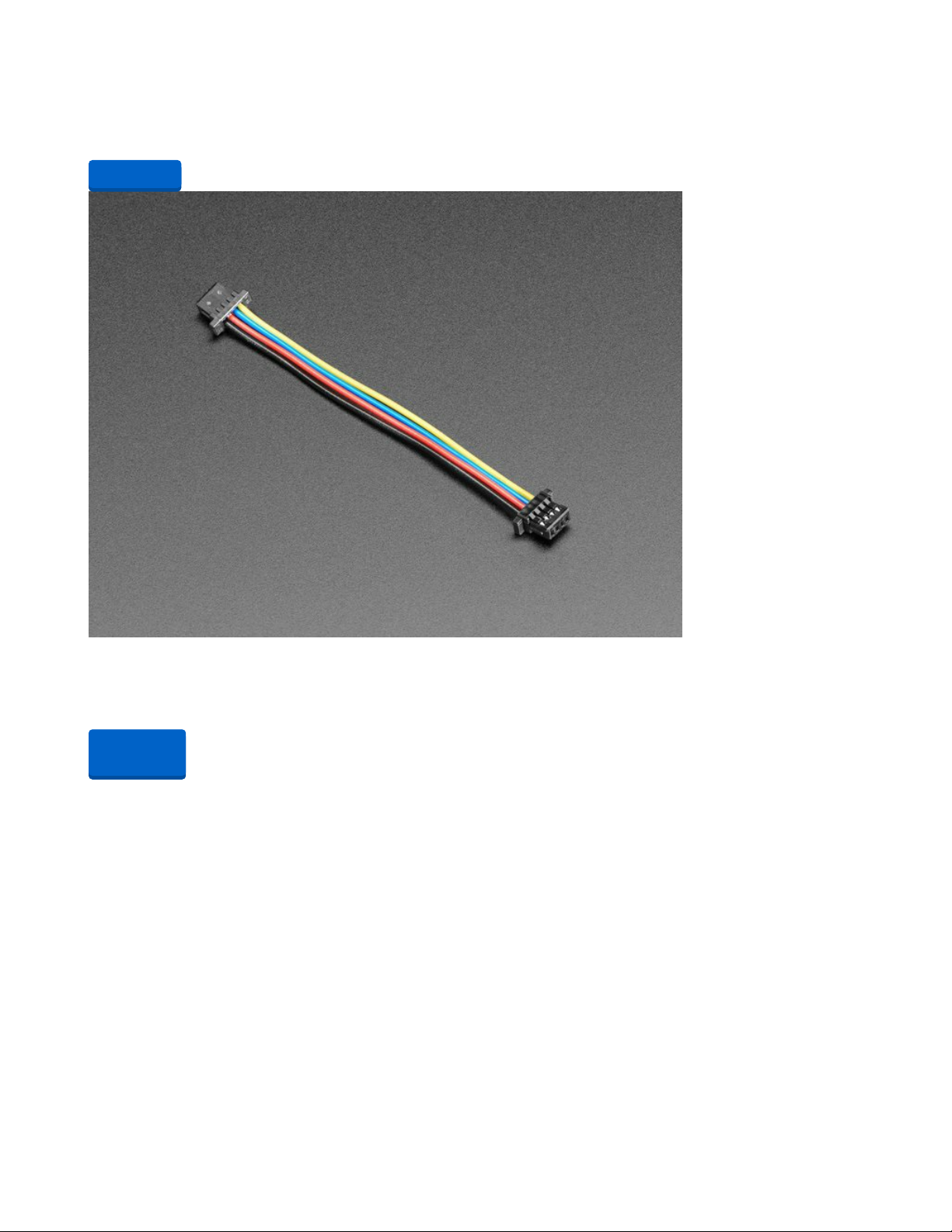
This 4-wire cable is a little over 100mm / 4" long and fitted with JST-SH female 4-pin connectors on both
ends. Compared with the chunkier JST-PH these are 1mm pitch instead of...
$0.95
In Stock
STEMMA QT / Qwiic JST SH 4-Pin Cable
This 4-wire cable is 50mm / 1.9" long and fitted with JST SH female 4-pin connectors on both ends.
Compared with the chunkier JST PH these are 1mm pitch instead of 2mm, but...
Out of Stock
Add to Cart
Out of
Stock
© Adafruit Industries
https://learn.adafruit.com/bluetooth-le-broadcastnet-sensor-node-raspberry-pi-wifi-
bridge
Page 10 of 37
Page 11
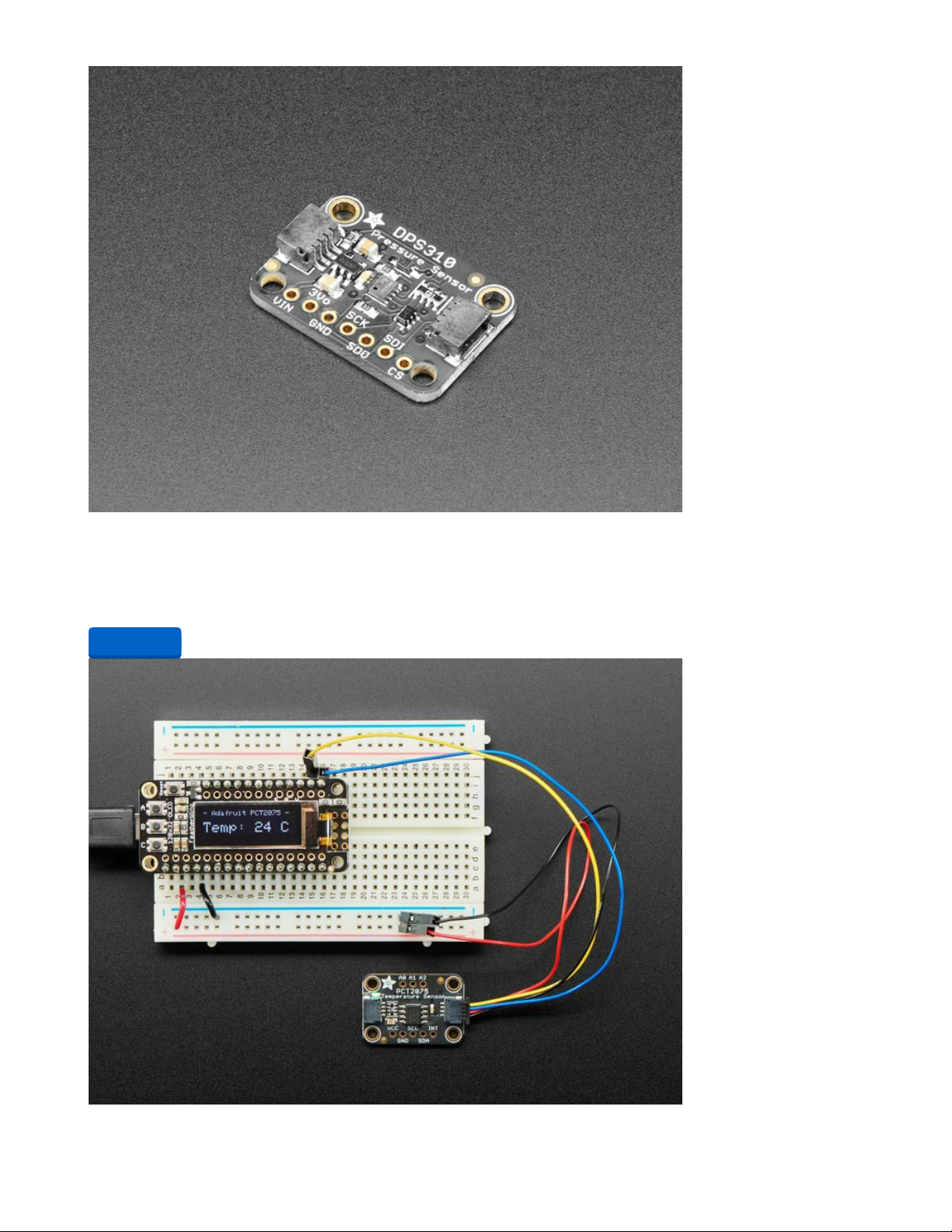
Adafruit DPS310 Precision Barometric Pressure / Altitude Sensor
How high are you right now? If you had a precision altitude sensor, you would know for sure! The DPS310
sensor from Infineon a high-precision barometric sensor, perfect for measuring...
$6.95
In Stock
Add to Cart
© Adafruit Industries
https://learn.adafruit.com/bluetooth-le-broadcastnet-sensor-node-raspberry-pi-wifi-
bridge
Page 11 of 37
Page 12
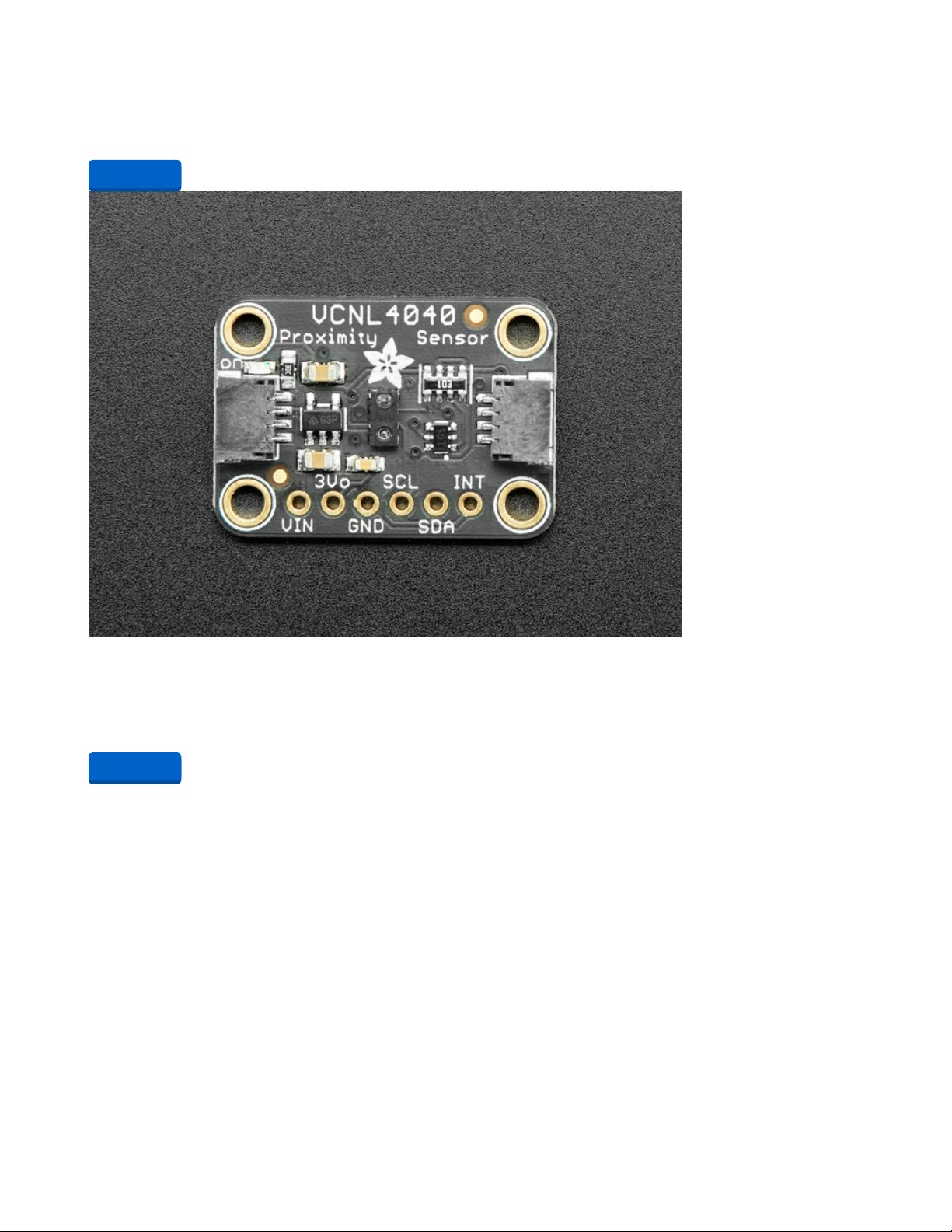
Adafruit PCT2075 Temperature Sensor - STEMMA QT / Qwiic
The Adafruit PCT2075 Temperature Sensor is a 'code compatible' drop-in replacement for a very...
$4.95
In Stock
Adafruit VCNL4040 Proximity and Lux Sensor - STEMMA QT / Qwiic
The VCNL4040 is a handy two-in-one sensor, with a proximity sensor that works from 0 to 200mm (about
7.5 inches) and light sensor with range of 0.0125 to 6553 lux.We've all...
$5.95
In Stock
Add to Cart
Add to Cart
© Adafruit Industries
https://learn.adafruit.com/bluetooth-le-broadcastnet-sensor-node-raspberry-pi-wifi-
bridge
Page 12 of 37
Page 13

Adafruit APDS9960 Proximity, Light, RGB, and Gesture Sensor
This breakout is chock full o' sensors! Add basic gesture sensing, RGB color sensing, proximity sensing, or
ambient light sensing to your project with the Adafruit...
$7.50
In Stock
Add to Cart
© Adafruit Industries
https://learn.adafruit.com/bluetooth-le-broadcastnet-sensor-node-raspberry-pi-wifi-
bridge
Page 13 of 37
Page 14
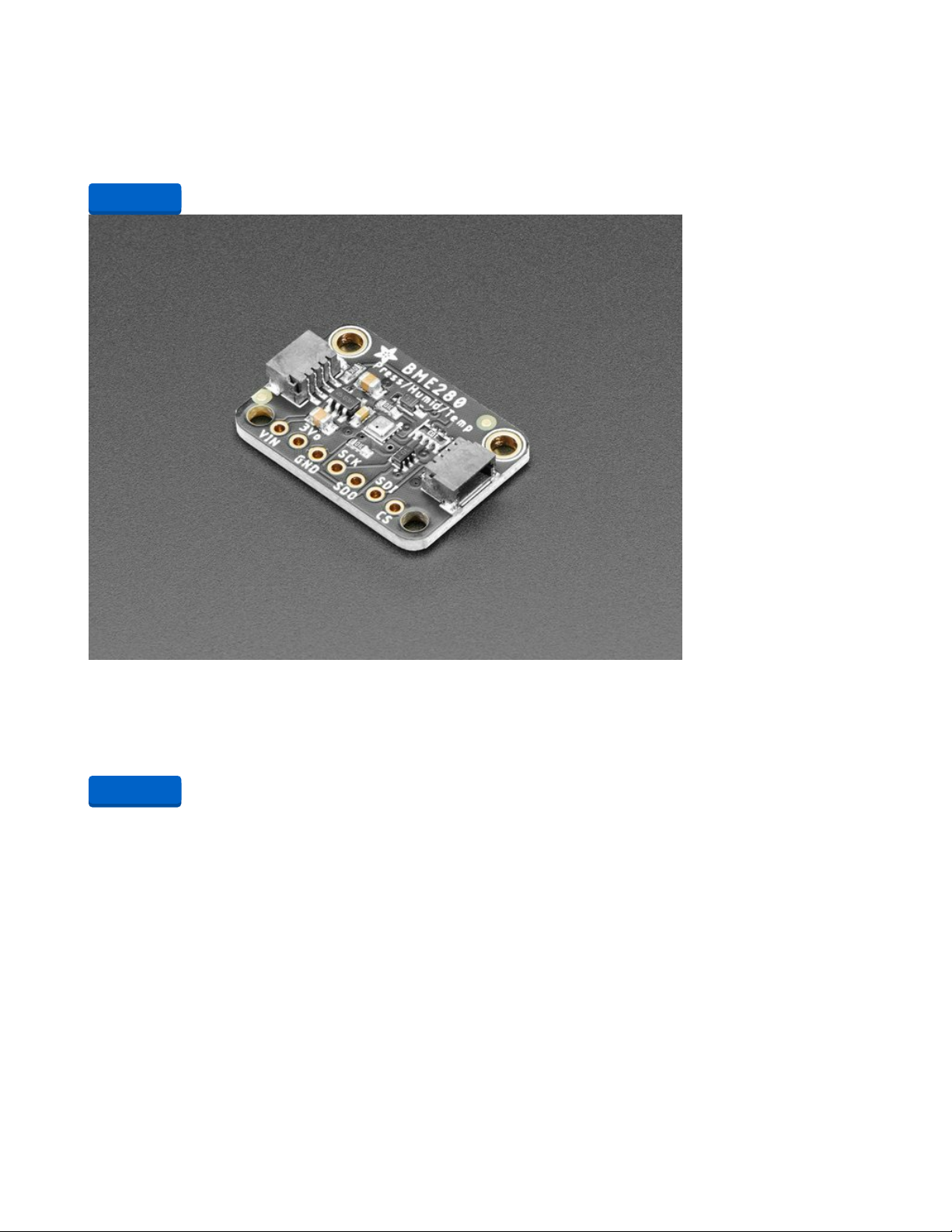
Adafruit BMP280 I2C or SPI Barometric Pressure & Altitude Sensor
Bosch has stepped up their game with their new BMP280 sensor, an environmental sensor with
temperature, barometric pressure that is the next generation upgrade to the...
$9.95
In Stock
Adafruit BME280 I2C or SPI Temperature Humidity Pressure Sensor
Bosch has stepped up their game with their new BME280 sensor, an environmental sensor with
temperature, barometric pressure and humidity! This sensor is great for all sorts...
$14.95
In Stock
Add to Cart
Add to Cart
© Adafruit Industries
https://learn.adafruit.com/bluetooth-le-broadcastnet-sensor-node-raspberry-pi-wifi-
bridge
Page 14 of 37
Page 15

Prepare the CLUE
We'll set up the CLUE board to act as a sensor for the BroadcastNet.
First, set up CircuitPython on the CLUE following the instructions on this page (https://adafru.it/Jab).
Libraries
Next, install the libraries needed. This guide
page (https://adafru.it/Jb9) will show you where to download
them.
You'll need the following libraries for this project:
adafruit_apds9960
adafruit_ble
adafruit_ble_broadcastnet
adafruit_bmp280.mpy
adafruit_bus_device
adafruit_clue.mpy
adafruit_register
adafruit_lis3mdl.mpy
adafruit_lsm6ds
adafruit_sht31d.mpy
neopixel.mpy
Text Editor
Adafruit recommends using the Mu editor for using your CircuitPython code with the CLUE board. You can
get more info in this guide (https://adafru.it/ANO).
Alternatively, you can use any text editor that saves files.
© Adafruit Industries
https://learn.adafruit.com/bluetooth-le-broadcastnet-sensor-node-raspberry-pi-wifi-
bridge
Page 15 of 37
Page 16

Code.py
Copy the code shown below, paste it into Mu. Save the code from Mu to the CLUE's CIRCUITPY drive as
code.py
Temporarily unable to load content:
How It Works
When this code runs on the CLUE board, it'll first import the time , clue , and adafruit_ble_broadcastnet
libraries.
Then, it will print the unique ID for the board based on the board's BLE adapter's MAC address. This
address will be used when messages are sent so there won't be any clashes when multiple
microcontroller boards are in range of the BroadcastNet base station.
NOTE: this is not a secure connection, so think of this system as "broadcasting" in the truest sense of
the word!
import time
from adafruit_clue import clue
import adafruit_ble_broadcastnet
print("This is BroadcastNet CLUE sensor:", adafruit_ble_broadcastnet.device_address)
Measurements
Next, we will have the main loop of the program. In it, the board sends out an advertisement to alert the
base station central device that it is there.
Next we collect the different sensor readings such as measurement.temperature = clue.temperature
We then print the combined measurement to the screen and broadcast it.
Finally, the code will sleep for a certain amount of time. Depending on your needs this can be as frequent
as every two seconds if sending a single data point to Adafruit IO* (or every one second to AIO+) to many
minutes or hours between sensor measurement broadcasts. In this case, it is pausing for 60 seconds
between broadcasts.
*The data limit on Adafruit IO is 30 data points per minute and 60/min on Adafruit IO+)
Even if you only measure one data point, there will always also be an additional data point sent for
the 'missed-message-count' value used as a type of error check. This counts toward the rate limit on
AIO.
© Adafruit Industries
https://learn.adafruit.com/bluetooth-le-broadcastnet-sensor-node-raspberry-pi-wifi-
bridge
Page 16 of 37
Page 17

while True:
measurement = adafruit_ble_broadcastnet.AdafruitSensorMeasurement()
measurement.temperature = clue.temperature
measurement.pressure = clue.pressure
measurement.relative_humidity = clue.humidity
measurement.acceleration = clue.acceleration
measurement.magnetic = clue.magnetic
print(measurement)
adafruit_ble_broadcastnet.broadcast(measurement)
time.sleep(60)
Once we set up the Raspberry Pi to act as a Broadcastnet base station, the CLUE sensor data will be able
to make its way all the way to Adafruit IO!
© Adafruit Industries
https://learn.adafruit.com/bluetooth-le-broadcastnet-sensor-node-raspberry-pi-wifi-
bridge
Page 17 of 37
Page 18
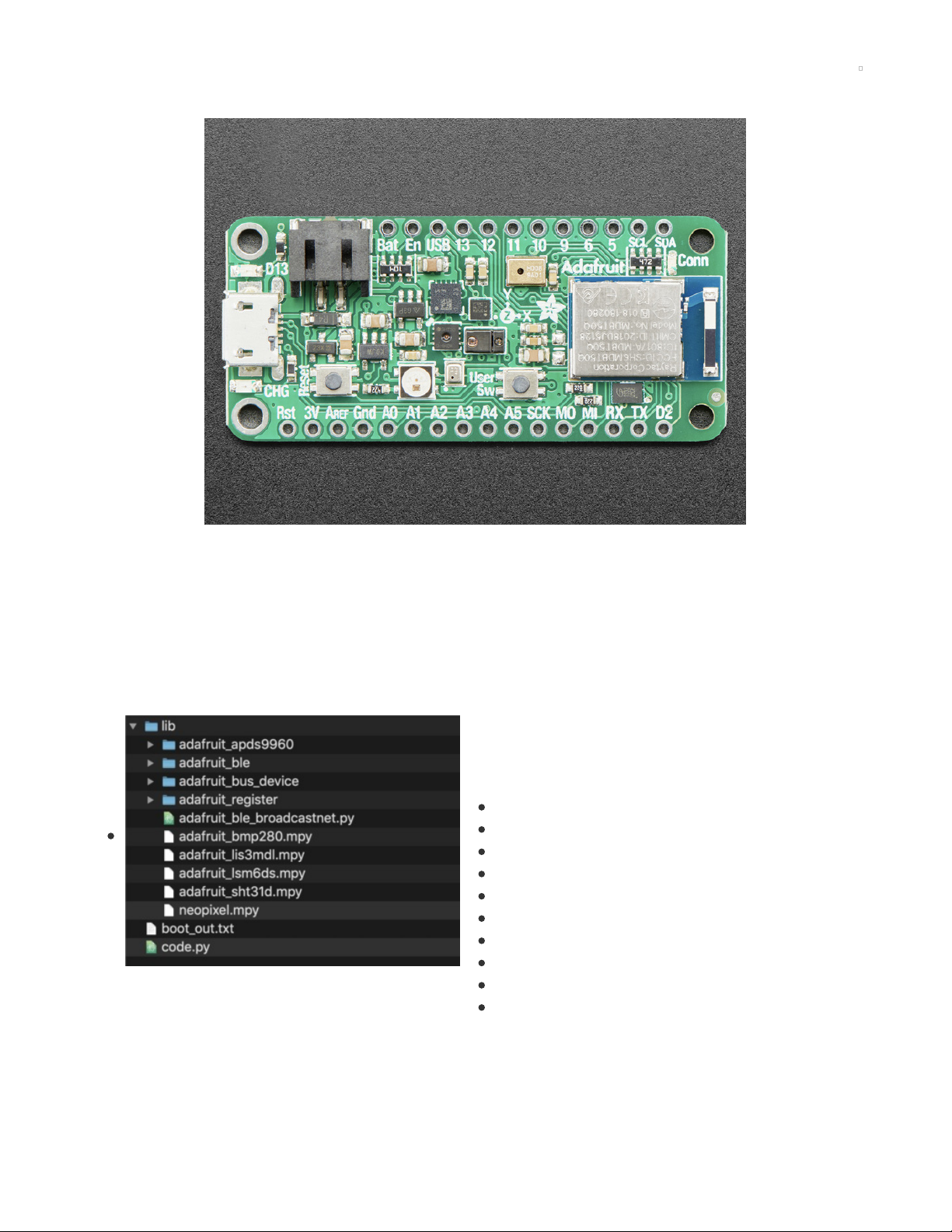
Prepare the Feather Sense
We'll set up the Feather Sense board to act as a sensor for the BroadcastNet.
First, set up CircuitPython on the Feather Sense following the instructions on this
page (https://adafru.it/EwP). NOTE: This board is so new, the instructions are actually for the regular
nRF52840 Feather, so when you go to the CircuitPython.org download page, be sure to use the download
for the Sense board (https://adafru.it/JqE) instead!
Libraries
Next, install the libraries needed. This guide
page (https://adafru.it/ABU) will show you where to download
them.
You'll need the following libraries for this project:
adafruit_apds9960
adafruit_ble
adafruit_ble_broadcastnet
adafruit_bmp280
adafruit_bus_device
adafruit_register
adafruit_lis3mdl
adafruit_lsm6ds
adafruit_sht31d
neopixel.mpy
Text Editor
Adafruit recommends using the Mu editor for using your CircuitPython code with the Feather Sense board.
You can get more info in this guide (https://adafru.it/ANO).
© Adafruit Industries
https://learn.adafruit.com/bluetooth-le-broadcastnet-sensor-node-raspberry-pi-wifi-
bridge
Page 18 of 37
Page 19

Alternatively, you can use any text editor that saves files.
Code.py
Copy the code shown below, paste it into Mu. Save the code from Mu to the Feather's CIRCUITPY drive as
code.py
"""This uses the Feather Sense as a Bluetooth LE sensor node."""
import time
import adafruit_ble_broadcastnet
import board
import adafruit_lsm6ds # accelerometer
import adafruit_sht31d # humidity sensor
import adafruit_bmp280 # barometric sensor
import adafruit_lis3mdl # magnetic sensor
i2c = board.I2C()
sense_accel = adafruit_lsm6ds.LSM6DS33(i2c)
sense_humid = adafruit_sht31d.SHT31D(i2c)
sense_barometric = adafruit_bmp280.Adafruit_BMP280_I2C(i2c)
sense_magnet = adafruit_lis3mdl.LIS3MDL(i2c)
print("This is BroadcastNet Feather Sense sensor:", adafruit_ble_broadcastnet.device_address)
while True:
measurement = adafruit_ble_broadcastnet.AdafruitSensorMeasurement()
measurement.temperature = sense_barometric.temperature
measurement.pressure = sense_barometric.pressure
measurement.relative_humidity = sense_humid.relative_humidity
measurement.acceleration = sense_accel.acceleration
measurement.magnetic = sense_magnet.magnetic
# print(measurement)
adafruit_ble_broadcastnet.broadcast(measurement)
time.sleep(60)
How It Works
When this code runs on the Feather Sense board, it'll first import the time , board , and
adafruit_ble_broadcastnet libraries, along with the library for each sensor in the board that we're using.
Next, I2C is instantiated on the board for communications with the sensors.
We create an object (with a nice name!) for each sensor as well, and instruct them to use I2C.
Then, it will print the unique ID for the board based on the board's BLE adapter MAC address. This
address will be used when messages are sent, so there won't be any clashes when multiple
microcontroller boards are in range of the BroadcastNet base station.
NOTE: this is not a secure connection, so think of this system as "broadcasting" in the truest sense of
the word!
© Adafruit Industries
https://learn.adafruit.com/bluetooth-le-broadcastnet-sensor-node-raspberry-pi-wifi-
bridge
Page 19 of 37
Page 20

import time
import adafruit_ble_broadcastnet
import board
import adafruit_lsm6ds # accelerometer
import adafruit_sht31d # humidity sensor
import adafruit_bmp280 # barometric sensor
import adafruit_lis3mdl # magnetic sensor
i2c = board.I2C()
sense_accel = adafruit_lsm6ds.LSM6DS33(i2c)
sense_humid = adafruit_sht31d.SHT31D(i2c)
sense_barometric = adafruit_bmp280.Adafruit_BMP280_I2C(i2c)
sense_magnet = adafruit_lis3mdl.LIS3MDL(i2c)
print("This is BroadcastNet Feather Sense sensor:", adafruit_ble_broadcastnet.device_address)
Measurements
Next, we will have the main loop of the program. In it, the board sends out an advertisement to alert the
base station central device that it is there.
Next we collect the different sensor readings such as measurement.temperature =
sense_barometric.temperature (we're using the temperature sensor that is built onto the barometric pressure
sensor package).
We then broadcast the combined measurement over BLE.
Finally, the code will sleep for a certain amount of time. Depending on your needs, this can be as frequent
as every two seconds, if sending a single data point to Adafruit IO* (or every one second to AIO+) to many
minutes or hours between sensor measurement broadcasts. In this case, it is pausing for 60 seconds
between broadcasts.
*The data limit on Adafruit IO is 30 data points per minute and 60/min on Adafruit IO+)
measurement = adafruit_ble_broadcastnet.AdafruitSensorMeasurement()
measurement.temperature = sense_barometric.temperature
measurement.pressure = sense_barometric.pressure
measurement.relative_humidity = sense_humid.relative_humidity
measurement.acceleration = sense_accel.acceleration
measurement.magnetic = sense_magnet.magnetic
# print(measurement)
adafruit_ble_broadcastnet.broadcast(measurement)
time.sleep(60)
Once we set up the Raspberry Pi to act as a BroadcastNet base station, the CLUE sensor data will be able
to make its way all the way to Adafruit IO!
Other Boards
If you choose to use a different Adafruit nRF52840 board and external sensors, the setup will be very
nearly the same. Check the guide for the board and sensors for the particulars.
© Adafruit Industries
https://learn.adafruit.com/bluetooth-le-broadcastnet-sensor-node-raspberry-pi-wifi-
bridge
Page 20 of 37
Page 21

Raspberry Pi Quick Setup
This quick-start guide will get you ready to connect and run all sorts of Adafruit projects on your Raspberry
Pi computer
You will need:
A modern Raspberry Pi computer (https://adafru.it/ejq), we recommend the 'full' size Pi 3 B+ and later,
that come with Ethernet and WiFi built in
Matching power supply (USB C type for Pi 4 and later (https://adafru.it/FQQ), or Micro USB type for Pi
3 B+, Pi Zeros (https://adafru.it/e5A) or earlier)
8 GB or larger micro SD card (https://adafru.it/JA0) and USB reader/writer
SD Card Prep
First we need to perform the basic set up the Raspberry Pi. These are the first steps:
download the latest Raspbian desktop operating system
burn the OS to an SD card
enable SSH
add WiFi settings and credentials
For details on doing these things, follow the first four pages of this guide (https://adafru.it/DQA) to get your
Pi setup with Raspbian Lite (for 'headless' or remote operation) or NooBs (for graphical / desktop use),
WiFi, and ssh enabled.
Once the SD card is prepared, come back here so we can continue.
Power to the Pi
Safely eject the SD card from your main computer. Then, with the Pi unplugged from power, insert the SD
card into the Pi's SD card slot.
© Adafruit Industries
https://learn.adafruit.com/bluetooth-le-broadcastnet-sensor-node-raspberry-pi-wifi-
bridge
Page 21 of 37
Page 22

Then, plug in the power to the Pi. You should see some LEDs light up.
From here forward, we'll be connecting to the Pi remotely from our main computer. Make sure your
computer is on the same WiFi network as the Pi.
Ping
After a minute or two, you can try and ping the Pi to see if it has connected to your network. Open a
terminal on your computer, such as Terminal.app on a mac (Windows users will require some additional
setup. Read here (https://adafru.it/q1e)), and type this and press return:
ping -c 3 raspberrypi.local
You should see an output similar to this:
jep@machine ~ % ping -c 3 raspberrypi.local
PING raspberrypi.local (192.168.1.68): 56 data bytes
64 bytes from 192.168.1.68: icmp_seq=0 ttl=64 time=14.993 ms
64 bytes from 192.168.1.68: icmp_seq=1 ttl=64 time=20.565 ms
64 bytes from 192.168.1.68: icmp_seq=2 ttl=64 time=50.571 ms
--- raspberrypi.local ping statistics --3 packets transmitted, 3 packets received, 0.0% packet loss
round-trip min/avg/max/stddev = 14.993/28.710/50.571/15.625 ms
This tells us that the Pi is on the network, and has an address of 192.168.1.68.
SSH
We can now connect to it through the secure shell (SSH) so we can control it remotely.
Here's some great info on SSH (https://adafru.it/vbC) from the Raspberry Pi Foundation.
Type the following in your terminal:
ssh pi@raspberrypi.local
or
ssh pi@192.168.1.68 (or whatever address you saw returned earlier when you pinged it.)
You may see a message warning you that the authenticity of the host can't be established, Are you sure
you want to continue connecting (yes/no)?
To this question you can reply by typing yes and pressing return. This will add the Pi to your list of known
hosts and should not pop up again with this question.
You will now see the password prompt for the Pi:
pi@raspberrypi.local's password:
Go ahead and type in the default password, which is: raspberry
Change the Password!
You will now be logged into the Pi over ssh! There will be a warning about changing your password from
the default and instructions on how to do so. Do it now! Type passwd , hit return and follow the instructions
to create a new, secure, non-default password!
© Adafruit Industries
https://learn.adafruit.com/bluetooth-le-broadcastnet-sensor-node-raspberry-pi-wifi-
bridge
Page 22 of 37
Page 23

Rename the Pi
You may end up with multiple Pi computers on your network, which can get confusing if they are all
named raspberrypi. To rename this one for this project, type in sudo raspi-config and press return.
sudo? What's sudo? It stands for "superuser do", and it's a program that lets you run powerful
commands which are normally restricted for reasons of safety and security. Or just to prevent
accidents!
Use the arrows and enter key on your keyboard to navigate.
Pick 2 Network Options and press return on your keyboard.
Then, pick N1 Hostname.
Enter a new hostname -- I typed raspberrypiBlinkaBridge
Use the Tab key to get to the <Ok> button and press return.
Press tab twice to get to the <Finish> button and press return.
Now, we'll restart the Pi to make the changed host name show
up on the network by typing sudo reboot and pressing return.
Note, this will close the SSH session. After the Pi restarts, wait
about a minute, and then reconnect over SSH. This time, you'll
use the new name: ssh pi@raspberrypiBlinkaBridge
© Adafruit Industries
https://learn.adafruit.com/bluetooth-le-broadcastnet-sensor-node-raspberry-pi-wifi-
bridge
Page 23 of 37
Page 24

Update Application List
Once logged into the Pi, we'll do some software updates to make sure we have the latest of everything.
We really really recommend the lastest Raspbian only. If you have an older Raspbian install, run
"sudo apt-get update" and "sudo apt-get upgrade" to get the latest OS!
Type:
sudo apt-get update
And then press return. This will run for a little bit as it reads the available package lists, and then finish,
reporting that it is done.
You can now apply any of these changes by typing:
sudo apt-get upgrade
Type Y and press enter to continue.
Software Setup
Now that the Pi is updated and renamed on the network, we'll make sure we have Python 3 setup, as
© Adafruit Industries
https://learn.adafruit.com/bluetooth-le-broadcastnet-sensor-node-raspberry-pi-wifi-
bridge
Page 24 of 37
Page 25

Python 2 is no longer used or supported.
pip3, is the software package installer we'll use. Let's upgrade it to the latest version with this command:
sudo pip3 install --upgrade setuptools
If above doesn't work try
sudo apt-get install python3-pip
Once that has finished you'll be returned to the prompt.
Make sure you're using Python 3!
The default Python on your computer may not be Python 3. Python 2 is officially discontinued and all our
libraries are Python 3 only.
We'll be using python3 and pip3 in our commands, use those versions of Python and pip to make sure
you're using 3 and not 2.
Install Blinka
Blinka is the software that allows us to run CircuitPython and its libraries on Linux. You can read more
about it here (https://adafru.it/EQa).
To install blinka, type:
sudo pip3 install adafruit-blinka
That's it! You can reboot again if you like.
© Adafruit Industries
https://learn.adafruit.com/bluetooth-le-broadcastnet-sensor-node-raspberry-pi-wifi-
bridge
Page 25 of 37
Page 26

Install Pi Bridge Software
BLE Support
Next we'll set up BLE support with the BlueZ Bluetooth protocol stack. Type this and hit return:
sudo apt-get install bluez-hcidump
Adafruit Blinka BLEio
"Old MacDonald had a snake, BLEeeee-iiiiii-BLEeeee-iiiiii-oooooo!"
Next, we'll install the Adafruit Blinka bleio library, which is required for CircuitPython BLE to work properly.
In the ssh terminal type:
pip3 install adafruit-blinka-bleio
Bluetooth Group
In order to have the Pi scan for BLE devices we need to increase the permissions granted to the pi user.
To add the user to the bluetooth group do:
sudo usermod -a -G bluetooth pi
(Or, whatever your username is if not the default.)
Now, the pi user won't actually have these new permissions until the next time we log in, so type exit and
then re-login to the ssh with
ssh pi@raspberrypiblinkabridge.local
Enter your password when promted, then you can check the groups the pi user is in by typing:
groups
pi@raspberrypiBlinkaBridge:~ $ groups
pi adm dialout cdrom sudo audio video plugdev games users input netdev bluetooth gpio i2c spi
Now, we'll set permissions so that we can do comprehensive BLE scanning.
© Adafruit Industries
https://learn.adafruit.com/bluetooth-le-broadcastnet-sensor-node-raspberry-pi-wifi-
bridge
Page 26 of 37
Page 27

Type the following lines into the ssh terminal, pressing enter after each one:
sudo chown :bluetooth /usr/bin/hcidump /usr/bin/hcitool
sudo chmod o-x /usr/bin/hcidump /usr/bin/hcitool
sudo setcap 'cap_net_raw,cap_net_admin+eip' /usr/bin/hcitool
sudo setcap 'cap_net_raw,cap_net_admin+eip' /usr/bin/hcidump
Install Python libraries
Now you're ready to install the Python support library (https://adafru.it/Jra) for the BLE BroadcastNet
bridge. Run the following command to install it:
pip3 install adafruit-circuitpython-ble-broadcastnet
Add Examples
Let's add some example code to try by cloning a Git repository locally.
Type cd to go to your home directory on the Pi.
Note, you can type pwd (print working directory) to see where you are at any time:
pi@raspberrypiBlinkaBridge:~ $ pwd
/home/pi
Here we will clone the example directory. Type:
git clone https://github.com/adafruit/Adafruit_CircuitPython_BLE_BroadcastNet.git
Once it finishes copying the files, you can have a look. Go to the directory by typing cd
Adafruit_CircuitPython_BLE_BroadcastNet (Hint, you can press Tab to complete that long directory name
after you type a couple of the letters).
Check out the contents by typing ls -1
pi@raspberrypiBlinkaBridge:~/Adafruit_CircuitPython_BLE_BroadcastNet $ ls -1
adafruit_ble_broadcastnet.py
CODE_OF_CONDUCT.md
docs
examples
LICENSE
README.rst
requirements.txt
setup.py
The adafruit_ble_broadcastnet.py file is the Python library we'll be using when we run the code. The code
we want to run on the Pi is inside the /examples directory. Let's go there by typing:
cd ./examples/
ble_broadcastnet_blinka_bridge.py is the one we'll run on the Pi (after setting up the secrets.py file
below), while the others are examples we can run on different microcontrollers such as the CLUE, Circuit
Playground Bluefruit, Feather nRF52840, Feather Sense, and ItsyBitsy nRF52840.
ble_broadcastnet_battery_level_neopixel.py
ble_broadcastnet_battery_level.py
© Adafruit Industries
https://learn.adafruit.com/bluetooth-le-broadcastnet-sensor-node-raspberry-pi-wifi-
bridge
Page 27 of 37
Page 28

ble_broadcastnet_cpb.py
ble_broadcastnet_expo_backoff.py
ble_broadcastnet_multisensor.py
ble_broadcastnet_simpletest.py
Adafruit IO
In order to used the Adafruit IO Internet of Things service (which is absolutely free to use) you'll need to
log in with your Adafruit account. If you don't already have an Adafruit login, create one
here (https://adafru.it/dAQ).
If you haven't used Adafruit IO before, check out this guide for more info (https://adafru.it/Ef8).
Once you have logged into your account, there are two pieces of information you'll need to place in your
secrets.py file: Adafruit IO username , and Adafruit IO key . Head to io.adafruit.com (https://adafru.it/fsU) and
simply click the View AIO Key link on the left hand side of the Adafruit IO page to get this information.
Shhh Secrets
The ble_broadcastnet_blinka_bridge.py program will need to authenticate your Adafruit IO credentials in
order to run. So, we'll create a file called secrets.py to contain this info.
Inside is a Python dictionary named secrets with a line for each entry. Each entry has an entry name (say
'aio_username' ) and then a colon to separate it from the entry key 'daphne_von_person'
secrets = {
'aio_username' : '_your_aio_username_',
'aio_key' : '_your_big_huge_super_long_aio_key_'
}
Don't share your secrets.py - keep that out of GitHub, Discord or other project-sharing sites.
Use a text editor to create and save this file into the /Adafruit_CircuitPython_BLE_Broadcast/examples
directory. Since you are ssh'd into the Pi, the easiest way to do this is with the nano text editor. Type:
nano secrets.py
In the nano editor that launches, copy and paste the secrets text from above, replacing the username and
key with your own, then save & exit.
Your /examples directory should now look like this:
ble_broadcastnet_battery_level_neopixel.py
ble_broadcastnet_battery_level.py
ble_broadcastnet_blinka_bridge.py
ble_broadcastnet_cpb.py
ble_broadcastnet_expo_backoff.py
ble_broadcastnet_multisensor.py
ble_broadcastnet_simpletest.py
secrets.py
Service Identity
© Adafruit Industries
https://learn.adafruit.com/bluetooth-le-broadcastnet-sensor-node-raspberry-pi-wifi-
bridge
Page 28 of 37
Page 29
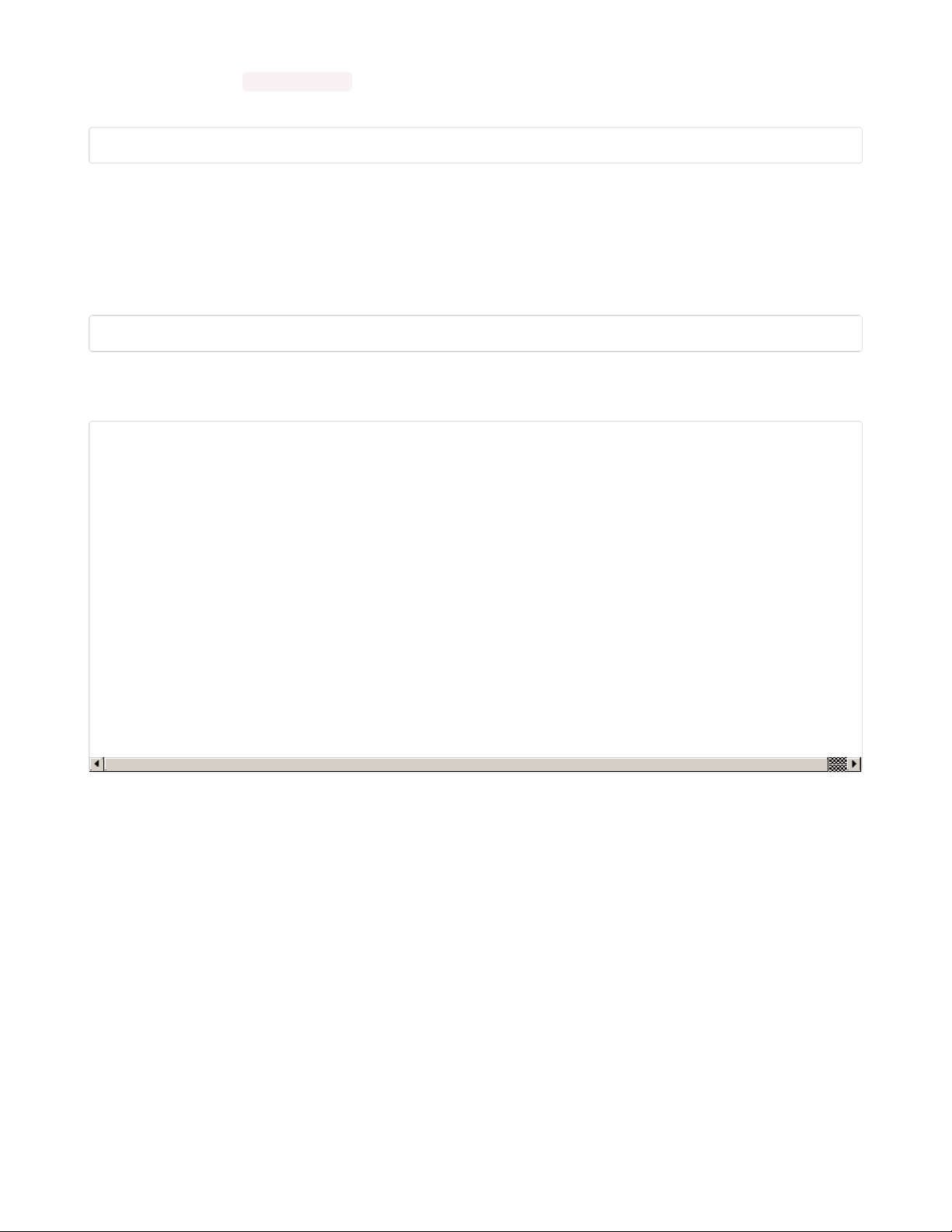
Next, we'll install the service_identity module, which is used behind the scenes for certificate verification.
Type this into the ssh terminal and press return:
pip3 install service_identity
Launch BroadcastNet Bridge
We're now ready to run the broadcast bridge software on the Pi! When this runs it will look for BLE
sensors, collect their message data, and then send it to your Adafruit IO account as a uniquely named
feed.
To run it, type this in the ssh shell and press return:
python3 ble_broadcastnet_blinka_bridge.py
If your Feather Sense and/or CLUE boards you set up earlier are powered on and within range, you will
start to see the measurement values being received successfully:
bridge-dca63202680a-sensor-fdc492775544 [{'key': 'missed-message-count', 'value': 0}, {'key': 'acceleration-0-x', '
value': -5.6099700927734375}, {'key': 'acceleration-0-y', 'value': 2.15712833404541}, {'key': 'acceleration-0-z', '
value': 7.956132888793945}, {'key': 'pressure-0', 'value': 992.184814453125}]
Done logging measurement to IO. Took 0.628571397000087 seconds
bridge-dca63202680a-sensor-fdc492775544 [{'key': 'missed-message-count', 'value': 2}, {'key': 'acceleration-0-x', '
value': -5.6506500244140625}, {'key': 'acceleration-0-y', 'value': 2.1284141540527344}, {'key': 'acceleration-0-z',
'value': 7.968097686767578}, {'key': 'pressure-0', 'value': 992.178955078125}]
Done logging measurement to IO. Took 1.1094765150000967 seconds
bridge-dca63202680a-sensor-fdc492775544 [{'key': 'missed-message-count', 'value': 1}, {'key': 'magnetic-0-x', 'valu
e': -0.9061675071716309}, {'key': 'magnetic-0-y', 'value': -21.879562377929688}, {'key': 'magnetic-0-z', 'value': -
100.5845947265625}, {'key': 'temperature-0', 'value': 24.0244140625}]
Done logging measurement to IO. Took 0.6365861880001376 seconds
bridge-dca63202680a-sensor-fdc492775544 [{'key': 'missed-message-count', 'value': 0}, {'key': 'acceleration-0-x', '
value': -5.626718521118164}, {'key': 'acceleration-0-y', 'value': 2.1152544021606445}, {'key': 'acceleration-0-z',
'value': 7.981258392333984}, {'key': 'pressure-0', 'value': 992.23876953125}]
Done logging measurement to IO. Took 0.6315450570000394 seconds
If you open your Adafruit IO Feeds page, you'll see this feed there.
© Adafruit Industries
https://learn.adafruit.com/bluetooth-le-broadcastnet-sensor-node-raspberry-pi-wifi-
bridge
Page 29 of 37
Page 30

Let's have a look at how to work with your feed data.
© Adafruit Industries
https://learn.adafruit.com/bluetooth-le-broadcastnet-sensor-node-raspberry-pi-wifi-
bridge
Page 30 of 37
Page 31

BroadcastNet on AIO
Adafruit IO Getting Started
If you're new to Adafruit IO, this guide page (https://adafru.it/JA3) has lots of great info and links to check
out.
Renaming AIO Feeds
When you head to your Adafruit IO Feeds page, you'll see the Raspberry Pi bridge name and sensor name
pairings of any sensor boards you're running. Here, I have two:
© Adafruit Industries
https://learn.adafruit.com/bluetooth-le-broadcastnet-sensor-node-raspberry-pi-wifi-
bridge
Page 31 of 37
Page 32

Since these names are derived from the MAC addresses of
the devices themselves, they are good unique IDs, but not
very friendly looking! Let's change them.
First, look at the CLUE screen and make note of the sensor ID.
In my case it reports caa19e07860b .
Then, click on the feed group of the same name. You'll see a
settings gear icon in the Group Info box. Click that.
In the Edit Group popup, give the Name field a more
descriptive name. Be sure to leave the Key value as it is or
things will break!
Repeat this process for any other boards you're using.
© Adafruit Industries
https://learn.adafruit.com/bluetooth-le-broadcastnet-sensor-node-raspberry-pi-wifi-
bridge
Page 32 of 37
Page 33

Dashboard Setup
Set up a new dashboard -- I named mine BroadcastNet
Dashboard.
Hit Create to make the new dashboard, which we can then fill
with feed data blocks.
Blocks
Now we'll add feed data blocks to the Dashboard.
Press the + icon to add new blocks.
Here I've added a graph widget with the two temperatures
from the two different boards.
© Adafruit Industries
https://learn.adafruit.com/bluetooth-le-broadcastnet-sensor-node-raspberry-pi-wifi-
bridge
Page 33 of 37
Page 34

You can continue to add elements to the dashboard depending on what you'd like to see!
Measurement List
The BroadcastNet library has many different measurements it can read with the measurement command.
You can check out the documentation here (https://adafru.it/JA4).
For convenience, this is the full list:
TVOC
Total Volatile Organic Compounds as a float in parts per billion.
© Adafruit Industries
https://learn.adafruit.com/bluetooth-le-broadcastnet-sensor-node-raspberry-pi-wifi-
bridge
Page 34 of 37
Page 35

acceleration
Acceleration as (x, y, z) tuple of floats in meters per second per second.
battery_voltage
Battery voltage in millivolts. Saves two bytes over voltage and is more
readable in bare packets.
color
Color as RGB integer.
current
Current as a float in milliamps.
distance
Distance as a float in centimeters.
duty_cycle
16-bit PWM duty cycle. Independent of frequency.
eCO2
Equivalent CO2 as a float in parts per million.
frequency
As integer Hertz
gyro
Gyro motion as (x, y, z) tuple of floats in radians per second.
light
Brightness as a float without units.
lux
Brightness as a float in SI lux.
magnetic
Magnetism as (x, y, z) tuple of floats in micro-Tesla.
orientation
Absolution orientation as (x, y, z) tuple of floats in degrees.
© Adafruit Industries
https://learn.adafruit.com/bluetooth-le-broadcastnet-sensor-node-raspberry-pi-wifi-
bridge
Page 35 of 37
Page 36

pressure
Pressure as a float in hectopascals.
relative_humidity
Relative humidity as a float percentage.
temperature
Temperature as a float in degrees centigrade.
value
16-bit unit-less value. Used for analog values and for booleans.
voltage
Voltage as a float in Volts.
weight
Weight as a float in grams.
© Adafruit Industries
https://learn.adafruit.com/bluetooth-le-broadcastnet-sensor-node-raspberry-pi-wifi-
bridge
Page 36 of 37
Page 37

© Adafruit Industries Last Updated: 2021-04-16 12:38:58 PM EDT Page 37 of 37
