Page 1
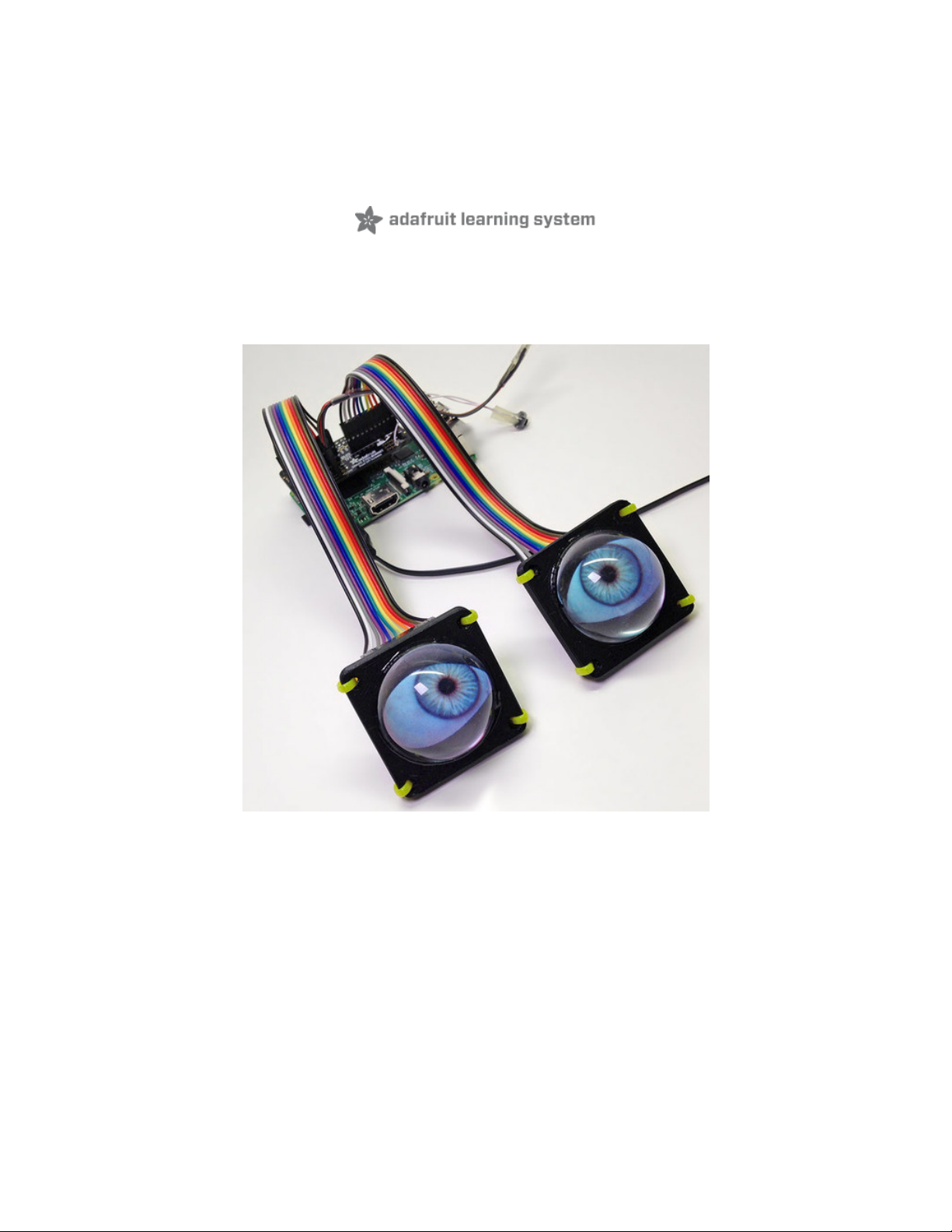
Animated Snake Eyes Bonnet for Raspberry Pi
Created by Phillip Burgess
Last updated on 2021-02-09 11:20:59 AM EST
Page 2
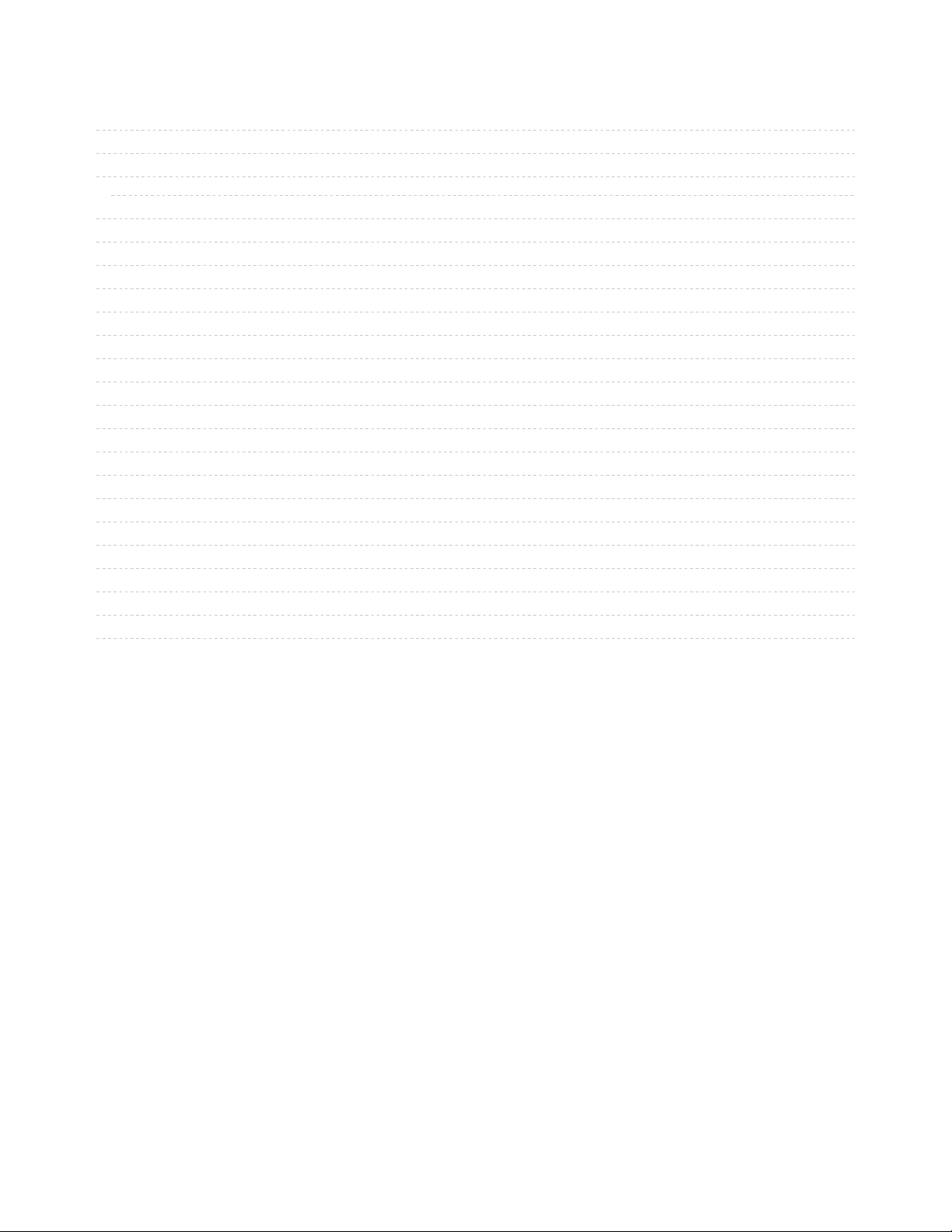
2
3
5
5
5
10
11
12
14
14
15
15
16
17
18
18
18
21
23
25
25
25
25
Guide Contents
Guide Contents
Overview
Hardware Assembly
Compatible Devices
Plan a Head
Software Installation
Pi-Eyes Software Options
Dry Run
Raspberry Pi 4 (Experimental)
Things to Know First
Customizing the Hardware
Analog Controls
Buttons
Software Changes
Customizing the Look
Changing the Python Code
Changing Graphics
Replacing Everything
Using Just the Software
Downloads
Files
Schematic
Fab Print
© Adafruit Industries https://learn.adafruit.com/animated-snake-eyes-bonnet-for-raspberry-pi Page 2 of 26
Page 3

Overview
The
Snake Eyes Bonnet
is a Raspberry Pi accessory for driving two 128x128 pixel OLED or TFT LCD
displays, and also provides four analog inputs for sensors.
It's perfect for making cosplay masks, props, spooky sculptures for halloween, animatronics,
robots...anything where you want to add a pair of animated eyes!
PLEASE NOTE: the steps in this page currently DOES NOT WORK on the new Raspberry Pi 4 due to
lots of changes in the graphics subsystem. We have a work-around toward this, discussed on
https://learn.adafruit.com/animated-snake-eyes-bonnet-for-raspberry-pi/raspberry-pi-4-experimental
© Adafruit Industries https://learn.adafruit.com/animated-snake-eyes-bonnet-for-raspberry-pi Page 3 of 26
Page 4
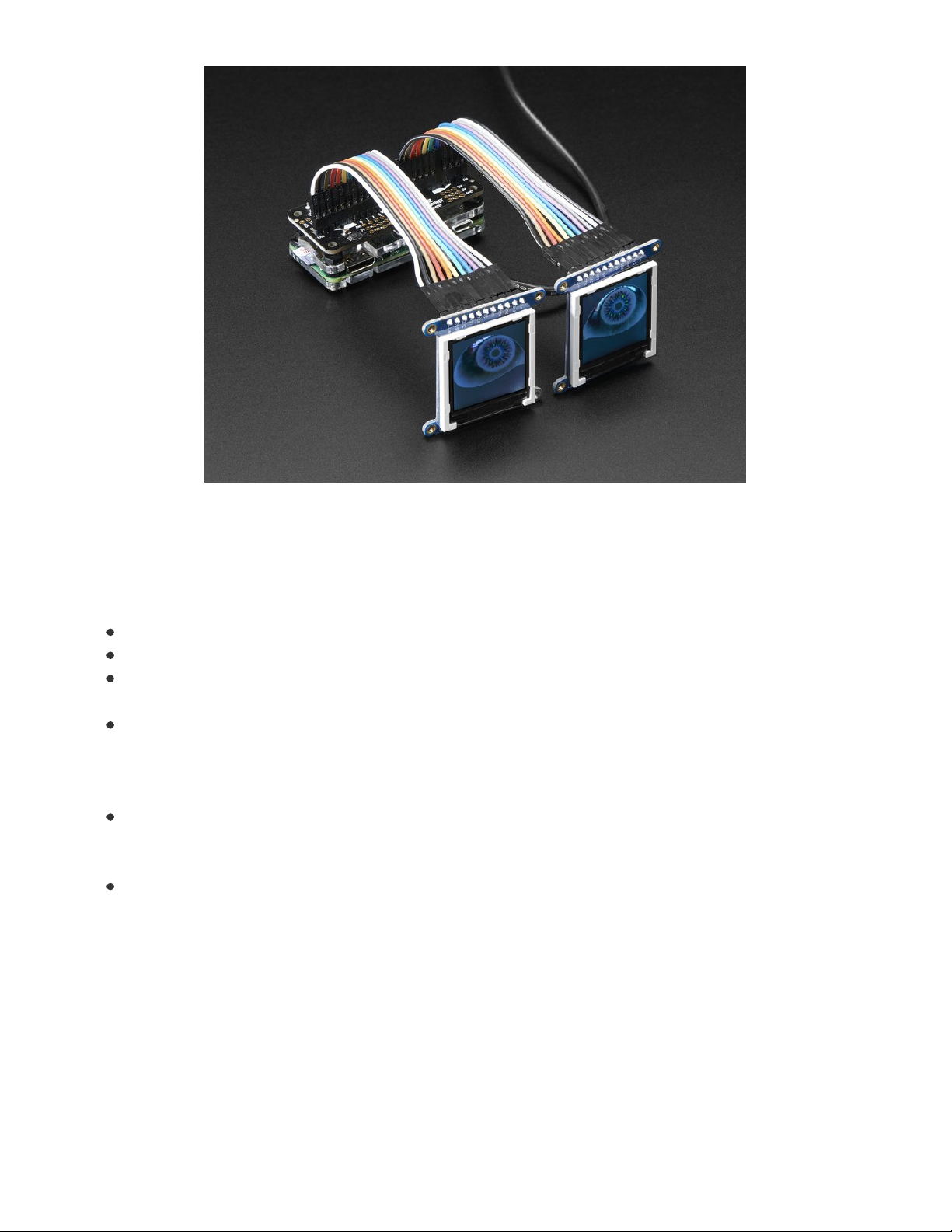
It’s a follow-on of sorts to another project:
Electronic Animated Eyes Using Teensy
3.2 (https://adafru.it/j6D).
The Teensy 3.2 is a
very
capable microcontroller, and the code for that project
squeezed every bit of space and performance from it. I had been experimenting with the Raspberry Pi as
an alternative…while it’s still very experimental, why not make that work available to others?
The Raspberry Pi offers some potential benefits:
Hardware-accelerated 3D graphics (OpenGL), including antialiasing.
A faster CPU, ample RAM and dual SPI buses could yield faster frame rates.
Standard graphics formats like JPEG, PNG and SVG can be decoded on the fly; no preprocessing
step.
The eye rendering code is written in a high-level language — Python — making it easier to
customize.
And some possible downsides to the Pi:
Raspberry Pi takes time to boot an operating system off an SD card, whereas Teensy is instant-on
with all code in flash memory, . The Pi also requires an explicit shutoff
procedure (usually (https://adafru.it/AJr)).
The Raspberry Pi is not as suitable for wearable applications…it’s larger, uses more power, and the
SD card makes it less rugged.
This is a somewhat technical and not-inexpensive project. Please read through everything first before
commiting. If it seems daunting, the original
Teensy Eyes (https://adafru.it/j6D)
are more “Arduino-like” to
build and customize, or other guides like
Animating Multiple LED Backpacks
(https://adafru.it/iwB) provide
a more approachable introduction to code and electronics with less of an investment.
A Raspberry Pi 3 or Pi 2 is highly recommended. The code
will
run on a Pi Zero or other single-core
Raspberry Pi boards, but performance lags greatly.
© Adafruit Industries https://learn.adafruit.com/animated-snake-eyes-bonnet-for-raspberry-pi Page 4 of 26
Page 5
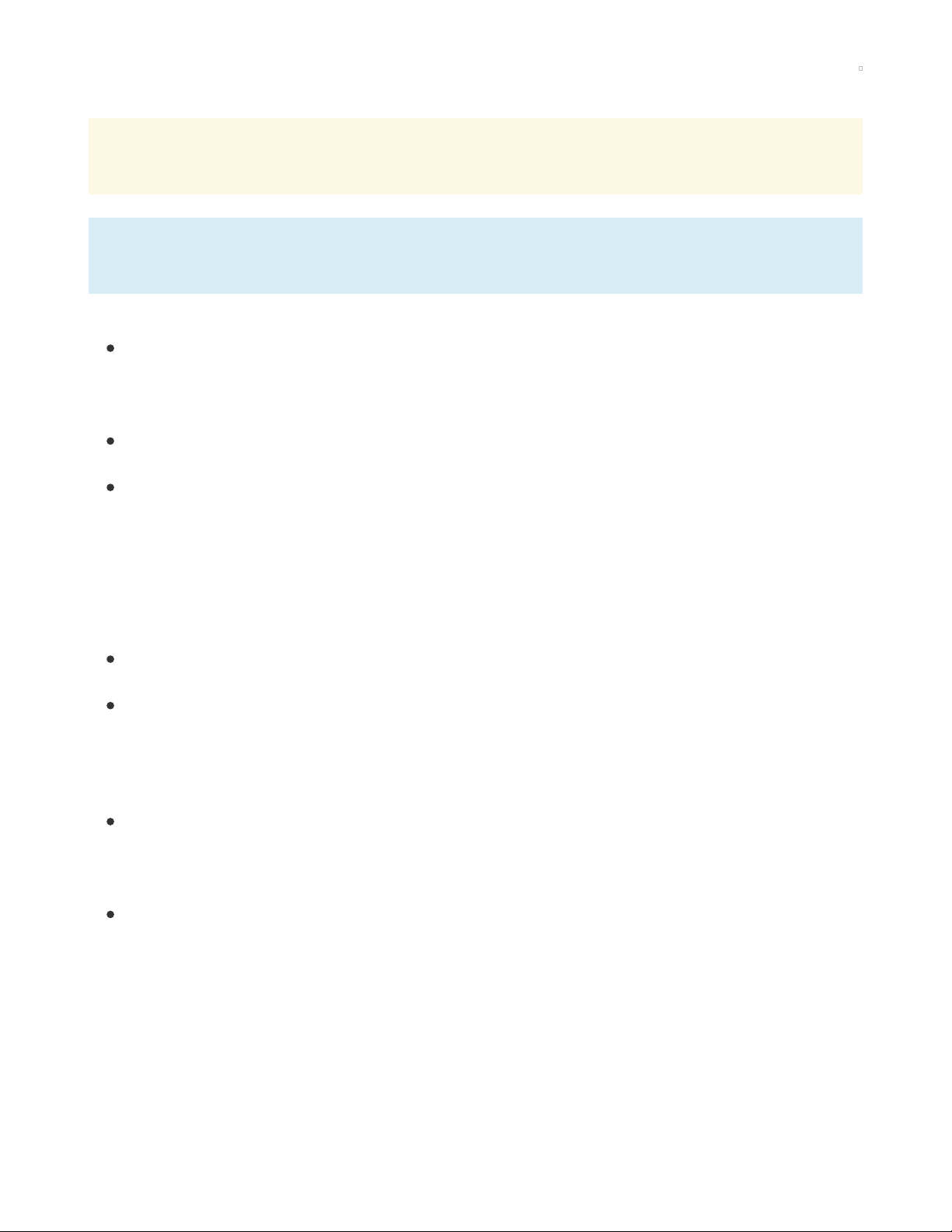
Hardware Assembly
Don't forget, our Bonnet only comes with the PCB that lets you connect two displays. The two
displays are not included and must be purchased separately!
Some situations don’t require the screens or Bonnet at all! See the “Using Just the Software” page if
planning a single, non-interactive HDMI eye.
Compatible Devices
The code for this project works only with our 128x128 pixel OLED (https://adafru.it/fXP) and
TFT (https://adafru.it/dXl) displays and 240x240 pixel IPS TFT (https://adafru.it/BhX) displays.
Other displays such as our 160x128 TFT or various PiTFT displays ARE NOT SUPPORTED AT ALL,
period, not even sorta.
Any recent Raspberry Pi board with the 40-pin GPIO header should work. The very earliest Pi boards
— Model A and B, with the 26-pin GPIO header — are not compatible.
A Raspberry Pi 3 or Pi 2 is highly recommended. The code
will
run on a Pi Zero or other single-core
Raspberry Pi boards, but performance lags greatly. We’re gradually working to improve performance
on these boards.
Plan a Head
Before committing to any particular hardware, think your project through. There are some decisions to be
made…
One display or two? You don’t
have
to connect two displays…some of the most creative variants of
the “Teensy eyes” had only a
single
eye (https://adafru.it/taM).
OLED (https://adafru.it/fXP), TFT LCD (https://adafru.it/dXl) or IPS TFT (https://adafru.it/BhX)
displays? OLEDs have a wide viewing angle and excellent contrast and color saturation, but they’re
somewhat pricey, and have a finite lifespan (albeit
many thousands
of hours). TFTs make good
economy displays if you’re okay with the slightly washed-out appearance. IPS TFT displays are in-
between in cost and
super
sharp!
What model of Raspberry Pi to drive it? The latest multi-core boards (like the Pi 3) have ample
performance for smooth animation…but their size and power draw might make them best for
stationary displays, like maybe a Halloween window prop. Costume and portable installations may
fare better with the diminutive Pi Zero, though the animation will be much less smooth.
Will the animation be running autonomously, or do you plan to control the eyes with a joystick and
buttons? Will the pupils react to light? These require additional components.
There’s one more factor to consider: how do you want everything connected? Think about your intended
installation. Is it temporary or permanent? Is space at a premium or do you have ample working room?
These can influence your choice of wiring and connectors.
The breakout pins along the edge of each display board are wired up to matching pins on the bonnet
boards. But you need the
correct
row for each display type…
© Adafruit Industries https://learn.adafruit.com/animated-snake-eyes-bonnet-for-raspberry-pi Page 5 of 26
Page 6
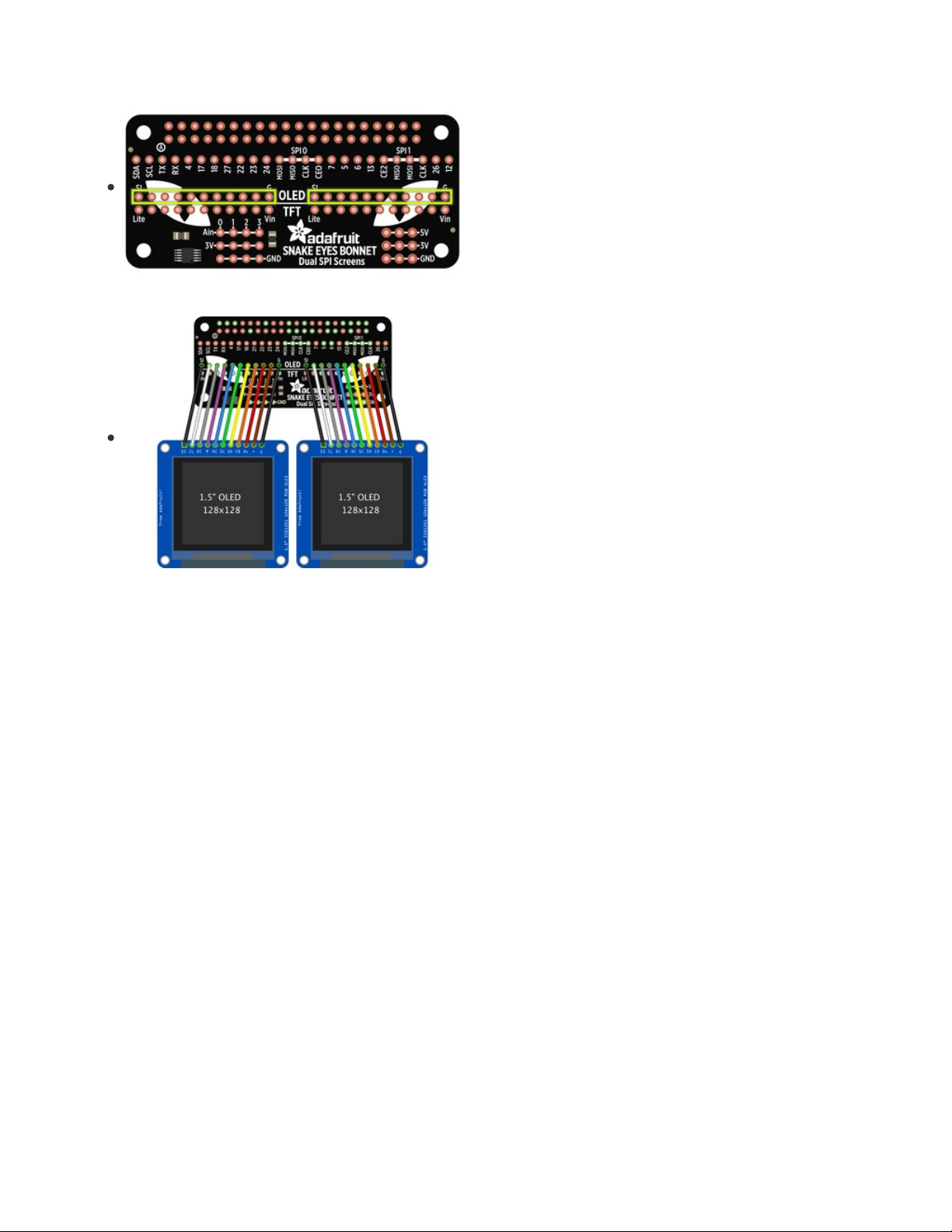
If using OLED display(s): use the “upper” rows (with the word
“OLED” between them).
There are 11 pins on the OLED breakout boards, which map
directly to the 11 pins on the bonnet board.
Make absolutely certain the wires are in the same order. “SI”
and “G” on the display board should go to “SI” and “G” on the
bonnet, and each pin in-between…no wires should cross.
© Adafruit Industries https://learn.adafruit.com/animated-snake-eyes-bonnet-for-raspberry-pi Page 6 of 26
Page 7
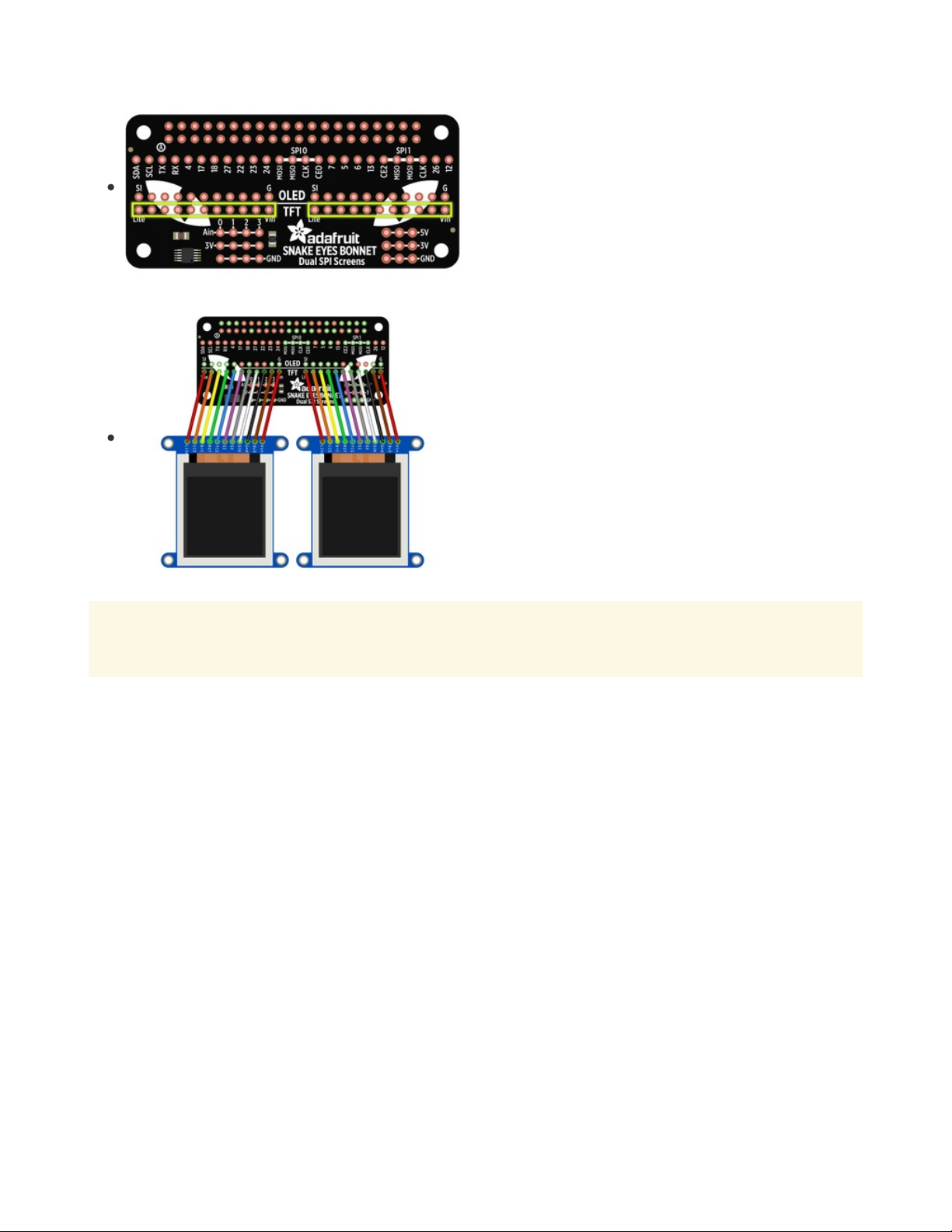
If using TFT or IPS display(s): use the “lower” rows (with the
word “TFT” between them).
There are 11 pins on the TFT breakout boards, which map
directly to the 11 pins on the bonnet board.
Make absolutely certain the wires are in the same
order. “Vin” and “Lite” on the display board should go to “Vin”
and “Lite” on the bonnet, and each pin in-between…no wires
should cross.
The 1.54" TFT has a 12th pin labeled "TE". DO NOT CONNECT THAT PIN TO THE BONNET. Only
connect the other 11 pins from "Vin" through "Lite"
There’s a common trope in science fiction stories: that there is no “up” or “down” in space. Wiring these
displays is a little like that…it doesn’t matter if the wires or headers come out the
front
or
back
of the
display breakout board, use
straight
or
right-angle
pins…as long as those wires get from the display to the
bonnet in the same positions and order , everything’s good.
(As for up and down: right now the software assumes the displays are oriented with the breakout pins
along the top edge; other rotations are not currently handled.)
© Adafruit Industries https://learn.adafruit.com/animated-snake-eyes-bonnet-for-raspberry-pi Page 7 of 26
Page 8
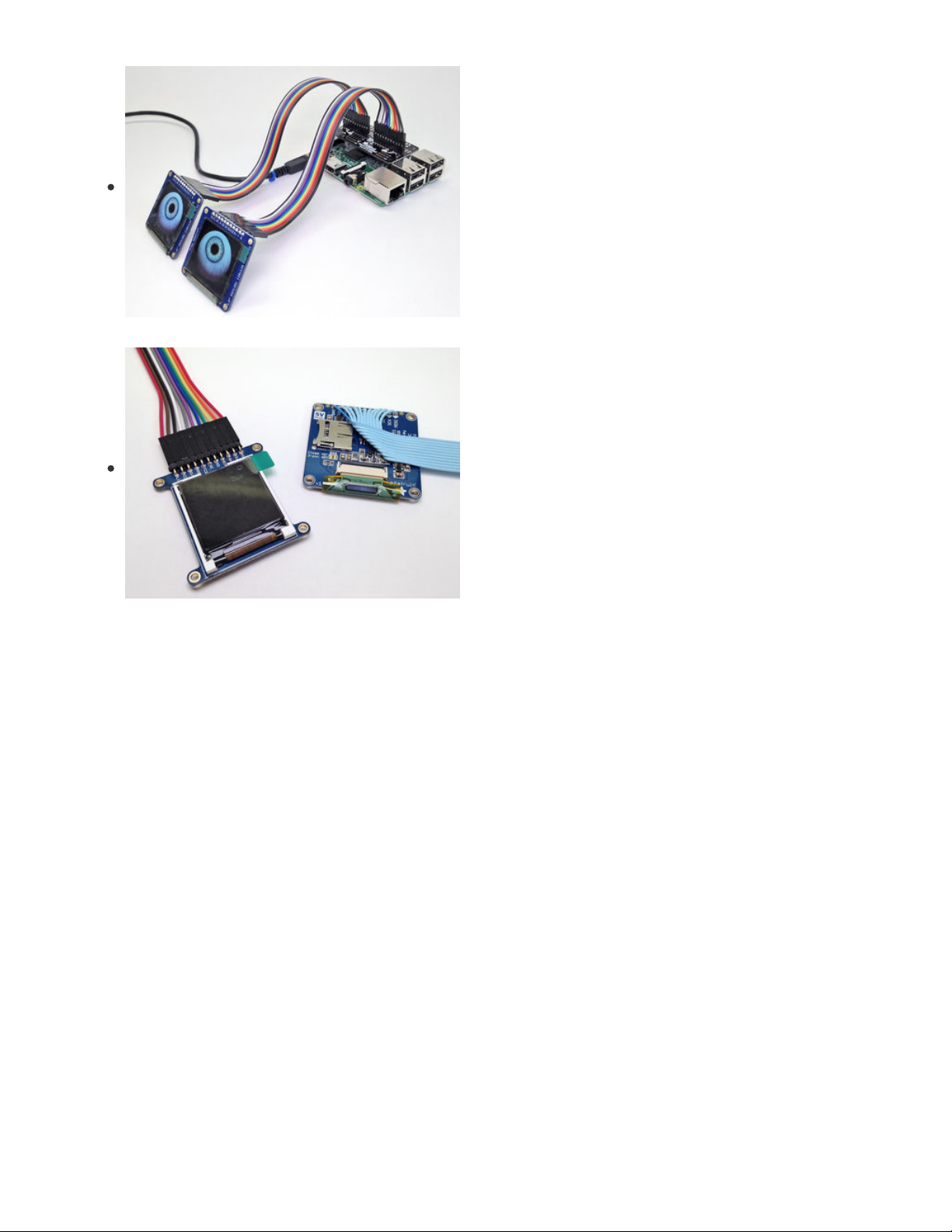
Here’s a probable layout for a non-portable installation.
Straight header pins have been soldered to the bonnet board
and the displays, projecting “up” and “back,”
respectively. Two 11-pin female-to-female ribbon cables then
join everything.
This might be easiest to assemble (and disassemble), and the
straight header pins on the displays make them easy to re-
use in breadboard projects later.
…but that’s not the only option.
This TFT display has right-angle hader pins on the front of the
board (front, back, doesn’t matter as long as the wires
connect in the same order). This makes it very slim, but also a
fair bit taller.
And this OLED has an 11-pin ribbon cable directly soldered to
the board, no header pins at all. Again…front or back, ribbon
could go straight out or can double back across the board…it
all depends on your construction and space needs, as long as
the pin order is followed. This is the most space-efficient, but
requires patience and ace soldering skills, and isn’t easily re-
used in other projects.
If using “rainbow” ribbon cables: these have 10 colors, while the displays use 11 wires…this means the
cables will have the same color wire along both edges. Therefore, DO NOT rely on a visual mnemonic
like “black wire is ground” or “red wire is Vin,” because your cable may have two black wires, or two reds,
or two
anything.
Instead, make sure to manually follow the first wire all the way from the bonnet to the
display, make sure they line up right, then install the remaining wires in order.
If you’re
really
economizing for space, here’s a secret: only 7 wires are really
needed…
it’s just easier and
less error-prone to solder a header at each end and plug all 11 wires straight through. If using the OLED
display, the SC, SD, CD and 3V pins can optionally be skipped. If using TFT, the 3v3 SO, CCS and Lite pins
can be skipped. Make certain the exact same pins are skipped at the bonnet end, don’t mix them up!
To ensure a clean signal from bonnet to displays, aim to keep your wiring short and tidy. Electrical
interference can lead to animation glitches…we’ll explain on the next page how to dial that back if
needed. It’s
possible
to use long ribbon cables (even a couple meters), but it invites problems with
interference or signal reliability.
© Adafruit Industries https://learn.adafruit.com/animated-snake-eyes-bonnet-for-raspberry-pi Page 8 of 26
Page 9

For optional features like joysticks, light sensors, blink and
halt buttons, see the “Customizing the Hardware” page.
When finished soldering, you can peel the clear plastic covering off the displays. It’s meant to protect
them in shipping and during soldering. But unlike the screen protector on a phone or tablet, it’s not
optically pure and makes the display look cloudy.
© Adafruit Industries https://learn.adafruit.com/animated-snake-eyes-bonnet-for-raspberry-pi Page 9 of 26
Page 10

Software Installation
PLEASE NOTE: the steps in this page currently DOES NOT WORK on the new Raspberry Pi 4 due to
lots of changes in the graphics subsystem. We have a work-around toward this, discussed on
https://learn.adafruit.com/animated-snake-eyes-bonnet-for-raspberry-pi/raspberry-pi-4-experimental
You must use the latest version of Raspberry Pi OS Lite
Start by downloading the current version of the Raspberry Pi OS Lite operating system from the
Raspberry Pi web site (https://adafru.it/QbQ), then write this to a 2GB or larger micro SD
card (https://adafru.it/dDL) using Etcher, Raspberry Pi Imager, or similar software.
Use latest Raspberry Pi OS Lite for this project. Full-featured Rasperry Pi OS won't work, and older
versions won't work.
If your target system is a Raspberry Pi Zero, you may find the setup process easier with a spare full-size
Raspberry Pi board such as a Pi 3, Pi 2 or Model B+, then move the card over to the Pi Zero when
finished. If this is not an option, see this guide (https://adafru.it/tbT) for steps to make the Pi Zero act as a
“USB Ethernet gadget,” and also create a file called “ssh” in the boot volume to enable ssh login.
Setup will require:
USB keyboard
HDMI monitor
Network, one of:
Ethernet
WiFi (some Pi boards require a USB WiFi adapter for this)
For the Pi Zero, you can share a host computer’s network over USB using the “Ethernet Gadget”
directions in this guide (https://adafru.it/t9D).
Insert the micro SD card, connect monitor and USB keyboard (and Ethernet cable, if using a wired
network) and power up the board. The system will reboot once shortly after the first boot; this is normal as
it readies the SD card. Then, on second boot…
Log in as user
pi,
with password
raspberry.
Then run the raspi-config tool for some initial setup…
sudo raspi-config
The following options are recommended:
Change User Password.
Under “Internationalisation Options,” select “Change Keyboard Layout.” If you’re getting
unexpected characters from the keyboard, this is usually why.
Under “Advanced Options,” select “SSH” and enable it. This lets you log into the system using a
terminal program across the network, so you won’t need the keyboard and monitor in the future.
Next step is to get the Pi on the network . If using wired Ethernet, it’s usually a simple matter of plugging it
© Adafruit Industries https://learn.adafruit.com/animated-snake-eyes-bonnet-for-raspberry-pi Page 10 of 26
Page 11

in. For WiFi, this tutorial can offer some guidance (https://adafru.it/jd2)…specifically the “Setting Up WiFi on
the Command Line” page.
You may need to reboot once or twice during the above setup procedures; this is normal. Do not continue
until the Pi is networked. You can test with “ping adafruit.com” or similar.
The next part may be easiest if you log in remotely using ssh; this allows you to copy-and-paste from
this browser window into a terminal. If not, that’s okay, log in using keyboard and monitor and type in this
next part very carefully…
Pi-Eyes Software Options
Run the following at the command line
cd
curl https://raw.githubusercontent.com/adafruit/Raspberry-Pi-Installer-Scripts/master/pi-eyes.sh >pi-eyes.sh
sudo bash pi-eyes.sh
This downloads and runs a script which installs all the prerequisite software and does some system
configuration. It will ask a few questions along the way…
Will you be connecting OLED (128x128), TFT (128x128) or IPS (240x240) displays? Can’t mix and
match; must be one or the other. (There’s also an HDMI option — see the “Using Just the
Software (https://adafru.it/zfJ)” page for guidance.)
These are the screen types:
Select TFT if you have Product #2088
The 1.44" 128x128 plain TFT
Select IPS if you have Product #3787
The 1.54" 240x240 IPS TFT
© Adafruit Industries https://learn.adafruit.com/animated-snake-eyes-bonnet-for-raspberry-pi Page 11 of 26
Page 12

Select OLED if you have Product
#1431
The 1.5" 128x128 color OLED
Will you be connecting ANALOG input devices like a JOYSTICK or LIGHT SENSOR? If so, answer “y”
when asked “Install ADC support?”
It can take an extremely long time to download, build and install everything — ESPECIALLY NUMPY!
Even on a Pi 3 B+ it might take 15 minutes or more. Be patient, it’s working.
Dry Run
Reboot when prompted by the software installer. When the system restarts, after a minute or so, you
should see some activity on the display(s).
IT’S NORMAL THAT THE EYES MAY EXHIBIT “GLITCHES” ON THE FIRST TRY. We’ll fine-tune some
parameters to get them working right.
If everything seems to be working well, you can skip ahead to the next page and ignore the steps
below.
If the eyes are experiencing glitches (video snow, tearing, dropped frames or weird inverted colors), here’s
what to do…
Log into the Pi remotely using ssh. Then type the following commands:
cd /boot/Pi_Eyes
sudo killall fbx2
The displays will stop updating. This is normal.
Then, if you have OLED displays, type the following:
sudo ./fbx2 -o -b 8000000
Or, for TFT displays, try:
sudo ./fbx2 -t -b 10000000
The first argument (-o, -t or -i) sets the display type in use; OLED, TFT or IPS, respectively. Second
© Adafruit Industries https://learn.adafruit.com/animated-snake-eyes-bonnet-for-raspberry-pi Page 12 of 26
Page 13

argument (-b) sets the maximum bitrate for the displays. The higher the bitrate, the smoother the
animation…
but
…there’s a limit to how fast this can go, and it can vary with wire lengths, connections,
environment (such as interference from other nearby devices) and even slight manufacturing variances
from one display to the next.
For OLED displays, the default bitrate is 10000000 (10 MHz). For TFT displays, default is 12000000 (12
MHz). IPS uses 96000000 (96 MHz) by default. But if there’s trouble, we have to dial these back.
Try a lower value, like the 8 MHz or 10 MHz examples above. Watch the output for a minute…does it seem
to have stabilized now? If only
one
of the two displays glitches, you’ll still need to work the speed down
until
both
run reliably.
Press Control+C to kill the program and test again with a different bitrate…maybe work down 4 MHz at a
time, then up 1 MHz at a time until you find the “sweet spot” between speed and reliability. Once you find
it, Control+C again and let’s make the change permanent…
sudo nano /etc/rc.local
A couple lines from the bottom you’ll find this:
/boot/Pi_Eyes/fbx2 -o &
(or “-t” if using TFT displays)
Insert the additional -b and bitrate value before the & character:
/boot/Pi_Eyes/fbx2 -o -b 8000000 &
Save changes and exit the editor. Then:
sudo reboot
After a minute or so the eyes should come up again, glitch-free this time. If not, repeat these steps again,
trying a lower bitrate until you find a setting that works reliably.
Another way to reduce glitches is to solder ribbon cables
directly
between the bonnet and displays, with
no headers or plugs in-between; every intermediary part is an opportunity for noise or connection
problems. Consider this if you plan on permanent installation.
© Adafruit Industries https://learn.adafruit.com/animated-snake-eyes-bonnet-for-raspberry-pi Page 13 of 26
Page 14

Raspberry Pi 4 (Experimental)
We have the
very beginnings
of Raspberry Pi 4 support for the Snake Eyes Bonnet and related code. This
does
not
install over an existing Raspbian installation like normal…instead, it’s a ready-made SD card
image for now. Please read all of the “gotchas” below…and if that all seems okay, then here’s the
download link:
https://adafru.it/FQp
Things to Know First
This will fit on a 4GB or larger microSD card, using Etcher (https://adafru.it/EMc) or similar. After
booting, use the “Expand Filesystem” function of raspi-config to make use of the full card; this does
not
auto-expand on first boot like a fresh Raspbian install would.
It’s
not
necessarily faster on a Pi 4. In fact, it does appear to be slightly slower for a few technical
reasons. If you have a spare Pi 3 around, use that instead, with the installer script (
not
this SD image).
Eventually though, Pi 3 supplies will dry up and we’ll
have
to get the code and installer in shape for Pi
4.
This SD image is set up for IPS displays (240x240 pixels). If using a different display type, you’ll need
to edit /etc/xdg/lxsession/LXDE-pi/autostart and change the fbx2 and eyes.py lines to match the
display type and resolution.
If you have a mouse connected…don’t move it around once the eyes have started. The software is
able to move the cursor off into the corner so it doesn’t obscure anything, but there’s no turning it
completely off.
There is no “silver bullet” to getting the original code running on the Pi 4. Both the Python and C
code needed to be hand-tweaked,
dozens
of files scattered all over the system needed to be
changed. It’s not going to be a one- or two-line change to the installer to get this going again…in fact
it’ll likely use an entirely different installer altogether. Your patience is appreciated while that’s
sorted out. In the meantime, as mentioned above, your best bet is still to use a Pi 3 or 3B+
https://adafru.it/FQp
© Adafruit Industries https://learn.adafruit.com/animated-snake-eyes-bonnet-for-raspberry-pi Page 14 of 26
Page 15

Customizing the Hardware
By default the eyes will animate on their own, looking around randomly. With some minor additional
hardware (and enabling corresponding lines in the code), the eyes’ direction, blinks and pupil dilation can
be controlled manually or with sensors…
At the bottom-right of the bonnet are a few extra connection
points for 5 Volts, 3.3 Volts and ground, if you have a circuit
that needs them. These are OK for small loads like ICs or a
few LEDs, but
not
for big things like servos, which will need
their own power source.
To the left are four analog input pins (along with four more
3.3V and ground points). You can use these to interface
analog circuits such as a joystick to steer the
eyes, photocell to make the pupils react to light, or perhaps to
monitor battery voltage (use a voltage divider in this case,
since the analog input must be 0 to 3.3 Volts).
Woops, we swapped SDA and SCL on the silkscreen - apologies! SCL is the left-most pin, and SDA is
the pin to the right of it!
Additionally, most of the GPIO pins are broken out in a single
row across the bonnet. Some of these serve special
purposes and should be avoided, but technical users still
have access to them if really needed…
TX and RX are available as GPIO14 and 15 if the serial
console is disabled with raspi-config.
SPI0 (SPI bus used for the right eye) uses GPIO8-
11 (CE0, MISO, MOSI and SCLK, respectively). Steer
clear!
SPI1 (second SPI bus used for left eye)
uses GPIO16 (CE2) and 19-21 (MISO, MOSI, SCLK).
Avoid! Also, I2S audio devices can’t be used because
the pins overlap.
GPIO5 and 6 connect to the DC and RESET pins of both
displays, so these too should be avoided unless you
have some special situation.
Analog Controls
Any analog controls that are added should include connections to the 3.3V and GND pins. Do not use the
5V pins or there will be…trouble.
© Adafruit Industries https://learn.adafruit.com/animated-snake-eyes-bonnet-for-raspberry-pi Page 15 of 26
Page 16

XOUT and YOUT from a joystick can connect to analog
pins A0 and A1.
The eyes move autonomously by default — settings in the
code enable the joystick instead.
If you need to mount the joystick in a different orientation,
there are also settings to invert each axis. Swap the X and Y
pins in the code to use the joystick sideways.
This thumb stick has a click feature, which could be used to
control eye blinks if desired. The smaller “mini” stick doesn’t
have this, but is
extra tiny
for working into a costume or
puppet.
To have the pupils contract or expand in response to light,
connect a photocell and 10K resistor in series. The midpoint
connects to analog pin A2.
Analog input for the pupils (either photocell or the dial below)
are enabled in the code by default. You can comment out
IRIS_PIN in the code to have this move autonomously.
For manual control of pupil dilation (instead of responding to
light) a 10K potentiometer can be used. The center leg
connects to analog pin A2 (same input as the photocell, just
substituting a different analog control).
Buttons
The eyes normally blink autonomously, but you can also add one or more buttons to make them blink (or
even wink individually) on command.
© Adafruit Industries https://learn.adafruit.com/animated-snake-eyes-bonnet-for-raspberry-pi Page 16 of 26
Page 17

For all buttons, connect one leg of each to GND, and the
opposite leg to a digital pin:
GPIO Pin 22 is the left eye wink.
GPIO Pin 23 blinks both eyes.
GPIO Pin 24 winks the right eye.
If using our analog joystick breakout board, that stick
includes a clicky button when you press down on it (on the
SEL pin). This can optionally be used for manual blink control,
or you can use a separate button for this (I find the joystick
button a bit hamfisted).
Software Changes
Adjustments to the code must be made to use any of the above features. You’ll find the code in
/boot/Pi_Eyes/eyes.py. It’s located in /boot to simplify “offline” editing on another system…if editing on the
same Pi where it runs, you may need to edit as root (e.g. “sudo nano /boot/Pi_Eyes/eyes.py”).
After making changes, you could hunt down the background Python process that was run at startup, kill
and restart…but it’s usually easiest just to reboot.
Hardware config settings can be found near the top of the code:
# INPUT CONFIG for eye motion ----------------------------------------------
JOYSTICK_X_IN = -1 # Analog input for eye horiz pos (-1 = auto)
JOYSTICK_Y_IN = -1 # Analog input for eye vert position (")
PUPIL_IN = -1 # Analog input for pupil control (-1 = auto)
JOYSTICK_X_FLIP = False # If True, reverse stick X axis
JOYSTICK_Y_FLIP = False # If True, reverse stick Y axis
PUPIL_IN_FLIP = False # If True, reverse reading from PUPIL_IN
TRACKING = True # If True, eyelid tracks pupil
PUPIL_SMOOTH = 16 # If > 0, filter input from PUPIL_IN
PUPIL_MIN = 0.0 # Lower analog range from PUPIL_IN
PUPIL_MAX = 1.0 # Upper "
WINK_L_PIN = 22 # GPIO pin for LEFT eye wink button
BLINK_PIN = 23 # GPIO pin for blink button (BOTH eyes)
WINK_R_PIN = 24 # GPIO pin for RIGHT eye wink button
AUTOBLINK = True # If True, eyes blink autonomously
For example, to enable analog joystick input and a photocell, set JOYSTICK_X_IN, JOYSTICK_Y_IN
and/or PUPIL_IN to analog channel numbers (0 to 3). If the response from the stick or sensor is backwards,
set JOYSTICK_X_FLIP, JOYSTICK_Y_FLIP and/or PUPIL_IN_FLIP to “True” as needed.
© Adafruit Industries https://learn.adafruit.com/animated-snake-eyes-bonnet-for-raspberry-pi Page 17 of 26
Page 18

Customizing the Look
Changing the Python Code
The installer script places the code and data in the directory /boot/Pi_Eyes. If you’re not familiar with Linux
text editors and so forth, you can move the SD card over to a regular Windows or Mac system, where the
“boot” partition appears as a drive and you can edit these files with your text editor of choice.
If using TFT or OLED screens on a Snake Eyes Bonnet board, the Python script of interest is eyes.py. If
using HDMI output (with or without the bonnet), look for cyclops.py (so named because it only
renders one eye).
After making changes to the code, rather than tracking down and killing processes, it’s often easier just to
reboot the Pi. After a minute or so, the revised code will run on startup.
This section near the top of the code (previously mentioned on the Hardware page) includes a couple
of items that are relevant to the appearance of the eyes:
# INPUT CONFIG for eye motion ----------------------------------------------
JOYSTICK_X_IN = -1 # Analog input for eye horiz pos (-1 = auto)
JOYSTICK_Y_IN = -1 # Analog input for eye vert position (")
PUPIL_IN = -1 # Analog input for pupil control (-1 = auto)
JOYSTICK_X_FLIP = False # If True, reverse stick X axis
JOYSTICK_Y_FLIP = False # If True, reverse stick Y axis
PUPIL_IN_FLIP = False # If True, reverse reading from PUPIL_IN
TRACKING = True # If True, eyelid tracks pupil
PUPIL_SMOOTH = 16 # If > 0, filter input from PUPIL_IN
PUPIL_MIN = 0.0 # Lower analog range from PUPIL_IN
PUPIL_MAX = 1.0 # Upper "
WINK_L_PIN = 22 # GPIO pin for LEFT eye wink button
BLINK_PIN = 23 # GPIO pin for blink button (BOTH eyes)
WINK_R_PIN = 24 # GPIO pin for RIGHT eye wink button
AUTOBLINK = True # If True, eyes blink autonomously
Most relevant here are AUTOBLINK and TRACKING. If AUTOBLINK is changed to False, the eyes will stop
their automatic blinking (responding only to button presses, if you have something like that wired up). If
TRACKING is changed to False, the eyelids will no longer follow the pupils as they move around (this is an
interesting thing that real eyes actually do, but sometimes you want a continuous wide-eyed stare).
Sometimes you may want no eyelids at all…just a full unblinking hemisphere. You can achieve this by
simply commenting out the two lines that render the eyelids (put a “#” character at the start of each line).
This is much later in the code, near line 430:
upperEyelid.draw()
lowerEyelid.draw()
The other settings above are mostly related to hardware stuff.
Changing Graphics
Certain aspects (such as iris color) can be changed by substituting different graphics files. These are in the
directory /boot/Pi_Eyes/graphics. One could just overwrite the files that are there, but I prefer to keep the
originals around for reference and assign new names to the changed files. To make the code load these
© Adafruit Industries https://learn.adafruit.com/animated-snake-eyes-bonnet-for-raspberry-pi Page 18 of 26
Page 19

changed files, look for this section starting around line 122:
# Load texture maps --------------------------------------------------------
irisMap = pi3d.Texture("graphics/iris.jpg" , mipmap=False,
filter=pi3d.GL_LINEAR)
scleraMap = pi3d.Texture("graphics/sclera.png", mipmap=False,
filter=pi3d.GL_LINEAR, blend=True)
Most common graphics formats (JPG, GIF, PNG — the latter with or without transparency) are supported.
The images are square to make the OpenGL library happy.
The graphics are stored flat and unrolled, like a map
projection. The horizontal (X) axis works like the longitude, or
angle around the eye, while the vertical (Y) axis is the latitude.
The iris (file iris.jpg) is what we think of as the “color” of the
eye and is most often what you’ll want to edit. Sometimes you
just need to edit the hue & saturation in a program like
Photoshop, or you can make something totally custom if
you’re after a particular look.
The sclera (file sclera.png) is the “white” of the eye…which
really isn’t that white at all. There’s veins and blotches and
gross stuff!
This file is a transparent PNG to simulate the transition where
the sclera meets the lens…it’s not an abrupt transition, there’s
a slight “fuzziness” to it. When editing, try to preserve that
transparency (and note the couple of transparent rows at the
bottom, necessary because of the way OpenGL interpolates
these images).
(The third file, lidMap, probably shouldn’t be changed. It’s complicated.)
© Adafruit Industries https://learn.adafruit.com/animated-snake-eyes-bonnet-for-raspberry-pi Page 19 of 26
Page 20

Around line 79 in the code is this:
# Load SVG file, extract paths & convert to point lists --------------------
dom = parse("graphics/eye.svg")
eye.svg (or cyclops-eye.svg for the single-eye code) is a Scalable Vector Graphics (SVG) file that
determines the size and shape of various elements. Suppose you want Krampus eyes, with that freaky
horizontal goat pupil? Or dragon eyes with a vertical slit pupil? (In fact there’s an example file there for that
— dragon-eye.svg.)
InkScape and Adobe Illustrator (among others) can both load and save SVG files. But…editing /
substituting this file is fairly tricky, as the
names
of individual paths are used in the Python code. If your
graphics editor of choice does not maintain these element names
exactly
when changing or saving the
file, the Python code will fail to run.
In Illustrator, you can see the path names by toggling “Layer 1” open:
The largest blue circle there, which extends to the edges of the document, can mostly be ignored…it’s
there for reference and represents the outer bounds of the eye ball (which can’t be changed).
The iris path (which needs to remain a circle, though you can change its size) determines the size of the
outer edge of the iris relative to the whole eye.
pupilMin and pupilMax are the size and shape of the pupil in its most contracted and most dilated
positions, as it responds to light. This doesn’t need to be a circle! Have a look at dragon-eye.svg for
example.
Two additional blue circles — scleraFront and scleraBack — are used in determining the “sweep” of the
white of the eye. Notice it overlaps the outer edge of the iris slightly, and is open at the back (we have no
need for the back of the eye, so it’s not modeled or rendered).
Red paths are used for animating the eyelids. upperLidOpen and upperLidClosed are the shape of the
upper eyelid in its fully-open and fully-closed positions. lowerLidOpen and lowerLidClosed are the same
for the lower eyelid. upperLidEdge and lowerLidEdge are used by the software to generate the other
edge of the eyelid mesh geometry, which is really a 2D polygon that occludes the eye behind it.
© Adafruit Industries https://learn.adafruit.com/animated-snake-eyes-bonnet-for-raspberry-pi Page 20 of 26
Page 21

You’ll notice the default eye is not symmetrical. Eyes are interesting things and have a unique shape left
and right! Looking at the SVG graphics, the other eye (and nose, if we had one) would be to the left.
cyclops-eye.svg is left/right symmetrical…it’s designed for the Pi’s single HDMI output, which might be split
to two identical displays…the asymmetrical eye would look weird and lopsided in that case, so we go for
the naïve “football shape.”
(At some point I hope to add a translucent
nictitating membrane
to the dragon eye, but this hasn’t
happened yet.)
Replacing Everything
Well, almost everything.
Our Python code generates OpenGL animation that goes to the Pi’s normal HDMI video framebuffer,
whether or not there’s actually an HDMI display attached. A separate program — fbx2 — continuously
copies two sections of the framebuffer to the TFT or OLED displays attached to the Snake Eyes Bonnet.
This means, if you really want, the
entire eye-animating program
could be replaced with code of your own
design in whatever language you like. As long as your code positions graphics in the right places, fbx2 will
present that on the TFT/OLED screens. (I’ve even tried installing fbx2 over RetroPie — yes, you can play
Doom on these eyes!)
The pi-eyes.sh installer script configures the Pi’s video output resolution to either 640x480 pixels (for
OLED or TFT) or 1280x720 pixels (for IPS). It could be nearly any resolution, but these sizes were chosen
for a reason, explained in a moment…
Picture the screen split evenly; two rectangular regions side-by-side. The eyes will be centered within
these regions, regardless their size or aspect ratio. The
size
of the rendered eyes is specified on the
command line to the Python code using the --radius option, for example:
python eyes.py --radius 128
© Adafruit Industries https://learn.adafruit.com/animated-snake-eyes-bonnet-for-raspberry-pi Page 21 of 26
Page 22

The
fbx2
program performs repeated screen captures, scaling
it by 50% (providing a smooth 2:1 downsampling in the
process) and then copying two squares centered on these
regions to the connected SPI screens. For OLED or TFT, the
screens are 128x128 pixels, so the sections of the screen
copied are 256x256 pixels, and the eyes have a radius of 128
pixels. IPS screens are 240x240 pixels, so the copied
sections are 480x480 pixels and the eyes have a radius of
240 pixels.
There’s a lot of unused blank space around the eyes; this is normal and by design. If developing your own
code, this allows you to put debugging or status information in the margins of the HDMI display, but not
have it copied to the SPI screens. Also, the eyelids are rendered by dynamically generating 2D meshes,
and these need to be a little larger than the eyes to fully block things out. If the eyes were right up against
each other, these would overlap.
© Adafruit Industries https://learn.adafruit.com/animated-snake-eyes-bonnet-for-raspberry-pi Page 22 of 26
Page 23

Using Just the Software
PLEASE NOTE: the steps in this page currently DOES NOT WORK on the new Raspberry Pi 4 due to
lots of changes in the graphics subsystem. We have a work-around toward this, discussed on
https://learn.adafruit.com/animated-snake-eyes-bonnet-for-raspberry-pi/raspberry-pi-4-experimental
The pair of TFT displays or OLEDs are great for life-size props or costumes. If you’re looking for something
larger than life,
you can use the Raspberry Pi’s video output to feed an HDMI monitor, video projector…or
we’ve been having fun with the
Gakken WorldEye,
a 10 inch hemispherical display from Japan…
Using HDMI video out doesn’t require the Bonnet board , unless you want analog inputs for a joystick
control or a light sensor.
Follow the steps on the “Software Installation (https://adafru.it/zfK)” page — start with Raspbian Lite, do
some first-time configuration and get the system on your network.
Download and run the pi-eyes.sh installer script as explained there.
When prompted for a screen type, select HDMI.
Install GPIO-halt if you want a single-button shutdown option. This requires wiring up
a button between one of the GPIO header pins and ground.
Install ADC support
only
if you have the Snake Eyes Bonnet and want analog inputs for a joystick or
light sensor.
Install USB Ethernet gadget support
only
if using a Raspberry Pi Zero (or Zero W) and want a direct
USB connection from your main computer. It’s explained a bit in this guide (https://adafru.it/sUc).
After rebooting (about 30 seconds to one minute), you’ll be greeted with a single large eye centered on
the screen.
Use an HDMI splitter to feed the same image to multiple screens…
© Adafruit Industries https://learn.adafruit.com/animated-snake-eyes-bonnet-for-raspberry-pi Page 23 of 26
Page 24

In order to work with the WorldEye display (or other HDMI devices), the code and graphics for this version
are slightly different. The TFT/OLED code (eyes.py), designed for two separate physically-wired screens,
provides a distinct shape for the left and right eyes to approximate the
caruncle
(the inner corner of the
eyes). The HDMI code (cyclops.py) generates a single symmetrical eye (no carnucle), so it can be fed to an
HDMI splitter and not look lopsided on two screens.
If using something
other
than a WorldEye display, and if the eye image looks oddly stretched and not
round, this probably has to do with the screen aspect ratio. We can adjust the Pi’s video output resolution
to match your display’s native HDMI resolution:
sudo nano /boot/config.txt
(Or substitute your editor of choice for “nano”)
Look for this line near the end of the file:
hdmi_cvt=640 480 60 1 0 0 0
Change the first two numbers — 640 and 480 — to the desired resolution. Save the changes and then
reboot.
© Adafruit Industries https://learn.adafruit.com/animated-snake-eyes-bonnet-for-raspberry-pi Page 24 of 26
Page 25

Downloads
Files
EagleCAD PCB files on GitHub (https://adafru.it/tDt)
Fritzing object in Adafruit Fritzing library (https://adafru.it/aP3)
Schematic
Fab Print
Dims. in mm
© Adafruit Industries https://learn.adafruit.com/animated-snake-eyes-bonnet-for-raspberry-pi Page 25 of 26
Page 26

© Adafruit Industries Last Updated: 2021-02-09 11:20:59 AM EST Page 26 of 26
