Page 1

Instruction Manual
Alarm Clock Weather Station
model 01129
•
Ill
CONTENTS
Unpacking Instructions ........... 2
Package Contents .................. 2
Product Registration ............... 2
Features & Benets: Sensor..... 2
Features & Benets: Display.... 3
Setup .................................... 5
Sensor Setup ......................... 5
Display Setup ........................ 6
Intelli-Time® Clock .................. 7
Set the Time, Date & Units ...... 7
Placement Guidelines ............. 8
Using the Weather Forecaster... 9
Backlight Settings ..................10
USB Charging....................... 11
Troubleshooting ....................12
Care & Maintenance.............13
Replace Intelli-Time
Specications........................14
FCC Information ...................14
Customer Support .................15
Warranty..............................15
®
Battery ..13
Questions? Contact Customer Support at
(877) 221-1252 or visit www.AcuRite.com.
SAVE THIS MANUAL FOR FUTURE REFERENCE.
Page 2
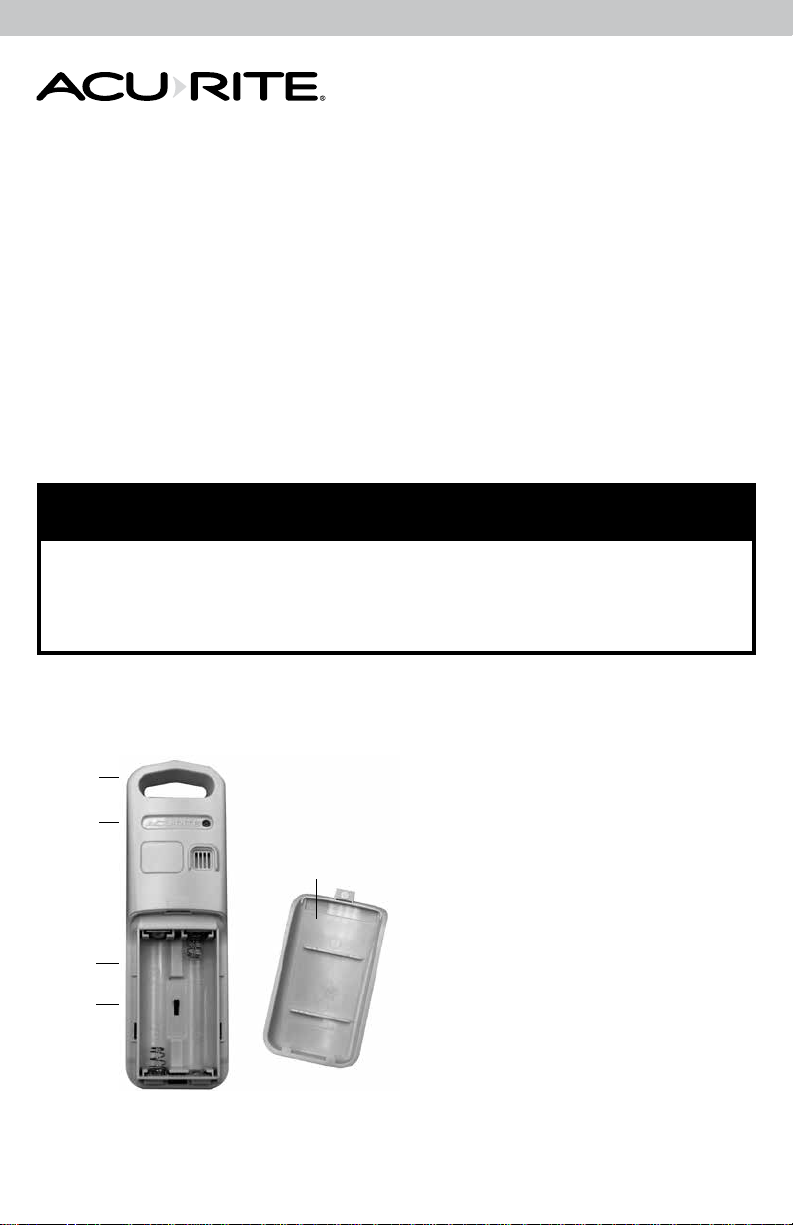
Congratulations on your new AcuRite product. To ensure the best
possible product performance, please read this manual in its entirety
and retain it for future reference.
Unpacking Instructions
Remove the protective lm that is applied to the LCD screen prior to using this
product. Locate the tab and peel off to remove.
Package Contents
1. Display
2. Outdoor Sensor
3. Power Adapter
4. Instruction Manual
IMPORTANT
PRODUCT REGISTRATION
Register online to receive 1 year warranty protection
Features & Benets
1
2
4
•
L II
3
4
www.AcuRite.com
5
PRODUCT MUST BE REGISTERED
TO RECEIVE WARRANTY SERVICE
OUTDOOR SENSOR
1. Integrated Hanger
For easy placement.
2. Wireless Signal Indicator
Flashes when data is being sent to
the display.
3. Battery Compartment
4. A-B-C Switch
ID code that must match display’s
A-B-C switch to ensure units
synchronize.
5. Battery Compartment Cover
2
Page 3
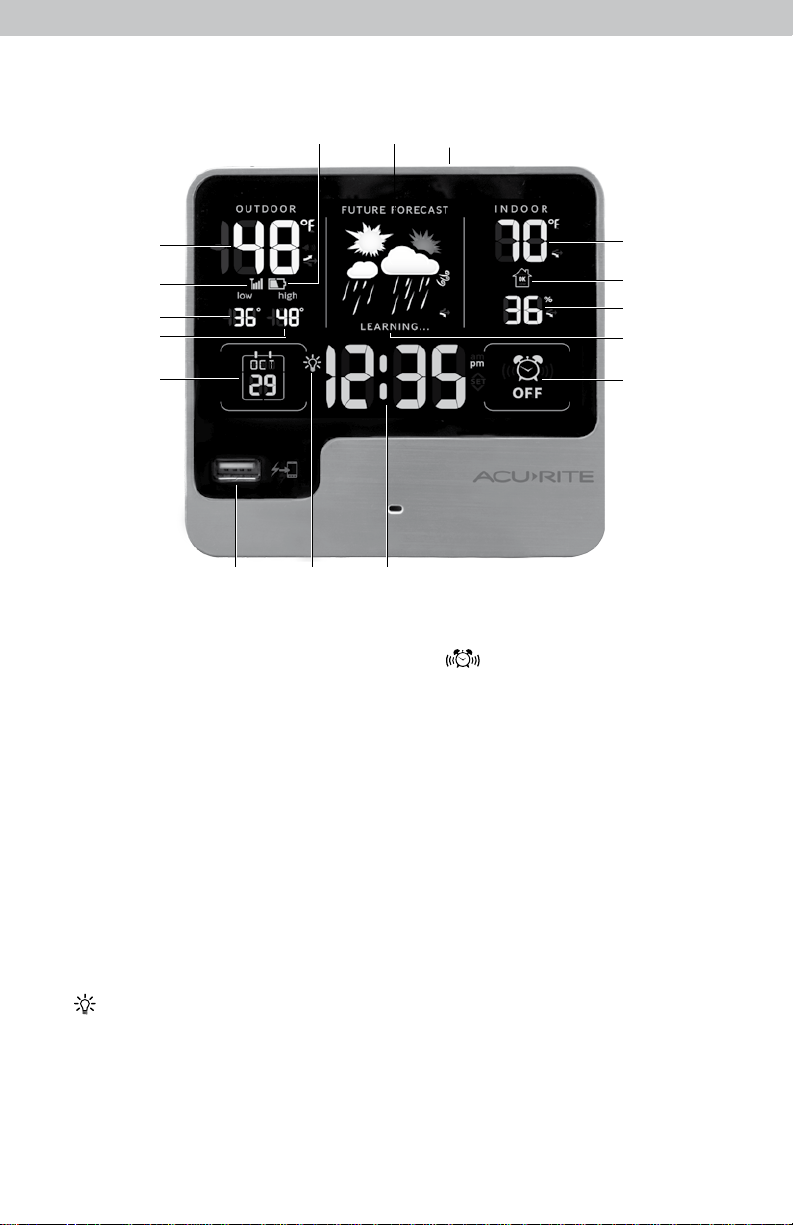
Features & Benets
16 15 14
1
2
3
4
5
6
7 8
FRONT OF DISPLAY
1. Current Outdoor Temperature
Arrow icon indicates the direction
temperature is trending.
2. Outdoor Sensor Signal Strength
3. Outdoor Low Temperature Record
Lowest temperature recorded
since midnight.
4. Outdoor High Temperature Record
Highest temperature recorded
since midnight.
5. Date
6. USB Charger
For compatible smartphones.
7. Icon
Indicates display is in auto-dimming
brightness mode (see page 10).
8. Intelli-Time® Clock
Automatically updates itself for
Daylight Saving Time.
13
12
11
10
9
9.
Alarm ON/OFF Indicator
10. Learning Mode Icon
Disappears after weather forecast
self-calibration is complete.
11. Current Indoor Humidity
Arrow icon indicates the direction
humidity is trending.
12. Humidity Level Icon
Indicates a high, low or ideal
humidity comfort level.
13. Current Indoor Temperature
Arrow icon indicates the direction
temperature is trending.
14. SNOOZE Button
15. 12 to 24 Hour Weather Forecast
Self-Calibrating Forecasting pulls data
from the outdoor sensor to generate
your personal forecast.
16. Outdoor Sensor Low
Battery Indicator
3
Page 4
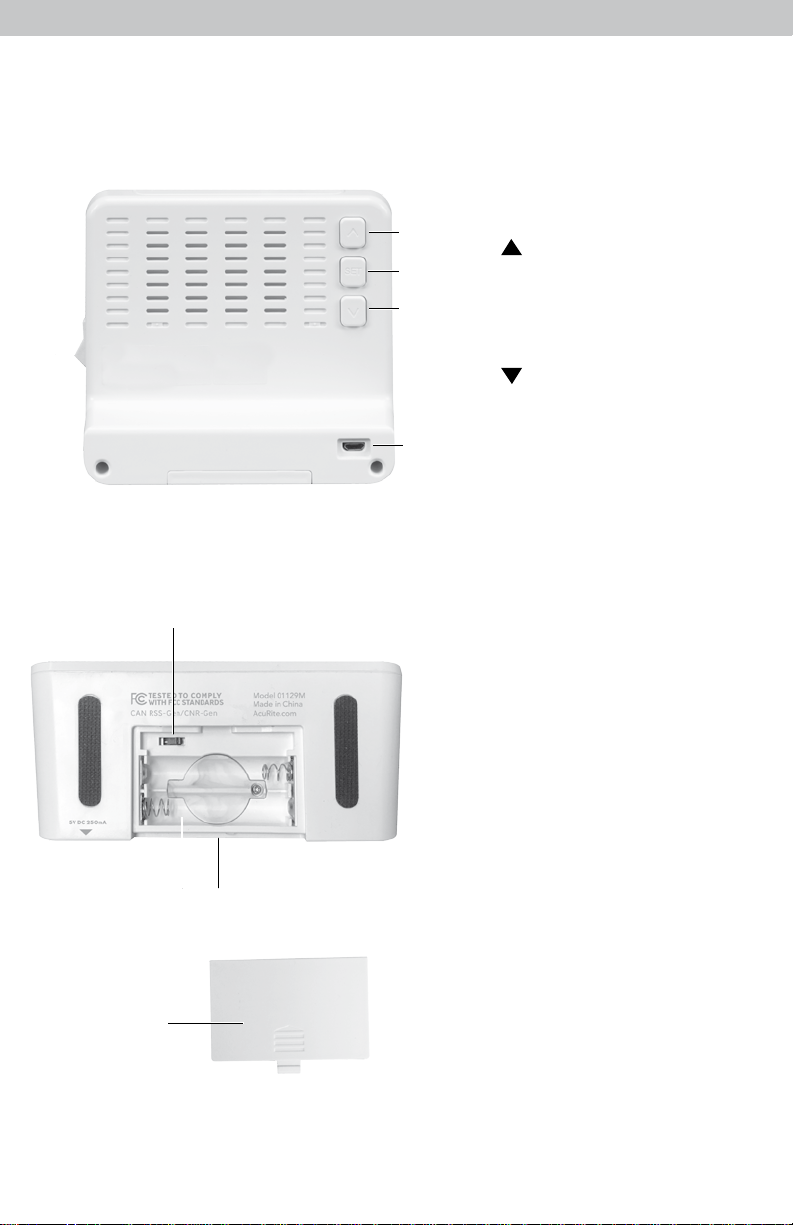
Features & Benets
1
6
2
3
4
DISPLAY BACK
1. Alarm ON/OFF Switch
2. Button
For setup and backlight
brightness preferences.
3. SET Button
For setup preferences.
4.
Button
For setup and backlight
brightness preferences.
5
5. Plug-in for Power Adapter
9
7 8
4
DISPLAY BOTTOM
6. A-B-C Switch
ID code that must match the
sensor's A-B-C switch to ensure
units synchronize.
7. Battery Compartment
8. Intelli-Time® Battery
Compartment
9. Battery Compartment Cover
Page 5
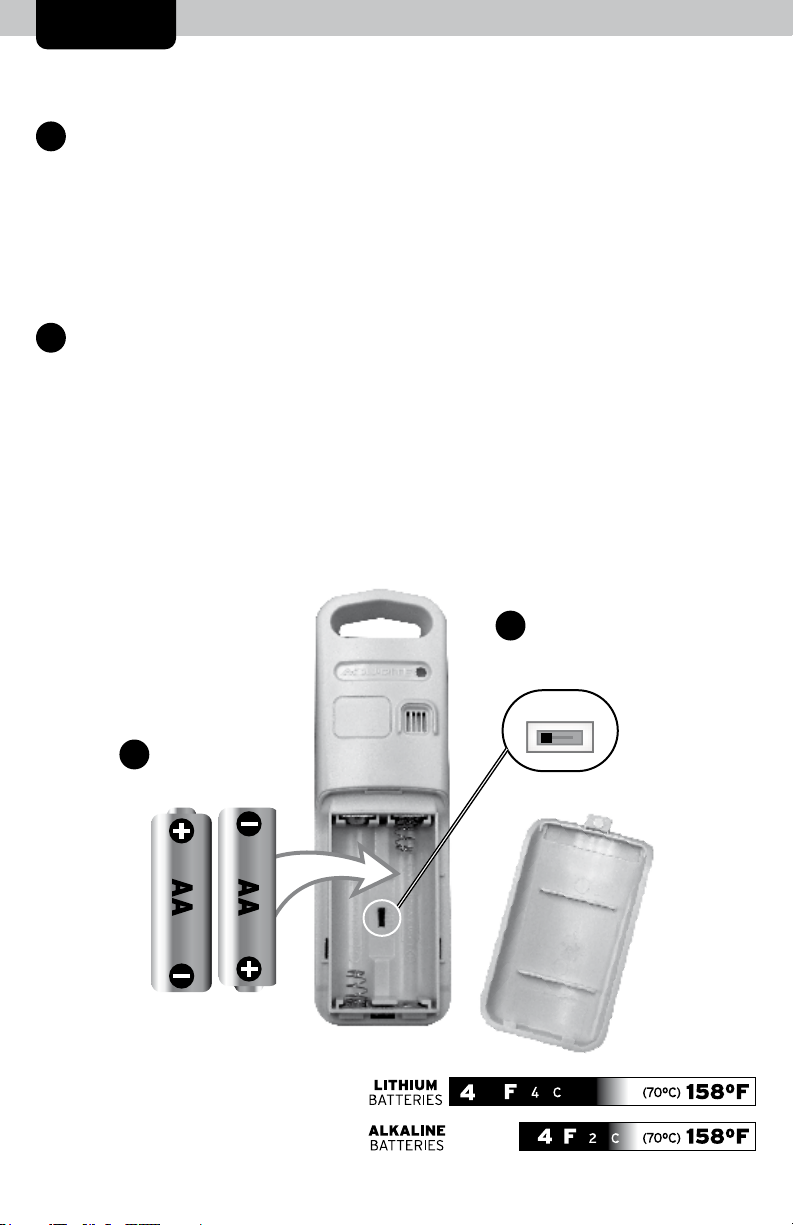
SETUP
Sensor Setup
Set the A-B-C Switch
1
The A-B-C switch is located inside
•
the battery compartment. It can
be set to A, B or C. However,
you must select the same letter
choices for both the sensor and
the display in order for the units
to synchronize.
Install or Replace Batteries
2
AcuRite recommends high quality
•
alkaline or lithium batteries for
the best product performance.
Heavy duty or rechargeable
batteries are not recommended.
The sensor requires lithium
batteries in low temperature
conditions. Cold temperatures
can cause alkaline batteries
to function improperly. Use
lithium batteries in the sensor for
temperatures below -4ºF / -20ºC.
1. Slide off the battery
compartment cover. Take note
of the A-B-C switch setting
inside the battery compartment
for display setup.
2. Insert 2 x AA batteries into
the battery compartment, as
shown. Follow the polarity
(+/-) diagram in the battery
compartment.
3. Replace the battery cover.
A-B-C Switch
1
Set to match
display
A B C
Install Batteries
2
2 AA batteries
•
B~rf~~~S t (•Q 111-1•
ALKALINE
BATTERIES
5
(70°C) 158°F I
(70°C) 158°F I
Page 6

Display Setup
Set the A-B-C Switch
1
Locate the A-B-C switch inside
•
the battery compartment. Set
the A-B-C switch to A, B or C.
You must select the same letter
choices for both the display and
the sensor in order for the units
to synchronize.
2
Plug in Power Adapter
For the best performance, plug
•
in the power adapter as the main
power source for this product.
A-B-C Switch
1
Set to match
sensor
A B C
Plug in Power
2
Adapter
•
Install or Replace Backup
3
Batteries
•
1. Remove the battery
compartment cover.
2. Insert 2 x AAA alkaline
batteries into the battery
compartment, as shown.
Follow the polarity
(+/-) diagram in the battery
compartment.
3. Replace the battery cover.
(optional)
Install Backup
3
Batteries (optional)
•
2 AAA alkaline
batteries
IMPORTANT: Batteries are a backup power source to preserve records in the event of a
power outage. Power adapter recommended as the primary power source to enjoy the full
functionality of the product.
PLEASE DISPOSE OF OLD OR DEFECTIVE BATTERIES IN AN ENVIRONMENTALLY SAFE
WAY AND IN ACCORDANCE WITH YOUR LOCAL LAWS AND REGULATIONS.
BATTERY SAFETY: Clean the battery contacts and also those of the device prior to battery installation. Remove batteries from equipment that will not be
used for an extended period of time. Follow the polarity (+/-) diagram in the battery compartment. Promptly remove dead batteries from the device. Dispose of used
batteries properly. Only batteries of the same or equivalent type as recommended are to be used. DO NOT incinerate used batteries. DO NOT dispose of batteries in fire,
as batteries may explode or leak. DO NOT mix old and new batteries or types of batteries (alkaline/standard). DO NOT use rechargeable batteries. DO NOT recharge
non-rechargeable batteries. DO NOT short-circuit the supply terminals.
6
Page 7

Intelli-Time® Clock
Intelli-Time products are pre-programmed with the correct time and date.
Intelli-Time technology instructs the time and date to set themselves. All you
need to do is select your Time Zone and Daylight Saving Time preferences. The
clock will then automatically set itself and change for Daylight Saving Time.
Set the Time, Date & Units
Press and HOLD the "SET" button, located on the back of the display until
"SELECT TIME ZONE" appears, to enter SET MODE. Once in SET MODE, the
preference you are currently setting will ash on the display.
To adjust the currently selected (ashing) item, press and release the " " or
" " buttons (press and HOLD to fast adjust).
To save your adjustments, press and release the "SET" button to adjust the next
preference. The preference set order is as follows:
TIME ZONE (PST MST CST EST AST HAT AKT NST)
AUTO DST (ON or OFF)*
CLOCK HOUR
CLOCK MINUTE
CALENDAR MONTH
CALENDAR DATE
CALENDAR YEAR
TEMPERATURE UNITS (ºF or ºC)
*If you live in an area that observes Daylight Saving Time, DST should be set
to ON, even if it is not currently Daylight Saving Time.
You will automatically exit SET MODE if no buttons are pressed for 5 seconds.
Enter SET MODE at any time by pressing and holding the "SET" button until
"SELECT TIME ZONE" appears on the display.
Set the Alarm Time
To set the alarm time, press and RELEASE the "SET" button to enter ALARM SET
MODE.
To adjust the currently selected (ashing) item, press and release the " " or
" " buttons (press and HOLD to fast adjust).
To save your adjustments, press and release the “SET” button to adjust the next
preference. The preference set order is as follows:
ALARM CLOCK HOUR (Please note AM/PM indicator)
ALARM CLOCK MINUTE
You will automatically exit ALARM SET MODE if no buttons are pressed for
5 seconds. Enter ALARM SET MODE at any time by pressing and RELEASING
the "SET" button.
Enable the alarm by switching the ON/OFF switch (located on the side of the
display) to ON.
7
Page 8

Placement for Maximum Accuracy
TV
3
(100 meters)
(330 feet maximum)
(.9 m)
AT
LEAST
APART
AcuRite sensors are sensitive to surrounding environmental conditions. Proper
placement of both the display and outdoor sensor are critical to the accuracy
and performance of this product.
Display Placement
Place display in a dry area free of dirt and dust. To help ensure an
accurate indoor temperature measurement, be sure to place the
display away from heat sources or vents.
l
.
1111
Outdoor Sensor Placement
Sensor must be placed outside to observe outdoor conditions.
Sensor is water resistant and is designed for general outdoor use,
however, to extend its life place the sensor in an area protected
from direct weather elements.
Hang the sensor using the integrated hang holes or hanger, or by
using string (not included) to hang it from a suitable location, like a
well covered tree branch. The best location is 4 to 8 feet above the
ground with permanent shade and plenty of fresh air to circulate
around the sensor.
Important Placement Guidelines
• To ensure accurate temperature measurement, place units out of direct
sunlight and away from any heat sources or vents.
• Display and outdoor sensor must be within 330 ft (100 m) of each other.
• To maximize wireless range, place units away from large metallic items, thick
walls, metal surfaces, or other objects that may limit wireless communication.
• To prevent wireless interference, place both units at least 3 ft (.9 m) away
from electronic devices (TV, computer, microwave, radio, etc.).
\ I /
--o--
- -
; I \'
Setup is Complete
The sensor will now synchronize with the display. It may take a few minutes for
synchronization to complete.
8
Page 9

OPERATION
Using the Weather Forecaster
Learning Mode
Self-Calibrating Forecasting use a unique algorithm to analyze changes in
pressure over a time period (called Learning Mode) to determine your altitude.
After 14 days, the Learning Mode icon disappears from the display screen. At
this point, the self-calibrated pressure is tuned in to your location and the unit is
ready for superior weather prediction.
Weather Forecast
AcuRite’s patented Self-Calibrating Forecasting provides your personal forecast
of weather conditions for the next 12 to 24 hours by collecting data from
the sensor in your backyard. It generates a forecast with pinpoint accuracy personalized for your exact location.
STORM
DEVELOPING
(Flashing)
View the complete list of icons at www.AcuRite.com/acurite-icons
SNOW
LIKELY
LIGHT RAIN
LIKELY
CLOUDY PARTLY
CLOUDY
SUNNY
Weather Trend
Subtle variations in barometric pressure greatly impact the weather. This
weather forecaster displays an arrow icon under the forecast to indicate the
direction the pressure is trending (FALLING, STEADY, or RISING).
9
Page 10

Alarm Clock SNOOZE
The alarm clock will sound, increasing in volume over a 2 minute period. When
the alarm is sounding, press the "SNOOZE" button to activate the SNOOZE
function for 10 minutes. The SNOOZE function can be activated up to 10 times.
Backlight Settings
This alarm clock's color display features 6 different lighting settings: 100%
(High), 70%, 50% (Medium), 30%, 10% and 5% (Low) brightness.
When the display is powered with the power adapter, the backlight remains
on at 100% brightness by default. Press the "SNOOZE" button at any time to
momentarily light the display at 100% brightness. After 5 seconds, the display
will return to the user-selected brightness setting.
Manually adjust the backlight brightness by pressing and releasing the " "
or " " buttons when not in SET MODE or ALARM SET MODE. Press the
" " button a sixth time to enter "AUTO DIM" mode. " " will appear to the
left of the clock.
AUTO DIM MODE: Automatically adjusts display brightness based on time of day.
7:00 a.m. - 9:00 p.m. = 100% brightness
9:01 p.m. - 6:59 a.m.= 5% brightness
Humidity Level Icon
The Humidity Level Icon easily conveys a low, high or ideal indoor humidity
level for your home and health:
LOW Humidity Level
Humidity is
low relative to
LOW
Q O 0
Learn more at http://www.acurite.com/humidity-health
temperature.
Makes for a
DRY environment.
OK Humidity Level
Humidity is
OK
OK relative to
temperature.
Makes for an
IDEAL environment.
HIGH Humidity Level
HIGH
Humidity is
high relative to
temperature.
Makes for a HUMID
environment.
10
Page 11

USB Charging
Charge your mobile device by plugging your device’s USB power cord
(not included) into the USB charging port on the back of the display.
The display must be powered by the power
adapter to use the USB charger.
NOTE: Follow the manufacturer’s
instructions for your mobile device(s) to
determine compatibility with the USB
charging feature on this product. Some
devices may not support USB charging or
may require a higher power rating than this
product provides. Observe the charging
status on your device. Ensure your device
is working properly before attempting to
charge.
11
Page 12

Troubleshooting
Problem Possible Solution
No outdoor sensor
reception
no bars
T111I
Display is too dark,
hard to read or
doesn’t work
If the wireless signal indicator shows no bars:
• Relocate the display and/or the outdoor sensor. The
units must be within 330 ft (100 m) of each other.
• Make sure both units are placed at least 3 feet
(.9 m) away from electronics that may interfere with
the wireless communication (such as TVs, microwaves,
computers, etc).
• Use standard alkaline batteries (or lithium batteries in
sensor when temperature is below -4ºF/-20ºC). Do not
use heavy duty or rechargeable batteries.
take a few minutes for display and sensor to synchronize
after batteries are replaced.
• Verify power adapter is plugged in.
• Adjust the backlight brightness by using the or
buttons (see page 10).
• The optimum viewing angle for this product is from
slightly above it.
NOTE: It may
.A. T
The unit lost power
or batteries were
changed and the time
is not correct
Inaccurate
temperature
Outdoor
temperature
is ashing or
showing dashes
• The Intelli-Time battery needs to be replaced (see
page 13). Once the new battery is installed, time and
date will need to be set manually.
• Make sure both the display and sensor are placed out of
direct sunlight and away from any heat sources or vents
(see page 8).
Flashing of the outdoor temperature is generally an
indication of wireless interference.
1. Bring both the sensor and display indoors, side by side
and remove power adapter/batteries from each.
2. Make sure the A-B-C switch on both units match.
3. Reinstall batteries in outdoor sensor.
4. Reinstall power adapter/batteries in display.
5. Let the units sit within a couple feet of each other for a
few minutes to gain a strong connection.
If your AcuRite product does not operate properly after trying
the troubleshooting steps, visit www.AcuRite.com or call
(877) 221-1252 for assistance.
12
Page 13

Care & Maintenance
Display Care
Clean with a soft, damp cloth. Do not use caustic cleaners or abrasives. Keep
away from dust, dirt and moisture. Clean ventilation ports regularly with a
gentle puff of air.
Outdoor Sensor Care
Clean with a soft damp cloth. Do not use caustic cleaners or abrasives.
Replace Intelli-Time® Clock Battery
Intelli-Time® technology is powered by a pre-installed coin-cell battery that
stores the time and date settings. The battery has a shelf life of several years.
Time and date will need to be
entered after replacing IntelliTime battery. To replace the
Intelli-Time battery:
1. Locate the coin cell battery
compartment door in the
battery compartment of
the display. Unscrew and
remove the compartment
cover.
2. Insert 1 x CR2032 coin
cell battery into the battery
compartment, as shown.
Install battery with “+”
positive terminal facing
OUT.
CR2032
3V
3. Screw in the battery cover.
WARNING: THIS PRODUCT CONTAINS A BUTTON-CELL BATTERY. IF SWALLOWED, ITffi
COULD CAUSE SEVERE INJURY OR DEATH IN JUST 2 HOURS.
SEEK MEDICAL ATTENTION IMMEDIATELY IF INGESTED.
13
~
POISON
Page 14

Specications
TEMPERATURE RANGE
Outdoor: -40ºF to 158ºF; -40ºC to 70ºC
Indoor: 32ºF to 122ºF; 0ºC to 50ºC
HUMIDITY RANGE
WIRELESS RANGE
OPERATING FREQUENCY
POWER
Indoor: 1% to 99% RH
330 ft / 100 m depending on home construction materials
433 MHz
Display: 5v power adapter
2 x AAA alkaline batteries (for backup; optional)
1 x CR2032 coin cell battery
Sensor: 2 x AA alkaline or lithium batteries
USB: 2.1A output
DATA REPORTING
Outdoor data: 16 second updates
Indoor data: 60 second updates
FCC Information
This device complies with part 15 of FCC rules. Operation is subject to the following two conditions:
1- This device may NOT cause harmful interference, and
2- This device must accept any interference received, including interference that may cause undesired operation.
WARNING: Changes or modications to this unit not expressly approved by the party responsible for compliance could void the
user’s authority to operate the equipment.
NOTE: This equipment has been tested and found to comply with the limits for a Class B digital device, pursuant to Part 15 of the
FCC rules. These limits are designed to provide reasonable protection against harmful interference in a residential installation. This
equipment generates, uses and can radiate radio frequency energy and, if not installed and used in accordance with the instructions,
may cause harmful interference to radio communications. However, There is no guarantee that interference will not occur in a
particular installation. If this equipment does cause harmful interference to radio or television reception, which can be determined by
turning the equipment off and on, the user is encouraged to try to correct the interference by one or more of the following measures:
• Reorient or relocate the receiving antenna.
• Increase the separation between the equipment and the receiver.
• Connect the equipment into an outlet on a circuit different from that to which the receiver is connected.
• Consult the dealer or an experienced radio/TV technician for help.
NOTE: The manufacturer is not responsible for any radio or TV interference caused by unauthorized modications to this equipment.
Such modications could void the user authority to operate the equipment.
This device complies with Industry Canada licence-exempt RSS standard(s).
Operation is subject to the following two conditions:
(1) This device may not cause interference, and
(2) This device must accept any interference received, including interference that may cause undesired operation of the device.
14
Page 15

Limited 1-Year Warranty
PURPOSE.
15
We expressly disclaim all liability for special, consequential,
Canada, please consult the policies applicable to the country in
State of Wisconsin.
Wisconsin; and purchaser consents to jurisdiction within the
federal or State courts having jurisdiction in Walworth County,
dispute relating to this Policy shall be brought exclusively in the
laws of the United States and the State of Wisconsin. Any
This Return, Refund, and Warranty Policy is governed by the
Governing Law
resale sites such as eBay or Craigslist.
refund, or warranty services if you buy products used or from
of our products. We cannot and do not offer any return,
Additionally, this Policy applies only to the original purchaser
which you made your purchase.
purchases made in a country other than the United States or
purchases made in the United States and Canada. For
This Return, Refund, and Warranty Policy applies only to
Applicability of Policy
original purchase price paid for the product.
products, your purchase or your use thereof, exceed the
In no case shall our liability for any claim relating to our
writing and signed by a duly authorized agent of ours.
to modify or waive the terms of this warranty unless done in
Furthermore, no person, rm or corporation is authorized
or liability in connection with the sale of our products.
or corporation is authorized to bind us to any other obligation
consequences arising from their use or misuse. No person, rm
any of our products, the purchaser assumes all liability for the
our products to the extent permitted by law. By acceptance of
We further disclaim liability from personal injury relating to
so the above limitation or exclusion may not apply to you.
exclusion or limitation of incidental or consequential damages,
from any breach of this warranty. Some states do not allow the
or incidental damages, whether arising in tort or by contract
AND THE IMPLIED WARRANTY OF FITNESS FOR A PARTICULAR
LIMITATION THE IMPLIED WARRANTY OF MERCHANTABILITY
ARE HEREBY EXPRESSLY DISCLAIMED, INCLUDING WITHOUT
OTHER THAN THE EXPRESS WARRANTY SET FORTH HEREIN
WARRANTIES, EXPRESS OR IMPLIED. ALL OTHER WARRANTIES
FOR THE PRODUCTS AND IS EXPRESSLY IN LIEU OF ALL OTHER
THE ABOVE-DESCRIBED WARRANTY IS THE SOLE WARRANTY
the amount of the original purchase price.
or replacement is not feasible, we may, at our option, refund
replacement of the defective item(s). If we determine that repair
Remedy for breach of this warranty is limited to repair or
than our authorized representatives.
abused, improperly installed, or repaired or altered by others
been damaged (including by acts of nature), tampered,
wear and tear not affecting the functionality of the product,
will give no credit for products which have received normal
costs and charges. This warranty will not be breached, and we
We hereby disclaim all responsibility for such transportation
charges for returned goods shall be paid for by the purchaser.
option, be repaired or replaced by us. Transportation costs and
from date of sale will, upon examination by us, and at our sole
to breach the warranty contained herein within ONE YEAR
Any product which, under normal use and service, is proven
period of one year from the date of purchase.
properly installed and operated, will be free of defects for a
warranty are of good material and workmanship and, when
We warrant that all products we manufacture under this
provides the benets and services set forth herein.
forth herein. For purchases of Chaney products, Chaney
products, AcuRite provides the benets and services set
Instrument Company. For purchases of AcuRite
AcuRite is a wholly owned subsidiary of Chaney
www.AcuRit e.com
PRODUCT REGIS TRATION
TO RECEIVE WARRANT Y SERVICE
PRODUCT MUS T BE REGIS TERED
Regist er online t o receive 1 year war ranty pro t ection
IMPORTANT
(877) 221-1252
► Replacement Parts ► Submit Feedback & Ideas
► Instruction Manuals ► Support User Forum
► Installation Videos ► Register your Product
Visit us at www.AcuRite.com
Q)
product available and contact us in any of the following ways:
class service. For assistance, please have the model number of this
AcuRite customer support is committed to providing you with best-in-
Customer Support
Page 16

ACU
►
RITE®
Weather Temperature Weather Kitchen
Stations & Humidity Alert Radio Thermometers
It’s more than accurate, it’s
AcuRite offers an extensive assortment of precision instruments,
designed to provide you with information you can depend on to
& Timers
ACU
Plan your day with condence
►
.
™
RITE.
Clocks
www.AcuRite.com
©Chaney Instrument Co. All rights reserved. AcuRite is a registered trademark
of the Chaney Instrument Co., Lake Geneva, WI 53147. All other trademarks and
Printed in China
01129 INST 090517 technology. Visit www.AcuRite.com/patents for details.
copyrights are the property of their respective owners. AcuRite uses patented
