Page 1

LIMITED ONE YEAR WARRANTY
Chaney Instrument Company warrants that all products it manufactures to be of good material and workmanship and to be free of
defects if properly installed and operated for a period of one year from date of purchase. REMEDY FOR BREACH OF THIS
WARRANTY IS EXPRESSLY LIMITED TO REPAIR OR REPLACEMENT OF DEFECTIVE ITEMS. Any product which, under normal use
and service, is proven to breach the warranty contained herein within ONE YEAR from date of sale will, upon examination by
Chaney, and at its sole option, be repaired or replaced by Chaney. In all cases, transportation costs and charges for returned
goods shall be paid for by the purchaser. Chaney hereby disclaims all responsibility for such transportation costs and charges.
This warranty will not be breached, and Chaney will give no credit for products it manufactures which shall have received normal
wear and tear, been damaged, tampered, abused, improperly installed, damaged in shipping, or repaired or altered by others than
authorized representatives of Chaney.
THE ABOVE-DESCRIBED WARRANTY IS EXPRESSLY IN LIEU OF ALL OTHER WARRANTIES, EXPRESS OR IMPLIED, AND ALL
OTHER WARRANTIES ARE HEREBY EXPRESSLY DISCLAIMED, INCLUDING WITHOUT LIMITATION THE IMPLIED WARRANTY OF
MERCHANTABILITY AND THE IMPLIED WARRANTY OF FITNESS FOR A PARTICULAR PURPOSE. CHANEY EXPRESSLY DISCLAIMS
ALL LIABILITY FOR SPECIAL, CONSEQUENTIAL OR INCIDENTAL DAMAGES, WHETHER ARISING IN TORT OR BY CONTRACT FROM
ANY BREACH OF THIS WARRANTY. SOME STATES DO NOT ALLOW THE EXCLUSION OR LIMITATION OF INCIDENTAL OR
CONSEQUENTIAL DAMAGES, SO THE ABOVE LIMITATION OR EXCLUSION MAY NOT APPLY TO YOU. CHANEY FURTHER DISCLAIMS
ALL LIABILITY FROM PERSONAL INJURY RELATING TO ITS PRODUCTS TO THE EXTENT PERMITTED BY LAW. BY ACCEPTANCE
OF ANY OF CHANEY’S EQUIPMENT OR PRODUCTS, THE PURCHASER ASSUMES ALL LIABILITY FOR THE CONSEQUENCES
ARISING FROM THEIR USE OR MISUSE. NO PERSON, FIRM OR CORPORATION IS AUTHORIZED TO ASSUME FOR CHANEY ANY
OTHER LIABILITY IN CONNECTION WITH THE SALE OF ITS PRODUCTS. FURTHERMORE, NO PERSON, FIRM OR CORPORATION IS
AUTHORIZED TO MODIFY OR WAIVE THE TERMS OF THIS PARAGRAPH, AND THE PRECEDING PARAGRAPH, UNLESS DONE IN
WRITING AND SIGNED BY A DULY AUTHORIZED AGENT OF CHANEY. THIS WARRANTY GIVES YOU SPECIFIC LEGAL RIGHTS, AND
YOU MAY ALSO HAVE OTHER RIGHTS WHICH VARY FROM STATE TO STATE.
For in-warranty repair, please contact:
Customer Care Department
Chaney Instrument Company
965 Wells Street
Lake Geneva, WI 53147
This device complies with part 15 of the FCC rules. Operation is subject to the
following two conditions:
1- This device may NOT cause harmful interference, and
2- This device must accept any interference received, including interference that
may cause undesired operation.
NOTE: This equipment has been tested and found to comply with the limits for a Class B digital device,
pursuant to Part 15 of the FCC rules. These limits are designed to provide reasonable protection
against harmful interference in a residential installation. This equipment generates, uses and can
radiate radio frequency energy and, if not installed and used in accordance with the instructions, may
cause harmful interference to radio communications. However, There is no guarantee that interference
will not occur in a particular installation. If this equipment does cause harmful interference to radio or
television reception, which can be determined by turning the equipment off and on, the user is
encouraged to try to correct the interference by one or more of the following measures:
• Reorient or relocate the receiving antenna.
• Increase the separation between the equipment and the receiver.
• Connect the equipment into an outlet on a circuit different from that to which the
receiver is connected.
• Consult the dealer or an experienced radio/TV technician for help.
NOTE: The manufacturer is not responsible for any radio or TV interference caused by unauthorized
modifications to this equipment. Such modifications could void the user authority to operate the
equipment.
Patent numbers: 5,978,738; 6,076,044; 6,597,990; US 7,637,141 B2
01055 INST 110812
Display Console
model #01055
Instruction Manual
Page 2
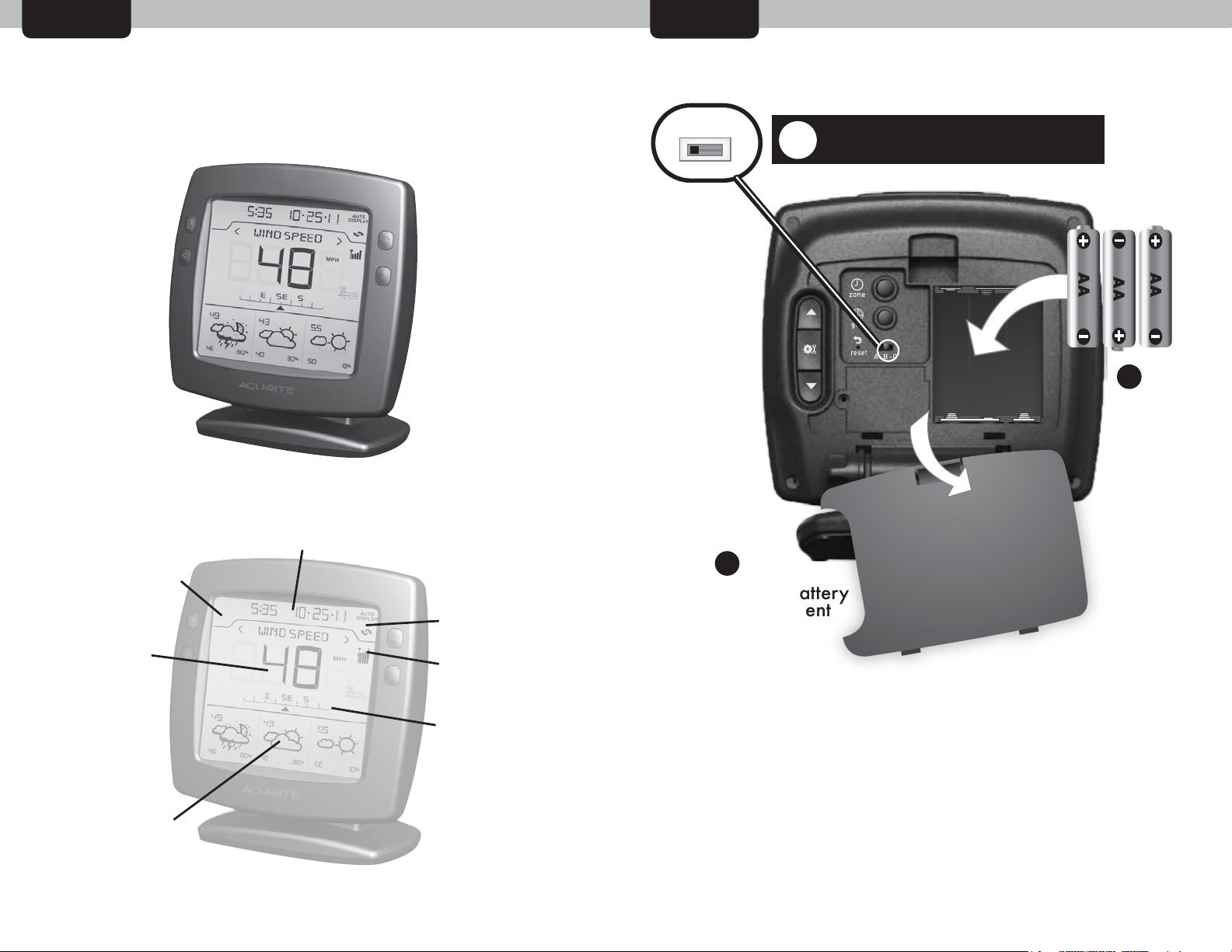
Overview
SETUP
Display Console Features
12-second
backlight
button
bookmark
button
previous
weather
page
button
adjustable
display
stand
display
mode
button
next
weather
page
button
set buttons
on back
Installing Batteries - Display Console
A B C
!
SET “ABC” SWITCH TO MATCH
SENSOR “ABC” SWITCH SELECTION
2
Install 3
“AA”
Alkaline
Batteries
bookmark
indicator
weather
page
display
precision
forecast
display
time and date display
1 2
auto
display
mode
indicator
sensor
signal
strength
weather
scale
1
Remove Battery
Compartment
Cover
About the Self Setting Intelli-Time® Clock
Your new weather station is equipped with Intelli-Time® technology
which is pre-programmed with the correct time and date. Intelli-Time®
technology instructs the clock to set itself once batteries are installed.
All you need to do is select your Time Zone and Daylight Saving Time
preferences. The clock will automatically set itself and change
automatically for Daylight Saving Time.
Page 3
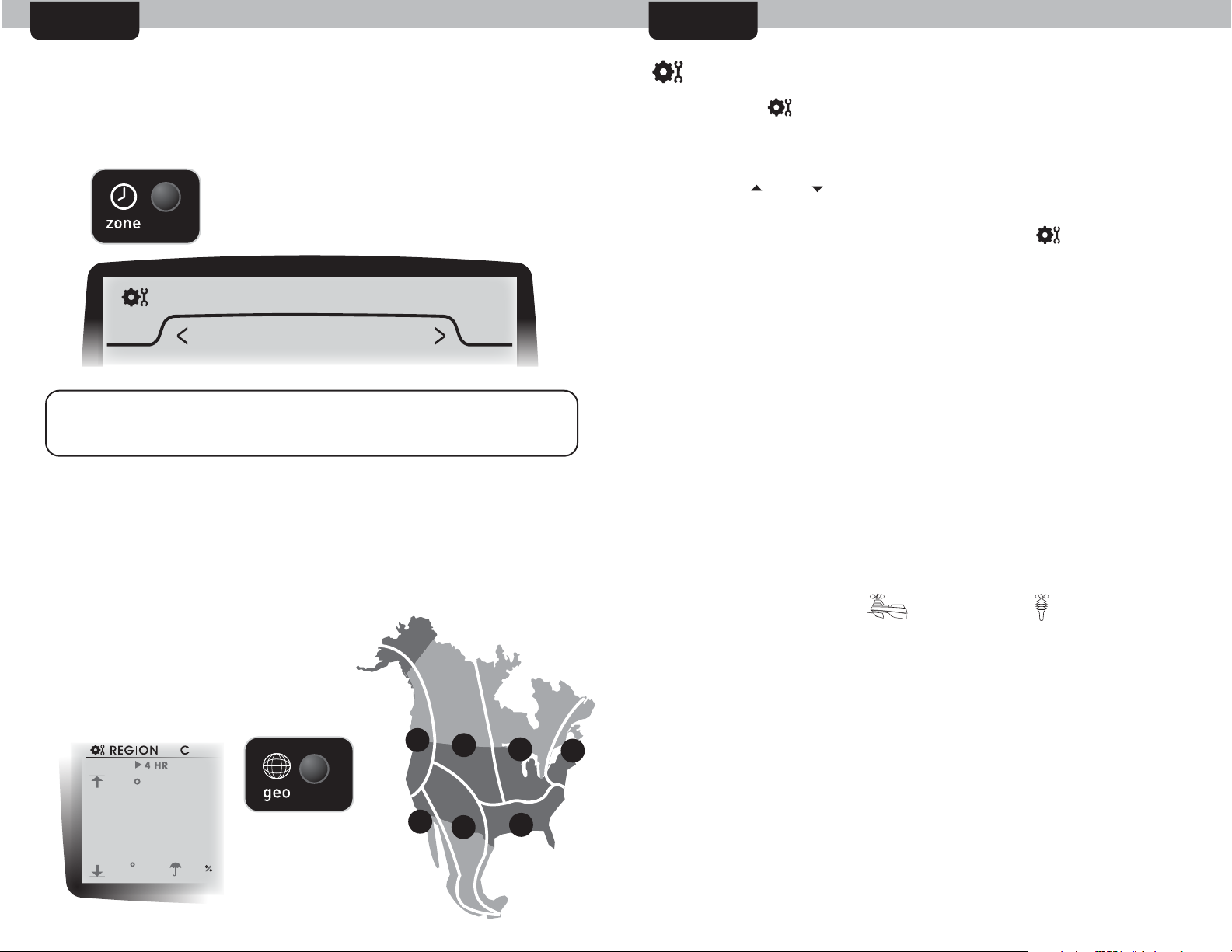
SETUP SETUP
Quick Setup - Display Console
After installing batteries, the Intelli-Time® clock and calendar will
automatically set to the correct time, all you need to do is select your
time zone.
PRESS THE “zone” BUTTON UNTIL YOUR
TIME ZONE IS SELECTED. THE “zone” BUTTON
IS LOCATED IN THE BATTERY COMPARTMENT.
TZONE--CST
NOTE: IF FRENCH OR SPANISH LANGUAGE IS SELECTED
(SEE MANUAL SETUP TO CHANGE LANGUAGE),
THE TIME ZONE SELECTION ON THE DISPLAY WILL BE G.M.T. -/+ HOURS
Next, you will need to select your general geographic region for the
Micro-Forecast to function properly. The Micro-Forecast feature
analyzes outdoor temperature, outdoor humidity, pressure changes
and geographic region information to give you the most accurate
forecast a single station forecast can provide.
Manual Setup - Display Console
Press the SET ( ) button to enter into manual set mode. The currently
selected language will display(”ENGLISH is default)
To adjust the currently selected (flashing) preference item, press and
release the “ ” or “ ” buttons.
To save your adjustments, press and release the “ ” button again to
move on to adjusting the next preference. You will automatically exit
SET MODE if no entries are made for 30 seconds. You may enter
basic setup mode again at any time by pressing and releasing the
“SET” button.
The preference set order is as follows:
LANGUAGE (English, Spanish or French)
TIME ZONE (PST MST CST EST AST HAST AKST)
AUTO DST (Automatically adjust time -/+ on DST calendar dates)
CLOCK HOUR
CLOCK MINUTE
CALENDAR MONTH
CALENDAR DATE
CALENDAR YEAR
UNITS: temperature (ºf or ºc), wind (mph, kph, kn), rain (in. or mm),
pressure (inhg or hpa)
SENSOR TYPE: (large 5in1 or smaller 3in1 )
PRESS THE “geo” BUTTON REPEATEDLY
UNTIL YOUR GEOGRAPHIC ZONE IS
SELECTED. THE “geo” BUTTON IS
LOCATED IN THE BATTERY COMPARTMENT
A
NOTE: This weather station came with a 5in1 sensor, this display
console was designed to work with either a 5in1 OR a 3in1 sensor- but
not both at the same time. It is recommended that the larger 5in1
sensor be selected for proper operation.
B
C
D
Adjustable Stand - Display Console
E
F
G
To adjust the display for optimum viewing angle, loosen the locking
knobs and gently tilt the display to the desired angle. Re-tighten the
knobs to set the angle. NOTE: do not set the display angle all the
way forward or backward unless you are wall-mounting the display.
This will cause the display to tip forward or backwards.
43
Page 4
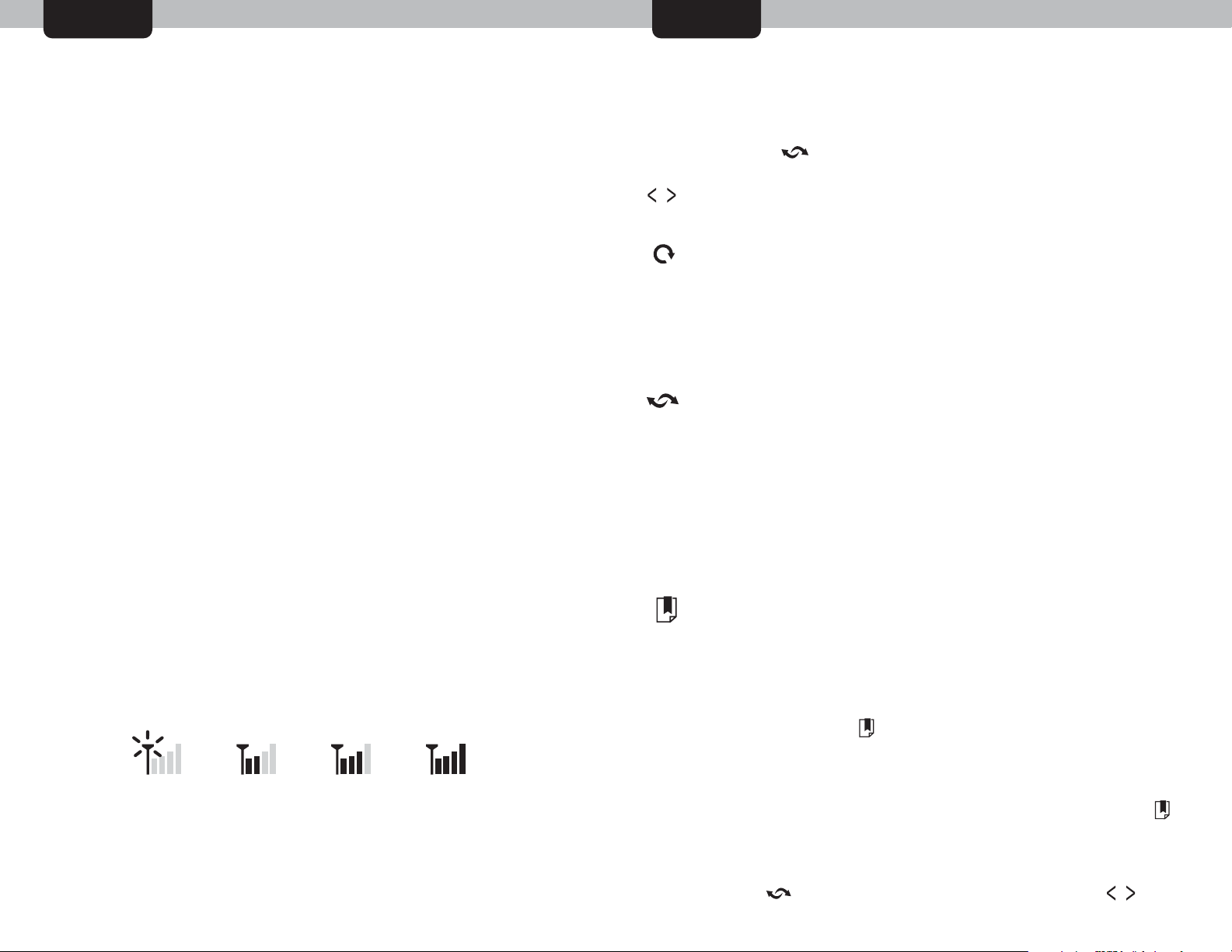
USE
USE
Basic Functions Display Modes
The Professional Wireless Weather Center was designed to give you
the most useful information at a glance. The following is an overview
of basic functions for everyday use.
WEATHER PAGE DISPLAY:
The weather page display area will show you information about the
currently selected weather type. The weather scale will show you
additional information, like trend or wind direction. You may also
access history records for the currently selected weather page.
MANUALLY BROWSE WEATHER PAGES: You may manually browse
through the available weather pages at any time by pressing the
“< ” or “> ” buttons located on the front of the display console
WIRELESS SIGNAL RECEPTION ICON:
The display console features a “SENSOR” signal reception icon to the
left of the clock display area. If there are a low number of “bars”
present, you may experience no temperature display ( “--” ) or
inaccuracy. Occasionally, due to intermittent physical obstructions (such
as vehicle traffic, etc.) or other environmental interference, the signal
may be lost. If the sensor batteries are low the signal will be lost as well.
After a signal loss- the display console will automatically begin to search
for the wireless multi-sensor and attempt to re-acquire the wireless signal.
In the event that the signal is lost completely and cannot be re-acquired,
the antennae icon will flash with no bars.
In the case that the sensor signal is lost completely, you may need to
relocate the display console or the wireless multi-sensor.
The weather page display has three distinct viewing modes- Manual,
Cycle or Auto-Display. To change between these modes, press the
display button “ ” located on the front of the display console.
MANUAL: (default) In manual display mode, whichever weather
page you browse to will remain on the display.
CYCLE: In cycle display mode, the display will automatically cycle
through all available weather pages. Each page will be
displayed for approximately 5 seconds. Note that you may still
manually browse through the weather pages at any time by
pressing the browse buttons, but the display will begin to cycle
again after 5 seconds of no activity.
AUTO-DISPLAY: In this mode, whichever weather pages have
adverse conditions being reported will display automatically. For
example, with auto display mode selected- if it begins to rain, the
“RAINFALL” weather page will automatically display. If multiple
weather pages report adverse conditions (example;
RAINFALL/IN-TEMP), all of the affected weather pages will
automatically display in a cycle until the conditions return to
“normal”. After conditions normalize, the weather page that was
previously selected will display again.
BOOK MARK:
The bookmark feature allows you to quickly view the weather
page that is most important to you, no matter what display mode
you are in.
signal
loss
(flashing)
signal
weak
signal
OK
signal
strong
You may “bookmark” your favorite weather page by pressing
AND HOLDING the “ ” button. This will bookmark the
currently selected category and allow you to quickly go to that
category at any time.
To go to your book marked page, press AND RELEASE the “ ”
button at any time. Note that the weather page may change
after 5 seconds if you are in CYCLE or AUTO DISPLAY modes. If
you would like to remain on your book marked weather page,
press the “ ” button to select manual display mode ( ).
65
Page 5

º
USE USE
Weather Scale
The display console features a weather scale, a graphic
representation of the rate of change for a particular weather page.
For most weather pages, this scale will simply show the rate of
increase or decrease.
For example, when pressure weather page is being viewed, the
scale example here is showing that the pressure is falling rapidly.
PRESSURE
In this example, the outdoor temperature weather page is being
viewed, the scale example here is showing that the temperature is
staying relatively steady, with only a slight rise in temperature.
OUT--TEMP
Precision Weather Forecast
Initial learning mode
The Forecast will not display predicted high or low temperatures or
chance of precipitation for the first few hours after powering on.
During this initial learning mode, the weather forecaster will observe
minute changes to learn your weather patterns and increase the
accuracy of the initial forecast. Note that the forecast will become
more accurate as it obtains more information about your micro
climate.
Forecast Display
The forecast display area gives you the predicted weather forecast
for the next 4 hour, 4 to 8 hour, and 8 to 12 hour time periods. Each
time-period will also display the predicted High and Low
temperatures, as well as the chance (%) for precipitation.
The forecaster is always analyzing the available data, and
consistently updates the forecast icons and highs/lows/precipitation
chance as time goes on. This will help you to plan ahead for the next
12 hours of weather at any given time.
ºF
When the wind speed page is displayed, the weather scale converts
automatically to show you a linear wind direction scale. In this case,
the wind is coming out of the WEST at 12 m.p.h.
WIND SPEED
MPH
W NNW
The weather forecast icon will display one of 18 different weather
conditions. The Moon will show (as a simplified Moon Phase) instead
of the sun when the forecast time period occurs overnight.
Below is an example of just three of the 18 forecast icons.
Stormy/Windy Cloudy
87
Clear
Page 6

USE
USE
Atmospheric Pressure
The display console features a “PRESSURE” weather page.
PRESSURE
LEARN MORE>
Atmospheric Pressure is defined as the pressure at any location on
the Earth, caused by the weight of the column of air above it. At sea
level, atmospheric pressure has an average value of one atmosphere
and gradually decreases as altitude increases. Also called
barometric pressure.
Rainfall
The RAINFALL weather page will display the rainfall total from the
current rain event. A weather system may come into your area very
slowly, and may rain over many hours or days without many breaks.
The rainfall weather page displayed event total accounts for this and
will continue to display the total until the rain event is over.
TO ACCESS TODAY, WEEK, MONTH, YEAR RAINFALL TOTALS:
While viewing the rainfall weather page, pressing the “ ” button
repeatedly will display the recorded RAINFALL TOTALS for TODAY,
WEEK, MONTH, and YEAR. Note that the time and date will change
to display exactly when the record was observed.
To clear out an erroneous record, press and HOLD the “ ” button
while you are viewing the actual record you want to clear.
Wind Speed
CURRENT WIND SPEED:
The CURRENT wind speed will display the currently recorded
wind speed and is updated every 18 seconds.
The weight of the air mass, or atmosphere, that envelopes Earth
exerts pressure on all points of the planet's surface. Meteorologists
use barometers to measure this atmospheric pressure (also called
barometric pressure). At sea level the atmospheric pressure is
approximately 1 kilogram per square centimeter (14.7 pounds per
square inch), which will cause a column of mercury in a mercury
barometer to rise 760 millimeters (30.4 inches). Subtle variations in
atmospheric pressure greatly affect the weather. Low pressure
generally brings rain. In areas of low air pressure, the air is less
dense and relatively warm, which causes it to rise. The expanding
and rising air naturally cools, and the water vapor in the air
condenses, forming clouds and the drops that fall as rain. In high
pressure areas, conversely, the air is dense and relatively cool, which
causes it to sink. The water vapor in the sinking air does not
condense, leaving the skies sunny and clear.
WIND SPEED PEAK:
The WIND SPEED PEAK will display the highest wind speed
recorded in the previous 60 minutes.
TO ACCESS TODAY, WEEK, MONTH, YEAR HIGHEST WIND RECORDS:
While viewing the wind speed weather page, pressing the “ ”
button repeatedly will display the recorded highest WIND SPEED for
TODAY, WEEK, MONTH, and YEAR. Note that the time and date
will change to display exactly when the record was observed.
To clear out an erroneous record, press and HOLD the “ ” button
while you are viewing the actual record you want to clear.
109
Page 7

USE
MAINTENANCE
Weather History
The display console can display short and long term records. To
access history records for the currently displayed weather page,
press the “ ” or “ ” buttons located on the back of the display
console.
HIGH RECORDS: Pressing the “ ” button repeatedly will display
the recorded HIGHS for TODAY, WEEK, MONTH, and YEAR for
the currently selected weather page. Note that the time and date
will change to display exactly when the record was observed.
To clear out an erroneous HIGH record, press and HOLD the “ ”
button while you are viewing the HIGH record you want to clear.
LOW RECORDS: Pressing the “ ” button repeatedly will display
the recorded LOWS for TODAY, WEEK, MONTH, and YEAR for
the currently selected weather page. Note that the time and date
will change to display exactly when the record was observed.
To clear out an erroneous LOW record, press and HOLD the “ ”
button while you are viewing the LOW record you want to clear.
NOTE: For some weather pages, LOW and/or HIGH may not be
applicable. For example, rainfall is an accumulative weather type,
and would always have a low of “0.0”. For that reason, the
rainfall and wind weather pages do not have LOW records display
options.
DISPLAY CONSOLE MAINTENANCE:
Clean with a soft damp cloth, do not use caustic cleaners or
abrasives as these will damage the finish on the display console.
Keep away from dust and dirt and moisture, dust ventilation ports
regularly with a gentle puff of air, this will keep the indoor
temperature and humidity accurate.
INTEGRATED WIRELESS SENSOR MAINTENANCE:
Clean the housing with a damp cloth, do not use abrasive cleaners
or any materials that will mar the polished surfaces of the rain
collection funnel or the solar panel- this will result in decreased
performance and reliability.
Occasionally remove the rain collector screen cup and empty it. This
will filter out seeds and small sticks, etc. (the rain collector screen cup
is located within the rain funnel- remove from the top gently by
squeezing and pulling out).
Remove any foreign matter on the outside of the housing to allow for
free movement of wind vane and anemometer.
INSECTS: in most cases, insects will not pose a problem. However, in
some instances, insects may cause repeated obstructions to weather
measurement by nesting in or contaminating the integrated wireless
sensor. In these cases, it may help to spray the housing with a
commercially available home insect guard/repellent product (not
included) to limit the problem. Please consult the insect repellent
manufacturers instructions and safety information before using.
BATTERY SAFETY:
battery installation. Remove batteries from equipment which is not to be used for an
extended period of time. Follow the polarity (+/-) diagram in the battery
compartment. Promptly remove dead batteries from the device. Dispose of used
batteries properly. Only batteries of the same or equivalent type as recommended
are to be used. DO NOT incinerate used batteries. DO NOT dispose of batteries in
fire, as batteries may explode or leak. DO NOT mix old and new batteries or types
of batteries (alkaline/standard). DO NOT use rechargeable batteries. DO NOT
recharge non-rechargeable batteries. DO NOT short-circuit the supply terminals.
Clean the battery contacts and also those of the device prior to
1211
Page 8

SPECIFICATIONS
Product Facts
Measurement Ranges
Outdoor Temperature: -40ºF to 158ºF
-40ºC to 70ºC
Outdoor Humidity: 1% to 99%
Outdoor temperature and humidity sensors are
internally fan aspirated to provide accurate
readings, even in sunlight
Wind Speed: 0 to 99mph
0 to 159 kph
Wind Direction Indicators: 16 points
Rainfall: 0 to 99.99 in.
Indoor Temperature: 32ºF to 122ºF
0ºC to 50ºC
Indoor Humidity: 1% to 99%
Backlight: Blue
10-second momentary backlight
Micro Forecast Geographic Region Selections
PRESS THE “geo” BUTTON LOCATED
IN THE BATTERY COMPARTMENT
TO SELECT YOUR GEOGRAPHIC
REGION
A
B
C
D
Wireless Range: 330 ft / 100 m MAX
Depending on home construction materials
Transmission: Updates every 18 sec.
www.AcuRite.com
E
F
G
A. Northern Pacific
B. Northwest Inland
C. Northeast Inland
D. Northern Atlantic
E. Southern Pacific
F. Southwest
G. Gulf Atlantic
1413
Page 9

CALIBRATION & ADVANCED OPTIONS
If you find that the temperature and/or humidity is slightly off, this
weather device allows for calibration. The barometric pressure may
be calibrated as well. To calibrate the weather station, you must
enter into the calibration mode.
AVAILABLE CALIBRATION OPTIONS: Outdoor Temperature,
Outdoor Humidity, Indoor Temperature, Indoor Humidity, Pressure.
Calibration Mode
To calibrate an available weather value, you must first navigate to
the appropriate weather page. Press the “<” or “>” weather page
buttons located on the front of the display unit.
To access the calibration mode for the currently selected weather
page, press AND HOLD the “ ” and “ ” buttons (located on the
back of the display unit) together for at least 5 seconds. After 20
seconds of inactivity, the display will save your adjustments and
automatically exit calibration mode and return to normal operation.
Calibrating Temperature & Humidity
Calibrating the temperature or humidity values are all similar. Once
you are in calibration mode you may calibrate the value up or down
by pressing the “ ” or “ ” buttons. Note the arrow icons indicate
if you are calibrating the value above(+) or below(-) the uncalibrated
raw temperature (0) coming in from the sensor. Press the “ ”
button to confirm your calibration changes and return to normal
operation.
CALIBRATE
Barometric Pressure Options
The Weather Station is preset from the factory with a “14-day”
AcuRite pressure learning mode” that anylizes the differences in
pressure to determine your altitude- which is critical for forecasting.
The display unit gives you the option to observe this “AcuRite
Pressure” value and use that for pressure weather page AND
forecasting, or alternatively you may use the unadjusted “Station
Pressure” value. If you choose to use the “Station Pressure”, you may
calibrate the value to match a known good reading in your area if
you wish.
Calibrating the pressure affects the forecasting feature greatly, for
this reason it is reccomended that the pressure be left alone and
remain uncalibrated. However, some advanced users may wish to
calibrate the pressure reading or change the type of pressure that is
displayed- so those options are available.
Barometric Pressure Options Menu
To access the pressure options menu first navigate to the “PRESSURE”
weather page, press AND HOLD the “ ” and “ ” buttons (located
on the back of the display unit) together for at least 5 seconds.
You may now press the “<” and “>” buttons located on the front of
the display to choose between 3 pressure display options:
AcuRite
Pressure
(DEFAULT) (unadjusted)
>
>
Station
Pressure
>
CALIBRATED
>
STATION
PRESSURE
To calibrate
below current
sensor value
PRESS PRESS
“0” will always represent
the raw uncalibrated value
coming in from the sensor
To calibrate
above current
sensor value
Acurite Pressure
Acurite Pressure is the default pressure mode. This is the most
automatic mode and requires no user input for accuracy. This
pressure mode requires a 14-day learning period of adjustments to
determine your altitude- which is critical for forecasting. As a result,
for the first 14 days the pressure value being displayed in the
“PRESSURE” weather page and the forecast display may be
inaccurate.
1615
Page 10
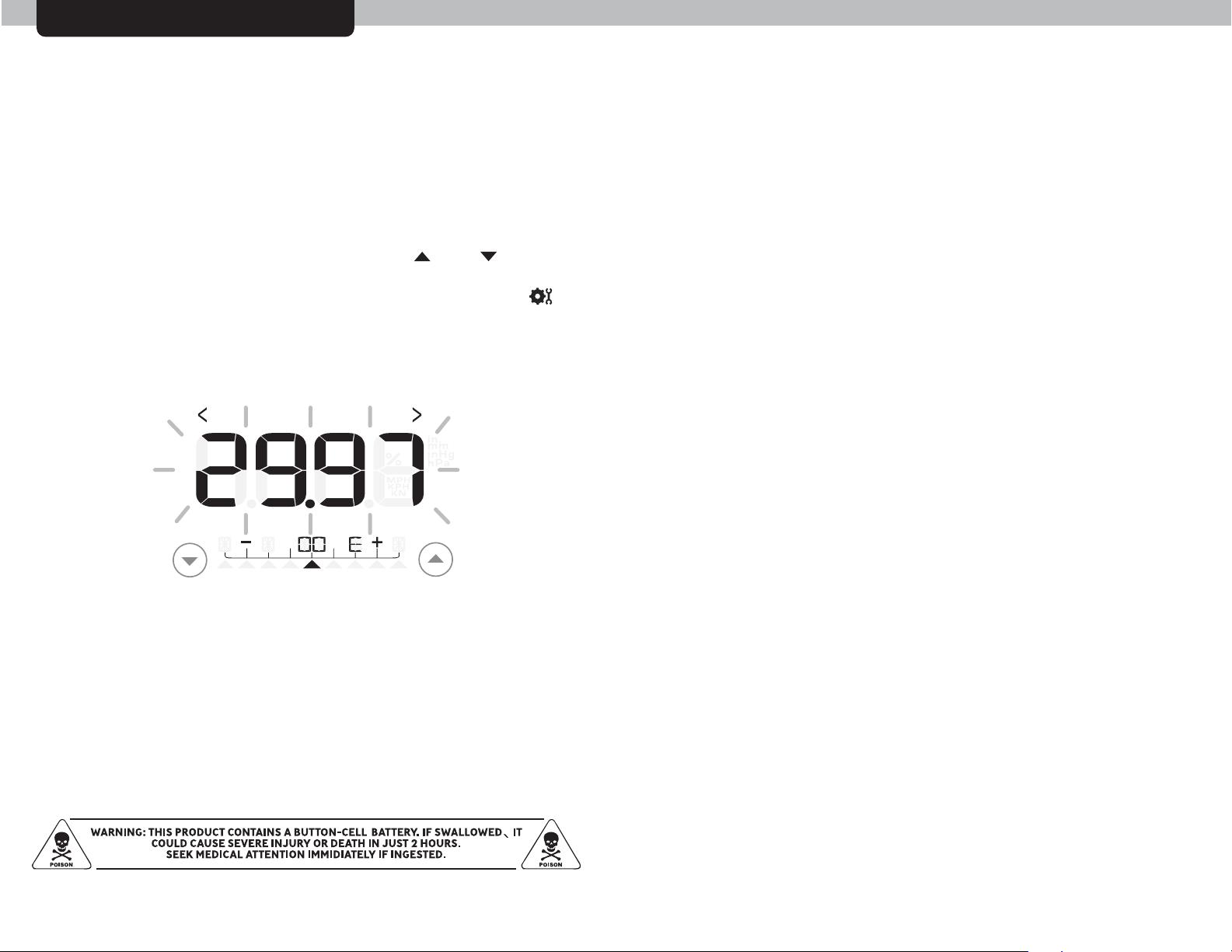
CALIBRATION & ADVANCED OPTIONS
Station Pressure
Station pressure is the second pressure mode. When selected, station
pressure will use the unadjusted pressure value to display in the
“PRESSURE” weather page. It will also use the unadjusted pressure
reading for the forecast feature.
Station Pressure Calibration
Once you are in STATION PRESSURE CALIBRATION mode you may
calibrate the value up or down by pressing the “ ” or “ ” buttons.
Note the arrow icons indicate if you are calibrating the value
above(+) or below(-) the uncalibrated raw pressure. Press the “ ”
button to confirm your calibration changes and return to normal
operation- which will then display your calibrated pressure, as well as
useing the calibrated value for the forecast display.
CALIBRATED
To calibrate
below current
sensor value
PRESS PRESS
To calibrate
above current
sensor value
“00” will always represent
the raw uncalibrated value
coming in from the sensor
PLEASE DISPOSE OF OLD OR DEFECTIVE BATTERIES IN AN ENVIRONMENTALLY SAFE
WAY AND IN ACCORDANCE WITH YOUR LOCAL LAWS AND REGULATIONS.
BATTERY SAFETY: Clean the battery contacts and also those of the device prior to battery installation. Remove battteries from equipment which is not
to be used for an extended perid of time. Follow the polarity (+/-) diagram in the battery compartment. Promptly remove dead batteries from the
device. Dispose of used batteries properly. Only batteries of the same or equivalent type as recommended are to be used. DO NOT incinerate used
batteries. DO NOT dispose of batteries in fire, as batteries may explode or leak. DO NOT mix old and new batteries or types of batteries
(alkaline/standard). DO NOT use rechargeable batteries. DO NOT recharge non-rechargeable batteries. DO NOT short-circuit the supply terminals.
1817
Page 11

TROUBLESHOOTING
TROUBLESHOOTING
Problem
Bad
Wireless Sensor
Reception
no bars
Display Console
Screen Not Working
Micro Forecast
displaying “- -”
for highs/lows/
precipitation%
Possible Solution(s)
Relocate the main unit and/or the wireless sensor.
Both units must be within 330 feet (100 meters)
from each other. Make sure both units are placed
at least 3 feet (.91 m) from other electronic
appliances and devices that may interfere with the
wireless communication (such as TVʼs, microwaves,
computers etc). NOTE: It may take up to 20 minutes
for the main unit to re-synchronize with the sensor
when batteries are replaced. Use lithium batteries
in sensor when temperature is below -4ºF (-20ºC).
Make sure the A-B-C switch selection in the battery
compartments of the display unit and sensor match.
Batteries may need replacing.
Check that batteries are correctly installed.
Reset the display unit and wireless sensor.
The Micro Forecast will not display predicted high
or low temperatures or chance of precipitation for
the first few hours after powering on or resetting.
During this initial learning mode, the weather
forecaster will observe changes to learn your
weather patterns and increase the accuracy of the
forecast.
Set Wireless I.D.
This wireless thermometer
uses long range 433mhz
radio frequency for
communication.
In the event that you have
reception problems due to
interference, both the main
unit and the wireless sensor
have a selectable wireless
ID. The ID switches are
located within the battery
compartments of the
display console and the
integrated wireless sensor.
You may choose A, B or C;
but both the main unit and
the wireless sensor ID's
must match for successful
synchronization.
A B C
Both wireless ID
switches
must match
A B C
As with any weather forecast, 100% accuracy is
not possible. However, if the micro forecast seems
Micro Forecast
Inaccuracies
NOTICE: The display may fail to start properly due to static
discharge. Press the reset button located on the back of the display
unit to reset the entire unit. Please note that all of the date and time
information will need to be entered manually after a reset.
wildly inaccurate, make certain that your
geographic region is selected properly. The
geographic region selection can drastically affect
the accuracy of the forecast.
2019
Page 12

FCC Information
This device complies with part 15 of FCC rules. Operation is subject to the following two conditions:
1- This device may NOT cause harmful interference, and
2- This device must accept any interference received, including interference that may cause undesired operation.
WARNING: Changes or modifications to this unit not expressly approved by the party responsible for compliance
could void the user’s authority to operate the equipment.
NOTE: This equipment has been tested and found to comply with the limits for a Class B digital device, pursuant to
Part 15 of the FCC rules. These limits are designed to provide reasonable protection against harmful interference in
a residential installation. This equipment generates, uses and can radiate radio frequency energy and, if not
installed and used in accordance with the instructions, may cause harmful interference to radio communications.
However, There is no guarantee that interference will not occur in a particular installation. If this equipment does
cause harmful interference to radio or television reception, which can be determined by turning the equipment off
and on, the user is encouraged to try to correct the interference by one or more of the following measures:
• Reorient or relocate the receiving antenna.
• Increase the separation between the equipment and the receiver.
• Connect the equipment into an outlet on a circuit different from that to which the receiver is connected.
• Consult the dealer or an experienced radio/TV technician for help.
NOTE: The manufacturer is not responsible for any radio or TV interference caused by unauthorized modifications to
this equipment. Such modifications could void the user authority to operate the equipment.
This device complies with Industry Canada licence-exempt RSS standard(s).
Operation is subject to the following two conditions:
(1) This device may not cause interference, and
(2) This device must accept any interference received, including interference that may cause undesired operation of
the device.
Le présent appareil est conforme aux CNR d’Industrie Canada applicables aux appareils radio exempts de licence.
L’exploitation est autorisée aux deux conditions suivantes:
(1) l’appareil ne doit pas produire de brouillage, et
(2) l’utilisateur de l’appareil doit accepter tout brouillage radioélectrique subi, même si le brouillage est susceptible
d’en compromettre le fonctionnement.
Customer Support
AcuRite customer support is committed to providing you with
best-in-class service. For assistance, please have the model number of this
product available and contact us in any of the following ways:
(877) 221-1252
info@chaney-inst.com
24/7 support at www.AcuRite.com
Installation Videos
Instruction Manuals
Replacement Parts
IMPORTANT
PRODUCT REGISTRATION
Register online
to receive 1-year
warranty protection
www.AcuRite.com
Register your Product
Support User Forum
Submit Feedback & Ideas
PRODUCT MUST BE REGISTERED
TO RECEIVE WARRANTY SERVICE
Register a Product
Limited One Year Warranty
At AcuRite, we proudly uphold our commitment
to quality technology. Chaney Instrument Co.
warrants that all products it manufactures to be
of good material and workmanship, and to be
free of defects when properly installed and
operated for a period of one year from the
date of purchase.
We recommend that you visit us at
www.AcuRite.com for the fastest way to register
your product. However, product registration
does not eliminate the need to retain your
original proof of purchase in order to obtain
warranty benefits.
Chaney Instrument Co. warrants that all products it manufactures
to be of good material and workmanship, and to be free of defects
when properly installed and operated for a period of one year
from the date of purchase. Remedy for breach of this warranty is
limited to repair or replacement of the defective item(s). Any
product which, under normal use and service, is proven to breach
the warranty contained herein within ONE YEAR from date of sale
will, upon examination by Chaney, and at its sole option, be
repaired or replaced by Chaney. Transportation costs and charges
for returned goods shall be paid for by the purchaser. Chaney
hereby disclaims all responsibility for such transportation costs
and charges. This warranty will not be breached, and Chaney will
give no credit for products it manufactures which have received
normal wear and tear, been damaged (including by acts of
nature), tampered, abused, improperly installed, damaged in
shipping, or repaired or altered by others than authorized
representatives of Chaney.
The above-described warranty is expressly in lieu of all other
warranties, express or implied, and all other warranties are
hereby expressly disclaimed, including without limitation the
implied warranty of merchantability and the implied warranty of
fitness for a particular purpose. Chaney expressly disclaims all
liability for special, consequential or incidental damages, whether
arising in tort or by contract from any breach of this warranty.
Some states do not allow the exclusion or limitation of incidental
or consequential damages, so the above limitation or exclusion
may not apply to you. Chaney further disclaims all liability from
personal injury relating to its products to the extent permitted by
law. By acceptance of any of Chaney’s products, the purchaser
assumes all liability for the consequences arising from their use
or misuse. No person, firm or corporation is authorized to
assume for Chaney any other liability in connection with the sale
of its products. Furthermore, no person, firm or corporation is
authorized to modify or waive the terms of this paragraph, and the
preceding paragraph, unless done in writing and signed by a duly
authorized agent of Chaney. This warranty gives you specific legal
rights, and you may also have other rights which vary from state
to state.
For in-warranty claims:
Chaney Instrument Co. | 965 Wells St. | Lake Geneva, WI 53147
2221
