Page 1
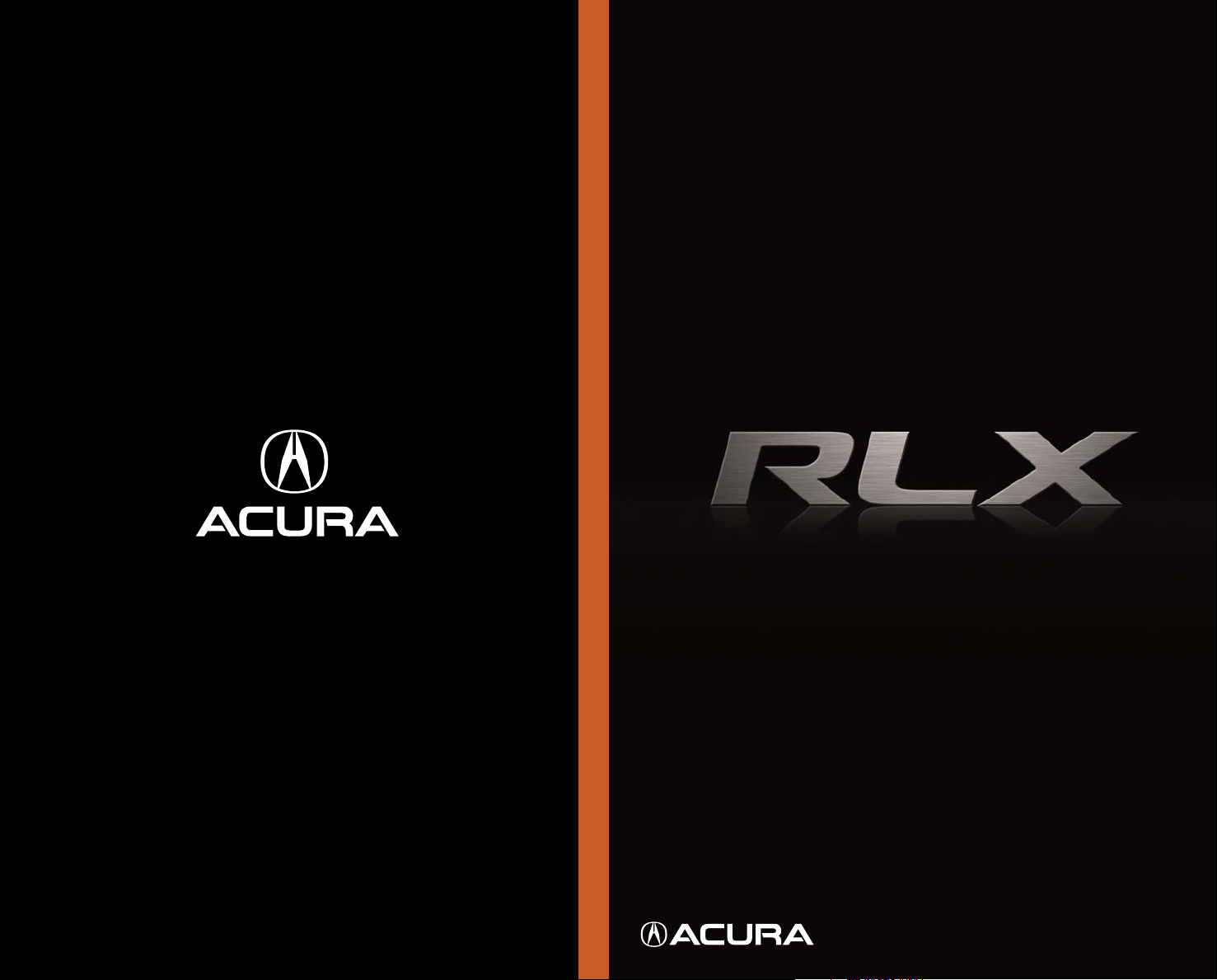
31TY2Q10 2015 Acura RLX Advanced Technology Guide
00X31-TY2-Q100 ©2014 Honda Motor Co., Ltd. — All Rights Reserved Printed in Japan
owners.acura.com
2015 RLX
ADVANCED TECHNOLOGY GUIDE
Page 2
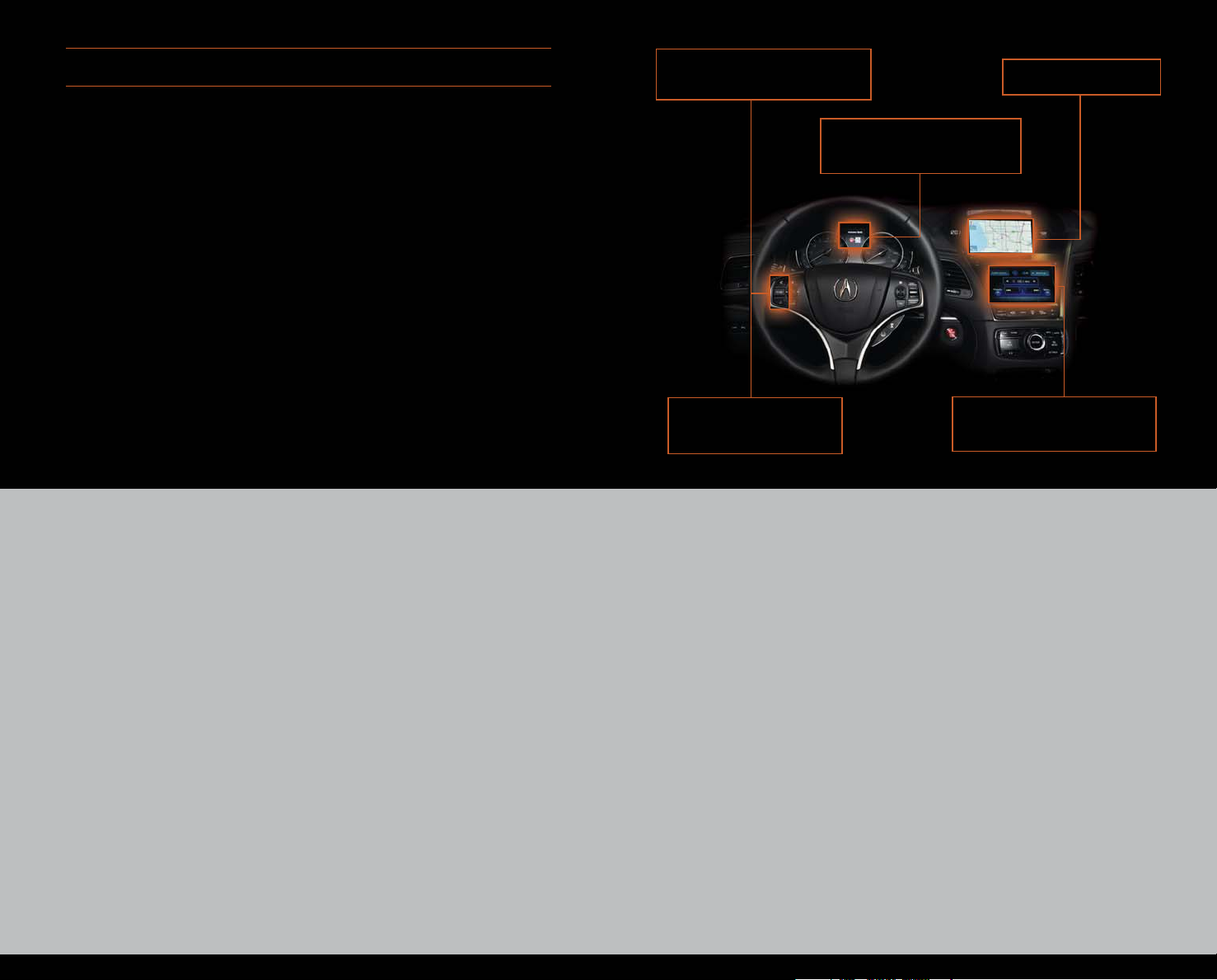
ADVANCED TECHNOLOGY GUIDE
The Advanced Technology Guide is designed to help you get
acquainted with your 2015 Acura RLX and provide basic
instructions on some of its technology and convenience
features.
This guide is not intended to be a substitute for the Owner’s
Manual. For more detailed information on vehicle controls and
operation, please refer to the respective sections in the
Owner’s Manual or Navigation Manual.
As with the Owner’s Manual, this guide covers all trim levels of
BLUETOOTH
®
HANDSFREELINK®
p. 36
MULTI-INFORMATION
DISPLAY
p. 6
NAVIGATION
p. 33
the Acura RLX. Therefore, you may find descriptions of
equipment and features that are not on your particular vehicle.
Keyless Access System . . . . . . . . . . . . . . . . . . . . . . . . . . . . . . . . . . . .2
Instrument Panel Indicators . . . . . . . . . . . . . . . . . . . . . . . . . . . . . . . .4
Multi-Information Display (MID) . . . . . . . . . . . . . . . . . . . . . . . . . . . . .6
Auto Door Locks . . . . . . . . . . . . . . . . . . . . . . . . . . . . . . . . . . . . . . . . . .9
Tire Pressure Monitoring System (TPMS) . . . . . . . . . . . . . . . . . . . . . .10
Driving Position Memory System (DPMS) . . . . . . . . . . . . . . . . . . . . .11
HomeLink® . . . . . . . . . . . . . . . . . . . . . . . . . . . . . . . . . . . . . . . . . . . . . .12
Reverse Tilt Door Mirrors . . . . . . . . . . . . . . . . . . . . . . . . . . . . . . . . . . .13
Power Folding Mirrors* . . . . . . . . . . . . . . . . . . . . . . . . . . . . . . . . . . . .13
One-Touch Turn Signal . . . . . . . . . . . . . . . . . . . . . . . . . . . . . . . . . . .14
Auto Headlights with Wiper Integration . . . . . . . . . . . . . . . . . . . . .14
Automatic Rain-Sensing Wipers* . . . . . . . . . . . . . . . . . . . . . . . . . . .15
Heated Steering Wheel . . . . . . . . . . . . . . . . . . . . . . . . . . . . . . . . . . .15
Multi-View Rear Camera . . . . . . . . . . . . . . . . . . . . . . . . . . . . . . . . .16
Lane Departure Warning (LDW)* . . . . . . . . . . . . . . . . . . . . . . . . . . .17
Lane Keeping Assist System (LKAS)* . . . . . . . . . . . . . . . . . . . . . . . .18
Blind Spot Information (BSI) System* . . . . . . . . . . . . . . . . . . . . . . . .19
Parking Sensor System* . . . . . . . . . . . . . . . . . . . . . . . . . . . . . . . . . . .20
Forward Collision Warning (FCW)* . . . . . . . . . . . . . . . . . . . . . . . . . .21
Collision Mitigation Braking SystemTM(CMBSTM)* . . . . . . . . . . . . . . .22
Adaptive Cruise Control with Low Speed Follow* . . . . . . . . . . . . .23
VOICE
RECOGNITION
Electric Parking Brake . . . . . . . . . . . . . . . . . . . . . . . . . . . . . . . . . . . .25
Automatic Brake Hold . . . . . . . . . . . . . . . . . . . . . . . . . . . . . . . . . . . .26
On-Demand Multi-Use DisplayTM(ODMDTM) . . . . . . . . . . . . . . . . . .27
Color Information Display . . . . . . . . . . . . . . . . . . . . . . . . . . . . . . . . .29
Voice Recognition . . . . . . . . . . . . . . . . . . . . . . . . . . . . . . . . . . . . . . .30
Navigation* . . . . . . . . . . . . . . . . . . . . . . . . . . . . . . . . . . . . . . . . . . . .33
Bluetooth® HandsFreeLink® . . . . . . . . . . . . . . . . . . . . . . . . . . . . . . . .36
SMS Text Messaging and E-Mail . . . . . . . . . . . . . . . . . . . . . . . . . . . .41
Basic Audio Operation . . . . . . . . . . . . . . . . . . . . . . . . . . . . . . . . . . .42
Bluetooth®Audio . . . . . . . . . . . . . . . . . . . . . . . . . . . . . . . . . . . . . . . .43
iPod®or USB Flash Drive . . . . . . . . . . . . . . . . . . . . . . . . . . . . . . . . . . .44
Hard Disc Drive (HDD) Audio* . . . . . . . . . . . . . . . . . . . . . . . . . . . . .45
Song By Voice* . . . . . . . . . . . . . . . . . . . . . . . . . . . . . . . . . . . . . . . . . .46
Pandora® . . . . . . . . . . . . . . . . . . . . . . . . . . . . . . . . . . . . . . . . . . . . . .47
AcuraLink featuring Aha™ . . . . . . . . . . . . . . . . . . . . . . . . . . . . . . . .48
Settings for Your Vehicle . . . . . . . . . . . . . . . . . . . . . . . . . . . . . . . . . .49
AcuraLink®: Next Generation* . . . . . . . . . . . . . . . . . . . . . . . . . . . . .50
My Acura . . . . . . . . . . . . . . . . . . . . . . . . . . . . . . . . . . . . . . . . . . . . . .51
Safety Reminder . . . . . . . . . . . . . . . . . . . . . . . . . . . . . . . . . . . . . . . . .51
Fuel Recommendation . . . . . . . . . . . . . . . . . . . . . . . . . . . . . . . . . . .51
p. 30
ON-DEMAND MULTI-
TM
USE DISPLAY
Advance Package shown
p. 27
*if equipped
Page 3
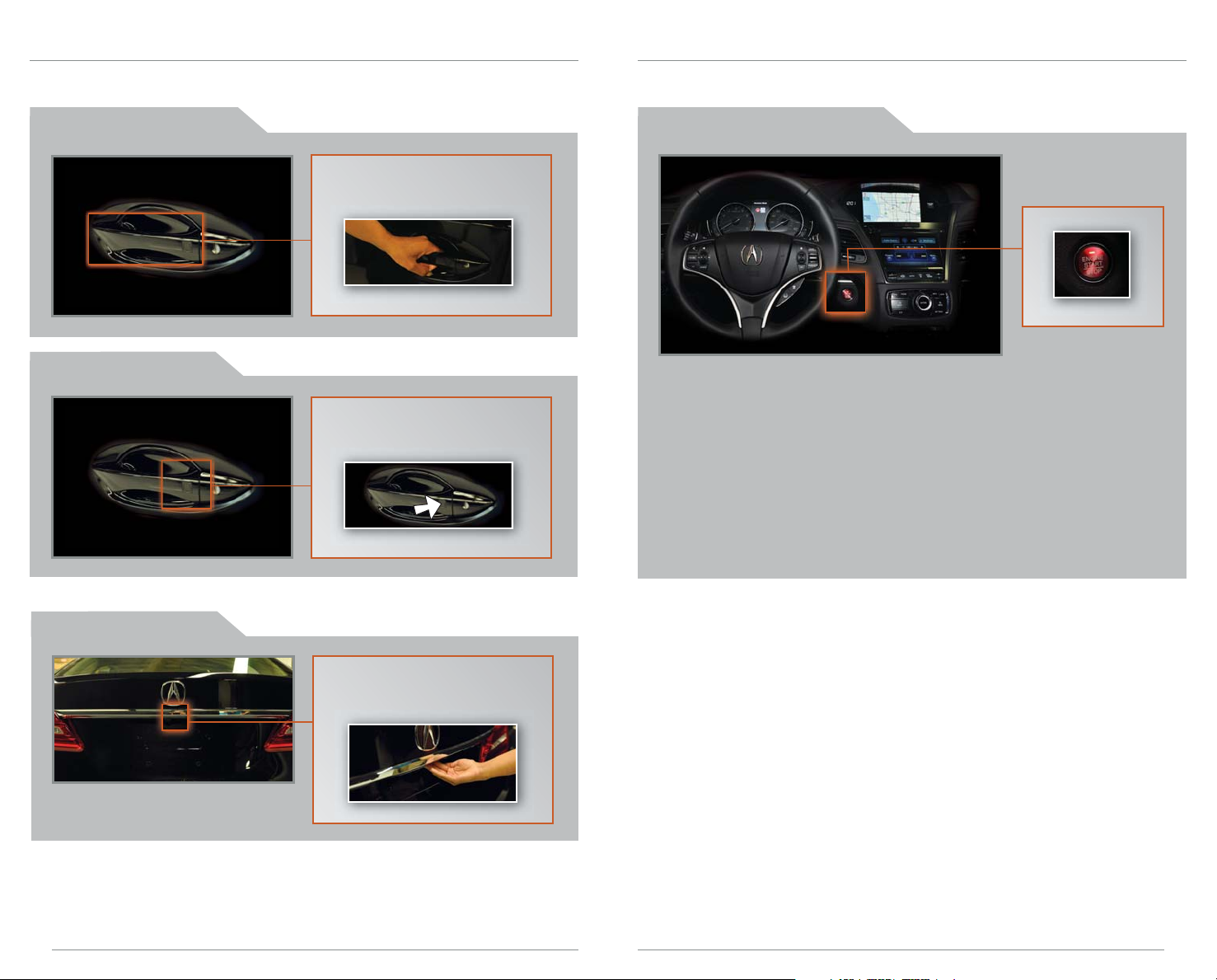
Keyless Access System
Operate certain functions of your vehicle by simply having the remote within
operating range.
Unlocking the Doors
Grab either one of the front
door handles.*
Locking the Doors
Press the door lock button
on either front door handle.*
*For Technology and Advance Packages, all doors can be operated for this function.
Engine Start/Stop Button
Accessory or On Mode
Press ENGINE START/STOP once without pressing the brake pedal. Press it again
for On mode.
Starting the Engine
Press and hold the brake pedal, then press ENGINE START/STOP.
Turning the Vehicle Off
Shift to Park, then press ENGINE START/STOP.
Note: If you press the button and the shift lever is not in Park, the vehicle goes
into Accessory mode.
Opening the Trunk
2
Press the trunk release button
under the trunk handle when
all doors are unlocked.
3
Page 4
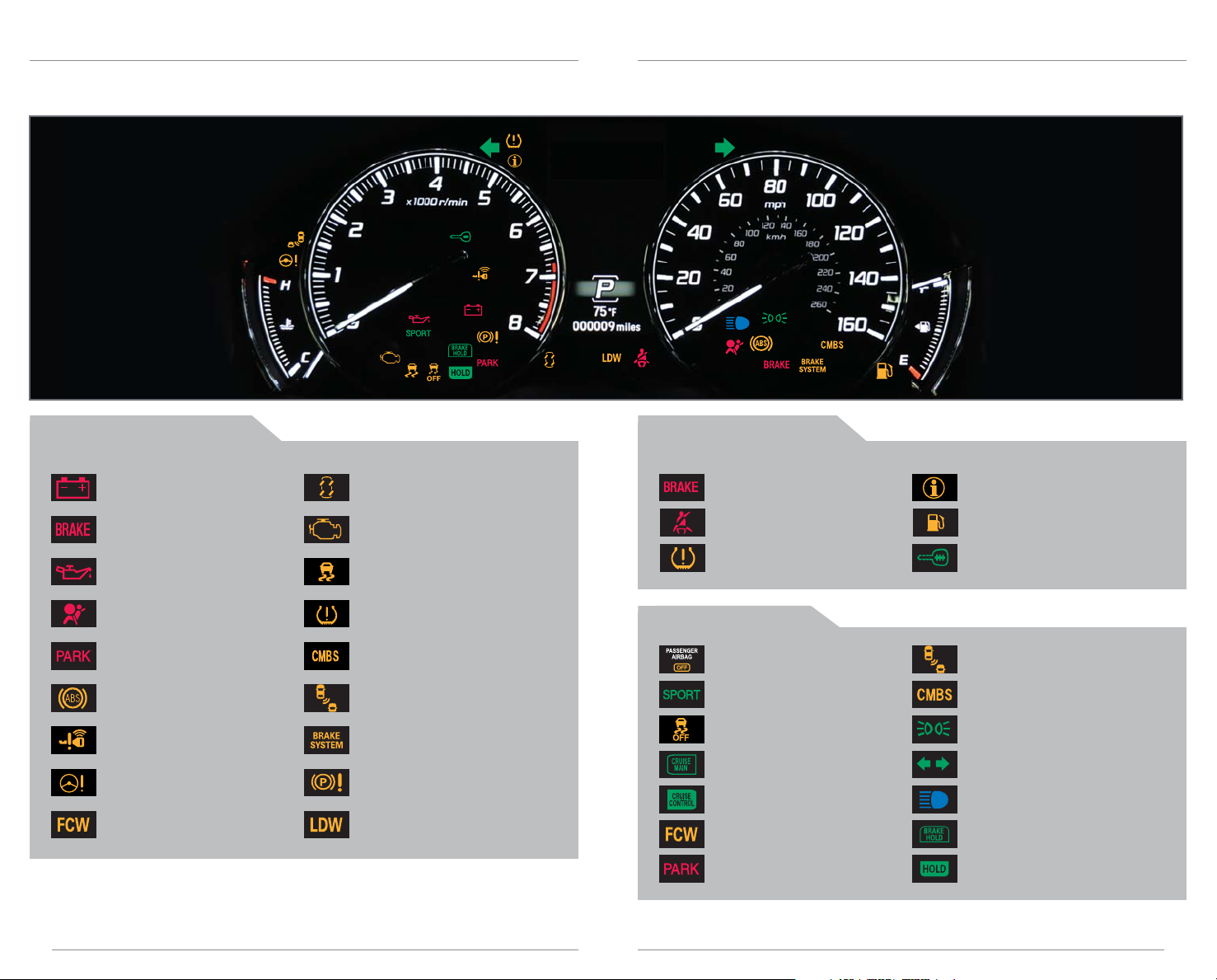
Instrument Panel Indicators
Briefly appear with each engine start. Red and amber indicators are most critical.
Blue and green indicators are used for general information. See your Owner’s Manual
for more information.
Malfunction Indicators
If an indicator remains on, there may be a problem; see your dealer.
Charging system
Low brake fluid, Brake system
Low oil pressure
SRS
(Supplemental Restraint System)
Electric Parking Brake
(blinks)
ABS (Anti-lock Brake System)
Keyless Access System
Electric Power Steering
Forward Collision Warning
(FCW)*
Precision All Wheel Steer System
Malfunction indicator lamp
(check engine light)
Vehicle Stability Assist (VSA®)
Tire Pressure Monitoring System
(TPMS) (blinks)
Collision Mitigation Braking
System™ (CMBS™)*
Blind Spot Information (BSI)*
Brake system (hydraulic)
Electric Parking Brake
Lane Departure Warning
(LDW)*
*if equipped
Condition Indicators
Action is needed by driver.
Parking brake on:
Release
Seat belt reminder:
Fasten seat belt(s)
Low tire pressure (stays on):
Add air
On/Off Indicators
PASSENGER AIRBAG OFF
(next to display)
SPORT mode on
VSA OFF
CRUISE MAIN* on
CRUISE CONTROL* on
FCW off
Electric parking brake on
Message indicator:
See MID
Low fuel:
Refill
Immobilizer (blinks):
Use other vehicle key
BSI* off
CMBS* off
Exterior lights on
Turn signals/hazards on
High beams on
Brake Hold System on
Automatic Brake Hold on
54
Page 5
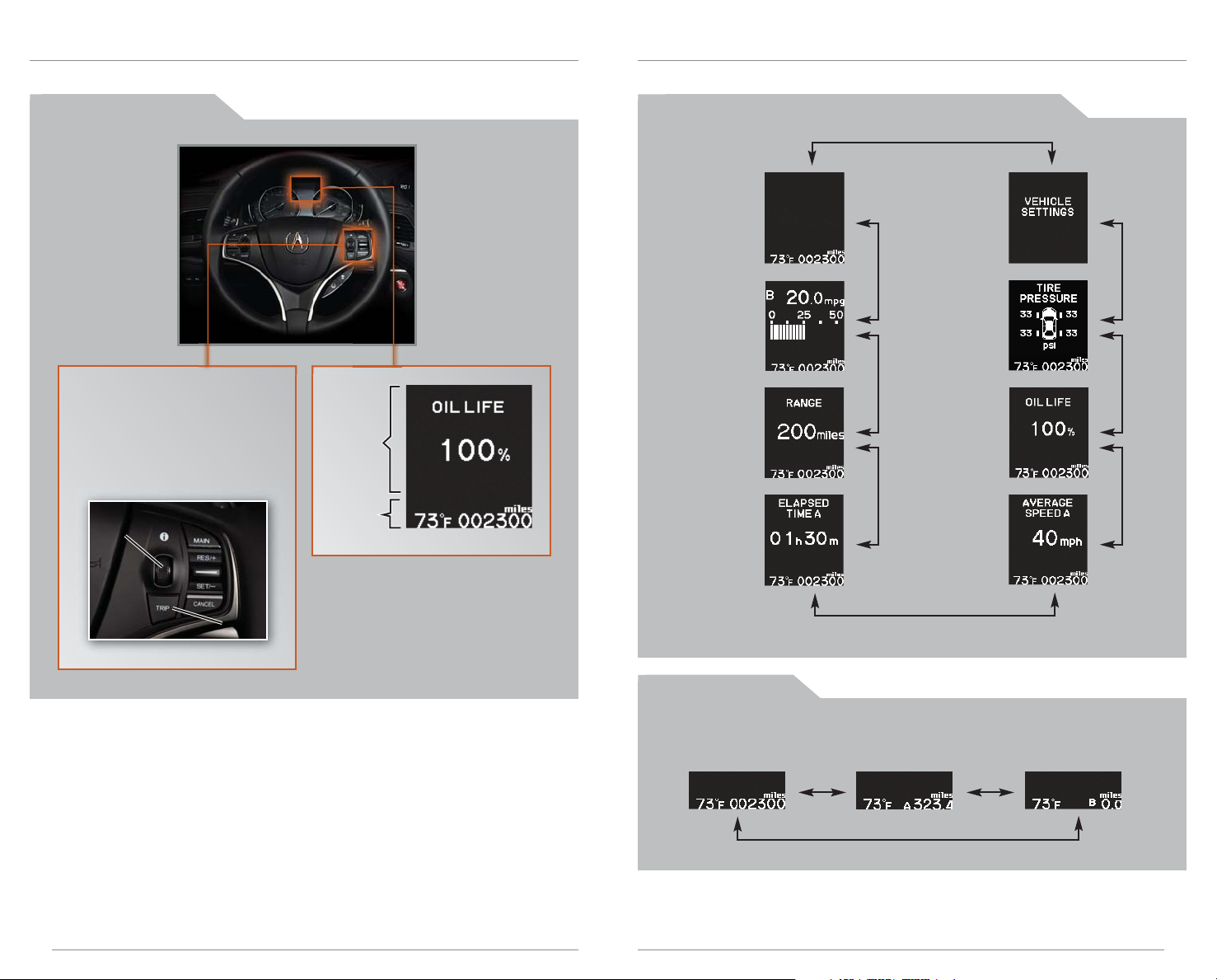
Multi-Information Display (MID)
Consists of several displays that provide you with useful information.
Accessing the MID
To scroll through the different
displays:
• Roll the selector wheel for the
main displays.
• Press TRIP for the lower
displays.
Selector
wheel
Main
Displays
Lower
Displays
Main Displays (models without navigation)
Main
display
Average/
instant fuel
economy
Range Oil life
Elapsed
time
Vehicle
settings*
Tire pressure
monitoring
system
Average
speed
TRIP
button
*You can also change Vehicle Settings using the SETTINGS button on the center panel (see page 49).
Lower Displays
Outside
temperature,
Odometer
Outside temperature,
Trip A
Outside temperature,
Trip B
76
Page 6
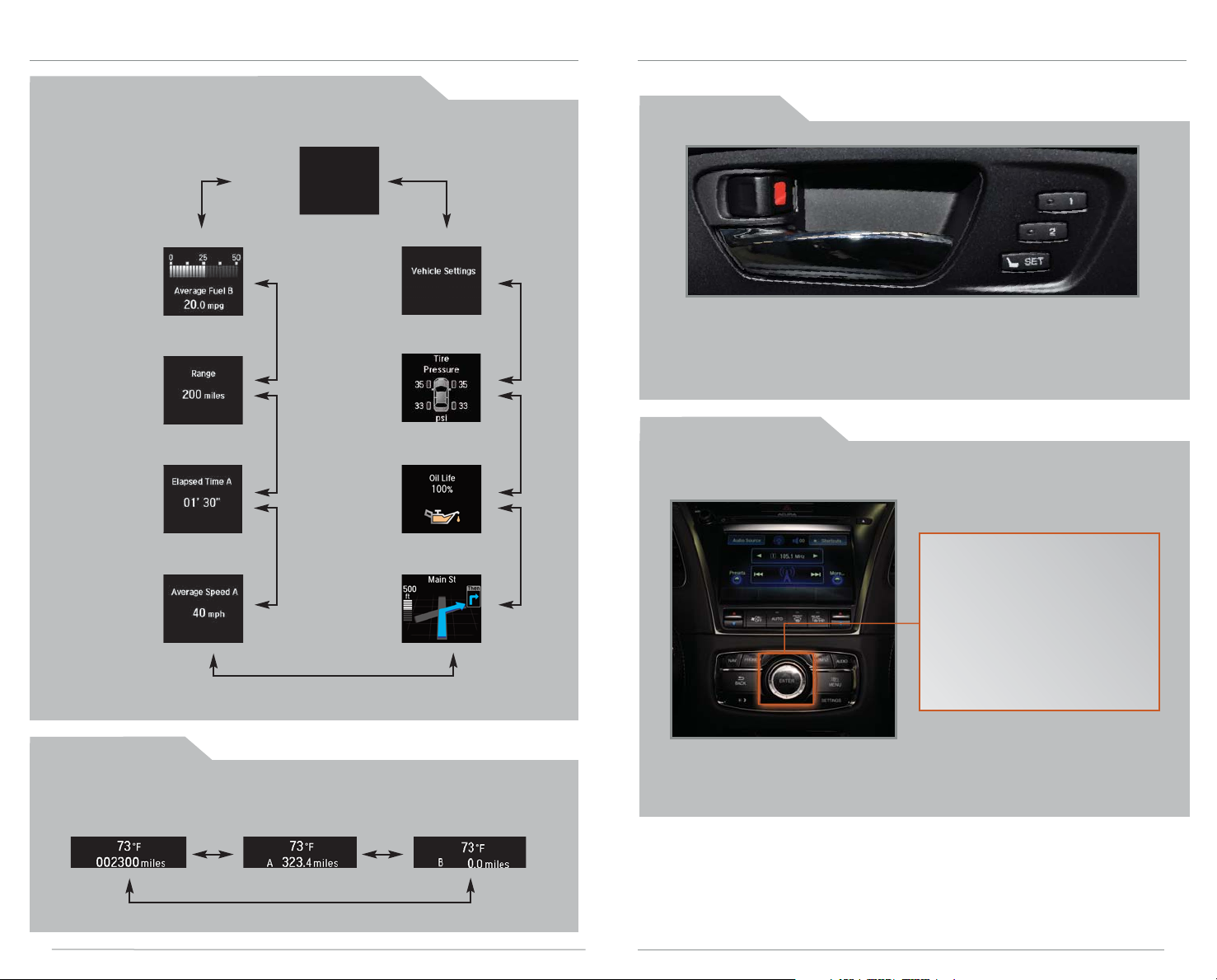
Main Displays (models with navigation)
Main
display
(blank)
Auto Door Locks
Program how and when the vehicle doors automatically lock and unlock.
How It Works
Average/
instant fuel
economy
Range
Elapsed
time
Average
speed
*You can also change Vehicle Settings using the SETTINGS button on the center panel (see page 49).
Vehicle
settings*
Tire pressure
monitoring
system
Oil life
Turn-by-turn
directions
(during
guidance)
Lower Displays
Outside
temperature,
Odometer
Outside temperature,
Trip A
Outside temperature,
Trip B
Default Lock Setting
The doors are preset to lock
when your vehicle reaches
about 10 mph.
Default Unlock Setting
All doors are set to unlock when
the driver’s door is opened.
Changing Settings
Follow the steps below to set all doors to unlock when you shift to Park. Make
sure you are using the key you want to change settings for (Driver 1 or Driver 2).*
1. Press SETTINGS. Use the
interface dial to make and
enter selections.
2. Select Vehicle Settings.
3. Select Auto Door Unlock.
4. Select All Doors When Shifted
to Park.
5. Press BACK to exit the menu.
*You can also change these settings using the
multi-information display (see page 6).
Note: The driver’s and front passenger’s door can be opened by pulling the
inner front door handle, regardless of the setting. Changing the setting to “All
Doors” is useful for rear passengers.
8
9
Page 7
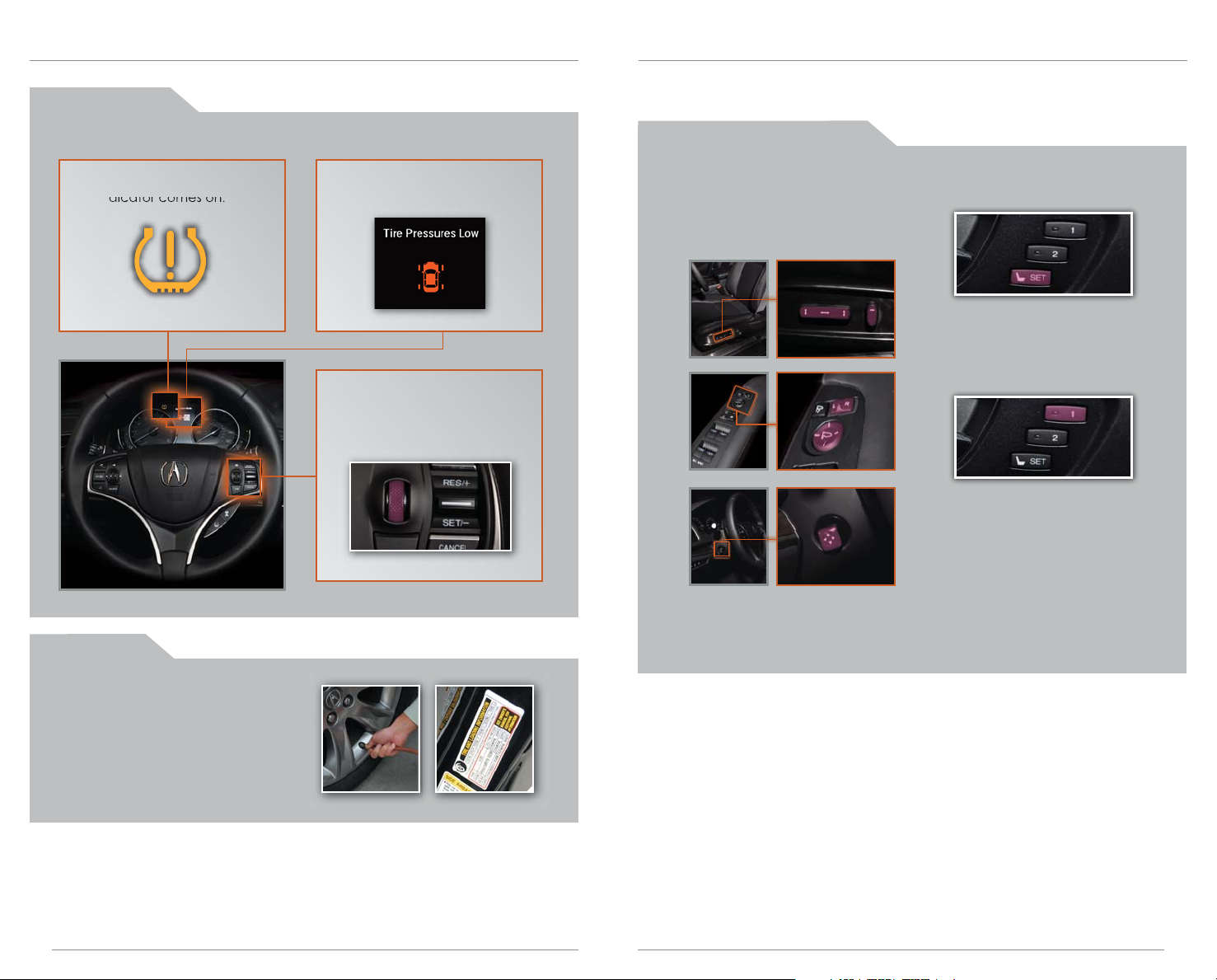
Tire Pressure Monitoring System (TPMS)
Monitors the vehicle’s tire pressures.
How It Works
Driving Position Memory System (DPMS)
Store driver’s seat, outside mirror, and steering wheel positions into memory for each
corresponding keyless remote (1 or 2), which are recalled when you unlock the
driver’s door with the remote and enter the vehicle.
When the tire pressure drops significantly below recommended levels:
The low tire pressure
indicator comes on.
A message appears in
the MID.
Roll the selector wheel to
the tire pressure monitor to
see which tires have low
pressure.
What to Do
Programming the DPMS
1. Turn on the vehicle. Make sure
the shift lever is in Park (P).
2. Adjust your preferred seat,
outside mirror, and steering
wheel settings.
Notes:
• Stored positions can also be recalled by pressing one of the memory
buttons (1 or 2) on the door.
• Lumbar position cannot be stored.
3. Press SET. You will hear a beep.
4. Press the memory button
corresponding to the remote
(1 or 2) you are using. You will
hear two beeps.
1. Visually inspect the tires for damage.
2. Inflate the tire(s) to the
recommended pressures listed on
the label on the driver’s doorjamb.
10
11
Page 8
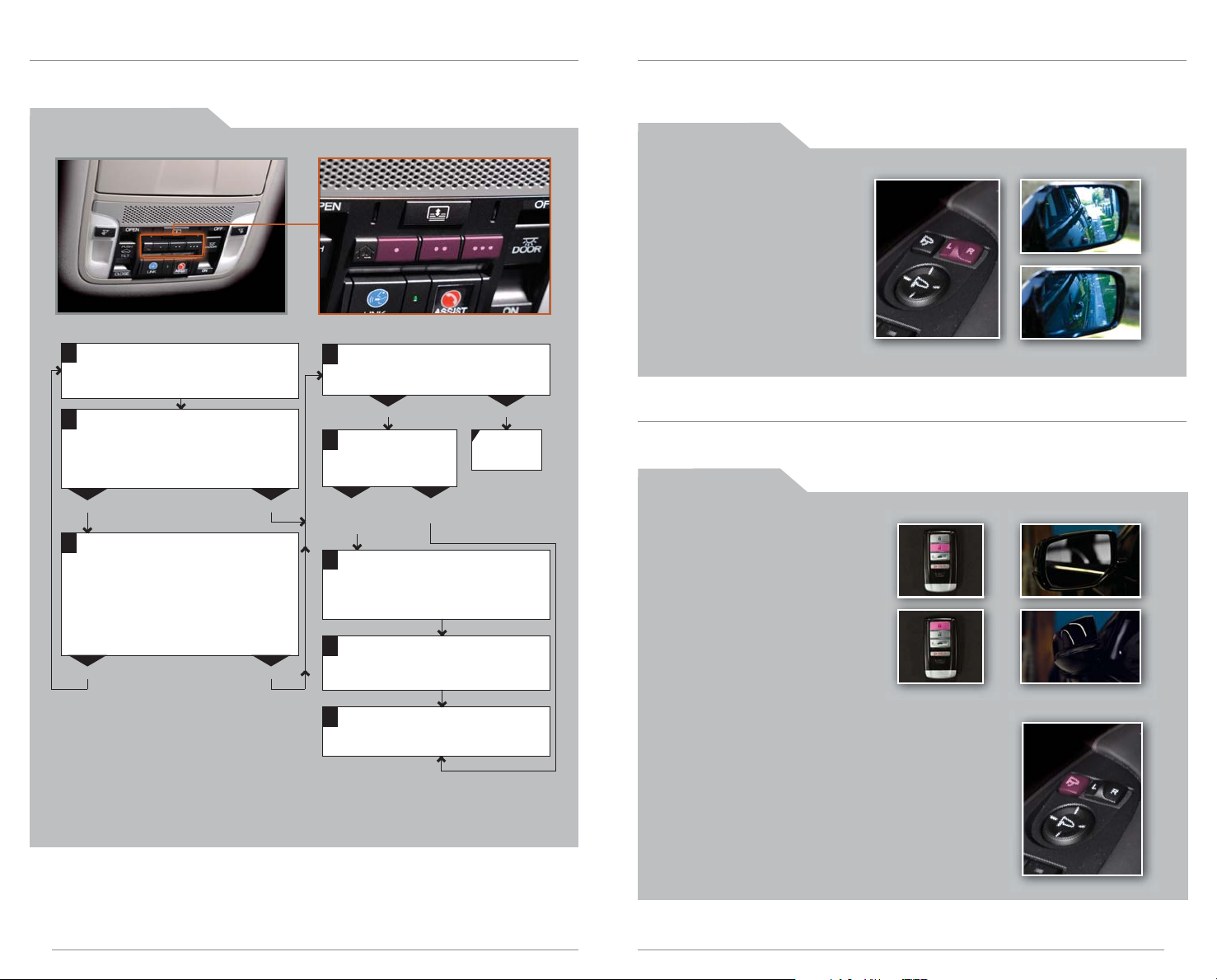
Homelink®
Press and hold the button on the
remote and the HomeLink button at
the same time. Then, while
continuing to hold the HomeLink
button, press and release the button
on the remote every 2 seconds.
Does the LED blink at a faster rate within 20
seconds?
Press and hold
the HomeLink
button again.
Training
complete
YESNO
HomeLink indicator
flashes for 2 seconds,
then remains on.
HomeLink LED
remains on.
YESNO
YESNO
Position the remote transmitter you
wish to link 1–3 inches from the
HomeLink button you want to program.
1
Press and hold the desired
HomeLink button and the button on
the remote transmitter.
Does the HomeLink indicator (LED) blink at a
faster rate after about 10 seconds?
2
a
The remote has a rolling code.
Press the “learn” button on the
remote-controlled device (e.g.,
garage door opener).
Press the programmed HomeLink
button again; the remote-controlled
device should operate.
Within 30 seconds, press and
hold the programmed HomeLink
button for 2 seconds.
a
Press and hold the programmed
HomeLink button for about a
second.
Does the device (garage door opener) work?
3
b
4
5
Program your vehicle to operate up to three remote-controlled devices around your
home, such as garage doors, lighting, or home security systems.
Training a Button
Reverse Tilt Door Mirrors
When you shift into Reverse, you can tilt either outside door mirror down slightly to
improve your view as you parallel park. Shifting out of Reverse returns the tilted mirror
to its original position.
How It Works
• To tilt the driver’s door
mirror, move the mirror
selector switch to the left
(L) position.
• To tilt the passenger’s side
door mirror, move the
mirror selector switch to
the right (R) position.
• To turn the feature off,
move the switch to the
middle position.
Power Folding Mirrors
Door mirrors can operate in accordance with the keyless access system (see page 2).
Available with Technology and Advance Packages.
If you have any problems programming HomeLink, see the owner’s manual
included with the device you are trying to program, call HomeLink at
(800) 355-3515, or visit www.homelink.com.
12
10
How It Works
The door mirrors automatically
fold out when you grab the
door handle or press the
unlock button on the remote.
The door mirrors automatically
fold in when you press the
door lock button or the lock
button on the remote.
To manually fold the mirrors in or out, press the folding
button on the door panel.
Note: The mirrors do not fold out automatically if you
fold them in using the button.
13
9
Page 9
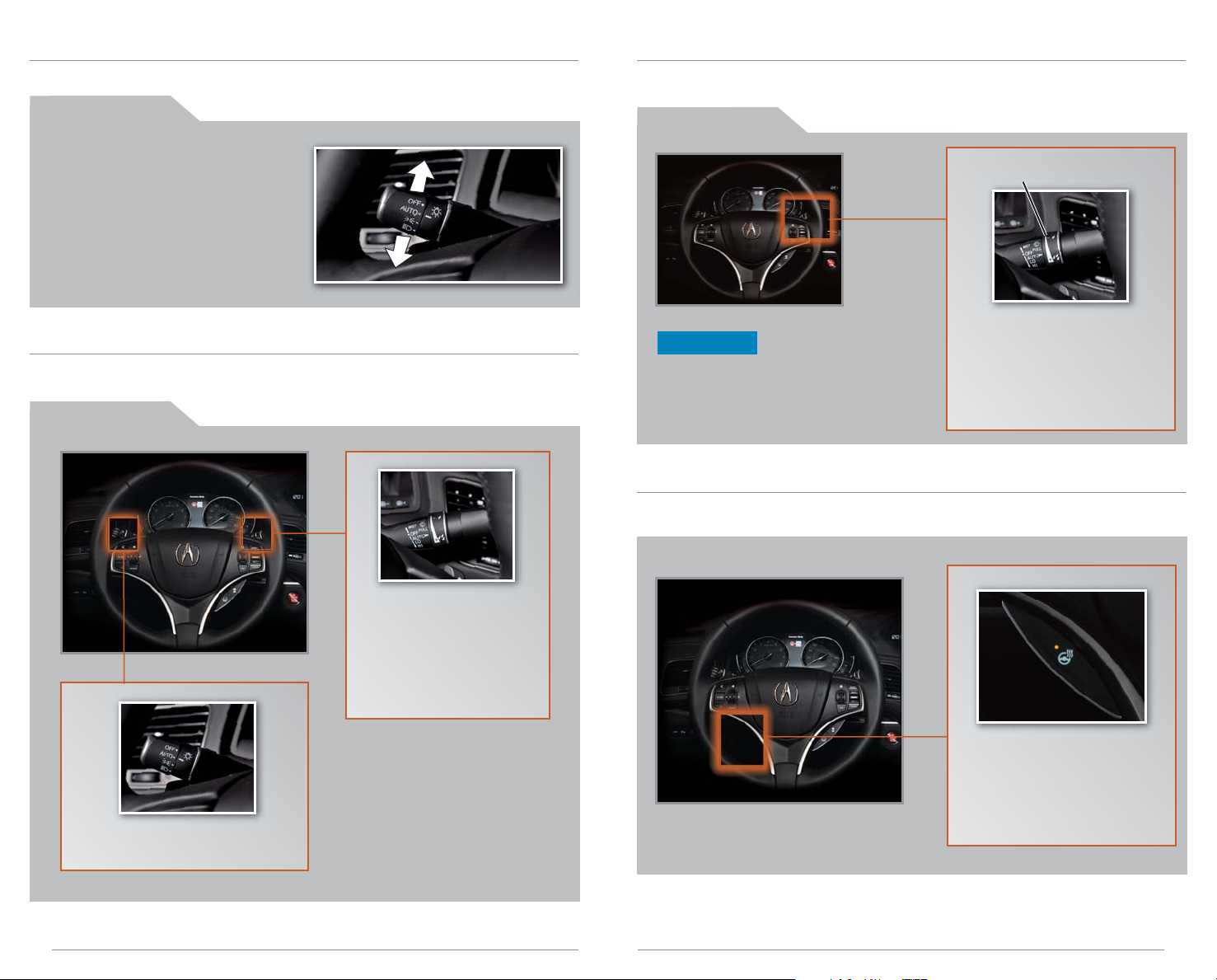
One-Touch Turn Signal
Use this quick and convenient method to signal a lane change.
How It Works
• Lightly push the turn signal lever up
or down for a three-blink sequence.
• For a continuous signal, push the
lever up or down until it locks into
place.
Auto Headlights with Wiper Integration
For your convenience, your vehicle’s headlights automatically turn on when the
windshield wipers operate.
How It Works
Automatic Rain-Sensing Wipers
Adjust how the windshield wipers operate based on the amount of rainfall detected.
Available with Technology and Advance Packages.
How It Works
Intermittent Time
Adjustment Ring
When driving in rainy weather,
NOTICE
Always ensure the wiper lever is in the
OFF position before entering a car
wash to prevent severe damage to
the windshield wiper system.
move the wiper lever down to
the AUTO position. Adjust the
rainfall sensor sensitivity with
the intermittent time
adjustment ring.
Heated Steering Wheel
Heat the steering wheel to a comfortable temperature when the vehicle is on.
Available with Advance Package.
10
14
Turn on your windshield
wipers. The headlights also
turn on.
When you turn off the
windshield wipers, the
headlights turn off shortly
after.
Press the heated steering
wheel button to turn on
heating. Press the button
again to turn it off.
Make sure your headlights are
in the AUTO position.
15
11
Page 10

Multi-View Rear Camera
For added convenience, the area behind your vehicle is displayed to help you
navigate while backing up.
Lane Departure Warning (LDW)
Alerts you if your vehicle begins to move out of a detected lane without the turn
signal activated. Available with Standard and Technology Packages.
How It Works
• When you shift into Reverse (R), a real-time image of the area behind your
vehicle is shown in the display, along with helpful parking guidelines.
• The display turns off when you shift out of Reverse.
• Press the interface dial to toggle between views.
Wide (default)
Normal Top down
Changing Settings
Turn the guidelines on or off.
How It Works
A camera mounted between the windshield and the rearview mirror determines
if your vehicle begins to move away from the center of a detected lane while
driving between 40 –90 mph.
If you cross a detected
lane line without using your
turn signal, a message
appears on the MID and a
beep sounds.
LDW may not activate under certain conditions. See your Owner’s Manual
for more information.
Turning LDW On or Off
Press LDW to turn the system on or off. A green indicator light appears on the
button when the system is on.
10
16
1. Press SETTINGS. Use the interface
dial to make and enter
selections.
2. Select Camera Settings.
3. Select one of the options.
Fixed Guidelines: Guidelines
appear when you shift into
Reverse. Select On or Off.
Dynamic Guidelines: Guidelines
move as you turn the steering
wheel. Select On or Off.
4. Press BACK to exit the menu.
17
11
Page 11

Lane Keeping Assist System (LKAS)
Alerts you if your vehicle begins to move out of a detected lane and helps with
steering operation. Available with Advance Package.
Blind Spot Information (BSI) System
Assists you in determining if there are detected vehicles in your blind spots. Available
with Technology and Advance Packages.
How It Works
A camera mounted between the windshield and the rearview mirror determines
if your vehicle begins to move away from the center of a detected lane while
driving between 45–90 mph.
If you cross a detected lane line without using your turn signal,
a message appears on the MID and a beep sounds. Steering
torque is applied to keep your vehicle in the middle of the lane.
LKAS may not activate under certain conditions. See your Owner’s Manual
for more information.
Turning LKAS On or Off
How It Works
A radar sensor under each corner of the rear bumper alerts you to a detected
vehicle in your left or right blind spots.
Minimum operating speed: 20 mph
When a vehicle is detected
in your blind spot, the blind
spot indicator turns on and
stays lit until the area is clear.
When your turn signal is on
and a vehicle is detected,
the blind spot indicator blinks
and a beep sounds until the
area is clear or the turn
signal is off.
10
2. Press the LKAS button. Lane
outlines appear in the MID.
Dotted lane lines turn solid
when the system operates.
Press MAIN or the LKAS button
to turn the system off.
18
1. Press MAIN. LKAS appears in the MID.
Changing Settings
Choose alert types, or turn the system off.*
1. Press SETTINGS. Use the
interface dial to make and
enter selections.
2. Select Vehicle Settings.
3. Select Blind Spot Info.
4. Select an alert type or Off.
5. Press BACK to exit the menu.
*You can also change these settings using the
multi-information display (see page 6).
19
11
Page 12

Parking Sensor System
Warns you of the proximity between your vehicle and nearby objects when parking
or backing up. Available with Advance Package.
Forward Collision Warning (FCW)
Alerts you to the possibility of a front-end collision. Available with Standard and
Technology Packages.
How It Works
When the system senses an object, an indicator appears on the upper
display and a series of beeps sound. As you get closer to the object, the
beep rate increases.
Corner sensors
Within 24 in. (60 cm)
Rear center sensors
Within 59 in. (150 cm)
Turning the System On or Off
Press the parking sensor button. A green indicator light appears on the button
when the system is on.
How It Works
If the camera mounted between the windshield and the rearview mirror detects
a vehicle in front of you when your vehicle speed is 10 mph or higher—and it
determines there is a likelihood of a frontal collision—the system provides you
with visual and audible warnings.
Long
Normal
If you do not brake in time
or take preventive action:
• BRAKE flashes in the MID
• a beep sounds
continuously
FCW may not activate under certain conditions. See your Owner’s Manual
for more information.
Short
Changing Settings
Determine the warning timing, or turn the system off.*
10
20
1. Press SETTINGS. Use the
interface dial to make and
enter selections.
2. Select Vehicle Settings.
3. Select Forward Collision
Warning Distance.
4. Select Long, Normal, Short,
or Off.
5. Press BACK to exit the menu.
*You can also change these settings using the
multi-information display (see page 6).
21
11
Page 13

Collision Mitigation Braking System
Can alert you to the possibility of a front-end collision and help reduce the severity of
the collision if you are unable to avoid it. Alerts depend on the distance setting. See
Forward Collision Warning on page 21 for instructions on changing the distance
setting. Available with Advance Package.
TM
(CMBSTM)
Adaptive Cruise Control (ACC) with Low Speed Follow
Set a time or space interval between your vehicle and the vehicle ahead of you.
When the vehicle ahead changes speed, ACC senses the change and accelerates or
decelerates your vehicle's speed to maintain a set range. Available with Advance
Package.
4 Stages of CMBS*
Visual
warning
Stage 1
Stage 2
Stage 3
Heads-up
warning timing
Stage 4
* Depending on the circumstances, CMBS may not go through all of the alert stages before initiating the last stage.
depends on the
CMBS distance
setting.
Audible
warning
Seat belt
retraction
Lightly applied Lightly applied
Strongly applied Strongly applied
Brake
application
Turning CMBS Off or On
Press and hold CMBS OFF.
Operating ACC
Check the MID for
ACC information.
Turning ACC On
Press MAIN. ACC appears in the MID.
Canceling ACC
Press MAIN or CANCEL, or tap the brake
pedal.
MAIN
Distance
RES/+
SET/-
CANCEL
How to Use ACC
Using ACC
1. Accelerate to the desired speed.
Above 25 mph: Go to step 2.
Below 25 mph (Low Speed Follow): Press SET/- to set the speed at 25 mph
when there is a vehicle ahead of you. If there is no vehicle ahead, ACC is
canceled.
2. Press SET/-, then release the accelerator pedal. The set speed is fixed, and
ACC begins.
3. To increase speed, press RES/+. To decrease speed, press SET/-.
4. If the vehicle ahead of you stops, your vehicle also stops. When the vehicle
ahead starts to accelerate, press RES/+ or SET/- or depress the accelerator
pedal to resume following at the set speed.
CMBS On
A beep sounds and a message
appears in the MID.
22
CMBS Off
A beep sounds, a message
appears in the MID, and the CMBS
indicator turns on.
Standard Cruise Control
1. Press and hold the Distance button.
2. A beep sounds, and the selected mode appears in the MID.
23
11
Page 14

Changing Vehicle Distance
Control the distance between your vehicle and the vehicle in front of you.
Electric Parking Brake
Keep your vehicle stationary while parked using a simple switch.
Applying the Parking Brake
ACC automatically adjusts the following distance based on the
range selected and your vehicle speed.
Extra Long
Range
The selected range and set speed are shown in the MID.
Range MID Screen
Extra Long
Long
Middle
Long
range
Normal
range
Press the Distance button to scroll
through four ranges.
Short
range
If a vehicle enters the ACC
range, a beep sounds and a
vehicle icon appears on the MID.
If there is no vehicle ahead of
you, a dotted-line vehicle icon
appears on the MID.
Pull up the
parking brake
switch.
Releasing the Parking Brake
Press the
parking brake
switch with
your foot on
the brake
pedal and
your seat belt
fastened.
The PARK
indicator turns
on.
You can also
lightly depress the
accelerator
pedal if your seat
belt is fastened
and the vehicle is
on and not in
Park.
Short
Note: The ACC radar sensor in the front grille can detect and monitor the distance of a
vehicle up to approximately 100 yards ahead.
2524
Page 15

Automatic Brake Hold
Maintains rear brake hold even after the brake pedal is released.
How It Works
On-Demand Multi-Use DisplayTM(ODMDTM)
Interactive and tactile touchscreen display includes navigation (if equipped), audio,
climate control, Bluetooth®HandsFreeLink®functionality, and more. See your Owner’s
Manual for information on how to store shortcuts.
1. Make sure the vehicle is on and
your seat belt is fastened.
2. Press BRAKE HOLD. The BRAKE
HOLD indicator turns on.
3. With the shift lever in Drive
(D), depress the brake pedal
and come to a complete
stop. The HOLD indicator
appears and brake hold is
applied. Release the brake
pedal.
Depress the accelerator
pedal to cancel brake hold
and start moving.
4. Depress the brake pedal
and press BRAKE HOLD
again to turn off the system.
How It Works
The main screen includes audio and
climate control operation, as well as
a convenient shortcuts menu.
Simply touch the item you want to
select.
Navigation Options
Select Shortcuts from the main screen, then
select Places.
You can store up to six destination addresses
from the navigation address book and select
them for easy access.
10
Note: Brake hold is canceled if the system is on for more than 10 minutes,
your seat belt is unfastened, or you turn the vehicle off.
26
Bluetooth ® HandsFreeLink® Options
Select Shortcuts from the main screen, then
select Phone.
You can select from five speed dial entries
stored to the Shortcuts menu or the five most
recent call history numbers.
You can also dial a number.*
*Dial is inoperable while the vehicle is moving.
27
Page 16

Climate Control Options
From the main screen, you can select climate control options.
Color Information Display
Choose what to display in the center screen.
Changing the Display
Navigation*
Press NAV to display the map
screen.
Driver’s side
temperature
Driver’s side
vent mode
Select Shortcuts from the main screen, then
select Climate.
You can store two customized climate
control settings and select them for easy
access.
AC/SYNC
mode
Fan
control
Audio Options
From the main screen, you can operate certain
audio items (see page 42).
Select Shortcuts from the main screen, then
select Audio.
You can store up to six audio presets from AM,
FM, XM, or HDD and select them for easy access.
Recirculation/
fresh air mode
Passenger’s side
temperature
Passenger’s side
vent mode
Phone
Press PHONE to display the
Phone screen.
Information
Press INFO to display vehicle
information and options.
Audio
Press AUDIO to display the
audio screen.
* if equipped
2928
11
Page 17

Voice Recognition
To keep your eyes on the road and hands on the wheel, use voice commands to
operate certain vehicle features*, such as hands-free calling.
To reduce the potential for driver distraction, certain manual functions may be
inoperable or grayed out while the vehicle is moving. Voice commands are
always available.
Commonly Used Voice Commands
Here are some examples of commonly used voice commands for vehicles
equipped with navigation. Try some of these to familiarize yourself with the voice
command system.
How It Works
Pick-Up button: Answer an incoming call
or display HFL speed dial or call history in
the MID.
Hang-Up/Back button: End or decline a
call, clear HFL information in the MID
screen, or cancel an operation.
Talk button: Give voice commands.
Press and release the Talk button before you say a command.
General Commands
• Display map
• Display menu
• Display phone
• Information
• Display audio screen
•What time is it?
Find Place Commands
• Find nearest:
- ATM - Acura dealer
- gas station - airport
- Mexican - hospital
restaurant - bank
- post office
Navigation Commands
• How long/far to the destination?
• Display destination map
• Display entire route
Voice Command Tips
• To hear a list of available commands at any time, press and release the Talk
button, then say “Voice help.”
• To bypass the system prompts, simply press the Talk button again to say your
command.
• When the Talk button is pressed, all available voice commands are
highlighted in yellow.
• Speak in a clear, natural voice.
• Reduce all background noise.
• Adjust the dashboard and side vents away from the microphone in the
ceiling.
• Close the windows and moonroof.
*Voice commands are available for navigation, audio, and climate control on
vehicles equipped with navigation (see page 31).
30 31
Display Commands
• Display (or hide):
- ATM
- gas station
- restaurant
- post office
• Display north up/heading up
• Zoom in/out
• Go home
• Display current location
11
Page 18

Press and release the Talk button before you say a command.
Audio Commands
• Radio on
• Radio # FM/AM
• Radio preset 1/2/3/4/5/6
• XM channel #
• XM preset 1/2/3/4/5/6
• DISC play
• DISC play track #
• DISC skip forward/back
• iPod/USB/HDD play
Phone Commands*
• Call by name
• Call by number
Climate Control Commands
• Air conditioner on/off
• Rear defrost on/off
• Climate control recirculate/
fresh air
• Fan speed up/down
• Temperature # degrees
(# = 57–87)
• Temperature max hot/cold
Navigation
Real-time navigation system uses GPS and a map database to show your current
location and help guide you to a desired destination. Available on RLX with
Navigation, Technology, and Advance Packages.
Entering a Destination Using Voice Commands
For information on setting other destination options, see your Navigation Manual.
Entering a Street Address
Press and release the Talk button before you say a command.
1. Say “Address.”
2. Say “Street,” then say the street
name on the next screen. Do not
include the direction (N, S, E, W) or
type (St., Ave., Blvd., etc.).
3. A list of street names appears. Say
the number next to the street you
want to select.
4. Say the entire street address
number. For example, “1-2-3-4.” If
necessary, say “OK” to proceed.
5. If the street address is in more than
one city, a list of city names
appears. Say the number next to
the city you want to select.
6. Say “Set as destination” to set the
route.
Using the “Find Nearest” Command
Press and release the Talk button before you say a command.
32
Help Commands
• Voice help (list of all
available commands by
category)
*Available on all vehicles
1. Say “Find nearest ATM.”
2. A list of the nearest ATMs in your
area is displayed by shortest
distance to destination.
3. Say the number next to the
destination you want to select.
4. Say “Set as destination” to set the
route.
Note: It is recommended that you enter your destination before driving or
when the vehicle is stopped.
33
Page 19

AcuraLink Real-Time TrafficTM*
Provides continuously updated info, including traffic speed, incidents, and
construction in major metro areas.
Press and release the Talk button before you say a command.
Displaying Traffic Information
Say “Display traffic” to view traffic flow and incident icons.
Traffic
Traffic
Flow
Flow
data
Incident
Incident
icon
icon
data
Map Screen Legend
Heavy traffic
Moderate traffic
Free-flow traffic
Note: Traffic flow and incident
icons are displayed on map
scales of 5 miles or less.
Traffic Rerouting
The system can automatically provide detours around traffic or incidents
when a destination is set and Traffic Rerouting is turned on in Navi Settings
(see page 49).
1. Say “Display traffic on my route” to view a list
of incidents on your route.
2. Say the number of the incident you want to
avoid.
3. Say “Avoid” and the incident list returns.
4. Say “Recalculate route” to set the new route.
*AcuraLink subscription service (complimentary for the first three years of vehicle ownership)
TM
Incident Icons
Incident
Congestion
Construction
Road
closed
Weather
Calculated
route
Time to go
Distance to go
Next guidance
point
Current vehicle
location
Turn-by-Turn Directions
Shows a more detailed view of the next maneuver during route guidance on the
multi-information display. See your Owner’s Manual for instructions on how to turn
this feature on or off.
Distance to
next maneuver
Upcoming maneuver
Current route
34
18 19
35
Page 20

Bluetooth
Make and receive phone calls through your vehicle’s audio system. Visit
www.acura.com/handsfreelink to check if your phone is compatible.
®
HandsFreeLink® (HFL)
Using HFL
Pairing Your Phone
Pair your phone when the vehicle is stopped to begin using hands-free phone
and related audio functions.
Pick-Up button: Answer an incoming call
or display speed dial and call history in
the MID.
Hang-Up/Back button: End or decline a
call, clear HFL information in the MID, or
cancel an operation.
Selector wheel: Scroll through speed dial
and call history in the MID. Press to make
a selection.
Talk button: Make a call using a stored
voice tag, phonebook name, or phone
number.
PHONE button: Go to the
phone screen.
BACK button: Cancel an
operation or return to the
previous screen.
Interface Dial: Rotate to scroll
through selections and press to
enter a selection.
MENU button: From the Phone
screen, access Speed Dial,
Call History, Phonebook, and
more.
SETTINGS button: Go to Phone
Settings to pair a phone and
set up text/E-mail options.
To reduce the potential for driver distraction, certain manual functions may be
inoperable or grayed out while the vehicle is moving. Voice commands are
always available.
Use the interface dial to make and enter selections.
1. Press SETTINGS.
2. Select Phone Settings.
3. Select Bluetooth Device List (if no
phone has been paired) or
Connect Phone (if pairing an
additional phone).
4. Select Add Bluetooth Device.
5. Make sure your phone is in
discovery mode.
6. HFL searches for your phone.
Select your phone when it
appears on the list.
If your phone does not appear:
Select Phone Not Found and
search for HandsFreeLink from
your phone.
7. HFL gives you a six-digit code.
Compare it to the code that
appears on your phone. Connect
to HFL from your phone.
8. The system asks if you want to
enable Phone Synchronization.
Select On.
Receiving a Call
A notification is heard and the incoming call information appears on the display.
Press the
Pick-Up
button to
accept the
call.
Press the
Hang-Up
button to end
or decline the
call.
36
37
21
Page 21

Dialing a Number
Using the Phonebook
Enter a 10-digit phone number to call.
Using the Menu*
Use the interface dial to make and enter selections.
1. Press PHONE.
2. Press MENU.
3. Select Dial.
4. From the navigation screen or the
ODMD, enter the phone number.
Select the green phone icon to call.
*This feature is inoperable while the vehicle is moving.
Using Voice Commands
Press and release the Talk button to say a command.
1. Say “Dial by number.”
2. Say the phone number. For
example, “3-1-0-5-5-5-1-2-3-4.”
3. The system begins to dial.
Using the ODMD*
Select items by touch.
When your phone is paired, its entire phonebook is automatically imported to the
system.
Using the Menu*
Use the interface dial to make and enter selections.
1. Press PHONE.
2. Press MENU.
3. Select Phonebook.
4. Scroll through the list to find the
name and number you want to
call, and select it to call.
*This feature is inoperable while the vehicle is moving.
Using Voice Commands
Press and release the Talk button to say a command.
1. Say “Call by name.”
2. Say the phonebook name and
phone type. For example, “John
Smith mobile.”
Note: Phone synchronization must be
on for this feature to work.
1. Select Shortcuts.
2. Select Phone.
3. Select Dial.
4. Enter the phone number and select
the green phone icon to call.
*This feature is inoperable while the vehicle is moving.
38
22 23
39
Page 22

Using Speed Dial and Call History
Store 20 speed dial entries for quick calling, or view the last 20 calls.
SMS Text Messaging and E-Mail
Receive and send text messages and e-mails from your paired and linked phone
using Bluetooth®HandsFreeLink®. Visit www.acura.com/handsfreelink to see if this
feature is compatible with your phone. Standard message rates apply. This feature is
limited while the vehicle is moving.
Using the Phone Screen
Use the interface dial to make and enter selections.
1. Press PHONE.
2. For Speed Dial, scroll through the
list to find the entry you want to
call, and select it to call.
For Call History, move the
interface dial to the right and
scroll through the list.
Using the MID
Use the left selector wheel on the steering wheel to enter selections.
1. Press the Pick-Up button.
• The speed dial list appears in
the MID.
• For Call History, move the
selector wheel to the right.
2. Scroll through the list to find the
entry you want to call, and select
it to call.
Using the ODMD
Select items by touch.
1. Select Shortcuts.
2. Select Phone.
3. Select Speed Dial or Call History.
4. Select the desired entry to call.
Receiving Messages
Use the interface dial to make and enter selections.
1. A notification appears on the
display. Select Read to open the
message.
2. The message is displayed, and the
system reads it aloud.
Replying to Messages
Use the interface dial to make and enter selections.
1. With the message open, select
Reply.
2. Select one of the six available
reply messages,
3. Select Send to send the message.
Calling the Sender
Use the interface dial to make and enter selections.
1. With the message open, select
Call.
2. The system begins dialing the
number.
24
40
Note: Notifications and operation for SMS Text and E-mail are separate. Choose
your desired account in the Phone Settings menu (see page 49).
41
Page 23

Basic Audio Operation
Operate basic controls of your audio system using multiple and convenient methods.
Steering Wheel Controls
Left selector wheel: Roll up or down to
adjust volume, or push to mute. Move to
the left or right to skip back or forward in
stations or tracks.
SOURCE button: Change audio source.
Bluetooth
Play audio files from your compatible phone through your vehicle’s audio system. Visit
www.acura.com/handsfreelink to check if this feature is available on your phone.
®
Audio
Playing Bluetooth Audio
Select the Bluetooth icon
from Audio Source.
ODMD Controls
Select various controls depending on the audio source being played.
Select an
audio source
Change albums,
folders, or stations
Change or
like/dislike tracks
USB Connection
Open the center
console to connect
a USB flash drive or
iPhone dock
connector to the
USB port.
1. Make sure your phone is on and paired to Bluetooth® HandsFreeLink
(see page 36).
2. Select Audio Source and select the Bluetooth icon.
3. From your phone, open the desired audio player or app and begin
playing. Sound is redirected to the audio system.
4. Use the ODMD or steering wheel controls to change tracks.
Notes:
• Make sure the volume on your phone is properly adjusted.
• You may need to enable additional Bluetooth settings on your phone for
playback.
• The play/pause function and remote audio controls are not supported
on all phones.
®
24
42
43
Page 24

iPod® or USB Flash Drive
Play audio files from your compatible iPod or USB flash drive through your vehicle’s
audio system.
Playing Audio Files
Hard Disc Drive (HDD) Audio
Record CDs onto your vehicle’s hard disc drive for future playback. Songs are
automatically recorded once a CD is inserted into the disc slot. Available on RLX with
Navigation, Technology, and Advance Packages.
Playing HDD Audio
Select the iPod or USB icon
from Audio Source.
1. Connect the iPod dock connector or USB flash drive to the USB port in the
center console (see page 42).
2. Select Audio Source and select the iPod or USB icon.
3. Use the ODMD or steering wheel controls to change tracks.
iPod is a registered trademark of Apple Computer, Inc., registered in the U.S. and other countries. iPod not included.
Searching for Music
Use the interface dial to make and enter selections.
1. Press AUDIO.
2. Press MENU.
3. Select Music Search.
4. Select a category or
folder.
5. Select a track and press
ENTER to begin playing.
Select the HDD icon
from Audio Source.
1. Select Audio Source and select the HDD icon. The last recorded album
begins playing.
2. Use the ODMD or steering wheel controls to change tracks.
Searching for Music
Use the interface dial to make and enter selections.
1. Press AUDIO.
2. Press MENU.
3. Select Music Search.
4. Select one of the
categories.
5. Select a track and press
ENTER to begin playing.
28
44
45
29
Page 25

Song By Voice™ (SBV)
Play songs from your iPod and HDD from most screens by using simple voice commands.
Available on RLX with Navigation, Technology, and Advance Packages.
Using the “Play” Command
Press and release the Talk button to say a command.
Pandora®
Play and operate Pandora streaming radio from your compatible phone through
your vehicle’s audio system. Visit www.acura.com/handsfreelink to check if this
feature is available on your phone. Standard data rates apply.
Playing Pandora
1. Say “Music search.”
2. Say “Play” and a search option.
For example, “Play artist XYZ” or
“Play song XYZ.”
3. The system plays the first song by
the artist or the specified song and
returns to your original screen.
Using the “List” Command
Press and release the Talk button to say a command.
1. Say “Music search.”
2. Say “List” and a search option. For
example, “List artist XYZ” or “List
album XYZ.”
3. A list of tracks by the artist or
album is displayed. Say the
number of your selection. For
example, “One.”
4. The system plays the selected song
and returns to your original screen.
Select the Pandora icon
from Audio Source.
1. For Bluetooth connection: Make sure your phone is paired to Bluetooth
HandsFreeLink®(see page 36) and the screen is on and unlocked.
For USB connection: Connect the dock connector to the USB port in the
center console (see page 42).
2. Select Audio Source and select the Pandora icon. Streaming begins.
3. Use the ODMD to like/dislike songs, and the ODMD or steering wheel
controls to change tracks.
Notes:
• iPhone can connect via Bluetooth or USB; Android and BlackBerry can
connect via Bluetooth only.
• If you cannot operate Pandora through the audio system, it may be
streaming through Bluetooth
your audio system is selected.
®
Audio. Make sure the Pandora source on
®
28
46
47
29
Page 26

AcuraLink featuring Aha™
Access music and information programming, location-based services, and social media
through your vehicle’s audio system. Download the AcuraLink app to your phone prior
to using this feature at owners.acura.com/apps. Visit www.acura.com/handsfreelink to
check if this feature is compatible on your phone. Standard data rates apply.
Playing Aha
Select the Aha icon
from Audio Source.
Select Stations to select
from 16 favorite stations.
Press MENU to view the
complete station list.
Settings for Your Vehicle
Change different settings for many features in your vehicle. See your Owner’s Manual
for detailed information on settings and options.
Adjusting Settings
Press SETTINGS to enter the settings
menu.
Use the interface dial to make and
enter selections.
28
1. For Bluetooth connection: Make sure your phone is paired to Bluetooth
HandsFreeLink®(see page 36) and the screen is on and unlocked.
For USB connection: Connect the dock connector to the USB port in the
center console (see page 42).
2. Select Audio Source and select the Aha icon. Streaming begins.
3. Use the ODMD to like/dislike songs, and the ODMD or steering wheel
controls to change tracks.
Notes:
• iPhone can connect via Bluetooth or USB; Android can connect via
Bluetooth only.
• If you cannot operate Pandora through the audio system, it may be
streaming through Bluetooth®Audio. Make sure the Aha source on your
audio system is selected.
48
®
Choose from the available options:
Navi Settings
Change various settings for
navigation system routing.
Camera Settings
Change camera modes.
Vehicle Settings
TPMS calibration, meter setup,
door setup, and more.
System Settings
Adjust the display, system
language, and more.
Phone Settings
Pair a phone, change call and
text/e-mail options, and more.
Info Settings
Import wallpaper and select
clock type.
Audio Settings
Change sound options and
various settings for audio
sources.
49
29
Page 27

AcuraLink®: Next Generation
Experience assistive, convenience, and connectivity features through AcuraLink
Connected Services. Visit owners.acura.com for more information and pricing
options. All packages require enrollment and a privacy agreement. Available on RLX
with Navigation, Technology, and Advance Packages.
Package Options
Standard Package
Complimentary for the first three years of vehicle ownership. Features include:
• Continuously updated surface street and highway traffic (see page 34)
• Feature Guide, Quick Tips, and general messages about your vehicle
• Maintenance Minder
• Dealer appointment scheduling (with participating dealers)
Connect Package
Subscription-based service. Notifications for certain features can be sent to
you via SMS text, e-mail, or call recordings. Standard data rates apply.
Features include Standard Package, plus:
Press LINK to search and send
points of interest (POI) to the
navigation system, or to
request roadside assistance.
Register at MyAcura
My Acura enhances your ownership experience by allowing you to explore features
and technologies specific to your vehicle, schedule service appointments, obtain
and update maintenance and service records, manage your financial services
account, and access other useful information. Visit owners.acura.com to register.
Safety Reminder
Your vehicle is equipped with airbags. Airbags do not replace your seat belts; they
add to the protection offered by seat belts. Airbags can help protect you in some
types of collisions, but they do not provide protection in all collisions.
Always make sure you and your passengers wear seat belts, and that young children
are properly secured in a child seat or booster in the rear seat. Never place an infant
seat in the front passenger’s seat as the force of a deploying airbag can seriously
injure an infant.
28
• Automatic collision notification
• Security alarm notification
• Car finder
• Remote door locking and unlocking
• Stolen vehicle locator
• Additional navigation map and routing features
• Vehicle condition and diagnostics
• Enhanced roadside assistance
Press ASSIST to connect to
emergency services.
Premium Package
Subscription-based service. Features include Connect Package, plus:
• Business and personal concierge services (via LINK)
Note: Available features can change at any time. Visit owners.acura.com for
the most current information.
50
Fuel Recommendation
Use of unleaded gasoline of 91 octane or higher is recommended.
• Acura recommends TOP TIER Detergent Gasoline where available.
• Do NOT use gasoline containing more than 15% ethanol.
• Do NOT use gasoline containing methanol.
• Do NOT use gasoline containing MMT.
• See your Owner’s Manual for more information.
Some gasoline in North America contains MMT, a manganese-based fuel
additive. Prolonged and consistent use of gasoline containing MMT can
deteriorate your vehicle’s performance, fuel economy, and the emission control
system. Always use MMT-free gasoline if available. Failures caused by use of
gasoline containing MMT may not be covered under your new vehicle warranty.
TOP TIER Detergent Gasoline (recommended) never contains MMT and has
detergent additives to keep your engine clean. For further information on fuel and
lubricants for your car and information on gasoline that does not contain MMT,
contact your dealer or visit owners.acura.com.
51
25
