Page 1
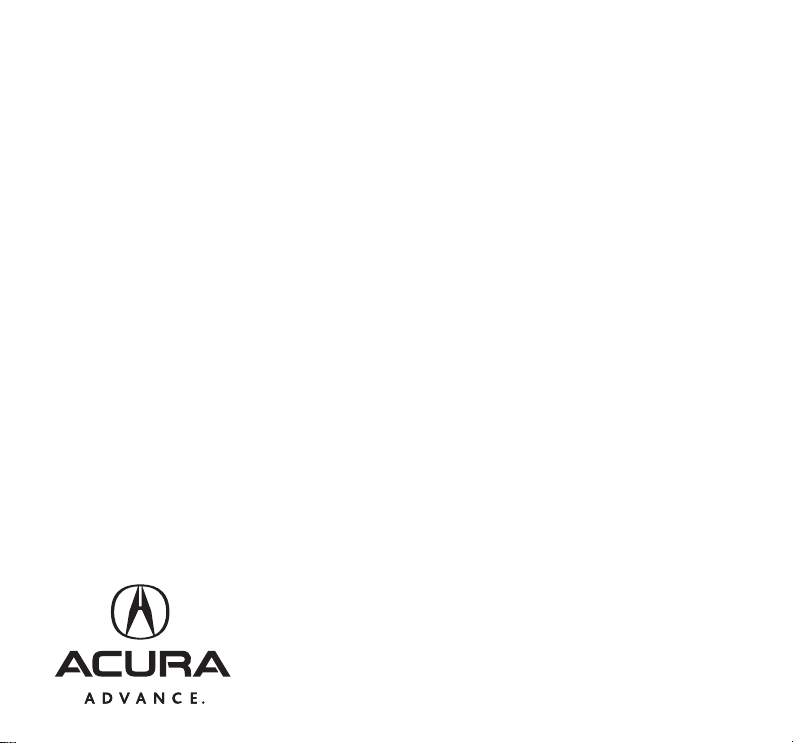
2010 L
Advanced Technology Guide
R
Page 2
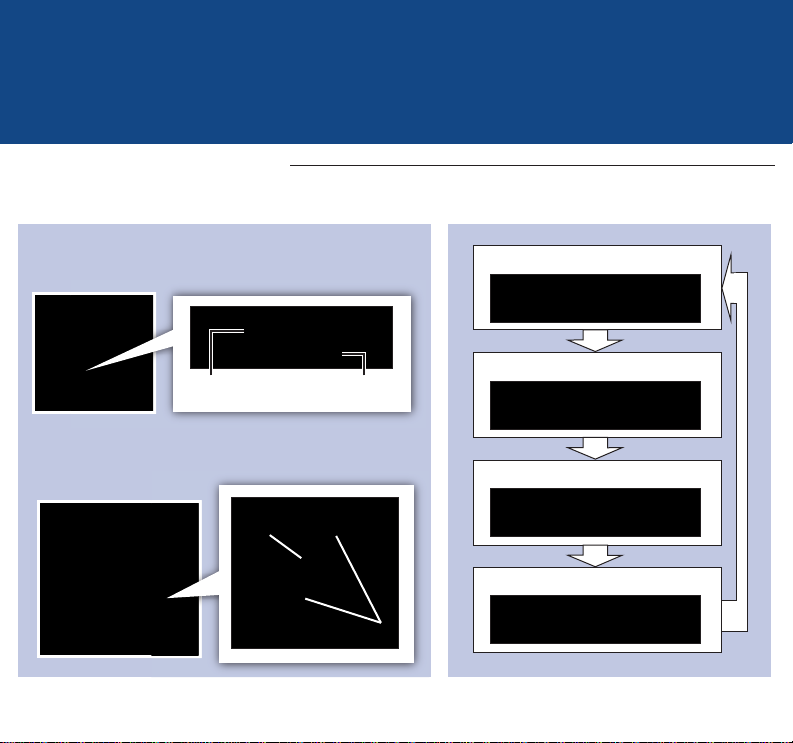
Multi-Information
Display
Multi-Information Display (MID)
Consists of several displays that provide you with useful information.
MID Lower DisplaysAccessing MID
Once you start the engine, the MID shows the last
active lower display. Press either Info button (▲/▼)
to see the last active selection on the upper display.
Odometer, Trip A
Upper
display
To toggle between the different displays, press
either Info button (▲/▼) for the upper display and
press the SEL/RESET button for the lower display.
SEL/RESET
button
Lower
display
INFO buttons
2010 RL
Outside temperature, Trip A
Outside temperature, Trip B
Oil life
Page 3
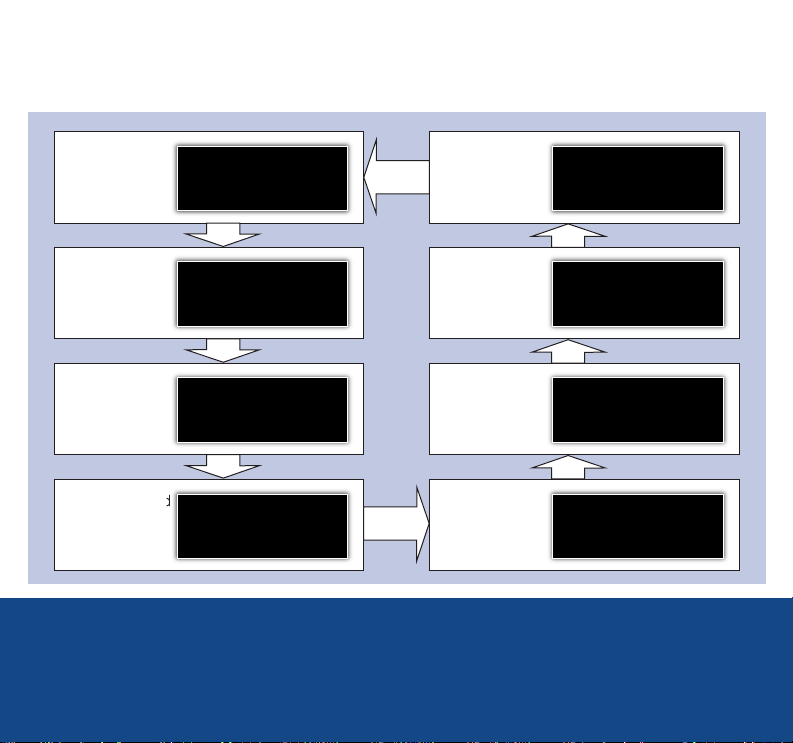
MID Upper Displays
Basic trip computer displays are shown here.
Instant Fuel
Economy
2010 RL
®
Bluetooth
HandsFreeLink
(if paired)
®
Range with
remaining fuel
Total travel
time
Average speed
Multi-Information
Display
Tire Pressure
Monitor
SH-AWD
Torque
Distribution
Monitor
Average fuel
economy for
trips A and B
Page 4
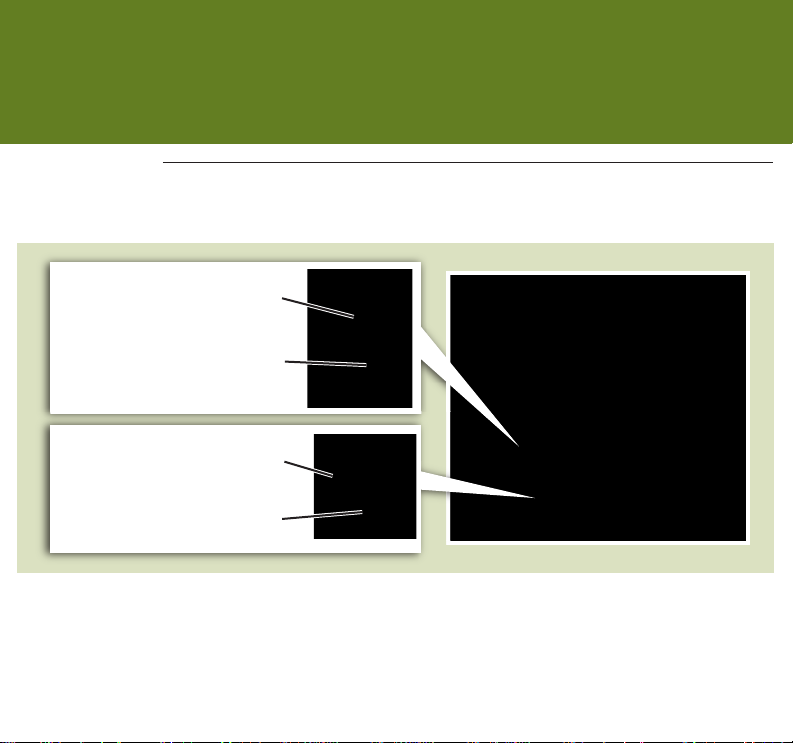
Voice Command/
HFL/Navigation
Voice Command
Using the Voice Command System
To reduce driver distraction, use voice commands for hands-free calling, navigation/compass, audio,
AcuraLink, and climate control functions. A full list of these commands is in the navigation system manual.
HFL Talk button: Give HFL
commands or answer incoming
calls.
HFL Back button: End a call, go
back to the previous command,
or cancel an operation.
NAVI/COMPASS Talk button: Give
navigation, audio, AcuraLink, or
climate control commands.
NAVI/COMPASS Back button:
Cancel a command or return to
the previous screen.
Voice Command Tips:
Press and release the Talk button, wait for a
•
beep, then give a command.
• To hear a list of available commands at any
time, say “Hands free help” after you press and
release the Talk button.
• Speak in a clear, natural voice.
• Reduce all background noise.
• Adjust the dashboard and side vents away from
the microphone in the ceiling.
• Close the windows.
2010 RL
Page 5
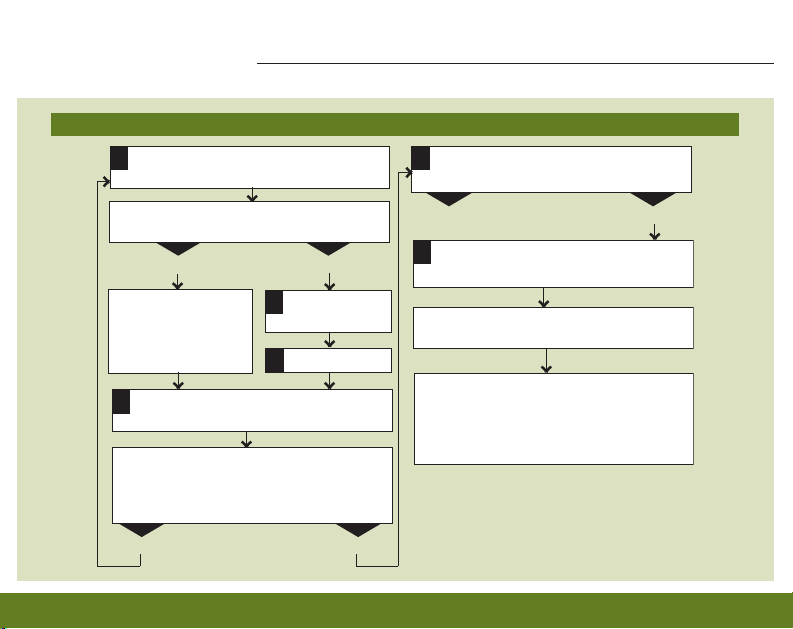
Bluetooth® HandsFreeLink
Pairing Your Phone
Press and release the HFL Talk button before you give a command.
Enable “Discovery” or “Search” mode on
1
your Bluetooth-compatible phone.
Has a phone been paired to the system
before?
NO
The system gives you
information about
pairing a phone for
the first time.
HFL gives you a four-digit pairing code.
4
This code also appears on the MID.
HFL searches for your phone, and you must
search for a Bluetooth device from your
phone. When HFL finds your phone, your
phone prompts you to connect to HFL.
Was connection successful?
®
Say “Phone
2
setup.”
Say “Pair.”
3
2010 RL
YES
YESNO
Enter the code from step 4 on your
5
phone.
Was pairing successful?
NO
Repeat step 5.
HFL asks you to name the phone. For
6
example, say “Mary’s phone.”
Your phone is now paired to HFL. The
system exits out of the HFL menu.
AcuraLink may display a connection
setup screen after the pairing process,
which is necessary for this feature to
work. See the AcuraLink section for
more information.
For more information or troubleshooting, call
HFL consumer support at (888) 528-7876,
visit www.acura.com/handsfreelink, or see
your owner’s manual for details.
YES
Page 6
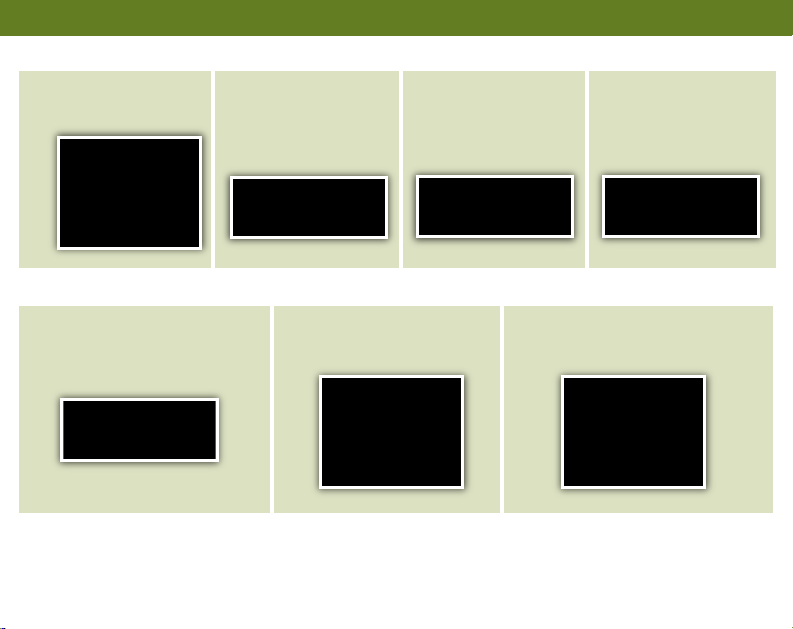
Making a Call
1. Press the HFL
Talk button.
Receiving a Call
1. A notification is heard, and
“INCOMING CALL” and
the phone number appear
on the MID.
2. Say “Call” and
the desired
phone number.
2. Press the HFL Talk
button to accept the call.
3. Press the HFL
2010 RL
Talk button and
say “Call” or “Dial”
to continue.
3. Press the HFL Back button
to decline or end the call.
4. The call is
connected and
heard through
the speakers.
Page 7
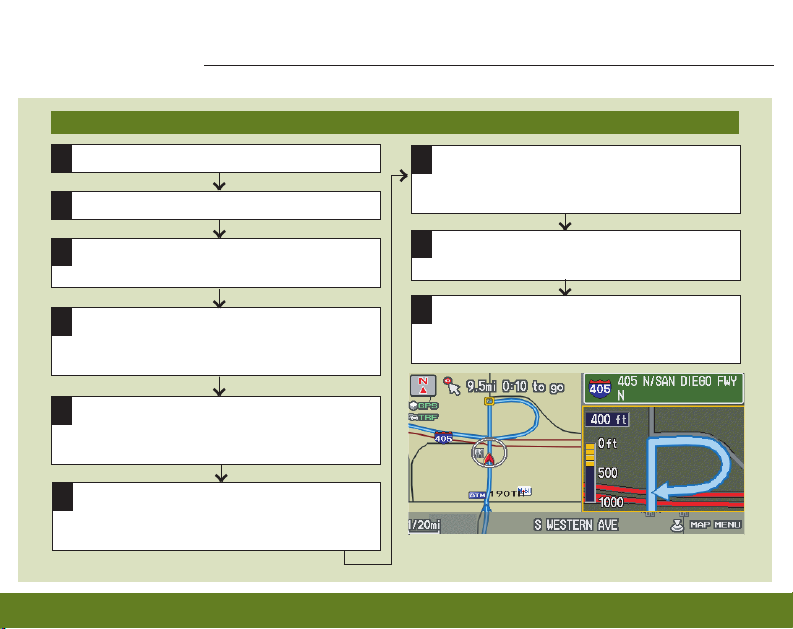
Navigation (if equipped)
Entering a Destination Using Voice Control
Press and release the NAVI Talk button before you give a command.
Say “Display menu.”
1
Say “Address.”
2
Say “City” (or “Change state” if
3
necessary).
Say the name of the city you want, or
4
say “Current city” to select the city
currently shown.
A list of city names appears. Say
5
the number listed next to the city you
want to select.
Say the street name. Do not include
6
the direction (N, S, E, W) or type
(St., Ave., Blvd., etc.).
2010 RL
7
8
9
*Note: Entering a destination can also be done
manually with the Interface Dial from the Menu screen.
A list of street names appears. Say
the number listed next to the street
you want to select.
Say the entire street address number.
For example, “1-2-5-0.”
The system calculates the route
and displays the “Calculate route to”
screen. Say “OK” to set the route.
Page 8
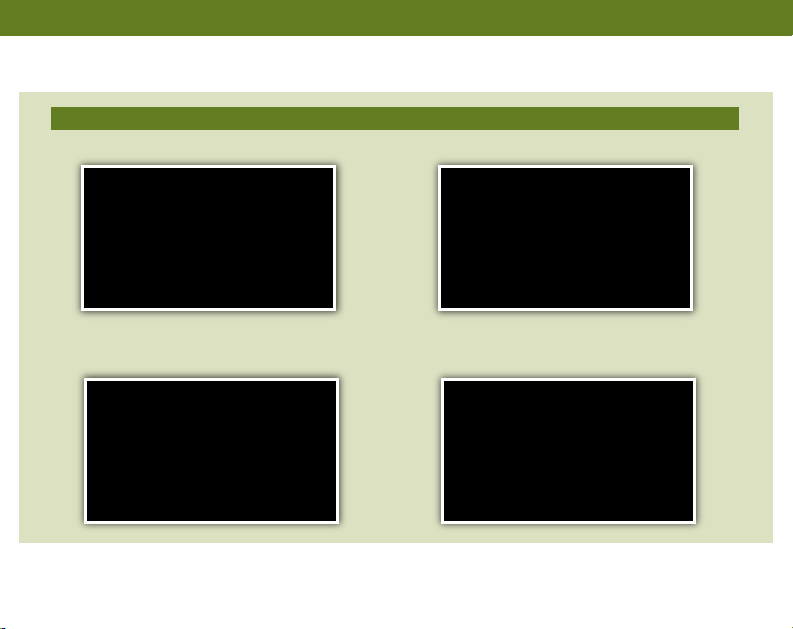
Entering a Destination Using the “Find Nearest” Command
Try these simple steps to find a nearby point of interest, such as a gas station, movie theater, restaurant, etc.
Press and release the NAVI Talk button before you give a command.
1. Say “Find nearest ATM.”
3. Say the number you want to select.
2. A list of the nearest ATMs in your area
is displayed by shortest distance to
destination.
4. The system calculates the route and
displays the “Calculate route to” screen.
Say “OK” to set the route.
2010 RL
Page 9

2010 RL
Commonly Used Voice Commands
Here are some examples of commonly used voice commands. Try some of these to familiarize yourself with
the voice command system.
Press and release the NAVI Talk button before you give a command.
Looking for Restaurants in Your Location
Say a command like “Display Chinese restaurants” to
see restaurant icons appear on the map.
Making Audio Selections
Say a command like “Radio 97.1 FM” or “CD play
track 5” to select that station or song.
Adjusting Vehicle’s Climate Setting
Say a command like “Air conditioner on” and “Fan
speed 4” to achieve a comfortable climate setting.
Getting Estimated Distance to Destination
After a destination is entered, say “How far to
destination?” to hear the remaining distance.
Page 10

Commonly Used Voice Commands (continued)
Press and release the NAVI Talk button before you give a command.
General Commands
(Accepted on most screens)
Navigation Commands
(Accepted on map screen
after a destination is entered)
• Display map
• Display menu
• Setup
Find Place Commands
(Accepted on map screen)
• Find nearest:
- ATM
- gas station
- Mexican
restaurant
- post office
• Information
• Display audio screen
• What time is it?
- bank
- Acura dealer
- airport
- hospital
2010 RL
• How long/far to the destination?
• Display destination
• Display entire route
Display Commands
(Accepted on map screen)
• Display (or hide):
- ATM
- gas station
- Mexican
restaurant
- post office
• Display north up/
heading up
• Zoom in/out
• Go home
• Display current
location
Page 11

2010 RL
Commonly Used Voice Commands (continued)
Press and release the NAVI Talk button before you give a command.
Audio Commands
(Accepted on most screens)
Climate Control Commands
(Accepted on most screens)
• Radio on
• Radio # FM/AM
• Radio preset
1/2/3/4/5/6
• XM channel #
Setup Commands
(Accepted on the setup screen)
• Brightness up/down
• Volume up/down/
min/max/off
• XM preset 1/2/3/4/5/6
• CD play
• CD play track/disc #
• CD skip forward/back
• Auxiliary (AUX) play
• Interface dial
feedback on/off
• Guidance prompts
min/max/normal
• Air conditioner
on/off
• Rear defrost on/off
• Climate control
recirculate/fresh air
(Accepted on most screens)
• Help (list of available commands for current
screen)
• Voice command help (list of all available
navigation, audio, and climate control
commands)
• Fan speed up/down
• Temperature #
degrees (# = 57–87)
• Temperature max
hot/cold
Help Commands
Page 12

Real-Time Traffic*
Provides continuously updated info, including traffic speed, incidents, and construction in major metro areas.
Press and release the NAVI Talk button before you give a command.
Displaying Traffic Information
Say “Display traffic”** to view highway flow data.
Displaying Traffic Incidents
Say “Display traffic incidents”** to view a list of
incidents in your area or on your specific route,
which are listed by distance from your current
position.
Traffic Flow Data
Heavy traffic
Moderate traffic
Free-flow traffic
NOTE: Traffic flow and incident icons can only
Incident Icons
Accident
Construction
be displayed on map scales of 5 miles (8 km)
or less.
* Subscription-based service through Sirius XM Radio®(free 90-day trial upon vehicle purchase)
** You can also display this information manually using the Interface Dial from the Map screen.
Congestion
Road Closed
2010 RL
Page 13

2010 RL
Real-Time Weather*
Provides current weather conditions, warnings, and forecasts in major metro areas.
Displaying Weather Icons
Checking Weather Forecasts and Warnings
Press and release the NAVI Talk button
before you give a command.
Say “Display weather”** to view weather icons
for each city. These are available on all map
scales.
Clear
Partly
cloudy
* Subscription-based service through Sirius XM Radio®(free 90-day trial upon vehicle purchase)
** You can also display this information manually using the Interface Dial from the Map screen.
Cloudy
Fog
Voice Command/
HFL/Navigation
Rain
Snow
1. Say “Display
information.”
2. Say “Weather
information.”
To view the weather
forecast: say “Current
position” or “City
vicinity.”
To view weather
warnings: say “Warning
list sorted by distance.”
Page 14

AcuraLink
AcuraLink Messages
Acura periodically sends you messages on vehicle features, recall and safety information, maintenance
reminders, and diagnostic information.
New Messages
1. When you receive a new
message, an envelope icon
appears on the screen.
View All Messages
Press and release the NAVI Talk button before you give a command.
1. Say “Display information.”
2. Push ENTER on the
Interface Dial to bring up
the Map menu. Select
New Messages.
2. Say “Messages” and a list of
messages appears.
3. Select the message to
hear it read aloud.
3. Say the number of the
message you want to hear.
2010 RL
Page 15

2010 RL
Schedule a Dealer Appointment
Set up dealer appointments when you receive a maintenance minder or product update message.
Register at the My Acura website (www.myacura.com), and make sure your Bluetooth-compatible phone
is paired and correctly set up (see Pairing Your Phone).
1. Using the Interface Dial, open the
maintenance or product update message.
3. The system searches for the next available
appointment at your dealer. Select “Confirm
Appointment” if you are satisfied with the date.
2. Select “Schedule Dealer Appt.”
Check your owner’s manual for additional information and instructions.
NOTE: If you are not satisfied with the available
date, use the Call option to call your dealer directly.
4. Select “OK” to set the appointment.
AcuraLink
Page 16

Compass/
ACC/CMBS
Compass System (models without navigation)
Displays compass, current trip information, and other convenient features.
Compass System
Voice Command
Allows hands-free operation
of some compass system
functions. See Voice
Command section.
The Compass Screen
Say “Display map guide” or
press the COMPASS button
to view the current latitude,
longitude, elevation, date,
and time.
Press and release the
COMPASS Talk button
before you give a command.
2010 RL
Main Menu
Say “Display menu” or press
the MENU button to view trip
computer, calendar, calculator,
and voice command help.
Trip Computer
Say “Trip Computer” to view
current or average fuel
economy, elapsed time,
average speed, and
estimated fuel range.
Page 17

2010 RL
Adaptive Cruise Control (ACC) (if equipped)
Allows you to follow a vehicle while maintaining a set speed. When the vehicle ahead changes speed, ACC
senses the change in distance and automatically compensates.
Turning ACC On
1. Press the ACC button.
Switching Between ACC and Standard Cruise
Control
1. Press and hold the Distance button.
2. ACC appears on the MID.
Check your owner’s manual for more information and instructions.
2. The selected mode appears on the MID.
Page 18

Using ACC
Similar to standard cruise control.
1. Press the
ACC button
to activate.
Canceling ACC
There are three ways to cancel:
• Press the ACC button. • Push the CANCEL button. • Tap the brake pedal.
2. Accelerate to the
desired speed
(above 25 mph).
3. Press and release
the SET/DECEL
button, then release
the accelerator pedal.
4. To increase speed:
Press and hold the
RES/ACCEL button.
To decrease speed:
Press and hold the
SET/DECEL button.
2010 RL
Page 19

2010 RL
Changing Vehicle Distance
This feature controls the distance between your vehicle and the vehicle in front of you.
How It Works
Press the Distance button to shuffle through three ranges. The selected range is shown on the MID.
The ACC automatically adjusts the
following distance based on the
range selected and your vehicle
speed.
Range MID Screen
Long
Middle
Short
Note: The ACC radar sensor in the front grille can detect and monitor the distance of a vehicle up to
approximately 100 yards ahead.
If there is no
vehicle ahead of
you within the ACC
range, a dottedline vehicle icon
appears on the
MID.
Page 20

Collision Mitigation Braking System (CMBS) (if equipped)
Alerts you to the possibility of a front-end collision and helps reduce the severity of the collision if you
are unable to avoid it.
3 Stages of CMBS
Stage 1 (about 3 seconds)
Senses a likely collision and
prompts you to take preventive
action by flashing a “BRAKE”
warning on the MID and
emitting a series of beeps.
Stage 2 (about 2 seconds)
Provides further warning by
lightly retracting and releasing
the seatbelt and applying light
brake force.
= Brake Force = Brake Force
2010 RL
Stage 3 (about 1 second)
Applies stronger brake force
and seatbelt retraction to
prepare the driver and front
passenger for impact.
Page 21

2010 RL
Turning CMBS Off/On
CMBS can be turned off/on by pressing the CMBS OFF button on the dashboard.
CMBS Off
You will hear a beep, then
a message appears on
the MID, and the CMBS
indicator will turn on.
CMBS On
You will hear a beep and
the CMBS indicator will
turn off.
Compass/
ACC/CMBS
Page 22

Advanced Audio
Components
Bluetooth®Audio
Plays audio files from your compatible phone through your vehicle’s audio system.
Playing Bluetooth Audio Files
1. Make sure your phone is on and paired to
HandsFreeLink (See HandsFreeLink).
2. Press the AUDIO button and press the
DISC/AUX button repeatedly until “Bluetooth
Audio” appears.
3. Press “play” on your phone; sound is
redirected to the audio system.
Skipping Bluetooth Audio Files
There are three ways to skip through audio files:
Press () or () on the audio control panel.
Move the selector knob to the left or right.
2010 RL
Page 23

2010 RL
Skipping Bluetooth Audio Files (continued)
Press (+) or (-) on the remote audio controls.
Audio Options
1. Press the AUDIO button, then press the selector knob down to
display the Audio Menu.
2. Turn the selector knob to select
either RESUME/PAUSE or
SOUND, then press ENTER.
Page 24

Playing an iPod®or USB Flash Memory Device
Some CD player controls also operate an iPod or USB flash memory device.
Connecting and Beginning Play
1. Open the center console, and pull out the
USB adapter cable.
USB
Adapter
Cable
USB Connector
2. Connect the USB connector to your iPod
dock connector or flash drive.
3. Press the DISC/AUX button to begin playing.
2010 RL
Page 25

2010 RL
The Note Function (models with navigation)
Use the Note function to store up to 30 ten-second recordings of songs and song information from XM
Radio.
1. To record a song sample, press and hold the
XM button for about 2 seconds.
2. To replay stored information, press the
AUDIO button, and then push the selector
knob down.
3. Turn the selector knob to select NOTE, then
press ENTER.
4. Turn the selector knob to select a sound file, then
press ENTER. The selected song plays.
Advanced Audio
Components
Page 26

About This Adv anced T echnology Guide
This Advanced Technology Guide has been prepared to help you
get quickly acquainted with your new Acura, and to provide reference instructions on driving controls and convenience items.
However, this guide is not intended as a substitute for the
Owner’s Manual. For complete information on operating the
vehicle safely, please refer to the Owner’s Manual.
As with the Owner’s Manual, this guide covers all models of the
Acura RL. Therefore, you may find descriptions of equipment and
features that are not on your particular model.
Safety Reminder
Your vehicle is equipped with airbags. Airbags do not replace
your seat belts; they add to the protection offered by seat belts.
Airbags can help protect you in some types of collisions, but they
do not provide protection in all collisions.
Always make sure you and your passengers wear seat belts, and
that young children are properly secured in a child seat or
booster in the rear seat. Never place an infant seat in the front
passenger’s seat as the force of a deploying airbag can seriously
injure an infant.
Fuel Recommendation
• Use only unleaded gasoline of
91 octane or higher.
• Some gasoline in North Amer ica
contains MMT, a manganese-based
fuel additive. Prolonged and consistent
use of gasoline containing MMT can
deteriorate your vehicle’s perfor mance,
fuel economy, and the emissions
control system. Always use MMT-free
gasoline if alternatives exist. Failures
caused by use of gasoline containing
MMT may not be covered under
warranty.
• For further important information on
fuel and lubricants for your car and
information on gasoline that does
not contain MMT, contact your
dealer or visit Owner Link at
www.acura.com.
31SJAQ50
00X31-SJA-Q500
2010 Acura RL Advanced Technology Guide
©2009 American Honda Co., Inc.
-
All Rights Reserved
Printed in U.S.A.
