Page 1

2 01 4 Ac ur a IL X Hy br id wi th T ec hn o lo gy P ac ka ge
3 1T X8 B1 0 A dv an ce d Te ch no lo gy Gu id e
0 0X 31 -T X8 -B 1 00 © 20 13 H on da M ot o r Co ., L td . — Al l Ri ght s Re se rv ed Pr in te d in U . S. A.
o w n e r s . a c u r a . c o m
2014 ADVANCED TECHNOLOGY GUIDE
Page 2
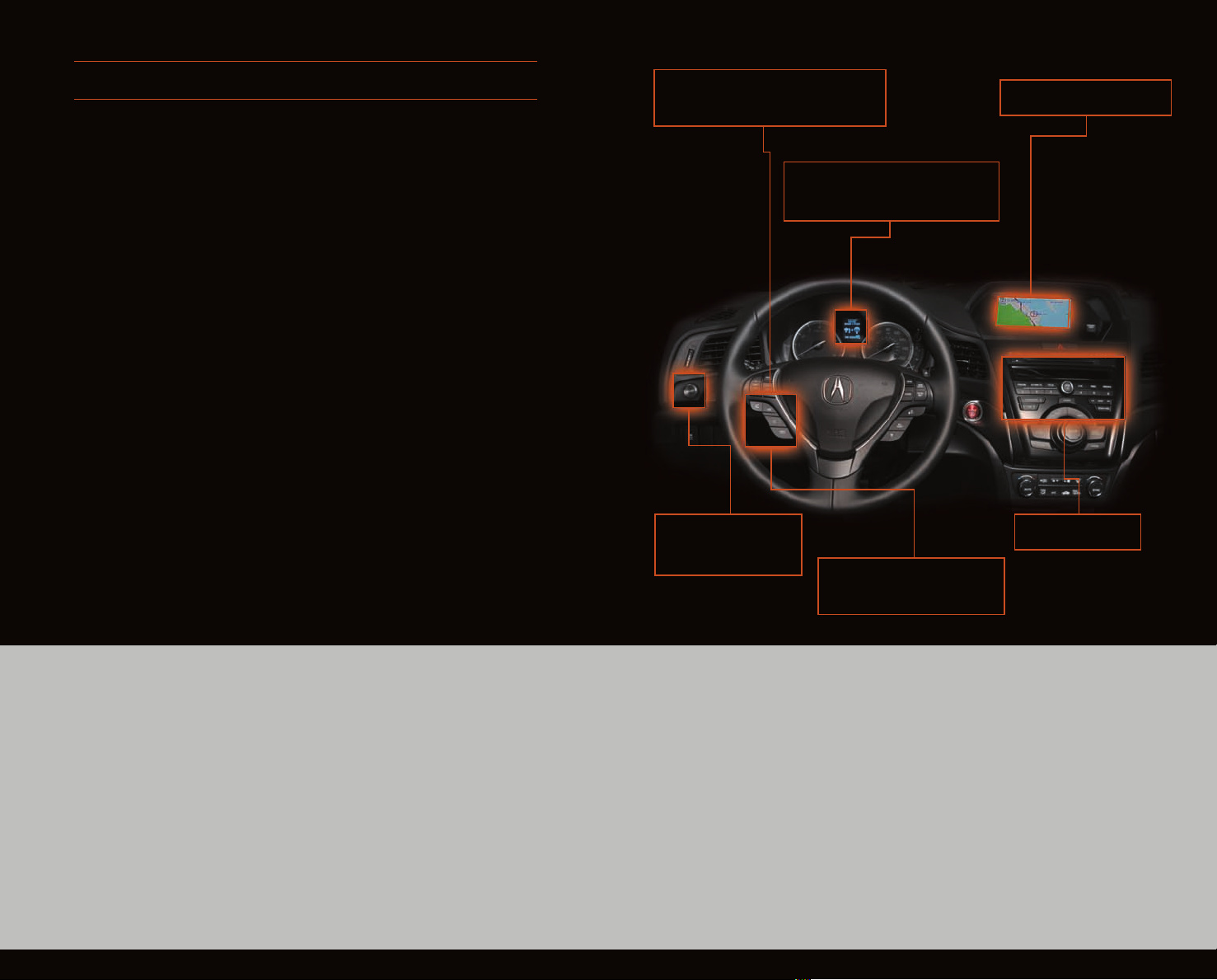
A D V A N C E D T E C H N O L O G Y G U I D E
This Advanced Technology Guide is designed to help you get
B L U E TO O T H
®
H A N D S F R E E L I N K ® p. 26
N A V I GA TI ON p. 20
acquainted with your new Acura ILX Hybrid with Technology
Package and provide basic instructions on some of its
technology and convenience features.
This guide is not intended to be a substitute for the Owner’s
Manual. For more detailed information on vehicle controls and
operation, please refer to the respective sections in the
Owner’s or Navigation Manual.
E C O N
B U T T O N p. 10
M U L T I - I N F O R M A T I O N
D I S P L A Y p. 6
V O I C E
R E C O G N I T I O N
p. 16
A U D I O
p. 31
Keyless Access System . . . . . . . . . . . . . . . . . . . . . . . . . . . . . . . . . .2
Instrument Panel Indicators . . . . . . . . . . . . . . . . . . . . . . . . . . . . . .4
Multi-Information Display (MID) . . . . . . . . . . . . . . . . . . . . . . . . . . .6
Eco AssistTM . . . . . . . . . . . . . . . . . . . . . . . . . . . . . . . . . . . . . . . . . . .10
One-Touch Turn Signal . . . . . . . . . . . . . . . . . . . . . . . . . . . . . . . . .13
Auto Headlights with Wiper Integration . . . . . . . . . . . . . . . . . . .13
Multi-View Rear Camera . . . . . . . . . . . . . . . . . . . . . . . . . . . . . . . .14
HomeLink® . . . . . . . . . . . . . . . . . . . . . . . . . . . . . . . . . . . . . . . . . . . .15
Voice Recognition . . . . . . . . . . . . . . . . . . . . . . . . . . . . . . . . . . . . .16
Navigation . . . . . . . . . . . . . . . . . . . . . . . . . . . . . . . . . . . . . . . . . . .20
Bluetooth® HandsFreeLink® . . . . . . . . . . . . . . . . . . . . . . . . . . . . . .24
SMS Text Messaging . . . . . . . . . . . . . . . . . . . . . . . . . . . . . . . . . . . .28
AcuraLink
Bluetooth®Audio . . . . . . . . . . . . . . . . . . . . . . . . . . . . . . . . . . . . . .31
Hard Disc Drive (HDD) Audio . . . . . . . . . . . . . . . . . . . . . . . . . . . .32
iPod®or USB Flash Drive . . . . . . . . . . . . . . . . . . . . . . . . . . . . . . . . .33
Song By VoiceTM . . . . . . . . . . . . . . . . . . . . . . . . . . . . . . . . . . . . . . .34
Pandora® . . . . . . . . . . . . . . . . . . . . . . . . . . . . . . . . . . . . . . . . . . . . .36
Acura Owners . . . . . . . . . . . . . . . . . . . . . . . . . . . . . . . . . . . . . . . .37
Safety Reminder . . . . . . . . . . . . . . . . . . . . . . . . . . . . . . . . . . . . . . .37
Fuel Recommendation . . . . . . . . . . . . . . . . . . . . . . . . . . . . . . . . .37
®
Messages . . . . . . . . . . . . . . . . . . . . . . . . . . . . . . . . . .30
Page 3
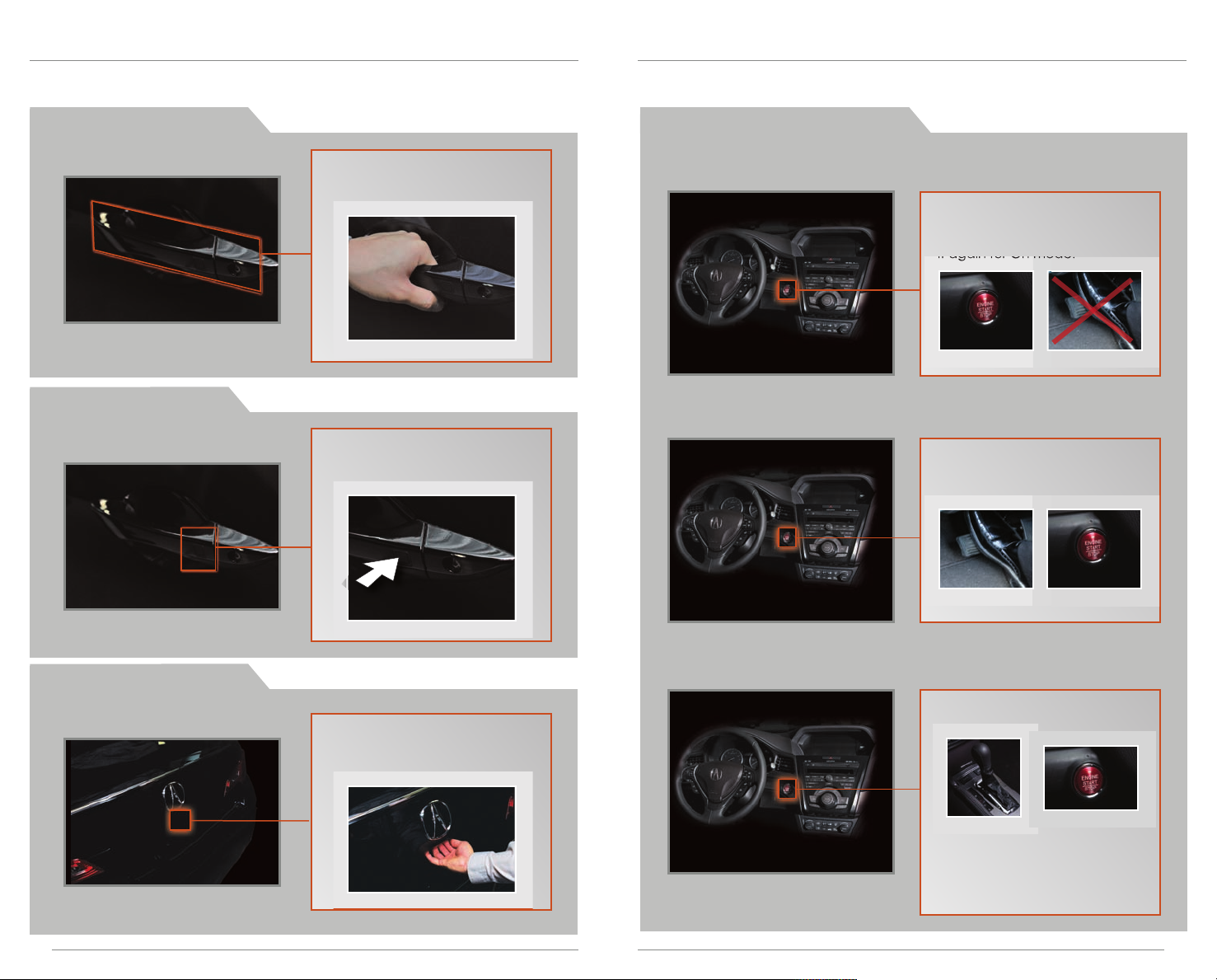
K E Y L E S S A C C E S S S Y S T E M
Operate certain functions of your vehicle by simply having the remote transmitter
within operating range.
U n l o c k i n g t h e D o o r s
L o c k i n g t h e D o o r s
Grab either one of the
front door handles when
the vehicle is off.
Press the door lock button
on either front door handle
when the vehicle is off.
E n g i n e S t a r t / S t o p B u t t o n
A c c e s s o ry o r O n Mo d e
Operate audio or other electrical features without turning the engine on.
Press ENGINE START/STOP once
without pressing the brake
pedal for Accessory mode. Press
it again for On mode.
S t a r t i n g t h e E n g in e
Press and hold the brake pedal,
then press ENGINE START/STOP.
O p e n i n g t h e T r u n k
2
Press the trunk release button
under the spoiler when all
doors are unlocked. The
vehicle can be on or off.
T u r n i n g t h e Ve h i cl e O ff
Shift to Park, then press ENGINE
START/STOP.
Note: If you press ENGINE
START/STOP when the vehicle is
stopped and the shift lever is
not in Park, the vehicle goes
into Accessory mode.
3
Page 4
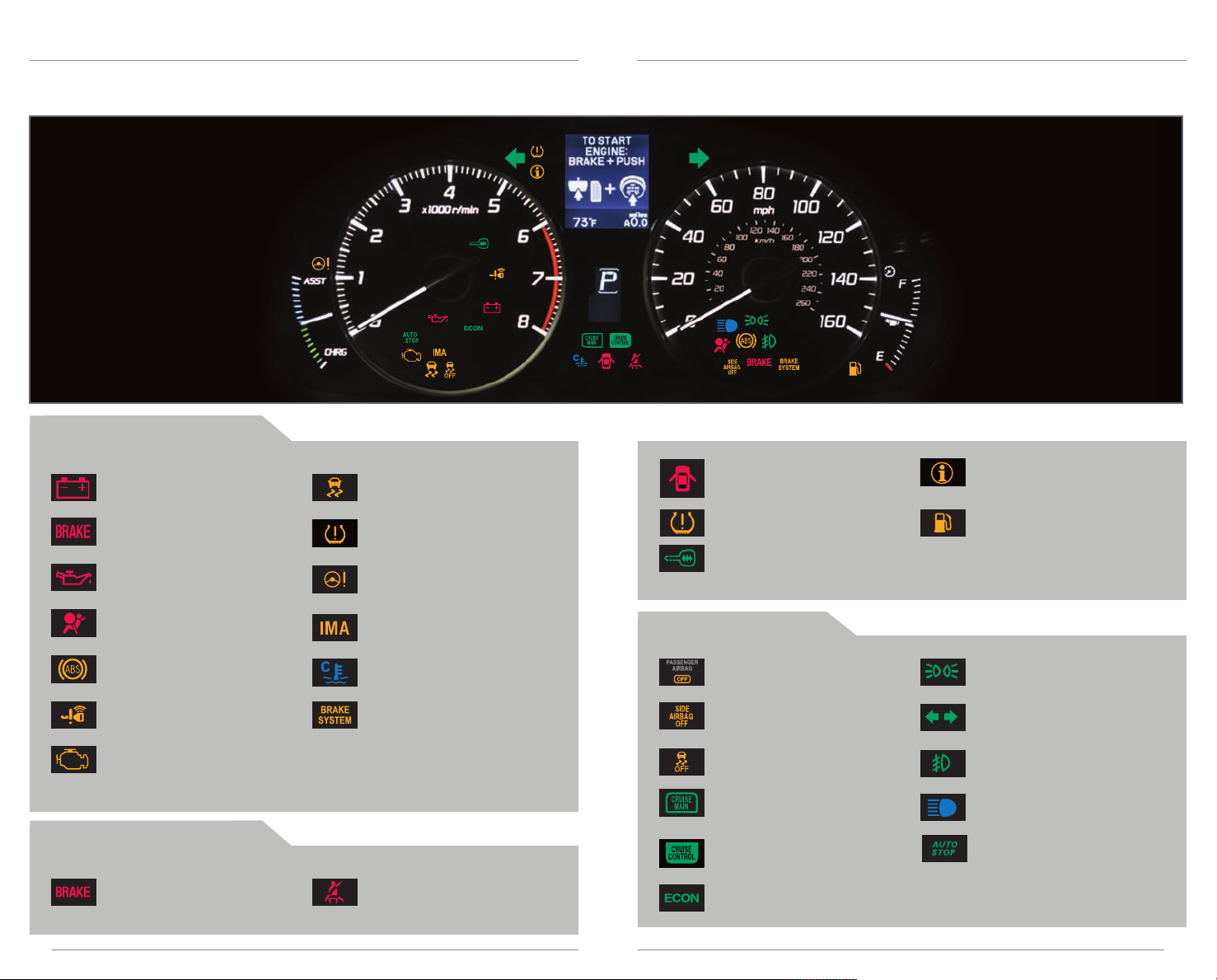
I N S T R U M E N T P A N E L I N D I C A T O R S
Briefly appear with each engine start. Red and amber indicators are most critical.
Blue and green indicators are used for general information. See your Owner’s Manual
for more information.
M a l f u n c t i o n I n d i c a t o r s
If an indicator remains on, there may be a problem; see your dealer.
Charging system
Low brake fluid
Low oil pressure
Vehicle Stability Assist®(VSA)
system
Tire Pressure Monitoring System
(TPMS) (blinks and stays on)
Electric Power Steering (EPS)
system
Door/trunk open indicator:
Close door/trunk
Low tire pressure (stays on):
Add air
Immobilizer (blinks):
Use other vehicle key and
see your dealer
Message indicator:
See MID
Low fuel:
Refill
Supplemental Restraint System
(SRS) system
Anti-lock Brake (ABS) system
Keyless Access System
Malfunction lamp
(check engine light)
C o n d i t i o n I n d i c a t o r s
Action is needed by driver.
Parking brake on:
Release
4
Hybrid system
Low temperature (stays on)
Brake system
Seat belt reminder:
Fasten seat belt(s)
O n / O f f I n d i c a t o r s
PASSENGER AIRBAG OFF
(next to display)
SIDE AIRBAG OFF
VSA OFF
CRUISE MAIN on
CRUISE CONTROL on
ECON mode on
Exterior lights on
Turn signals/hazards on
Fog lights on
High beams on
Auto Idle Stop on (blinks)
5
Page 5
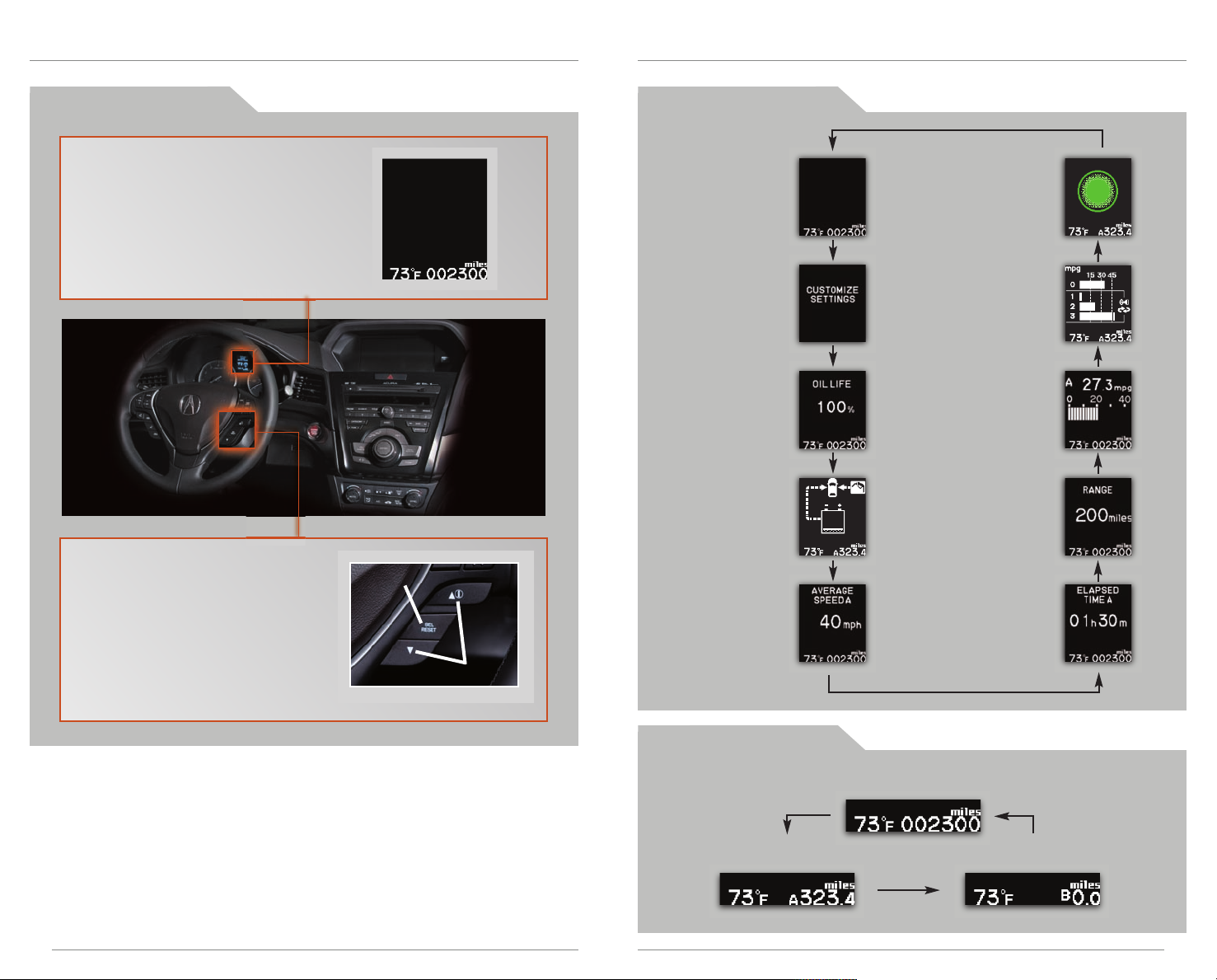
M U L T I - I N F O R M A T I O N D I S P L A Y ( M I D )
Consists of several displays that provide you with useful information.
A c c e s s i n g t h e M I D
When you start the engine, the MID
shows the last active display from the
previous drive cycle.
To toggle between the different
displays:
• Press either Info button (▲/▼)
for the main displays.
• Press SEL/RESET for the lower
displays.
SEL/RESET
button
Info
buttons
M a i n D i s p l a y s
Main display
Customize
settings
Oil life
IMA System Power
Flow Monitor
Average
speed A
Fuel Economy
Indicator
Average Fuel
Economy Records
Instant fuel
economy A
Range
Elapsed
time A
L o w e r D i s p l a y s
Outside temperature,
Odometer
Outside temperature,
Trip A
6
Outside temperature,
Trip B
7
Page 6
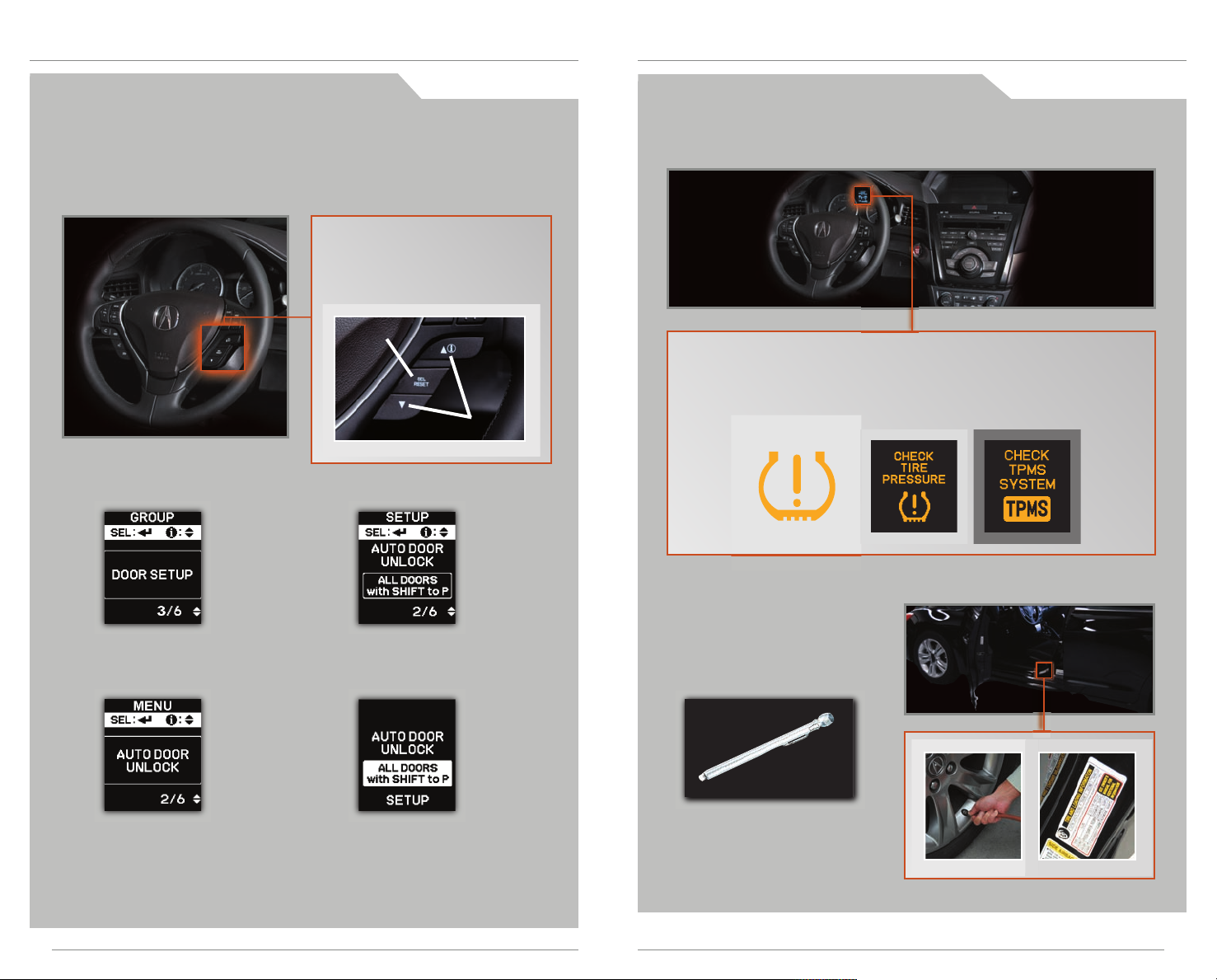
C u s t o m i z i n g S e t t i n g s U s i n g t h e M I D
Program various vehicle settings using the MID. One example is shown below. See
your Owner’s Manual for other customizable settings.
P r o g r a m m i n g t h e A u t o D o o r U n l o c k S e t t i n g
Only the driver’s door is preset to unlock when you shift into Park (P). You can
change this to a different setting.
Press either Info button (▲/▼)
on the steering wheel to toggle
to the Customize Settings
display, then press SEL/RESET to
activate the menu.
SEL/RESET
button
Info
buttons
T i r e P r e s s u r e M o n i t o r i n g S y s t e m
Alerts you when one or more of your tires have significantly low pressure.
H o w I t Wo r k s
If the tire pressure drops significantly below recommended levels:
• The low tire pressure indicator comes on.
• A “CHECK TIRE PRESSURE” message appears on the MID.
• If a “CHECK TPMS SYSTEM” message appears, there may be a
problem with the system. See your dealer.
1. Select DOOR SETUP.
2. Select AUTO DOOR UNLOCK.
Note: The driver’s and front passenger’s doors can be opened by
pulling the inner front door handle, regardless of the setting. Changing
the setting to “All Doors” is useful for rear passengers.
3. Select the option you want.
4. The setting is displayed, and
the display returns to the
AUTO DOOR UNLOCK menu.
Press either INFO button to
exit the menu.
W h a t t o D o
1. Visually inspect the tires for
damage.
2. Use a tire air pressure gauge
to check which tire(s) have
low pressure.
3. Inflate the tire(s), if necessary,
to the recommended
pressures listed on the label
on the driver’s doorjamb.
98
Page 7

E C O A S S I S T
Provides various ways to monitor your fuel efficiency and driving style.
T M
A c t i v a t i n g E C O N M o d e
Helps you further maximize your fuel efficiency by modifying some vehicle
functions.
D r i v e r F e e d b a c k
Indicates real-time fuel efficiency. Results are displayed on the MID, where
sphere size increases or decreases based on your driving style.
1. Press ECON. 2. The ECON mode indicator
comes on.
3. Check the MID.
Press ECON again to turn the
system off.
Note: When turned on, performance of the vehicle’s engine, transmission,
cruise control, and air conditioning system are adjusted to maximize fuel
efficiency.
Real-time Fuel Efficiency Coach
Driving Style
Smooth, steady
acceleration
maximizes fuel efficiency
Smooth, steady
deceleration
maximizes fuel efficiency
Moderate acceleration
Moderate deceleration
Rapid acceleration
lowers fuel efficiency
Press either Info button (▲/▼) to
toggle to the Fuel Economy
Indicator.
Info
buttons
Fuel Economy Indicator
(on the MID)
10
Rapid deceleration
lowers fuel efficiency
ECO Score
Every time your vehicle is
turned off, your lifetime
driving score appears on
the MID. Depending on
your driving style, your
lifetime points can
increase or decrease.
Stage 1 Stage 2 Stage 3
11
9
Page 8

A u t o I d l e S t o p
Shuts the engine off at a stop in order to maximize fuel efficiency. Idle stop
duration varies depending on certain conditions, such as climate control
operation, hybrid battery level, and outside temperature.
DECELERATE STOP RESTART
O N E - T O U C H T U R N S I G N A L
Use this quick and convenient method to signal a lane change.
H o w I t W o r k s
• Lightly push the turn signal
lever up or down for a
three-blink sequence.
• For a continuous signal,
push the lever up or down
until it locks into place.
While driving, the
engine is on.
Note: Auto Idle Stop only functions if you come to a stop with the shift lever in
the D or N position.
While at a stop,
with the brake
pedal pressed, the
engine turns off.
When you take your
foot off the brake
pedal, the engine
turns back on.
C h a r g e / A s s i s t G a u g e
Shows the status of the hybrid system.
The gauge shows you when
the hybrid motor is assisting the
engine or charging the battery.
Note: The hybrid assist may not
operate under certain
conditions.
A U T O H E A D L I G H T S W I T H W I P E R I N T E G R A T I O N
For your convenience, your vehicle’s headlights automatically turn on when the
windshield wipers operate.
H o w I t W o r k s
• Make sure your headlights are in the AUTO
position.
• Turn on your windshield wipers. The
headlights also turn on.
• When you turn off the windshield wipers,
the headlights turn off shortly after.
12
13
9
Page 9

M U L T I - V I E W R E A R C A M E R A
Press and hold the button on the
remote and the HomeLink button at
the same time. Then, while
continuing to hold the HomeLink
button, press and release the button
on the remote every 2 seconds.
Does the LED blink at a faster rate within 20
seconds?
Press and hold
the HomeLink
button again.
Training
complete
YESNO
HomeLink indicator
flashes for 2 seconds,
then remains on.
HomeLink LED
remains on.
YESNO
YESNO
Position the remote transmitter you
wish to link 1–3 inches from the
HomeLink button you want to program.
1
Press and hold the desired HomeLink
button and the button on the remote
transmitter.
Does the HomeLink indicator (LED) blink at a
faster rate after about 10 seconds?
2
a
The remote has a rolling code.
Press the “learn” button on the
remote-controlled device (e.g.,
garage door opener).
Press the programmed HomeLink
button again; the remote-controlled
device should operate.
Within 30 seconds, press and hold
the programmed HomeLink button
for 2 seconds.
a
Press and hold the programmed
HomeLink button for about a
second.
Does the device (garage door opener) work?
3
b
4
5
For added convenience, the area behind your vehicle is displayed to help you
navigate while backing up.
H O M E L I N K ®
Program your vehicle to operate up to three remote-controlled devices around your
home, such as garage doors, lighting, or home security systems.
H o w I t W o r k s
• When you shift into Reverse (R), a real-time
image of the area behind your vehicle is shown
in the navigation display.
• Yellow parking guide lines also appear to help
you judge distance.
• The rearview display turns off when you shift out
of Reverse.
A d j u s t i n g t h e V i e w
T u r n i n g t h e Gu i d e L i n es
O n o r O ff
Press and hold CANCEL for
about 3 seconds. If the guide
lines are turned off, they remain
off until turned on again.
S w i t c h i ng V i ew s
There are three rearview modes:
wide, normal, and top down.
• Press ENTER to toggle between
views.
• Rotate the Interface Dial to
adjust the screen brightness.
Wide
Wide
Normal Top down
Normal Top down
T r a i n i n g a B u t t o n
If you have any problems programming HomeLink, see the owner’s manual
included with the device you are trying to program, call HomeLink at
(800) 355-3515, or visit www.homelink.com.
14
15
11
Page 10

V O I C E R E C O G N I T I O N
To keep your eyes on the road and hands on the wheel, use the Talk button to say
voice commands to operate certain vehicle features.
F u n c t i o n s b y V o i c e C o m m a n d
Control five different systems with the steering wheel buttons and the ceiling
microphone.
To reduce the potential for driver distraction, certain manual functions may be
inoperable or grayed out while the vehicle is moving. Voice commands are always
available.
N A V I G A T I O N
p. 20
Pick-Up button: Answer an incoming
call, or go directly to the Phone screen.
Hang-Up button: End a call or decline a
call.
Talk button: Give HFL, navigation,
AcuraLink, audio, or climate control
commands.
Back button: Cancel a command and
return to the previous screen.
V o i c e C o m m a n d T i p s
• When using the Talk button, wait for a beep, then say a command. To
bypass the system prompts, simply press the Talk button again to say your
command.
• To turn off the system prompts: Press INFO, select Setup, select Other, select
Basic Settings, and select OFF for Voice Recognition Tutor.
• When the Talk button is pressed, all available voice commands are
highlighted in blue.
• Speak in a clear, natural voice, and reduce all background noise.
• Adjust the dashboard and side vents away from the microphone in the
ceiling, and close the windows.
• To hear a list of available commands at any time, press and release the Talk
button, then say “Help.” For a full list of commands by category, say “Display
information,” followed by “Voice info,” or see your Navigation Manual.
B L U E T O O T H
® H A N D S F R E E L I N K ®
A C U R A L I N K
A U D I O
C L I M A T E
p. 30
p. 19
p. 19
p. 24
16
17
Page 11

C o m m o n l y U s e d V o i c e C o m m a n d s
Here are some examples of commonly used voice commands. Try some of these to
familiarize yourself with the voice command system.
Press and release the Talk button before you say a command. Press and release the Talk button before you say a command.
G e n e r a l C o m m a n d s (Accepted on most screens to change displays)
• Display map
• Display destination
• Display
Information
• Display audio
• What time is it?
F i n d P l a c e C o m m a n d s (Accepted on Map screen)
• Find nearest:
- ATM
- gas station
- Mexican
restaurant
- post office
- bank
- Acura dealer
- airport
- hospital
D i s p l a y C o m m a n d s (Accepted on Map screen)
• Display (or hide):
- ATM
- gas station
- restaurant
- post office
• Display north up/
heading up
• Zoom in/out
• Go home
• Display current
location
N a v i g a t i o n C o m m a n d s (Accepted on Map screen after a destination is entered)
A u d i o C o m m a n d s (Accepted on most screens)
• Radio on
• Radio # FM/AM
• Radio preset
1/2/3/4/5/6
• XM channel #
• XM preset
1/2/3/4/5/6
C li m at e C on tr o l Co m ma nd s (Accepted on most screens)
• Air conditioner
on/off
• Rear defrost on/off
• Climate control
recirculate/fresh
air
P h o n e C o m m a n d s (Accepted on Cellular Phone screen)
• Call history
• Phonebook
• Dial
• Text message
• Redial
• Phone setup
T r a f f i c C o m m a n d s * (Accepted on Map screen)
• DISC play
• DISC play track #
• DISC skip
forward/back
• iPod/USB/HDD/
Pandora play
• Fan speed
up/down
• Temperature #
degrees (# = 57–87)
• Temperature max
hot/cold
(Accepted on any
screen)
• Dial by voice tag
• Dial by number
• How long/far to the destination?
• Display destination
• Display entire route
H e l p C o m m a n d s (Accepted on most screens)
• Help (list of available commands for
current screen)
• Voice command help (from the INFO
screen - list of all available navigation,
audio, and climate control commands)
18
18 19
W e a t h e r C o m m a n d s * (Accepted on map screen)
• Display traffic
• Display traffic
speeds
• Display weather
• Display weather
icons
• Display traffic icons
• Display traffic
incidents/list
• Display weather
warning icons
*subscription required
19
Page 12

N A V I G A T I O N
Real-time navigation system uses GPS and a map database to show your current
location and help guide you to a desired destination.
E n t e r i n g a D e s t i n a t i o n U s i n g V o i c e C o m m a n d s
Set a destination using a street address. For other destination options, see your
Navigation Manual.
Press and release the Talk button before you say a command.
1. Say “Display destination.”
Say “Address.”
2. Say “Street,” then say the
street name on the next
screen. Do not include the
direction (N, S, E, W) or type
(St., Ave., Blvd., etc.).
4. Say the entire street address
number. For example, “1-2-3-4.”
If necessary, say “OK” to
proceed.
5. If the street address is in more
than one city, a list of city
names appears. Say the
number next to the city you
want to select.
U s i n g t h e “ F i n d N e a r e s t ” C o m m a n d
Find a nearby point of interest, such as a gas station, movie theater, restaurant, etc.
Press and release the Talk button before you say a command.
1. From the map screen, say
“Find nearest ATM.”
2. A list of the nearest ATMs in
your area is displayed by
shortest distance to
destination.
3. Say the number next to the
destination you want to select.
4. The system displays the
“Calculate route to” screen.
Say “OK” to set the route.
M a p S c r e e n L e g e n d
3. A list of street names appears.
Say the number next to the
street you want.
Note: It is recommended that you enter your destination before driving
or when the vehicle is stopped.
20
20 21
6. The system displays the
Calculate route to screen.
Say “OK” to set the route.
Direction of destination
Distance to go
Time to go
Calculated route
Current vehicle
location
21
Page 13

A c u r a L i n k R e a l - T i m e T r a f f i c
Provides continuously updated information, including traffic speed, incidents,
and construction in major metro areas.
T M
*
A c u r a L i n k R e a l - T i m e W e a t h e r
Provides continuously updated weather conditions, warnings, and forecasts in
major metro areas.
T M
*
Press and release the Talk button before you say a command.
D i s p l a y in g T ra f f i c I n fo r m a t i o n
Say “Display traffic” to view traffic flow and icons.
Traffic
Flow
data
Incident
icon
Heavy traffic
Moderate traffic
Free-flow traffic
Note: Traffic flow and incident
icons are only displayed on map
scales of 5 miles (8 km) or less.
T r a f f i c R e r o ut i n g
When a destination is already set, you can create a detour to avoid traffic
incidents or congestion.
1. Say “Display traffic list” to view
a list of incidents on your route.
T M
Incident Icons
Incident
Congestion
Construction
3. Say “Avoid.”
Road
closed
Weather
Press and release the Talk button before you say a command.
D i s p l a y in g W ea t h e r I c on s
Say “Display weather” to view weather icons for each city.
Weather Icons
Clear
Partly
Cloudy
Cloudy
Note: Weather icons are available
on all map scales.
Fog
Rain
Snow
D i s p l a y in g W ea t h e r I n fo r m a t i o n
Say “Display information,” then “Weather info” for the following options:
W e a t h e r F o r e ca s t
Say “Weather forecast” to view a
1-day or 3-day forecast of your
current position or city vicinity.
R a d a r I ma g e Ma p
Say “Radar map” to view colorcoded rain or snow systems.
W ea t h er W ar n i ng L is t
Say “Warning list sorted by distance”
2. Say the number of the
incident you want to avoid.
When the incident appears,
say “Traffic detail.”
* Subscription-based service through Sirius XM Radio
22
22 23
4. Say “Reroute” to set the
new route.
®
(free 90-day trial upon vehicle purchase)
to view a list of all U.S. weather
warnings by distance.
* Subscription-based service through Sirius XM Radio®(free 90-day trial upon vehicle purchase)
W e a t h e r W a r n in g Ma p
Say “Warning map” to view colorcoded severe weather systems.
23
Page 14

B L U E T O O T H
Make and receive phone calls through your vehicle’s audio system. Visit
www.acura.com/handsfreelink to check this feature is compatible with your phone.
To reduce the potential for driver distraction, certain manual functions may be inoperable
or grayed out while the vehicle is moving. Voice commands are always available.
®
H A N D S F R E E L I N K®
U s i n g H F L
Pick-Up button: Answer an incoming call, or
go directly to the Cellular Phone screen.
Hang-Up button: End a call or decline a call.
Talk button: Give HFL commands.
Back button: Cancel a command and return
to the previous screen.
Use this pairing method when a phone has already been paired to the
system, or when you want to pair an additional phone.
Press and release the Talk button before you say a command.
1. Press the Pick-Up button to
go to the Cellular Phone
screen.
5. Make sure your phone is in
discovery mode, and say “OK.”
P a i r i n g Y o u r P h o n e
Use this pairing method if no phone has ever been paired to the system. You
can pair your phone only when the vehicle is stopped.
Press and release the Talk button before you say a command.
1. Press the Pick-Up button to
go to the Cellular Phone
screen. A prompt appears.
Say “Yes.”
2. Make sure your phone is in
discovery mode, and say
“OK.”
3. HFL searches for your phone.
Say the number next to the
phone when it appears on
the list.
If your phone does not appear:
Say “Phone Not Found” and
search for HandsFreeLink from
your phone. Connect to HFL.
4. HFL gives you a four-digit code.
Enter it on your phone when
prompted. Say “OK” to complete.
If a prompt appears asking
to connect to a phone, say
“No.”
2. Say “Phone setup.”
3. Say “Connection.”
4. Say “Add New Phone.”
6. HFL searches for your phone. Say
the number next to the phone
when it appears on the list.
If your phone does not appear:
Say “Phone Not Found” and
search for HandsFreeLink from
your phone. Connect to HFL.
7. HFL gives you a four-digit
code. Enter it on your phone
when prompted. Say “OK”
to complete.
24
25
Page 15

M a k i n g a C a l l
D i a l i n g a N u mb e r *
Press and release the Talk button before you say a command.
1. Press the Pick-Up button to
go to the Cellular Phone
screen.
2. Say “Dial.”
3. Say the entire phone
number.
4. Say “Dial” to begin the call.
U s i n g t h e I m po r t e d P h o ne b o o k *
Press and release the Talk button before you say a command.
1. Press the Pick-Up button to
go to the Cellular Phone
screen.
3. Say “Up” or “Down” to find
the name you want to call.
U s i n g S p e e d Di a l an d V oi c e T a g s
Press and release the Talk button before you say a command.
1. Press the Pick-Up button to
go to the Cellular Phone
screen.
2. Say the number next to one of
the first three entries (for
example, “One”). For the
complete list of speed dial
entries, say “More speed dial.”
Note: See your Navigation Manual for instructions on storing speed dial
entries and voice tags.
If an entry has a stored voice
tag, say “Dial by voice tag,”
followed by the voice tag
name and “Dial” from any
screen.
3. The call is connected and
heard through the speakers.
R e c e i v i n g a C a l l
When you receive an incoming call, you hear a notification and see the
following pop-up message:
2. Say “Phonebook.”
*Manual operation is limited while the vehicle is moving. Voice commands are always
available.
26
24 25
4. Say the number next to the
entry to begin the call.
Press the Pick-Up button
to accept the call.
Press the Hang-Up button
to end or decline the call.
27
Page 16

S M S T E X T M E S S A G I N G
Receive and send text messages from your paired and linked phone using Bluetooth
HandsFreeLink®. Visit www.acura.com/handsfreelink to check if this feature is
compatible with your phone. Standard message rates apply. This feature is limited
while the vehicle is moving.
®
R e c e i v i n g T e x t M e s s a g e s
Press and release the Talk button before you say a command.
1. A notification appears on the
navigation screen when you
receive a text message.
R e p l y i n g t o T e x t M e s s a g e s
Press and release the Talk button before you say a command.
1. With the message open, say
“Reply.”
2. Say “Read” to open the
message. The message is
displayed, and the system
reads it aloud.
3. Say “Send” to send the
message.
C a l l i n g t h e S e n d e r
Press and release the Talk button before you say a command.
1. With the message open, say
“Call.”
D i s p l a y i n g A l l M e s s a g e s
Press and release the Talk button before you say a command.
1. Press the Pick-Up button to go
to the Cellular Phone menu.
2. HFL begins dialing the
number.
3. Say the number next to the
message you want. The
message is displayed, and
the system reads it aloud.
2. Say the number next to one
of the six available reply
messages.
28
4. A notification appears after
the message is sent.
2. Say “Text Message.” The 20
most recent text messages
from your phone are displayed.
29
Page 17

A C U R A L I N K® M E S S A G E S
Provides a direct communication link between Acura and your vehicle to send you
important messages. Register at owners.acura.com for more information.
B L U E T O O T H
Play audio files from your compatible phone through your vehicle’s audio system. Visit
www.acura.com/handsfreelink to check if this feature is compatible with your phone.
®
A U D I O
T y p e s o f M e s s a g e s
There are six kinds of messages you can receive.
Feature Guide
Daily messages on features for the
first 90 days of ownership.
Quick Tips
Additional or updated vehicle
information.
Scheduled Dealer Appointments
Reschedule or cancel a dealer
appointment. See your Owner's
Manual for more information.
Diagnostic Info
Gives further information when a
warning indicator or MID message
appears.
Maintenance Minder
Gives information about what
service items are due.
Recalls/Campaigns
Reminds you about recalls and
safety information.
V i e w i n g N e w M e s s a g e s
1. When you receive a new
message, an envelope icon
appears on the map screen.
3. Select the message you want
to hear.
P l a y i n g B lu e t o ot h A u d i o
1. Make sure your phone is on and
paired to Bluetooth
(see page 24).
2. Press HDD/AUX until Bluetooth
Audio appears.
3. From your phone, open the desired
audio player or app and begin
playback. Sound is redirected to the
audio system.
Make sure the volume on your
phone is properly adjusted.
Notes:
• You may need to enable additional Bluetooth settings on your phone for
playback.
• Remote audio controls and the play/pause function may not be
supported on all phones.
• Operate your phone only when your vehicle is stopped.
®
HandsFreeLink
4. Press (9) (:) or (+) (-) to change
®
tracks.
2. From the map screen, press ENTER
and select New Messages.
To view all messages by category,
press INFO and select AcuraLink
Messages.
30
28 29
Some messages allow you to
call or locate a dealer for
service or more information.
31
Page 18

H A R D D I S C D R I V E ( H D D ) A U D I O
Record CDs onto your vehicle’s hard disc drive. Songs are automatically recorded
once a CD is inserted into the disc slot.
i P o d ® o r U S B F l a s h D r i v e
Play audio files from your compatible iPod or USB flash drive through your vehicle’s
audio system.
P l a y i n g H D D A u d i o
1. Press HDD/AUX until HDD appears. 2. The first song of the last recorded
album plays. Press (9) (:) or (+)
(-) to change tracks.
S e a r c h i n g f o r M u s i c
1. From the audio screen, push the
interface dial up to select MUSIC
SEARCH.
3. Select a track, and press ENTER
to begin playing.
C o n n e c t i n g D e v i c e s a n d P l a y i n g A u d i o
1. Open the front console, and pull
out the USB adapter cable.
Connect the cable to your iPod
dock connector or flash drive.
2. Press HDD/AUX until iPod or USB
appears.
Note: Connect your device only when your vehicle is stopped.
3. Press (9) (:) or (+) (-) to change
tracks.
2. Select one of the categories.
32
iPod is a registered trademark of Apple Computer, Inc., registered in the U.S. and other countries. iPod not included.
33
Page 19

S O N G B Y V O I C E
T M
( S B V )
Play songs from your iPod and HDD from most screens using simple voice commands.
P l a y i n g A u d i o F i l e s U s i n g V o i c e C o m m a n d s
Press and release the Talk button before you say a command.
U s i n g t h e “ P la y ” Co m m a nd
Say “iPod search”
or “HDD search.”
Say “Play” and one
of the options on the
Search Mode screen.
For example, say
“Play Artist XYZ.”
if exact
match
found
The system
provides voice
feedback and lists
possible matches.
if exact
match
not found
Press and release the Talk button before you say a command.
U s i n g t h e “ L is t ” Co m m a nd
Say “iPod search”
or “HDD search.”
Say “List” and one of
the options on the
Search Mode screen.
For example, say “List
Artist XYZ.”
if exact
match
not found
A list of tracks
from the
selected artist
displays.
if exact
match
found
The system
provides voice
feedback and
lists possible
matches.
30
34
The system plays
the selection
and returns to
the Search
Mode screen.
Say the number next
to the selection you
want to play. For
example, say “Four.”
Say the number
next to the
selection you
want to play.
For example,
say “One.”
The system plays
the selection
and returns to
the Search
Mode screen.
Say the number
next to the
selection you
want to play.
For example,
say “Four.”
35
Page 20

P A N D O R A
Play and operate Pandora from your iPhone®through your vehicle’s audio system.
Visit www.acura.com/handsfreelink to check if this feature is compatible with your
phone. Standard data rates apply.
®
P l a y i n g P a n d o r a
A C U R A O W N E R S
Visit owners.acura.com and register to explore features and technologies specific to
your vehicle, schedule service appointments, obtain and update maintenance and
service records, manage your financial services account, and access other useful
information.
1. Open the front console, and pull
out the USB adapter cable.
Connect the cable to your iPhone
dock connector.
2. Open Pandora from your phone.
Press HDD/AUX until Pandora
appears and streaming begins.
Notes:
• If the Pandora app is not selected on your phone, iPod music is played.
• A pop-up may appear on your phone requesting you to allow access for
Pandora to be launched.
• If you shut down the Pandora app, you must reopen it on your phone to
resume play.
• If you cannot operate Pandora through the audio system, it may be
streaming through Bluetooth
on the audio system. If Pandora still does not operate, you may have to
reconnect the cable.
• Connect your phone only when your vehicle is stopped.
iPhone is a registered trademark of Apple Computer, Inc., registered in the U.S. and other countries.
®
Audio. Make sure to select Pandora mode
3. From the audio screen, select
items such as Station List,
Like/Dislike, and Pause/Resume.*
*Menu functions not available on all phones
S A F E T Y R E M I N D E R
Your vehicle is equipped with airbags. Airbags do not replace seat belts; they add to
the protection offered by seat belts. Airbags can help protect you in some types of
collisions, but they do not provide protection in all collisions.
Always make sure you and your passengers wear seat belts, and that young children
are properly secured in a child seat or booster in the rear seat. Never place an infant
seat in the front passenger’s seat, as the force of a deploying airbag can seriously
injure an infant.
F U E L R E C O M M E N D A T I O N
Use of unleaded premium gasoline of 91 octane or higher is recommended.
• Acura recommends TOP TIER Detergent Gasoline where available.
• Do NOT use gasoline containing more than 15% ethanol.
• Do NOT use gasoline containing methanol.
• Do NOT use gasoline containing MMT.
• See your Owner’s Manual for more information.
Some gasoline in North America contains MMT, a manganese-based fuel additive.
Prolonged and consistent use of gasoline containing MMT can deteriorate your
vehicle’s performance, fuel economy, and the emission control system. Always use
MMT-free gasoline if available. Failures caused by use of gasoline containing MMT
may not be covered under your new vehicle warranty.
TOP TIER Detergent Gasoline (recommended) never contains MMT and has detergent
additives to keep your engine clean. For further information on fuel and lubricants for
your car and information on gasoline that does not contain MMT, contact your
dealer or visit owners.acura.com.
30
36
37
