Page 1
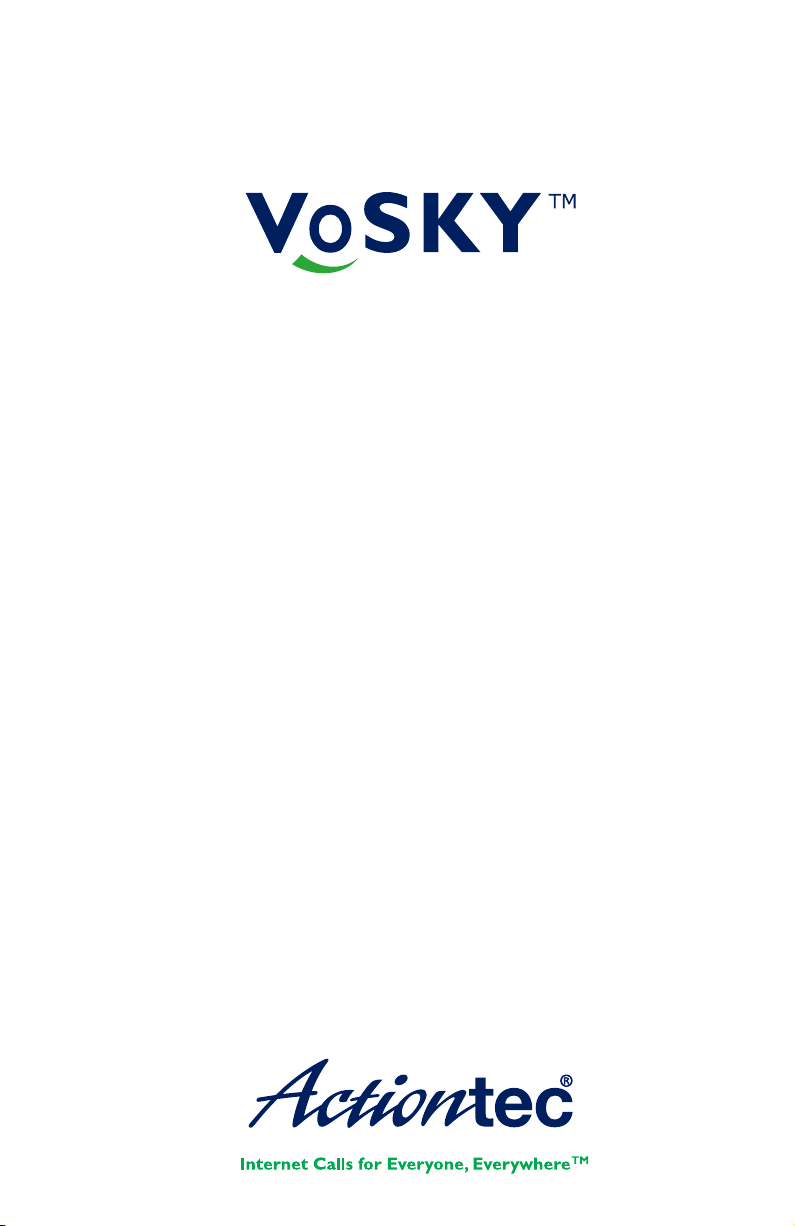
Internet Phone Wizard
User Manual
Ver 2.0
Model #: UP101
Page 2
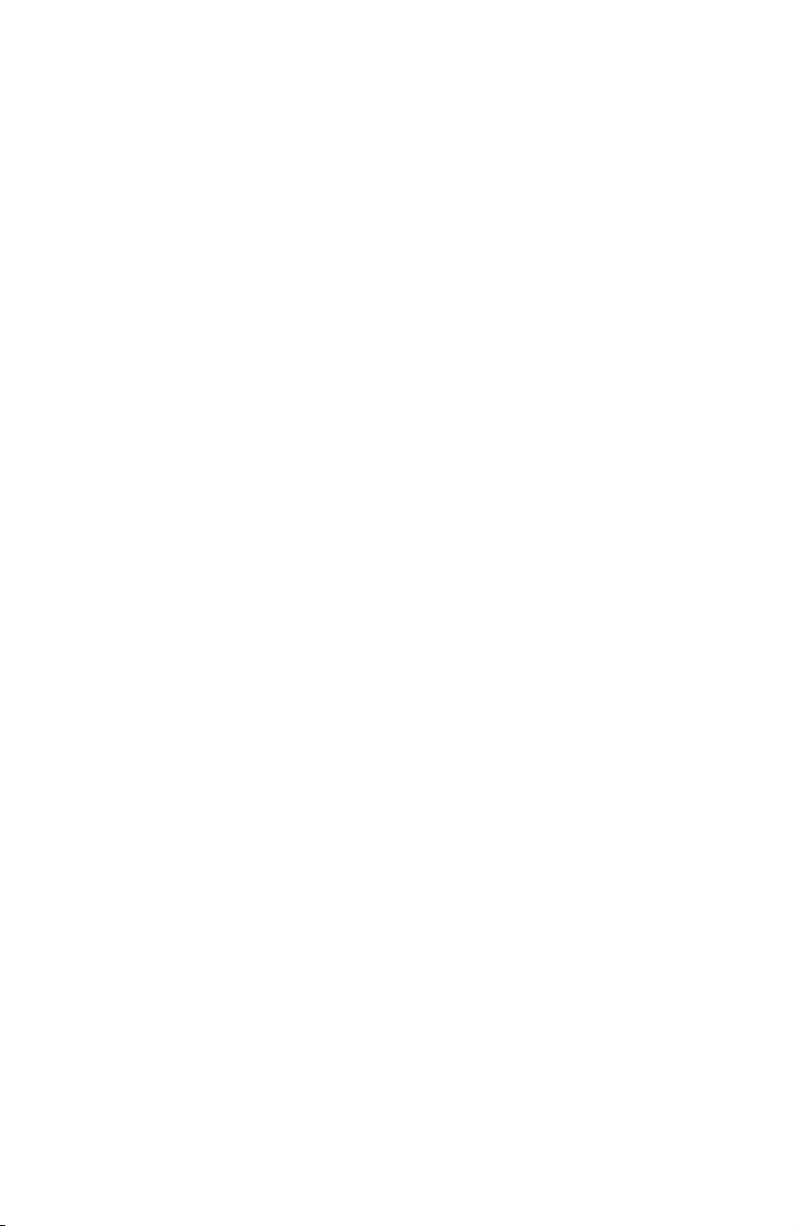
Table of Contents
1 Introduction
Package Contents
Features
System Requirements
Getting to Know IPW
Technical Support
2 Installing Skype Software
Downloading and Installing Skype
Creating a Skype Account
Adding Contacts
Assigning a Speed-Dial Number
3 Connecting Internet Phone
Wizard Hardware
Single-Line Connection
Dual-Line Connection
4 Installing Internet Phone
Wizard Software
5 Updating Internet Phone Wizard
Conguring IPW
6 Using Internet Phone Wizard
Before Using IPW
Quick Reference Tables
a Specications
Notices
Regulatory Compliance Notices
Modications
Miscellaneous Legal Notices
Limited Warranty
1
1
2
2
3
4
5
5
8
9
11
13
13
14
18
22
22
24
24
29
31
33
33
33
34
35
i
Page 3
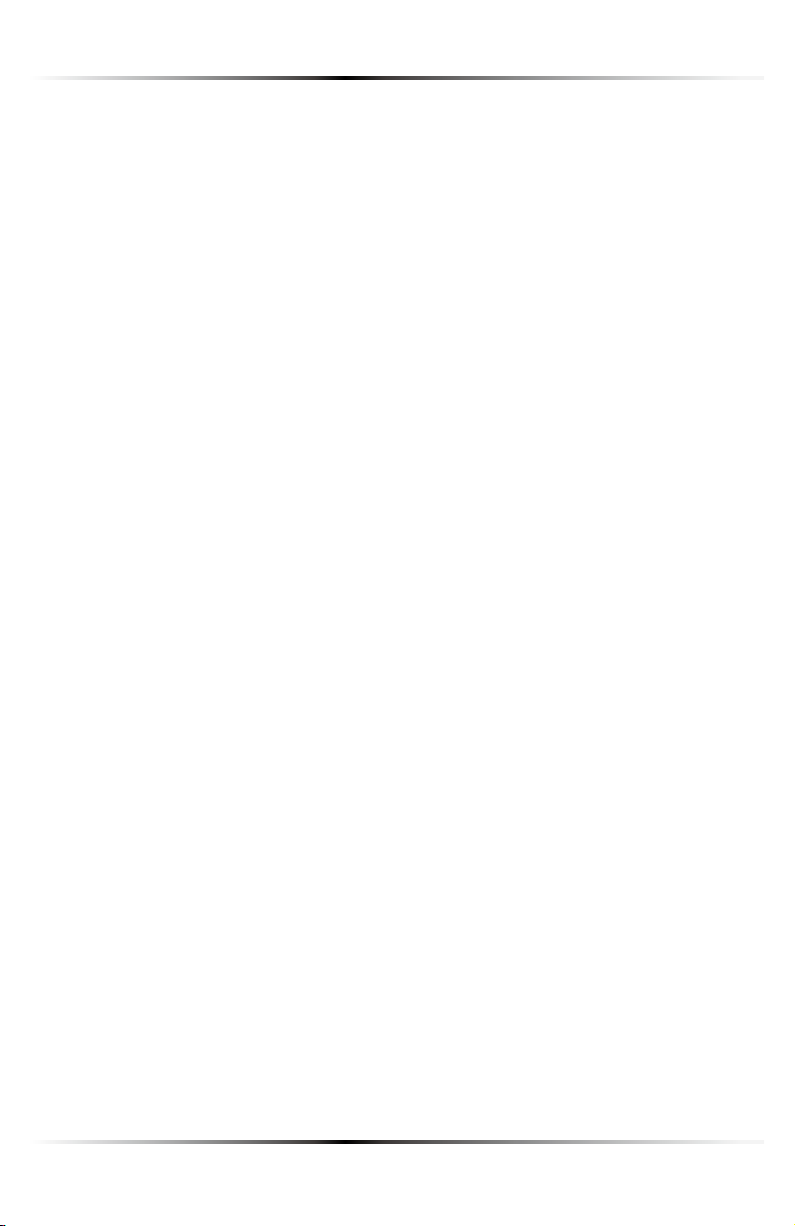
Actiontec VoSKY Internet Phone Wizard User Manual
ii
Page 4

Actiontec VoSKY Internet Phone Wizard User Manual
Introduction
Thank you for purchasing the Actiontec VoSKY Internet Phone
Wizard(IPW). IPW allows you to make free calls over the Internet
and budget calls with Skype™ any time, anywhere. With IPW, you
can use your regular telephone to make long distance calls and
even international calls at dramatically reduced rates. If you want
to take your communications to the next level and save money
while doing it, the Actiontec IPW is sure to be one of the keys to
your success.
1
Package Contents
Actiontec VoSKY IPW
USB cable
Telephone cable (RJ-11)
Quick Start Guide
Installation CD-ROM (includes this user manual)
1
Page 5
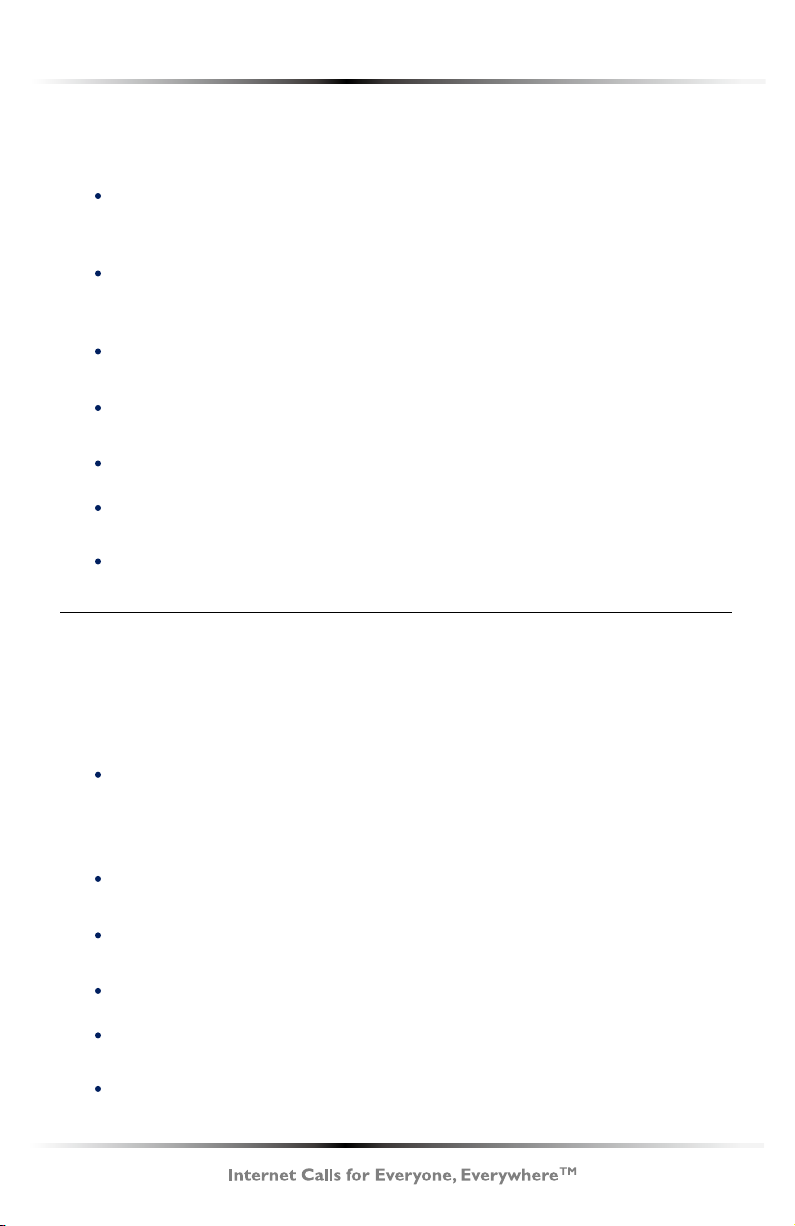
Actiontec VoSKY Internet Phone Wizard User Manual
Features
Connect directly to your regular telephone so you can
make and receive Internet calls from your phone
Patented “I-Phone Switch” for switching your telephone
between Internet and regular phone modes
Call waiting
Caller ID for Internet calls
Supports Skype speed-dial and SkypeOut service
No external power required
Echo-cancellation technology
System Requirements
Minimum
IBM PC-compatible computer with one available USB
port, Celeron 800 MHz or faster processor, 128 MB RAM,
15 MB available hard disk space, and a CD-ROM drive
Microsoft Windows 2000+SP4, Windows XP+SP2
A touch-tone analog phone
LAN or modem-based Internet connection
No external power required
Analog telephone line (optional)
2
Page 6

Actiontec VoSKY Internet Phone Wizard User Manual
Getting to Know IPW
This section contains a quick description of IPW lights (LEDs) and
ports. IPW has several indicator lights on its front panel, and a
series of ports on its rear panel.
Front Panel
The front panel of IPW features three lights: Regular Call, Internet
Call, and Ready.
Regular Call
The Regular Call light illuminates when IPW is in regular (analog) phone mode, blinks rapidly when an incoming regular call
comes in, and blinks steadily when a regular call is on hold.
Internet Call
The Internet Call light illuminates when IPW is in Internet phone
mode, blinks rapidly when an incoming Internet call comes in,
and blinks steadily when an Internet call is on hold.
Ready
The Ready light illuminates when IPW is correctly connected to
the computer and ready to answer calls.
3
Page 7
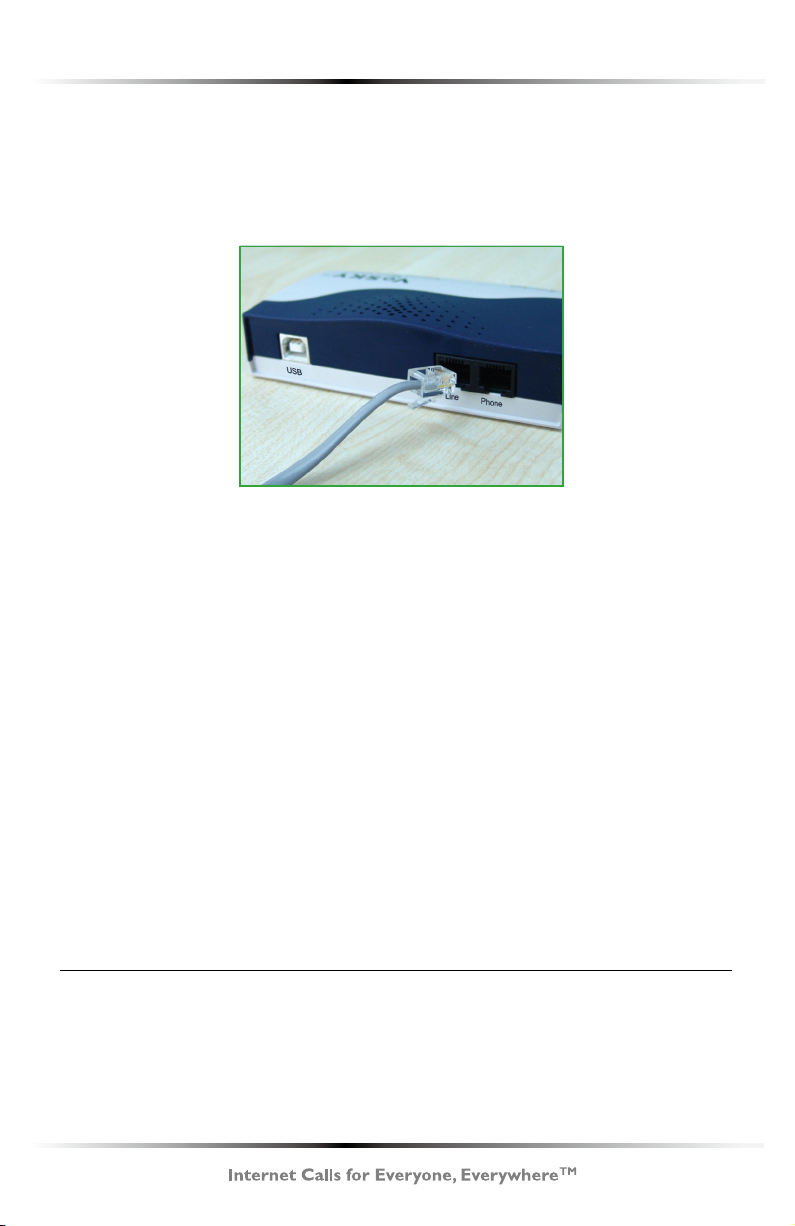
Actiontec VoSKY Internet Phone Wizard User Manual
Rear Panel
The rear panel of IPW contains three ports: USB, Line, and Phone.
USB Port
The USB port is used to connect a computer to IPW via USB
cable.
Line Port
The Line port is used to connect IPW to a wall phone line outlet
or modem via phone cable.
Phone Port
The Phone port is used to connect IPW to a telephone via
phone cable.
Technical Support
For troubleshooting issues, frequently asked questions, and technical support, go to: www.vosky.com
4
Page 8
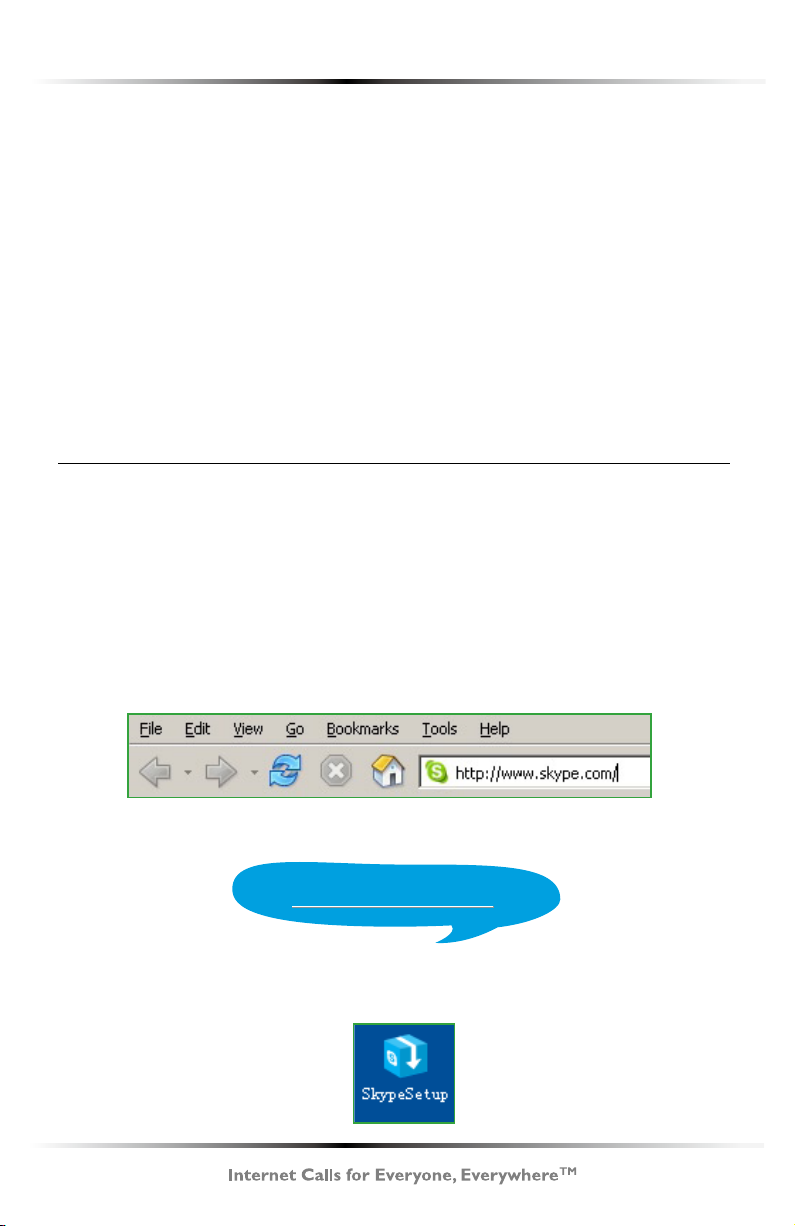
Actiontec VoSKY Internet Phone Wizard User Manual
Installing Skype
Software
The rst step in setting up IPW is installing Skype on the computer connected to IPW. This chapter describes the Skype installation procedure in four parts: downloading and installing Skype,
creating an account, adding contacts, and assigning speed-dial
numbers.
Downloading and Installing Skype
If Skype has already been installed on the computer, make sure it
is the latest version. If it is, skip this section and go to “Assigning
a Speed-Dial Number” on page 8. If not, install the latest version
by following this procedure:
1. Open a Web browser and, in the address bar, enter:
http://www.skype.com
2
2. When the Skype Web page appears, click Download Skype.
Download Skype
3. After downloading, double-click on the “SkypeSetup” icon.
5
Page 9
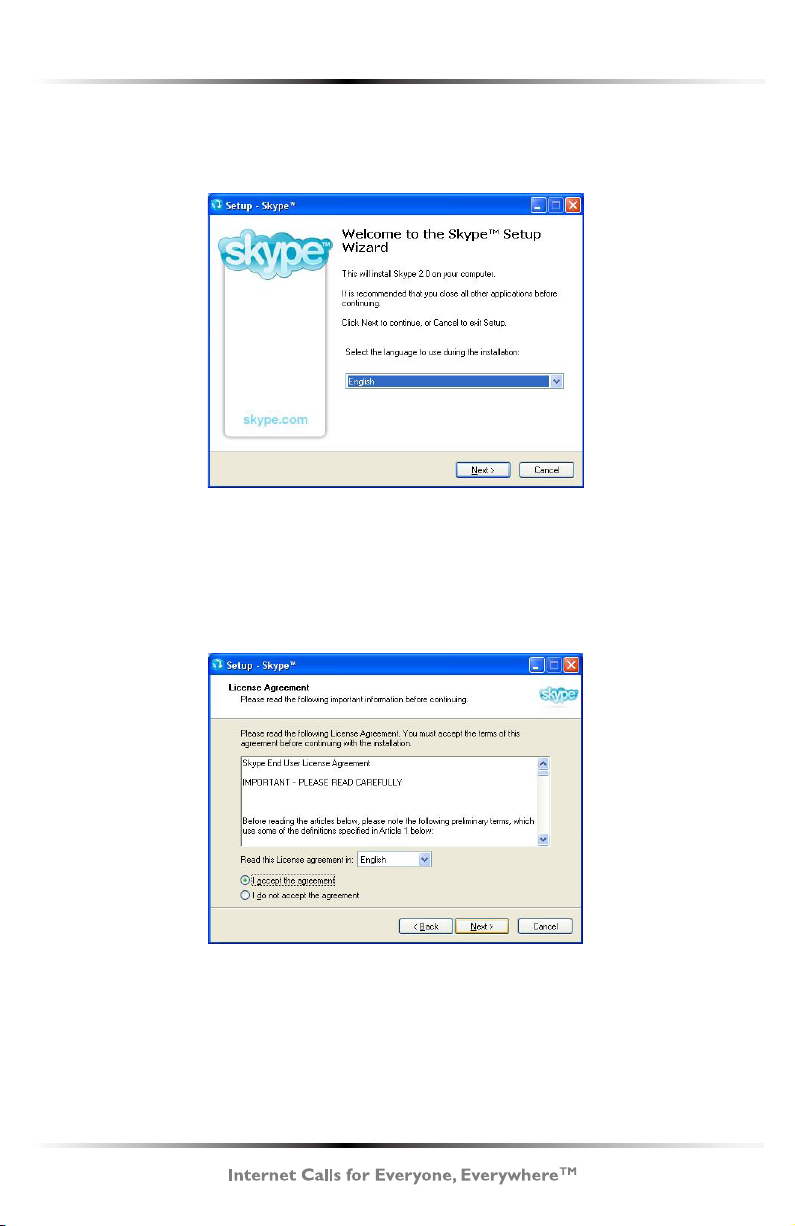
Actiontec VoSKY Internet Phone Wizard User Manual
4. In the window that appears, read the on-screen instructions,
select a language, then click Next.
5. In the next window, read the license agreement, click in the
circle next to “I accept the agreement”, then click Next.
6
Page 10
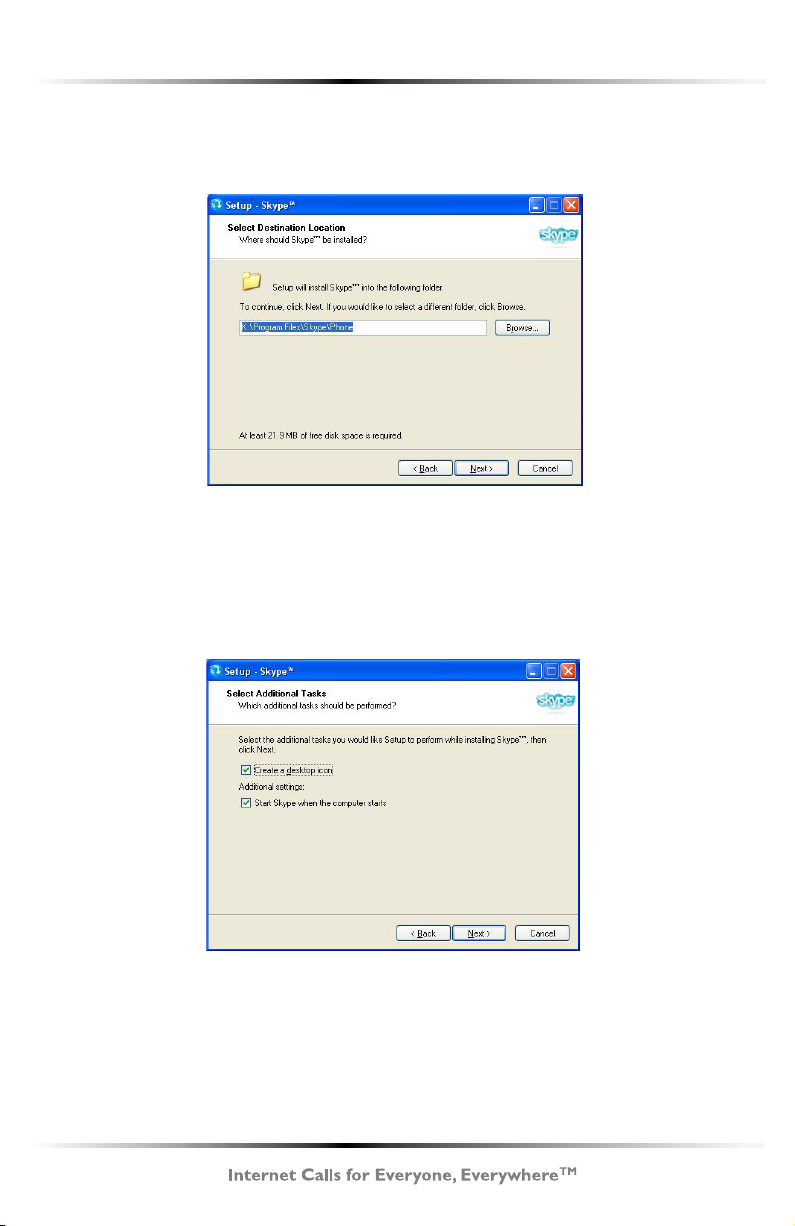
Actiontec VoSKY Internet Phone Wizard User Manual
6. Select a location on the computer’s hard drive to download the
Skype software, then click Next.
7. In the next window, set up additional tasks, if needed, then
click Next.
7
Page 11
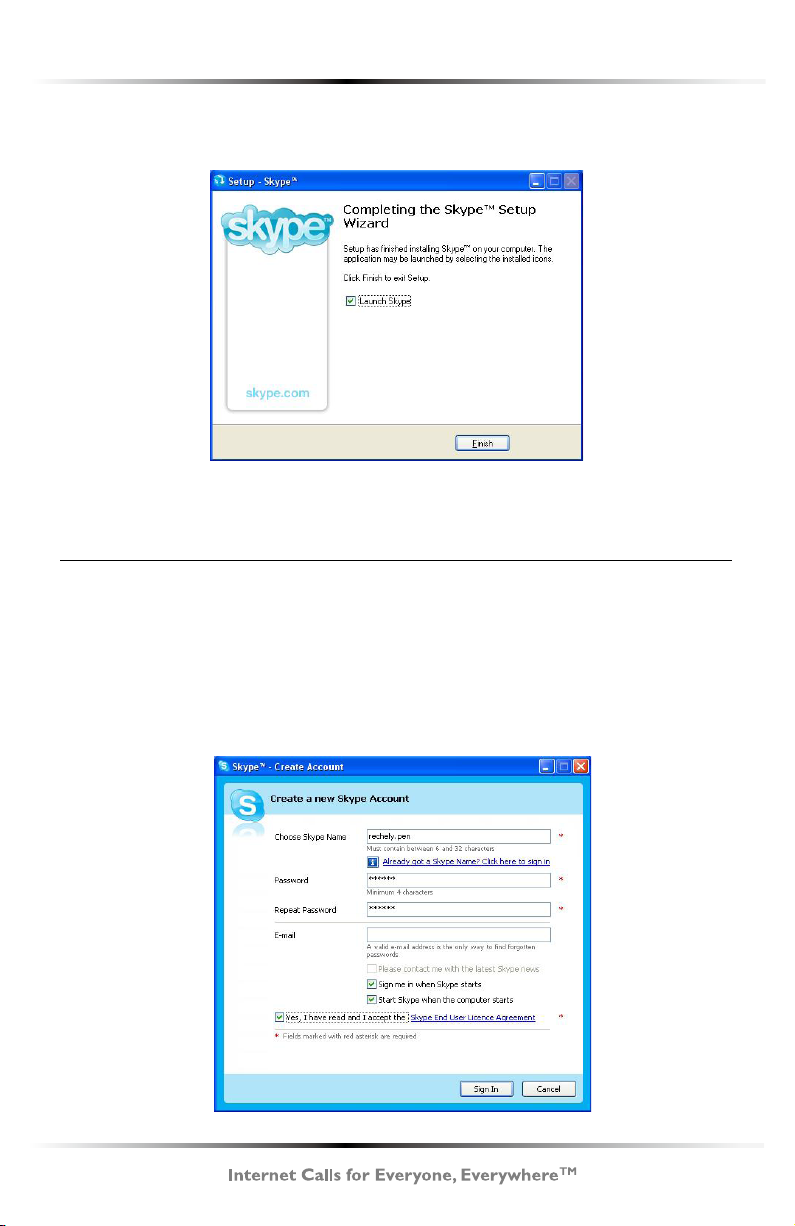
Actiontec VoSKY Internet Phone Wizard User Manual
8. Skype installs. Click Finish in the last window to complete the
installation.
The Skype software is installed on the computer. Go to the next
section to create a Skype account.
Creating a Skype Account
To create a Skype account:
1. After Skype installs, the “Create a new Skype account” window
appears. Enter the required information (denoted by a red asterisk). Click Sign In.
8
Page 12
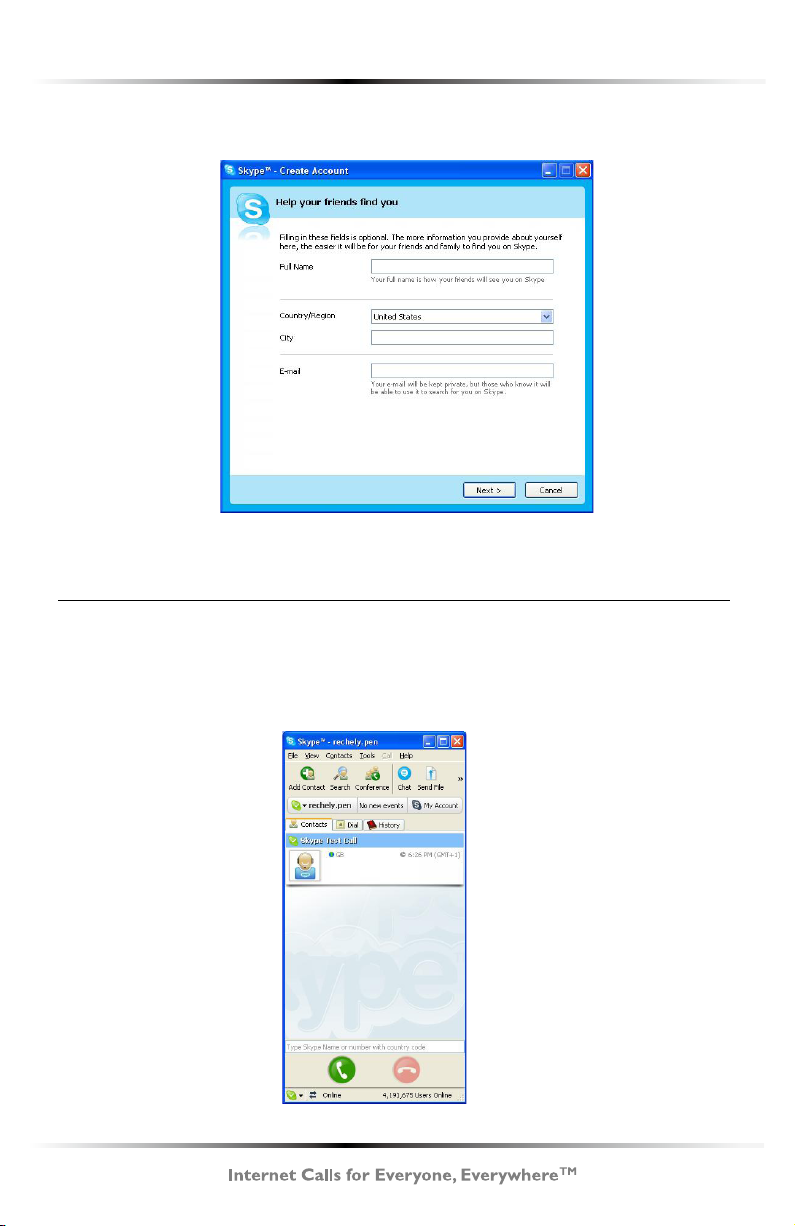
Actiontec VoSKY Internet Phone Wizard User Manual
2. In the next window, enter additional information. Click Next.
The Skype account is created. Go to the next section to add contacts to the account.
Adding Contacts
To add contacts to your Skype account:
1. Go to the main Skype account window and click Add Contact.
9
Page 13

Actiontec VoSKY Internet Phone Wizard User Manual
2. When the “Add a Contact” window appears, enter the name
of another Skype user in the appropriate text box, then click
Search.
3. Use your mouse to select the person you are looking for, then
click Add Selected Contact.
10
Page 14

Actiontec VoSKY Internet Phone Wizard User Manual
4. A “Say Hello! ” window appears, then click OK.
The contact has been added. To view the contact list, select the
“Contact” tab from the main Skype window. To assign a speeddial number to a contact, go to the next section.
Assigning a Speed-Dial Number
1. From the main Skype window, select the Contact tab, right-
click on a contact name, and in the menu that appears, select
Set Speed-Dial.
11
Page 15

Actiontec VoSKY Internet Phone Wizard User Manual
2. In the next window, enter a speed-dial number, then click OK.
3. The speed-dial number is assigned to the contact.
4. Repeat to assign a speed-dial number to other contacts.
After nishing with the installation and conguration of Skype, go
to the next chapter (“Connecting IPW Hardware”) to continue setting up IPW.
12
Page 16

Actiontec VoSKY Internet Phone Wizard User Manual
Connecting Internet
Phone Wizard Hardware
This chapter explains how to physically connect IPW to a telephone and phone line. There are two basic ways to connect IPW:
Single-Line or Dual-Line.
Caution: Make sure the IPW is not connected to the
computer until instructed to do so by IPW installation
program (see chapter 4, “Installing IPW Software”).
Single-Line Connection
When IPW is in Single-Line mode, it can be used to make or receive Internet (computer-to-computer) phone calls using Skype
only. It cannot make regular calls to regular (land-line or mobile)
telephones while in Single-Line mode.
To connect IPW in Single-Line mode:
1. Get the phone cable from the telephone and insert one end in
the “Phone” port on the rear panel of IPW.
3
2. Connect the other end of the phone cable to the telephone. The
components should be connected similarly to the gure below:
Internet Phone Wizard
IPW is connected in Single-Line mode. Next, go to chapter 4, “Installing IPW Software”.
13
Page 17

Actiontec VoSKY Internet Phone Wizard User Manual
Single-Line Connection with Dial-Up Modem
If the computer is connected to the Internet via dial-up modem
with no other phone line in the home, IPW can only be set up in
Single-Line mode.
To connect IPW in Single-Line mode with a dial-up modem:
1. Get the phone cable from the telephone and insert one end in
the “Phone” port on the rear panel of IPW.
2. Connect the other end of the phone cable to the telephone.
3. Optional: To make and receive normal calls while the computer
is powered down, use the supplied phone cable and insert one
end of the cable in the “Line” port on the rear panel of IPW.
4. Optional: Insert the other end of the phone cable in the
“Phone” port of the dial-up modem. The components should be
connected similarly to the gure below:
Internet Phone Wizard
Dual-Line Connection
When IPW is set up in Dual-Line mode, it can make and receive
both Internet (computer-to-computer) calls and regular (computer-to-land-line telephone or computer-to-mobile telephone) calls.
This procedure assumes the computer is connected to a cable
modem. If the computer is connected to the Internet via DSL modem, see “Dual-Line Connection with DSL Modem” on page 16.
14
Page 18

Actiontec VoSKY Internet Phone Wizard User Manual
To connect IPW in Dual-Line mode:
1. Get the phone cable from the telephone and insert one end in
the “Phone” port on the rear panel of IPW.
2. Connect the other end of the phone cable to the telephone.
3. Using the supplied phone cable, insert one end in the “Line”
port on the rear panel of IPW.
4. Insert the other end of the supplied phone cable in a standard
phone line outlet. The components should be connected simi-
larly to the gure below:
Internet Phone Wizard
IPW is connected in Dual-Line mode. Next, go to chapter 4, “Installing IPW Software”.
15
Page 19

Actiontec VoSKY Internet Phone Wizard User Manual
Dual-Line Connection with DSL Modem
Since DSL modems are connected via phone line (like IPW), there
are two ways to connect IPW when a DSL modem is present: Connecting to a Phone Line Splitter, and Connecting to a DSL Filter.
Select the conguration matching the current computer/DSL set
up, and follow the instructions.
Connecting to a Phone Line Splitter
If the telephone is connected to the phone line via a phone
line splitter, follow this procedure to connect IPW:
1. Use the supplied phone cable and insert it in the “Line” port of
IPW.
2. Insert the other end of the supplied phone cable in the micro
lter.
3. Get the phone cable from the telephone and insert one end in
the “Phone” port on the rear panel of IPW.
4. Connect the other end of the phone cable to the telephone. The
components should be connected similarly to the gure below:
Internet Phone Wizard
IPW is connected in Dual-Line mode. Next, go to chapter 4, “Installing IPW Software”.
16
Page 20

Actiontec VoSKY Internet Phone Wizard User Manual
Connecting to a DSL Splitter
If the telephone is connected to the phone line via a wall
mount DSL lter, follow this procedure to connect IPW:
1. Use the supplied phone cable and insert one end in the “Line”
port of IPW.
2. Insert the other end of the supplied phone cable in the “Phone”
port of the DSL lter.
3. Get the phone cable from the telephone and insert one end in
the “Phone” port on the rear panel of IPW.
4. Connect the other end of the phone cable to the telephone. The
components should be connected similarly to the gure below:
Internet Phone Wizard
IPW is connected in Dual-Line mode. Next, go to chapter 4, “Installing IPW Software”.
17
Page 21

Actiontec VoSKY Internet Phone Wizard User Manual
Installing Internet Phone
Wizard Software
After connecting IPW hardware (see chapter 3), IPW software
must be installed on the computer.
To install IPW software:
1. Insert the Installation CD in the CD-ROM drive of the computer,
then from the rst “InstallShield Wizard” window, click Next.
2. In the next window, read the license agreement and click in the
circle next to “I accept the terms of the license agreement”.
Click Next.
4
18
Page 22

Actiontec VoSKY Internet Phone Wizard User Manual
3. When the next window appears, either click Change to select a
custom location to install IPW software, or click Next to install
the software in the default location (...\Program Files\VoSKY
Internet Phone Wizard).
4. When the next window appears, read the on-screen
instructions. Click Install.
5. The software installs. When nished, follow the instructions in
the next window, using the picture as a reference. Use the supplied USB cable to connect the computer’s USB port to IPW
USB port. Click Next.
19
Page 23

Actiontec VoSKY Internet Phone Wizard User Manual
If IPW was not connected correctly, a warning window appears.
If this occurs, connect IPW as described in step 5, click OK,
then continue to step 6.
6. Another window appears. Enter an email address to be
contacted about future online updates. Click Next.
7. A window with information about using Skype with IPW
appears. Read the on-screen information, then click Next.
20
Page 24

Actiontec VoSKY Internet Phone Wizard User Manual
8. The last window appears. Click Finish.
9. Wait for the IPW application to launch (this may take up to a
minute). When the following window appears, select “Allow
this program to use Skype” by clicking in the appropriate
circle, then click OK.
21
Page 25

Actiontec VoSKY Internet Phone Wizard User Manual
Updating Internet Phone
Wizard
This chapter explains how to update IPW software.
Conguring IPW
To update IPW software, right click the Internet Phone Wizard icon
in the system tray, and then click Open VoSKY Internet Phone
Wizard to show the VoSKY Internet Phone Wizard About window.
Here, IPW rmware, software, and BIOS versions are displayed.
Also, the user can check for updates.
Note: If the Internet Phone Wizard icon does not appear
in the system tray, the IPW application has not
launched. Double-click on the Internet Phone Wizard icon on the desktop to launch. The Internet
Phone Wizard icon will then appear in the system
tray.
5
22
Page 26

Actiontec VoSKY Internet Phone Wizard User Manual
Check for Updates
To check for IPW software or rmware updates, click Check for
Updates in the About tab. The following window appears:
If a new software or rmware is available for IPW, a pop-up message appears. Select Yes to download and install the update, or
No to cancel the installation.
A pop-up window will also appear when no updates are available.
Click OK to close the window.
23
Page 27

Actiontec VoSKY Internet Phone Wizard User Manual
Using Internet Phone
Wizard
This chapter explains how to make calls using IPW, including calling an Internet telephone, and calling a regular telephone.
Before Using IPW
Before making a call with IPW, make sure of the following:
The computer meets or exceeds the minimum system
requirements
The computer is connected to the Internet
A Skype account has been created and contacts have
been added to it
IPW is connected to the computer via USB
A telephone is connected to IPW via phone cable
If using Dual-Line mode, a phone line is connected to IPW
“Line”port
IPW software is installed and running on the computer
IPW icon in the system tray of the computer’s desktop
(next to the clock) is “Ready”:
6
IPW Icons
Ready
Not Connected
Active or In
Conversation
24
Page 28

Actiontec VoSKY Internet Phone Wizard User Manual
Using IPW in Single-Line Mode
This section describes how to use IPW in Single-Line mode. When
in Single-Line mode, IPW can make and receive calls from Internet contacts. Calls can also be made to regular telephone numbers using the SkypeOut service. All calls must be conducted
using the telephone connected to IPW.
Calling an Internet Contact
To call an Internet contact:
1. Pick up the telephone receiver. The dial tone is heard.
2. Dial the speed-dial number of the party being called.
3. Wait for the party to answer the telephone.
Calling a Regular Telephone Using SkypeOut
To make a call to a regular telephone number while IPW is in
Single-Line mode, SkypeOut service must be used. SkypeOut offers low rates, and is especially useful for international calls. Go to
www.skype.com for more information about subscribing to SkypeOut.
1. Pick up the telephone receiver.
2. Dial the SkypeOut contact’s assigned speed-dial number.
Note: If the SkypeOut contact does not have a speed-
dial number, dial the number using the following
format: 00+Country Code+Area Code+Local
Phone Number.
3. Wait for the party to answer the telephone.
Receiving a Call
To receive a call:
1. The telephone connected to IPW rings and IPW Internet Call
light ashes.
2. Pick up the telephone receiver and begin a conversation.
25
Page 29

Actiontec VoSKY Internet Phone Wizard User Manual
Ending a Call
To end a call, put the receiver back onto the telephone.
Making a Skype Conference Call
IPW supports up to four other Skype contacts (not including the
user) participating in a conference call.
To make a conference call by IPW:
1. Pick up the telephone receiver.
2. Dial the 1st contact’s speed-dial number of the parties being
called, you would like to include in the conference.
3. Press “*” key on the telephone keypad and dial the 2nd
contact’s speed-dial number.
4. Continue this operation to add all the parties.
5. Press “#” key to begin the conference call.
To make a Skype conference call by mouse:
1. From the Skype window, click Tools, then Create Conference.
2. In the left window, select the contacts to add to the conference
call. More than one contact at a time can be selected by simultaneously pressing the Ctrl key on the keyboard and clicking on
each contact’s name. After selecting the contact(s), click Add to
add each name to the conference call.
3. Click Start to start the conference call.
To add another contact to a Skype conference call by
mouse:
1. From the Skype window, select Contacts.
2. Right-click on the contact’s name and click Invite to Conference.
3. Wait for the contact to join the conference call.
Caller ID
If the telephone being used supports Caller ID, IPW displays the
contact’s Skype ID when he/she calls.
Note: Caller ID for incoming Internet calls is currently not
supported for some types of BellSouth telephones.
26
Page 30

Actiontec VoSKY Internet Phone Wizard User Manual
Skype Call Waiting
If an Internet call is received while an Internet call is being conducted, a short beep is heard. Press the “#” key on the telephone
keypad twice to answer the new call. To go back to the previous
call, press the “#” key twice again.
Dual-Line Mode From the Local Telephone
The following features are available from the telephone connected
to IPW:
Switching Between Regular and Internet Call Modes
In Dual-Line mode, IPW can be in either Internet Call or Regular Call mode. When IPW is in Internet Call mode, all SingleLine features are available. When IPW is in Regular Call mode,
the telephone connected to IPW can be used to make and
receive regular phone calls. By default, IPW is in Regular Call
mode. Press the “#” key on the telephone’s keypad twice to
switch IPW to Internet Call mode. Pressing the “#” key twice
again returns IPW to Regular Call mode. You can continue to
switch between the two modes.
Calling an Internet Contact
To call an Internet contact:
1. Pick up the telephone receiver. The Regular Call light
illuminates.
2. Press the “#” key twice on the telephone keypad to switch
IPW to Internet Call mode. The dial tone from IPW is heard.
3. Dial the speed-dial number of the party being called.
4. Wait for the party to answer the telephone.
Calling a Regular Telephone Number
There are two ways to call a regular (land-line or mobile) telephone: using Regular Call mode (exactly like making a normal
phone call, with all the usual costs); or, using SkypeOut service
while in Internet Call mode (with SkypeOut’s low rates, this
method is especially useful for making international calls). Go
to www.skype.com for more information about subscribing to
SkypeOut.
27
Page 31

Actiontec VoSKY Internet Phone Wizard User Manual
Using Regular Call Mode
To use Regular Call mode to make a call:
1. Pick up the telephone receiver. The Regular Call light
illuminates.
2. Dial the telephone number.
3. Wait for the party to answer.
Using Internet Call Mode and SkypeOut
Before making this type of call, make sure the SkypeOut subscription is active:
1. Pick up the telephone receiver. The Regular Call light
illuminates.
2. Press the “#” key on the telephone keypad twice to switch
to Internet Call mode.
3. Dial the SkypeOut contact’s assigned speed-dial number.
Note: If the SkypeOut contact does not have a speed-
dial number, dial the number using the following
format: 00+Country Code+Area Code+Local
Phone Number.
4. Wait for the party to answer the telephone.
Receiving a Call
To receive a call:
1. The telephone connected to IPW rings.
2. The Regular Call or Internet Call light illuminates, depending
on what kind of call it is. IPW automatically selects the
correct mode.
3. Pick up the telephone receiver and begin a conversation.
Call Waiting
If a call is received (regular or Internet) while an Internet Call
is being conducted, a short beep is heard. Press the “#” key
twice on the telephone keypad to answer the new call. To go
back to the previous call, press the “#” key twice again.
Ringback Alert
If the phone is hung up while a previous call is on hold, IPW
rings back to alert the user that a call is still on hold. To continue the call on hold, pick up the receiver.
28
Page 32

Actiontec VoSKY Internet Phone Wizard User Manual
Quick Reference Tables
Consult these tables (Basic or Advanced) for quick reference.
Basic Procedures
Action Instruction
Make a Skype
Call
Make a SkypeOut
Call
1. Pick up the telephone’s receiver.
2. Make sure IPW is in Internet Call
mode (indicated by the Internet Call
light illuminating). If not, press the
“#” key twice.
3. Wait for the IPW dial tone.
4. Dial the Skype contact’s speed-dial
number.
1. Pick up the telephone’s receiver.
2. Make sure IPW is in Internet Call
mode (indicated by the Internet Call
light illuminating). If not, press the
“#” key twice.
3. Wait for the IPW dial tone.
4. Dial the SkypeOut contact’s assigned
speed-dial number. If the SkypeOut
contact does not have a speed-dial
number, dial the number using the
following format: 00 + Country Code
+ Area Code + Local Phone Number
Make an Ordinary
Call*
Receive an Ordinary* or Internet
Call
Pick up the telephone’s receiver and dial
normally.
When the telephone rings, pick up the
receiver and begin talking. IPW automatically selects the correct mode.
29
Page 33

Actiontec VoSKY Internet Phone Wizard User Manual
Call Waiting
Make Skype Conference call
1. While on an Internet call and an
incoming regular* or Internet call is
received, a call waiting tone is heard.
2. Press the “#” key on the telephone
key pad twice to pick up the new call
while putting the current call on hold.
3. Press the “#” key twice again to
switch back and forth between the
two calls.
1. Pick up the telephone receiver.
2. Make sure IPW is in Internet Call
mode (indicated by the Internet Call
light illuminating). If not, press the
“#” key twice.
3. Wait for the IPW dial tone.
4. Dial the 1st contact’s speed-dial
number of the parties being called,
you would like to include in the
conference.
5. Press “*” key on the telephone
keypad and dial the 2nd contact’s
speed-dial number.
6. Continue this operation to add all the
parties.
7. Press “#” key to begin the confer-
ence call.
*Line Port must be set up.
30
Page 34

Actiontec VoSKY Internet Phone Wizard User Manual
Specications
Interface Ports
USB Audio Device Class 1.0 compatible
RJ11 port(Phone): for connecting with analog telephone
RJ11 port(Line): for connecting with PSTN line
LED indicators
Regular Call, Internet Call, Ready
Linear Audio Signal Support
16-bit
Power Consumption
5V DC supply through USB cable
Operating Current
130 mA
Peak Ringing
400 mA
Standby/Hibernating Current
10 mA
RJ11 Port Impedance
600 Ohms
31
Page 35

Actiontec VoSKY Internet Phone Wizard User Manual
On-Hook Voltage
48V DC
Off-Hook Loop Current
25 mA DC
Ringing Voltage
110V peak to peak; 25 Hz
Dimensions (LxWxH)
11.5 x 8.5 x 2.5 cm (4.5 x 3.3 x 1 in.)
Weight
125 g (4.4 oz.)
Operating temperature
0° - 55° C (32° - 131° F)
Relative Humidity
> 80 % (non-condensing)
Certications
FCC, CE, CCC, JATE, DGT
Note: Specications are subject to change
without notice.
32
Page 36

Actiontec VoSKY Internet Phone Wizard User Manual
Regulatory Compliance Notices
Class B Equipment
This equipment has been tested and found to comply with the
limits for a Class B digital device, pursuant to Part 15 of the FCC
Rules. These limits are designed to provide reasonable protection against harmful interference in a residential installation. This
equipment generates, uses, and can radiate radio frequency energy and, if not installed and used in accordance with the instructions, may cause harmful interference to radio communications.
However, there is no guarantee that interference will not occur
in a particular installation. If this equipment does cause harmful
interference to radio or television reception, which can be determined by turning the equipment off and on, the user is encouraged to try to correct the interference by implementing one or
more of the following measures:
Reorient or relocate the receiving antenna;
Increase the separation between the equipment and receiver;
Connect the equipment to an outlet on a circuit different from
that to which the receiver is connected;
Consult the dealer or an experienced radio or television
technician for help.
Modications
The FCC requires the user to be notied that any changes or
modications made to this device that are not expressly approved
by Actiontec Electronics, Inc., may void the user’s authority to
operate the equipment.
Declaration of conformity for products marked with the FCC logo
United States only.
33
Page 37

Actiontec VoSKY Internet Phone Wizard User Manual
This device complies with Part 15 of the FCC Rules.
Operation is subject to the following two conditions:
1. This device may not cause harmful interference
2. This device must accept any interference received,
including interference that may cause unwanted
operation
Note: To comply with FCC RF exposure compliance
requirements, the antenna used for this
transmitter must be installed to provide a
separation distance of at least 20 cm from
all persons and must not be co-located or
operating in conjunction with any other antenna or transmitter.
For questions regarding your product or the FCC declaration, contact:
Actiontec Electronics, Inc.
760 North Mary Ave.
Sunnyvale, CA 94085
United States
Tel: (408) 752-7700
Fax: (408) 541-9005
Miscellaneous Legal Notices
©2005 Actiontec Electronics, Inc. Actiontec, the Actiontec logo,
Internet Calls for Everyone, Everywhere, VoSKY, and the VoSKY
logo are trademarks or registered trademarks of Actiontec Electronics, Inc. All other names are the property of their respective
owners. Product photo may differ from actual product; functionality, however, remains as stated in this manual.
34
Page 38

Actiontec VoSKY Internet Phone Wizard User Manual
Limited Warranty
Hardware: Actiontec Electronics, Inc., warrants to the end user
(“Customer”) that this hardware product will be free from defects
in workmanship and materials, under normal use and service, for
twelve (12) months from the date of purchase (US) or twentyfour (24) months from the date of purchase (Europe) from Actiontec Electronics or its authorized reseller.
Actiontec Electronics’ sole obligation under this express warranty
shall be, at Actiontec’s option and expense, to repair the defective product or part, deliver to Customer an equivalent product or
part to replace the defective item, or if neither of the two foregoing options is reasonably available, Actiontec Electronics may, in
its sole discretion, refund to Customer the purchase price paid for
the defective product. All products that are replaced will become
the property of Actiontec Electronics, Inc. Replacement products
may be new or reconditioned. Actiontec Electronics warrants any
replaced or repaired product or part for ninety (90) days from
shipment, or the remainder of the initial warranty period, whichever is longer.
Software: Actiontec Electronics warrants to Customer that each
software program licensed from it will perform in substantial
conformance to its program specications, for a period of ninety
(90) days from the date of purchase from Actiontec Electronics or
its authorized reseller. Actiontec Electronics warrants the media
containing software against failure during the warranty period.
The only updates that will be provided are at the sole discretion
of Actiontec Electronics and will only be available for download at
the Actiontec Web site, www.actiontec.com. Actiontec Electronics’
sole obligation under this express warranty shall be, at Actiontec
Electronics’ option and expense, to refund the purchase price paid
by Customer for any defective software product, or to replace any
defective media with software which substantially conforms to ap-
plicable Actiontec Electronics published specications. Customer
assumes responsibility for the selection of the appropriate applications program and associated reference materials. Actiontec
Electronics makes no warranty or representation that its software
35
Page 39

Actiontec VoSKY Internet Phone Wizard User Manual
products will meet Customer’s requirements or work in combination with any hardware or applications software products provided
by third parties, that the operation of the software products will
be uninterrupted or error free, or that all defects in the software
products will be corrected. For any third-party products listed
in the Actiontec Electronics software product documentation or
specications as being compatible, Actiontec Electronics will make
reasonable efforts to provide compatibility, except where the noncompatibility is caused by a “bug” or defect in the third party’s
product or from use of the software product not in accordance
with Actiontec Electronics published specications or user guide.
THIS ACTIONTEC ELECTRONICS PRODUCT MAY INCLUDE OR BE
BUNDLED WITH THIRD-PARTY SOFTWARE, THE USE OF WHICH IS
GOVERNED BY A SEPARATE END-USER LICENSE AGREEMENT.
THIS ACTIONTEC ELECTRONICS WARRANTY DOES NOT APPLY
TO SUCH THIRD-PARTY SOFTWARE. FOR THE APPLICABLE WARRANTY, PLEASE REFER TO THE END-USER LICENSE AGREEMENT
GOVERNING THE USE OF SUCH SOFTWARE.
Obtaining Warranty Service: Customer may contact Actiontec
Electronics Technical Support Center within the applicable warranty period to obtain warranty service authorization. Dated proof
of purchase from Actiontec Electronics or its authorized reseller
may be required. Products returned to Actiontec Electronics must
be pre-authorized by Actiontec Electronics with a Return Merchandise Authorization (RMA) number marked on the outside of the
package, and sent prepaid and packaged appropriately for safe
shipment, and it is recommended that they be insured or sent by
a method that provides for tracking of the package. The repaired
or replaced item will be shipped to Customer, at Actiontec Electronics’ expense, not later than thirty (30) days after Actiontec
Electronics receives the defective product.
Return the product to:
(In the United States)
Actiontec Electronics, Inc.
760 North Mary Avenue
Sunnyvale, CA 94085
36
Page 40

Actiontec VoSKY Internet Phone Wizard User Manual
Disclaimer: Some countries, states or provinces do not allow the
exclusion or limitation of implied warranties or the limitation of
incidental or consequential damages for certain products supplied
to consumers, or the limitation of liability for personal injury, so
the above limitations and exclusions may be limited in their application to you. When the implied warranties are not allowed to
be excluded in their entirety, they will be limited to the duration of
the applicable written warranty. This warranty gives you specic
legal rights which may vary depending on local law.
Dispute Resolution: The customer may contact the Director of
Technical Support in the event the Customer is not satised with
Actiontec Electronics’ response to the complaint. In the event that
the Customer is still not satised with the response of the Director of Technical Support, the Customer is instructed to contact the
Director of Marketing. In the event that the Customer is still not
satised with the response of the Director of Marketing, the Customer is instructed to contact the Chief Financial Ofcer and/or
President.
Governing Law: This Limited Warranty shall be governed by the
laws of the State of California, U.S.A., excluding its conicts of
laws and principles, and excluding the United Nations Convention
on Contracts for the International Sale of Goods.
37
