Page 1
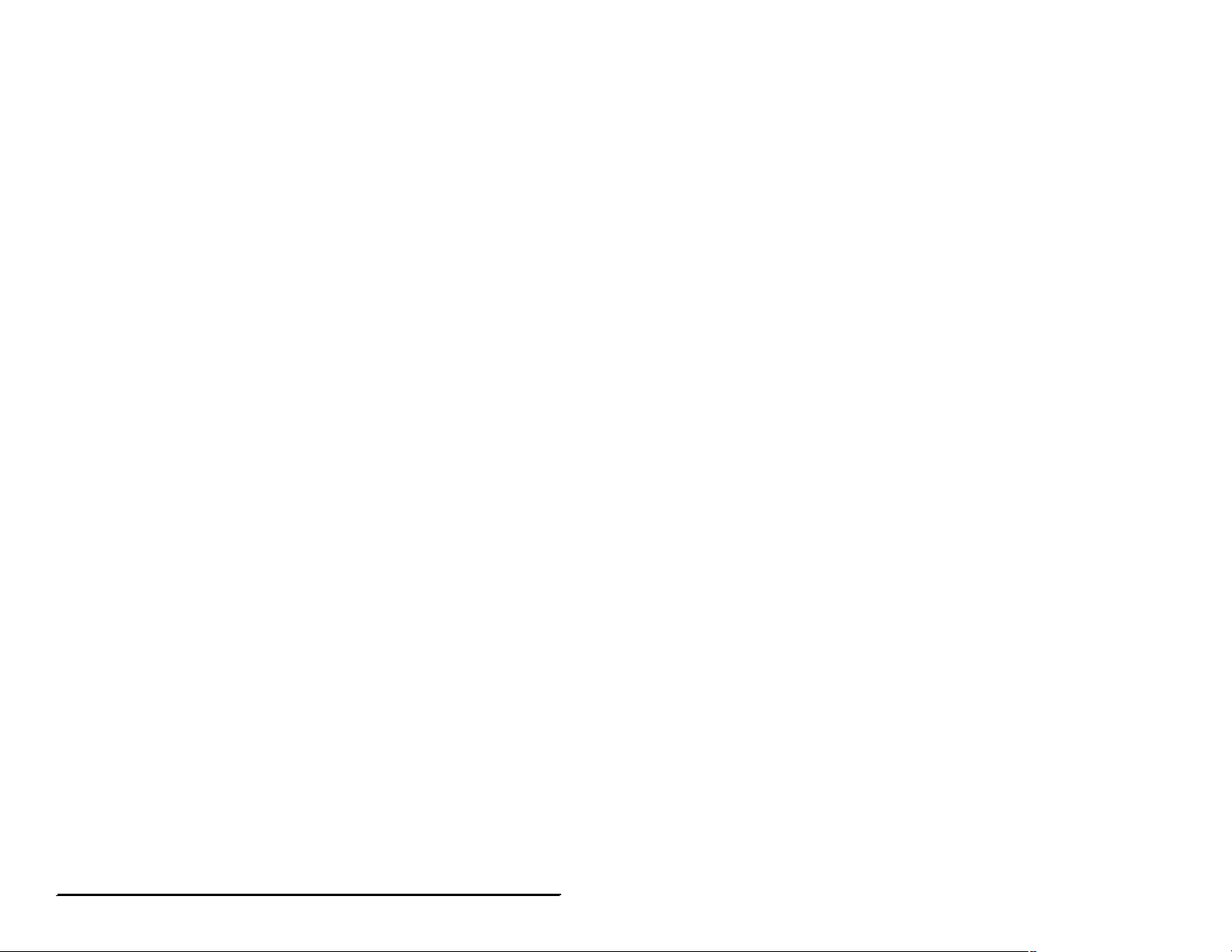
1
Introduction . . . . . . . . . . . . . . . . . . . . . . . . . . . . . . . . . . . . . . . . . . . . . . . .2
Contacting Actiontec Technical Support . . . . . . . . . . . . . . . . . . . . . . . . .3
Do This First . . . . . . . . . . . . . . . . . . . . . . . . . . . . . . . . . . . . . . . . . . . . . . .4
Minimum System Requirements . . . . . . . . . . . . . . . . . . . . . . . . . .4
Package Contents . . . . . . . . . . . . . . . . . . . . . . . . . . . . . . . . . . . . .4
Installing the Home DSL Modem . . . . . . . . . . . . . . . . . . . . . . . . . . . . . . .5
Installing the Microfilters . . . . . . . . . . . . . . . . . . . . . . . . . . . . . . . . . . . . .6
Microfilter Installation for Phones that are Connected to a Computer . . . .6
Microfilter Installation for All Other Phones . . . . . . . . . . . . . . . . . . . . . . . . . .6
Installing the Modem Drivers . . . . . . . . . . . . . . . . . . . . . . . . . . . . . . . . . .7
Configuring Windows 98 SE . . . . . . . . . . . . . . . . . . . . . . . . . . . . . . . . . .7
Configuring Windows 98 . . . . . . . . . . . . . . . . . . . . . . . . . . . . . . . . . . . . .12
Configuring Windows ME . . . . . . . . . . . . . . . . . . . . . . . . . . . . . . . . . . . .14
Configuring your Home DSL Modem . . . . . . . . . . . . . . . . . . . . . . . . . . . .16
Installing Your AOL Plus™ Software . . . . . . . . . . . . . . . . . . . . . . . . . . . .19
Current Members . . . . . . . . . . . . . . . . . . . . . . . . . . . . . . . . . . . . . . . . . . .19
New Members . . . . . . . . . . . . . . . . . . . . . . . . . . . . . . . . . . . . . . . . . . . . .24
Troubleshooting . . . . . . . . . . . . . . . . . . . . . . . . . . . . . . . . . . . . . . . . . . . .26
Frequently Asked Questions . . . . . . . . . . . . . . . . . . . . . . . . . . . . . . . . . . .31
Notices . . . . . . . . . . . . . . . . . . . . . . . . . . . . . . . . . . . . . . . . . . . . . . . . . . . .33
Proprietary Notice and Disclaimer
Unless otherwise noted, this document and the information herein disclosed are proprietary to Actiontec Electronics, Inc the manufacturer. Any person or entity
to whom this document is furnished or who otherwise has possession thereof, by acceptance agrees that it will not be copied or reproduced in whole or in part,
nor used in any manner except to meet the purposes for which it was delivered.
The information in this document is subject to change without notice and should not be construed as a commitment by Actiontec the manufacturer. Although
Actiontec the manufacturer will make every effort to inform users of substantive errors, Actiontec the manufacturer disclaims all liability for any loss or damage
resulting from the use of this document or any hardware or software described herein, including without limitation contingent, special or incidental liability.
Note: PC is a trademark of IBM Corporation. Windows 98 and 98 SE is a trademark of Microsoft Inc. All other brand or product names and logos used in this
manual are trademarks or registered trademarks of their respective holders. AOL and AOL Plus are trademarks or registered trademarks of America Online.
Table of Contents
0530-0204-000
Table of Contents
Page
Page 2
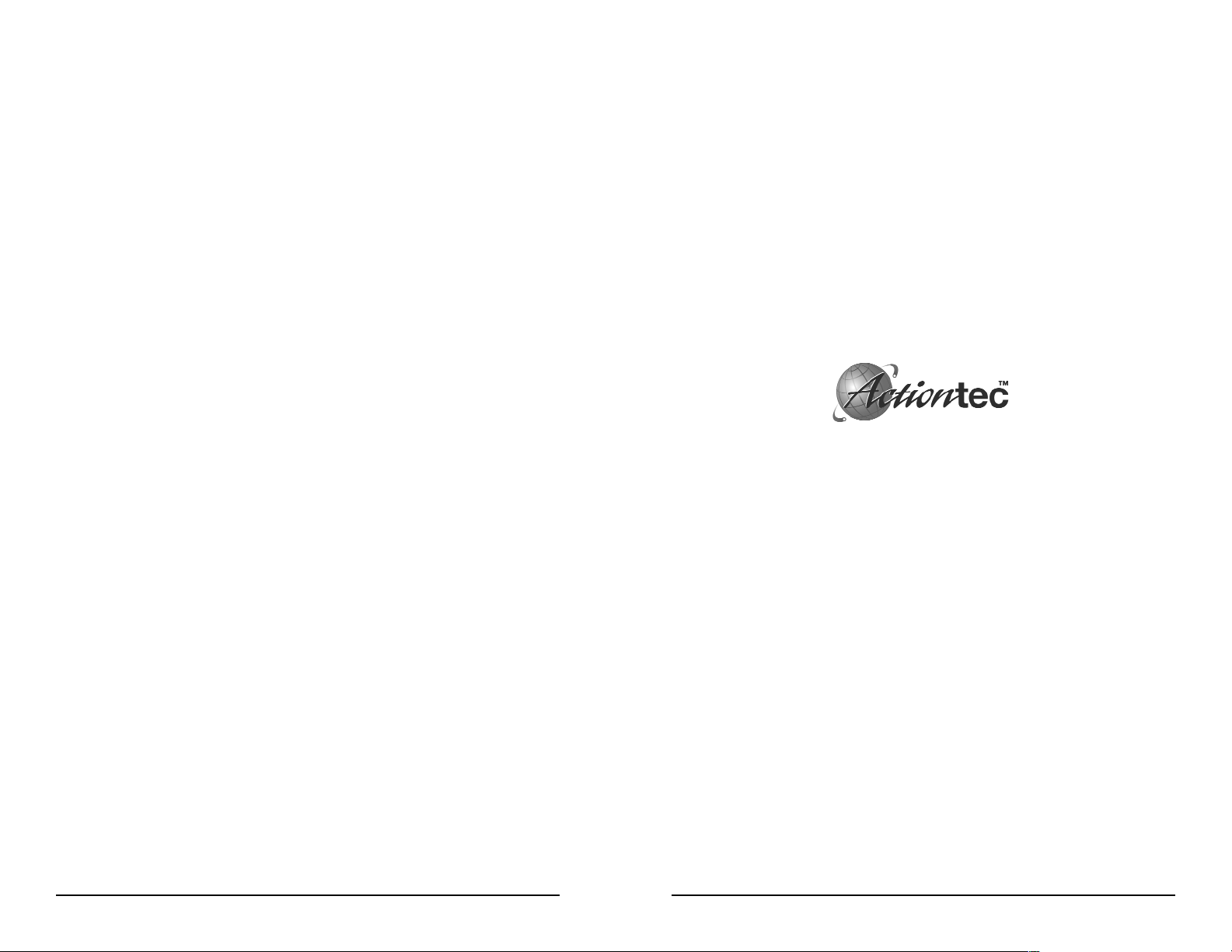
2 3
Introduction
Thank you for purchasing the Actiontec Home DSL Modem. This product will introduce a whole new world of high speed Internet access.
With a quick and easy installation process Actiontec’s Home DSL
Modem will have you browsing the web in no time.
The Actiontec Home DSL Modem will transform your online experience.
The high-speed Internet connection will allow you to play online multiplayer games, download files faster and get real-time audio and video.
Plus, you will be able to surf the web and chat on the phone at the same
time. You will never miss an important phone call again. Welcome to
the world of high-speed Internet access!
Contacting Actiontec Technical Support
Actiontec Electronics prides itself on making high-quality, durable,
high-performance products. If you should need assistance, the Actiontec
Technical Support Department is available 24 hours 7 days a week, to
provide professional support.
New drivers and firmware are released as need arises to insure maximum
compatibility and operation of your new Actiontec Home DSL Modem.
To find out more about this and other Actiontec products, and to sign up
for a free e-mail newsletter, visit the Actiontec web site at:
http://www.actiontec.com to register your Actiontec Home DSL Modem.
Actiontec Electronics Phone: 408-752-7714
Technical Support
760 N. Mary Avenue Fax: 408-732-0097
Sunnyvale, CA 94086 BBS: 408-732-0112
E-mail: techsupp@actiontec.com
Contacting Actiontec Technical SupportIntroduction
Page 3
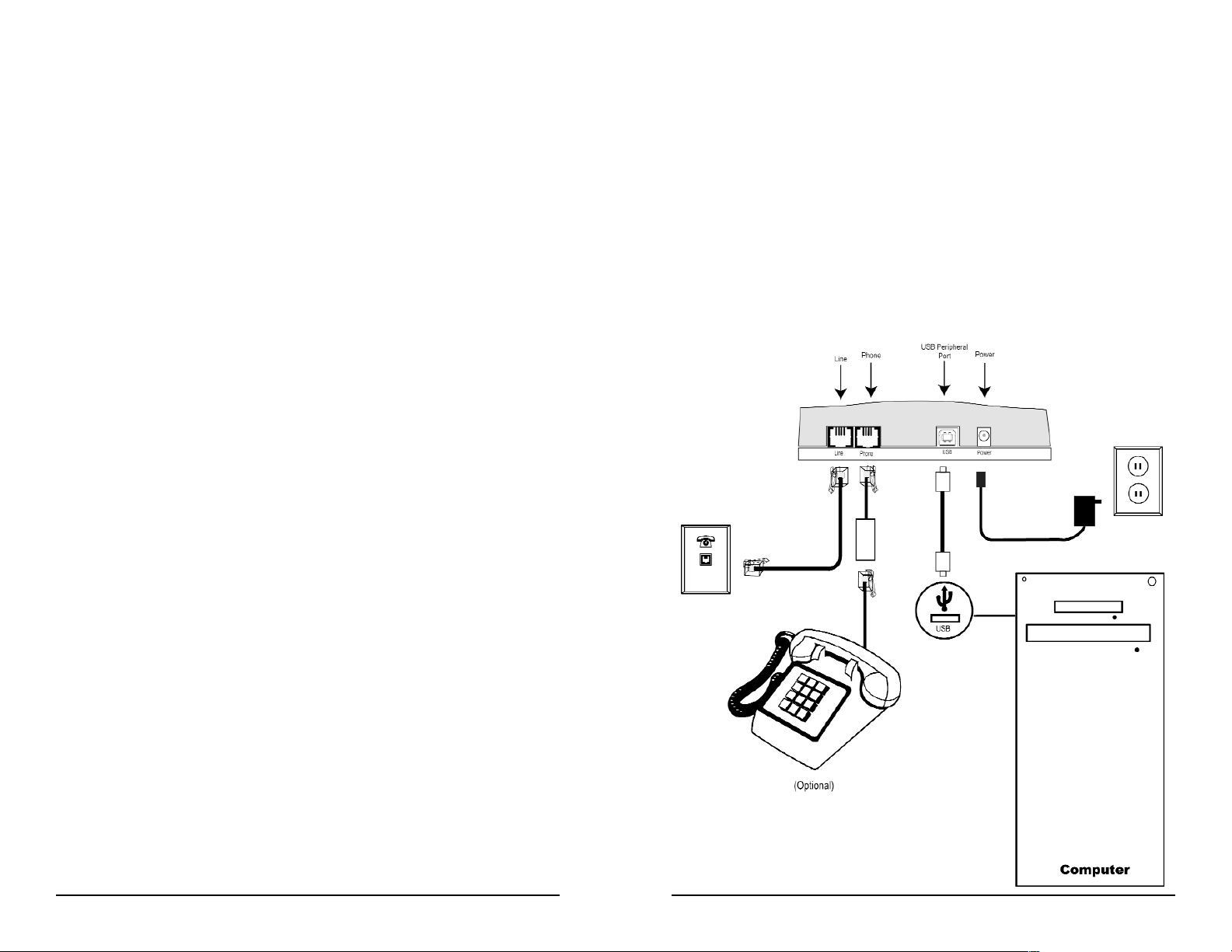
4 5
Do This First
Minimum System Requirements
-One Pentium class computer, 200 Mhz or higher (preferably 300 Mhz
or above)
- Microsoft Windows 98,Microsoft Windows 98 Second Edition (SE) or
Microsoft ME installed
- Confirmed DSL connectivity qualification to receive AOL Plus™
service
- A computer with a USB port
Package Contents
Make sure the following items came in this package:
- Actiontec External USB Home DSL Modem
- One 6′ telephone (RJ-11) cable
- One 1.5v Power Adapter
- One USB Cable
- This User’s Manual and Quick Start Installation Guide
- Four Microfilters
- Installation CD-ROM
- AOL Plus™ CD-ROM
- Warranty Registration Card
Installing the Home DSL Modem
Connect the USB cable to the back of your computer and to the
back of the Actiontec Home DSL Modem marked “USB”.
Connect the phone cord to the wall jack and to the back of
the Actiontec Home DSL Modem marked “Line”.
Connect the phone cord from your phone to the microfilter (see
page 6) and then to the back of the Actiontec Home DSL Modem
marked “Phone”.
Connect the power adapter to a plug and the smaller end into the
Actiontec Home DSL Modem marked “Power”.
Step 1)
Step 3)
Step 2)
Step 4)
Do This First Installing the Home DSL Modem
Page 4
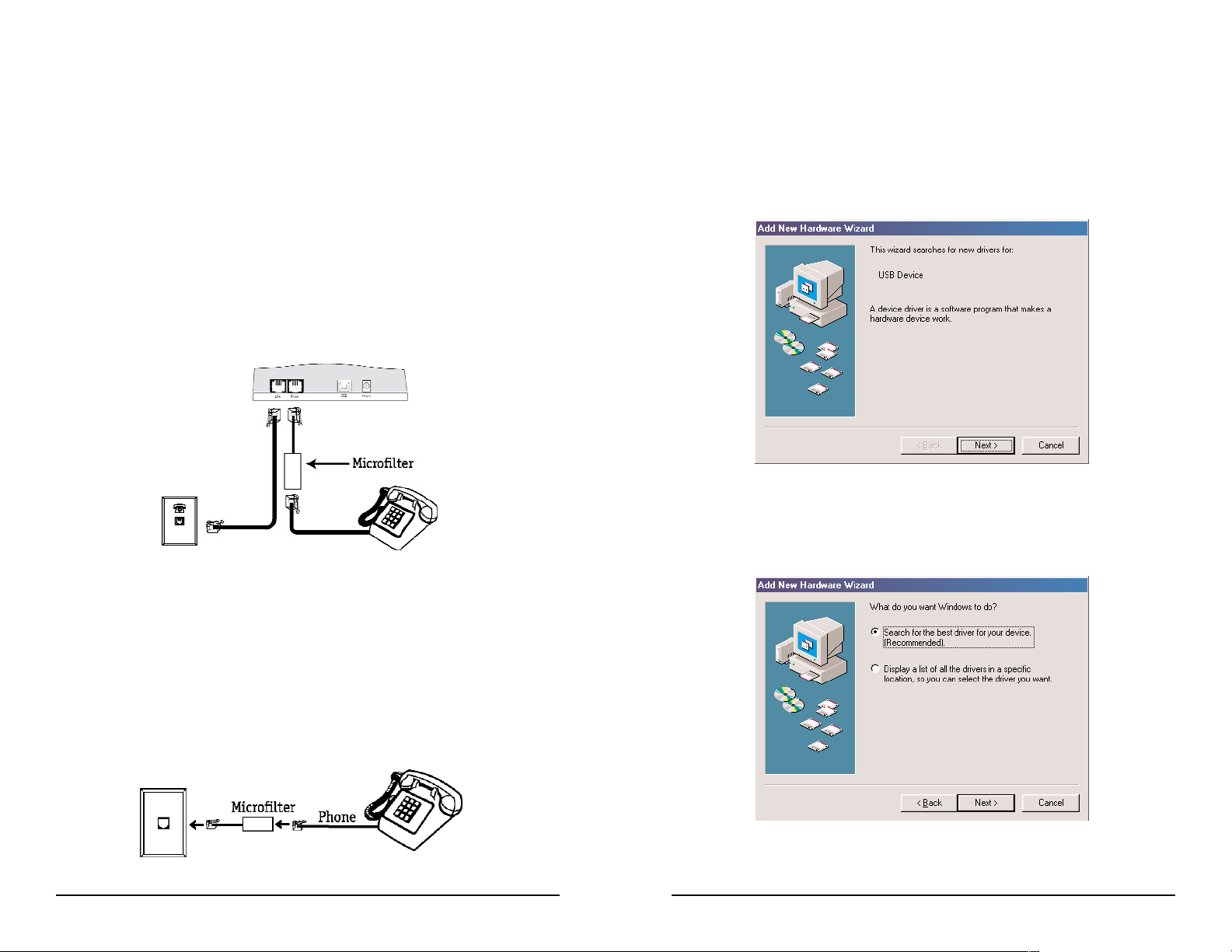
Installing the Modem Drivers
Installing the Microfilters
6 7
Installing the Microfilters
Microfilters are needed for every phone in your household.
Microfilters are installed on telephones to improve voice call quality
when voice and data equipment are using the same telephone line.
Microfilter Installation for Phones that are Connected to a Computer
Plug the microfilter into the Phone jack in the back of the Actiontec
Home DSL Modem.
Plug one end of the telephone cord into the microfilter, and the
other into the phone itself.
Microfilter Installation for All Other Phones
Plug the Microfilter into the wall jack.
Plug one end of the telephone cord into the microfilter, and the
other into the phone itself.
Step 1)
Step 2)
Step 2)
Step 1)
Installing the Modem Drivers
Configuring Windows 98 SE
After you have connected the modem to your computer, Windows
98 SE will immediately display the Add New Hardware Wizard.
Click the Next button.
Step 1)
Select the option “Search for the best driver for your device” and
then click the Next button.
Step 2)
Page 5
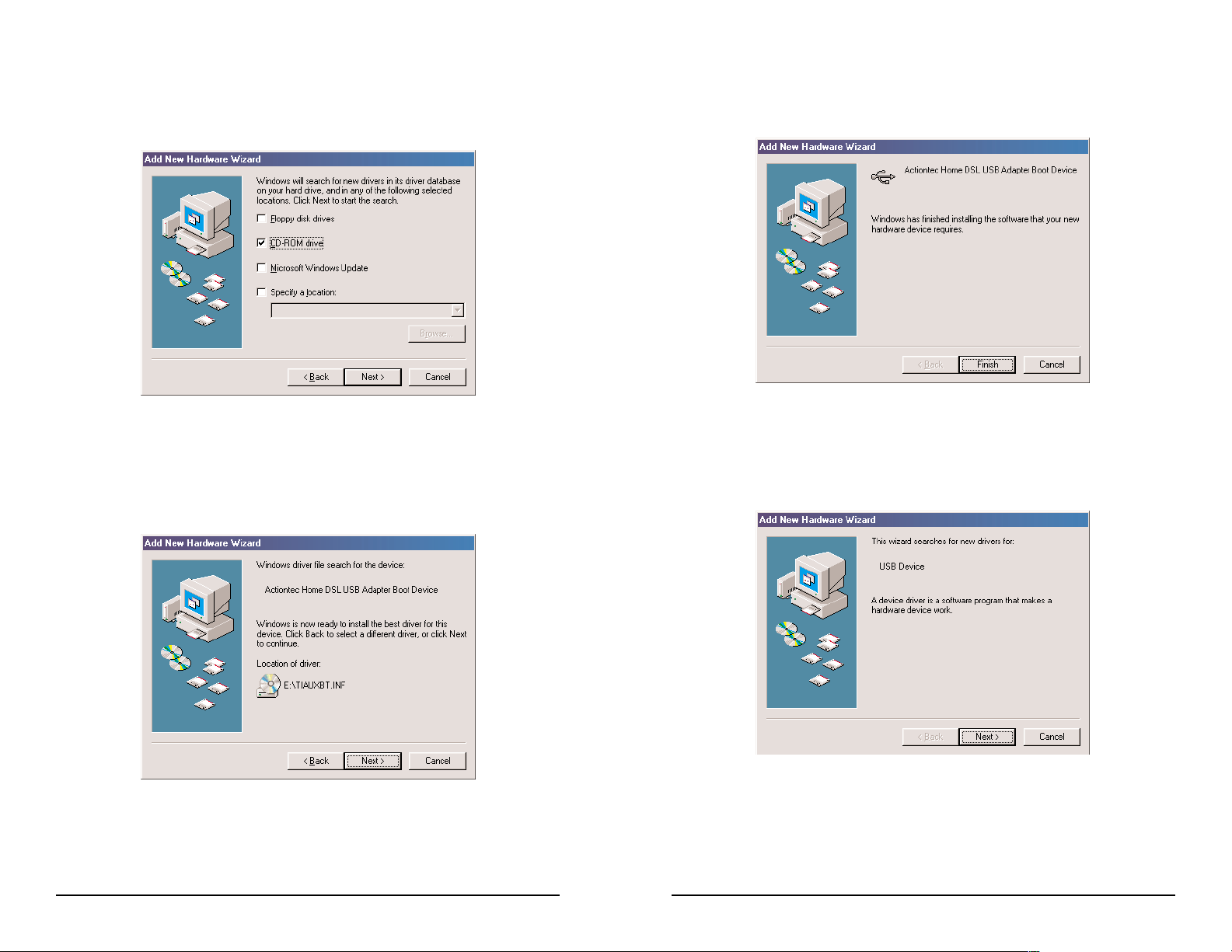
8 9
Click the box for CD-ROM drive. Before advancing to the next
screen, insert the Actiontec Home DSL Modem Installation CDROM into the computer’s CD-ROM drive. Now click the Next button once.
Step 3)
Windows 98 SE will find the “TIAUXBT.INF” file on the CDROM and identify the modem as a “Actiontec Home DSL USB
Adapter Boot Device”. Click the Next button.
Step 4)
After Windows has finished loading the software, it will announce
the end of the installation process. Click the Finish button once.
Step 5)
After you click Finish the computer will immediately display
the
Add New Hardware Wizard again.
Click the Next button.
Step 6)
Installing the Modem Drivers Installing the Modem Drivers
Page 6
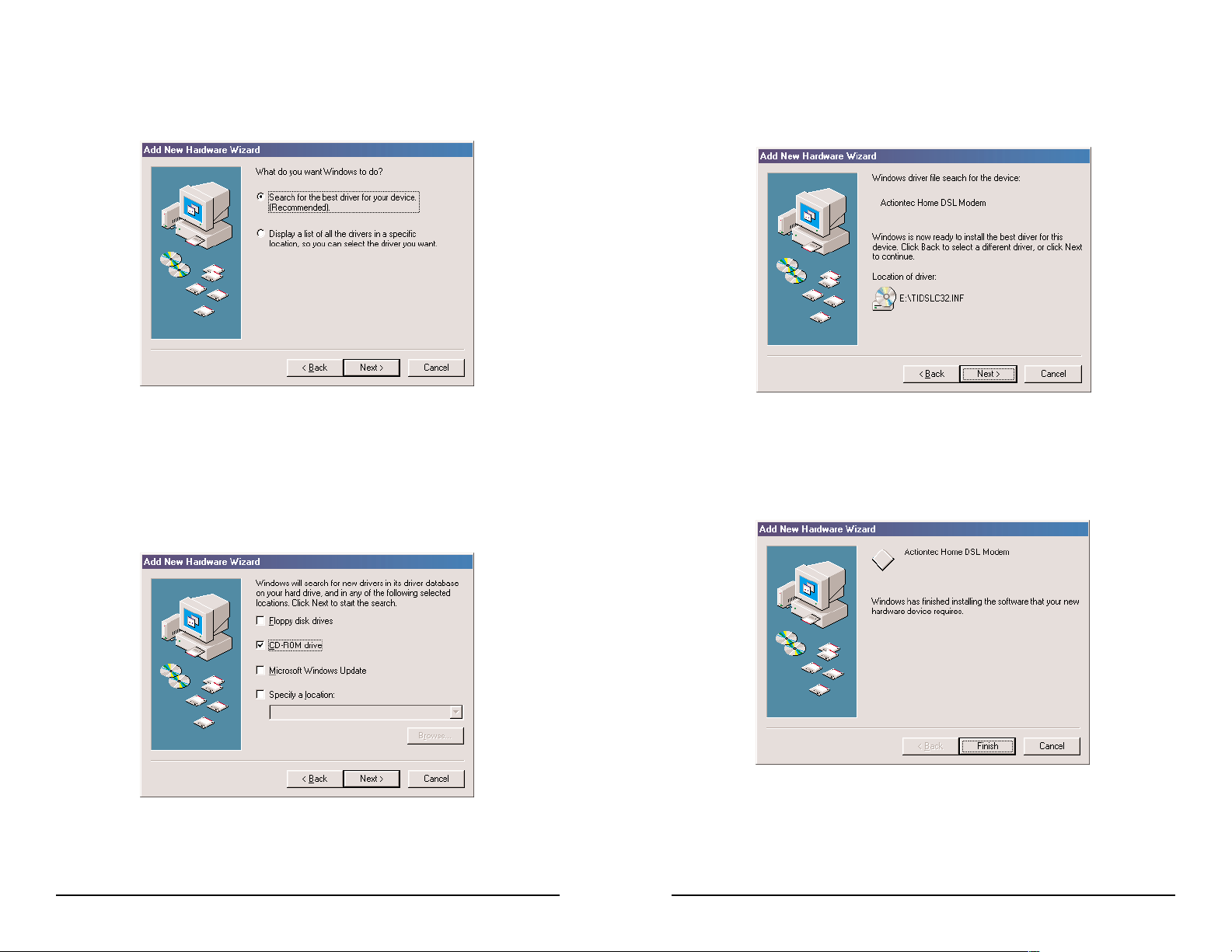
Select the option “Search for the best driver for your device” and
then click the Next button
10 11
Step 7)
Click the box for CD-ROM drive. Before advancing to the next
screen, insert the Actiontec Home DSL Modem Installation CD-
ROM into the computer’s CD-ROM drive. Now click the Next button once.
Step 8)
Windows 98 SE will find the “TIDSLC32.INF” software on the
CD-ROM and identify the modem as a “Actiontec Home DSL
Modem”. Click the Next button.
Step 9)
After Windows has finished the second round of loading the software, it will announce the end of the installation process. Click the
Finish button once.
Step 10)
Installing the Modem Drivers Installing the Modem Drivers
Page 7
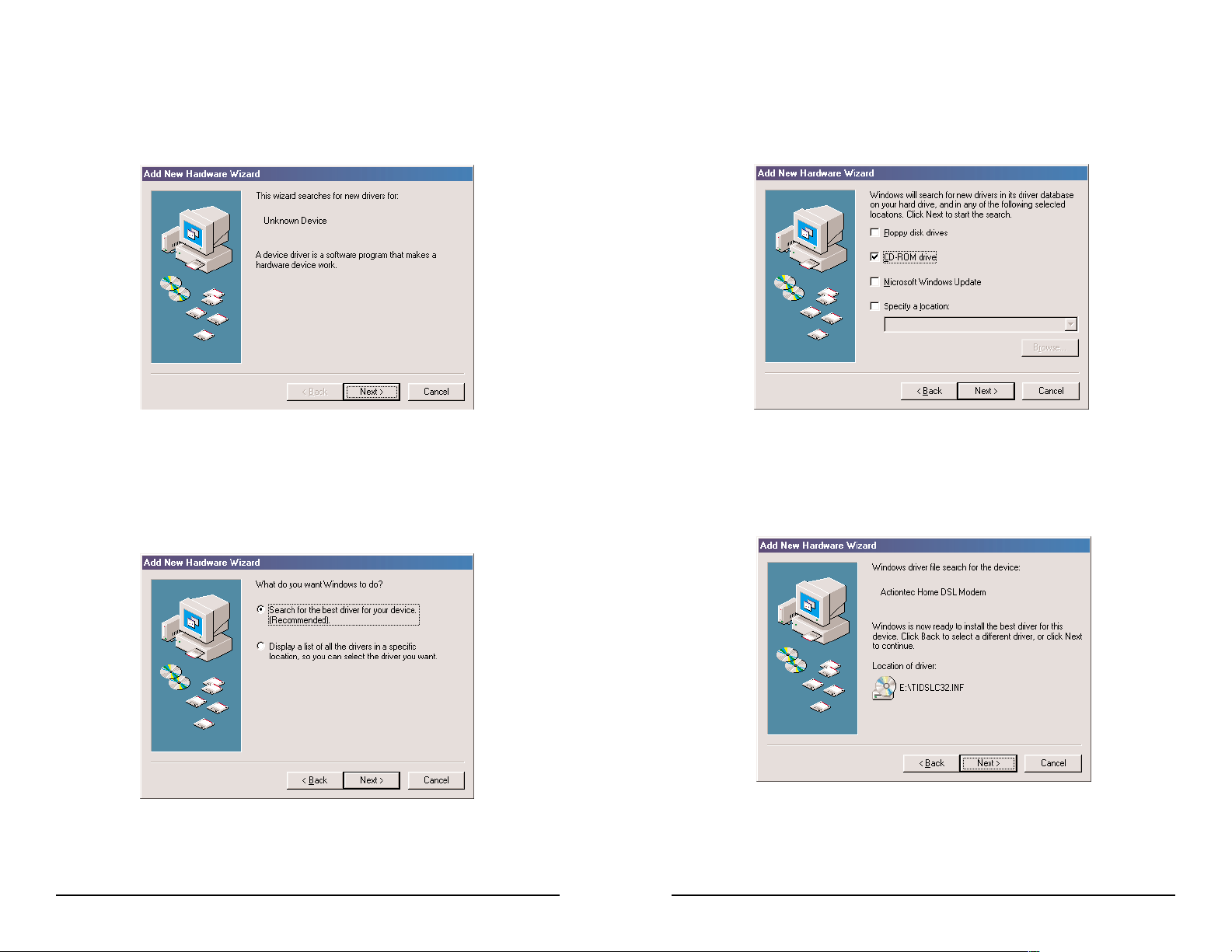
12 13
Configuring Windows 98
After you have connected the modem to your computer, Windows
98 will immediately display the Add New Hardware Wizard.
Click the Next button.
Step 1)
Select the option “Search for the best driver for your device” and
then click the Next button
Click the box for CD-ROM drive. Before advancing to the next
screen, insert the Actiontec Home DSL Modem Installation CDROM into the computer’s CD-ROM drive. Now click the Next button once.
Windows 98 will find the “TIDSLC32.INF” software on the CDROM and identify the modem as a “Actiontec Home DSL
Modem”. Click the Next button.
Step 2)
Step 3)
Step 4)
Installing the Modem Drivers Installing the Modem Drivers
Page 8

1514
After Windows has finished loading the software, it will announce
the end of the installation process. Click the Finish button once.
Step 5)
Installing the Modem Drivers
Configuring Windows ME
After you have connected the modem to your computer, Windows
ME will immediately display the Add New Hardware Wizard.
Click the Next Button.
Step 1)
Two screens will appear briefly while Windows ME installs the
appropriate drivers. Click the Finish button once.
Step 2)
After you have clicked the Finish button, Windows ME will repeat
the same process laid out in the previous steps. Once
again the
above screen will appear at the end of the installation.
Click Finish
to complete the configuration.
Step 3)
Installing the Modem Drivers
Page 9

1716
Since your DSL service provider is America Online (AOL), please
click on “America Online” under “DSL Providers (Telco)” and
America Online will be selected as your Internet Service Provider.
Click Next.
Step 3)
Click the Finish button to complete the installation.Step 4)
Configuring your Home DSL Modem
Configuring your Home DSL Modem
If the “Actiontec Home DSL Configuration Wizard” window does
not appear, then please double click the Actiontec Home DSL
Configuration Wizard icon on your desktop.
Step 1)
The following screen will appear. Make sure you have already
completed items 1, 2, and 3 before continuing.
When ready, click the Next button to continue.
Step 2)
Configuring your Home DSL Modem
Page 10

1918
Installing Your AOL Plus™ Software
Current Members
If you have purchased this Home DSL Modem from Circuit City, then you
should be signed up for the AOL Plus™ service with DSL . If not, please log
on to America Online using your current V.90 analog modem and enter
“DSL” in the keyword section. Click “Yes! I Want Superfast AOL” and sign
up for the service. Once you are signed up, please install the AOL Plus™
software.
Insert the AOL Plus™ CD-ROM
AOL Plus™ will start up automatically and the following screen
will appear. Select the bottom circle for “Current Member”, and
then click Next.
Step 1)
Step 2)
Installing Your AOL Plus™ Software
It is now time to restart your computer. Please click the OK button
and your computer will automatically restart.
Step 5)
When the computer restarts it will load additional software from
your hard drive. If the information needed is not on your hard drive,
then you will be prompted to insert your Windows CD. Insert the
CD and allow the computer to load the necessary information.
When this process is complete, please click Ye s to restart the computer.
Step 6)
Configuring your Home DSL Modem
Page 11

2120
It is now time to restart your computer. Please click the OK button
and your computer will restart.
Step 5)
When the computer restarts, it will set up the DSL files on your system. A window will appear asking you to shutdown the system.
Click Ye s After the computer has restarted. It will go through the
same process and the same shutdown window will appear. Click
Ye s to restart your computer. After the computer restarts it is neccessary to restart the computer again to complete the process.
Step 6)
America Online will open and the screen below will begin the setup
for America Online to work with your computer. Click Next to
begin.
Step 7)
Installing Your AOL Plus™ Software
The following “Current Members” screen gives you three options.
Select the circle to specify your America Online status.
Step 3)
For the following screen make sure that the program is
installing the
software into “C:/ America Online 5.0” directory.
Click Next to pro-
ceed.
Step 4)
Installing Your AOL Plus™ Software
Page 12

2322
Make sure that the “Sign on to America Online now!” box is
checked.
Click Next to connect to America Online and confirm
your
DSL account.
Step 10)
America Online will connect you to its website. Please follow the
onscreen instructions.
Step 11)
Installing Your AOL Plus™ Software
This program will search your computer for a modem or other connection devices. Simply wait until it has completed the task.
Step 8)
Please click on “DSL: Digital Subscriber Line” if it is not highlighted.
Step 9)
Installing Your AOL Plus™ Software
Page 13

2524
America Online repeats the same steps laid out in the previous
Current Members section. Please refer to steps 4 through 11 on
pages 20, 21, 22 and 23.
Step 4)
Installing Your AOL Plus™ Software
New Members
Insert the AOL Plus™ CD-ROM
The AOL Plus™ CD-ROM will automatically start up. The following screen will appear. Select the top circle for “New Member”,
and then click Next.
Step 1)
Step 2)
For the following screen make sure that the program is installing
the
software into “C:/ America Online 5.0” directory. Click Next to
proceed.
Step 3)
Installing Your AOL Plus™ Software
Page 14

2726
My computer cannot find my Home DSL Modem.
If your modem seems to have performed the installation, go to the Start
menu on your task bar, Settings, Control Panel, System and Device
Manager. If there are any yellow exclamation marks or red x’s then contact
Actiontec Technical Support.
Since installing my Home DSL Modem, my 56K analog modem does not
work.
If your modem seems to have performed the installation, go to the Start
menu on your task bar, Settings, Control Panel, System and Device
Manager. If there are any yellow exclamation marks or red x’s then contact
Actiontec Technical Support.
When I pick up my phone, there is no dial tone.
Check to see if your phone line is properly connected to the microfilters.
If all
your lines are properly connected and there still is no dial tone, contact your
telephone company for assistance.
Troubleshooting
Troubleshooting
I have more than 4 phones in my home. Where can I get more microfilters?
Your Home DSL Modem package should include four (4) microfilters. If
you need more, try visiting the retailer from whom you purchased this
modem.
It has been days since I signed up for DSL with America Online and my
service still has not been activated.
Contact America Online at 1-888-849-3200, from 8:00AM to 1:00AM EST,
to find out about the status of your order.
Does anyone need to visit my home?
No. The only problem that may require a home visit is if your phone lines
are in poor condition. America Online will be able to tell you if this problem
exists. If you need assistance please contact America Online Technical
Support at 1-888-849-3200, from 8:00AM to 1:00AM EST.
I am not using America Online as my DSL service provider.
This product is only configured for America Online. Please contact
Actiontec Technical Support to learn how to configure this modem for other
DSL service providers.
Troubleshooting
Page 15

2928
What if Windows does not find my device drivers?
If Windows does not bring up the screen telling you that it has found the
drivers, then it will bring up the following screen.
If you think you made an error entering the location of the drivers or
want
to try another location, please press the back button and try again.
If you believe that you entered the location of the drivers correctly, but you
are still unable to locate the drivers, please click the Next button. Then you
will see a screen (below) that informs you that Windows did not install a
device driver for the modem.
Troubleshooting
What if I don't see the "Windows New Hardware Wizard" driver
installation screen after I reboot?
If you do not see that screen, then Windows did not detect your Home DSL
Modem. Possible reasons for this might be:
You may have previously installed drivers for the USB modem. To
check for this, do a right click on the "My Computer" icon on your desktop. Then select "properties". On system properties click on the "Device
Manager" tab. Then click on the "Network adapter" You should check
to see if the Actiontec Home DSL Modem appears in the list of network
adapters. If it does not appear, see the next item in the troubleshooting
list. If the card appears, you should contact Actiontec’s Technical
Support. You should ask which version of the software driver should be
installed.
Unplug the USB cable from the back of the modem and then plug it
back in.
If none of these actions work please contact Actiontec Technical
Support at (408) 752-7714, 24 hours a day, 7 days a week.
What if I bought my modem separately, and I do not have a disk or CD
with the drivers?
Please contact Actiontec Technical Support for information on how to obtain
the device drivers for your Actiontec Home DSL Modem.
·
·
·
Troubleshooting
Page 16

3130
Frequently Asked Questions
Can I share my DSL line with more than one computer in my home?
America Online does not currently support more than one computer on the
DSL line.
Can I talk on the phone while being connected to the Internet?
Yes.
Can I fax over DSL?
No. You still need to send your faxes over your regular phone line using a
56K modem or a Fax Machine.
Do I have to pay my phone company and America Online for DSL service?
No. By signing up with America Online for DSL service, the only DSL bill
you will pay is to America Online.
How do I know my modem is functioning properly?
In the system tray (lower right hand corner of the task bar) there is an
Actiontec Home DSL Modem System Monitor.
When the bar is Green, your modem is connected and working properly.
The arrows will blink Green when accessing a website, indicating that
it is transmitting and receiving data. The arrows will be solid Green
when downloading and uploading larger data files.
When the bar is Yellow, your modem is trying to connect to the network.
This process normally takes less than 10 seconds, unless there is a prob-
Frequently Asked Questions
You will need to obtain the device drivers from the Actiontec. After getting
the drivers, you will need to go into the "Device Manager". To access the
"Device Manager":
- Right click on the "My Computer" icon on your desktop.
- Then select "properties".
- Click on the "Device Manager" tab.
- Then click on the "Network adapter".
- Select Actiontec Home DSL Modem.
- Click on the "update driver" button.
Troubleshooting
Actiontec Home DSL System Monitor
·
·
Page 17

3332
Notices
FCC Regulations
The following statements are provided in accordance with the Federal
Communications Commission (FCC) regulations. Please read these statements carefully before installing your modem.
FCC Part 68 Requirements
This equipment complies with Part 68 of the FCC Rules. On the bottom of
this equipment is a label that contains, among other information, the FCC
Registration Number and Ringer Equivalence Number (REN) for this equipment. If requested, this information must be given to the telephone company.
The REN is used to determine the maximum number of devices connected
to your telephone line that will ring in response to an incoming call. In most,
but not all, areas, the total REN of devices connected to a line should not
exceed five (5.0). To find out the total permitted in your area, contact your
local telephone company.
If your telephone equipment causes harm to the telephone network, the telephone company can discontinue your service temporarily. If possible, the
company will notify you in advance. But if advance notice isn’t practical,
you will be notified as soon as possible. You will be informed of your right
to file a complaint with the FCC.
Your telephone company can make changes in its facilities, equipment,
operations, or procedures that could affect the operation of your equipment.
If so, you will be notified in advance so you can make the changes needed
to maintain uninterrupted service.
If you experience trouble with this equipment, please contact the manufacturer at the address given in this manual. The telephone company may ask
that you disconnect this equipment from the network until the problem has
been corrected or until you are sure that the equipment in is not malfunctioning.
This equipment may not be used on public coin service provided by the telephone company. Connection to party lines is subject to state tariffs.
Notices
lem with the phone line or the DSL service. If the bar does not turn
Green after 20 seconds or if it is constantly yellow, than contact
America Online.
When the bar is Grey, your modem is disconnected from the Internet.
This can happen when the phone cable is not properly connected to the
back of the modem, or the telephone line is not working properly. Try
to remove the phone cable from the back of the modem and reconnect
it again. If the bar does not turn Green in 15 seconds, than contact
America Online.
When the bar is red, an error has occurred with the modem or the controlling software. This can be caused by additions of software or hardware to the PC. On your task bar Go to the Start menu, Settings, Control
Panel and then Device Manger. If there is any Yellow exclamation
points or Red x’s then contact Actiontec Technical Support.
Where is the dial tone when I am connecting using by Home DSL
Modem?
Unlike the V.90 modem you will not hear a dial tone. Please see the system
tray (on the right hand corner of task bar) for status of your connection.
·
·
Frequently Asked Questions
Page 18

3534
Canadian Department Of Communications (CDOC)
Requirements for End Users:
Notice: The Canadian Department of Communications label identifies certified equipment. This certification means the equipment meets certain
telecommunications network requirements. The Department does not guarantee the equipment will operate to the user’s satisfaction.
Before installing this equipment users should ensure that connection to the
line is allowed by the local telecommunications company. The equipment
must also be installed using an acceptable method of connection. In some
cases, the company’s inside wiring associated with a single line individual
service may be extended by means of a telephone extension cord.
Compliance with the above conditions may not prevent degradation of service in certain situations.
Repairs to certified equipment should be made by an authorized Canadian
maintenance facility designated by the supplier. Any repairs or alterations
made by the user to this equipment, or equipment malfunctions, may give
the telecommunications company cause to request the user to disconnect the
equipment.
Users should ensure for their own protection that the electrical ground connections of the power utility, telephone lines, and internal metallic water
pipe system, if present, are connected together. This precaution may be particularly important in rural areas.
Caution: Users should not attempt to make such connections themselves, but
should contact the appropriate electric inspection authority, or electrician, as
appropriate.
Notices Notices
“CAUTION – To reduce the risk of fire, use only No. 26 AWG or larger telecommunication line cord.”
IMPORTANT SAFETY INSTRUCTIONS
When using your telephone equipment, basic safety precautions should
always be followed to reduce the risk of fire, electric shock and injury
to persons, including the following:
1. Do not use this product near water, for example, near a bathtub, wash
bowl, kitchen sink or laundry tub, in a wet basement, or near swimming
pool.
2. Avoid using a telephone (other than a cordless type) during an electrical storm. There may be a remote risk of electric shock from lighting.
3. Do not use the telephone to report a gas leak in the vicinity of the
leak.
4. Use only the power cord and batteries indicated in this manual. Do
not dispose of batteries in a fire. They may explode. Check with local
codes for possible special disposal instructions.
SAVE THESE INSTRUCTIONS
Page 19

3736
Notes Notes
Notes:
Page 20

3938
Notes Notes
Page 21

40
Notes
