Page 1
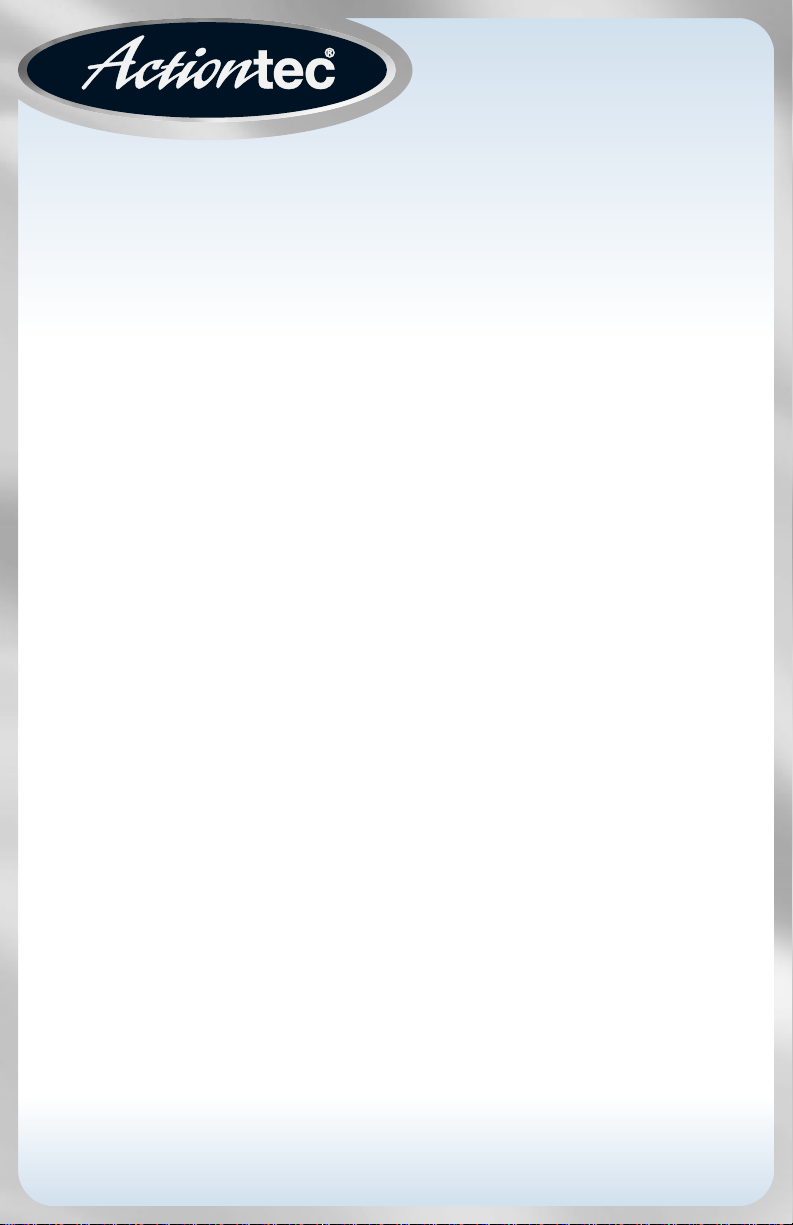
Solutions for the Digital Life
™
User Manual
54 Mbps
Wireless
Ethernet Adapter
Model #: HWE05490-01
Firmware version: 1.31 (Utility version: 1.3)
Page 2

i
Table of Contents
Table of Contents
Introduction 1
Features 1
Package Contents 1
System Requirements 2
Contacting Technical Support 2
Getting to Know the 54 Mbps Wireless Ethernet Adapter 3
Front Panel 3
Rear Panel 4
Understanding your Wireless Network 5
What is Adhoc Mode? 5
What is Infrastructure Mode? 6
Installing the Actiontec 54 Mbps Wireless Ethernet Adapter 7
Physical installation of the 54 Mbps Wireless Ethernet Adapter 7
Connecting the Adapter to a network 8
Configuring the Actiontec 54 Mbps Wireless Ethernet Adapter 10
How to configure the Adapter 10
Starting the Web Interface 14
Configuring the Adapter on Macintosh OS/X 19
Starting the Web Interface using Macintosh OS/X 21
Configuring the Adapter for operating with a Game Console 26
Troubleshooting/Frequently Asked Questions 27
Glossary 30
Specifications 32
Notices 33
Limited Warranty 36
Page 3
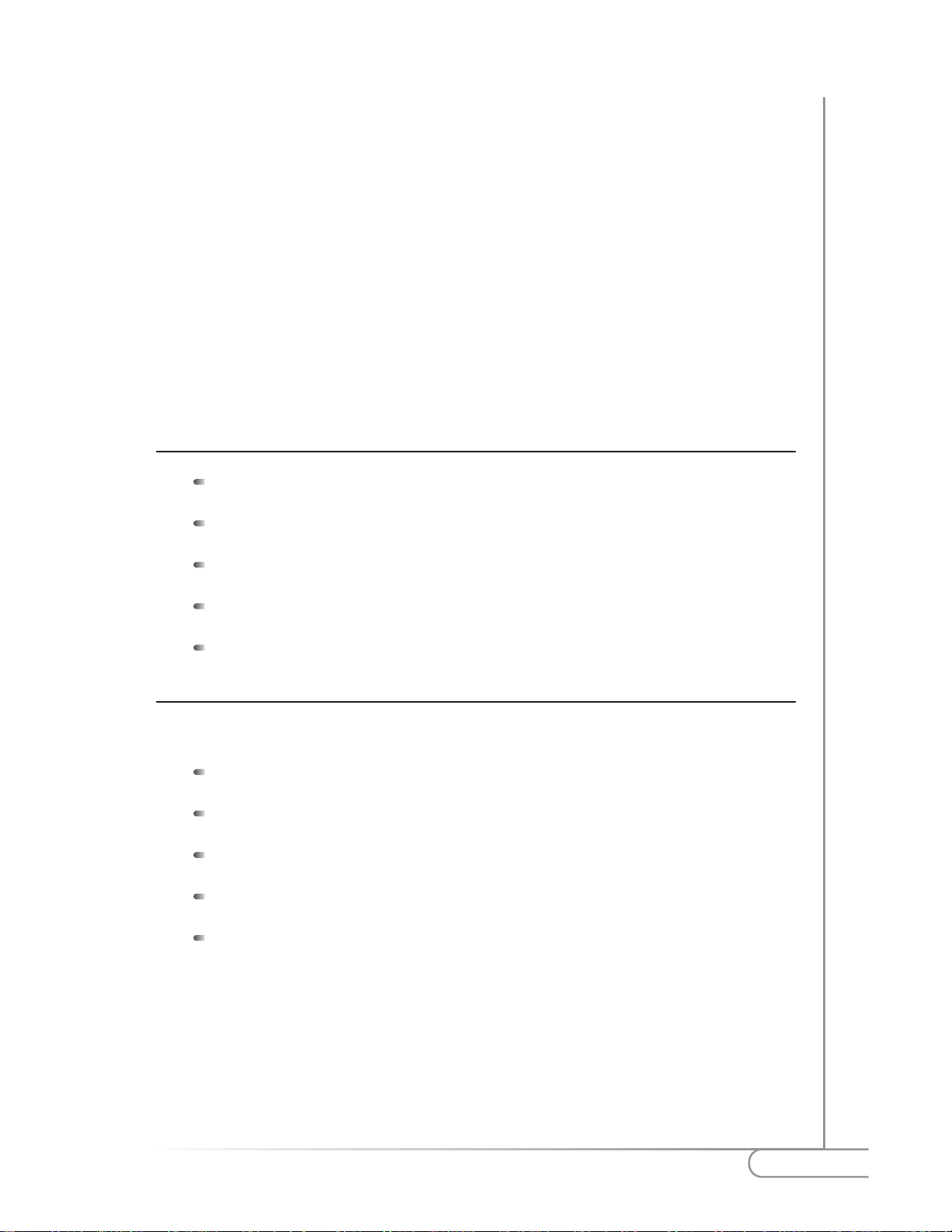
Introduction
Congratulations on becoming the owner of the Actiontec 54 Mbps Wireless Ethernet
Adapter.Your Wireless Ethernet Adapterprovides bridging capabilities between your
Wireless LAN (local area network) and one or more personal computers, gaming
consoles,or other Ethernet-ready devices such as printers and storage devices.
This User Guide will show you how to set up the A ctiontec 54 Mbps Wireless
Ethernet Adapter, customize its configuration to get the most out of your network.
The Ethernet Adapter s compliant with the 802.11g specifications and requires that
you have a Wireless Router,Access Point, or any other compatible wireless device.
Features
802.11g Wireless Ethernet Bridge
10/100Base-T Ethernet
DHCP Client
DHCP Server
Configurable through HTML browser
Package Contents
Make sure the following items came in this package:
Actiontec 54 Mbps Wireless Ethernet Adapter with antenna
Pow er C or d
Yellow Ethernet Cable
This User’s Manual on the Installation CD-ROM
Quick Start Guide
1
Introduction
1
Page 4
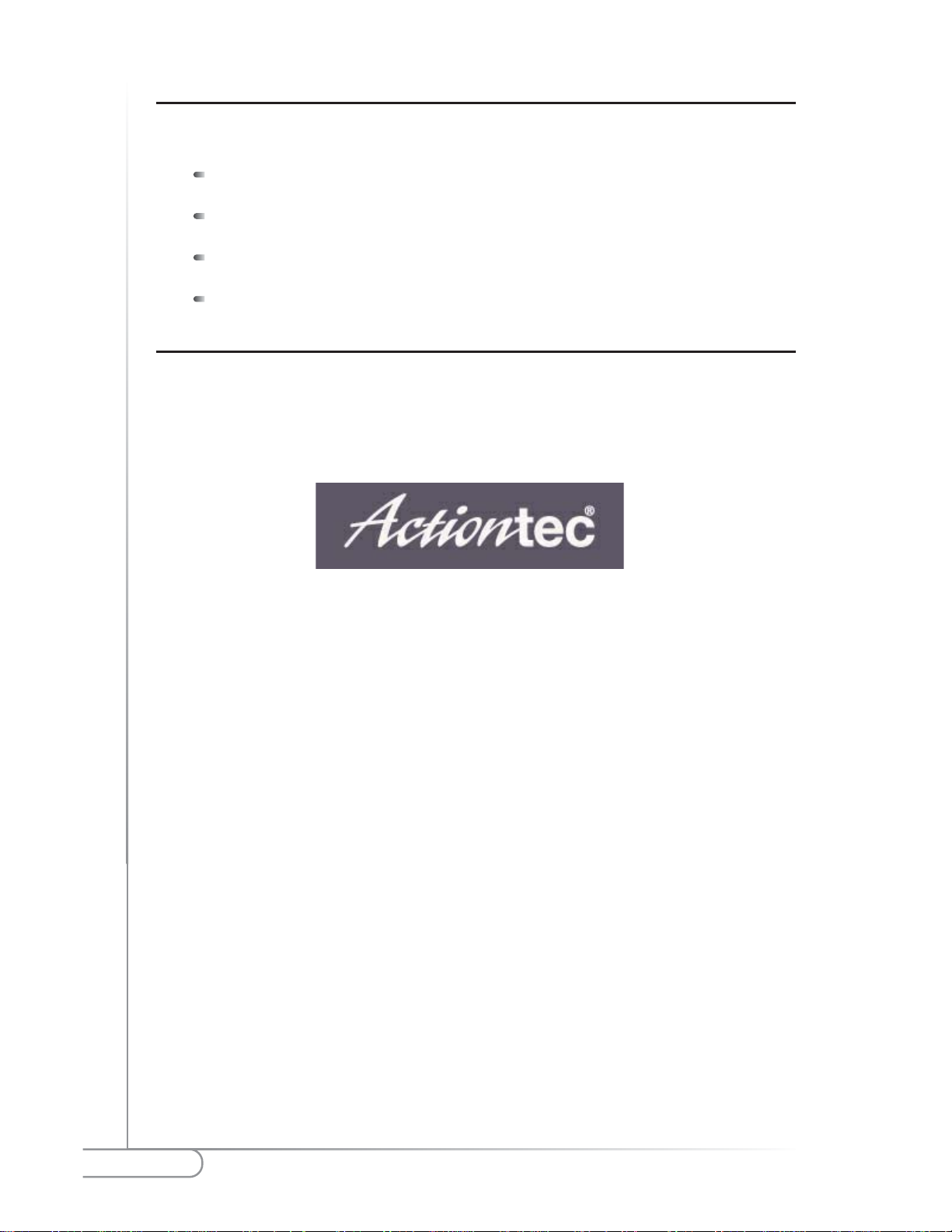
2
Actiontec 54 Mbps Wireless Ethernet Adapter
System Requirements
To use the Wireless Ethernet Adapter,you must have the following:
PC with an open Ethernet port
Microsoft Windows XP,ME,2000,NT4.0, 98, 98SE; MAC OS 8 or hig her
TCP/IP network protocol installed
Internet Explorer 4.0 or Netscape 4.0 or higher
Contacting Technical Support
Actiontec Electronics, Inc., prides itself on making durable, high-quality, highperformance products. If you need assistance, the Actiontec Technical Support
Department is available to provide professional support 24 hours a day,every day,
except major holidays.
Actiontec Electronics,Inc.
760 North Mary Avenue
Sunnyvale,CA 94086
Technical Support
Phone: 1-888-436-0657 (USA)/0845 65 80411 (UK)
Email: http://support.actiontec.com/email_support/support_form.php
Page 5
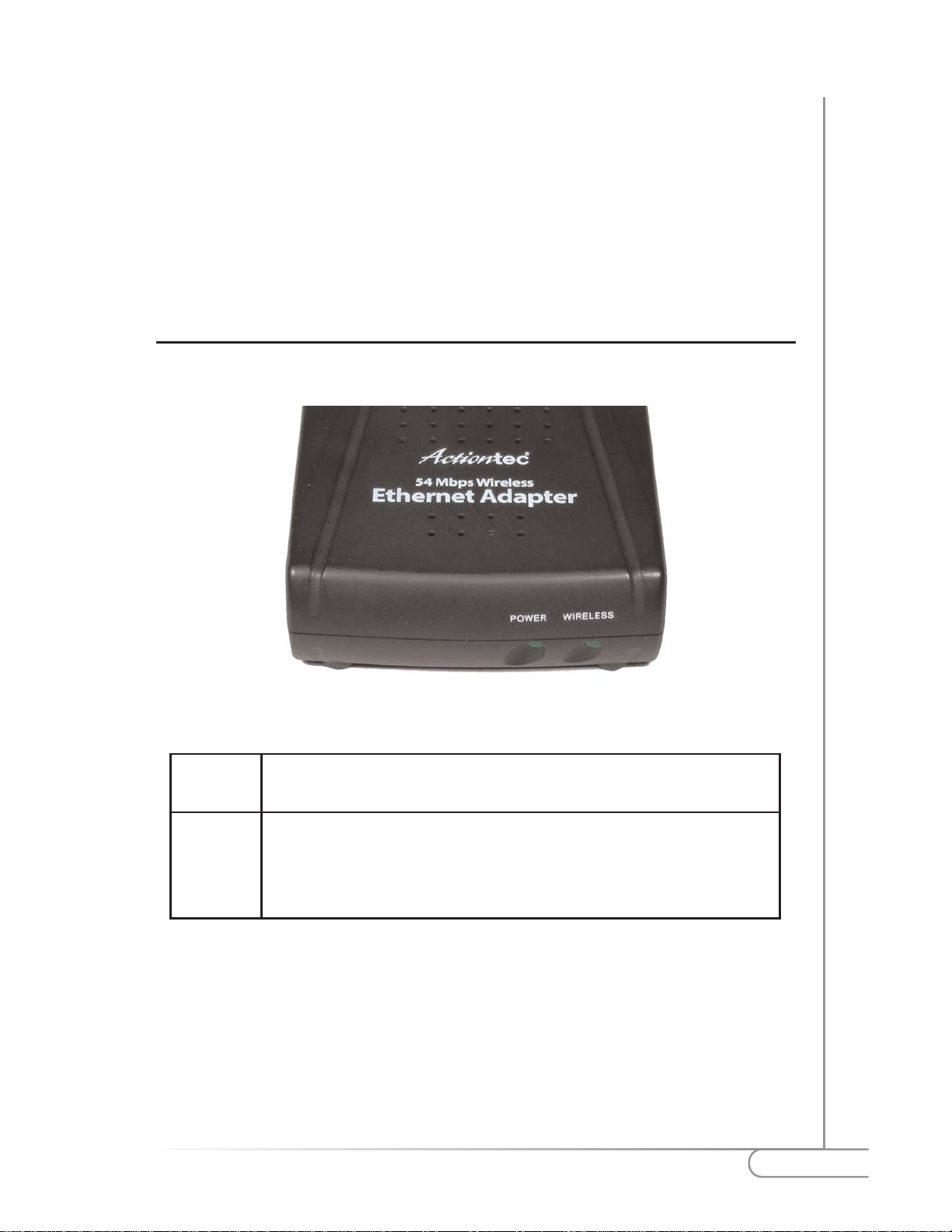
3
Getting to know the 54 Mbps Wireless Ethernet Adapter
Getting to Know the
54 Mbps Wireless
Ethernet Adapter
Front Panel
The front panel provides the user with a fast visual feedback of its cur rent status.
Figure 1. Front Panel and LEDs
2
Power The Power light will turn green when the 54 Mbps Wireless
Ethernet Adapter is powered on.
Wireless The W ireless light will turn solid green when the 54 Mbps W ir eless
Ethernet Adapter is connected to the Wireless LAN.
The Wireless LED will blink continuosly when data traffic is
present on the wireless LAN.
Page 6
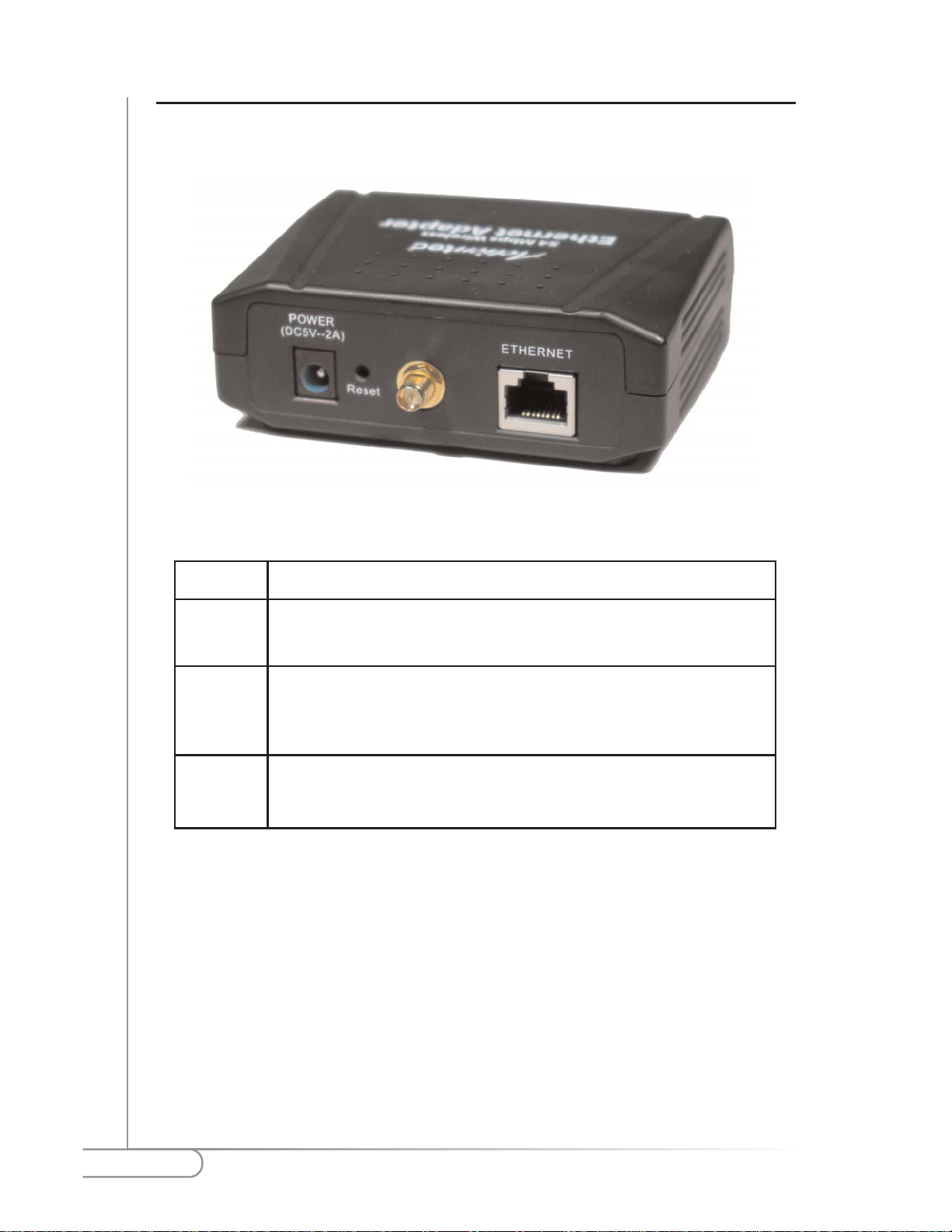
4
Actiontec 54 Mbps Wireless Ethernet Adapter User Manual
Rear Panel
The rear panel contains the ports for the unit's data and power connections.
Figure 2. Back Panel and Ports
Power Connects to the Power Cord.
Reset Depress the Reset button to bring the 54Mbsp Wireless Ethernet
Adapter to its fact ory default settings.Hold the button for 15 sec.
Antenna The antenna connector allows you t o connect t o various anten-
nae types. Please use the included antenna if you do not have
any other antenna.
Ethernet You connect your Yellow Ehernet Cable to this port
Page 7
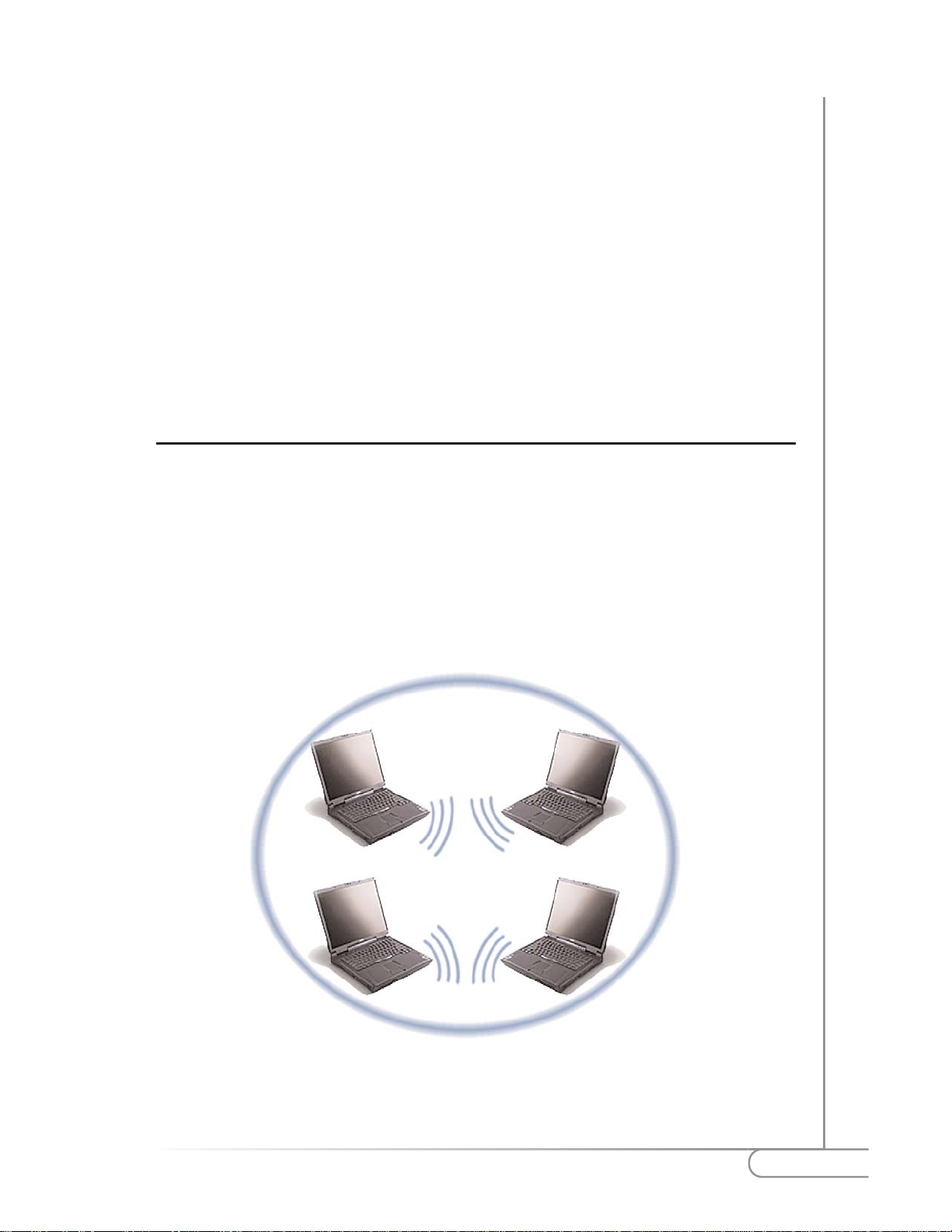
5
Understanding your Wireless Network
Understanding your
Wireless Network
Wireless local area networks (WLAN) perform the exact same functions as wired
local area networks (LAN).Each computer in the WLANuses a data radio device to
connect to the network,where all computers in the network share the same frequency and method for identifying wireless devices. Wireless local area networks differ
from wired Local area networks only in their operating mode. The two operation
modes are AdHoc Mode and Infrastructure Mode.
What is Adhoc Mode?
Adhoc mode is a networking framework by which wireless devices or stations
communicate directly with each other,without the need for an access point (AP).
Ad-hoc mode can be referred to as peer-to-peer mode or an Independent Basic
Service Set (IBSS).This Mode is useful when you want to c ommunicate among man y
computers locally without the need to connect to printers or file servers on a wired
LAN.
Figure 3. AdHoc Network
3
Page 8
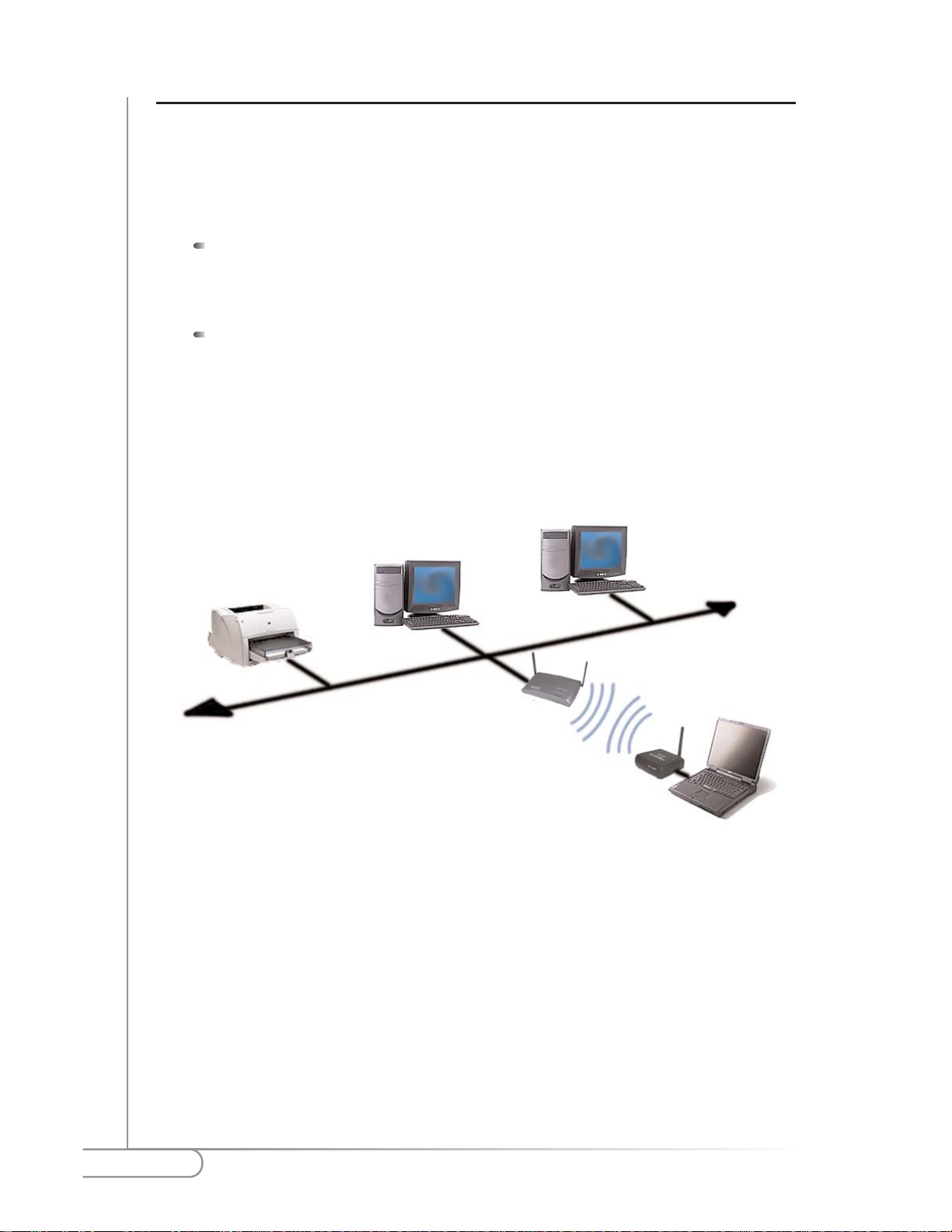
6
Actiontec 54 Mbps Wireless Ethernet Adapter User Manual
What is Infrastructure Mode?
Infrastructure mode is a networking framework by which devices communicate
with each other by first going through an Access P o int (AP).Infrastructure mode,
lets wireless devices communicate with each other or with a wired network.
Two possible types of service can exist while in Infrastructure mode:
Basic Service Set (BSS)
Basic Service Set is when an Access Point is connected to a wired network
and a set of w ireless stations.
Extended Service Set (ESS)
Extended Service Set is a set of two or more Basic Service Sets BSSs that
form a single subnet.
Note: Corporate wireless LANs require infrastructure mode to
access the wired LAN in order to use services such as file servers or
printers.
Figure 4. Infrastructure Network
Page 9
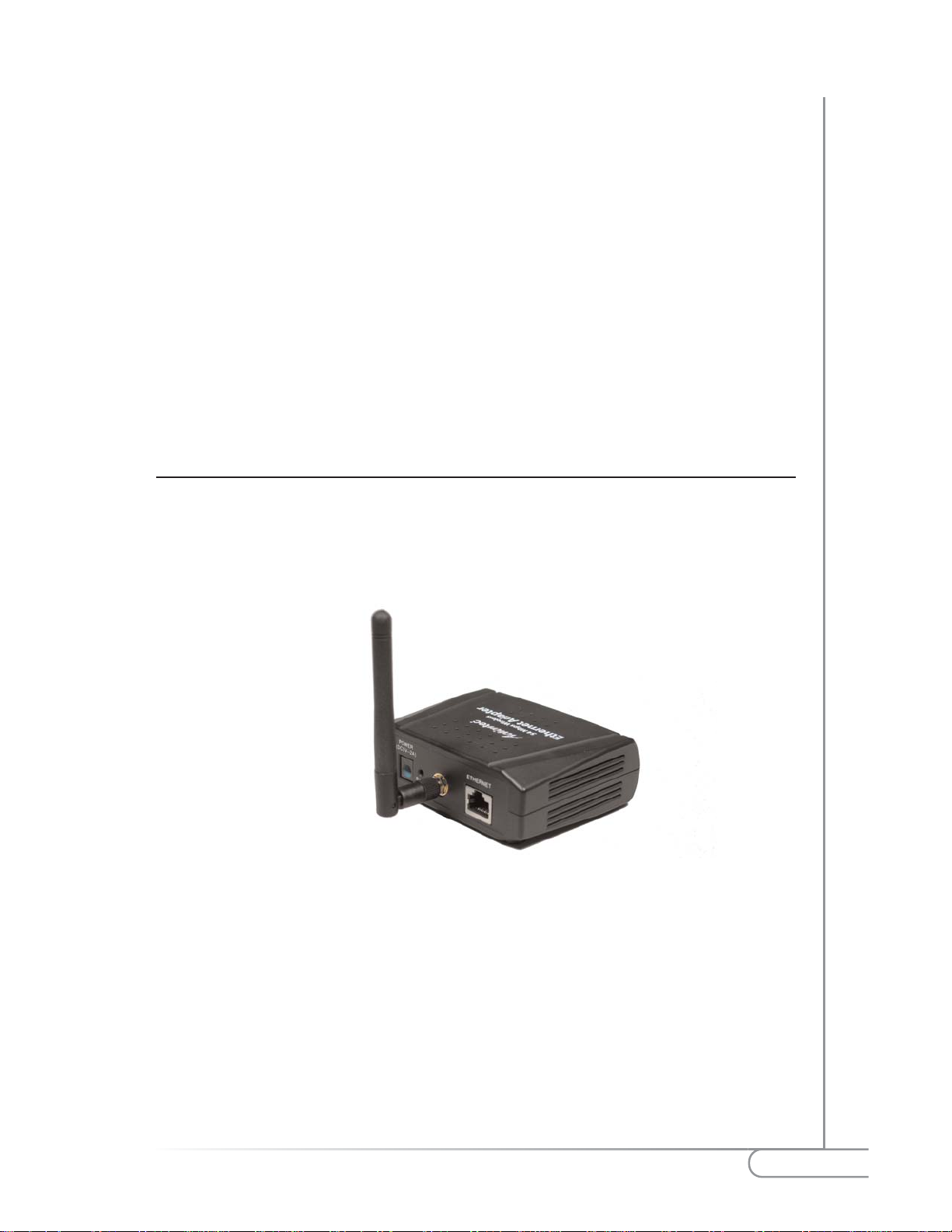
7
Installing the Actiontec 54Mbps Wireless Ethernet Adapter
Installing the Actiontec
54 Mbps Wireless Ethernet
Adapter
This equipment is designed with utmost care for the safety of those who install
and use it. However, special attention must be paid to the dangers of electric
shock and static electricity when working with electronic equipment. All
guidelines of this manual and of the computer manufacturer must therefore be
followed at all times to ensure the safe use of the equipment.
Physical installation of the 54 Mbps Wireless Ethernet Adapter
For best performance, and range, the Actiontec 54 Mbps Wireless Ethernet
Adapter needs to be placed in a flat horizontal position with the antenna
extended up as shown below:
4
Page 10
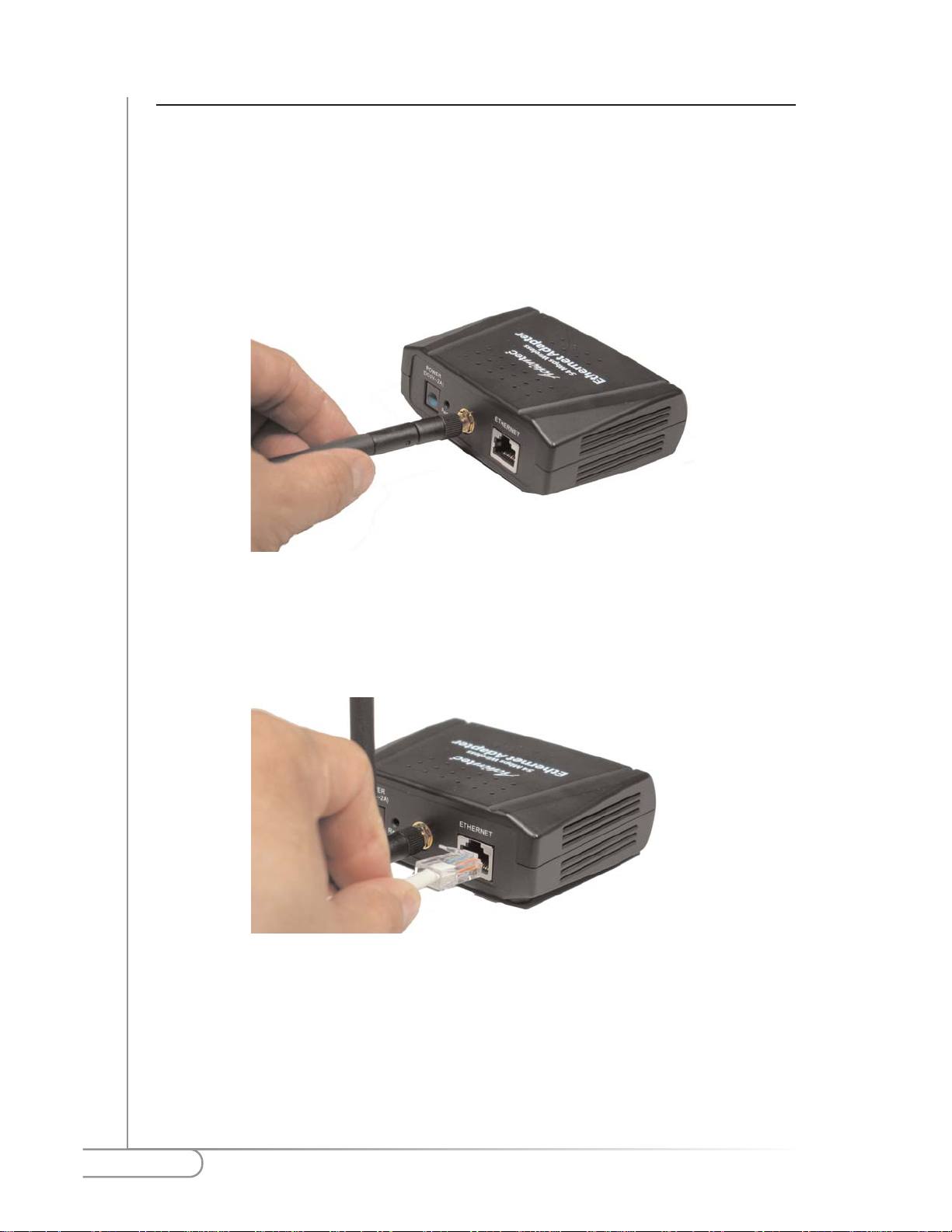
8
Actiontec 54 Mbps Wireless Ethernet Adapter User Manual
Connecting the Adapter to a network
Now that your Actiontec 54 Mbps Wireless Ethernet Adapter has been installed,
it is ready to be connected to the power outlet and to your wired network.
1. Get the Wireless Ethernet Adapter from your Quick Start Kit. Make
sure that the external antenna is connected to the adapter.
2. Get the Ye l l ow C a b l e from the Quick Start Kit. Plug one end into
the Ethernet Port located on the back of the Ethernet Adapter. You
will hear a “click”when the Yellow Cable has been properly
connected.
Page 11
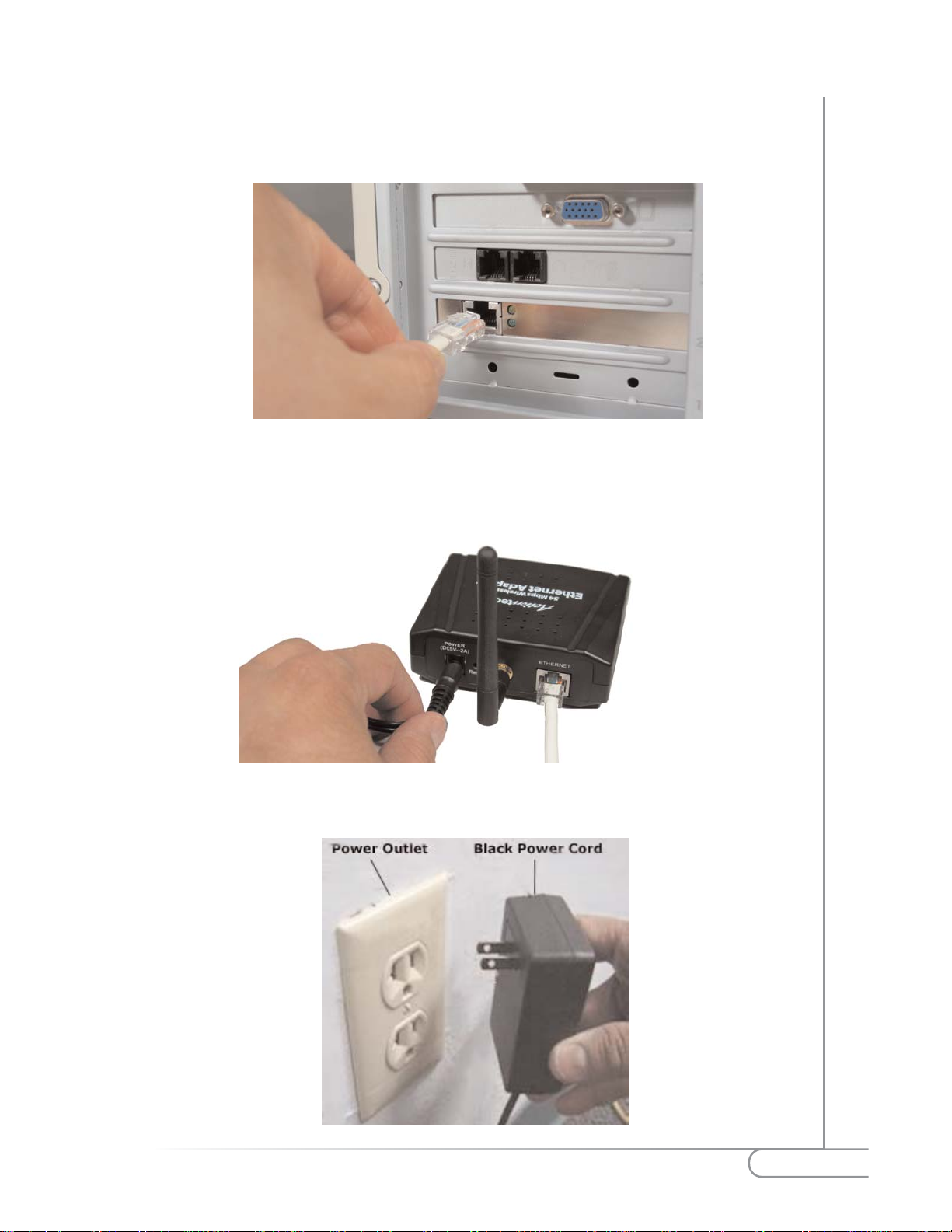
9
Installing the Actiontec 54 Mbps Wireless Ethernet Adapter
3. Plug the other end of the Yellow cable into the Ethernet port located
on the back of the Computer or Game Console (like a Sony
Playstation or Xbox). You will hear a “click”when the Yellow Cable
has been properly connected.
4. Get the Power Cord and plu g the small end into the Power Port
located on the back of the Ethernet Adapter.
5. Plug the other end of the Power Cord into an power outlet.
Page 12
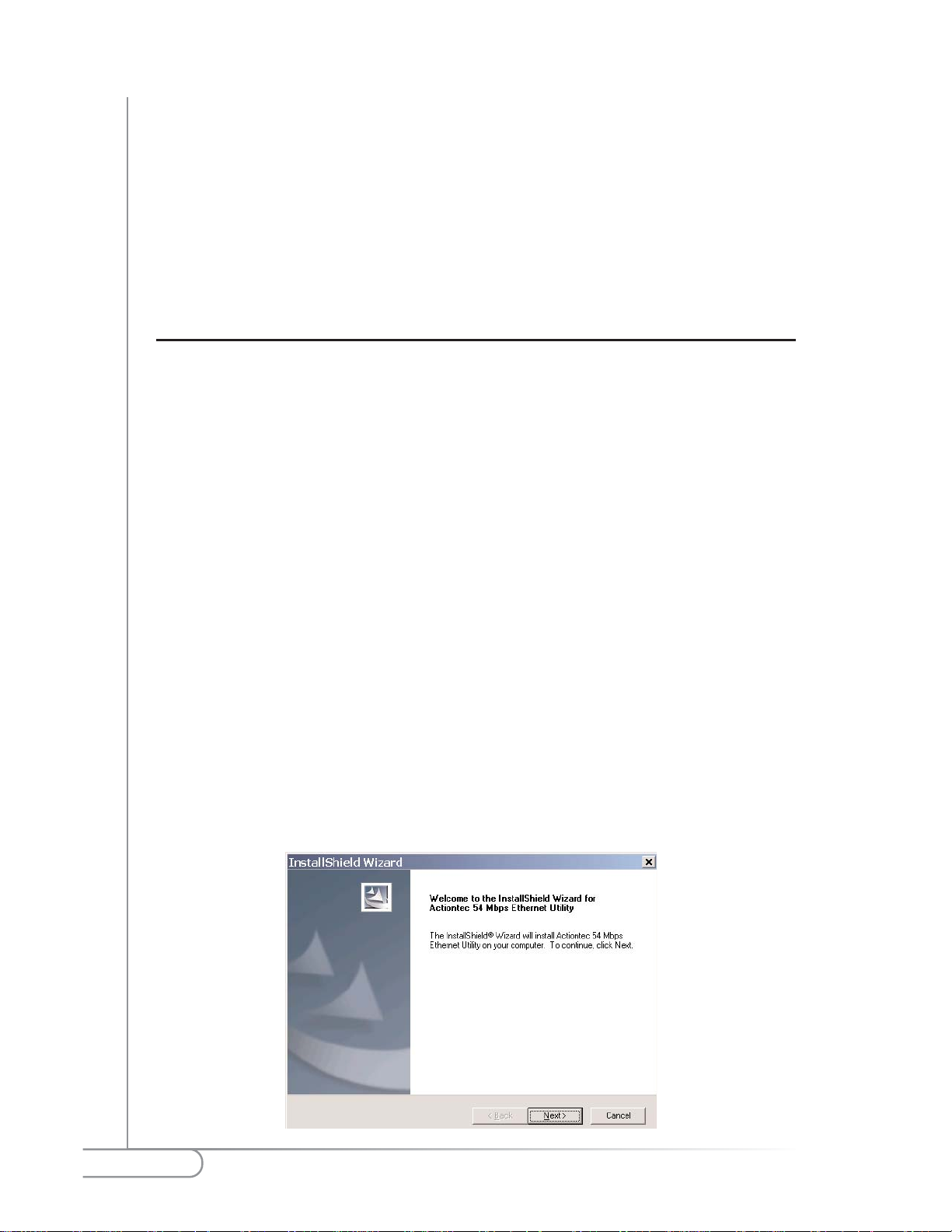
10
Actiontec 54Mbps Wireless Ethernet Adapter User Manual
Configuring the Actiontec
54Mbps Wireless Ethernet
Adapter
How to configure the Actiontec 54 Mbps Wireless Ethernet Adapter
Configuring the Actiontec 54 Mbps Wireless Ethernet Adapter means adjusting
the following settings: radio channels, security, and identification, etc. You only
need to configure the Actiontec 54 Mbps Wireless Ethernet Adapter when you
want to change these settings.
You can configure the Actiontec 54 Mbps Wireless Ethernet Adapter through the
configuration utility provided in the Installation CD or via the Web Interface.
Starting the 54 Mbps Wireless Ethernet Adapter Configuration Utility
The 54 Mbps Wireless Ethernet Adapter Configuration Utility helps you identify
and modify the IP values of the 54 Mbps Wireless Ethernet Adapter without
launching the Web Interface.
1. Insert the 54 Mbps Wireless Ethernet A dapt er Installation CD in your
Computer’s CD-ROM Drive, and close the drive tray. Under My
Computer, double-click on the CD-ROM drive, then double-click on
“Ethernet_Adapter_U tility_1.3”.
2. When the following screen appears, click on Next to
continue.
5
Page 13
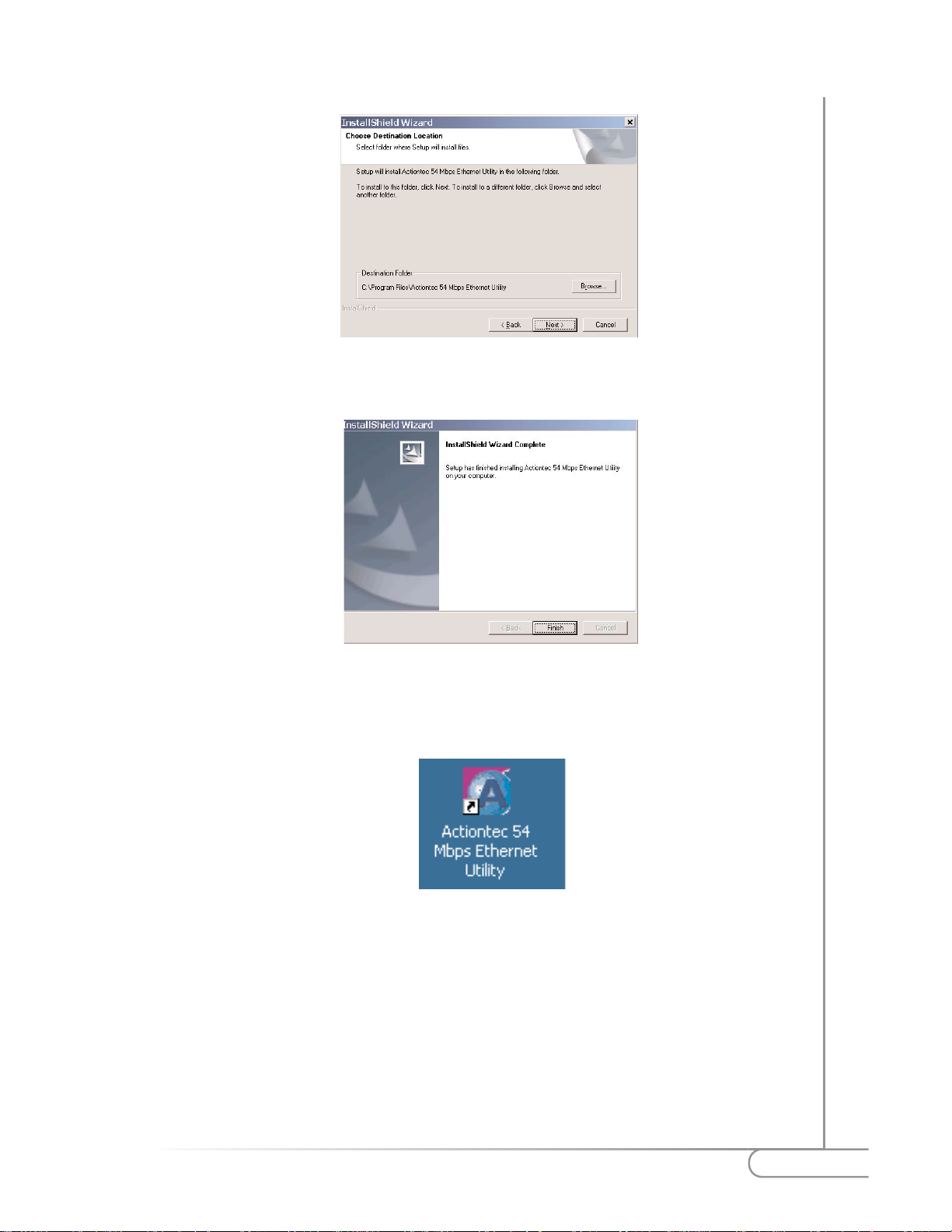
11
Configuring the Actiontec 54Mbps Wireless Ethernet Adapter
3. When the following screen appears,click Next to continue.
4. When the following screen appears,click Finish to continue.
5. Once the Installation is complete,from the Windows Desktop click
on the 54 Mbps Wireless Ethernet Adapter Configuration Icon.
Note: The 54 Mbps Wireless Ethernet Adapter Configuration
Utility allows the end user to identify the IP address of the 54
Mbps Wireless Ethernet Adapter as an aid to Adjusting the Access
Point’s network address values, we recommend keeping the
factory defaults.
Page 14

12
Actiontec 54Mbps Wireless Ethernet Adapter User Manual
6. The 54 Mbps Wireless Ethernet Adapter Configuration Utility will
scan for any Wireless Ethernet Adapters and display their
information.
7. If you wish to change the factory default values, click on any of the
choices on the screen.
Note: Make sure you record the current settings prior to changing
the current configuration.
8. To change the wireless Settings, click on AP Settings, enter the
appropriate values and click Apply.
Page 15

13
Configuring the Actiontec 54Mbps Wireless Ethernet Adapter
9. To change the Ethernet Settings, click on IP Settings, enter the
appropriate values and click Apply.
Note: Make sure you record the current settings prior to changing
the current configuration. We recommend keeping the factory
defaults if you are not sure
10. To change the Security Settings, click on Security, enter the
appropriate values and click Apply.
Page 16

14
Actiontec 54Mbps Wireless Ethernet Adapter User Manual
11. Once completed, and you Apply your changes, the following screen wil l
appear. Enter the Username and Password to apply the changes.
The default values are:
Username: admin
Password: admin
Note: The 54 Mbps Wireless Ethernet Adapter can be adjusted
manually by accessing it from any browser.
Starting the Web Interface
Once the Actiontec 54 Mbps Wireless Ethernet Adapter Configuration Utility has
finished and the Actiontec 54 Mbps Wireless Ethernet Adapter is available for
configuration in the network,configure it by using any Web Browser.
1. Launch the Web B ro wser and type the following address in the A ddress
Field http:\\192.168.0.240 , press Enter to continue.
2. You will be asked to enter a Username and Password. Enter the
Username and Password as listed below. Press Enter to continue.
Default Username: admin
Default Password: admin
Page 17

15
Configuring the Actiontec 54Mbps Wireless Ethernet Adapter
3. When the following screen appears, begin configuring your 54 Mbps
Wireless Ethernet Adapter.
The Status screen provides information on all the current settings for the
54 Mbps Wireless Ethernet Adapter.
4. Click on Basic Setting to modify the Adapter’s wireless settings.
Wireless Network Name (SSID): This is the name of the Ethernet
Adapter on the wireless network. The default Wireless Network Name
(SSID) is: ACTIONTEC. Make sure that you enter the SSID as all capital
letters.
Page 18

16
Actiontec 54Mbps Wireless Ethernet Adapter User Manual
Channel: This is the radio channel that the Ethernet Adapter will operate
on, if you experience interference you may need to try different channels.
(Available channels are separated by frequencies;channels 1-11 operate at
2.4GHz in the U.S.) Actiontec recommends that you use channel 9.
WEP Key: WEP is the w ireless encryption standard implemented in the
Ethernet Adapter. To use it, a client device (54 Mbps Wireless Ethernet
Adapter) must provide a key that will be authenticated by the Wireless
Access Point,Router or Gateway.
Keys are classified by their size,64 bit, and 128 bit. Although these keys are
hexadecimal values,the Access Point,Router or Gateway takes care of converting and encrypting your defined key.
Enable WEP: Check the Enable WEP box to enable it. To enable the
most secure use ofWEP, also set Authentication to “Shared k ey”when
WEP is enabled.
WEP key lengths: Select the appropriate WEP key length by clicking
on the arrow, the selected length applies to all keys.
WEP key 1 - 4 : Enter your Phrase, or number sequence to be used as
a WEP key.you can set up to four different WEPkeys.
Default WEP key to use: Select either HEX (Hexadecimal) or Decimal
for the WEP key to be used. Do this by clicking on the arrow. Data
transmissions will always be encrypted using the default key.
Authentication: There are two methods provided by the 54 Mbps
Wireless Ethernet Adapter that are used too authenticate it to
the access point,Open System or Shared Key.
-Open System allows anyone to authentic to an access point.
- Shared Key- allows only stations that know the keys to authenticate.
Once all your changes have been completed,click on Apply to continue.
Page 19

17
Configuring the Actiontec 54Mbps Wireless Ethernet Adapter
5. Click on IP Setting to modify the Ethernet Adapter’s TCP/IP settings.
Here you can configure the IPaddress used by the Ethernet Adapter, you can
specify whether you are using a Static IP or a DCHPaddress provided by a
server in your network. These options will not go into effect until the Ethernet
Adapter is rebooted.
LAN IP: Click on the option better suited for your needs.
Fixed IP:Check this box to use the IP settings specified on this page.
Obtain Automatic IP: Check this box to use the IP settings specified by
a DHCP server on your network.
Address: Enter the IP address for the 54 Mbps Wireless Ethernet Adapter.
Subnet Mask: Enter the subnet mask address, this specifies the number
portion of an IP address. The default value for the 54 Mbps Wireless
Ethernet Ada p teris: 255.255.255.0.
Gateway: Enter the IP address for the gateway that connects you to the
Internet.
Note: Make sure you record the current settings prior to changing
the current configuration. We recommend keeping the factory
defaults if you are not sure
Once all your changes have been completed,click on Apply to continue.
Page 20

18
Actiontec 54Mbps Wireless Ethernet Adapter User Manual
6. Click on Security to modify the 54 Mbps Wireless Ethernet Adapter’s
Administrator ID and Password, when completed click Apply to
continue.
Administrator ID: This is the user name you must type to gain access to
the Ethernet Adapter and make changes to these pages. The default
Username is: admin
AP Password New: This is the password you must type to gain access to
the Ethernet Adapterand make changes to these pages.You must enter the
same password in the Confirm field. The default AP Password is: admin
Once all your changes have been completed,click on Apply to continue.
7. Click on Tools to access the Ethernet Adapter’s maintenance tools.
Backup Settings: By clicking this option,you will save the Ethernet
Adapter’s settings to a file on your PC’s hard drive.
Page 21

19
Configuring the Actiontec 54Mbps Wireless Ethernet Adapter
Restore Settings: By clicking this option,you will restore the Ethernet
Adapter’s settings from a file on your PC’s hard drive.
Restore to Default Settings: By clicking this option,you will restore
the Ethernet Adapter to it’s factory shipped settings.
Firmware Upgrade: By clicking this option,you will carry out an
Upgrade to the latest Firmware revisions for your 54 Mbps Wireless
Ethernet Adapter.
Once all you changes have been completed,click on Apply to continue.
Configuring the Wireless Ethernet Adapter on Macintosh OS/X
The Actiontec 54 Mbps Wir eless Ethernet A dapt er can be configur ed to operate on
an Apple Macintosh with an Operating System that supports and includes the
TCP/IP protocol and has a working Ethernet LAN Card. Configuration is
performed by using a Web Browser.
Note: The Actiontec 54 Mbps Wireless Ethernet Adapter does not
include a Configuration Utility that runs on the Macintosh’s OS/X
or earlier Operating Systems.
Prior to launching the Web Interface,the computer must be configured to a Static
IP address,this address must be similar to the default IP address for the Actiontec
54 Mbps Wireless Ethernet Adapter. Actiontec recommends using 192.168.0.5.
Wireless Ethernet Adapter IP Address : http://192.168.0.240
Computer’s suggested IP Address : http://192.168.0.x
Where (x),can be any value ranging from 2 to 254 excluding 240 which is
used by the Actiontec 54 Mbps Wireless Ethernet Adapter
Page 22

20
Actiontec 54Mbps Wireless Ethernet Adapter User Manual
To properly configure your Macintosh Computer for configuring the Actiontec
54 Mbps Wireless Ethernet Adapter, refer to the following procedures:
1. From the Desktop, click on the Apple Icon located at the upper left
hand corner of the screen. Click on System Preferences to continue.
2. To access the Network preferences, click on the Network Icon under
Interne t & Net wo rk.
Note: Clicking the Network Icon on the top section of the System
Preferences window will also allow access to Network preferences.
Page 23

21
Configuring the Actiontec 54Mbps Wireless Ethernet Adapter
3. When the Network preferences screen displays, make sure you have
selected Built-in-Ethernet from the Show drop menu.
Next, from the TCP/IPTab, select Manually from the configure drop
menu. Enter the appropriate IP Address, Subnet Mask, and Router
(optional)name.
When all the abov e criteria has been met,click on Apply Now and close
the Network preferences window to continue.
Starting the Web Interface under Macintosh OS/X
Once the computer has been properly configured and the Actiontec 54 Mbps
Wireless Ethernet Adapter is available for configuration in the network,configure
it by using any Web Browser.
1. Launch the Web Browser and type the following address in the
Address Field http:\\192.168.0.240,press Enter to continue.
2. Enter the Username and Password,press Enter to continue.
Default Username: admin
Default Password: admin
Page 24

22
Actiontec 54Mbps Wireless Ethernet Adapter User Manual
3. When the following screen appears,begin configuring your 54 Mbps
Wireless Ethernet Adapter.
The Status screen provides information on all the current settings for the
54 Mbps Wireless Ethernet Adapter.
4. Click on Basic Setting to modify the Ethernet Adapter’s wireless set-
tings.
Wireless Network Name (SSID): This is the name of the Ethernet
Adapter on the wireless network. The default Wireless Network Name
(SSID) is: ACTIONTEC. Make sure that you enter the SSID as all capital
letters.
Page 25

23
Configuring the Actiontec 54Mbps Wireless Ethernet Adapter
Channel: This is the radio channel that the Ethernet Adapterwill operate
on, if you experience interference you may need to try different channels.
(Available channels are separated by frequencies;channels 1-11 operate at
2.4GHz in the U.S.) Actiontec recommends using channel 9.
WEP Key: WEP is the w ireless encryption standard implemented in the
Ethernet Adapter. To use it, a client device (54 Mbps Wireless Ethernet
Adapter) must provide a key that will be authenticated by the Wireless
Access Point,Router or Gateway.
Keys are classified by their size,64 bit, and 128 bit. Although these keys are
hexadecimal values,the Access point,Router or Gateway takes care of converting and encrypting your defined key.
Enable WEP: Check the Enable WEP box to enable it. To enable the
most secure use ofWEP, also set Authentication to “Shared k ey”when
WEP is enabled.
WEP key lengths: Select the appropriate WEP key length by clicking
on the arrow, the selected length applies to all keys.
WEP key 1 - 4 : Enter your Phrase, or number sequence to be uses as
a WEP key.you can set up to four different WEPkeys.
Default WEP key to use: Select either HEX (Hexadecimal) or Decimal
for the WEP key to be used, do this by clicking on the arrow. Data
transmissions will always be encrypted using the default key.
Authentication: There are two methods provided by the 54 Mbps
Wireless Ethernet Adapter that are used too authenticate it to
the access point,Open System or Shared Key.
-Open allows anyone to authentic to an access point.
- Shared Key- allows only stations that know the keys to authenticate.
Once all you changes have been completed,click on Apply to continue.
Page 26

24
Actiontec 54Mbps Wireless Ethernet Adapter User Manual
5. Click on IP Setting to modify the Ethernet Adapter’s TCP/IP settings.
Here you can configure the IPaddress used by the Ethernet Adapter, you can
specify whether you are using a Static IP or a DCHPaddress provided by a
server in your network. These options will not go into effect until the Ethernet
Adapter is rebooted.
LAN IP: Click on the option better suited for your needs.
Fixed IP:Check this box to use the IP settings specified on this page.
Obtain Automatic IP: Check this box to use the IP settings specified by
a DHCP server on your network.
Address: Enter the IP address for the 54 Mbps Wireless Ethernet Adapter.
Subnet Mask: Enter the subnet mask address, this specifies the number
portion of an IP address. The default value for the 54 Mbps Wireless
Ethernet Ada p teris: 255.255.255.0.
Gateway: Enter the IP address for the gateway that connects you to the
Internet.
Note: Make sure you record the current settings prior to changing
the current configuration. We recommend keeping the factory
defaults if you are not sure.
Once all your changes have been completed,click on Apply to continue.
Note: Due to a limitation of the Macintosh operating system,the 54 Mbps
Wireless Ethernet Adapter must be configured to Obtain Automatic IP in
order to connect to the network and the Internet.
Page 27

25
Configuring the Actiontec 54Mbps Wireless Ethernet Adapter
6. Click on Security to modify the Ethernet Adapter’s Administrator ID
and Password. When completed click Apply to continue.
Administrator ID: This is the user name you must type to gain access to
the Ethernet Adapter and make changes to these pages. The default
Username is: admin
AP Password New: This is the password you must type to gain access to
the Ethernet Adapterand make changes to these pages.You must enter the
same password in the Confirm field. The default AP Password is: admin
Once all your changes have been completed,click on Apply to continue.
7. Click on Tools to access the 54 Mbps Wireless Ethernet Adapter’s
maintenance tools.
Backup Settings: By clicking this option,you will save the Ethernet
Adapter’s settings to a file on your PC’s hard drive.
Page 28

26
Actiontec 54Mbps Wireless Ethernet Adapter User Manual
Restore Settings: By clicking this option,you will restore the Ethernet
Adapter’s settings from a file on your PC’s hard drive.
Restore to Default Settings: By clicking this option,you will restore
the Ethernet Adapter’s to its factory shipped settings.
Firmware Upgrade: By clicking this option,you will carry out an
Upgrade to the latest Firmware revisions for your 54 Mbps Wireless
Ethernet Adapter.
Once all you changes have been completed,click on Apply to continue.
Configuring the 54 Mbps Wireless Ethernet Adapter for operating
with a Game console
The Actiontec 54 Mbps Wir eless Ethernet A dapt er can be configur ed to operate on
any system that supports and includes the TCP/IP protocol and has a working
Ethernet LAN Card. Configuration can be carr ied out using a Web Browser.
Game console software varies by manufacturer, we recommend following the
Game console manfacturer’s instructions to properly configure the game console
for operation with the Actiontec 54 Mbps Wireless Ethernet Adapter.
Once this is accomplished, refer to the Starting the Web Interface section to set
the 54 Mbps Wireless Ethernet Adapter’s internal settings.
Page 29

27
Troubleshooting
Troubleshooting/
Frequently Asked
Questions
This section will help you solve potential problems with installation and operation of the 54Mbps Wireless Ethernet Adapter. For further information, check
the Actiontec Electronic Inc. website at www.actiontec.com.
The 54 Mbps Wireless Ethernet Adapter can’t connect to an access point.
From the Web-based Utility perform the following steps:
• Make sure the operating mode is set to Infrastructure mode.
• Make sure that the SSID is the same as the SSID of the access
point. Many access points are case sensitive and require all devices
to match the letter case as well.
• Check your security, on the WEP Encryption screen, make sure
that all of the WEP settings match the WEP settings of your access
point.
I don’t know how to change the 54Mbps Wireless Ethernet Adapter’s
IP address.
There are two methods to change the 54Mbps Wireless Ethernet Adapter’s IP
address.
• Open the 54Mbps Wireless Ethernet Adapter Configuration Utility.
On the IP Settings screen, click the Static IP Address radio button,
and change the IP address there.
• If you encounter problems,power the 54Mbps Wireless Ethernet
Adapter off and on again, or push the Reset button. Then tr y to
change the IP address again.
The Configuration Utility won’t detect the 54Mbps Wireless Ethernet
Adapter.
Make sure that the Ethernet cable and power adapter are properly connected
and that the green Power and Ethernet Lights are on.
6
Page 30

28
Actiontec 54 Mbps Wireless Ethernet Adapter User Manual
The Configuration Utility won’t open.
Make sure that you have a network adapter installed on the PC so you can use
the Configuration Utility.
The Configuration Utility will not recognize my password.
The password is case-sensitive.Make sure you are using the correct case(s)when
entering the password.
If you forget your password, you can push the 54Mbps Wireless Ethernet
Adapter’s Reset button. This will reset the password to the default setting;
however, all the 54Mbps Wireless Ethernet Adapter’s s etting s wil l be reset to the
factory defaults as well.
To use the default setting, enter admin in the Username and Password
fields.
I don’t see the changes I made through Configuration Utility.
Click the Refresh button of the configuration utility. If the new settings aren’t
displayed, then unplug the power adapter from the 54Mbps Wireless Ethernet
Adapter. Plug the power adapter back in, and then click the Refresh button
again.
How far can I be from the Access Point and maintain a connection?
The Access Point's range depends on the environment. Indoor range is approximately 91 meters (300 ft.) or more; outdoor range can reach up to 533 meters
(1750 ft.).
How fast is the wireless network?
The rated speed of the wireless network under optimal conditions is 54 Mbps.
This speed does vary, depending on distance from the Access Point, Gateway or
Router and the amount of attenuation (physical barriers such as walls,glass, etc.)
the wireless signal must go through.
I have Windows XP and I set up the 54 Mbps Wireless Ethernet Adapter
according to instructions,but I'm not able to get online. What should I do?
The Ethernet Adapter in your computer may not have picked up an IP address.
Simply reboot your PC and it should work fine.
Page 31

29
Troubleshooting
Can I use this 54 Mbps (802.11g) Wireless Ethernet Adapter to connect to
the 802.11b Access Point?
Yes, this Ethernet Adapter can connect to an 802.11b Access Point.
Will cordless phones interfere with the wireless Ethernet Adapter?
The 802.11g PC Cards use 2.4 GHz frequency.If your cordless phone uses this
frequency,problems may occur.Different cordless phones use different frequencies, and general ly include a label stating which frequency they use. If you are
having problems with interference caused by your cordless phone,tr y changing
the channel of your wireless network. This can sometimes clear up interference
issues. Any wireless device using the 2.4 GHz frequency can cause wireless
interference.
Can my wireless signal pass through floors, walls, and glass?
The surrounding physical environment can have varying effects on signal
strength and quality. The denser an object (a concrete wall compared to a plaster
wall, for example), the greater the interference will be. Concrete or metal-reinforced structures cause a higher degree of w ireless signal loss than those made of
wood, plaster,or glass.
What is WEP?
Wired Equivalent Privacy (WEP) is the standard encryption mode for 802.11g
communications.
How do I make a HEX-based WEP key?
64-bit WEP Key - Composed of 10 alphanumeric characters (0-9, a-f) (example:
843c29a562)
128-bit WEP Key - Composed of 26 alphanumeric characters (0-9, a-f) (example: 3c29f2536bef3276d32e364a2c)
What is the difference between 40-bit and 64-bit encryption?
There really is no difference between the two.They are different terminologies
used throughout the industry for the same level of encry ption.
I lost the installation CD for my 54 Mbps Wireless Ethernet Adapter. How
can I get a new one?
New CDs can be purchased for $6.95 each by calling our Technical Support
Department at 1-888-436-0657.
Page 32

30
Actiontec 54 Mbps Wireless Ethernet Adapter User Manual
Glossary
802.11b - A wireless networking products standar d defined b y the IEEE that calls
for wireless product to talk to each other regardless of manufacturer.
The 802.11b standard specifies a maximum data transfer rate of 11Mbps,
operating in the ISM operating frequency of 2.4GHz, security must be WEP
encryption as a minimum. 802.11b networks are also known Wi-Fi networks.
802.11g - An extension of the IEEE 802.11 standard for wireless networking
hardware. The 802.11g specification specifies a maximum data transfer rate of
54Mbps using OFDM (Orthogonal Frequency Division Multiplexing) modulation,operating in the ISM operating frequency of 2.4GHz,and provide backward
compatibility with IEEE 802.11b devices, and WEP encryption for secur ity.
Default Gateway - This is the term give to a router used to forward all traffic
that is not addressed to a station within the local subnet.
DHCP (Dynamic Host Configuration Protocol) - A protocol that enables
network administrators central management and assignment of Internet
Protocol (IP) addresses within a network.
IP Address - An IP address is a 32-binary digit number that identifies individual senders or receivers of data that is sent in packets across the Internet.These
addresses are used to request and receive e-mail,web Pages, voice, and any data
that has a transmiter and a receiver.
ISP - An ISP (Internet service provider) is any company that provides access to
the Internet and its services.
LAN - A local area network (LAN) is a group of computers and devices that
have a common communications line and share a single server within a small
area such as an office building.
MAC Address - The MAC (Media Access Control) address is a unique number
assigned by the manufacturer to any Ethernet networking device, such as a
network adapter, that allows the network to identify it at the hardware level.
ISSID (Service Set IDentifier) - A unique shared name between all devices in
a wireless network. The SSID must be identical for each device in the wireless
network and is case-sensitive.
7
Page 33

31
Glossary
Static IP Address - A permanent IP address that is assigned to a node in a
network.
Subnet Mask - The method used for separating IP networks into multiple
subgroups, or subnets. The mask is a binar y ar ray that is paired with the IP
address to turn part of the host ID address field into a field for subnets.
TCP (Transmission Control Protocol) - A protocol used along with the IP
(Internet Protocol) to send data in the form of message units between network
devices over a LAN or WAN.
WAN - A Wide area network (LAN) is a group of computers and devices that
use multiple communications lines to allow multiple networks communicate
an interchange information. The Internet can be referred to as a WAN.
WEP (Wired Equivalent Privacy) - A security mechanism based on a 64bit shared key algorithm, as descr ibed in the IEEE 802.11 standard.
WLAN (Wireless Local Area Network) - A group of computers and devices
that communicate with each other wirelessly.
Page 34

32
Actiontec 54 Mbps Wireless Ethernet Adapter User Manual
Specifications
Software Specifications
8
Page 35

33
Specifcations
Physical Specifications
Enclosure.
Length: 3 3/4 inch
Width:3 1/4 inch
Height: 1 1/4 inch
Visual indicators.
Power: ON/OFF Ready indicator;
Solid Green = Power on
Off = Power off
WLAN: WLAN indicator light that indicates whether or not it has at
least one session up.
Solid Light Green = LAN Cable connection or WLAN association to an
Access Point
Off = Modem power off or WAN connection not present.
Flickering Green = Wireless or LAN port activity (either direction)
Connectors:
RJ-45: One for Ethernet LAN connection
Power: One power connector for wall mount 12VDC power adapter
Reset Button:Reset the unit and Reset to manufacturing default
Antenna: One detachable using an RP-SMA connector
Environmental Operating Range
Operating temperature: 0-55 degrees Celsius
Humidity: 5-98%, non-condensing
Power Requirements
Operating voltage: +5V DC +- 5% @ 2A max
Power Dissipation
Active (typical) 5V DC @ 1.2A
Page 36

Actiontec 54 Mbps Wireless Ethernet Adapter User Manual
Notices
Regulatory Compliance Notices
Class B Equipment
This equipment has been tested and found to comply with the limits for a Class B
digital device, pursuant to Part 15 of the FCC Rules.These limits are designed to
provide reasonable protection against harmful interference in a residential
installation. This equipment generates, uses, and can radiate radio frequency
energy and, if not installed and used in accordance with the instructions, may
cause harmful interference to radio communications. However, there is no
guarantee that interference will not occur in a particular installation. If this
equipment does cause harmful interference to radio or television reception,which
can be determined by turning the equipment off and on, the user is encouraged
to try to correct the interference by implementing one or more of the following
measures:
Reorient or relocate the receiving antenna;
Increase the separation between the equipment and receiver;
Connect the equipment to an outlet on a circuit different from that to
which the receiver is connected;
Consult the dealer or an experienced radio or television technician for
help.
Modifications
The FCC requires the user to be notified that any changes or modifications made to
this device that are not expressly approved by Actiontec Electronics, Inc., may void
the user’s authority to operate the equipment.
Declaration of conformity for products marked with the FCC logo – United States
only .
This device complies with Part 15 of the FCC Rules. Operation is subject to
thefollowing two conditions:
1. This dev ice may not cause harmful interference;
2. This device must accept any interference received,including interference
that may cause unwanted operation.
34
Page 37

35
Notices
Note: To comply with FCC RF exposure compliance requirements,
the antenna used for this transmitter must be installed to provide a
separation distance of at least 20 cm from all persons and must not
be co-located or operating in conjunction with any other antenna or
transmitter.
For questions regarding your product or the FCC declaration,contact:
Actiontec Electronics,Inc.
760 North Mary Ave.
Sunnyvale,CA 94086
United States
Tel: (408) 752-7700
Fax: (408) 541-9005
Page 38

Actiontec 54 Mbps Wireless Ethernet Adapter User Manual
36
Limited Warranty
Hardware: Actiontec Electronics,Inc., warrants to the end user (“Customer”) that
this hardware product will be free from defects in workmanship and materials,
under normal use and service, for twelve (12) months from the date of
purchasefrom Actiontec Electronics or its authorized reseller.
Actiontec Electronics’ sole obligation under this express warranty shall be, at
Actiontec’s option and expense,to repair the defective product or part,deliver to
Customer an equivalent pr oduct or part to replac e the defecti v e it em,or if neither
of the two foregoing options is reasonably available,Actiontec Electronics may,in
its sole discretion, refund to Customer the purchase price paid for the defective
product. All products that are replaced will become the property of Actiontec
Electronics, Inc. Replacement products may be new or reconditioned. Actiontec
Electronics warrants any replaced or repair ed pr oduct or part for ninety (90) days
from shipment, or the remainder of the initial warranty period, whichever is
longer .
Software: Actiontec Electronics warrants to Customer that each software program
licensed from it will perform in substantial conformance to its program
specifications, for a period of ninet y (90) days from the date of purchase from
ActiontecElectronics or its authorized reseller. Actiontec Electronics warrants the
media containing software against failure during the warranty period. The only
updates that will be provided are at the sole discretion ofActiontec Electronics and
will only be available for download at the Actiontec Web site,www.actiontec.com.
Actiontec Electronics’ sole obligation under this express warranty shall be, at
Actiontec Electronics’ option and expense, to refund the purchase price paid by
Customer for any defective software product, or to replace any defective media
with software which substantially conforms to applicable Actiontec Electronics
published specifications. Customer assumes responsibility for the selection of the
appropriate applications program and associated reference materials. Actiontec
Electronics makes no warranty or representation that its software products will
meet Customer’s requirements or work in combination with any hardware or
applications software products provided by third parties,that the operation of the
software products will be uninterrupted or error free, or that all defects in the
software products will be corrected. For any third-party products listed in the
Actiontec Electronics software product documentation or specifications as being
compatible, Actiontec Electronics will make reasonable efforts to provide
compatibility, except where the non-compatibility is caused by a “bug”or defect
in the third party’s product or fr om use ofthe software product not in accordance
with Actiontec Electronics published specifications or user guide.The device can
be configured as a DHCP server,relay agent or client.
Page 39

37
Limited Warranty
THIS ACTIONTEC ELECTRONICS PRODUCT MAY INCLUDE OR BE
BUNDLED WITH THIRD-PARTY SOFTWARE, THE USE OF WHICH IS
GOVERNED BY A SEPARATE END-USER LICENSE AGREEMENT.
THIS ACTIONTEC ELECTRONICS WARRANTY DOES NOT APPLY TO SUCH
THIRDPARTY SOFTWARE. FOR THE APPLICABLE WARRANTY, PLEASE
REFER TO THE END-USER LICENSE AGREEMENT GOVERNING THE USE
OF SUCH SOFTWARE.
Obtaining Warranty Service: Customer may contact Actiontec Electronics
Technical Support Center within the applicable warranty period to obtain
warranty service authorization. Dated proof of purchase from Actiontec
Electronics or its authorized reseller may be required. Products returned to
Actiontec Electronics must be pre-authorized by Actiontec Electronics with a
Return Merchandise Authorization (RMA) number marked on the outside of the
package,and sent prepaid and packaged appropriately for safe shipment, and it is
recommended that they be insured or sent by a method that pr o vides for tracking
of the package. The repaired or replaced item will be shipped to Customer, at
Actiontec Electronics’ expense, not later than thirty (30) days after Actiontec
Electronics receives the defective product.
Return the product to:
(In the United States)
Actiontec Electronics,Inc.
760 North Mary Avenue
Sunnyvale,CA 94085
Actiontec Electronics shall not be responsible for any software, firmware,
information, memory data, or Customer data contained in, stored on, or
integrated with any products returned to Actiontec Electronics for repair,whether
under warranty or not.
WARRANTIES EXCLUSIVE: IF AN ACTIONTEC ELECTRONICS’ PRODUCT
DOES NOT OPERATE AS WARRANTED ABOVE, CUSTOMER’S SOLE
REMEDY FOR BREACH OF THAT WARRANTY SHALL BE REPAIR,
REPLACEMENT, OR REFUND OF THE PURCHASE PRICE PAID, AT
ACTIONTEC ELECTRONICS’ OPTION. TO THE FULL EXTENT ALLOWED
BY LAW,THE FOREGOING WARRANTIES AND REMEDIES ARE EXCLUSIVE
AND IN LIEU OF ALL OTHER WARRANTIES, TERMS OR CONDITIONS,
EXPRESS OR IMPLIED, EITHER IN FACT OR BY OPERATION OF LAW,
STATUTORY OR OTHERWISE, INCLUDING WARRANTIES, TERMS OR
CONDITIONS OF MERCHANTABILITY, FITNESS FOR A PARTICULAR
PURPOSE, SATISFACTORY QUALITY, CORRESPONDENCE WITH
DESCRIPTION, AND NON-INFRINGEMENT, ALL OF WHICH ARE
EXPRESSLY DISCLAIMED.
Page 40

Actiontec 54 Mbps Wireless Ethernet Adapter User Manual
38
ACTIONTEC ELECTRONICS NEITHER ASSUMES NOR AUTHORIZES ANY
OTHER PERSON TO ASSUME FOR IT ANY OTHER LIABILITY IN
CONNECTION WITH THE SALE, INSTALLATION, MAINTENANCE OR USE
OF ITS PRODUCTS.
ACTIONTEC ELECTRONICS SHALL NOT BE LIABLE UNDER THIS
WARRANTY IF ITS TESTING AND EXAMINATION DISCLOSE THAT THE
ALLEGED DEFECT OR MALFUNCTION IN THE PRODUCT DOES NOT EXIST
OR WAS CAUSED BY CUSTOMER’S OR ANY THIRD PERSON’S MISUSE,
NEGLECT, IMPROPER INSTALLATION OR TESTING, UNAUTHORIZED
ATTEMPT TO OPEN, REPAIR OR MODIFY THE PRODUCT, OR ANY OTHER
CAUSE BEYOND THE RANGE OF THE INTENDED USE, OR BY ACCIDENT,
FIRE,LIGHTNING, OTHER HAZARDS,OR ACTS OF GOD.
LIMITATION OF LIABILITY: TO THE FULL EXTENT ALLOWED BY LAW,
ACTIONTEC ELECTRONICS ALSO EXCLUDES FOR ITSELF AND ITS
SUPPLIERS ANY LIABILITY, WHETHER BASED IN CONTRACT OR TORT
(INCLUDING NEGLIGENCE), FOR INCIDENTAL, CONSEQUENTIAL,
INDIRECT,SPECIAL, OR PUNITIVE DAMAGES OF ANY KIND, OR FOR LOSS
OF REVENUE OR PROFITS,LOSS OF BUSINESS,LOSS OF INFORMATION OR
DATA,OR OTHER FINANCIAL LOSS ARISING OUT OF OR IN CONNECTION
WITH THE SALE, INSTALLATION, MAINTENANCE, USE, PERFORMANCE,
FAILURE, OR INTERRUPTION OF ITS PRODUCT, EVEN IF ACTIONTEC
ELECTRONICS OR ITS AUTHORIZED RESELLER HAS BEEN ADVISED OF
THE POSSIBILITY OF SUCH DAMAGES, AND LIMITS ITS LIABILITY TO
REPAIR, REPLACEMENT, OR REFUND OF THE PURCHASE PRICE PAID, AT
ACTIONTEC ELECTR ONICS’OPTION.THIS DISCLAIMER OF LIABILITY FOR
DAMAGES WILL NOT BE AFFECTED IF ANY REMEDY PROVIDED HEREIN
SHALL FAIL OF ITS ESSENTIAL PURPOSE.
Disclaimer: Some countries, states or provinces do not allow the exclusion or
limitation of implied warranties or the limitation of incidental or consequential
damages for certain products supplied to consumers,or the limitation of liability for
personal injury, so the above limitations and exclusions may be limited in their
application to you.When the implied warranties are not allowed to be excluded in
their entirety ,they will be limited to the duration of the applicable written warranty.
This warranty gives you specific legal rights which may vary depending on local law.
Dispute Resolution: The customer may contact the Dir ector ofTechnical S upport in
the event the Customer is not satisfied with A ctiontec Electronics’ response to the
complaint. In the event that the Customer is still not satisfied with the response of
the Director ofTechnical Support,the Customer is instructed to contact the Dir ector
of Marketing.In the event that the Customer is still not satisfied with the response of
the Director of Marketing,the Customer is instructed to contact the Chief Financial
Officer and/or President.
Page 41

39
Limited Warranty
Governing Law: This Limited Warranty shall be governed by the laws of the State of
California, U.S.A., excluding its conflicts of laws and principles, and excluding the
United Nations Convention on Contracts for the International Sale of Goods.
