Page 1
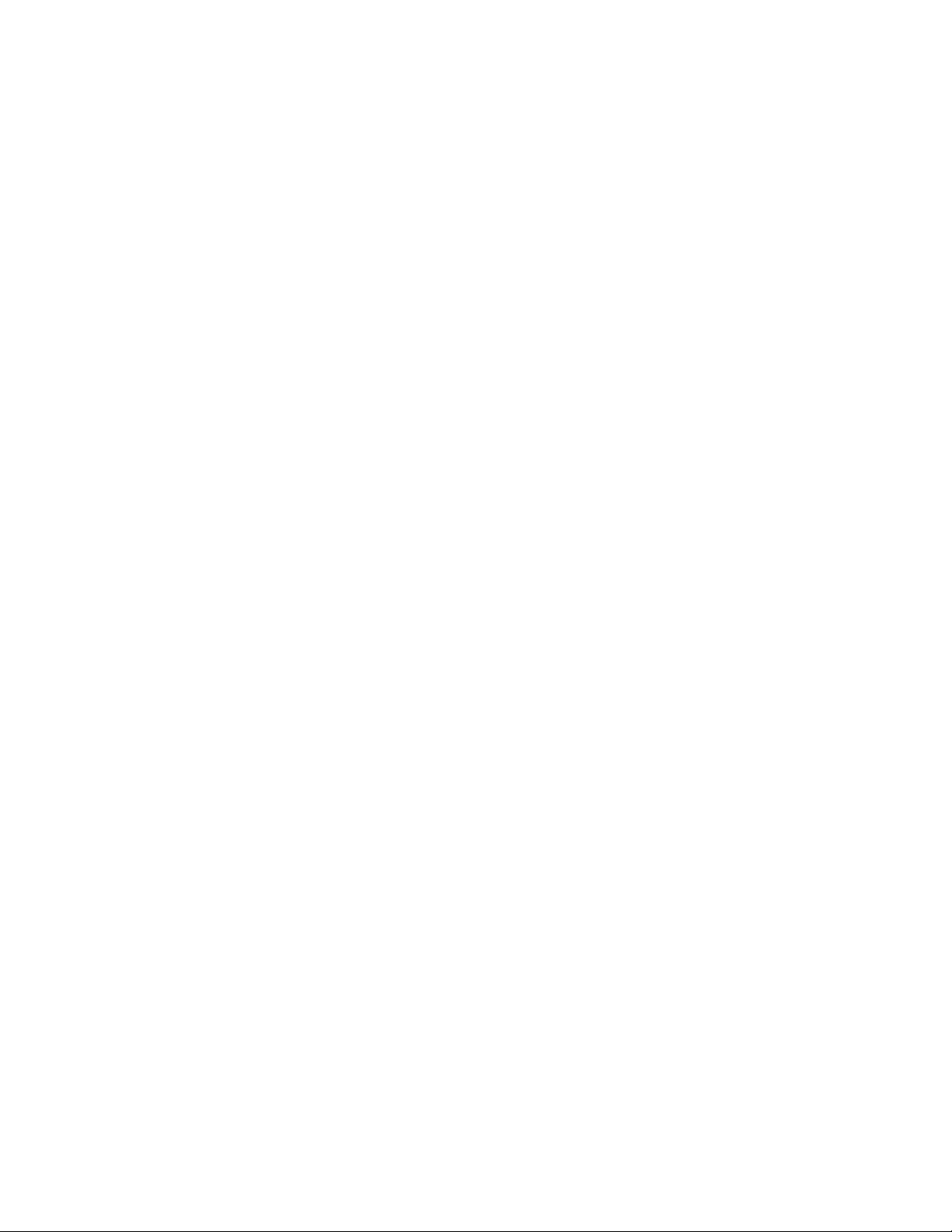
MegaPlug HPE 200AVP – User Guide
Encrypting the HPE 200AVP Ethernet adapters
By default the adapters are NOT encrypted, so if your installation does not require encryption, the
adapters can be installed and used, straight out of the box.
To create a secure, encrypted connection between adapters, follow these steps.
1. Connect the adapters to the power outlets closest to the area you plan to use them.
NOTE: To insure connectivity between the adapters, all adapters you wish to network together must
be on the same circuit in your breaker box.
2. Press and hold the security button on the first adapter for about 10 to 15 seconds; release it when the device
LEDs turn off.
3. All three LEDs will then come on for 1 second and turn off again signifying the device reboot. After the reboot
the Power LED will come back on solid green and the device will have generated a unique encryption key.
4. Press and hold the security button on the second adapter for about 10 to 15 seconds; release it when the
device LEDs turn off. This adapter has generated a unique encryption key.
5. Press and hold the security button on the first adapter again for 2 seconds, then release it. The Power LED
on the first adapter starts to flash after you release the security button.
6. Now, press and hold the security button on the second adapter for 2 seconds then release it. The Power
LED will flash after you release the security button.
NOTE: From the moment the security button is released on the first adapter in step 4, you have only
two minutes to press and release the security button on the second adapter and each other adapter
you would like to add to the network. Each adapter’s security button must be pressed and released
within the two minutes allowed for the adapters to share the same encryption key, and be able to
communicate.
7. Both the first adapter and the second adapter are now on a secure, encrypted network.
LED Indicators
The different colors of the link LED indicate different power line throughput conditions.
Red means the condition is poor and less than 50Mpbs,
Orange indicates a fair line condition of 50-100Mbps,
Green means the line is in good condition with over 100Mbps throughput.
You can still maintain a network with different line conditions, but performance will vary.
Resetting an HPE 200AVP Ethernet adapter
The HPE 200AVP Ethernet adapter must be plugged in to restore it to factory defaults. Using a small object like a
paper clip, depress and hold the reset button until the LEDs begin to flash. The reset button will need to be
depressed for about 10 to 15 seconds for the reset to occur.
The Reset button can be accessed via the small hole on the adapter, next to the Security button.
11/7/2008
