Page 1
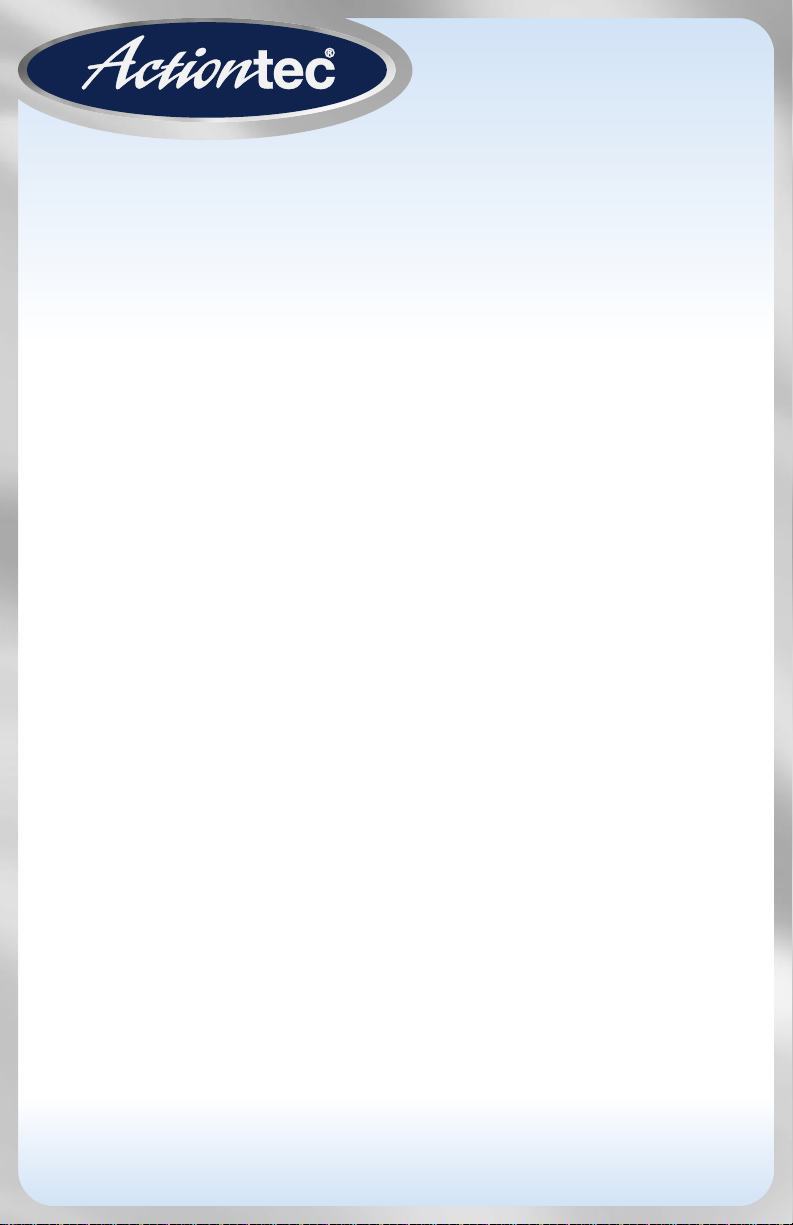
Solutions for the Digital Life
™
User Manual
54 Mbps
Wireless
Cable Router
Model #: GT701WRU
Page 2
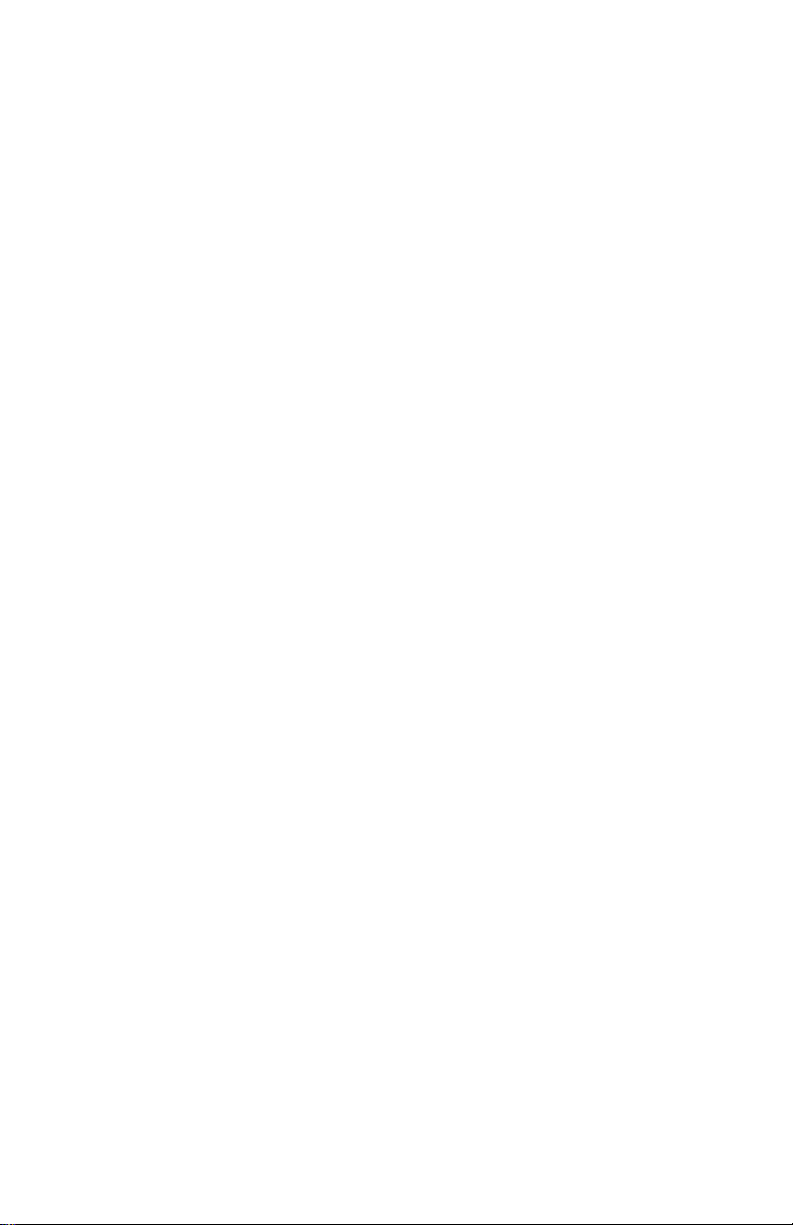
Table of Contents
1 Introduction 1
Package Contents 1
Minimum System Requirements 2
Features 2
Getting to Know the Router 3
2 Setting Up the Router 7
Connecting the Router
to a Computer and Cable Modem 7
Connecting the Router
to a Computer and Set Top Box 23
3 Performing a Basic Setup 35
Basic Setup 35
Changing the User Name and Password 38
4 Using Advanced Setup 39
Accessing Advanced Setup 39
WAN IP Address 41
Wireless Settings 44
Wireless MAC Authentication 47
Wireless Advanced Settings 48
LAN IP Address 49
DHCP Server 49
Services Blocking 51
Website Blocking 52
Remote Management 53
Port Forwarding 54
DMZ Hosting 55
Firewall 56
Dynamic Routing 56
Static Routing 57
UPnP (Universal Plug and Play) 57
MAC Address Cloning 58
5 Viewing the Router’s Settings 59
Status 59
Routing Table 61
WAN Status 61
LAN Status 62
Active User List 62
i
Page 3

Actiontec 54 Mbps Wireless Cable Router User Manual
iii
Table of Contents
6 Using Utilities 63
Web Activity Log 63
Restore Default Settings 64
Upgrade Firmware 65
7 Setting Up a Network 67
Ethernet 67
USB 72
Wireless 77
8 Troubleshooting 83
Troubleshooting 83
Frequently Asked Questions 84
A Reference 91
Locating Computer Information 91
Locating Windows Operating System Files 92
B Setting Up Static IP on the Computer 95
Windows 98 SE 95
Windows Me 98
Windows 2000 101
Windows XP 105
C Computer Security 109
Comparing Broadband
Service with a Dial-Up Modem 109
Router Security 110
Computer Security 110
Electronic Security 111
D Specifications 113
General 113
Wireless Operating Range 114
LED Indicators 114
Environmental 114
E Glossary 115
F Firewall Security Level Services Table 119
High Security Level 119
Medium Security Level 120
Low Security Level 120
Basic Security Level 121
Service Acronym Definitions 121
ii
ii
Page 4
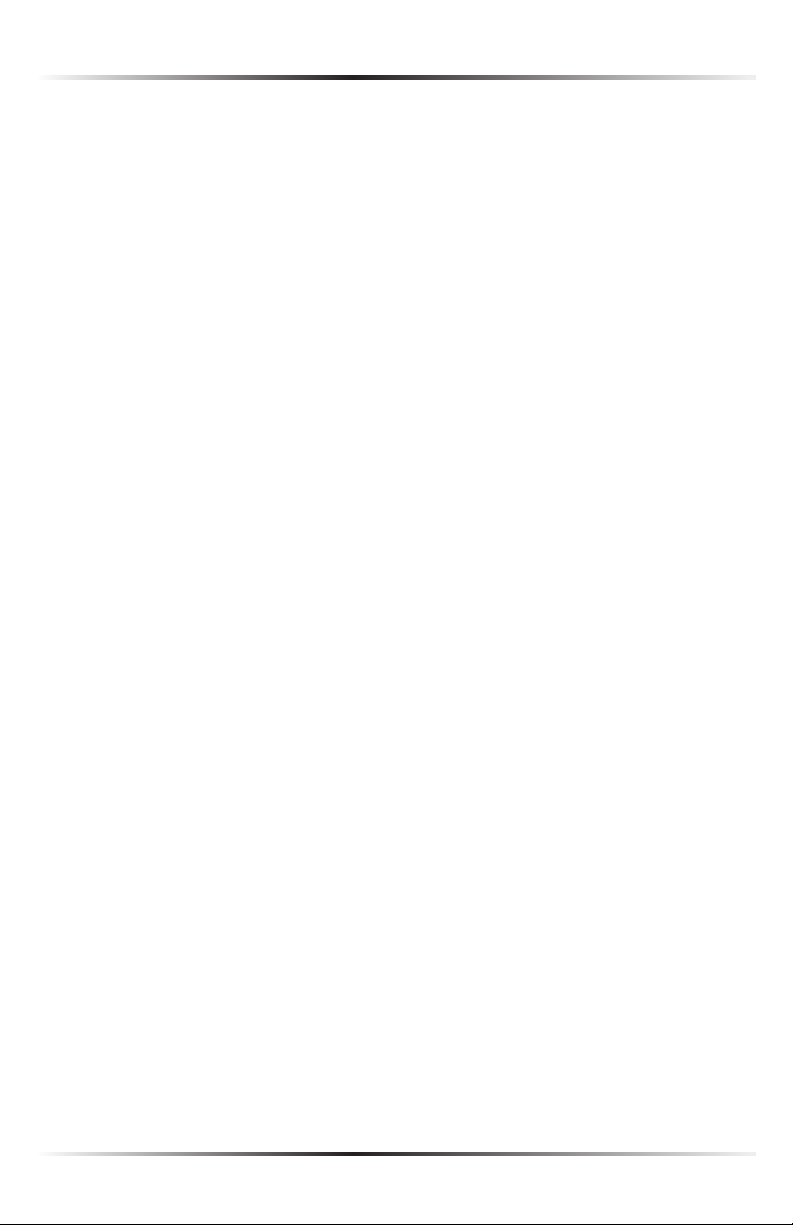
Table of Contents
G Non-Windows System Setup 123
Classic 123
OS X 125
Notices 127
Regulatory Compliance Notices 127
Modifications 127
Miscellaneous Legal Notices 128
Limited Warranty 129
iii
Page 5
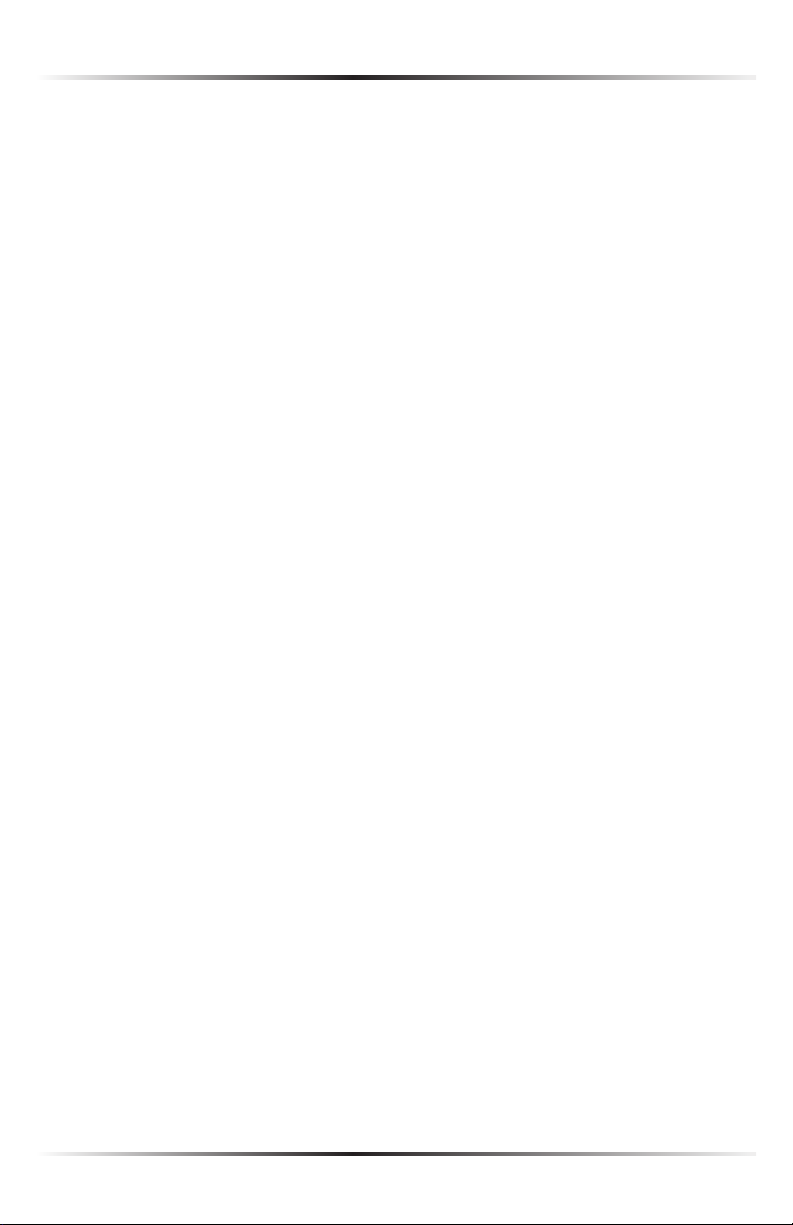
Actiontec 54 Mbps Wireless Cable Router User Manual
This page left intentionally blank.
iv
Page 6
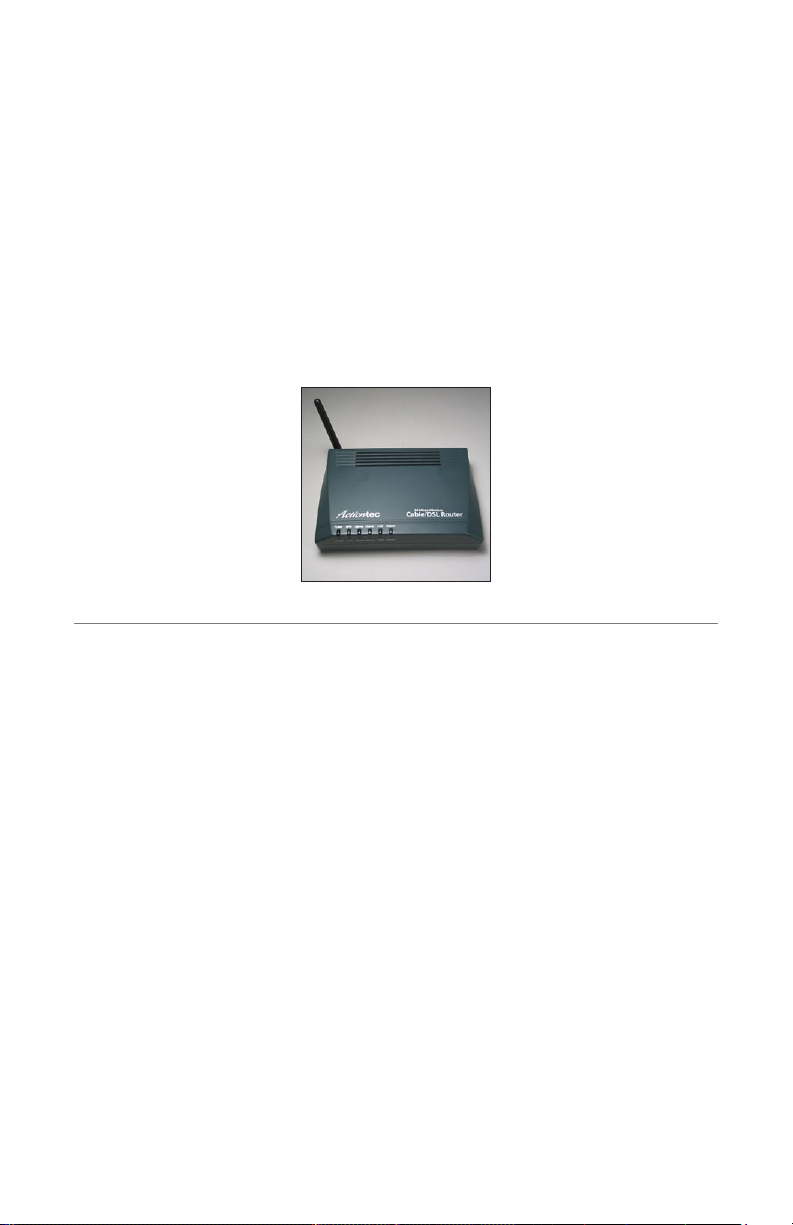
Introduction
1
Thank you for purchasing the Actiontec 54 Mbps Wireless Cable Router. The
Router is the simplest way to connect computers to a high-speed broadband connection using a Ethernet cable modem or set top box. This easy-to-use product is
perfect for the home office or small business. If you want to take your computing
to the next level, the Actiontec 54 Mbps Wireless Cable Router is sure to be one of
the keys to your success.
Package Contents
s Actiontec 54 Mbps Wireless Cable Router
s Black Power cord
s Yellow Ethernet cable
s Purple USB cable
s Installation Buddy™ CD
s Quick start guide
1
Page 7

Actiontec 54 Mbps Wireless Cable Router User Manual
3
Chapter 1 Introduction
Minimum System Requirements
s Active DSL service with Ethernet cable/DSL modem
s Computer with a 10/100 Mbps Ethernet connection
s Microsoft Windows 98 Second Edition (SE), Millennium Edition (Me), NT 4.0,
2000, or XP; Mac OS 7.1 and above
s Internet Explorer 4.0 or higher (5.x recommended) or Netscape Navigator
4.0 or higher (4.7 recommended)
s TCP/IP network protocol installed on each computer
Features
s Plug-and-Play installation support for systems with Windows operating
systems (98SE, Me, 2000, and XP)
s Ethernet WAN port (RJ-45)
s IP packet routing and transparent bridge
s Routing protocol (RIP-1, RIP-2) and static routing support
s Built-in NAT, DHCP server
s DNS relay support
s PAP/CHAP authentication, administrative passwords through Telnet
s 64-, 128-, and 256-bit WEP/WPA wireless LAN security
s 802.1x, WPA, and WPA-PSK for additional security wireless LAN security
s Compliant with IEEE 802.3 Ethernet standard
s 10/100 Base-T Ethernet ports (4)
s Flow control support for Fast Ethernet
s Web-based configuration setup
s Default configuration backup restore
2
Page 8
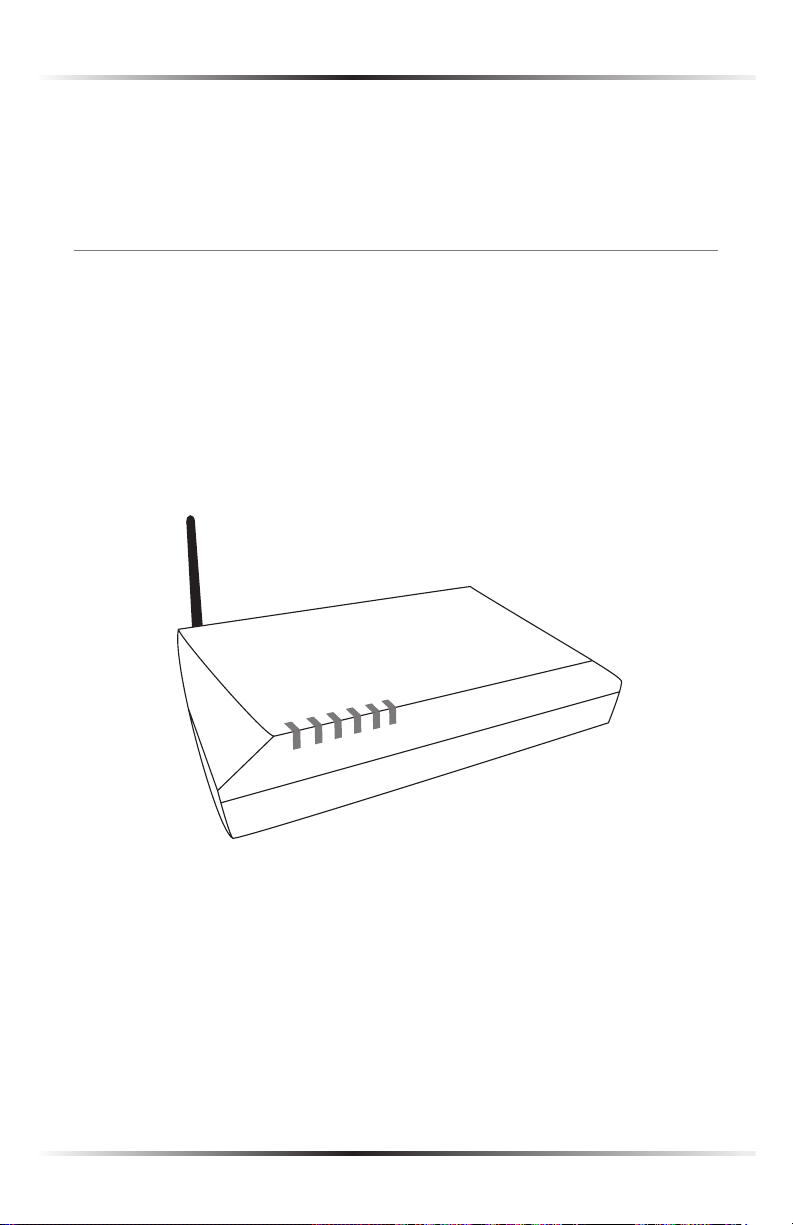
Chapter 1 Introduction
Powe
r
Internet
Etherne
t
Wireless
Power
Internet
Ethernet
Wireless
WA
N
WA
N
USB
USB
s FTP firmware upgradeable
s Web download support
s 802.11b/g support
Getting to Know the Router
This section contains a quick description of the Router’s lights, ports, etc.
The Router contains several indicator lights (LEDs) on its front panel and a series
of ports on its rear panel.
Front Panel
The front panel of the Router features six lights: Power, WAN, Internet, Ethernet,
USB, and Wireless.
Power Light
The Power light displays the Router’s current status. If the Power light glows
steadily green, the Router is receiving power and fully operational. When the
Power light flashes rapidly, the Router is initializing. If the Power light is not
illuminated when the power cord is plugged in, the Router has suffered a critical
error and technical support should be contacted.
3
Page 9
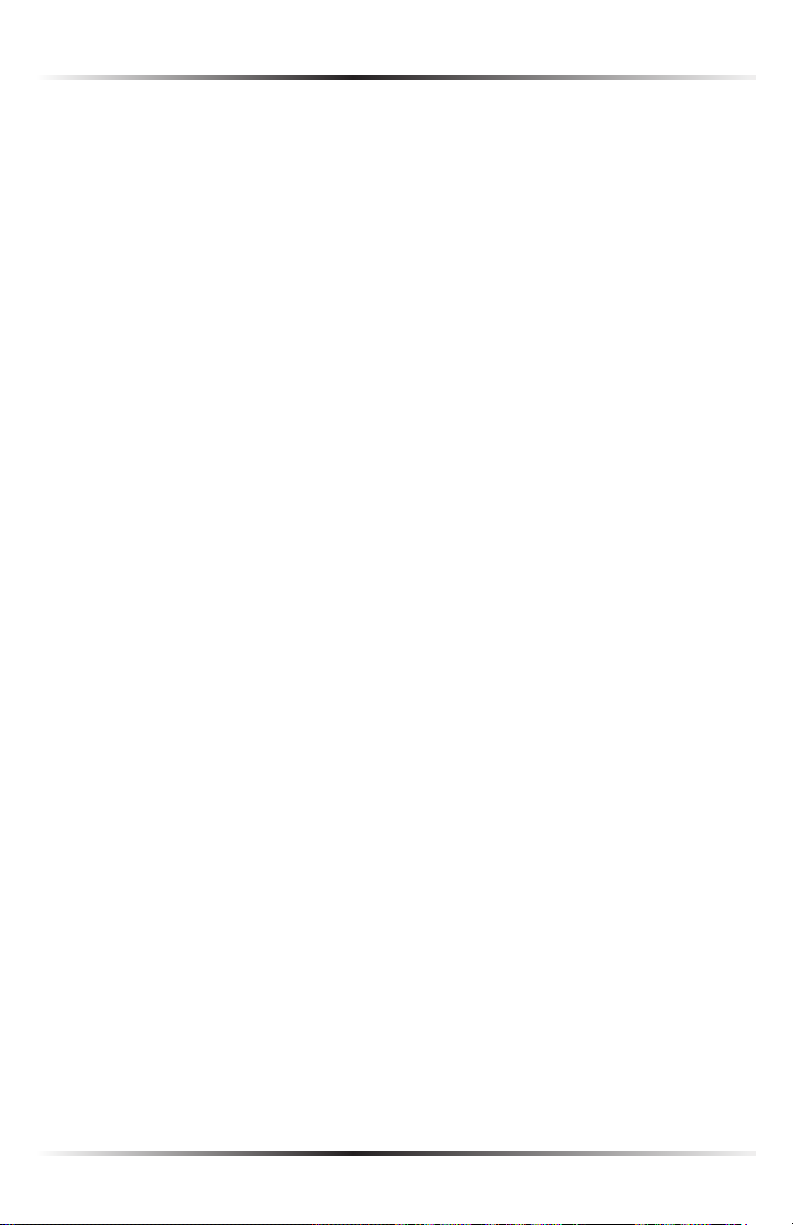
Actiontec 54 Mbps Wireless Cable Router User Manual
5
Chapter 1 Introduction
WAN Light
When the WAN light glows steadily, the Router is connected to the cable modem
or set top box.
Internet Light
When the Internet light glows green, the Router is connected to the Internet
through the ISP (Internet Service Provider). When it glows red, the Router is not
connected to the Internet.
Ethernet Light
The Ethernet light illuminates when the Router is connected via its
Ethernet port.
USB Light
When the USB light glows, the Router is connected via its USB port.
Wireless Light
The Wireless light illuminates when the Router is connected wirelessly.
4
Page 10
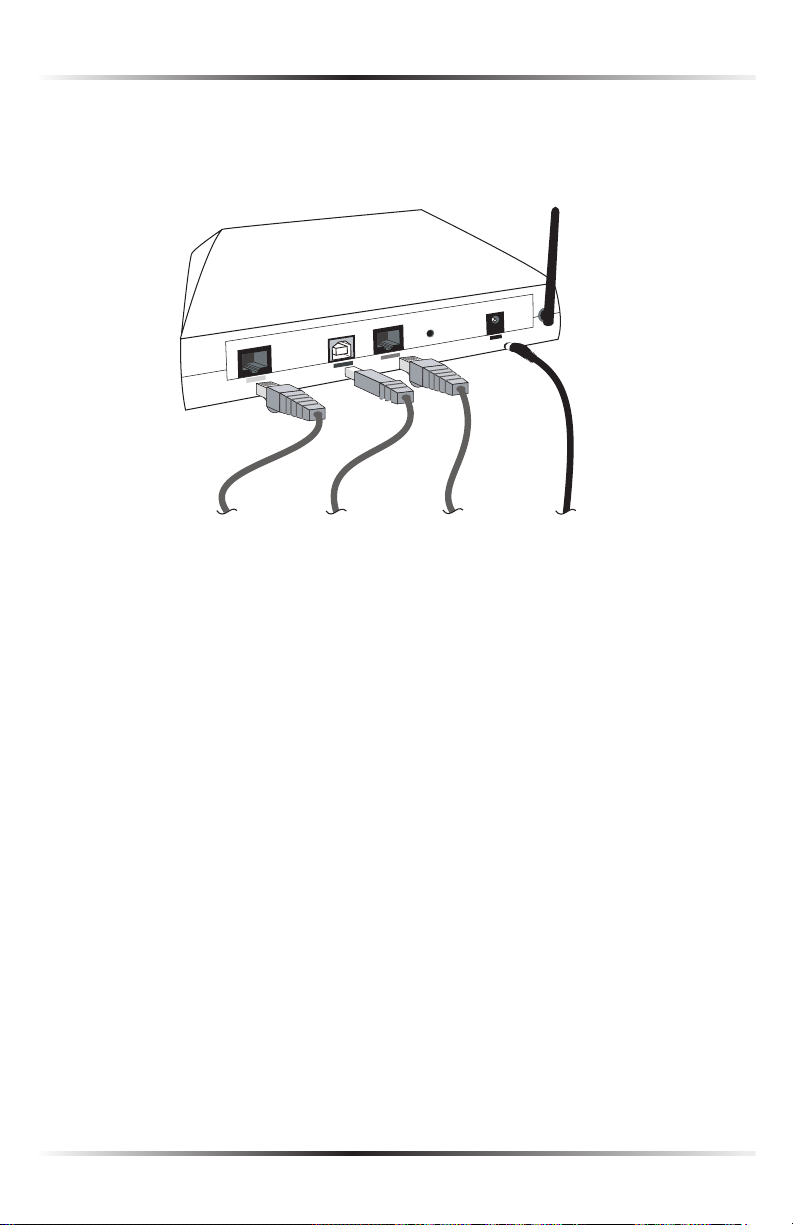
Chapter 1 Introduction
Power
Reset
Cable/DSL
Ethernet
Antenna
USB
Power Adapter
(from Power port
to power outlet)
USB Cable
(from USB port
to computer)
Ethernet Cable
(from Ethernet port
to computer)
Ethernet Cable
(from Cable/DSL port
to cable modem or
set top box)
Rear Panel
The rear panel of the Router contains four ports (Ethernet, USB, Cable/DSL, and
Power), as well as a Reset switch.
Ethernet Port
The Ethernet port is used to connect a computer to the Router via Ethernet
cable. The Ethernet port is a 10/100 Mbps auto-sensing port, and either a
straight-through or crossover Ethernet cable can be used when connecting to the
port.
USB Port
The USB port is used to connect the Router to an computer via USB cable.
Cable/DSL Port
The Cable/DSL port is used to connect the Router to an Ethernet cable modem
or set top box.
5
Page 11
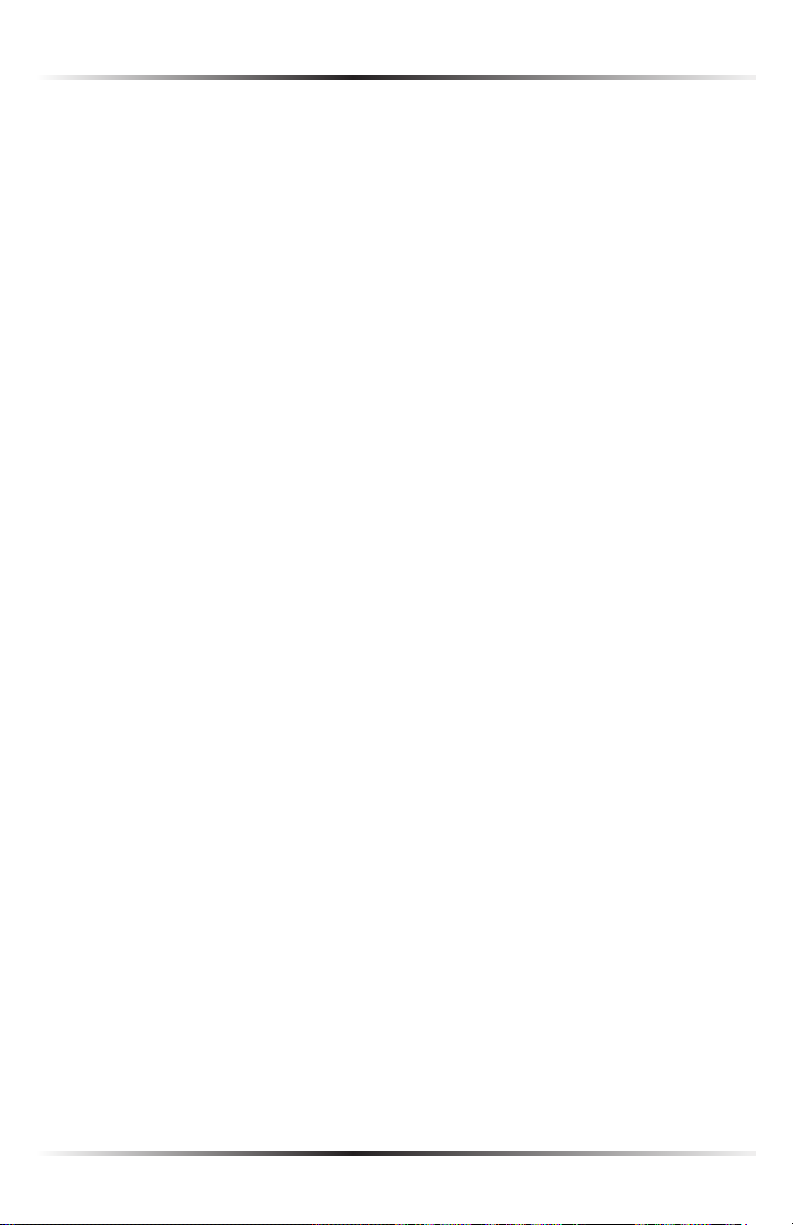
Actiontec 54 Mbps Wireless Cable Router User Manual
Reset Switch
Depressing the Reset switch for one or two seconds will power cycle the Router
(similar to unplugging and then plugging in the Router’s Power cord). To
restore the Router’s factory default settings, depress and hold the Reset switch
for approximately 15 seconds. The reset process will start about 10 seconds after
releasing the switch.
Power Port
The Power port is used to connect the Power cord to the Router.
Warning: Do not unplug the Power cord from the Router dur-
N
ing the reset process. Doing so may result in permanent damage
to the Router.
6
Page 12
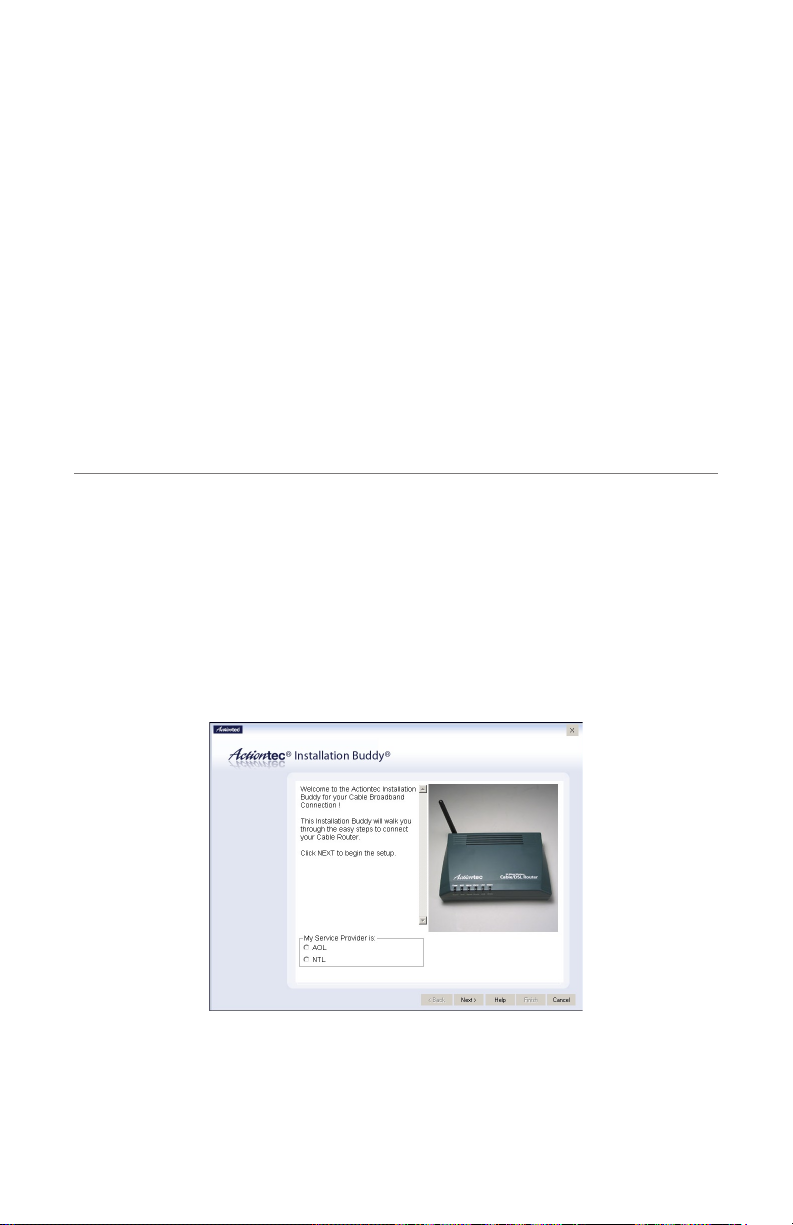
Setting Up the Router
The instructions that follow parallel the steps contained in the Actiontec Installation
Buddy®, which provides a visual guide to setting up the Router. It is recommended the
user run the Installation Buddy first, before attempting any other procedures.
To set up the Router, it must be connected to a computer and a cable modem or
set top box, and then configured. After connecting this first computer, other computers can be added to the network via Ethernet, USB, or wirelessly (see “Setting
Up a Network” on page 67).
Connecting the Router to a Computer and Cable Modem
This section describes the installation procedure to connect the Router to a computer and cable modem. If connecting the Router to a computer and set top box,
see page 23.
1. Insert the Installation CD in the CD-ROM drive of the computer. The
Installation Buddy starts automatically. Wait until the following screen
appears, read the on-screen instructions, select the service provider by clicking
in the appropriate circle, then click Next.
2
7
Page 13
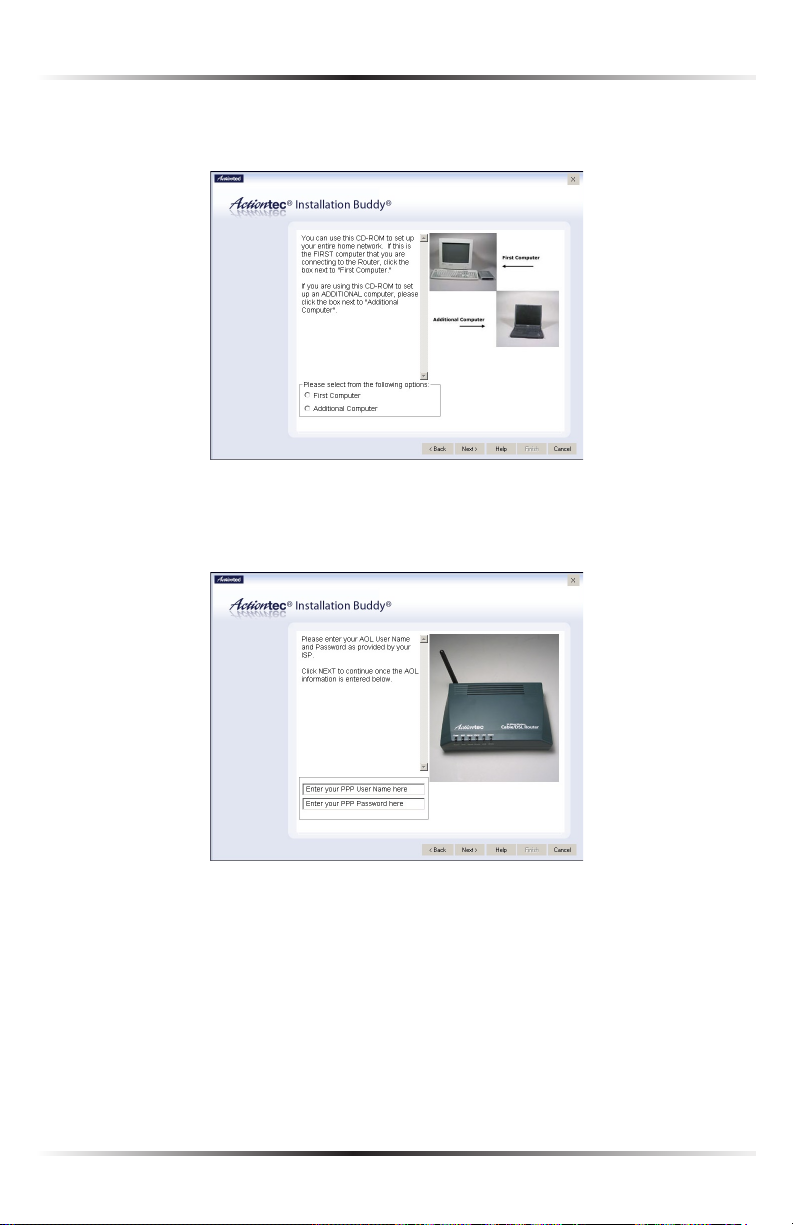
Actiontec 54 Mbps Wireless Cable Router User Manual
9
Chapter 2 Setting Up the Router
2. Read the instructions, select First Computer by clicking in the appropriate
circle, then click Next.
3. If AOL was selected in step 1, enter the user name and password provided by
America Online in the appropriate text boxes, then click Next.
If NTL was selected in step 1, skip this step and go to step 4.
8
Page 14
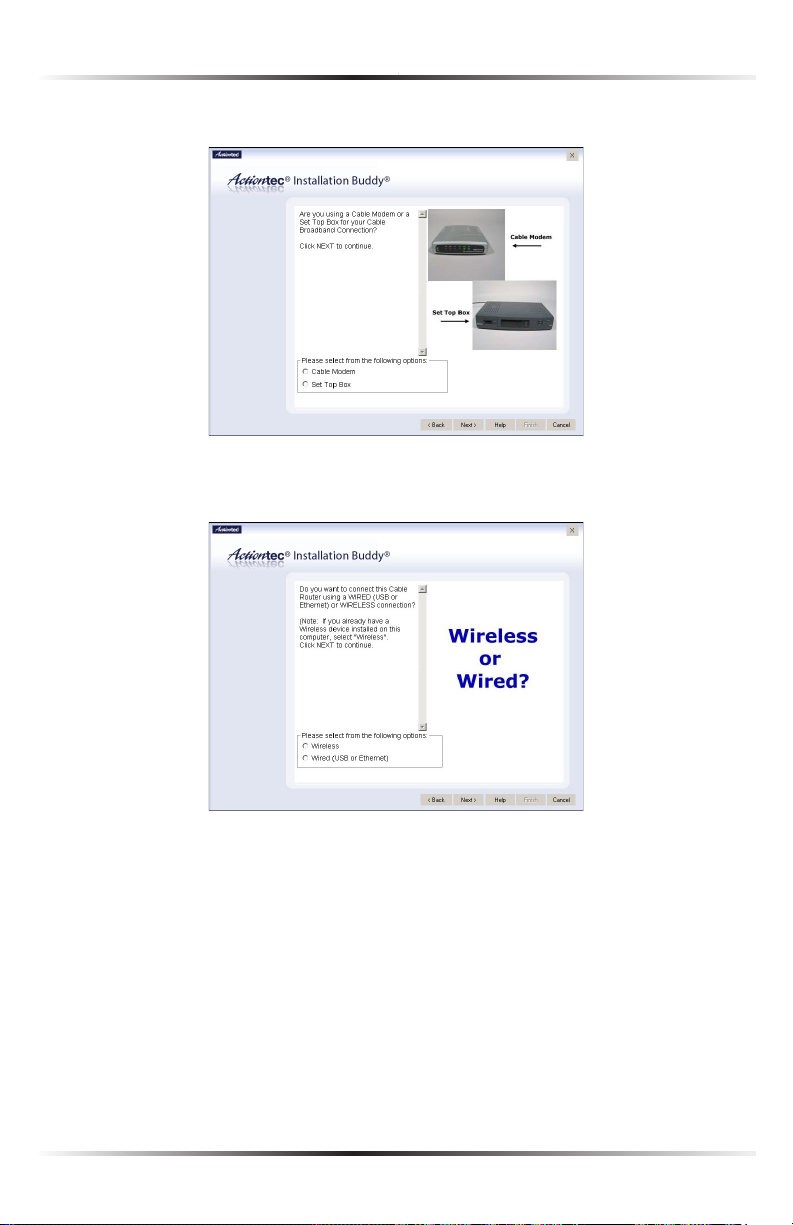
Chapter 2 Setting Up the Router
4. Select Cable Modem by clicking in the appropriate circle, then click Next.
5. Select the type of connection used between the Router and computer, then
click Next.
9
Page 15

Actiontec 54 Mbps Wireless Cable Router User Manual
11
Chapter 2 Setting Up the Router
6. If Wired was selected in step 5, select the type of wired connection between
the Router to the computer, then click Next.
If Wireless was selected in step 5, read the on-screen information, then
click Next.
10
Page 16
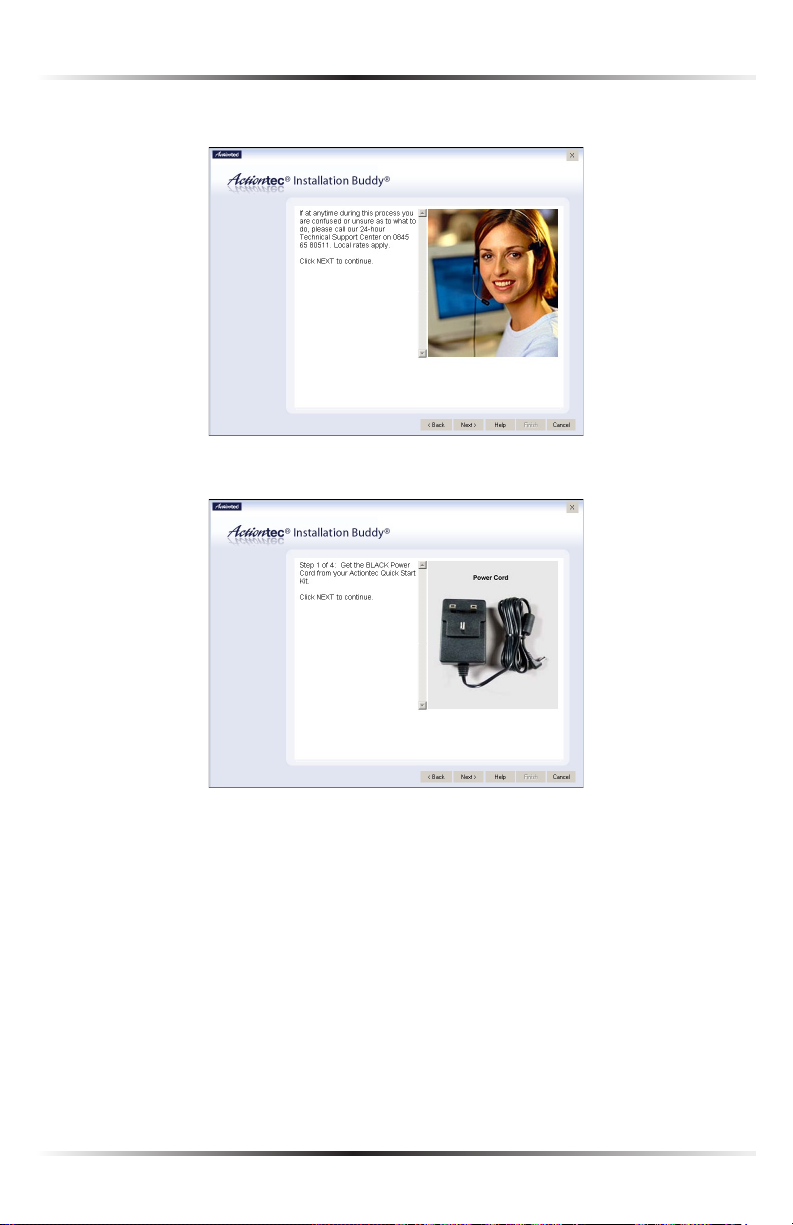
Chapter 2 Setting Up the Router
7. Read the on-screen instructions, then click Next.
8. Get the black Power cord from the kit, then click Next.
11
Page 17
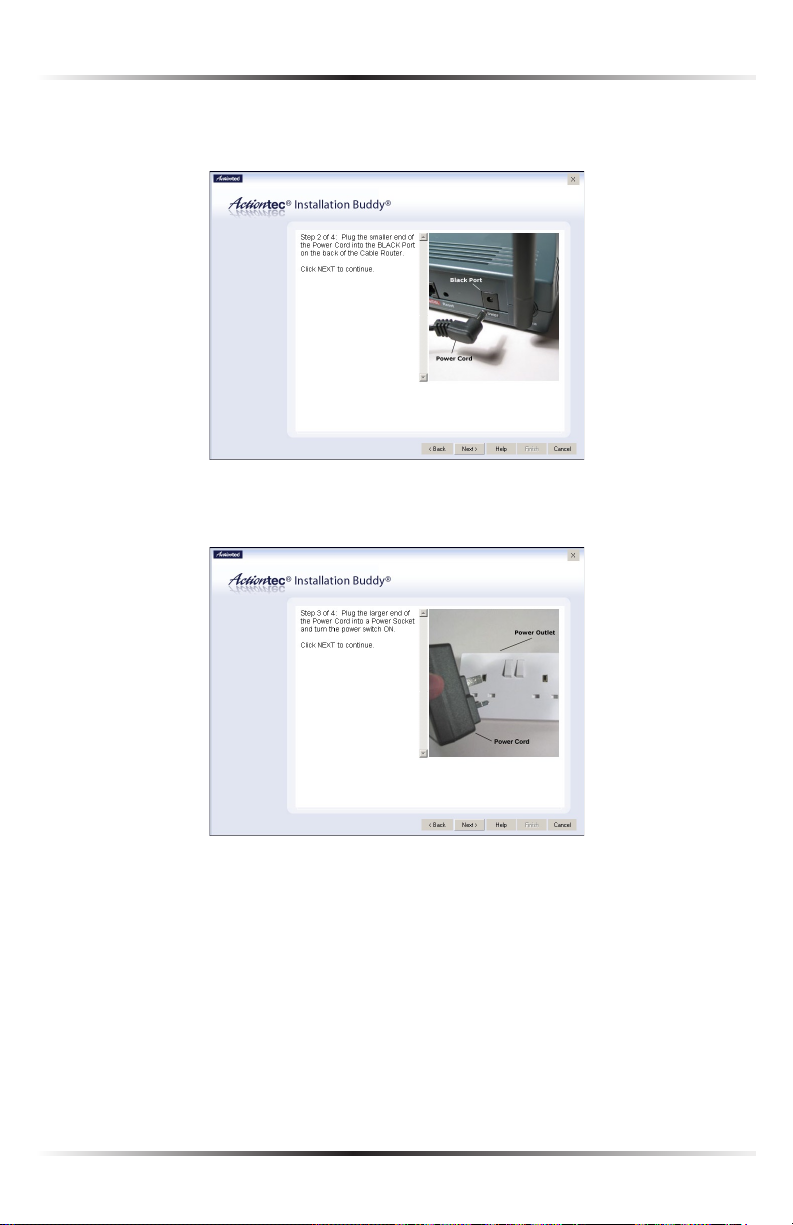
Actiontec 54 Mbps Wireless Cable Router User Manual
13
Chapter 2 Setting Up the Router
9. Plug the smaller end of the black Power cord into the black Power port on
the back of the Router, then click Next.
10. Plug the larger end of the of black Power cord into a power socket, turn the
power switch ON, then click Next.
12
Page 18
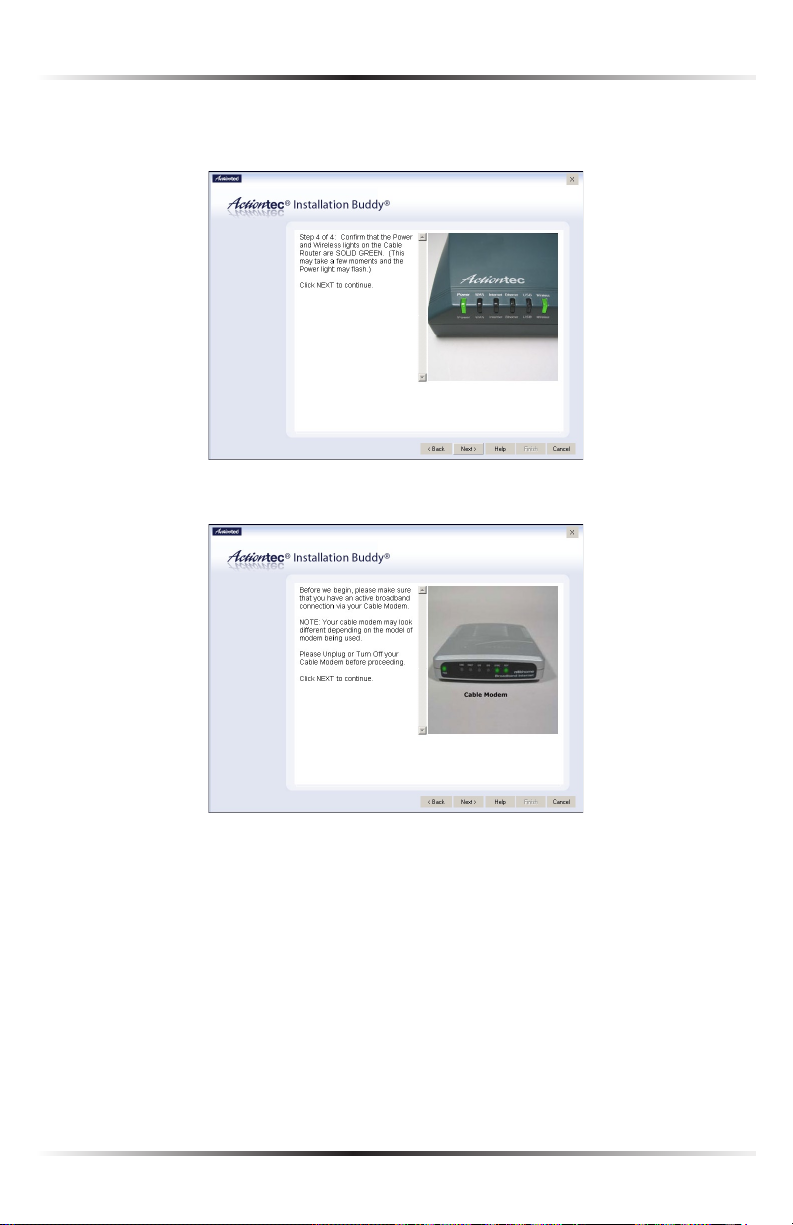
Chapter 2 Setting Up the Router
11. Make sure the Power light on the front of the Router glows solid green.
Click Next.
12. Read the on-screen information, then turn off the cable modem. Click Next.
13
Page 19
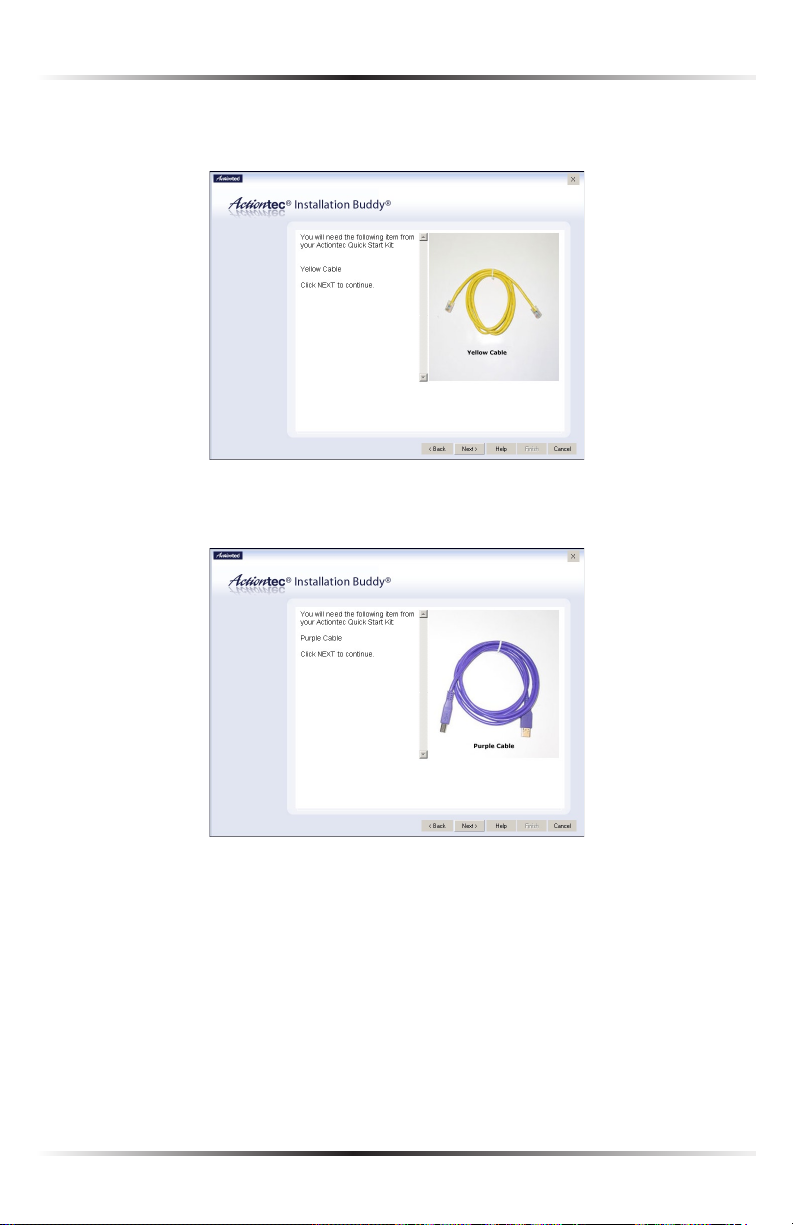
Actiontec 54 Mbps Wireless Cable Router User Manual
15
Chapter 2 Setting Up the Router
13. If Ethernet was selected in step 6, get the yellow Ethernet cable from the kit.
Click Next.
If USB was selected in step 6, get the purple USB cable from the kit.
Click Next.
If connecting wirelessly, skip this step and go to step 14.
14
Page 20
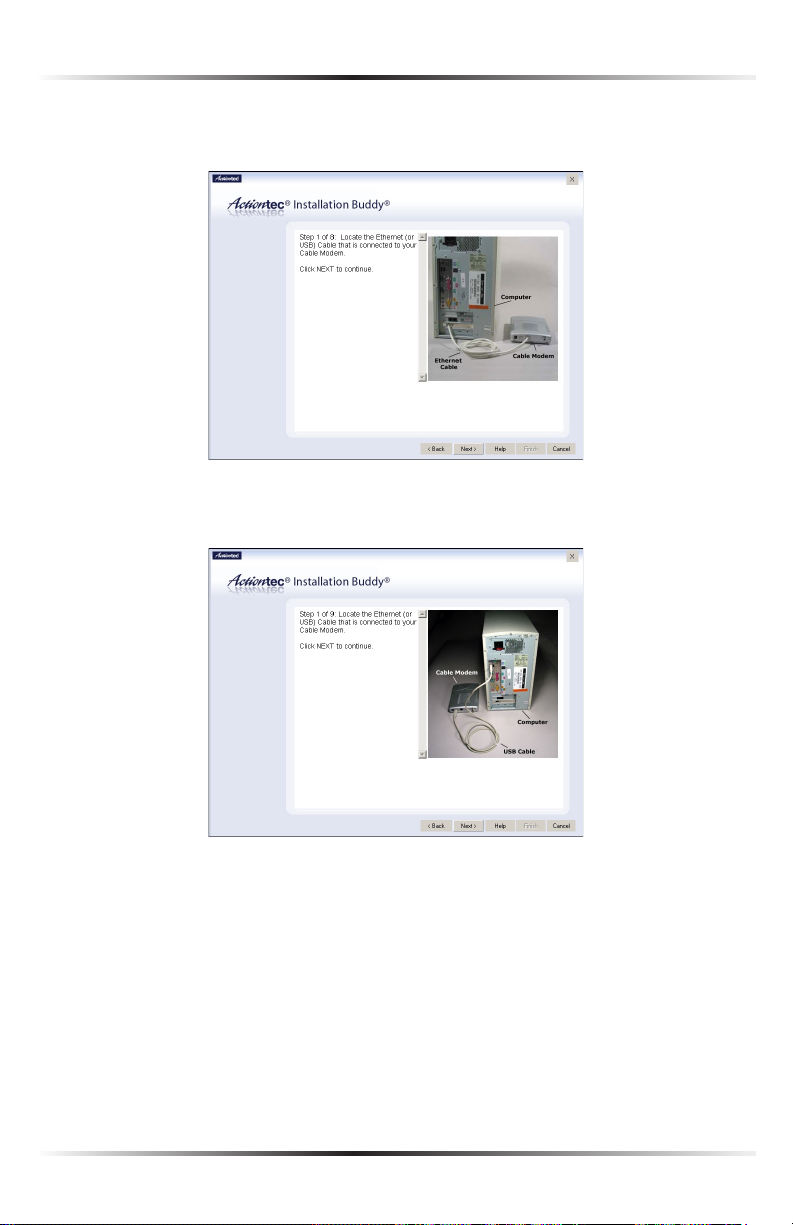
Chapter 2 Setting Up the Router
14. If connecting via Ethernet or wirelessly, find the Ethernet cable currently
connected to the cable modem. Click Next.
If connecting via USB , find the USB cable currently connected to the cable
modem. Click Next.
15
Page 21
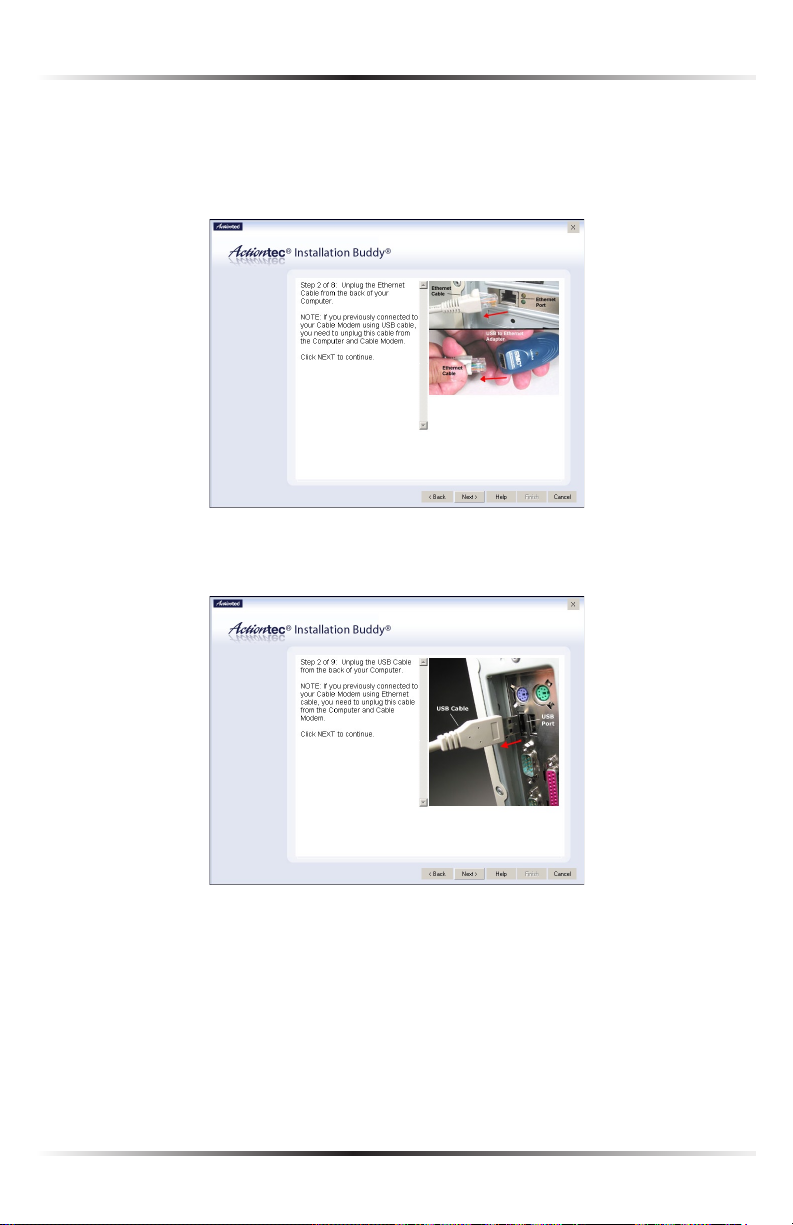
Actiontec 54 Mbps Wireless Cable Router User Manual
17
Chapter 2 Setting Up the Router
15. If connecting via Ethernet or wirelessly, unplug the Ethernet cable located in
step 14 from the back of the computer. If the cable modem was connected
via a USB cable adapter, unplug the Ethernet cable from both the modem and
the adapter. Click Next.
If connecting via USB, unplug the USB cable located in step 14 from the back
of the computer. Click Next.
16
Page 22
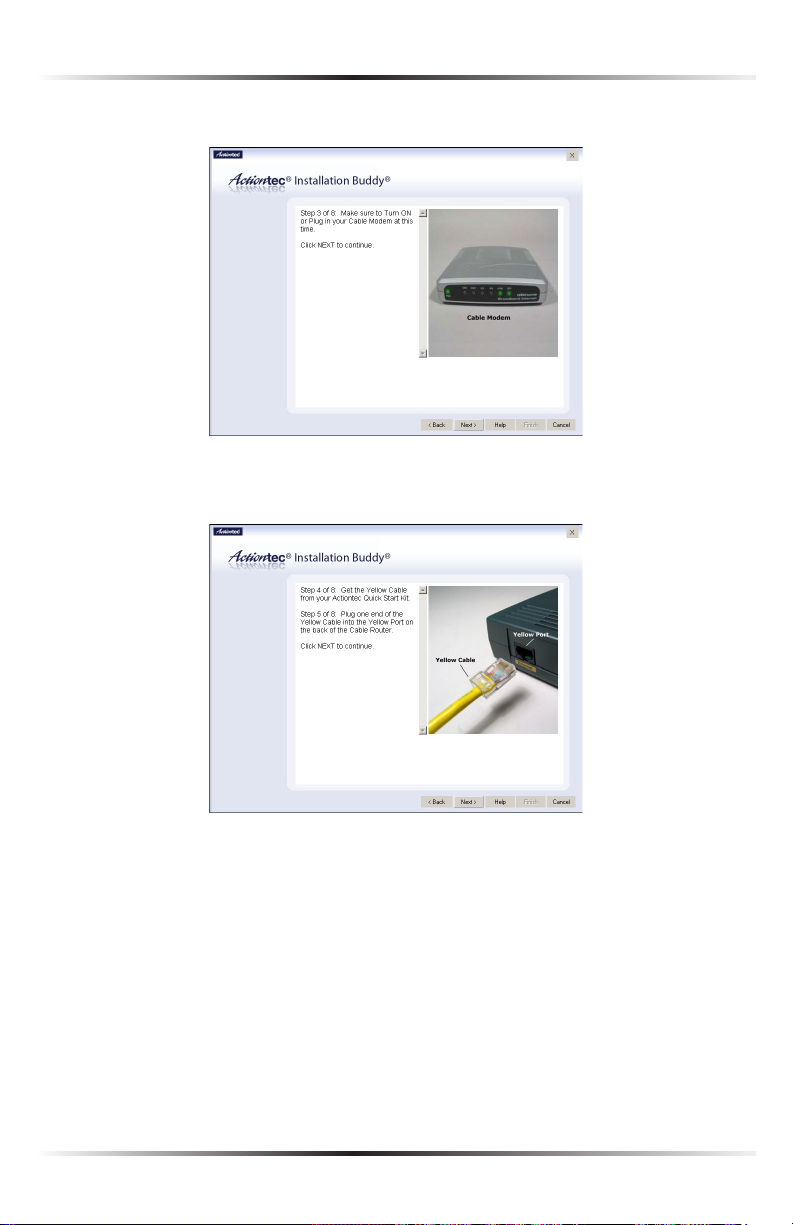
Chapter 2 Setting Up the Router
16. Turn on the cable modem, then click Next.
17. If connecting via Ethernet, plug the yellow Ethernet cable into the yellow
Ethernet port on the back of the Router, then click Next.
17
Page 23
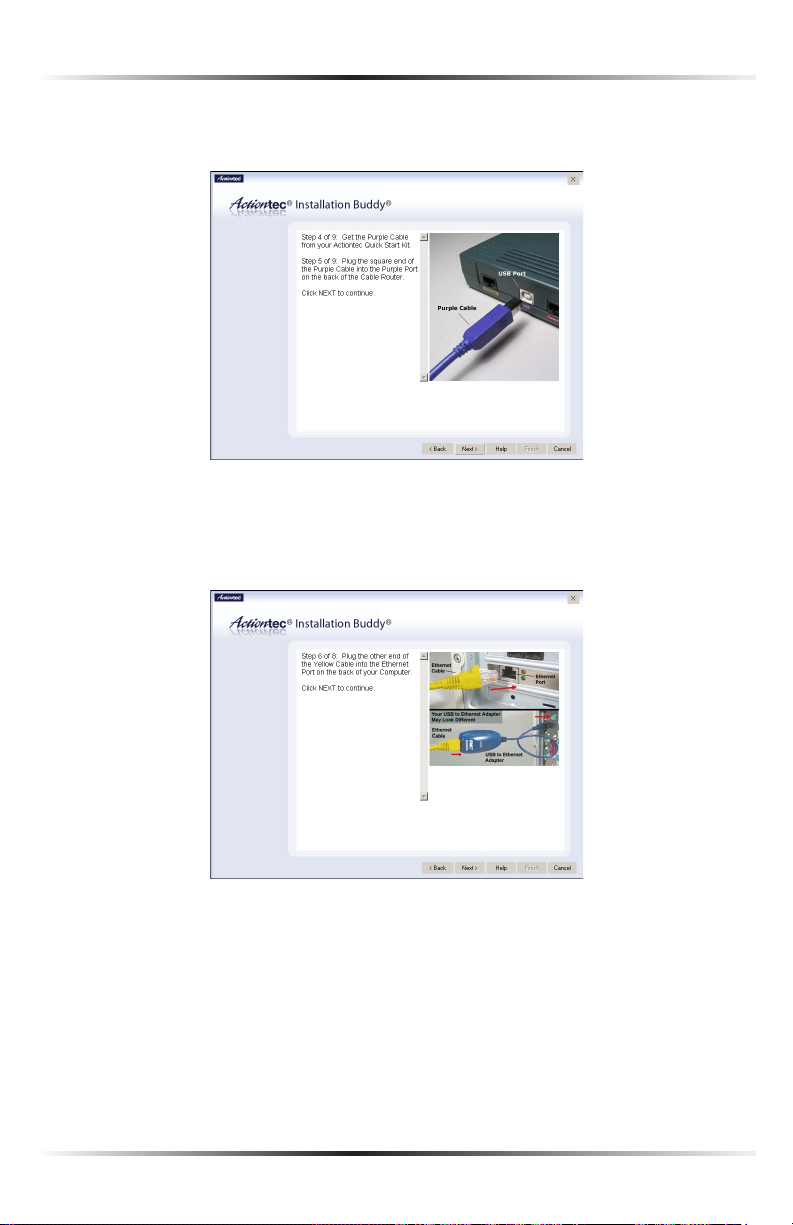
Actiontec 54 Mbps Wireless Cable Router User Manual
19
Chapter 2 Setting Up the Router
If connecting via USB, plug the square end of the purple USB cable into the
USB port on the back of the Router, then click Next.
If connecting wirelessly, skip this step and go to step 22.
18. If connecting via Ethernet, plug the other end of the yellow Ethernet cable
into an Ethernet port on the back of the computer. Click Next.
Note: An Ethernet port looks similar to a phone jack, but is
☞
slightly larger.
18
Page 24
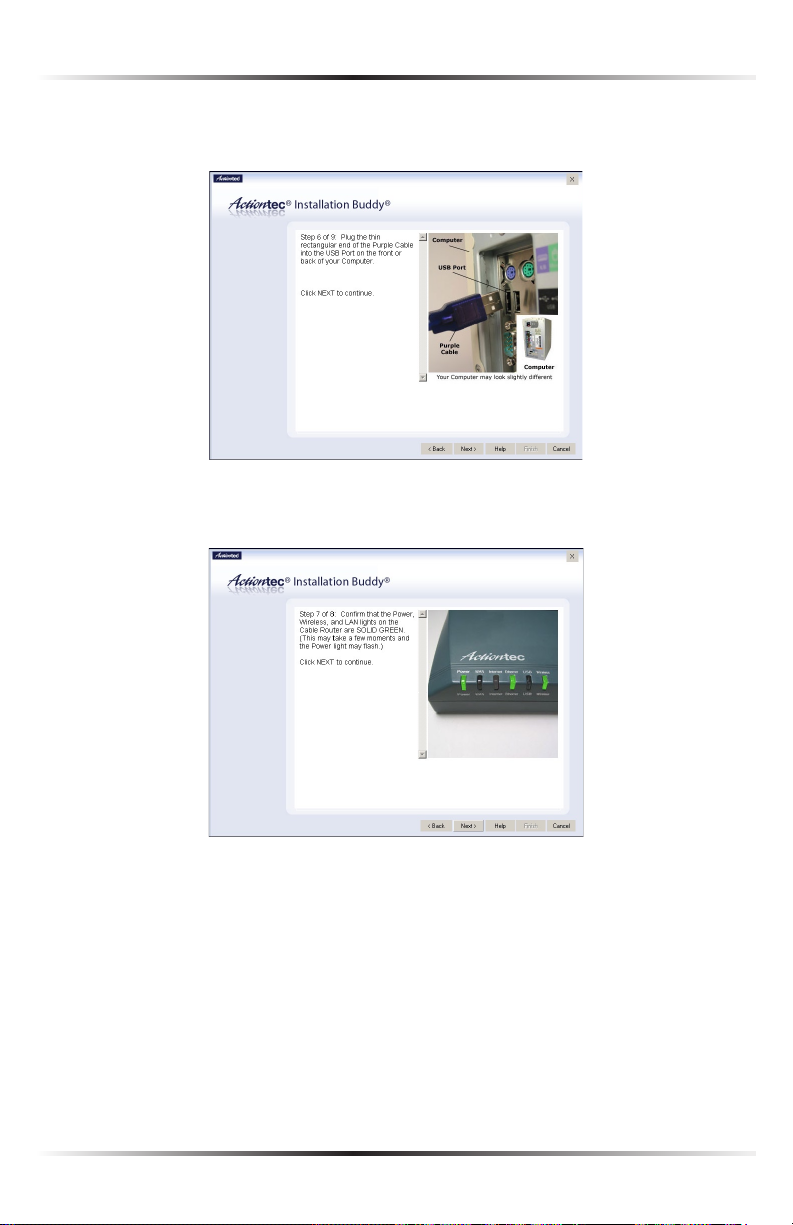
Chapter 2 Setting Up the Router
If connecting via USB, plug the flat, rectangular end of the purple USB cable
into a USB port on the front or back of the computer. Click Next.
19. If connecting via Ethernet, make sure the Power, Ethernet, and Wireless
lights glow solid green. This may take a few moments. Click Next.
19
Page 25
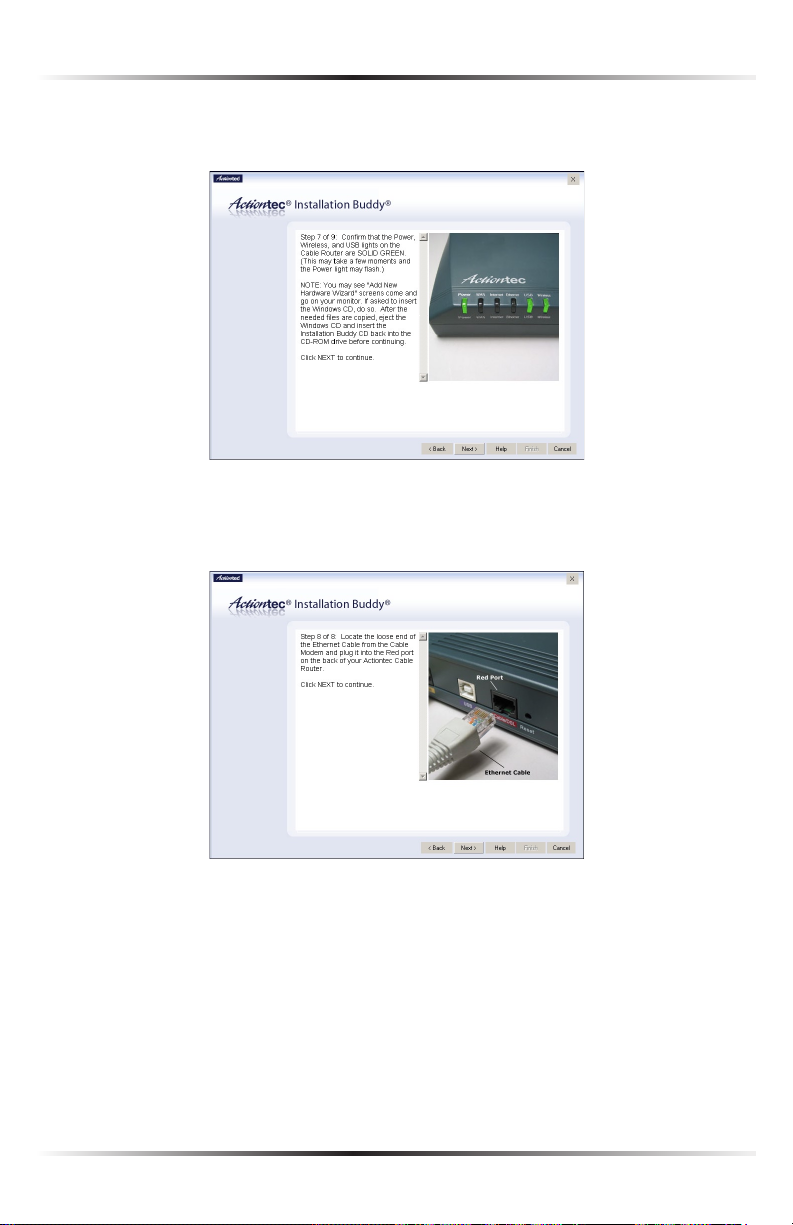
Actiontec 54 Mbps Wireless Cable Router User Manual
21
Chapter 2 Setting Up the Router
If connecting via USB, make sure the Power, USB, and Wireless lights glow
solid green. This may take a few moments. Click Next.
20. Find the loose end of the Ethernet cable connected to the cable modem
and plug it into the red Cable/DSL port on the back of the Router, then
click Next.
20
Page 26
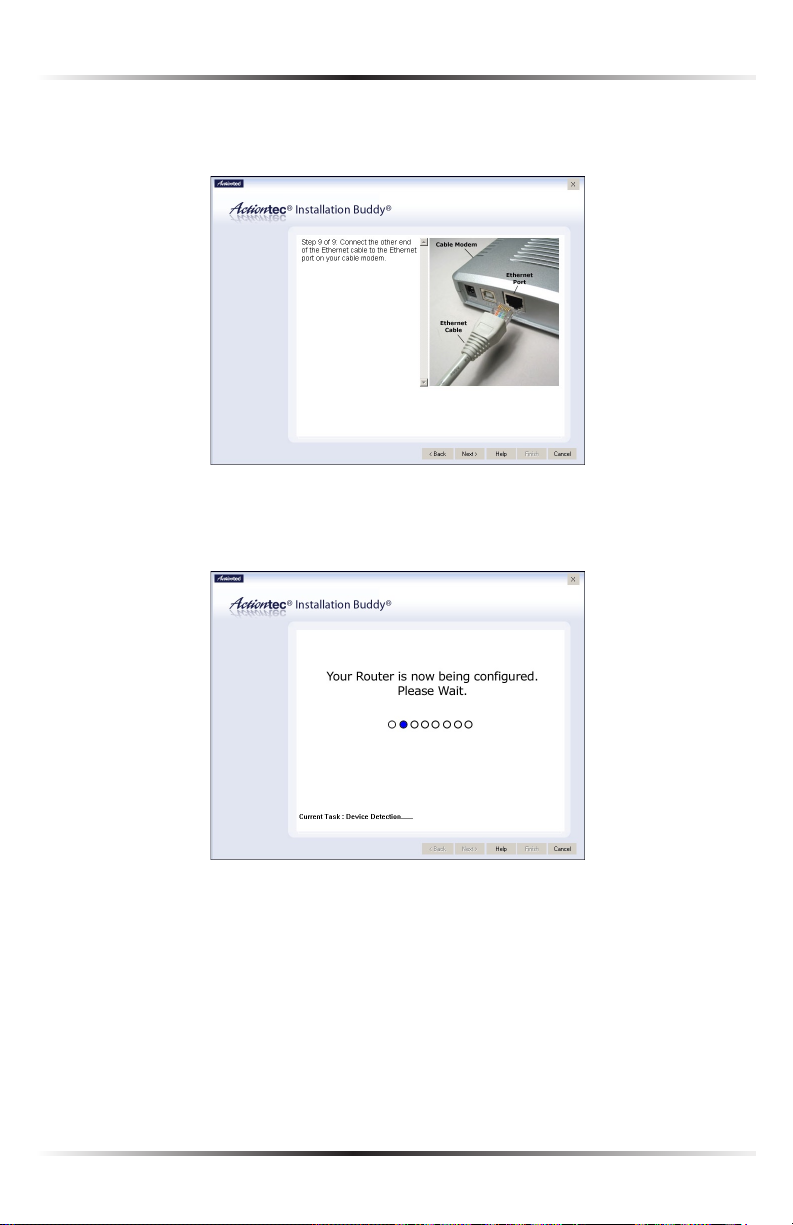
Chapter 2 Setting Up the Router
21. If connecting via USB, plug the other end of the Ethernet cable into the
Ethernet port on the cable modem, then click Next.
If connecting via Ethernet, skip this step and go to step 22.
22. The Router is configured.
21
Page 27
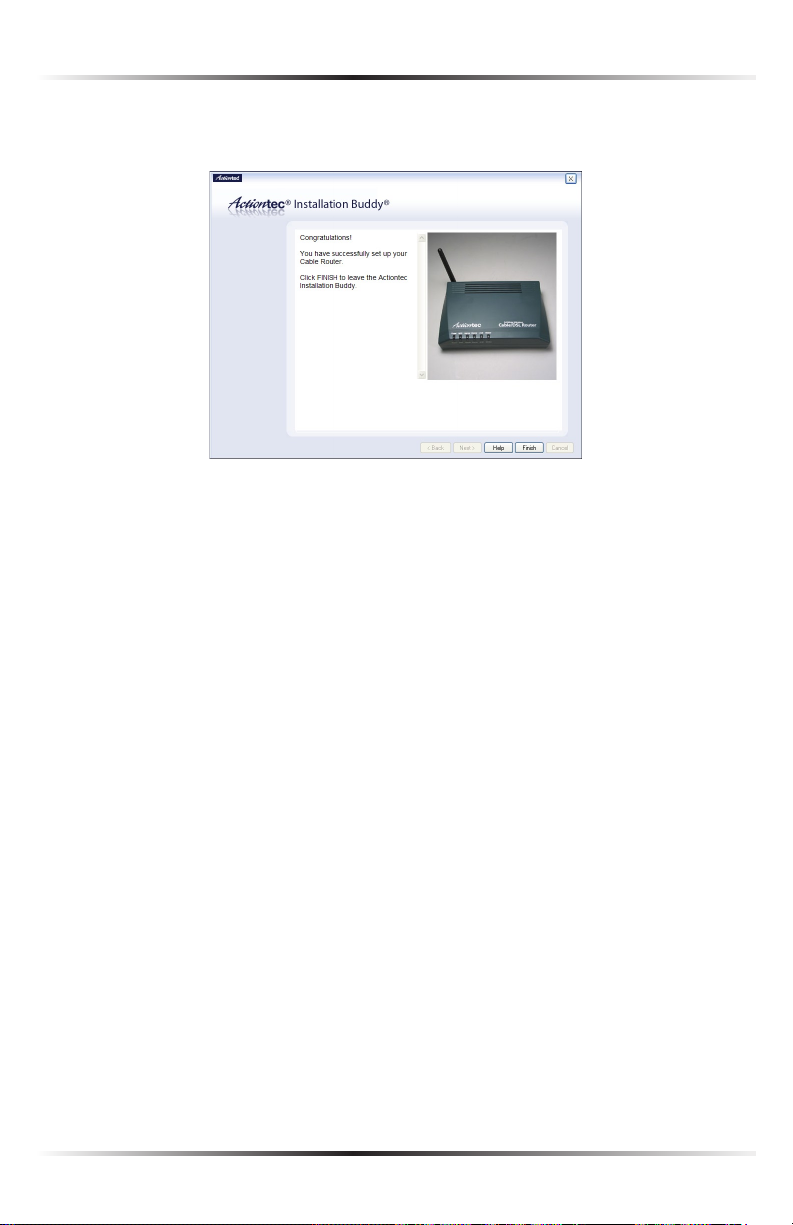
Actiontec 54 Mbps Wireless Cable Router User Manual
23
Chapter 2 Setting Up the Router
22. When the configuration process finishes successfully, a congratulations screen
appears.
The Router is successfully configured and ready for use.
To make changes to the Router’s Advanced Configuration settings, see Chapter 4,
“Using Advanced Setup,” on page 39.
To create a network by connecting more computers to the Router, see Chapter 6,
“Setting Up a Network,” on page 67.
22
Page 28
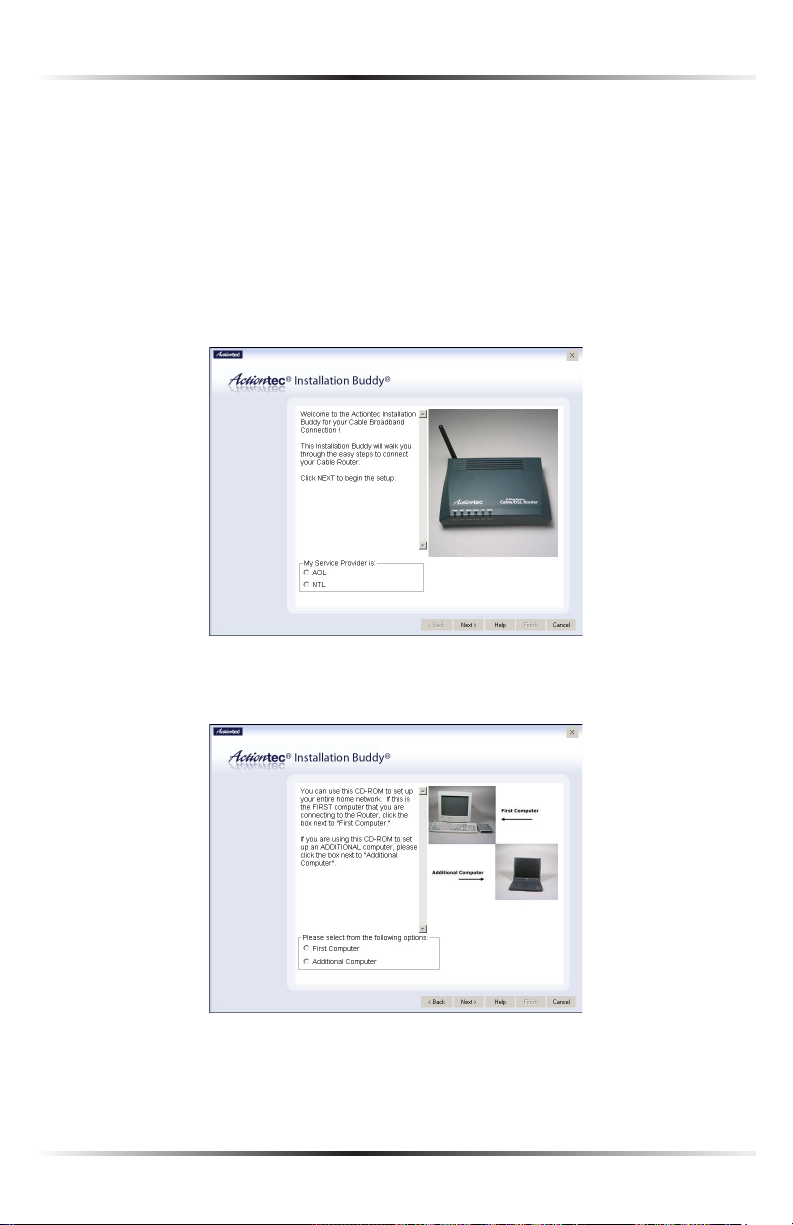
Chapter 2 Setting Up the Router
Connecting the Router to a Computer and Set Top Box
This section describes the installation procedure to connect the Router to a computer and set top box. If connecting the Router to a computer and cable modem,
see page 7.
1. Insert the Installation CD in the CD-ROM drive of the computer. The
Installation Buddy starts automatically. Wait until the following screen
appears, read the on-screen instructions, select the service provider by clicking
in the appropriate circle, then click Next.
2. Read the instructions, select First Computer by clicking in the appropriate
circle, then click Next.
23
Page 29
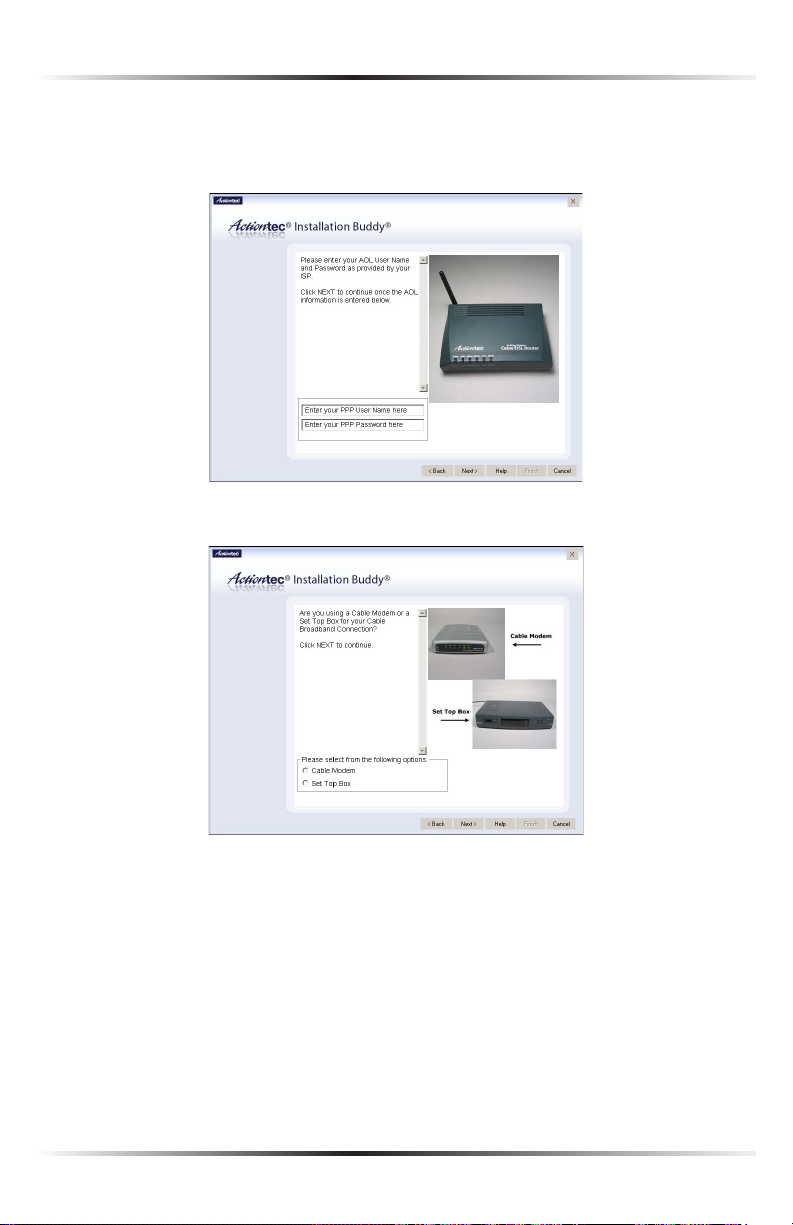
Actiontec 54 Mbps Wireless Cable Router User Manual
25
Chapter 2 Setting Up the Router
3. If AOL was selected in step 1, enter the user name and password provided by
America Online in the appropriate text boxes, then click Next.
If NTL was selected in step 1, skip this step and go to step 4.
4. Select Set Top Box, then click Next.
24
Page 30
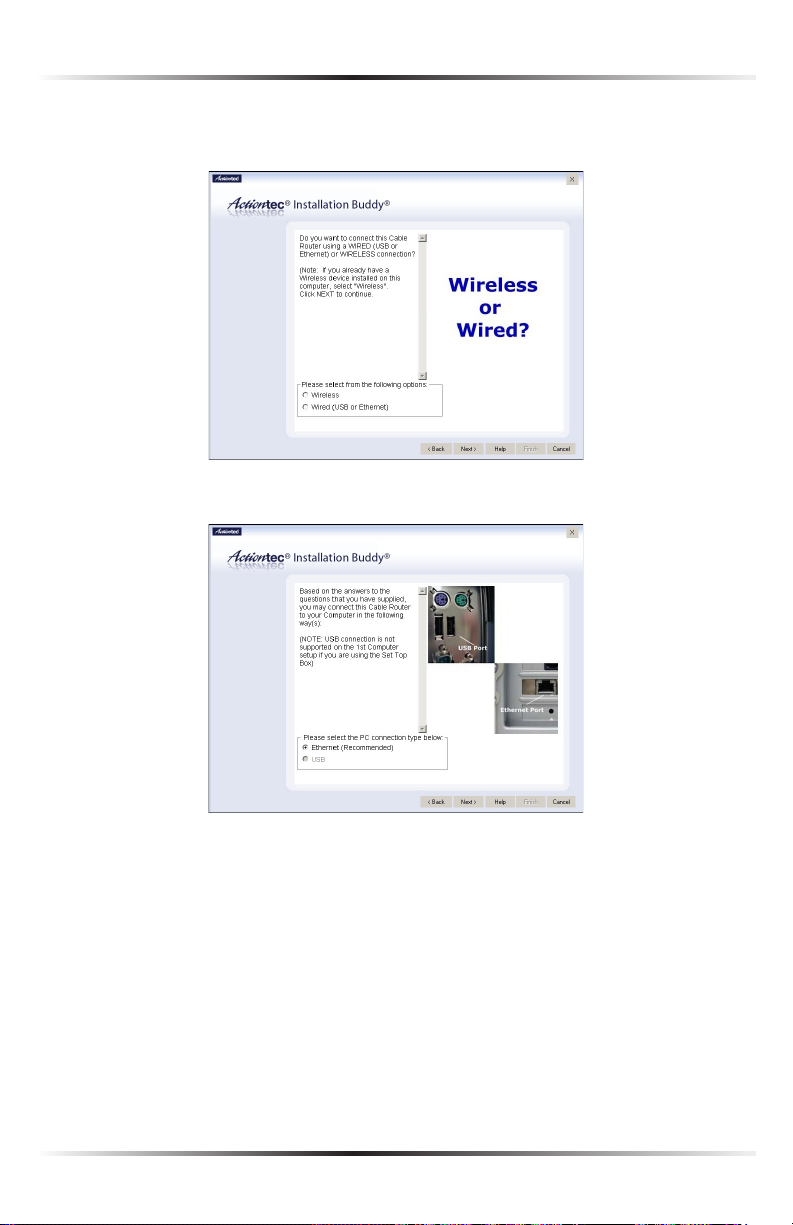
Chapter 2 Setting Up the Router
5. Select the type of connection used between the Router and computer, then
click Next.
6. If Wired was selected in step 5, select Ethernet, then click Next.
25
Page 31

Actiontec 54 Mbps Wireless Cable Router User Manual
27
Chapter 2 Setting Up the Router
If Wireless was selected in step 5, read the on-screen information, then
click Next.
7. Read the on-screen instructions, then click Next.
26
Page 32

Chapter 2 Setting Up the Router
8. Get the black Power cord from the kit, then click Next.
9. Plug the smaller end of the black Power cord into the black Power port on
the back of the Router, then click Next.
27
Page 33

Actiontec 54 Mbps Wireless Cable Router User Manual
29
Chapter 2 Setting Up the Router
10. Plug the larger end of the of black Power cord into a power socket, turn the
power switch ON, then click Next.
11. Make sure the Power light on the front of the Router glows solid green.
Click Next.
28
Page 34

Chapter 2 Setting Up the Router
12. Read the on-screen information, then click Next.
13. If connecting via Ethernet, get the yellow Ethernet cable from the kit.
Click Next.
If connecting wirelessly, skip this step and go to step 14.
29
Page 35

Actiontec 54 Mbps Wireless Cable Router User Manual
31
Chapter 2 Setting Up the Router
14. Find the Ethernet cable currently connected to the set top box. Click Next.
15. Unplug the Ethernet cable located in step 14 from the back of the computer.
If the set top box was connected via a USB cable adapter, unplug the cable
from both the set top box and the adapter. Click Next.
30
Page 36

Chapter 2 Setting Up the Router
16. If connecting via Ethernet, plug the yellow Ethernet cable into the yellow
Ethernet port on the back of the Router, then click Next.
If connecting wirelessly, skip this step and go to step 21.
17. Plug the other end of the yellow Ethernet cable into an Ethernet port on
the back of the computer. Click Next.
Note: An Ethernet port looks similar to a phone jack, but is
☞
slightly larger.
31
Page 37

Actiontec 54 Mbps Wireless Cable Router User Manual
33
Chapter 2 Setting Up the Router
18. Make sure the Power, Ethernet, and Wireless lights glow solid green. This
may take a few moments. Click Next.
19. Find the loose end of the Ethernet cable connected to the set top box and
plug it into the red Cable/DSL port on the back of the Router, then
click Next.
32
Page 38

Chapter 2 Setting Up the Router
20. Select the network adapter installed in the computer from the drop-down
list. If the network adapter is not listed, enter the adapter’s MAC (Media
Access Control) address in the appropriate text boxes. Click Next..
21. The Router is configured.
33
Page 39

Actiontec 54 Mbps Wireless Cable Router User Manual
22. When the configuration process finishes successfully, a congratulations screen
appears.
The Router is successfully configured and ready for use.
To make changes to the Router’s Advanced Configuration settings, see Chapter 4,
“Using Advanced Setup,” on page 39.
To create a network by connecting more computers to the Router, see Chapter 6,
“Setting Up a Network,” on page 67.
34
Page 40

Performing a Basic Setup
This chapter is a guide through a basic setup of the Router, including how to connect the Router to the Internet Service Provider (ISP) and changing the user name
and password.
To complete a basic setup, the user will need information provided by the ISP. This
information is sometimes provided in a welcome letter or ISP worksheet. If this
document is not available, contact the ISP immediately and request one.
Basic Setup
To configure the Router for basic operation:
Note: If you already set up the Router using the Installation Buddy
☞
(as described in Chapter 2, “Setting Up the Router,” on page 7),
the settings described in this section have already been configured.
1. Open a Web browser. In the “Address” text box, type
http://192.168.0.1
then press Enter on the keyboard.
3
2. The “Main Menu” screen appears. Select Setup/Configuration.
35
Page 41

Actiontec 54 Mbps Wireless Cable Router User Manual
37
Chapter 3 Performing a Basic Setup
3. Follow the instructions in the “Set Up/Configuration” screen, then click Begin
Basic Setup.
4. In the next screen, follow the onscreen instructions, then click Next.
5. In the next screen, select the ISP used to connect the Router to the Internet
(AOL or NTL), then click Next.
6. If AOL was selected in step 5, enter the User Name and Password provided
by the ISP in the “Broadband Connection - PPPoE” screen. If AOL provided a
static IP address, enter it in the Static IP text box. If not, leave it blank. Click
Next and go directly to step 8.
36
Page 42

Chapter 3 Performing a Basic Setup
7. If NTL was selected in step 5, enter the Host Name and Domain Name pro-
vided by the ISP in the “Cable Broadband Connection - DHCP” screen. If NTL
provided a static IP address, enter it in the Static IP text box. If not, leave the
text boxes blank. Click Next.
8. Click Save and Restart in the “Save and Restart” screen.
9. The “Congratulations” screen appears. The Router is successfully configured.
The Power light flashes rapidly while the Router restarts, then glows steadily green
when fully operational. The Internet light will also glow steadily green. The Router
is now configured and users can start surfing the Web.
If an error stating the Web browser was unable to connect to the Internet appears,
check the configuration settings. Ensure all the information required by the ISP is
entered correctly.
37
Page 43

Actiontec 54 Mbps Wireless Cable Router User Manual
Changing the User Name and Password
To create or change the user name and password, allowing access to the Router’s
Web Configuration screens, follow these instructions:
1. From the Setup/Configuration screen, select Change Admin Password from
the menu on the left side.
2. The “Change Admin Username/Password” screen appears. Enter a new
user name (optional) in the “New Username” text box, then a password in
the “New Password” text box. Re-enter the password in the “Re-enter New
Password” text box. Make sure to write the user name and password down
and keep them in a secure location. They will be needed to access to the
Router’s Web Configurations screens in the future.
3. Click “Save and Restart” at the bottom of the screen.
4. The “Save and Restart” page appears. Click “Save and Restart” to save the set-
tings changed in the Change Admin Username/Password screen.
Once the Router has rebooted, the password is active. To access the Router’s Web
Configuration screens, the user name and password must be entered.
38
Page 44

Using Advanced
#
Setup
This chapter contains information concerning accessing and using the advanced
features of the Router, such as wireless settings, remote management, Web site
blocking, and dynamic routing.
Accessing Advanced Setup
To access the Advanced Settings screens:
1. Open a Web browser. In the “Address” text box type:
http://192.168.0.1
then press Enter on the keyboard.
2. The “Main Menu” screen appears. Select Setup/Configuration.
4
3. In the “Set Up/Configuration” screen, read the instructions, then select
Advanced Setup from the menu on the left side.
39
Page 45

Actiontec 54 Mbps Wireless Cable Router User Manual
41
Chapter 4 Using Advanced Setup
4. In the next screen, read the recommendations. To access the advanced settings
of the Router, click Begin Advanced Setup.
5. The “Configuring the Advanced Settings” screen appears. To check all the set-
tings, or if unsure of which settings to modify, select Next. To modify a specific configuration, click on its name in the menu bar on the left.
Note: To save changes made in any of the Advanced Settings
☞
screens, click Save and Restart at the bottom of the gray menu
on the left side of the screen.
40
Page 46

Chapter 4 Using Advanced Setup
WAN IP Address
Selecting WAN IP Address in the “Configuring the Advanced Settings” screen gen-
erates the “WAN IP Address” screen. WAN IP Address allows manual set up of the
IP address of the Router. There are three ways to do this: Obtain an IP Address
through PPPoE, Obtain an IP Address through DHCP, or Specify a Static
IP Address.
Note: Some DSL providers use PPPoE to establish communica-
☞
tion with an end user. Other types of broadband Internet connections (such as fixed point wireless) may use either DHCP or
Static IP address. If unsure about which connection is present,
check with the ISP before continuing.
After selecting a connection type, click Next to continue configuring the connection.
Obtain an IP Address through PPPoE
Select this option to allow the Router to use the Point-to-Point over Ethernet
(PPPoE) protocol.
41
Page 47

Actiontec 54 Mbps Wireless Cable Router User Manual
43
Chapter 4 Using Advanced Setup
If a User Name, Password and/or Static IP was entered in the Installation Buddy
or during Basic Setup, it should be displayed in the “Broadband Connection via
PPPoE” screen. If not, enter the information now. If the information is unavailable,
contact the ISP.
Dialout on-demand/Idle timeout
To have the Router automatically connect to the Internet whenever needed
(when a Web browser is opened, for example), activate “Dialout on-demand” by
clicking in the appropriate check box.
When Dialout on-demand is activated, the user can also set the Router to disconnect from the Internet after a certain amount of idle time (no Internet activity). To do this, enter the number of idle time minutes (minimum 2 minutes)
before disconnection occurs in the text box before “Minutes.”
Obtain an IP Through DHCP
Select this option if the IP service is configured to use RFC 1483 Bridged or Routed
(used for configurations without a Static IP assigned by an ISP). In this mode, the
Router will query the ISP to receive the IP address and routing information, which
will terminate at the Router, as opposed to the IP address and routing information
being bridged to terminate at the computer. This allows the use of the router capabilities for the Local Area Network (LAN).
Some ISPs need to authenticate their end users with a Host Name and/or Domain
Name. If this is the case, check with the ISP for a host name and domain name and
enter them in the appropriate text boxes in the “Broadband Connection via DHCP”
screen. If the ISP does not require these settings, leave the text boxes blank.
Note: Contact the ISP if unsure of the proper configuration.
☞
42
Page 48

Chapter 4 Using Advanced Setup
Specify a Static IP Address
Select this option if the ISP service is configured to use RFC 1483 Bridged or Routed
using a Static IP Address. Enter the IP Address, Subnet Mask, and Default Router
Address provided by the ISP in the “Broadband Connection via Static IP Address”
screen, which causes the IP address and routing information to terminate at the
Router, as opposed to the IP address and routing information being bridged to terminate at the computer. This allows the use of the router capabilities for the Local
Area Network (LAN).
Note: Contact the ISP if unsure of the proper configuration.
☞
43
Page 49

Actiontec 54 Mbps Wireless Cable Router User Manual
45
Chapter 4 Using Advanced Setup
Wireless Settings
Selecting Wireless Settings in the “Configuring the Advanced Settings” screen
generates the “Wireless Settings” screen.
Wireless
To activate the wireless radio, click in the circle next to On. To turn off the wireless
radio, click in the circle next to Off.
ESSID
ESSID is the network name assigned to the wireless network. The factory default
setting is “ACTIONTEC.” Although Actiontec recommends keeping the default
value intact, the ESSID value can be modified, using any combination of alphanu-
meric characters (i.e., A-Z, a-z, 0-9). All wireless-capable computers included on
the Router’s wireless network must have this same ESSID value. (For the Actiontec
802.11b Wireless PC Card, the ESSID value must be the same as the SSID value.)
Channel
Channel assigns the frequency band at which the Router communicates. The factory default value is set to channel 9.
44
Page 50

Chapter 4 Using Advanced Setup
Security
There are four wireless security options: Off, WEP, WEP+802.1x, and WPA. The lat-
ter three options are different types of wireless security.
Off
Selecting Off disables wireless security. Selecting this option allows any computer
with wireless capability and the correct ESSID value to join the wireless network.
WEP
Selecting the security option “WEP” and clicking Next in the Wireless Settings
screen generates the “WEP Key” screen. Here, the authentication type, encryption level, and WEP keys are entered to activate WEP (Wired Equivalent Privacy)
security encryption for the wireless network.
Authentication Type - There are three authentication types: Open, Shared, and
Both. Open authentication allows any wireless-enabled device to recognize the
Router, if the correct WEP key is enabled on the device. Shared allows only wire-
less-enabled devices with the correct WEP key and Shared key to recognize the
Router. Selecting Both enables both Open and Shared authentication types.
64-bit WEP - 64-bit WEP requires four separate keys. Each key comprises five hexa-
decimal digit pairs. A hexadecimal digit consists of an alphanumeric character
ranging from 0-9 or A-F. An example of a 64-bit WEP key is: 4E-A3-3D-68-72. To
create a set of 64-bit WEP keys, activate all four keys by clicking in the appropriate circles, then enter five hexadecimal digit pairs in each Key text box (Key 1-,
Key 2-, Key 3-, Key 4-). After activating 64-bit WEP on the Router, a computer
with wireless capability can join the network only if these same keys are entered
in the computer’s wireless encryption scheme.
45
Page 51

Actiontec 54 Mbps Wireless Cable Router User Manual
47
Chapter 4 Using Advanced Setup
128-bit WEP - 128-bit WEP requires one or more keys, comprising 13 hexadecimal
pairs. A hexadecimal digit consists of alphanumeric characters ranging from 0-9 or
A-F. An example of a 128-bit WEP key is: 3D-44-FE-6C-A1-EF-2E-D3-C4-21-74-5D-
B1. To create a 128-bit WEP key, activate Key 1 by clicking in the appropriate circle,
then enter 13 hexadecimal digit pairs in the Key text box. After activating 128-bit
WEP on the Router, a computer with wireless capability can join the network only
if this key is entered in the computer’s wireless encryption scheme.
256-bit WEP - 256-bit WEP requires one or more keys, comprising 29 hexadecimal
pairs. A hexadecimal digit consists of alphanumeric characters ranging from 0-9
or A-F. To create a 256-bit WEP key, activate Key 1 by clicking in the appropriate
circle, then enter 29 hexadecimal digit pairs in the Key text box. After activating
256-bit WEP on the Router, a computer with wireless capability can join the net-
work only if this key is entered in the computer’s wireless encryption scheme.
Note: Not all wireless PC Cards support 128- or 256-bit WEP.
☞
Ensure that all PC Cards installed in the networked computers
support 128- or 256-bit WEP before activating.
WEP+802.1x
Activating WEP+802.1x and clicking Next in the Wireless Settings screen generates the “Wireless 802.1x Security Settings” screen. This setting is for enterprise
networks only, and should be accessed by experienced information systems specialists only.
To set up WEP+802.1x security, enter the IP address of the RADIUS server in the
“Server IP Address” text box, and the “Secret” key (for communication between
the RADIUS server and the Router) in the “Secret” text box. The “Port” and
“Group Key Interval” values should remain the same
46
Page 52

Chapter 4 Using Advanced Setup
WPA
Activating WPA (Wi-Fi Protected Access) and clicking Next in the Wireless
Settings screen generates the “Wireless WPA Settings” screen.
There are two levels of WPA. The “Group Key Interval,” “Server IP Address,”
“Port,” and “Secret” text boxes, along with the “802.1x” radio button, are enter-
prise network specific, and should only be accessed by an experienced information systems professional. See “WEP+802.1x” on the previous page for more
information.
“PSK String” is for home network security. To set up a PSK (Pre-Shared Key),
click in the circle next to PSK String, then enter at least eight alphanumeric
characters in the text box. All wireless-enabled devices must support WPA and
know the PSK to join the network.
Wireless MAC Authentication
Selecting Wireless MAC Authentication in the “Configuring the Advanced
Settings” screen generates the “Wireless MAC Authentication” screen.
47
Page 53

Actiontec 54 Mbps Wireless Cable Router User Manual
49
Chapter 4 Using Advanced Setup
This feature allows the user to control access to the wireless LAN network by deny-
ing or allowing wireless client(s) to join the network based on their MAC address.
After changing settings, click Next or Back to continue, or Save and Restart to
make all changes permanent.
Wireless Advanced Settings
Selecting Wireless Advanced Settings in the “Configuring the Advanced Settings”
screen generates the “Wireless Advanced Settings” screen.
SSID Broadcast
To prevent unknown users from associating with the Router’s network (by using
“ANY” as an SSID, for example), disable the Router’s SSID broadcast by clicking in
the circle next to “Disable.”
802.11b/g Mode
Access to the Router’s network can be restricted to wireless clients using either the
802.11b or 802.11g wireless adapters. Click on the down arrow next to the text box
and select the desired option. Actiontec recommends using the “Mixed” mode (the
default option), which enables both 802.11b and 802.11g wireless clients to join the
network.
After changing settings, click Next or Back to continue, or Save and Restart to
make all changes permanent.
48
Page 54

Chapter 4 Using Advanced Setup
LAN IP Address
Selecting LAN IP Address in the “Configuring the Advanced Settings” screen generates the “LAN IP Address” screen.
The values in the “LAN IP Address” and “Netmask” text boxes are the IP address
and Subnet mask of the Router as seen on the network. These values can be modified for your LAN network, but Actiontec recommends keeping the default factory
settings (IP address 192.168.0.1; Subnet mask 255.255.255.0).
Note: If the Router’s LAN IP Address is modified, ensure the
☞
DHCP Server range is within the same subnet. For more infor-
mation, see “DHCP Server Configuration.”
After changing settings, click Next or Back to continue, or Save and Restart to
make all changes permanent.
DHCP Server
Selecting DHCP Server in the “Configuring the Advanced Settings” screen generates the “DHCP Server” screen. The Router has a built-in DHCP (Dynamic Host
Configuration Protocol) server that automatically assigns a different IP address to
each computer on the network, eliminating IP address conflicts.
The factory default setting is On. To disable the DHCP Server, select Off.
49
Page 55

Actiontec 54 Mbps Wireless Cable Router User Manual
51
Chapter 4 Using Advanced Setup
Actiontec strongly recommends leaving the DHCP Server option On. If the DHCP
Server option is Off, ensure the IP addresses of the networked computers are on
the same subnet as the IP address of the Router. For more information, see “DHCP
Server Configuration.”
DHCP Server Configuration
Clicking Next in the “DHCP Server” screen (if the DHCP server is activated) generates
the “DHCP Server Configuration” screen. Change IP address range and DNS server
information here.
Beginning IP Address
The “Beginning IP Address” is the IP address at which the DHCP server starts
assigning IP addresses. Actiontec recommends keeping the factory default setting
(192.168.0.2).
Ending IP Address
The “Ending IP Address” is the IP Address at which the DHCP Server stops
assigning IP addresses. Actiontec recommends keeping the factory default set-
tings (192.168.0.254).
The beginning and ending IP addresses define the IP address range of the
Router. If the default values are left intact, the Router supplies a unique IP
address between 192.168.0.2 and 192.168.0.254 to each computer on the network.
Note that the first three groups of numbers of the addresses are identical; this
means they are on the same subnet. The IP address of the Router must be on the
same subnet as the IP address range it generates. For instance, if the Router’s IP
address is changed to 10.33.222.1, set the beginning IP address to 10.33.222.2, and
the ending IP address to 10.33.222.254.
50
Page 56

Chapter 4 Using Advanced Setup
DNS (Dynamic or Static)
These options designate the type of DNS server provided by the ISP. If the ISP
provided DNS server information, select the type here. If not, leave as is.
DNS Server 1
“DNS Server 1” is the primary DNS server provided by the ISP. If the ISP provid-
ed DNS server information, enter it here. If not, leave the text box intact.
DNS Server 2
“DNS Server 2” is the secondary DNS provided by the ISP. If the ISP provided sec-
ondary DNS server information, enter it here. If not, leave the text box intact.
Services Blocking
Selecting Services Blocking in the “Configuring the Advanced Settings” screen
generates the “Services Blocking” screen.
To modify Internet privileges (Web, FTP, Newsgroups, etc.) for the computers on
the network:
1. Enter the computer’s IP address in the IP Address: text box.
2. Select the Internet service(s) to be blocked.
3. Click Add to enter the computer’s IP address in the “Blocked IP Address List”
text box.
4. To remove blocked services, select the computer’s IP address in the “Blocked IP
Address List” text box and click Remove.
51
Page 57

Actiontec 54 Mbps Wireless Cable Router User Manual
53
Chapter 4 Using Advanced Setup
Netmeeting
If a computer on the network uses Netmeeting, enable Netmeeting, by clicking the
circle next to “On” and entering the IP address of the computer. Click Next, then
click Save and Restart to apply the settings. If Netmeeting is not needed, click the
circle next to “Off.”
Website Blocking
Selecting Website Blocking in the “Configuring the Advanced Settings” screen
generates the “Website Blocking” screen. This feature enables the Router to block
Web sites to all computers on the network. To block a Web site, enter the address
of the Web site in the “Website” text box and click Add. The blocked Web site
address is displayed in the “Blocked Website List” text box, and will not be available to computers on the network. To remove a blocked Web site, click on it in the
“Blocked Website List,” then click Remove.
52
Page 58

Chapter 4 Using Advanced Setup
Remote Management
Selecting Remote Management in the “Configuring the Advanced Settings” screen
generates the “Remote Management” screen. Remote Management allows access
to the Router through the Internet via another computer. Actiontec recommends
leaving the Remote Management Off (the factory default setting).
To access the Router from the Internet, activate Remote Management by selecting
On and writing down the WAN IP address of the Router (see “WAN IP Address” on
page 29). On a computer outside of the network, open a Web browser and enter
the Router’s WAN IP address in the address text box. The Router’s Main Menu (or a
password prompt, if a password has been set) appears in the browser window.
Note: Before Remote Management can be activated, the admin-
☞
istrator password must be set. To do this, go to the Setup screen
and select Change Admin Password. Follow the instructions in
the subsequent screens.
53
Page 59

Actiontec 54 Mbps Wireless Cable Router User Manual
55
Chapter 4 Using Advanced Setup
Port Forwarding
Selecting Port Forwarding in the “Configuring the Advanced Settings” screen
generates the “Port Forwarding” screen. Port forwarding allows certain programs
to bypass the Router’s built-in firewall, allowing access to parts of the network
(for hosting a Web or FTP server, for example). To use port forwarding, enter the
IP port range in the “IP Port Range” text boxes. (If more than 10 ports are needed,
Actiontec recommends using DMZ Hosting. See “DMZ Hosting,” below, for more
information.) Choose the protocol type from the “Protocol” list box, then enter the
IP address of the computer on the network to be used as a host. Click Add. The
forwarded ports appear in the “List of Forwarded Ports” text box.
To remove forwarded ports, highlight them, then click Remove.
Clicking Advanced brings up the “Advanced Port Forwarding” screen.
54
Page 60

Chapter 4 Using Advanced Setup
In this screen, the user can allow only certain IP addresses to access forwarded
ports. Enter the port range of the forwarded ports in the “Remote IP Port
Range” text boxes, enter the IP address to be allowed access in the “Remote
IP Address” text box, then click “Add.” The active forwarded ports will appear in the
“List of Forwarded Ports” text box.
To deactivate a forwarded port, select it from the “List of Forwarded Ports” text
box, then click “Remove.”
DMZ Hosting
Selecting DMZ Hosting in the “Configuring the Advanced Settings” screen generates the “DMZ Hosting” screen. To use DMZ hosting, enter the IP address of the
computer on the network to be used as a DMZ host in the “DMZ Host IP Address”
text box, then click On.
DMZ hosting is used to support online gaming and Internet conferencing services.
These programs usually require multiple open ports, making the network accessible from the Internet. DMZ hosting symbolically places the DMZ host computer
outside of the Router’s network. Access to the network resources while DMZ hosting is active is blocked. Actiontec recommends activating DMZ hosting only as long
as necessary.
Warning: The DMZ Host computer will be vulnerable to com-
M
puter hackers on the Internet while in DMZ mode.
55
Page 61

Actiontec 54 Mbps Wireless Cable Router User Manual
57
Chapter 4 Using Advanced Setup
Firewall
Selecting Firewall in the “Configuring the Advanced Settings” screen generates the
“Firewall Security Level” screen. Select the level of security needed for the network.
See Appendix F on page 119 for details concerning each level of security.
Dynamic Routing
Selecting Dynamic Routing in the “Configuring the Advanced Settings” screen
generates the “Dynamic Routing” screen.
If another router or gateway is set up behind the Router in the network configuration, consult the documentation that came with the other router/gateway to see
what kind of Dynamic Routing is required to operate it with the Router, then
select the appropriate option.
56
Page 62

Chapter 4 Using Advanced Setup
Static Routing
Selecting Static Routing in the “Advanced Settings” screen generates the “Static
Routing” screen. Enter the addresses in their respective text boxes, then click Add.
The address will appear in the “Static Routing Table.” To remove an address, highlight it by clicking on it in the Static Routing Table, then click Remove.
UPnP (Universal Plug and Play)
Selecting UPnP in the “Configuring the Advanced Settings” screen generates the
“UPnP” screen. In this screen, the Universal Plug and Play option is turned on or
off by activating the appropriate circle.
Universal Plug and Play is a zero-configuration networking protocol that allows
hardware and software (such as Netmeeting) to operate more efficiently. If
Netmeeting is not running properly, activate UPnP.
Note: Activating UPnP presents a slight security risk. After
☞
finishing with the hardware or software using UPnP, Actiontec
recommends deactivating UPnP.
57
Page 63

Actiontec 54 Mbps Wireless Cable Router User Manual
MAC Address Cloning
Selecting MAC Address Cloning in the “Configuring the Advanced Settings” screen
generates the “MAC Address Cloning” screen. A MAC (Media Access Control)
address is an identifier unique to every networkable device, including the Router.
Some ISPs require a MAC address to validate a computer’s permission to be on
their network. If the ISP requires this information, obtain the MAC address of the
computer originally configured for the ISP, then enter the MAC address in the
“User Select WAN MAC Address” text boxes in the MAC Address Cloning screen.
The Router will now have a new MAC address.
58
Page 64

Viewing the Router’s Settings
After configuring the Router, settings can be viewed by selecting Status in the
Main Menu. In the left hand column, there are other Status options available:
Routing Table, WAN Status, LAN Status, and Active User List.
No settings (other than connecting or disconnecting from the Internet) can be
changed from the Current Status screen.
Status
Selecting “Status” from the Main Menu screen generates the “General Status”
screen.
5
Firmware Version
Displays the firmware version the Router is currently running.
MAC Address
Displays the MAC (Media Access Control) address of the Router.
59
Page 65

Actiontec 54 Mbps Wireless Cable Router User Manual
61
Chapter 5 Viewing the Router’s Settings
WAN - Connection
Displays the state of the connection to the ISP service (Connected or
Disconnected).
WAN - Mode
Displays the type of connection used to communicate with the ISP.
WAN - IP Address
Displays the IP Address the ISP assigned to the Router.
WAN - Subnet Mask
Displays the Subnet Mask address the ISP assigned to the Router.
WAN - Router
Displays the Router address (for the IP Address and Subnet Mask) the ISP assigned
to the Router.
WAN - DNS #1 & #2
Displays the Domain Name Server address(es) the ISP assigned to the Router.
LAN - IP Address
Displays the Local Area Network’s (LAN) IP address.
LAN - Net Mask
Displays the Subnet Mask address configured for the LAN IP address.
LAN - DHCP Server
Displays the state of the DHCP Server (On or Off).
60
Page 66

Chapter 5 Viewing the Router’s Settings
Routing Table
Selecting Routing Table generates the “Routing Table” screen. This screen displays
on overview of the Router’s routes.
WAN Status
Selecting WAN Status in the Current Status screen generates the “WAN Status”
screen. This screen displays on overview of the Router’s WAN (Wide Area
Network) connection.
61
Page 67

Actiontec 54 Mbps Wireless Cable Router User Manual
LAN Status
Selecting LAN Status generates the “LAN Status” screen. This screen displays on
overview of the Router’s LAN (Local Area Network) port connections.
Active User List
Selecting Active User List generates the “Active User List” screen. This screen dis-
plays a list of the users currently connected to the Router accessing the Internet
with Network Address Translation (NAT) security activated.
62
Page 68

Using Utilities
6
To access the Router’s Web-based Utilities, select Utilities from the “Main Menu”
screen. The “Utilities” screen appears.
From this screen, the Web activity log can be viewed, the DSL settings changed, the
Router’s factory default settings restored, and the Router’s firmware upgraded.
Web Activity Log
The Web Activity Log provides information about the Web sites each computer
on the Router’s network has visited. To access the Web Activity Log, select Web
Activity Log from the “Utilities” screen.
63
Page 69

Actiontec 54 Mbps Wireless Cable Router User Manual
65
Chapter 6 Using Utilities
Auto Refresh
To set the Web Activity Log screen to automatically refresh at certain intervals, activate the circle next to “Auto Refresh Every” at the bottom of the Web Activity Log
screen, then enter a time value (in seconds) in the text box, or click on the down
arrow and select a time value from the menu that appears. The Web Activity Log
will refresh at the chosen interval.
Manual Refresh
To set the Web Activity Log screen to manual refresh, activate the circle next to
“Manual Refresh” at the bottom of the Web Activity Log screen. To refresh the Web
Activity Log screen, click Refresh.
Restore Default Settings
To restore the Router to its factory default settings, select Restore Default Settings
from the “Utilities” screen. When the “Restore Default Settings” screen appears, click
Restore Default Settings. Any changes made to the Router’s settings will be lost and
the factory default settings will be restored. During this process, the Router’s Power
light flashes and the Router is disabled.
Warning: Do not unplug the power cord from the Router dur-
N
ing the Restore Default Settings process. Doing so may result in
permanent damage to the Router.
When the Power light stops flashing and glows steadily green, the Router is fully
operational, and the default settings have been restored.
64
Page 70

Chapter 6 Using Utilities
Upgrade Firmware
Selecting Upgrade Firmware in the “Utilities” screen generates the “Upgrade
Firmware” screen. Actiontec periodically posts firmware upgrades to enhance
the capabilities and boost the performance of the Router. Follow the on-screen
instructions to upgrade the Router’s firmware.
65
Page 71

Actiontec 54 Mbps Wireless Cable Router User Manual
This page left intentionally blank.
66
Page 72

Setting Up a Network
7
Other computers can be connected to the Router to form a network, which
allows the computers to transfer files, communicate with each other, and share an
Internet connection. The networked computers can be connected to the Router in
three ways: Ethernet, USB, or wirelessly.
Ethernet
Note: An additional computer can be added to the Router’s net-
☞
work via Ethernet only if the first computer was connected to the
Router via USB (leaving the Router’s Ethernet port free). If the
first computer was connected to the Router via Ethernet, additional computers can be connected to the Router via USB
or wirelessly.
1. Insert the Installation Buddy CD in the CD-ROM drive of the computer.
The Installation Buddy starts automatically. Wait until the following screen
appears, read the on-screen instructions, select the service provider by clicking
in the appropriate circle, then click Next.
67
Page 73

Actiontec 54 Mbps Wireless Cable Router User Manual
69
Chapter 7 Setting Up a Network
2. Read the instructions, select Addtional Computer by clicking in the appropri-
ate circle, then click Next.
3. Select Wired, then click Next.
68
Page 74

Chapter 7 Setting Up a Network
4. Select Ethernet, then click Next.
5. Read the on-screen instructions, then click Next.
69
Page 75

Actiontec 54 Mbps Wireless Cable Router User Manual
71
Chapter 7 Setting Up a Network
6. Plug one end of the yellow Ethernet cable into the yellow Ethernet port on
the back of the Router, then click Next.
7. Plug the other end of the yellow Ethernet cable into an Ethernet port on
the back of the computer, then click Next.
Note: An Ethernet port looks similar to a phone port, but is
☞
slightly bigger.
70
Page 76

Chapter 7 Setting Up a Network
8. Make sure the Power, WAN, Internet, Ethernet, and Wireless lights glow
solid green, then click Next.
9. In the next window, the Installation Buddy checks the configuration of the
Router.
71
Page 77

Actiontec 54 Mbps Wireless Cable Router User Manual
73
Chapter 7 Setting Up a Network
10. After the Router is configured, a congratulations screen appears.
The computer is connected to the Router via Ethernet.
USB
Note: An additional computer can be added to the Router’s
☞
network via USB only if the first computer was connected to the
Router via Ethernet (leaving the Router’s USB port free). If the
first computer was connected to the Router via USB, additional
computers can be connected to the Router via Ethernet
or wirelessly.
1. Insert the Installation CD in the CD-ROM drive of the computer. The
Installation Buddy starts automatically. Wait until the following screen
appears, read the on-screen instructions, select the service provider by clicking
in the appropriate circle, then click Next.
72
Page 78

Chapter 7 Setting Up a Network
2. Read the instructions, select Addtional Computer by clicking in the appropri-
ate circle, then click Next.
3. Select Wired, then click Next.
73
Page 79

Actiontec 54 Mbps Wireless Cable Router User Manual
75
Chapter 7 Setting Up a Network
4. Select USB, then click Next.
5. Read the on-screen instructions, then click Next.
74
Page 80

Chapter 7 Setting Up a Network
6. Plug the square end of the purple USB cable into the USB port on the back
of the Router, then click Next.
7. Plug the rectangular end of the purple USB cable into an USB port on the
front or back of the computer, then click Next.
75
Page 81

Actiontec 54 Mbps Wireless Cable Router User Manual
77
Chapter 7 Setting Up a Network
8. Make sure the Power, WAN, Internet, USB, and Wireless lights glow solid
green, then click Next.
9. The Router is configured.
76
Page 82

Chapter 7 Setting Up a Network
10. After the Router is configured, a congratulations screen appears.
The computer is connected to the Router via USB.
Wireless
Note: Computers wirelessly connected to the Router must have
☞
wireless capabilities (via a PCI wireless adapter, USB wireless
adapter, built-in wireless adapter, etc.).
1. Insert the Installation CD in the CD-ROM drive of the computer. The
Installation Buddy starts automatically. Wait until the following screen
appears, read the on-screen instructions, select the service provider by clicking
in the appropriate circle, then click Next.
77
Page 83

Actiontec 54 Mbps Wireless Cable Router User Manual
79
Chapter 7 Setting Up a Network
2. Read the instructions, select Addtional Computer by clicking in the appropri-
ate circle, then click Next.
3. Select Wireless, then click Next.
78
Page 84

Chapter 7 Setting Up a Network
4. Read the on-screen instructions, then click Finish.
5. Read the on-screen instructions, then click Next.
79
Page 85

Actiontec 54 Mbps Wireless Cable Router User Manual
81
Chapter 7 Setting Up a Network
6. Make sure the Power, WAN, Internet, and Wireless lights glow green, then
click Next.
7. The Router is configured.
80
Page 86

Chapter 7 Setting Up a Network
8. After the Router is configured, a congratulations screen appears.
The computer is connected to the Router wirelessly.
After performing the procedure outlined in the screen, above, make sure the computer and the Router are using the same wireless network name. To wirelessly connect more computers to the Router, repeat this procedure..
81
Page 87

Actiontec 54 Mbps Wireless Cable Router User Manual
This page left intentionally blank.
82
Page 88

Troubleshooting
8
This chapter contains a list of problems that may be encountered while using the
Router, and techniques to solve them. Note that these techniques may not be successful in all cases. Also included is a list of frequently asked questions.
Troubleshooting
Cannot Use the Internet
Connecting to an NTL cable modem
When connecting the Router to an NTL cable modem for the first time (or
when reconnecting it), power off the cable modem and leave it off for at least 5
minutes before connecting to the Internet.
Physical Connections
Ensure the Router’s Power light is on, as well as the appropriate lights for any
active connections (Ethernet, USB, orWireless). If the connection is not active,
reconnect the appropriate cable or adapter.
Connection to the Internet
To verify the Router’s connection to the Internet, open a Web browser. In the
“Address” text box, type 192.168.0.1 and click Go. The Router’s Web
Configurator Main Menu appears. Select Status, and once the “Status” screen
appears, verify that “Connected” is displayed in the “WAN” section of the screen.
If not, power cycle the Router by unplugging and then replugging the Power
cord. After power cycling the Router, check the connection status again. If still
disconnected, go to the Main Menu, select Setup, and go through a Basic Setup
procedure, making sure to enter all correct selections for your connection. After
saving all settings and restarting the Router, check the connection status again. If
still disconnected, unplug the Router’s Power cord and leave it unplugged for at
least 10 minutes. Replug the Power cord, restart the Router, and check the connection again.
83
Page 89

Actiontec 54 Mbps Wireless Cable Router User Manual
85
Chapter 8 Troubleshooting
Using on Network With Another Router/Gateway
If setting up the Router on a network with another router or gateway, consult
the documentation that came with the other router/gateway to see what kind
of dynamic routing is required to operate it with the Router. Then, go to the
“Dynamic Routing” screen (see “Dynamic Routing” on page 56) to select the
appropriate type of dynamic routing.
Frequently Asked Questions
This section contains a list of common questions concerning the Router, and
answers to the questions.
General
I have run out of Ethernet ports on my Router. How do I add more
computers?
Plugging in an Ethernet hub or switch can expand the number of ports on the
Router. Connect a standard Ethernet cable from the “Uplink” port of the new
hub or switch to the Ethernet port on the Router, then connect additional computers to the Ethernet hub or switch.
Which protocols does the Router support?
The internal LAN connections support multiple protocols (e.g. TCP/IP, NetBEUI,
IPX/SPX, and AppleTalk). The External WAN connection supports only TCP/IP.
Which connection speeds does the Router support?
The LAN connection on the Router supports 10/100 Mbps. The 802.11g wireless
connection supports up to 54 Mbps connection speeds (depending on signal
quality, environmental factors, and physical distance).
Will my Xbox work with the Router?
Yes, the Router is compatible with the Xbox. You will need to set a static IP on
the Xbox in the Xbox live network settings, and forward ports 3074 (both UDP
and TCP), 53 (both UDP and TCP), and 88 (UDP) if you run into DSL resolution
errors.
84
Page 90

Chapter 8 Troubleshooting
Is the Router flash-upgradeable? How do I do it?
Yes, the firmware is upgradeable. You can find a link to the firmware site under
“Utilities” in the Web-based configurator (see page 63).
Does the Router function as a DSL modem?
No, the Router does not have a DSL modem built-in.
Do I need a specific cable or DSL modem to use the Router?
No, the Router works with any Ethernet cable, and virtually any cable/DSL
modem.
Wireless
Can I use an 802.11b wireless card to connect to the Router?
Yes, the Router can handle 802.11b cards or 802.11g cards. The 802.11g standard
is backward compatible with the 802.11b standard. The Router can be set up to
handle just “g” wireless cards, just “b” wireless cards, or both.
If I install several Routers in different locations in my building, will they
be able to talk to each other? Will I be able to stay connected as I move
between them?
The Router does not communicate with other access points, since it is a single
access point system. If you install several Router devices and move between coverage areas, your wireless device would actually have to reconnect to a separate
network.
Will cordless phones interfere with the Router?
The Router uses the 2.4 GHz frequency. If your cordless phone uses this fre-
quency, problems may occur. Different cordless phones use different frequencies, and generally include a label stating which frequency they use. If you are
having problems with interference caused by your cordless phone, try changing
the Router’s channel (see “Channel” on page 44). This can sometimes clear up
interference issues. Any wireless device using the 2.4 GHz frequencies can cause
wireless interference.
85
Page 91

Actiontec 54 Mbps Wireless Cable Router User Manual
87
Chapter 8 Troubleshooting
Which wireless cards will work with the Router?
The Router will connect with any wireless card supporting the 802.11g or 802.11b
wireless standards.
Can my wireless signal pass through floors, walls, and glass?
The physical environment surrounding the Router can have a varying effect on
wireless signal strength and quality. The denser an object, the greater the interference. Concrete or metal reinforced structures will cause a higher degree of
signal loss than those made of wood, plaster, or glass.
I have an Apple computer that uses the Airport wireless device. Is this
device compatible with the Router?
Yes, the Apple Airport system complies with the 802.11b standards. If you use the
WEP security feature, refer to the Apple Airport documentation for information
on the proper method to enter the WEP key for compatibility with the Router’s
hexadecimal WEP entry.
What is the best placement for the Router to gain maximum throughput
and distance?
The best placement for the Router is in an elevated position, centrally located in
the area of service. To reduce the effect of physical barriers, place the Router in a
location with the least physical obstructions within the service area.
Network
I use my laptop at work and at home. Is there something special I need to
do to make it work in both places?
Yes. You must reconfigure your network settings, including Workgroup, Domain,
Password, User name, IP addressing, and any other specific settings used by your
company. You may also use third-party software like NetSwitcher to automatically switch between different configurations.
What is the valid IP range I can use for my home network?
The valid IP range for the Router is 192.168.0.2 to 192.168.0.254, by default.
86
Page 92

Chapter 8 Troubleshooting
How do I find out which IP address my computer is using?
Windows 95, 98, 98SE, and Me - Select Start, Run, and type winipcfg. Press
Enter. When the “Winipcfg” window appears, ensure your network device is
selected.
Windows NT, 2000, and XP - Select Start, Run and type cmd. Press Enter. When the
command screen is displayed, type ipconfig and press Enter.
I used DHCP to configure my network. Do I need to restart my computer to
refresh my IP address?
No. Select the appropriate operating system, below, and follow the steps to
refresh your IP address.
Windows 95, 98, 98SE, and Me - Go to Start, Run, type winipcfg, and press
Enter. Ensure the Ethernet adapter is selected in the device box. Press the
Release_all button, then press the Renew_all button.
Windows NT 4.0 and 2000 - Go to Start, Run, type cmd, and press Enter. At the
DOS prompt type ipconfig /release, then type ipconfig /renew.
(Note the space after ipconfig.)
Windows XP - Unplug the Ethernet cable or wireless card and plug it back in.
Can I run an application located on another computer over the network?
Yes, if the application is designed to run over a network.
Can I play games between computers on my network, or on the Internet?
Yes, if the games were designed for multi-player or LAN play. For specific information about whether a game is capable of Internet or LAN play, refer to the
game documentation. Some games require ports to be forwarded to host or join
games over the Internet (see “Port Forwarding” on page 54).
87
Page 93

Actiontec 54 Mbps Wireless Cable Router User Manual
89
Chapter 8 Troubleshooting
I have an FTP or Web server on my network. How can I make it available to
users on the Internet?
For a Web server, enable port forwarding for port 8080 to the IP address of the
server and set up the Web server to receive on that port, as well. (Configuring
the server for static IP address use is recommended.) For an FTP server, enable
port forwarding for port 21 to the IP address of the server. (Configuring the
server for static IP address use is recommended.)
Connections
Everything appears to be set up properly with the Router, but I can’t connect to the Internet. Why?
If you had your Internet connection already set up on your computer, you may
need to power cycle your cable modem before the Router can sync up with the
modem. Unplug the cab modem and the Router from their respective power
outlets, and shut down your computer. Wait at least five minutes, then plug
in the modem. Once your modem is back up, you can plug in the Router and
restart your computer.
How many computers can be connected through the Router?
The Router is capable of 254 connections, but having no more than 45 connections is recommended. As the number of connections increases, the available
speed for each computer decreases.
Security
What is WEP?
WEP (Wired Equivalent Privacy) is the standard that encrypts 802.11g/802.11b
communications.
What is the default username for the Router?
The default username for the router is admin (all lower case). To activate the
password to protect the Router, change the default password, which is blank by
default. Remote management (see page 53) is not available on the Router until
the default password is changed.
88
Page 94

Chapter 8 Troubleshooting
What is the difference between 40-bit and 64-bit encryption?
There really is no difference between the two. They are just different terminologies used throughout the industry for the same level of encryption.
How do I make a HEX-based WEP key?
64-bit - Generated as 10 alphanumeric characters (0-9, a-f).
Example: 843c29a562.
128-bit - Generated as 26 alphanumeric characters (0-9, a-f).
Example: 3c29f2536bef3276d32e364asd.
What is WPA?
WPA (Wi-Fi Protected Access) is a new standard for wireless encryption for
802.11g/802.11b communications.
Does the Router function as a firewall?
Yes. The Router provides its security through the use of NAT firewall, which acts
as a physical barrier between your network and the Internet. See Appendix F,
“Firewall Security,” on page 119 for more information.
What is NAT and how does it protect my network?
NAT (Network Address Translation) is a type of security that masks the private
IP addresses of the computers on your network with a single public IP address.
With NAT, the private IP address of the computers on your network is never
transmitted over the Internet.
Which Virtual Private Networking (VPN) protocols are supported?
The Router supports pass-through for PPTP, L2TP, and IPSec.
Can I use Internet firewall or security programs with my network?
Because the Router uses NAT firewall security, it is not necessary to use any other
program for security. The use of third-party firewall or Internet security software
is not recommended, since certain programs create problems on a private network
(BlackIce Defender, Norton Internet Security, and ZoneAlarm, for example).
89
Page 95

Actiontec 54 Mbps Wireless Cable Router User Manual
This page left intentionally blank.
90
Page 96

Reference
A
This appendix contains information about various topics, including accessing
information about your Windows computer.
Locating Computer Information
The following procedure is valid for computers running Windows 98 SE, Me,
NT 4.0, 2000, and XP.
1. From the desktop, right-click on My Computer.
2. Select Properties from the menu that appears.
3. When the “System Properties” window appears, select General.
The version of the operating system, processor type, and amount of RAM
installed in the computer are listed here.
4. Close the System Properties window.
5. From the desktop, double-click on My Computer.
6. Right-click the icon representing your hard disk. For example: Local Disk (C:).
Some computers have multiple hard disks.
7. From the menu that appears, select Properties.
8. When the window appears, select General.
9. The free space value is the available space on the hard disk.
10. Close all windows.
91
Page 97

Actiontec 54 Mbps Wireless Cable Router User Manual
93
Appendix A Reference
Locating Windows Operating System Files
If the operating system files reside on the hard drive of the computer, follow the
instructions below to locate them. If the files are not on the hard drive, they must
be loaded from the installation disks.
Windows 98 SE
1. From the desktop, click Start.
2. When the menu appears, select Find, then Files or Folders.
3. When the “Find: All Files” window appears, select Name & Location.
4. In the “Named” text box, enter:
*.cab
5. Click the down arrow next to the “Look In” text box and select My
Computer from the list that appears.
6. Click Find Now.
7. When the search is complete, note the directory path that appears most often
in the “In Folder” column. For example: C:\WINDOWS \SYSTEM.
8. The Windows operating system files are located in this directory. Write down
the directory path for future reference.
9. Close the Find: All Files window.
Windows Me, 2000
1. From the desktop, click Start.
2. Select Search, then For Files and Folders.
3a. Windows Me: The “Search Results” window appears. In the “Search for files or
folders named” text box, enter:
*.cab
3b. Windows 2000: The “Search Results” window appears. In the “Search for files
or folders named” text box, enter:
i386
92
Page 98

Appendix A Reference
4. Click the down arrow next to the “Look in” text box and select My
Computer from the list that appears.
5. Click Search Now.
6a. Windows Me: When the search is complete, note the directory path that
appears most often in the “In Folder” column. For example:
C:\WINDOWS \OPTIONS\INSTALL.
6b. Windows 2000: When the search is complete, note the directory path that
appears most often in the “In Folder” column. For example:
C:\WINNT \Driver Cache.
7. The Windows operating system files are located in this directory. Write down
the directory path for future reference.
8. Close the Search Results window.
Windows NT 4.0
1. From the desktop, click Start.
2. When the menu appears, select Find, then Files or Folders.
3. When the “Find: All Files” window appears, select Name & Location.
4. In the “Named” text box, enter:
i386
5. Click the down arrow next to the “Look In” text box and select My
Computer from the list that appears.
6. Click Find Now.
7. When the search is complete, note the directory path that appears most often
in the “In Folder” column. For example: C:\.
8. The Windows operating system files are located in this directory. Write down
the directory path (followed by “i386”) for future reference.
9. Close the Find: All Files window.
93
Page 99

Actiontec 54 Mbps Wireless Cable Router User Manual
Windows XP
1. From the desktop, click Start.
2. Select Search, then For Files and Folders.
3. The “Search Results” window appears. In the panel at left titled “What do you
want to search for?”, click All files and folders.
4. Another panel, titled “Search by any or all of the criteria below” appears. In
the “Look in” text box, click the down arrow and select My Computer from
the menu that appears.
5. In the “All or part of the file name” text box, enter:
i386
6. Click Search.
7. When the search is complete, note the directory path that appears most often
in the “In Folder” column. For example: C:\WINDOWS \Driver Cache\.
8. The Windows operating system files are located in this directory. Write down
the directory path (followed by “\i386”) for future reference.
9. Close the Search Results window.
94
Page 100

Setting Up Static IP on the Computer
To communicate with the Router from a computer on the network (to use the Web
Configuration Utility, for example), the user may have to switch the IP address set-
tings from DHCP-enabled to static IP, so that the computer and the Router are on
the same network subnet.
To set up static IP on a computer, select the operating system and follow the
instructions.
Note: The following procedures are based on the Router’s fac-
☞
tory default IP address. If the Router’s IP address has been
changed, enter the new IP address when instructed to enter an IP
address.
Windows 98 SE
1. From the desktop, click on the Start button in the lower left corner.
2. From the menu that appears, select Settings.
B
95
