Page 1
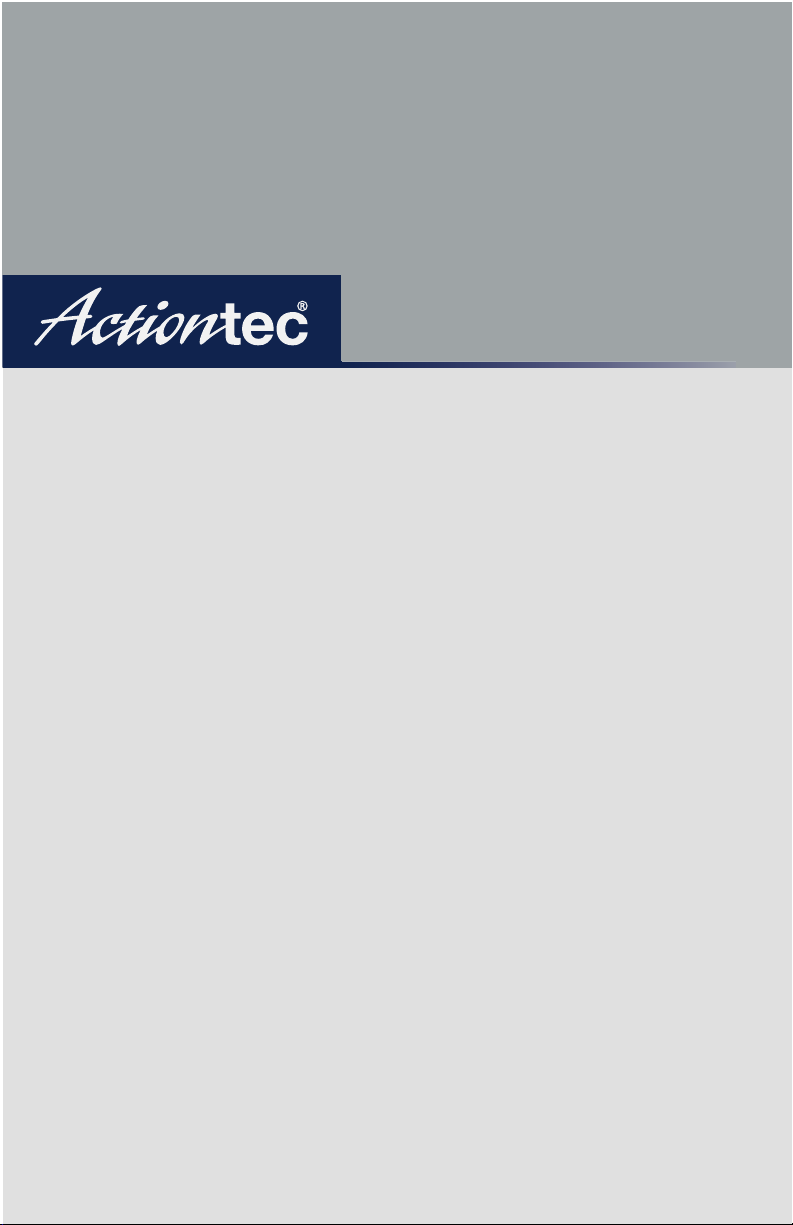
User Manual
Wireless
Digital Media
Player
Page 2
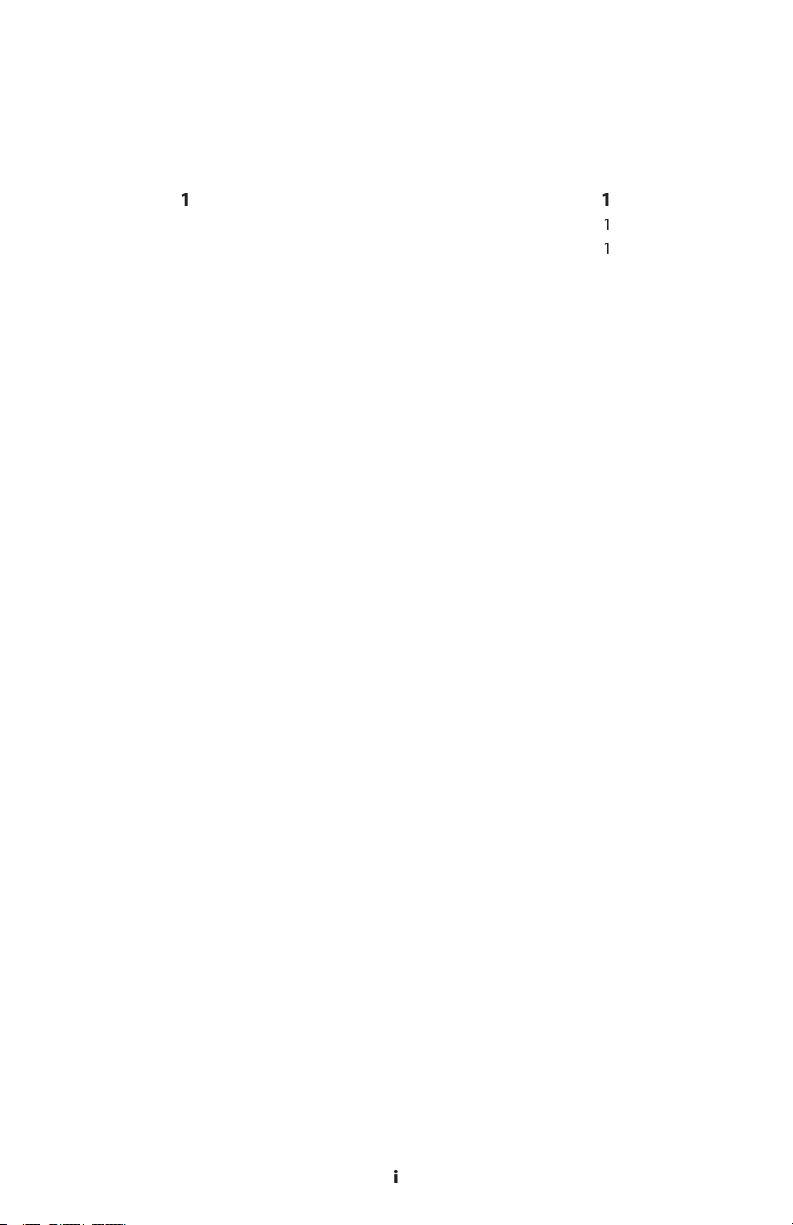
i
Table of Contents
Technical Support
41
49
49
Troubleshooting
Wireless
Page 3
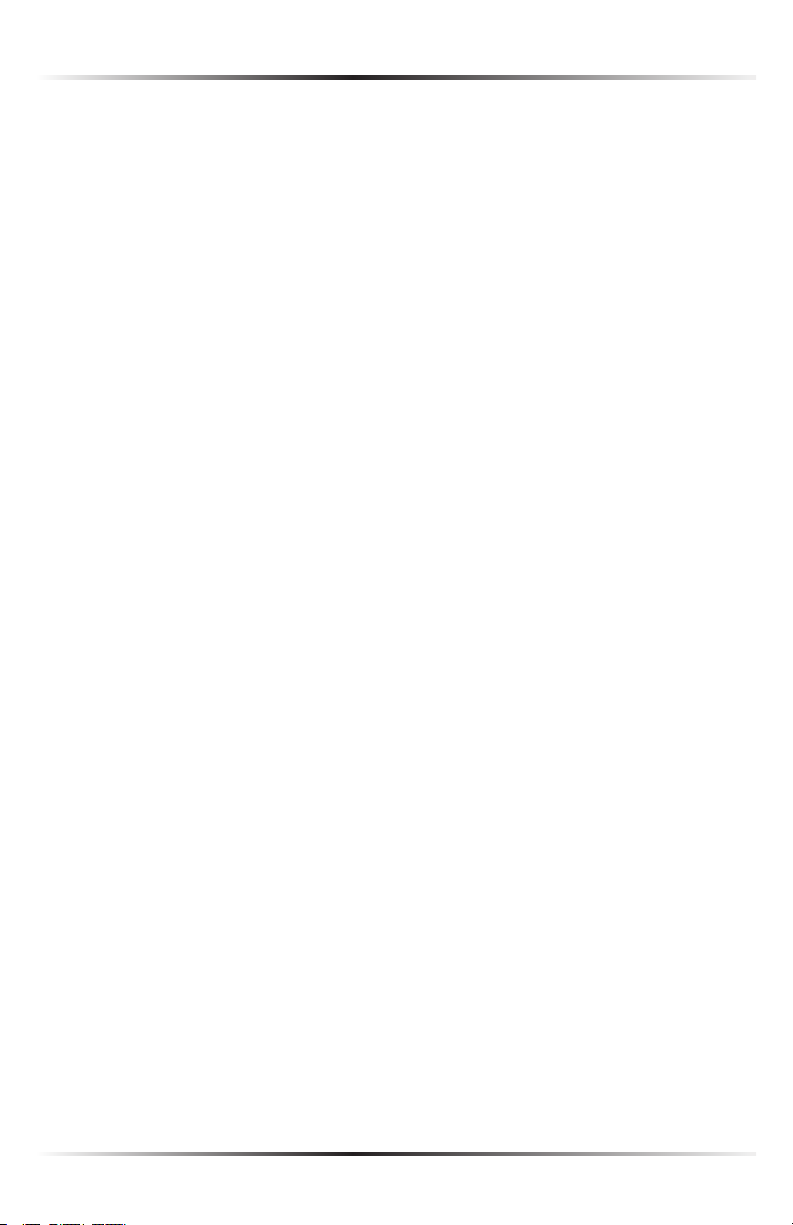
Action
tec Wireless Digital Media Player User Manual
Page 4
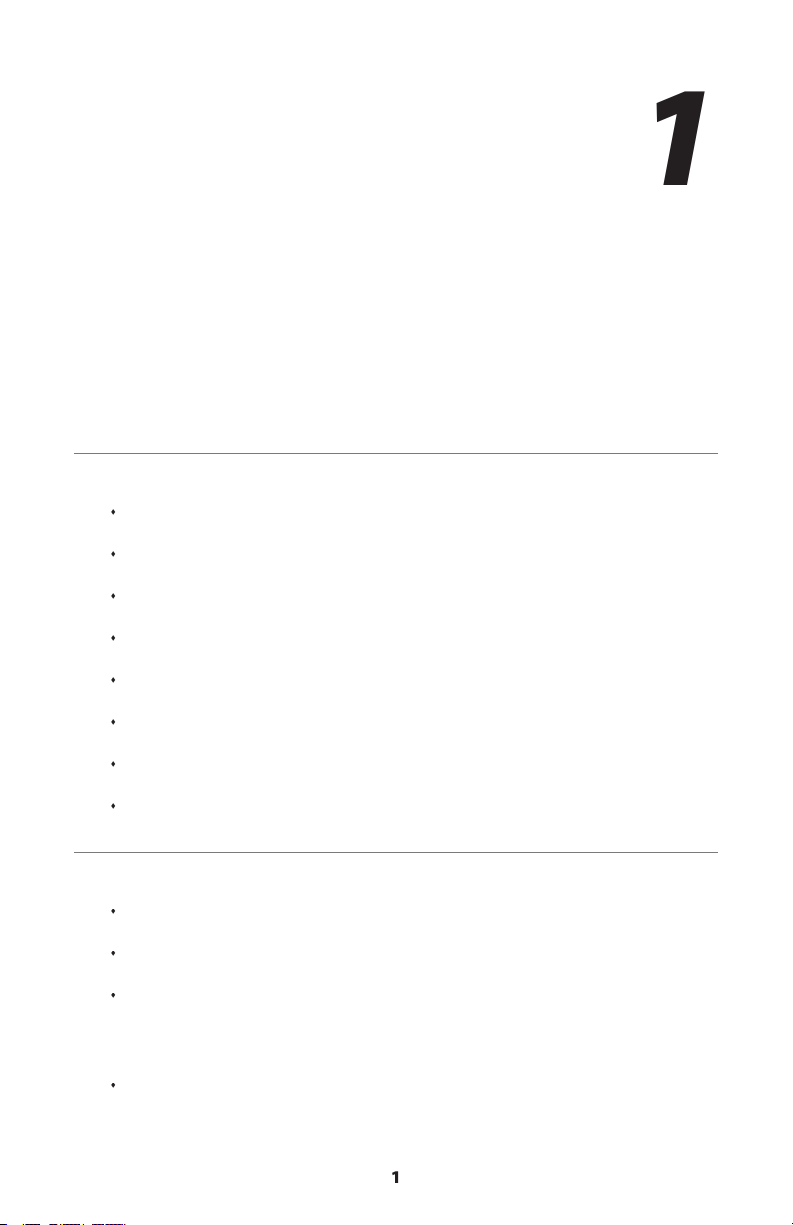
Action
tec Digital Media Player. The Digtal Media
tainment with just a few clicks of the Player’s Remote Control. You can even surf
the Web from the comfort of your couch. If you want to organize and instantly
Action
tec Digital Media Player is
the right product for you.
Action
tec Digital Media Player
Windows 98 Second Edition (SE), Millennium Edition (Me), 2000, or XP
Page 5

Action
tec Wireless Digital Media Player User Manual
variety of ports on its rear panel. It is recommended that the user become familiar
with these features before installing or setting up the Player.
(light emitting diodes) on the front panel of the Player, as shown
Power
10/100
Link
/Act
WIRELES
S
Page 6
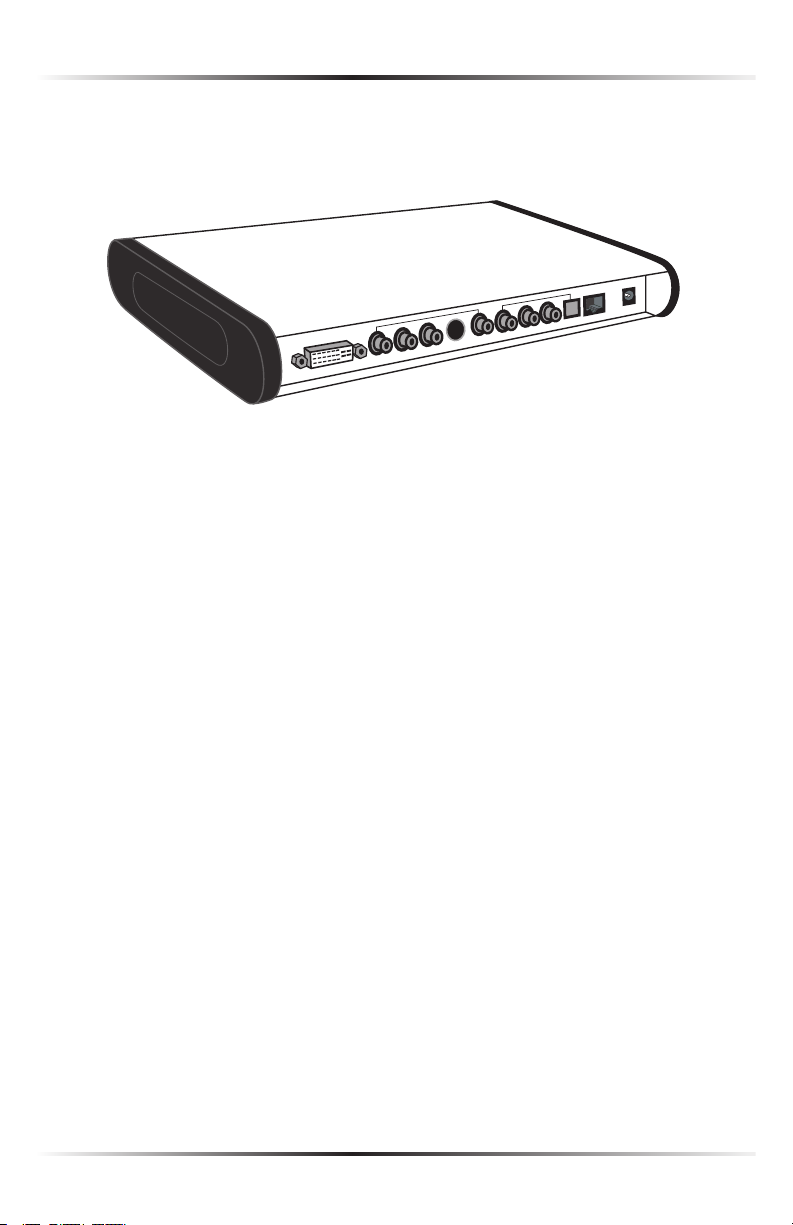
Introduction
COMP
.
S-V
ideo
Pr
Pb
Y
DV
I
L
R
S/P
DI
F
OPTICAL
VIDEO OUT
AUDIO OU
T
S-Video Port
Audio Out L and R
Page 7
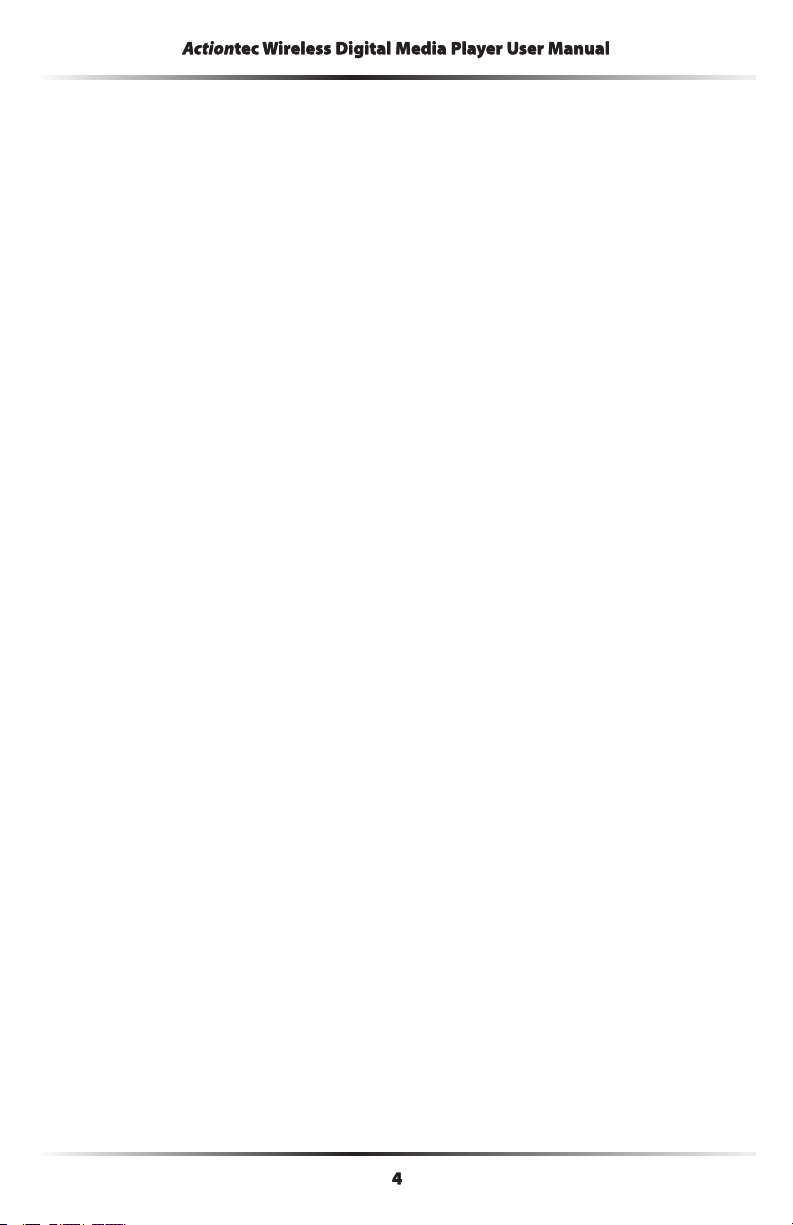
ActionActionAction
tec Wireless Digital Media Player User Manualtec Wireless Digital Media Player User Manualtec Wireless Digital Media Player User Manual
S/P Dif, Optical Ports
while the Optical port uses an optical cable.
will not connect the Player to a computer.
the included Power cord.
Page 8
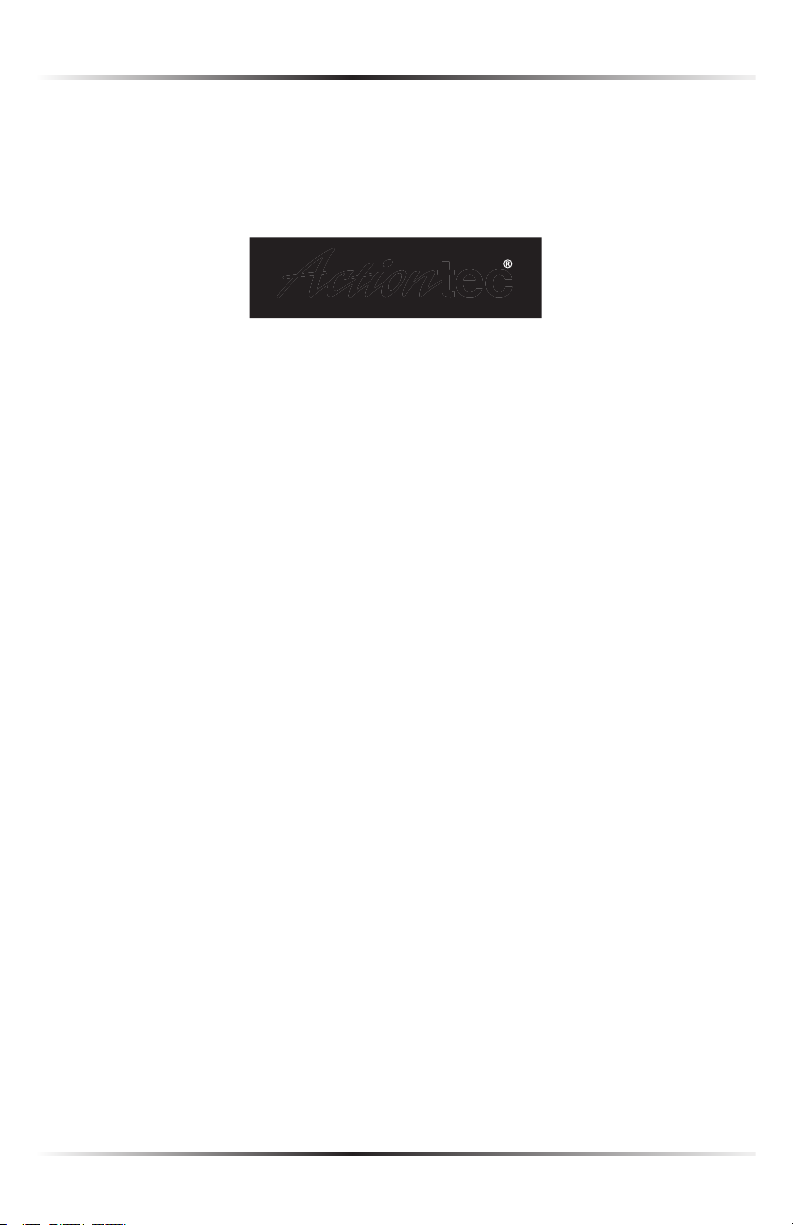
Introduction
Technical Support
Action
tec Electronics prides itself on making durable, high-quality, high-perfor-
Action
tec Technical Support Department
Action
tec Electronics, Inc.
Sunnyvale, CA 94085
Page 9
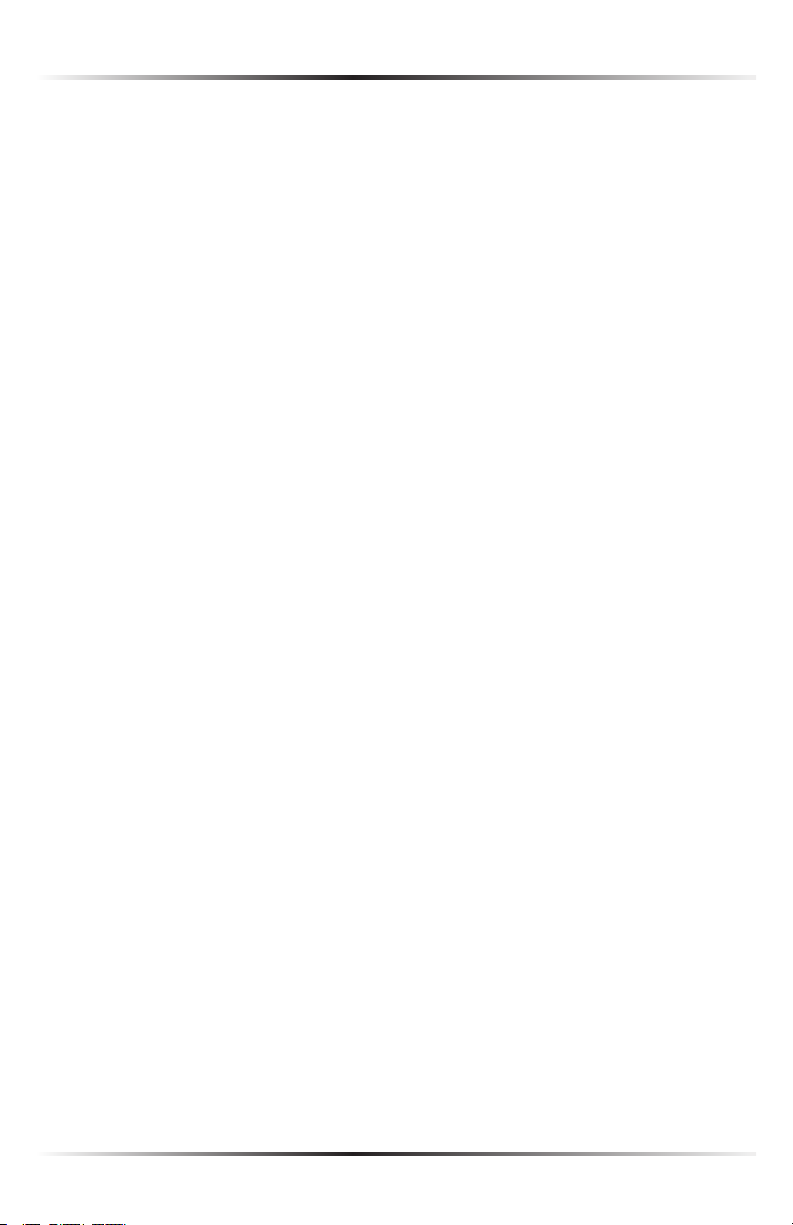
Action
tec Wireless Digital Media Player User Manual
Page 10
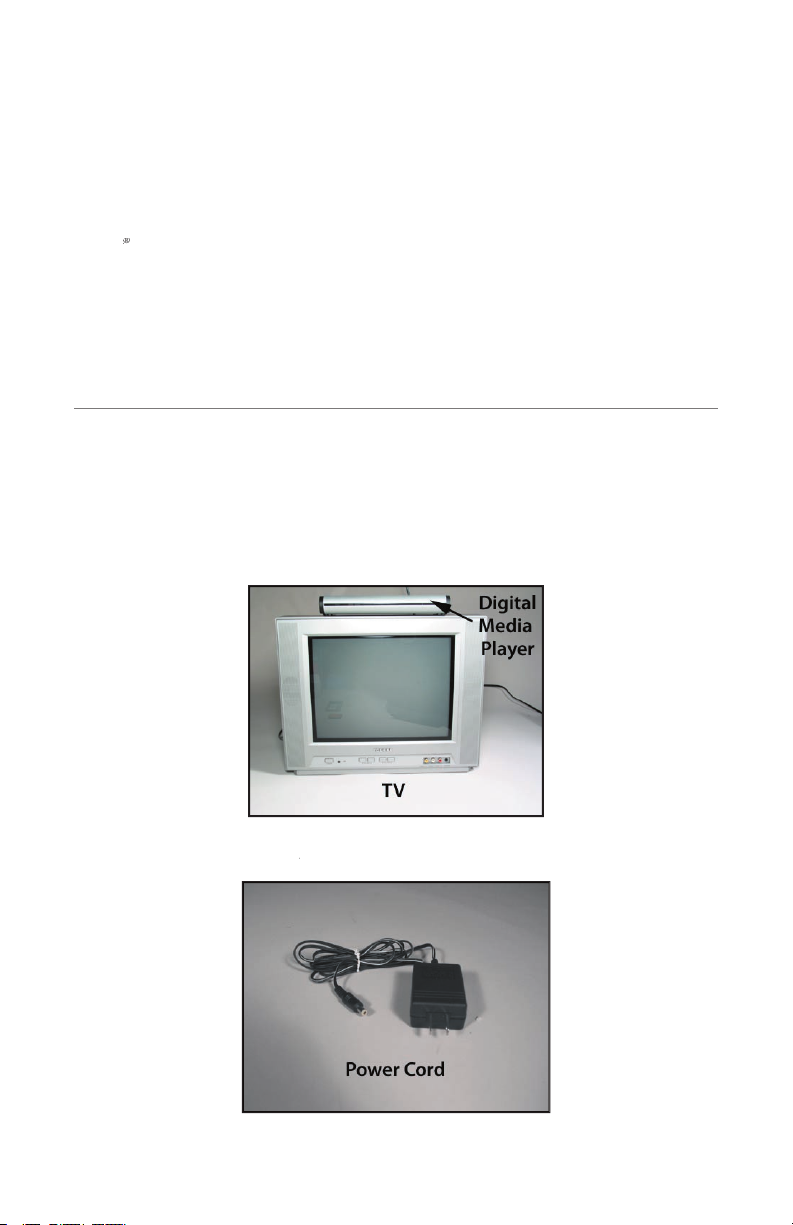
Action
tec Installation
Action
tec Media Buddy must be installed, and the
Wireless Digital Media Player
from its box and place near or on
top of the television.
from its white box.
2
Page 11
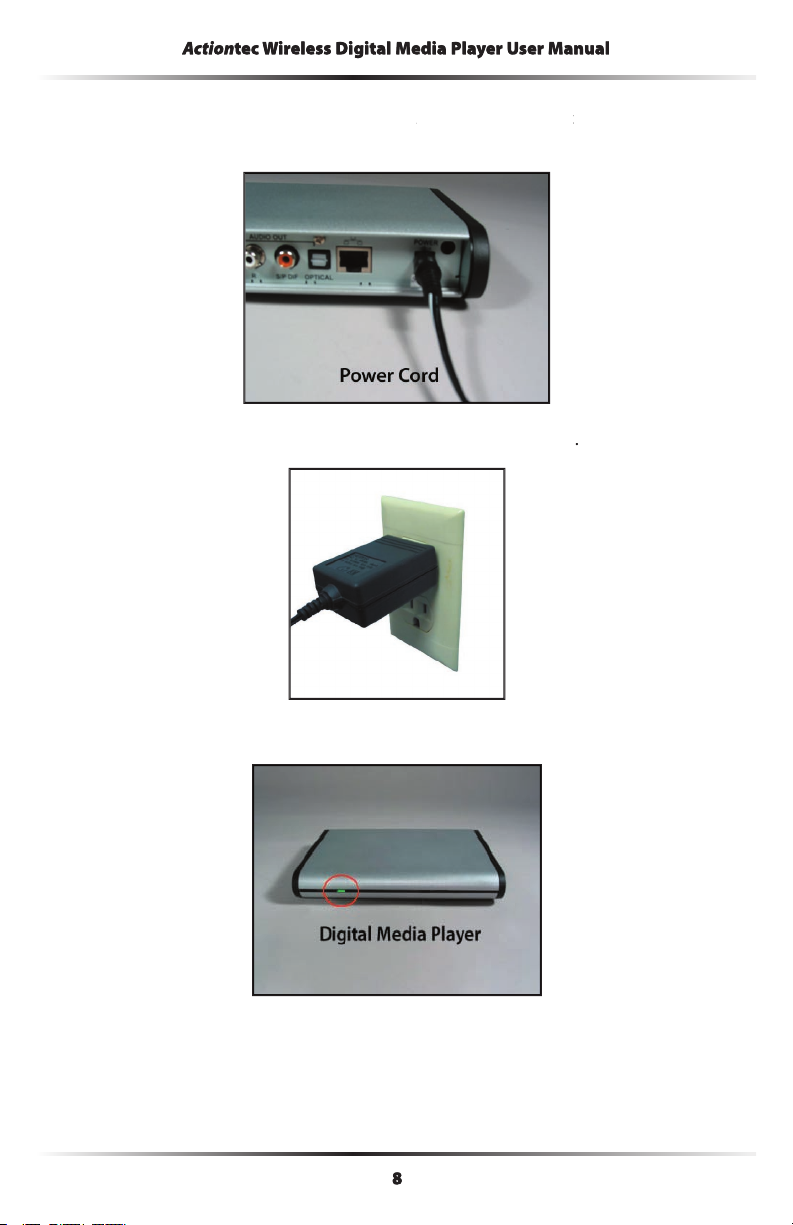
ActionActionAction
tec Wireless Digital Media Player User Manualtec Wireless Digital Media Player User Manualtec Wireless Digital Media Player User Manual
into the
on the back of the
into a
on the front panel of the Player is illuminated.
Page 12
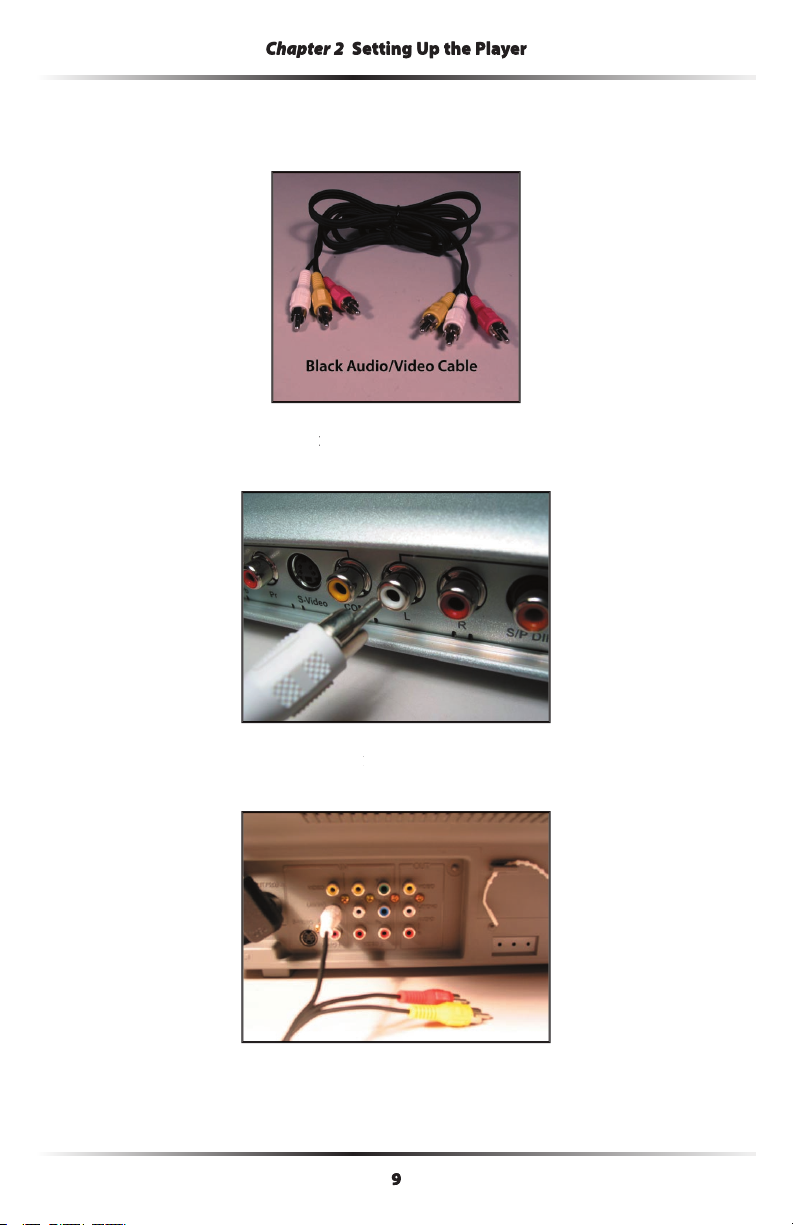
Setting Up the Player Setting Up the Player Setting Up the Player
(with one white, one yellow, and one
into the
White Left (“L”) Audio Out Port
into the
White Audio In Port
on the televi-
Page 13
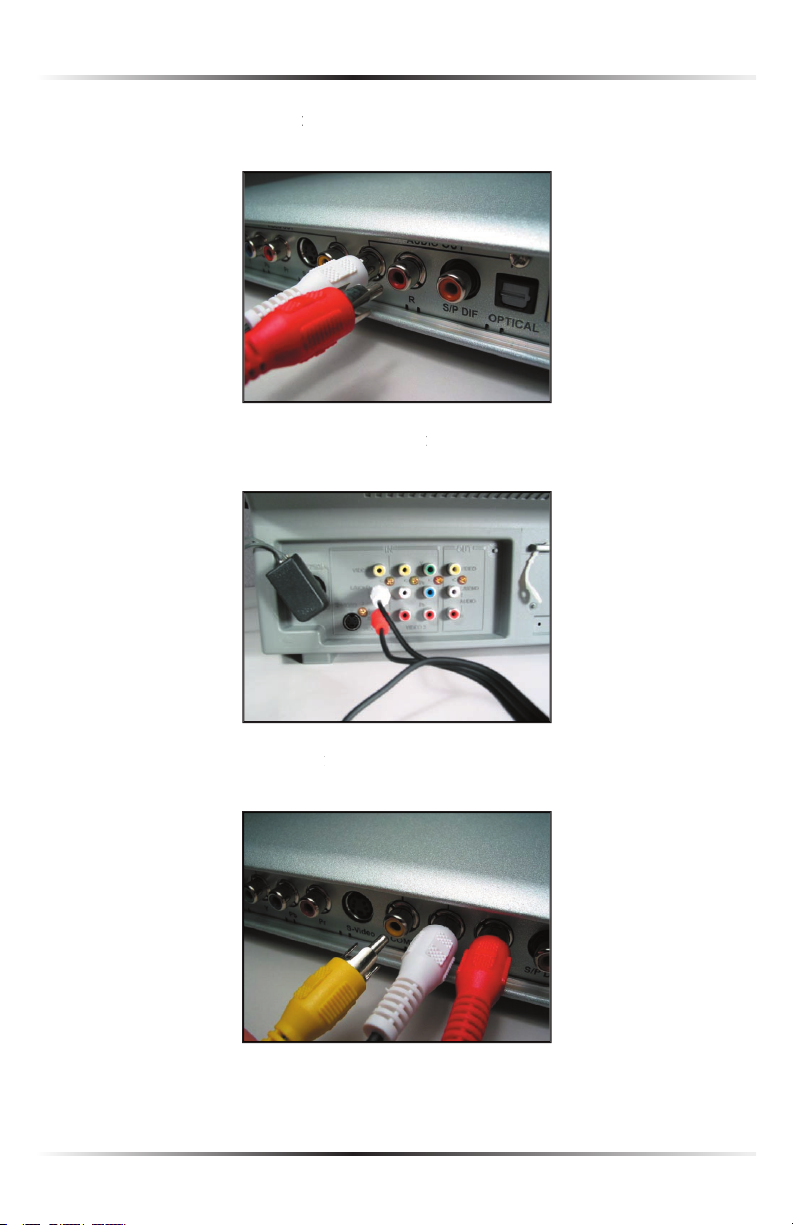
Action
tec Wireless Digital Media Player User Manual
into the
Red RCA Plug
into the
on the
television or stereo.
into the
Yellow Video Out Comp Port
Page 14

Setting Up the Player
into the
Yellow Video In Port
on the televi-
from the package.
wireless card slot
Wireless Card
into the slot.
Action
tec Media Buddy” on the next page.
Page 15
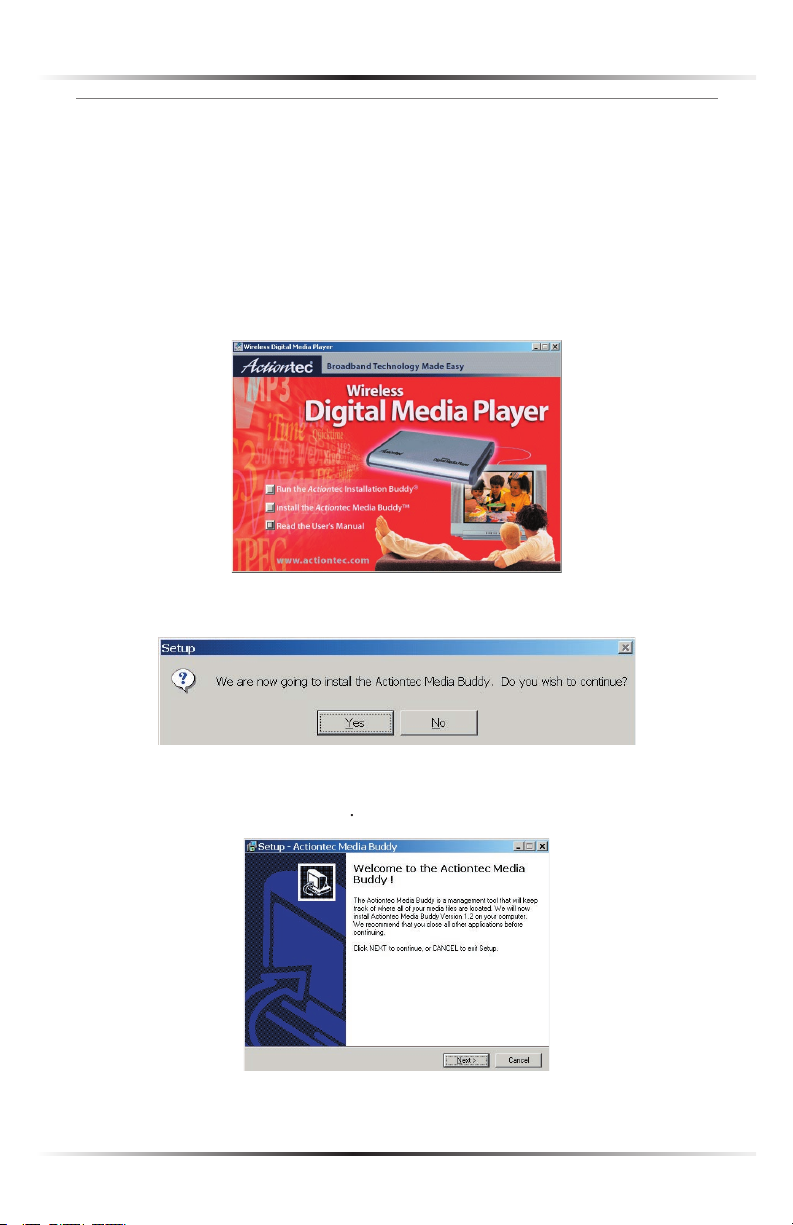
Action
tec Wireless Digital Media Player User Manual
Action
Action
tec Media Buddy organizes and displays the media files on the com-
from the Player’s package and insert it in the CD-
When the window shown below appears, click the box next to “Install the
Actiontec Media Buddy.”
When the next window appears, click
Yes
to install the Media Buddy.
Next
Page 16
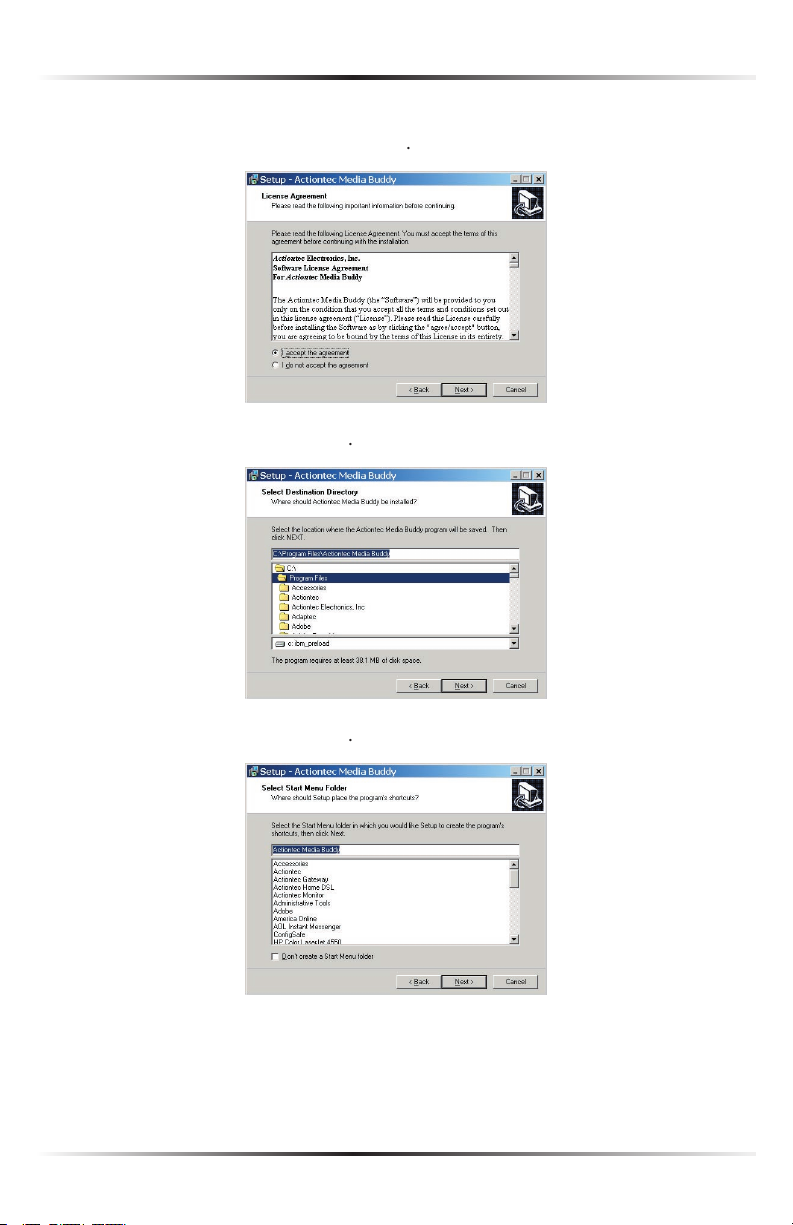
Setting Up the Player
Next
Next
Next
Page 17
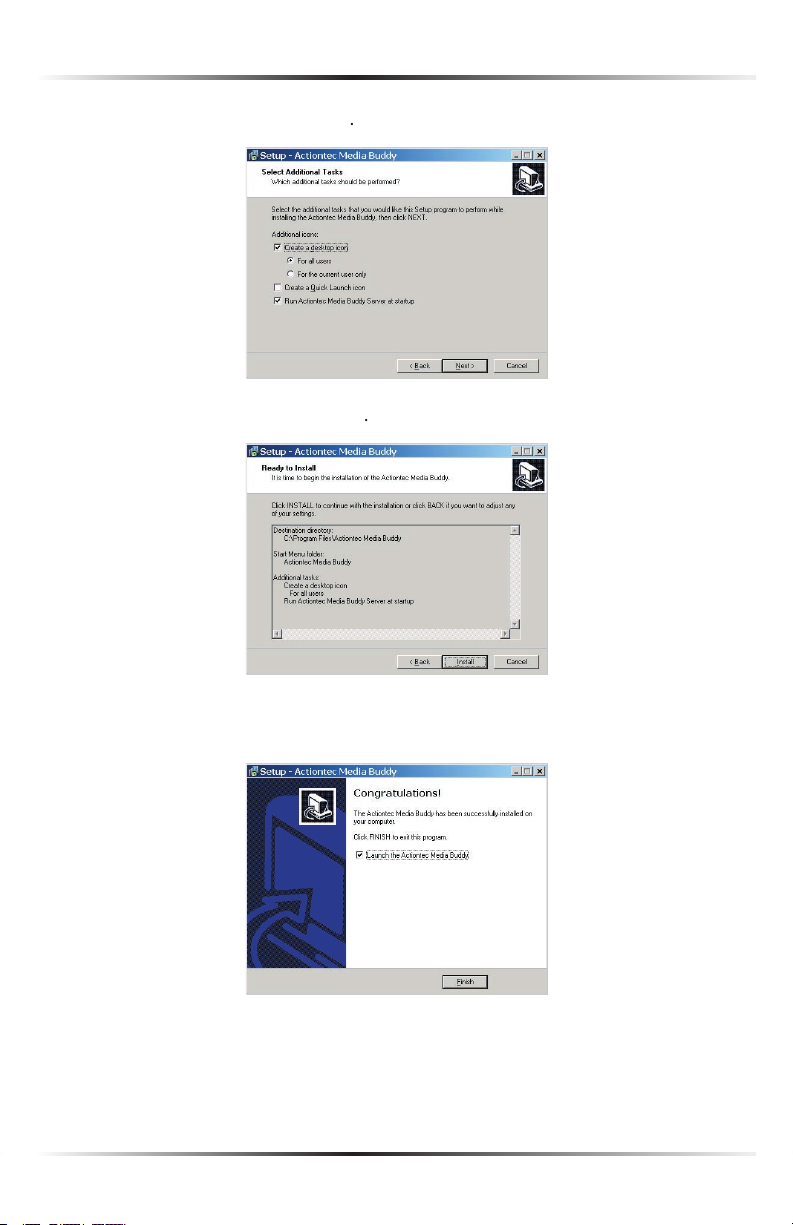
Action
tec Wireless Digital Media Player User Manual
Next
Wait until the next window appears, then click
Page 18
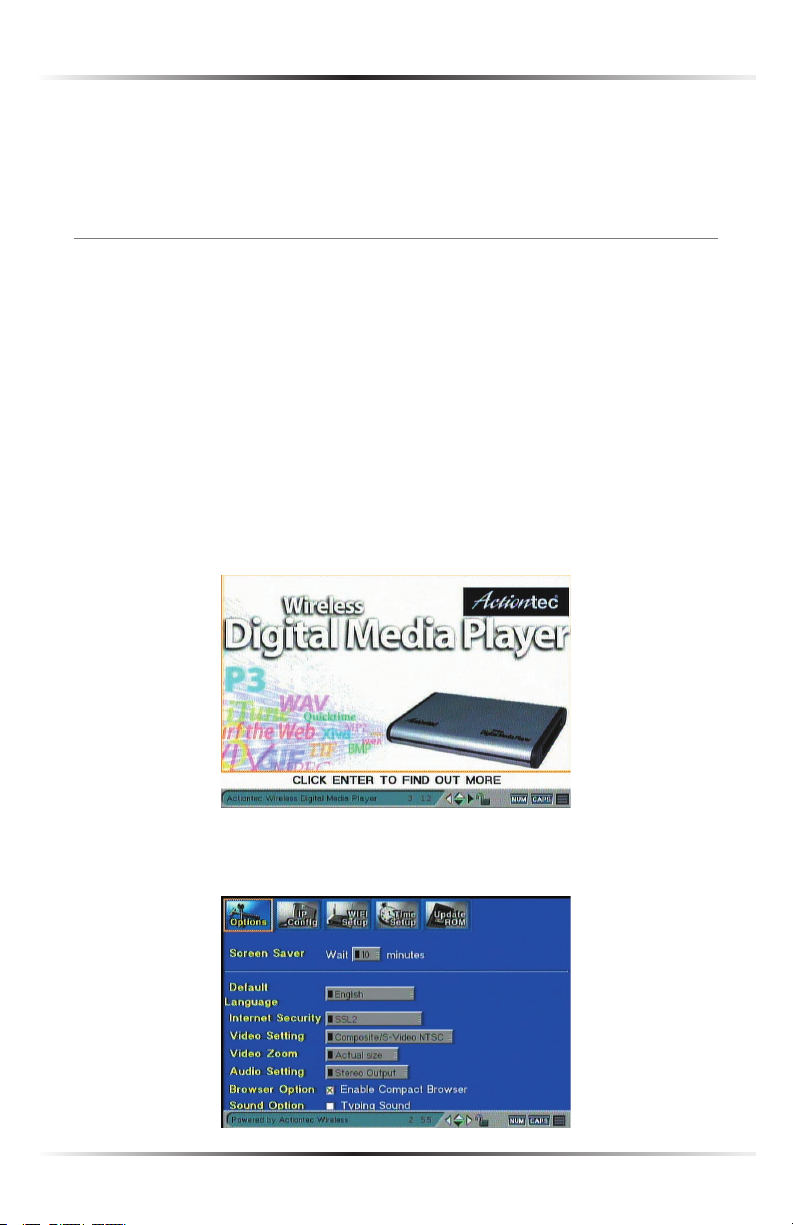
Setting Up the Player
the Media Buddy” on page 18.
After connecting the Player to a television/stereo, the wireless connection must be
work already in use. If a wireless network already exists, follow the procedure out-
lined in “Connecting to an Existing Wireless Network,” below. If no wireless net-
work exists, follow the procedure outlined in “Connecting to a Single Computer”
After a few moments, the “Login” screen appears. Press
Page 19
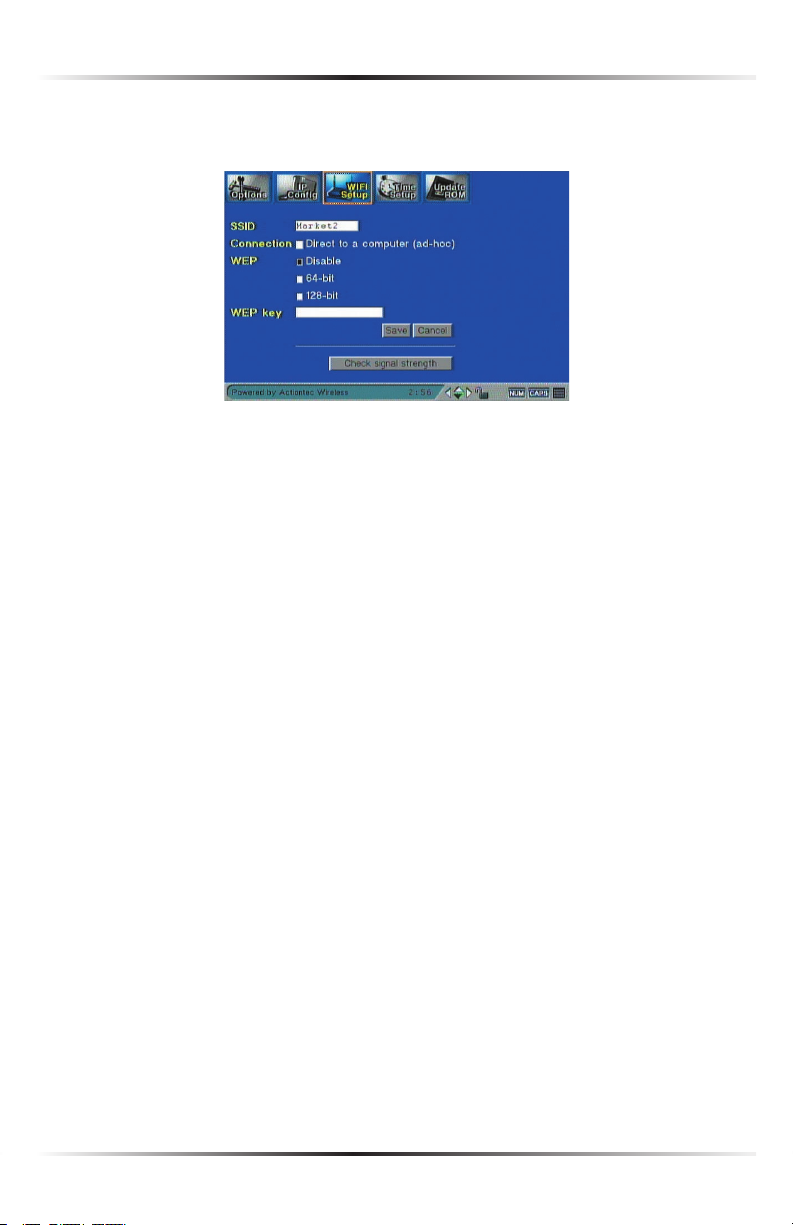
Action
tec Wireless Digital Media Player User Manual
work may require in the rest of the text boxes.
the remote.
Page 20
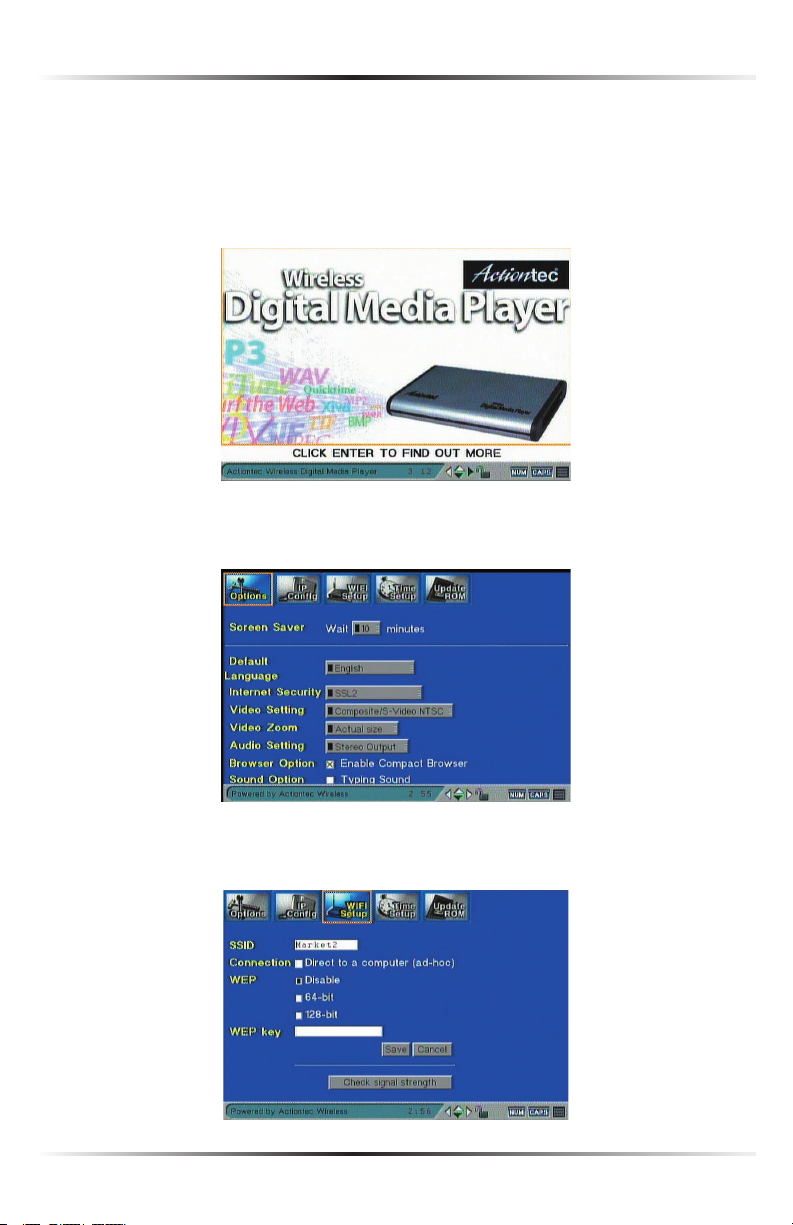
Setting Up the Player
wireless-enabled computer to play media files. To do this:
After a few moments, the “Login” screen appears. Press
Page 21
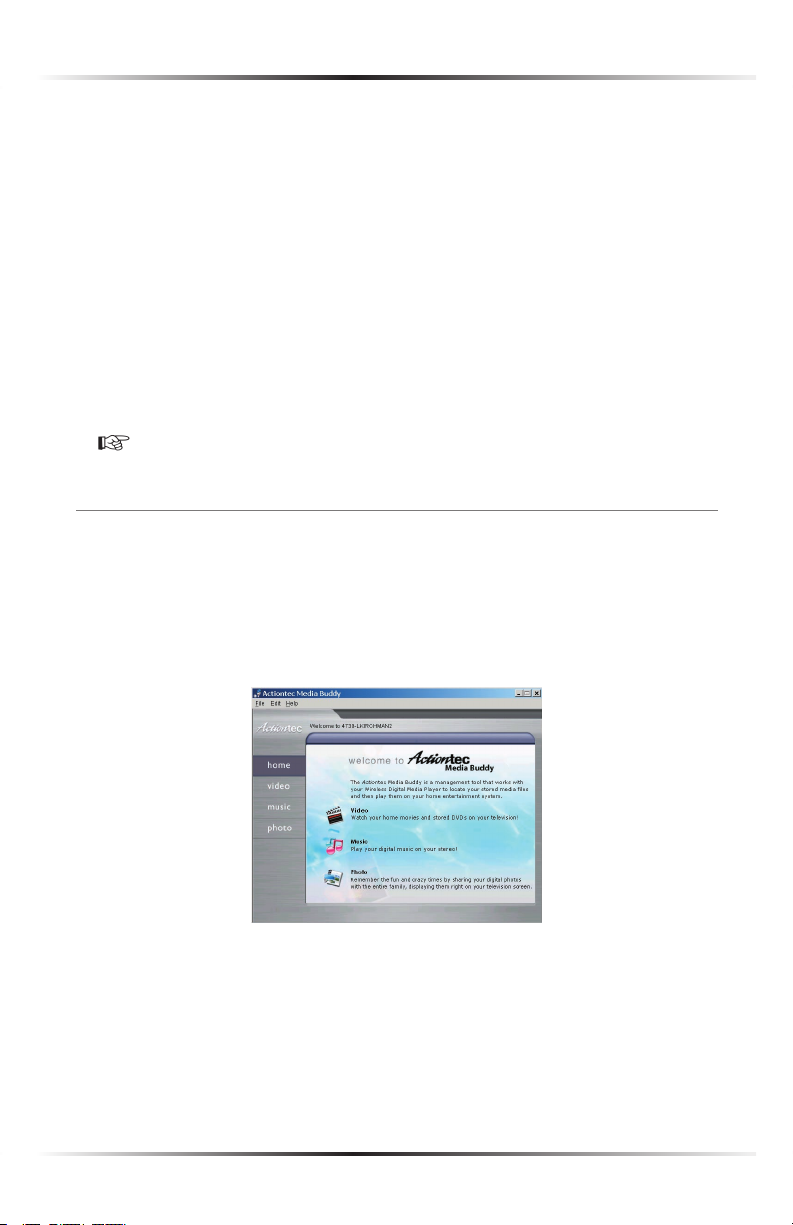
Action
tec Wireless Digital Media Player User Manual
keypad on the remote) in the “SSID” text box.
button on the remote.
Note
After connecting the Player and installing the Media Buddy, the computer must be
Welcome
window should already appear. If not, click the
on the desktop.
Page 22
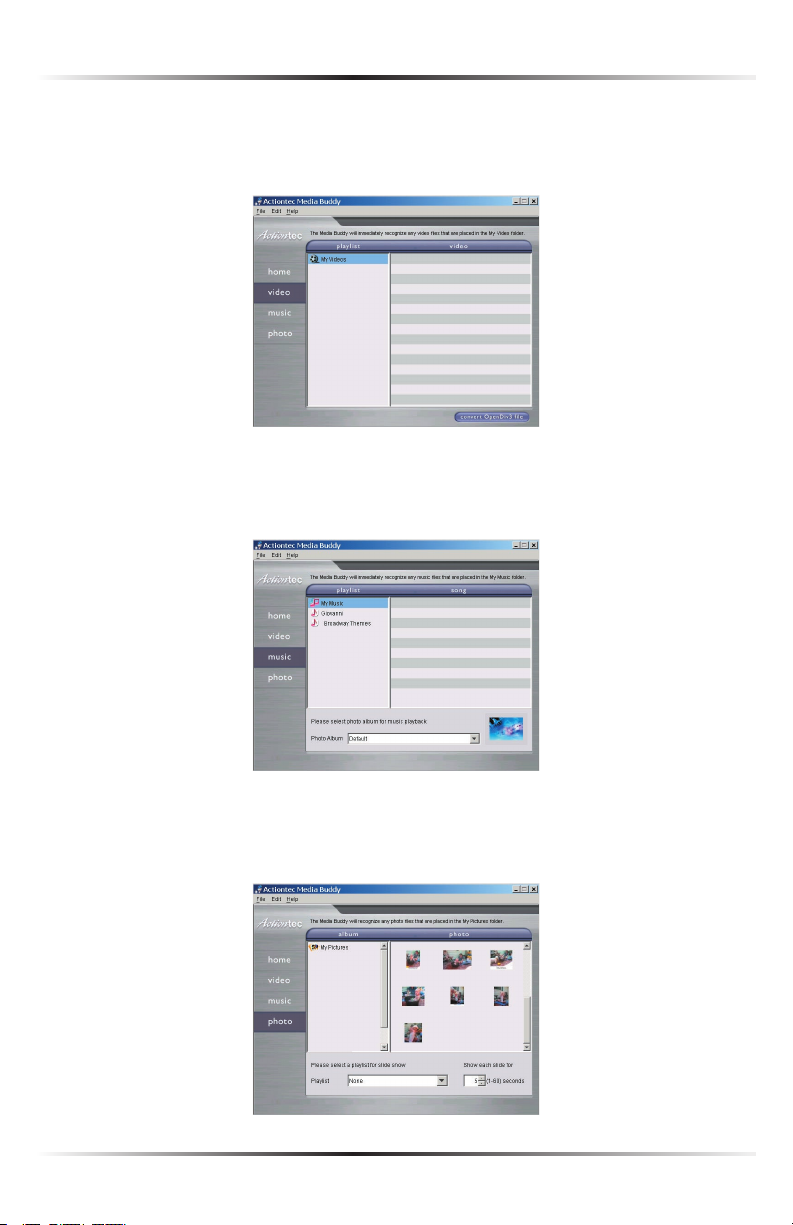
Setting Up the Player
Video
Page 23

Action
tec Wireless Digital Media Player User Manual
Note
then, on the computer, right-click the Media Server icon in the system tray of
the desktop, next to the clock, and select
from the list
that appears.
from the menu at the
top of the window, and select
Page 24

Setting Up the Player
window.
Page 25

Action
tec Wireless Digital Media Player User Manual
Note
video folder, music files into one music file folder, etc.)
Page 26

Action
tec Media Buddy is the software component of the Player that organizes
the media files stored on computers. After installing the Media Buddy on the com-
Action
tec Media Buddy icon in the system tray of
the desktop (next to the clock).
Action
tec Media Buddy icon, then select
to
Action
tec Media Buddy” Home window.
Page 27

Action
tec Wireless Digital Media Player Manual
type (Video, Music, or Photo) to display the chosen type of media file.
Video screen:
Page 28

Using the Media Buddy
Note
they are organized in the folder. For example, if all music files
list in the Media Buddy window, by file title. However, if the
the television screen while music plays.
Page 29

Action
tec Wireless Digital Media Player Manual
viewing a slide show.
Additionally, the amount of time a photo remains onscreen during a slide show is
text box. Enter the onscreen duration (in seconds) in the list box, and each
Yes
the window that appears to close the Buddy.
When viewing one of the media file types in the Media Buddy window, the user
last refresh will be added.
Page 30

Using the Media Buddy
Page 31

Action
tec Wireless Digital Media Player Manual
Video
- Selecting
Video
the Buddy to a new video folder, or configure a watch folder.
To redirect the Buddy to a new video folder:
Additionally, watch folders can be set up to play videos from the CD drive,
without having to redirect the video folder.
Note
Note
Page 32

Using the Media Buddy
- Selecting
To redirect the Buddy to a new music folder:
Additionally, watch folders can be set up to play music from the CD drive,
without having to redirect the video folder.
Note
AAC, WMA, and wav. Also, any files encrypted with Digital
Note
Page 33

Action
tec Wireless Digital Media Player Manual
- Selecting
the Buddy to a new photo folder.
To redirect the Buddy to a new photo folder:
- Selecting
Page 34

Using the Media Buddy
- Selecting
Page 35

Action
tec Wireless Digital Media Player Manual
Page 36

Action
tec Wireless Digital Media Player is designed to play media files stored
Page 37

ActionActionAction
tec Wireless Digital Media Player Manualtec Wireless Digital Media Player Manualtec Wireless Digital Media Player Manual
Alphanumeric Keypad
NUM
bottom right corner of the television screen will be highlighted) using the alpha-
board to its default operation (lower case letters, numerals, etc.)
button changes the view of the video displayed.
button cycles the Player through the various Video Setting options.
button generates the Option screen. See “Option Bar” on
Page 38

Playing Digital Media Files Playing Digital Media Files Playing Digital Media Files
button mutes all audio from the Player.
When viewing a long file list, use the Page Up and Page Down buttons to quickly
vision interface screens. When an item is highlighted on a screen, press the appro-
Tab Button
Video, Music, Photo, and Internet Buttons
Page 39

Action
tec Wireless Digital Media Player Manual
Action (Prev, Play, Next, Rew, Stop, Fwd) Buttons
tons on a DVD player. The “Prev” and “Next” buttons move the video to the next/
video.
While viewing photos or playing music, the Prev and Next buttons will cause the
ton causes the song or slide show playing to stop.
Page 40

Playing Digital Media Files
When the Login screen appears, a list of previously added computers appears on
the television screen.
the computer is connected.
light a computer, then press the Enter button on the remote. Another Login
buttons on the remote, then press the Tab button on the remote to highlight the
Page 41

Action
tec Wireless Digital Media Player Manual
Adding Another Computer
Note
the Media Buddy on the selected network, adding another com-
then click the Enter button.
Another Login screen appears. Enter the name of the computer as it will
Note
will not change (i.e., it is not set up to connect via DHCP).
turned on, click in the “Always Connect” text box.
Page 42

Playing Digital Media Files
then click the Enter button.
An Edit screen appears. Highlight the computer profile to be edited, then press
the Enter button on the remote.
Another Edit screen appears. Change the computer’s IP address in the IP text
box.
Page 43

ActionActionAction
tec Wireless Digital Media Player Manualtec Wireless Digital Media Player Manualtec Wireless Digital Media Player Manual
then click the Enter button.
Another Login screen appears, with a list of computers. Highlight the box
the Enter button on the remote. The computer is deleted.
Page 44

Playing Digital Media Files
Playing Videos
The Video screen appears. Select a video from the available list by pressing the
the user wants to play video 3, press 3 on the numeric keypad.
Page 45

Action
tec Wireless Digital Media Player Manual
ber groups at the top right side of the screen (1-9 10-18, etc.), then press the
the next list that appears by pressing the appropriate number on the remote’s
While the video is playing, the controls on the bottom of the remote behave simi-
larly to the controls on a DVD player (see “Action Buttons” on page 36).
Search for Videos
Video screen, then press Enter on the remote.
A Search screen appears. Use the direction keys to highlight the Search text
box, then enter the first few letters of the video title.
A list of videos appears. Select a video to play by pressing the appropriate
Page 46

Playing Digital Media Files
Playing Music
The Music screen appears. Select a song from the available list by pressing the
the user wants to play song file 3, press 3 on the numeric keypad.
ber groups at the top right side of the screen (1-9 10-18, etc.), then press Enter
While playing a single song (i.e., selecting one song from a list), the “Prev” and
to the Music screen. While playing a song from a list (i.e., using the “Play” or “Play
the previous and next songs on the list, respectively.
Page 47

Action
tec Wireless Digital Media Player Manual
Search
Video screen, then press Enter on the remote.
A “Search” screen appears. Use the direction keys to highlight the Search text
box, then enter the first few letters of the song file title.
A list of music files appears. Select a music file to play by pressing the appro-
Page 48

Playing Digital Media Files
Viewing Photos
(or Photo) on the remote.
The Photo screen appears.
wants to view photo list 2, press 2 on the remote.
light the photo and press
Page 49

Action
tec Wireless Digital Media Player Manual
While a photo is being displayed, the Previous and Next buttons on the remote
After few seconds, another photo is displayed
Page 50

Playing Digital Media Files
The Internet screen appears. Select an Internet service from the available list
by pressing appropriate number on the numeric keypad on the remote. For
Web page selected.
Page 51

Action
tec Wireless Digital Media Player Manual
tainment, shopping, and tech gear Web sites. Simply use the numeric keypad on
the remote to navigate.
Page 52

Playing Digital Media Files
keypad on the remote to navigate to the news Web site of choice.
the Actiontec Internet link page to open.
tom of the television screen.
Web Button
Page 53

Action
tec Wireless Digital Media Player Manual
Arrow Buttons
X Button
the Player. When the Language button is pressed, a language name will appear in
the left corner of the screen. Pressing Enter on the remote selects the language.
Page 54

Playing Digital Media Files
At the top of the Options screen are five links: Options, IP Config, WIFI Setup,
to implement and save the changes made.
-
-
- To change the language of the
- To change the language of the
Page 55

Action
tec Wireless Digital Media Player Manual
- To change the Player’s type of
- To change the Player’s type of
Note
ting (SSL2 [Secure Sockets Layer 2]) be left unchanged.
Video Setting
- To change the Player’s video
- To change the Player’s video
A list of settings appears (Composite/S-Video NTSC, Component NTSC,
Note
Video Zoom
- To change the Player’s video zoom,
- To change the Player’s video zoom,
video zoom settings appears (Fit to screen, Full screen, Actual size). Highlight
Audio Setting
- To change the Player’s audio setting,
- To change the Player’s audio setting,
- To enable the Player’s com-
- To enable the Player’s com-
to display more interface elements
Page 56

Playing Digital Media Files
- To select a sound while typ-
- To select a sound while typ-
by pressing Enter on the remote. The selected sound will play when the action
- To restore the Player’s factory
- To restore the Player’s factory
- To cause the changes made in the Options screen
- To cause the changes made in the Options screen
to activate on the Player, highlight the “Save” button and press
Note
left unchanged.
Page 57

Action
tec Wireless Digital Media Player Manual
the computer. After making one or more changes in the Options screen, navigate
to the bottom of the screen, highlight “Save,” and press
- Enter the SSID (Service Set Identifier), or name,
- Enter the SSID (Service Set Identifier), or name,
- To create an ad hoc (computer-
- To create an ad hoc (computer-
to-computer) wireless network, highlight the box next to “Direct to a computer
- To activate WEP (Wired Equivalent Privacy) secu-
- To activate WEP (Wired Equivalent Privacy) secu-
the same type of WEP and WEP key to communicate wirelessly with it.
tion, select the type of WEP and enter the key in the WEP key text box.
Page 58

Playing Digital Media Files
- To cause the changes made in the WIFI Setup screen
- To cause the changes made in the WIFI Setup screen
to activate on the Player, highlight the “Save” button and press
- To check the signal strength of the
- To check the signal strength of the
wireless network, highlight the “Check signal strength” button and press
Enter
the “Stop signal strength check” button and press Enter on the remote.
Page 59

Action
tec Wireless Digital Media Player Manual
Page 60

tions and their answers.
wireless signal must go through.
Page 61

ActionActionAction
tec Wireless Digital Media Player User Manualtec Wireless Digital Media Player User Manualtec Wireless Digital Media Player User Manual
those made of wood, plaster, or glass.
Wired Equivalent Privacy (WEP) is the standard encryption mode for
– Composed of 10 alphanumeric characters (0-9, a-f ); exam-
– Composed of 26 alphanumeric characters (0-9, a-f );
Page 62

Audio
Video
Page 63

Action
tec Wireless Digital Media Player User Manual
Wireless PC Card slot
Visual Indicators
Page 64

While it is recommended that the Player connect wirelessly to another com-
Note
When the Player has rebooted, all computers on the wired network with a
the computer with a properly installed and configured Media Buddy.
Page 65

Action
tec Wireless Digital Media Player User Manual
Page 66

tion. This equipment generates, uses, and can radiate radio frequency energy and,
by turning the equipment off and on, the user is encouraged to try to correct the
which the receiver is connected;
to this device that are not expressly approved by A
tec Electronics, Inc., may
void the user’s authority to operate the equipment.
lowing two conditions:
Page 67

Action
tec Wireless Cable/DSL Router User Manual
Note
Action
tec Electronics, Inc.
Page 68

Action
tec Electronics, Inc., warrants to the end user (“Customer”) that
this hardware product will be free from defects in workmanship and materials,
Action
tec Electronics or its authorized reseller.
Action
tec Electronics’ sole obligation under this express warranty shall be, at
Action
tec’s option and expense, to repair the defective product or part, deliver to
Action
tec Electronics may, in its
Action
tec Electronics,
Action
tec Electronics war-
Action
tec Electronics warrants to Customer that each software program
licensed from it will perform in substantial conformance to its program specifica-
tions, for a period of ninety (90) days from the date of purchase from
Action
tec
Action
tec Electronics warrants the media con-
taining software against failure during the warranty period. The only updates that
will be provided are at the sole discretion of
Action
tec Electronics and will only
be available for download at the
Action
tec Web site, www.actiontec.com.
Action
tec
Action
tec
which substantially conforms to applicable
Action
tec Electronics published specifi-
Action
tec Electronics makes
be uninterrupted or error free, or that all defects in the software products will be
Action
tec Electronics software
Action
tec Electronics
will make reasonable efforts to provide compatibility, except where the non-com-
the software product not in accordance with
Action
tec Electronics published speci-
Page 69

Action
tec Wireless Cable/DSL Router User Manual
ACTION
WITH THIRD-PARTY SOFTWARE, THE USE OF WHICH IS GOVERNED BY A
ACTION
Action
tec Electronics
Action
tec Electronics or
Action
tec Electronics
Action
tec Electronics with a Return Merchandise
Authorization (RMA) number marked on the outside of the package, and sent
they be insured or sent by a method that provides for tracking of the package. The
Action
tec Electronics’
Action
tec Electronics receives the
Action
tec Electronics, Inc.
Action
tec Electronics shall not be responsible for any software, firmware, informa-
tion, memory data, or Customer data contained in, stored on, or integrated with
Action
tec Electronics for repair, whether under warranty
WARRANTIES EXCLUSIVE
ACTION
NOT OPERATE AS WARRANTED ABOVE, CUSTOMER’S SOLE REMEDY FOR
ACTION
ALL OF WHICH ARE EXPRESSLY DISCLAIMED.
ACTION
Page 70

Limited Warranty
NEITHER ASSUMES NOR AUTHORIZES ANY OTHER PERSON TO ASSUME FOR
ACTION
ACTION
ANY LIABILITY, WHETHER BASED IN CONTRACT OR TORT (INCLUDING
NEGLIGENCE), FOR INCIDENTAL, CONSEQUENTIAL, INDIRECT, SPECIAL, OR
ACTION
ACTION
limitation of implied warranties or the limitation of incidental or consequential
their entirety, they will be limited to the duration of the applicable written warranty.
Action
tec Electronics’ response to
the complaint. In the event that the Customer is still not satisfied with the response
Page 71

Action
tec Wireless Cable/DSL Router User Manual
the United Nations Convention on Contracts for the International Sale of Goods.
