Page 1
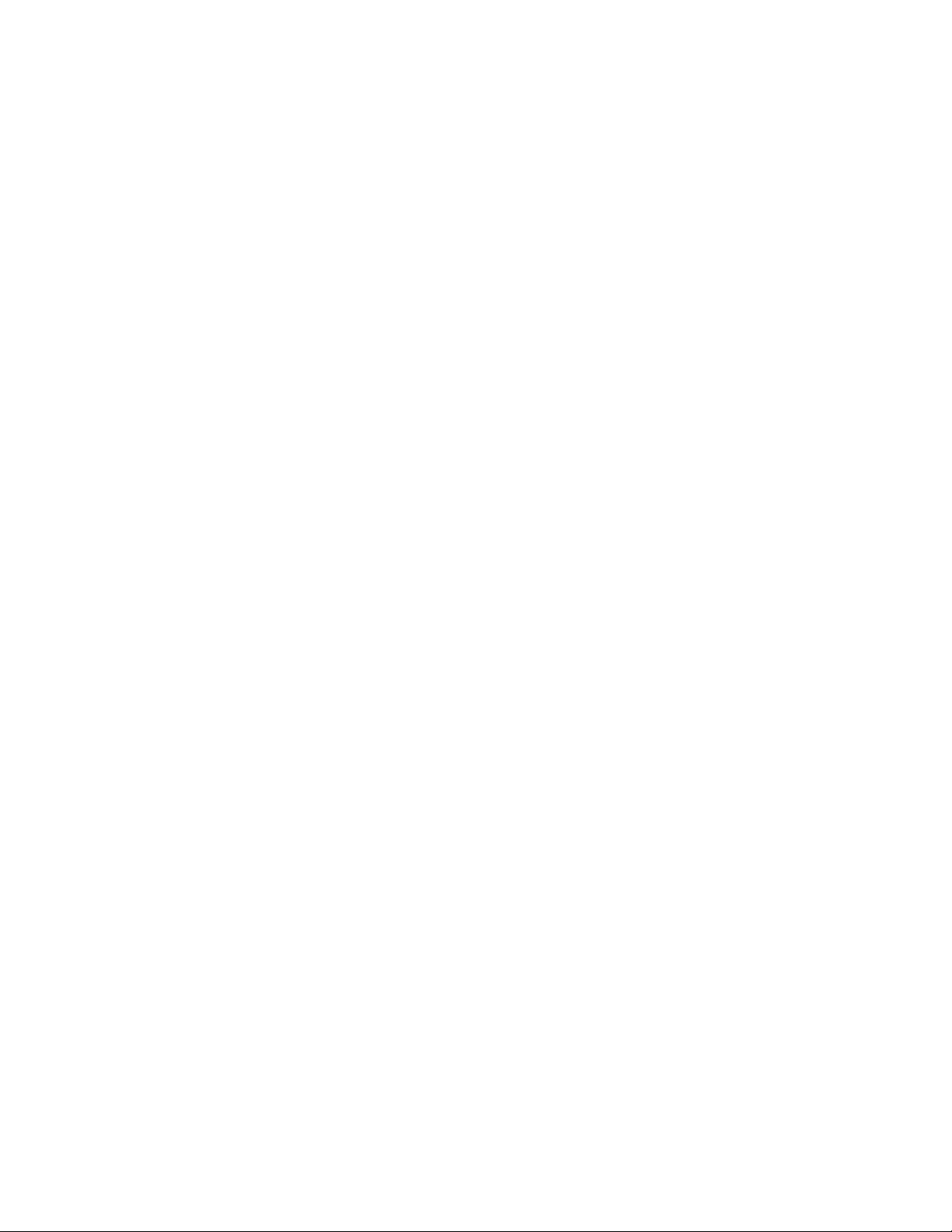
DataLink 56K & v.90 PC Card Modem (FM560LK) Installation Guide
1. When the driver download begins, select "Save" rather than “Run” when prompted.
2. When choosing where the file will be saved, select a familiar location, like “My Documents” or
the “Desktop”. So that when the download has finished, the file(s) will be easy to find.
3. The driver download is a ZIP file, which means the driver is stored in a compressed file. To
extract the files, older versions of Windows will need a program like WinZip; XP however has a
utility built in, for opening Zipped files.
4. When the files are extracted on XP, a folder is created and the drivers are decompressed into
that folder. The default behavior is for the folder to be created in the same location as the ZIP
file it self, making the drivers easy to find. (If you are using Windows 2000, you can extract the
drivers with the program of your choosing.)
5. With the computer powered-up, insert the DataLink Modem into an available PC Card slot.
6. The Hardware Wizard will open, and if you are prompted to use Windows Update, select “No,
not this time.”, and click NEXT.
7. It is very unlikely that Windows would be able to locate the driver on its own, so select “Install
from a List or Specific Location (Advanced)”, and click NEXT.
8. Choose “Search for the best driver in these locations.” for Windows to search. Deselect “Search
Removable Media (floppy, CD-ROM…) and instead select “Include this location in the search:”
then click the “Browse” button.
9. Use the “Browse” function to locate the folder with the drivers, and when you have highlighted
that folder, click the “OK” button.
10. With the path to the location of the driver files showing in the small text box next to the
“Browse” button, click NEXT.
11. When Windows has completed the installation the driver, click “Finish” to close the Wizard.
FM560LK DataLink Installation Guide
