Page 1
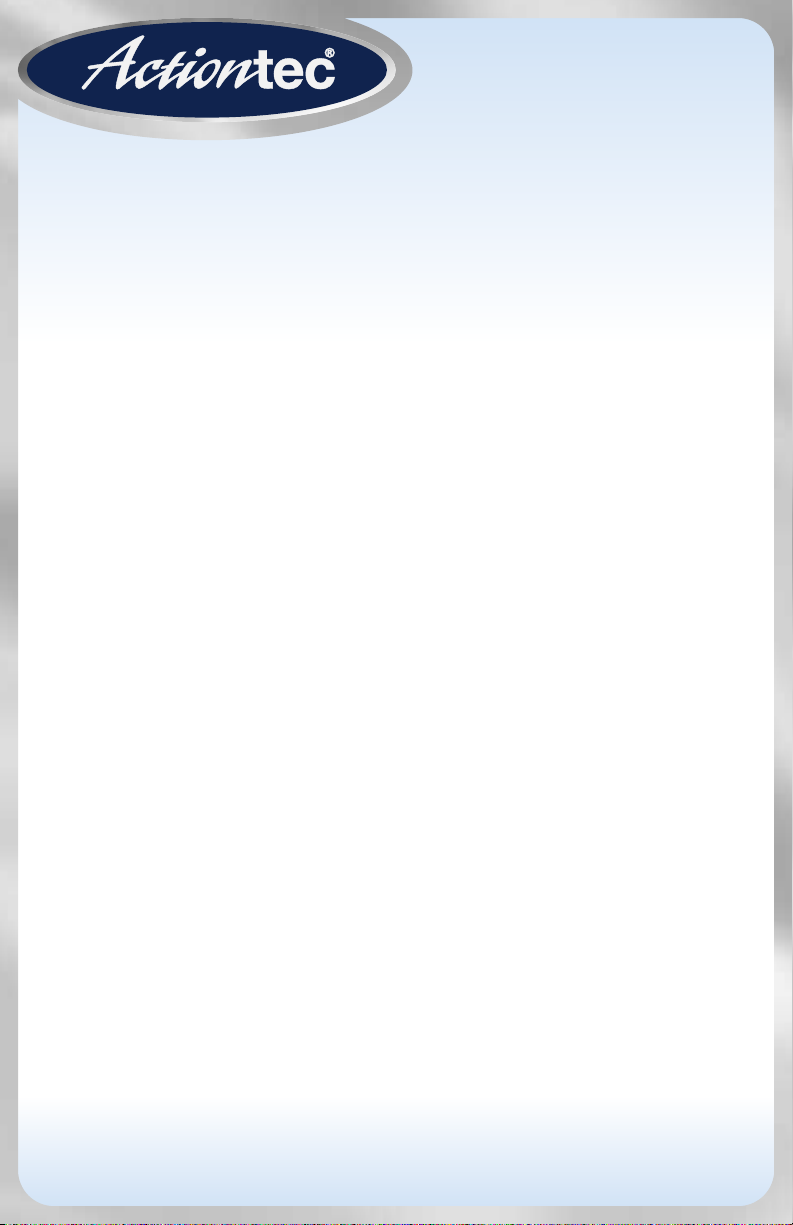
54 Mbps
Wireless
Game Adapter
Model #: 802EAG
User Manual
Ver 1.0
Solutions for the Digital Life
™
Page 2
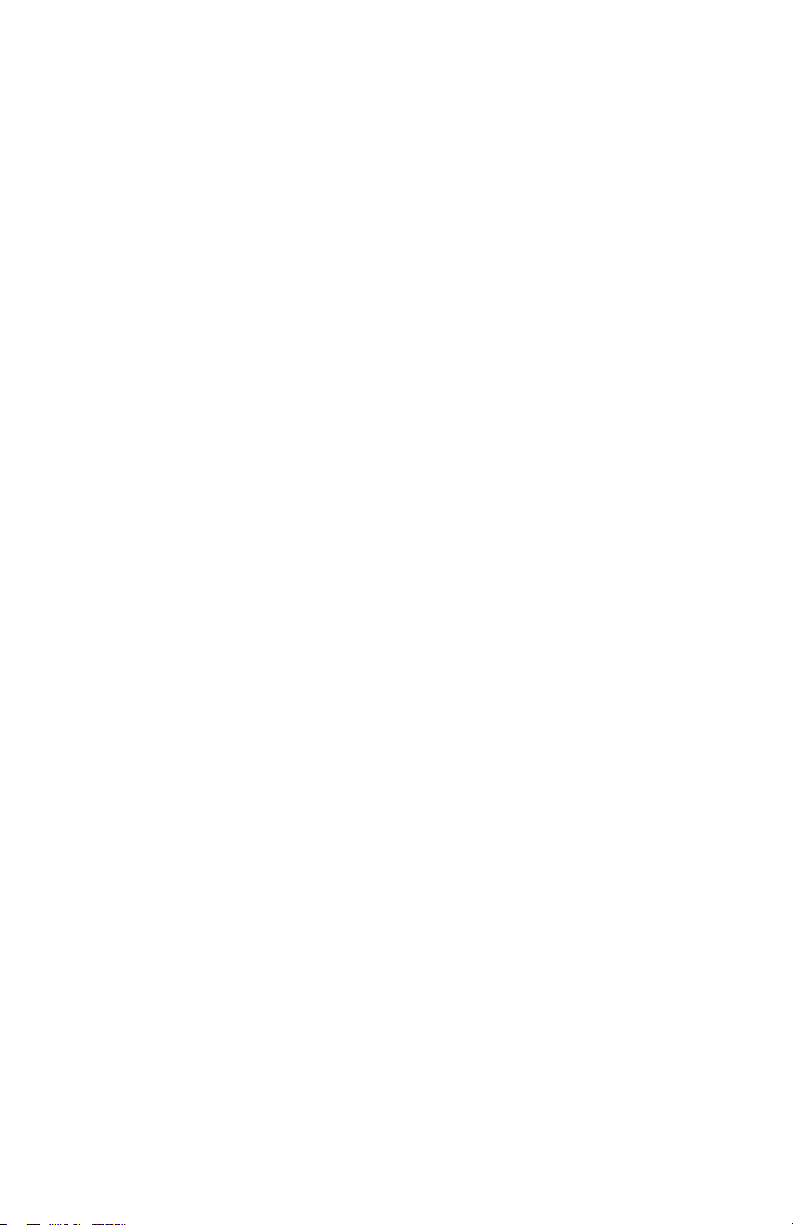
Table of Contents
1 Introduction 1
Package Contents 1
Features 2
System Requirements 2
Getting to Know the Adapter 3
Technical Support 4
2 Understanding the Wireless Network 5
Ad Hoc Mode 5
Infrastructure Mode 6
3 Connecting the Adapter 7
Connecting the Adapter 7
4 Configuring the Adapter 11
Using the Configuration Utility 11
Using the Web Configurator 16
5 Troubleshooting 23
Troubleshooting 23
Frequently Asked Questions 24
6 Glossary 25
7 Specifications 27
General 27
Wireless Operating Range 27
LED Indicators 28
Environmental 28
Notices 29
Regulatory Compliance Notices 29
Modifications 29
Miscellaneous Legal Notices 30
Limited Warranty 31
i
Page 3
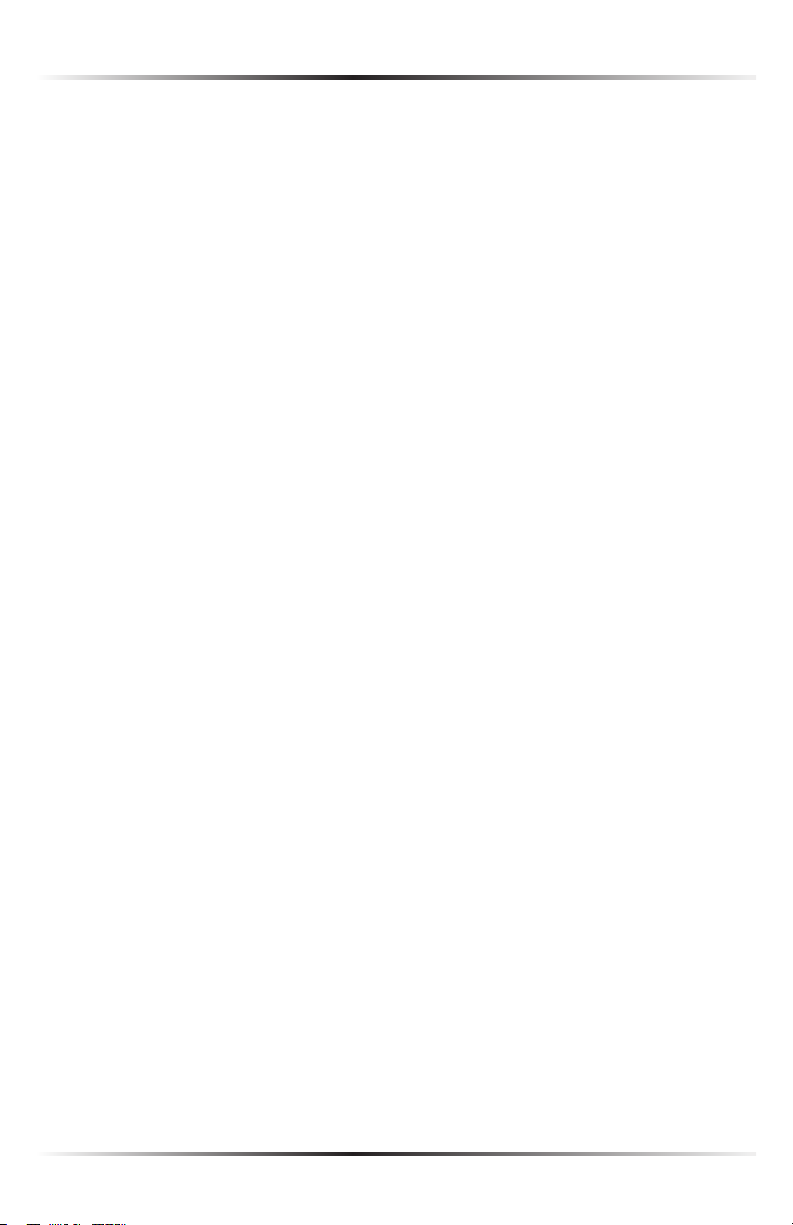
Actiontec 54 Mbps Wireless Game Adapter User Manual
This page left intentionally blank.
ii
ii
Page 4

Introduction
1
Congratulations on becoming the owner of the Actiontec 54 Mbps Wireless Game
Adapter. The Adapter provides bridging capabilities between a wireless LAN (local area
network) and one or more gaming consoles or other Ethernet-ready devices, such as
printers or storage devices.
This manual shows you how to set up the Actiontec 54 Mbps Wireless Game
Adapter and customize its configuration to get the most out of the wireless capabilities of your gaming console. It’s especially useful for playing online and multi-player
games, all without the hassle of running cables. The Adapter is compliant with the
802.11g specification and requires a wireless router, access point, or compatible wire-
less device.
Package Contents
Make sure the following items came in this package:
s Actiontec 54 Mbps Wireless Game Adapter* with antenna
s Power Cord
s Yellow Ethernet Cable
s Utility CD (includes this manual)
s Quick Start Guide
* This product may also be referred to as “Ethernet Adapter.”
1
Page 5
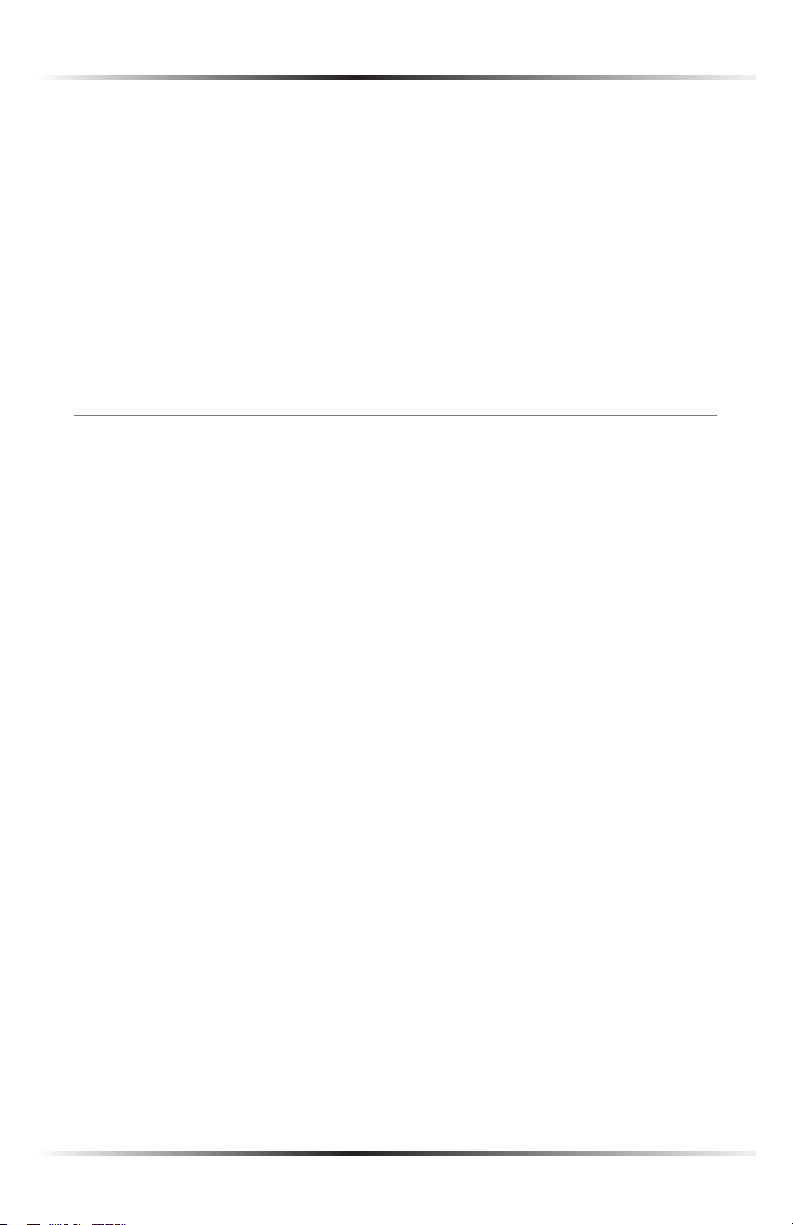
Actiontec 54 Mbps Wireless Game Adapter User Manual
3
Chapter 1 Introduction
Features
s Fully compliant with 54 Mbps 802.11g standard
s Backward compatible with 802.11b wireless networks
s Supports Infrastructure and Ad Hoc modes
s Supports 64- and 128-bit WEP security
s Detachable antenna
s Web-based Configuration Utility and Windows Configuration Utility
System Requirements
For Configuration Utility
s IBM compatible-system with 200 MHz Pentium processor, 64 MB of RAM, CD-
ROM drive, and available Ethernet network adapter
s Microsoft Windows 98SE, Me, 2000, XP
s TCP/IP network protocol installed
For Usage
s Sony PlayStation 2 with Ethernet port, Microsoft Xbox
s Online or network-capable game
s 802.11b/g compliant wireless router (for online gaming)
2
Page 6
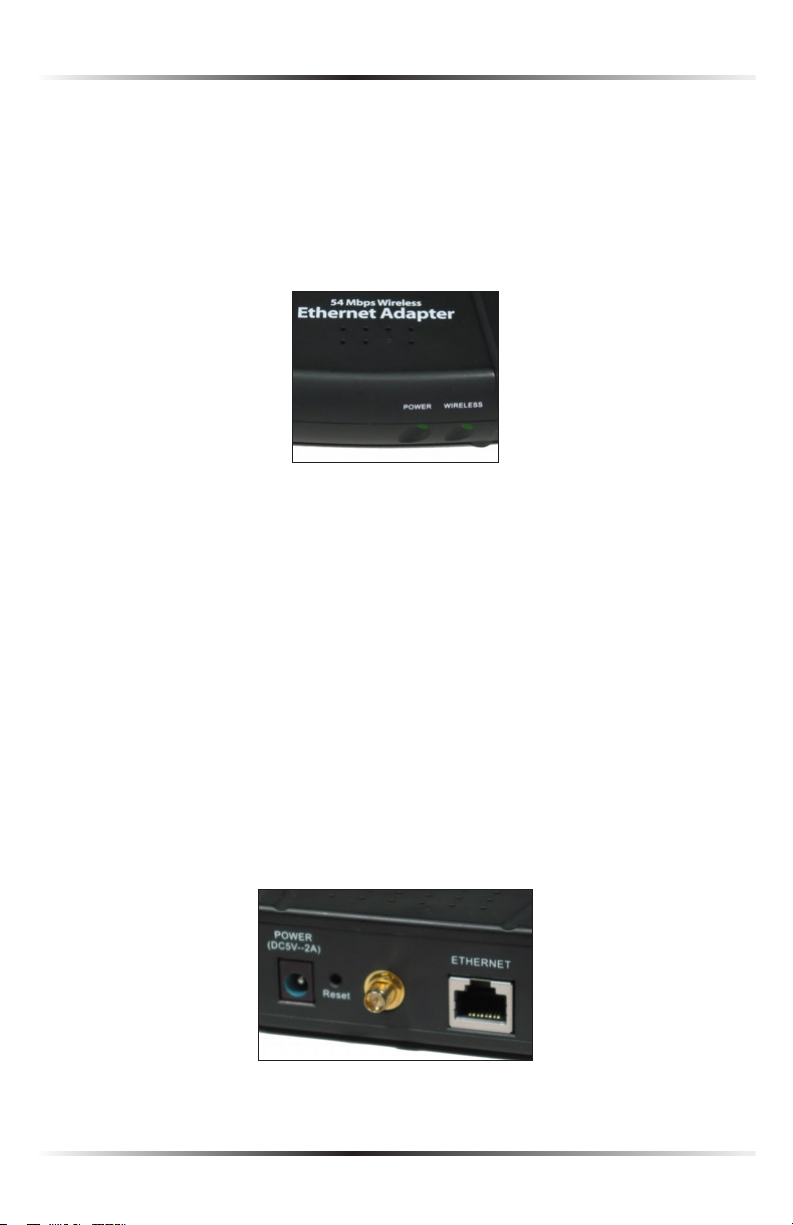
Chapter 1 Introduction
Getting to Know the Adapter
This section contains a quick description of the Adapter’s external features.
Front Panel
The Adapter’s front panel contains two lights (LEDs): Power and Wireless.
Power Light
The Power light glows green when the Adapter is powered on, and remains off
(or dark) when no power is present.
Wireless Light
The Wireless light glows solid green when the Adapter is connected to a wireless
network, and remains off (or dark) when not connected to a network. When the
Wireless light flickers, data traffic is moving across the wireless network.
Rear Panel
The Adapter’s rear panel contains three ports (Power, Antenna [unlabeled], and
Ethernet), as well as the Reset button.
3
Page 7
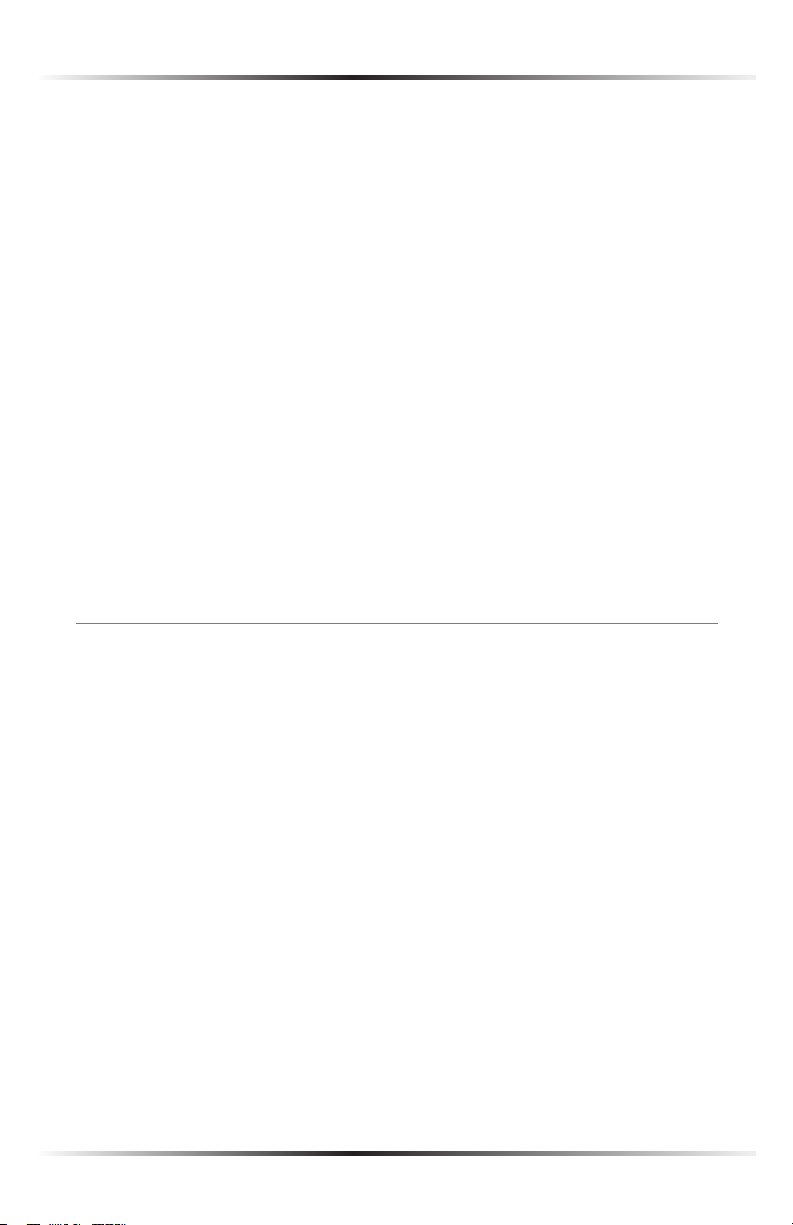
Actiontec 54 Mbps Wireless Game Adapter User Manual
Power Port
The Power port is used to connect the Adapter to an electrical wall outlet via the
Power cord.
Antenna Port
The Antenna port (an RP-SMA connector) allows the user to connect various
types of antenna to the Adapter. The antenna included in the Adapter package
connects to the Antenna port.
Ethernet Port
The Ethernet Port is used to connect the Adapter to a computer or gaming console via the yellow Ethernet cable.
Reset Button
The Reset button is used to restore the Adapter’s factory default settings. To do
this, press the Reset button for 15 seconds.
Technical Support
Actiontec Electronics prides itself on making durable, high-quality, high-performance
products. If you need assistance, the Actiontec Technical Support Department is
available all day every day to provide professional support.
Actiontec Electronics, Inc.
760 N. Mary Avenue
Sunnyvale, CA 94085
Technical Support
Phone: (USA) 1-888-436-0657
(UK) 0845-65-80411
E-mail: http://support.actiontec.com/email_support/support_form.php
Internet: www.actiontec.com/support
4
Page 8
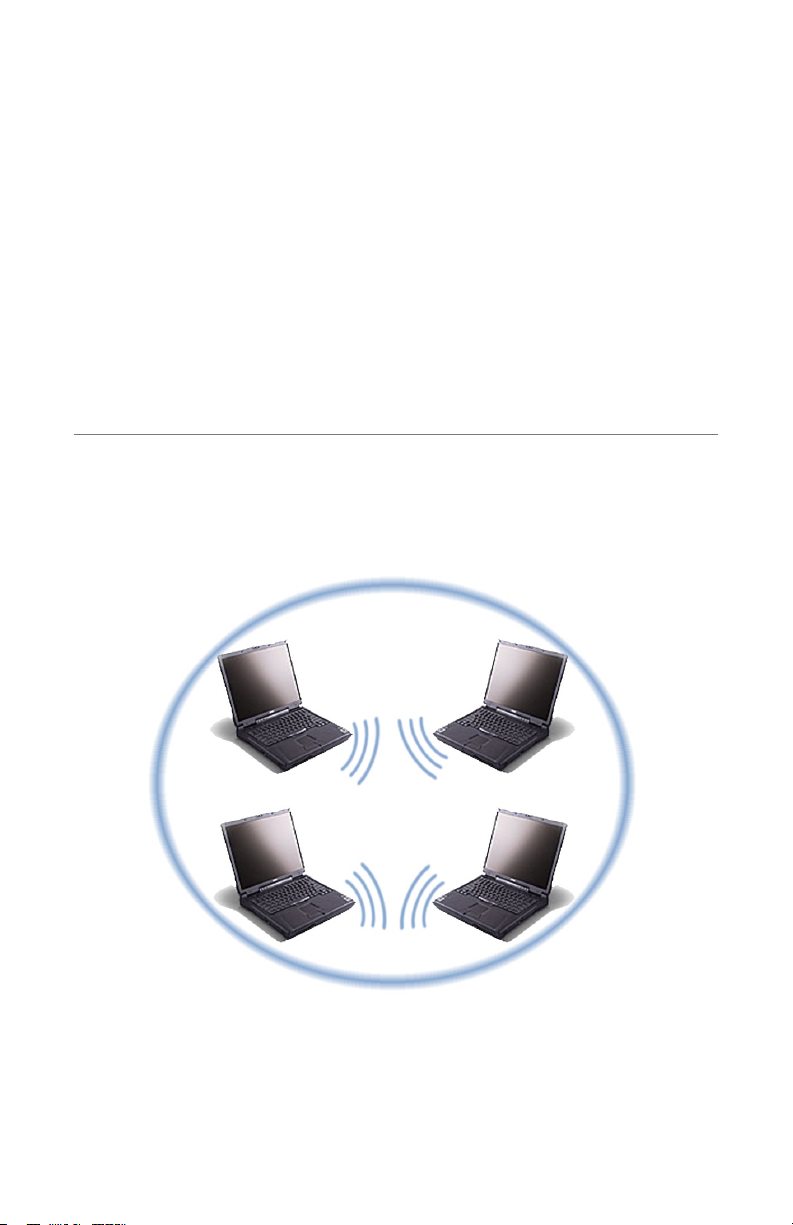
Understanding the Wireless Network
Wireless local area networks (WLAN) perform the exact same functions as wired
local area networks (LAN). Each device in the WLAN uses a data radio device to
connect to the network, and all devices in the network share the same frequency
and method for identifying wireless devices. Wireless local area networks differ
from wired local area networks only in their operating mode. The two operation
modes are Ad Hoc and Infrastructure.
Ad Hoc Mode
Ad hoc mode is a networking framework by which wireless devices or stations
communicate directly with each other, without the need for an access point or
wireless router/gateway.
2
Ad hoc mode is also called peer-to-peer mode or independent basic service set
(IBSS). This mode is used when playing heat-to-head games, in which all the par-
ticipants are playing against each other in the same room, or at least within range
of the wireless network adapters.
5
Page 9
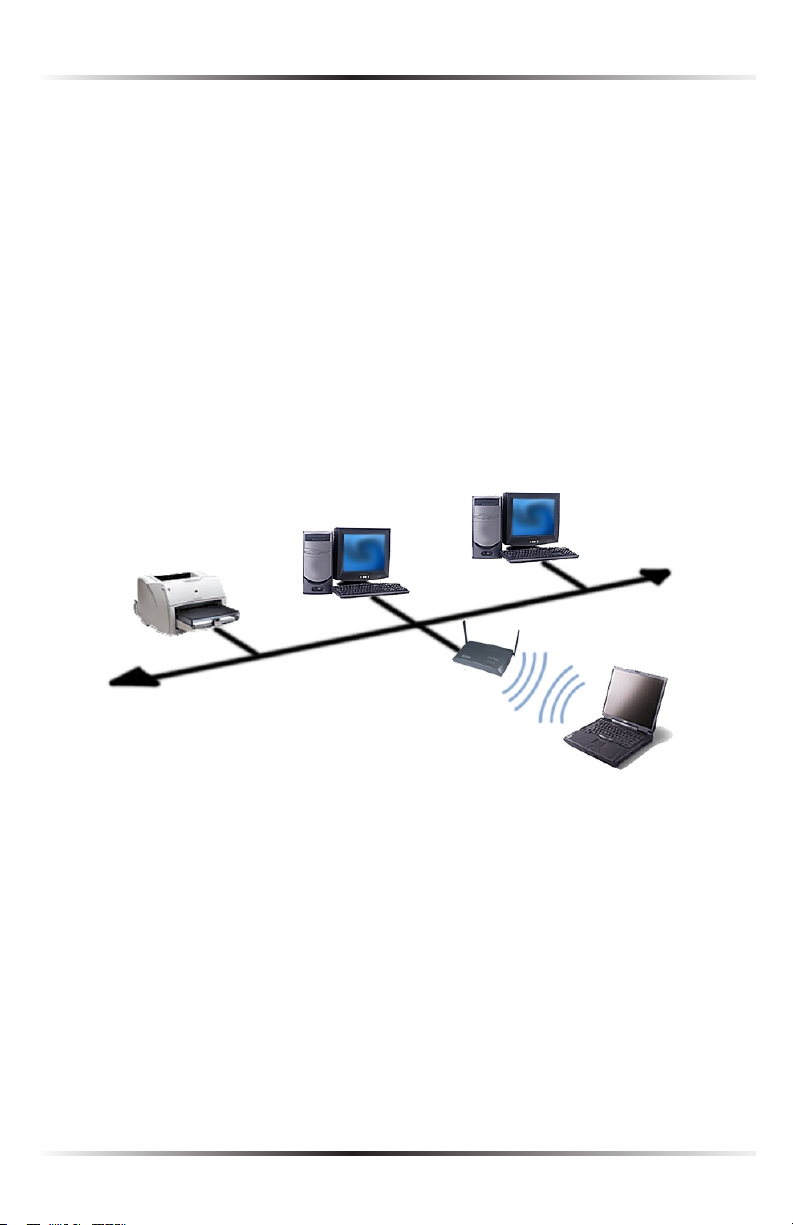
Actiontec 54 Mbps Wireless Game Adapter User Manual
Infrastructure Mode
Infrastructure mode is a networking framework where devices communicate
with each other by first going through an access point or wireless router/gateway.
Infrastructure mode lets wireless devices communicate with each other or with a
wired network. With this type of network, and a router connected to the internet,
online games can be played, with participants in the same room and/or across the
internet.
Two types of service can exist while in infrastructure mode:
Basic Service Set (BSS) - An access point connected to a wired network and a
set of wireless stations.
Extended Service Set (ESS) - A set of two or more basic service sets forming a
single subnetwork.
6
Page 10
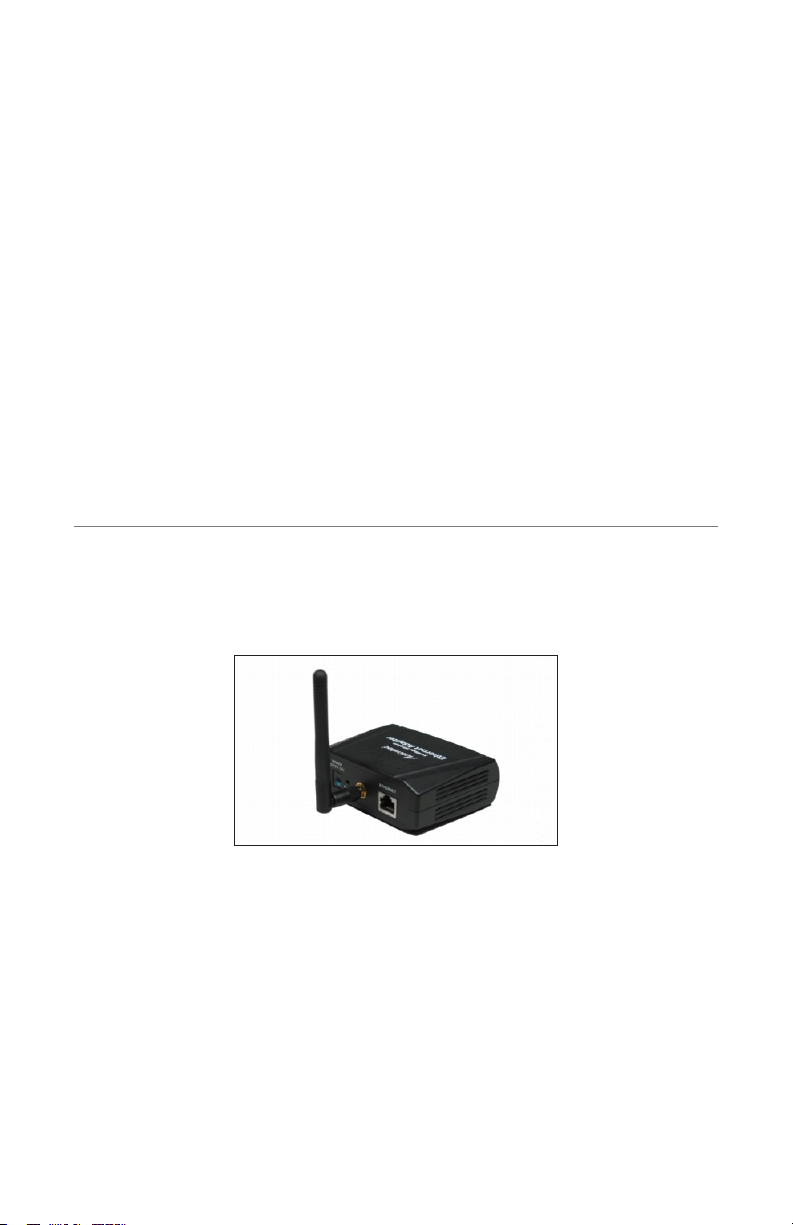
Connecting the Adapter
This chapter details the steps involved in connecting the Adapter to a game console
or computer, including installing the antenna and connecting the yellow Ethernet
cable and black Power cord.
Note: The Adapter is designed with the utmost care for the
☞
safety of those who install and use it. However, special attention
must be paid to the dangers of electric shock and static electricity when working with electronic equipment. All guidelines of
this manual and of the computer manufacturer must be followed at all times to ensure the safe use of the equipment.
Connecting the Adapter
To connect the Adapter to a network:
1. Get the Adapter from the package.
3
7
Page 11
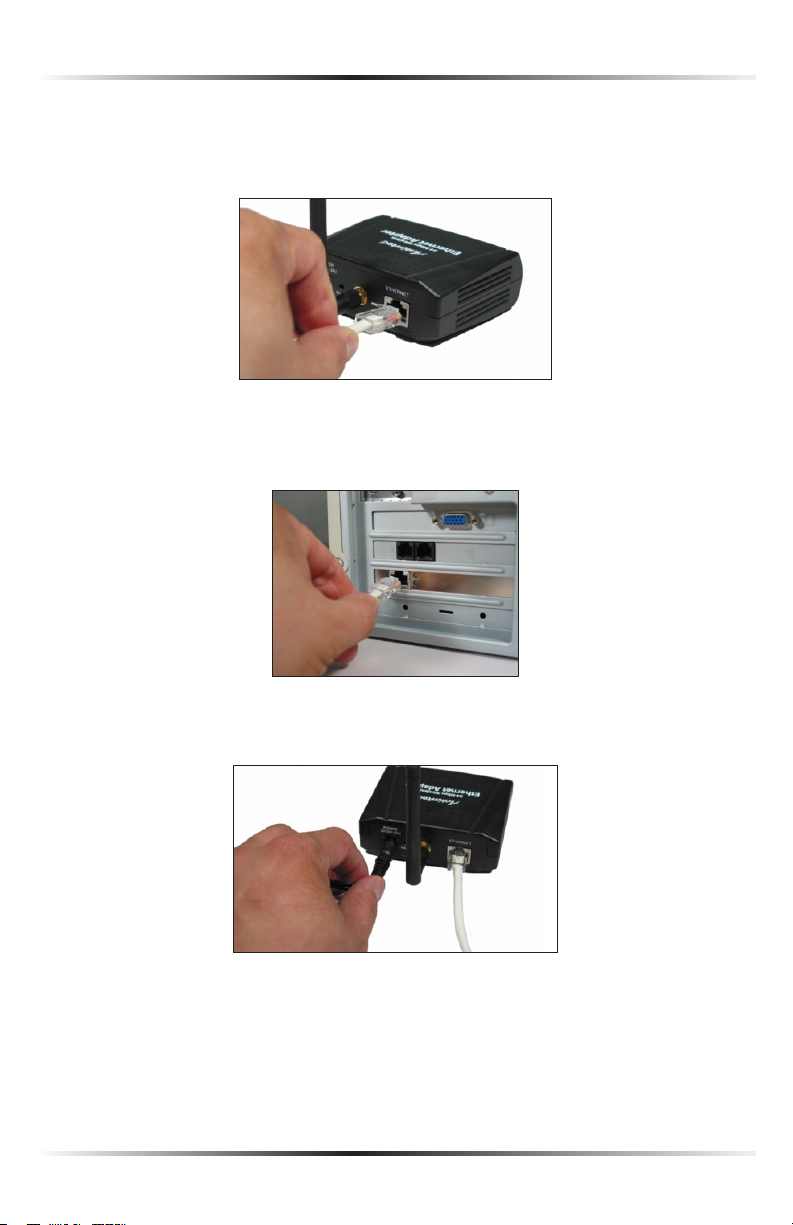
Actiontec 54 Mbps Wireless Game Adapter User Manual
9
Chapter 3 Connecting the Adapter
2. Get the yellow Ethernet cable from the package. Plug one end of the cable
in Ethernet port on the back of the Adapter. When seated properly, the cable
will “click” in the port.
3. Plug the other end of the yellow Ethernet cable into the Ethernet port on
the back of the game console (Xbox, PlayStation 2, etc.) or computer. When
seated properly, the cable will “click” in the port.
4. Get the black Power cord from the package. Plug the smaller end into the
Power port on the back of the Adapter.
8
Page 12
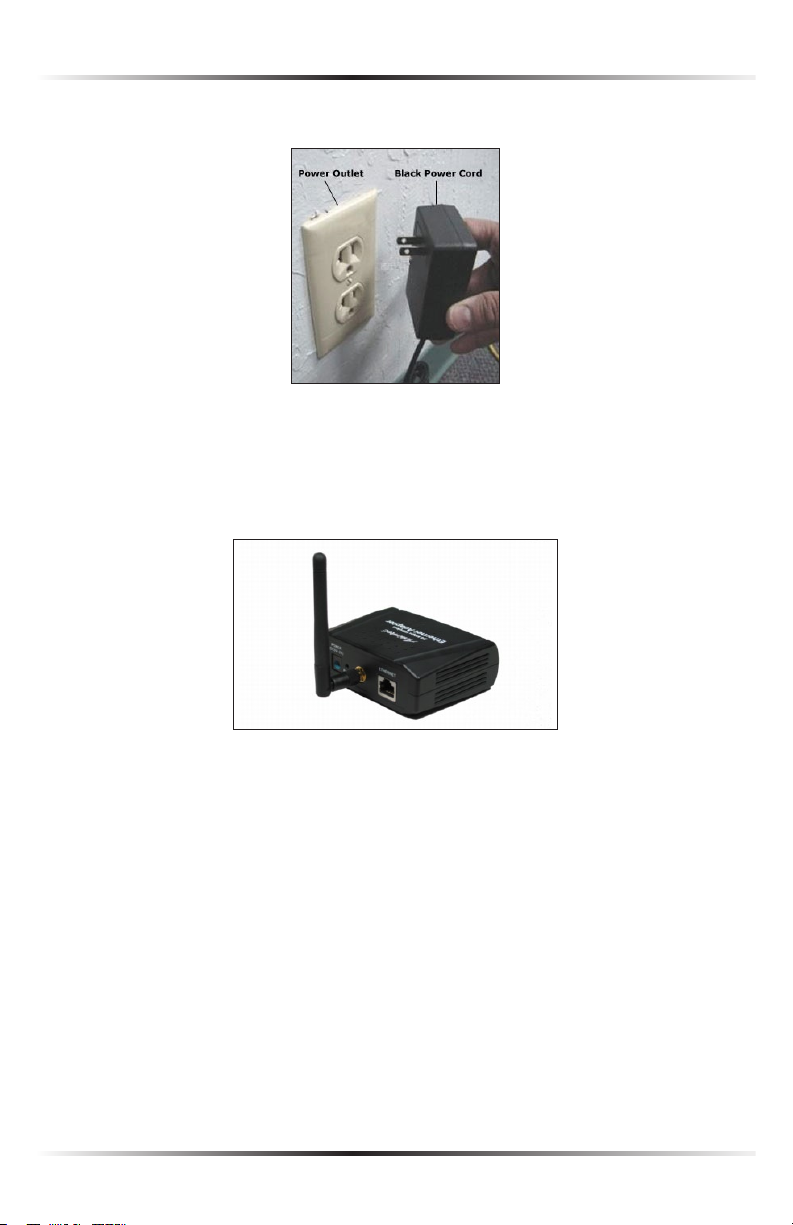
Chapter 3 Connecting the Adapter
3. Plug the larger end of the black Power Cord into an electrical outlet.
When connected properly, the Adapter’s “Power” light glows solid green.
The Adapter is now connected to the network. For best performance, the Adapter
should be placed in on a flat surface in a horizontal position with the antenna
extended up, as shown below:
9
Page 13

Actiontec 54 Mbps Wireless Game Adapter User Manual
This page left intentionally blank.
10
Page 14

Configuring the Adapter
This chapter explains how to configure the Adapter, including changing the IP
address, setting up security, and creating a password. The Adapter can be configured through the Configuration Utility provided on the Utility CD (using a computer), or through an internet browser via the Web Configurator.
Using the Configuration Utility
The Configuration Utility allows the user to view or modify various settings of the
Adapter, including configuring security, changing the IP address, and checking the
link status.
Installing the Utility
To install the Configuration Utility
1. Insert the Adapter’s Utility CD in the CD-ROM drive of a computer.
2. The installation should start automatically. If not, from the computer’s desk-
top, click Start, then select Run. Type d:\C123.exe (where “d” is the drive
letter of the computer’s CD-ROM drive). Click OK.
4
3. When the following screen appears, click Finish.
The Configuration Utility is installed on the computer and ready to use.
11
Page 15
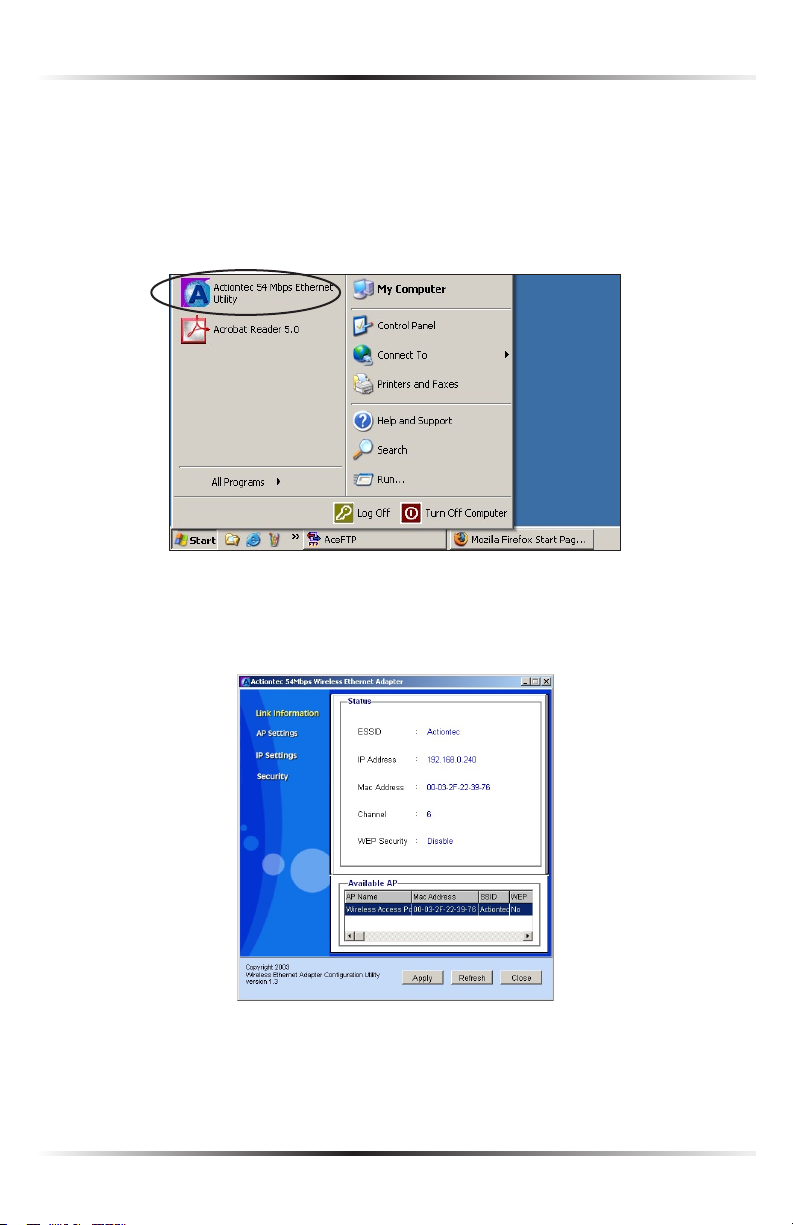
Actiontec 54 Mbps Wireless Game Adapter User Manual
13
Chapter 4 Configuring the Adapter
Using the Utility
The Adapter must be connected via Ethernet cable to the computer with the
Configuration Utility installed on it to use.
To start the Utility, from the computer’s desktop, select Start, and from the menu
that appears, select Actiontec 54 Mbps Ethernet Utility.
Link Information
The first screen that appears is “Link Information.”
This screen displays information pertaining to the Adapter’s wireless connection,
including ESSID, IP Address, MAC Address, Channel, WEP Security, and
Available AP. None of these settings can be changed from this screen.
12
Page 16

Chapter 4 Configuring the Adapter
At the bottom of this screen and the three that follow are three buttons: Apply,
Refresh, and Close.
Apply Pressing this button causes all changes made to be saved, and a login window to appear. The Adapter’s “UserName” and “Password” must be entered to
make any changes active.
Refresh Pressing this button causes information in the screen to reflect current
conditions.
Close Pressing this button causes the Utility window to close, and the Utility to
quit, without saving changes.
AP Settings
Selecting AP Settings from the menu on the left side of the Utility window generates the “AP Settings” screen.
Mode Select the option (Infrastructure or Ad Hoc) that corresponds to the
type of wireless network to which the Adapter is connecting by clicking in the
appropriate circle.
ESSID ESSID is the network name assigned to a wireless network. If changing the
wireless network to which the Adapter connects, enter the name (ESSID) of the
new network in this text box.
Channel Channel assigns the frequency band at which the Adapter communicates. In the United States, use channels 1-11. To change the channel, click the
arrow next to the text box and select a channel number.
13
Page 17

Actiontec 54 Mbps Wireless Game Adapter User Manual
15
Chapter 4 Configuring the Adapter
IP Settings
Selecting IP Settings from the menu on the left side of the Utility window generates the “IP Settings” screen.
Fixed IP Address Select this option (by clicking in the appropriate circle) if the
wireless network to which the Adapter is connecting requires the Adapter to
have a fixed (or static) IP address. If Fixed IP Address is selected, enter the IP
Address, Subnet Mask, and Gateway addresses in the appropriate text boxes.
DHCP Client If the wireless network to which the Adapter is connecting is set up
with a DHCP (Dynamic Host Configuration Protocol) server, select the DHCP
Client option by clicking in the appropriate circle.
14
Page 18

Chapter 4 Configuring the Adapter
Security
Selecting Security from the menu on the left side of the Utility window generates the “Security” screen.
Data Encryption If the wireless network to which the Adapter is connecting has
data encryption, click in the check box to activate
Authentication Select the type of authentication (Open or Shared) running on
the encrypted wireless network to which the Adapter is connecting.
WEP Key Setting In this section of the screen, select the WEP (Wireless Encrypted
Privacy) key type (Hex or ASCII) and length (64 bits or 128 bits). Then, enter the
keys needed to join the encrypted wireless network in the appropriate text boxes.
15
Page 19

Actiontec 54 Mbps Wireless Game Adapter User Manual
17
Chapter 4 Configuring the Adapter
Using the Web Configurator
Once the Adapter has joined a wireless network, it can be further configured using
the Web Configurator. To access the Web Configurator:
1. From a computer on the Adapter’s network, open a Web browser. In the
“Address” text box type:
http://192.168.0.240
then press Enter on the keyboard.
Note: If the IP address of the computer is not on the same subnet as
☞
the Adapter, the computer must be set up to use static IP.
2. A pop-up window appears. Enter the user name and password in the appro-
priate text boxes. The default user name is admin; the default password
is admin.
Status
The first screen of the Web Configurator is the “Status” screen.
16
Page 20

Chapter 4 Configuring the Adapter
In this screen, various network parameters are displayed, both for the LAN (local
area network) and the wireless internet connection.
This screen is informational only; no settings can be changed from here.
Basic Setting
Selecting Basic Setting from the menu at the top of the screen generates the “Basic
Setting” screen.
In this screen, the user can change a number of wireless settings, including SSID
and WEP keys.
Mode
Select the option (Infrastructure or Ad Hoc) that corresponds to the type of
wireless network to which the Adapter is connecting by clicking in the appropriate circle. See chapter 2, “Understanding the Wirless Network” on page 5, for
information concerning Infrastructure and Ad Hoc wireless networking.
SSID
SSID is the network name assigned to a wireless network. If changing the wire-
less network to which the Adapter connects, enter the name (SSID) of the new
network in this text box.
17
Page 21

Actiontec 54 Mbps Wireless Game Adapter User Manual
19
Chapter 4 Configuring the Adapter
Site Survey
Clicking Site Survey generates a pop-up window with a list of available wireless
networks, their SSIDs, WEP information, and channels being used.
TX Rates
We recommend leaving the default setting, “Auto.” If the wirless connection
becomes unstable, selecting “Fixed” may alleviate the problem.
Authentication
Select the type of authentication (Open or Shared) running on the encrypted
wireless network to which the Adapter is connecting.
WEP Key (Type)
Select the WEP (Wireless Encrypted Privacy) key length (64 bits or 128 bits) by
clicking in the appropriate circle. If no WEP key is needed, select Disable.
(WEP Key) Mode
Select the WEP key mode (Hex or ASCII) by clicking in the appropriate circle.
WEP Key (Strings)
Enter the WEP keys strings needed to join the encrypted wireless network in the
appropriate text boxes. These hexadecimal keys must match exactly with the keys
set up on the access point or router.
Click Apply to save any changes made.
18
Page 22

Chapter 4 Configuring the Adapter
IP Setting
Selecting IP Setting from the menu at the top of the screen generates the “IP
Setting” screen.
In this screen, the user can change the Adapter’s IP address settings.
Fixed IP
Select this option (by clicking in the appropriate circle) if the wireless network to
which the Adapter is connecting requires the Adapter to have a fixed (or static)
IP address. If Fixed IP Address is selected, enter the IP Address, Subnet Mask,
and Gateway addresses in the appropriate text boxes.
Obtain IP Automatically
If the wireless network to which the Adapter is connecting is set up with a
DHCP (Dynamic Host Configuration Protocol) server, select the Obtain IP
Automatically option by clicking in the appropriate circle.
Click Apply to save any changes made.
19
Page 23

Actiontec 54 Mbps Wireless Game Adapter User Manual
21
Chapter 4 Configuring the Adapter
Security
Selecting Security from the menu at the top of the screen generates the “Security”
screen.
In this screen, the user can change the Adapter’s password. To do so, enter
“Administrator id” (user name) in the appropriate text box, then enter the new
password in the “AP Password New” and “Confirm” text boxes. Click Apply to save
any changes made.
Tools
Selecting Tools from the menu at the top of the screen generates the “Tools” screen.
In this screen, the user can change the save a set of configurations, restore a
previously saved set of configurations, restore default settings, and upgrade the
Adapter’s firmware.
20
Page 24

Chapter 4 Configuring the Adapter
Backup Settings
After making changes in the Web Configurator screens, the user can save the
configurations as a backup file. After making all desired changes, click Backup,
then save the configurations on the computer’s hard drive. These configurations
can then be retrieved using “Restore Settings” (see below).
Restore Settings
To apply a previously saved set of configurations, either enter the directory path
of the file in the appropriate text box, or click Browse to locate it. Once located,
the configuration set can be activated by clicking Restore.
Restore to Default Settings
To apply the factory default settings to the Adapter, click Default.
Firmware Upgrade
Actiontec periodically posts firmware upgrades to enhance the capabilities
and boost the performance of the Adapter. Follow the on-screen instructions
to upgrade the Adapter’s firmware. To upgrade the Adapter’s firmware, click
Upgrade and follow the on-screen instructions.
Click Apply to save any changes made.
21
Page 25

Actiontec 54 Mbps Wireless Game Adapter User Manual
This page left intentionally blank.
22
Page 26

Troubleshooting
5
This chapter contains information to help solve potential problems with the installation and operation of the Adapter. For further information, check the Actiontec
Web site at www.actiontec.com.
Troubleshooting
The Adapter won’t connect to an access point or wireless router.
Using the Web Configurator (see page 16), perform the following steps:
s Make sure the operating mode is set to Infrastructure mode.
s Make sure the SSID is the same as that of the access point/wireless router.
Many of these devices require all connecting devices to match the letter case.
s From the Security screen, make sure all of the WEP settings match the WEP
settings of your access point/wireless router.
Change the Adapter’s IP address.
There are two methods to change the Adapter’s IP address.
s Open the Adapter’s Configuration Utility (see page 12). From the IP Settings
screen, activate Static IP Address by clicking in the appropriate circle, then
enter the IP address in the text boxes below.
s If you encounter problems, power the Adapter off and on again, or push the
Reset button. Then try to change the IP address again.
The Configuration Utility won’t detect the Adapter.
Make sure the Ethernet cable and Power cord are properly connected and the green
Power and Ethernet lights are on.
The Configuration Utility won’t open.
Make sure a network adapter is installed on the computer.
23
Page 27

Actiontec 54 Mbps Wireless Game Adapter User Manual
The Configuration Utility won’t recognize my password.
The password is case-sensitive. Make sure you are using the correct case(s) when
entering the password.
If you forget your password, push the Adapter’s Reset button for 15 seconds. This
will reset the user name and password to the default settings (user name: admin;
password: admin); however, all the Adapter’s settings will be reset to the factory
defaults as well.
The changes made through the Configuration Utility are not active.
Click Refresh in the Configuration Utility. If the new settings aren’t displayed,
unplug the Power cord from the Adapter, then plug it back in again. Click the
Refresh button again.
Frequently Asked Questions
How far can I be from an access point and maintain a connection?
The range depends on the environment. Indoor range is usually about 90 meters
(300 ft.); outdoor range can reach up to 533 meters (1750 ft.).
How fast is the wireless network?
The rated speed of the wireless network under optimal conditions is 54 Mbps. The
speed varies, however, depending on distance from the access point, gateway, or
router and the amount of attenuation (physical barriers such as walls, glass, etc.)
the wireless signal must go through.
I have Windows XP and I set up the Adapter according to the instructions, but I’m not able to get online. What should I do?
The Ethernet adapter installed in your computer may not have picked up an IP
address. Reboot the computer to get a connection.
Can I use the Adapter to connect to an 802.11b access point?
Yes, the Adapter can connect to an 802.11b access point.
24
Page 28

Glossary
6
802.11b
A wireless networking standard specifying a maximum data transfer rate of 11
Mbps, operating at the 2.4GHz frequency, and providing WEP for security.
802.11g
A wireless networking standard specifying a maximum data transfer rate of 54
Mbps and operating at the 2.4GHz frequency. It also provides backward
compatibility with 802.11b devices, and WEP for security.
Default Gateway
A router used to forward all network traffic not addressed to a station within the
local subnet.
DHCP (Dynamic Host Configuration Protocol)
A protocol that enables network administrators central management and assignment of Internet Protocol (IP) addresses within a network.
ESSID (Extended Service Set Identifier)
A unique identifier for a wireless network. Also known as “SSID.”
IP Address
A series of four numbers separated by periods identifying a unique Internet
computer host.
ISP (Internet Service Provider)
A business that allows individuals or businesses to connect to the Internet.
25
Page 29

Actiontec 54 Mbps Wireless Ethernet Adapter User Manual
LAN (Local Area Network)
A group of computers and devices connected together in a relatively small area
(such as a house or an office). A home network is considered a LAN.
MAC (Media Access Control) Address
The unique hardware address of a device connected to a network.
Router
A central device that manages the data traffic of the network.
Subnet Mask
A set of four numbers configured like an IP address used to create IP address
numbers used only within a particular network.
SSID
See “ESSID.”
TCP/IP (Transmission Control Protocol/Internet Protocol)
The standard protocol for data transmission over the Internet.
WAN (Wide Area Network)
A network that connects computers located in separate areas, (i.e., different
buildings, cities, countries). The Internet is a WAN.
WEP (Wired Equivalent Privacy)
A security mechanism based on a 64-bit shared key algorithm, as described in
the IEEE 802.11 standard.
WLAN (Wireless Local Area Network)
A group of computers and other devices connected wirelessly in a small area.
26
Page 30

Specifications
7
General
Model Number
802EAG (54 Mbps Wireless Game Adapter)
Standards
IEEE 802.3x (10BaseT, full duplex capable)
IEEE 802.3u (100BaseTX, auto negotiation)
IEEE 802.11b/g (Wireless)
LAN
10/100 RJ-45 switched Ethernet port
Security
Open, Shared, 64-, 128-bit
Speed
LAN Ethernet: 10/100 Mbps auto-sensing
Wireless: 802.11g 54 Mbps optimal (see “Wireless Operating Range” for details)
Cabling Type
Ethernet 10BaseT: UTP/STP Category 3 or 5
Ethernet100BaseTX: UTP/STP Category 5
Wireless Operating Range
Indoors
Up to 91 M (300 ft.)
Outdoors
Up to 533 M (1750 ft.)
Topology
Star (Ethernet)
27
Page 31

Actiontec 54 Mbps Wireless Game Adapter User Manual
LED Indicators
Power, Wireless
Environmental
Power
External, +5V DC, +/- 5%@2A max
Certifications
FCC part 15, CE
Operating Temperature
0º C to 55º C (32º F to 104º F)
Storage Temperature
-20º C to 70º C (-4º F to 158º F)
Operating Humidity
5% to 98% (non-condensing)
Storage Humidity
5% to 90% (non-condensing)
Note: Specifications are subject to change without notice.
☞
28
Page 32

Notices
Regulatory Compliance Notices
Class B Equipment
This equipment has been tested and found to comply with the limits for a Class
B digital device, pursuant to Part 15 of the FCC Rules. These limits are designed to
provide reasonable protection against harmful interference in a residential installation. This equipment generates, uses, and can radiate radio frequency energy and,
if not installed and used in accordance with the instructions, may cause harmful
interference to radio communications. However, there is no guarantee that interference will not occur in a particular installation. If this equipment does cause
harmful interference to radio or television reception, which can be determined
by turning the equipment off and on, the user is encouraged to try to correct the
interference by implementing one or more of the following measures:
s Reorient or relocate the receiving antenna;
s Increase the separation between the equipment and receiver;
s Connect the equipment to an outlet on a circuit different from that to
which the receiver is connected;
s Consult the dealer or an experienced radio or television technician for help.
Modifications
The FCC requires the user to be notified that any changes or modifications made to
this device that are not expressly approved by Actiontec Electronics, Inc., may void
the user’s authority to operate the equipment.
Declaration of conformity for products marked with the FCC logo – United States
only.
This device complies with Part 15 of the FCC Rules. Operation is subject to the fol-
lowing two conditions:
1. This device may not cause harmful interference;
29
Page 33

Actiontec 54 Mbps Wireless Game Adapter User Manual
2. This device must accept any interference received, including interference that
may cause unwanted operation.
Note: To comply with FCC RF exposure compliance requirements,
☞
the antenna used for this transmitter must be installed to provide a separation distance of at least 20 cm from all persons and
must not be co-located or operating in conjunction with any
other antenna or transmitter.
For questions regarding your product or the FCC declaration, contact:
Actiontec Electronics, Inc.
760 North Mary Ave.
Sunnyvale, CA 94086
United States
Tel: (408) 752-7700
Fax: (408) 541-9003
Miscellaneous Legal Notices
© 2004 Actiontec Electronics, Inc. Actiontec Installation Buddy, Connection 1-2-3,
Solutions for the Digital Life, Actiontec Digital Gear, and the Actiontec logo are
trademarks or registered trademarks of Actiontec Electronics, Inc.
All other names are the property of their respective owners.
30
30
Page 34

Limited Warranty
Hardware: Actiontec Electronics, Inc., warrants to the end user (“Customer”) that
this hardware product will be free from defects in workmanship and materials,
under normal use and service, for twelve (12) months from the date of purchase
from Actiontec Electronics or its authorized reseller.
Actiontec Electronics’ sole obligation under this express warranty shall be, at
Actiontec’s option and expense, to repair the defective product or part, deliver to
Customer an equivalent product or part to replace the defective item, or if neither
of the two foregoing options is reasonably available, Actiontec Electronics may, in its
sole discretion, refund to Customer the purchase price paid for the defective product. All products that are replaced will become the property of Actiontec Electronics,
Inc. Replacement products may be new or reconditioned. Actiontec Electronics war-
rants any replaced or repaired product or part for ninety (90) days from shipment,
or the remainder of the initial warranty period, whichever is longer.
Software: Actiontec Electronics warrants to Customer that each software program
licensed from it will perform in substantial conformance to its program specifications, for a period of ninety (90) days from the date of purchase from Actiontec
Electronics or its authorized reseller. Actiontec Electronics warrants the media con-
taining software against failure during the warranty period. The only updates that
will be provided are at the sole discretion of Actiontec Electronics and will only
be available for download at the Actiontec Web site, www.actiontec.com. Actiontec
Electronics’ sole obligation under this express warranty shall be, at Actiontec
Electronics’ option and expense, to refund the purchase price paid by Customer
for any defective software product, or to replace any defective media with software
which substantially conforms to applicable Actiontec Electronics published specifi-
cations. Customer assumes responsibility for the selection of the appropriate applications program and associated reference materials. Actiontec Electronics makes
no warranty or representation that its software products will meet Customer’s
requirements or work in combination with any hardware or applications software
products provided by third parties, that the operation of the software products will
be uninterrupted or error free, or that all defects in the software products will be
corrected. For any third-party products listed in the Actiontec Electronics software
product documentation or specifications as being compatible, Actiontec Electronics
will make reasonable efforts to provide compatibility, except where the non-compatibility is caused by a “bug” or defect in the third party’s product or from use of
the software product not in accordance with Actiontec Electronics published speci-
fications or user guide.
31
Page 35

Actiontec 54 Mbps Wireless Game Adapter User Manual
THIS ACTIONTEC ELECTRONICS PRODUCT MAY INCLUDE OR BE BUNDLED
WITH THIRD-PARTY SOFTWARE, THE USE OF WHICH IS GOVERNED BY A
SEPARATE END-USER LICENSE AGREEMENT.
THIS ACTIONTEC ELECTRONICS WARRANTY DOES NOT APPLY TO SUCH THIRD-
PARTY SOFTWARE. FOR THE APPLICABLE WARRANTY, PLEASE REFER TO THE
END-USER LICENSE AGREEMENT GOVERNING THE USE OF SUCH SOFTWARE.
Obtaining Warranty Service: Customer may contact Actiontec Electronics
Technical Support Center within the applicable warranty period to obtain warranty service authorization. Dated proof of purchase from Actiontec Electronics or
its authorized reseller may be required. Products returned to Actiontec Electronics
must be pre-authorized by Actiontec Electronics with a Return Merchandise
Authorization (RMA) number marked on the outside of the package, and sent
prepaid and packaged appropriately for safe shipment, and it is recommended that
they be insured or sent by a method that provides for tracking of the package. The
repaired or replaced item will be shipped to Customer, at Actiontec Electronics’
expense, not later than thirty (30) days after Actiontec Electronics receives the
defective product.
Return the product to:
(In the United States)
Actiontec Electronics, Inc.
760 North Mary Avenue
Sunnyvale, CA 94085
Actiontec Electronics shall not be responsible for any software, firmware, information, memory data, or Customer data contained in, stored on, or integrated with
any products returned to Actiontec Electronics for repair, whether under warranty
or not.
WARRANTIES EXCLUSIVE: IF AN ACTIONTEC ELECTRONICS’ PRODUCT DOES
NOT OPERATE AS WARRANTED ABOVE, CUSTOMER’S SOLE REMEDY FOR
BREACH OF THAT WARRANTY SHALL BE REPAIR, REPLACEMENT, OR REFUND
OF THE PURCHASE PRICE PAID, AT ACTIONTEC ELECTRONICS’ OPTION. TO
THE FULL EXTENT ALLOWED BY LAW, THE FOREGOING WARRANTIES AND
REMEDIES ARE EXCLUSIVE AND IN LIEU OF ALL OTHER WARRANTIES, TERMS OR
CONDITIONS, EXPRESS OR IMPLIED, EITHER IN FACT OR BY OPERATION OF LAW,
STATUTORY OR OTHERWISE, INCLUDING WARRANTIES, TERMS OR CONDITIONS
OF MERCHANTABILITY, FITNESS FOR A PARTICULAR PURPOSE, SATISFACTORY
QUALITY, CORRESPONDENCE WITH DESCRIPTION, AND NON-INFRINGEMENT,
ALL OF WHICH ARE EXPRESSLY DISCLAIMED. ACTIONTEC ELECTRONICS
32
Page 36

Limited Warranty
NEITHER ASSUMES NOR AUTHORIZES ANY OTHER PERSON TO ASSUME FOR
IT ANY OTHER LIABILITY IN CONNECTION WITH THE SALE, INSTALLATION,
MAINTENANCE OR USE OF ITS PRODUCTS.
ACTIONTEC ELECTRONICS SHALL NOT BE LIABLE UNDER THIS WARRANTY
IF ITS TESTING AND EXAMINATION DISCLOSE THAT THE ALLEGED DEFECT
OR MALFUNCTION IN THE PRODUCT DOES NOT EXIST OR WAS CAUSED BY
CUSTOMER’S OR ANY THIRD PERSON’S MISUSE, NEGLECT, IMPROPER INSTALLATION
OR TESTING, UNAUTHORIZED ATTEMPT TO OPEN, REPAIR OR MODIFY THE
PRODUCT, OR ANY OTHER CAUSE BEYOND THE RANGE OF THE INTENDED USE, OR
BY ACCIDENT, FIRE, LIGHTNING, OTHER HAZARDS, OR ACTS OF GOD.
LIMITATION OF LIABILITY: TO THE FULL EXTENT ALLOWED BY LAW,
ACTIONTEC ELECTRONICS ALSO EXCLUDES FOR ITSELF AND ITS SUPPLIERS
ANY LIABILITY, WHETHER BASED IN CONTRACT OR TORT (INCLUDING
NEGLIGENCE), FOR INCIDENTAL, CONSEQUENTIAL, INDIRECT, SPECIAL, OR
PUNITIVE DAMAGES OF ANY KIND, OR FOR LOSS OF REVENUE OR PROFITS,
LOSS OF BUSINESS, LOSS OF INFORMATION OR DATA, OR OTHER FINANCIAL
LOSS ARISING OUT OF OR IN CONNECTION WITH THE SALE, INSTALLATION,
MAINTENANCE, USE, PERFORMANCE, FAILURE, OR INTERRUPTION OF ITS
PRODUCT, EVEN IF ACTIONTEC ELECTRONICS OR ITS AUTHORIZED RESELLER
HAS BEEN ADVISED OF THE POSSIBILITY OF SUCH DAMAGES, AND LIMITS ITS
LIABILITY TO REPAIR, REPLACEMENT, OR REFUND OF THE PURCHASE PRICE
PAID, AT ACTIONTEC ELECTRONICS’ OPTION. THIS DISCLAIMER OF LIABILITY
FOR DAMAGES WILL NOT BE AFFECTED IF ANY REMEDY PROVIDED HEREIN
SHALL FAIL OF ITS ESSENTIAL PURPOSE.
Disclaimer: Some countries, states or provinces do not allow the exclusion or
limitation of implied warranties or the limitation of incidental or consequential
damages for certain products supplied to consumers, or the limitation of liability
for personal injury, so the above limitations and exclusions may be limited in their
application to you. When the implied warranties are not allowed to be excluded in
their entirety, they will be limited to the duration of the applicable written warranty.
This warranty gives you specific legal rights which may vary depending on local law.
Dispute Resolution: The customer may contact the Director of Technical Support
in the event the Customer is not satisfied with Actiontec Electronics’ response to
the complaint. In the event that the Customer is still not satisfied with the response
of the Director of Technical Support, the Customer is instructed to contact the
Director of Marketing. In the event that the Customer is still not satisfied with the
response of the Director of Marketing, the Customer is instructed to contact the
Chief Financial Officer and/or President.
33
Page 37

Actiontec 54 Mbps Wireless Game Adapter User Manual
Governing Law: This Limited Warranty shall be governed by the laws of the State
of California, U.S.A., excluding its conflicts of laws and principles, and excluding
the United Nations Convention on Contracts for the International Sale of Goods.
34
