Page 1
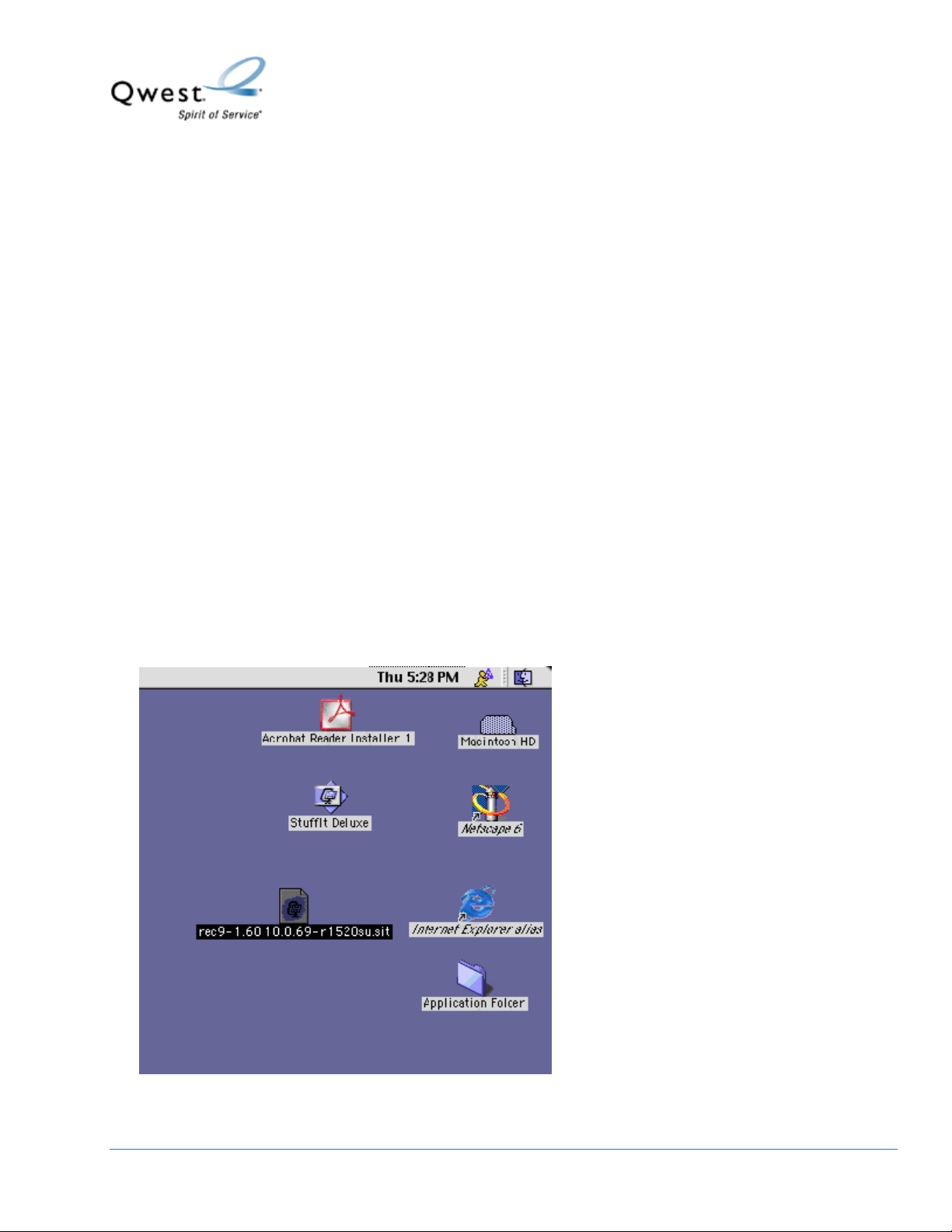
Actiontec® 1520 and 1524
How to Recover Firmware for Mac OS® 8.01 to 9.2.2
If your Actiontec® DSL modem isn’t working (i.e., the Internet LED light isn't on) or isn’t responding
properly, this recovery procedure will reset the modem to factory defaults.
Before you begin the steps in this document:
• Download the appropriate firmware recovery file, either for the Actiontec 1520 or 1524.
• Plug the modem into one computer directly, using the Ethernet cable (don’t use a wireless
connection). This procedure won’t work if a hub, switch or another router are used.
• Record all configuration information. All modem configurations will be lost when you perform the
recovery process. You’ll need to reconfigure your modem once the recovery is complete.
1. Open the file. The file name you see on your screen may be different from the picture below,
depending on if you have the Actiontec 1520 or 1524.
The file will un-stuff automatically and place a program folder on your desktop.
© 2005 Qwest Communications International Inc.
1
Page 2
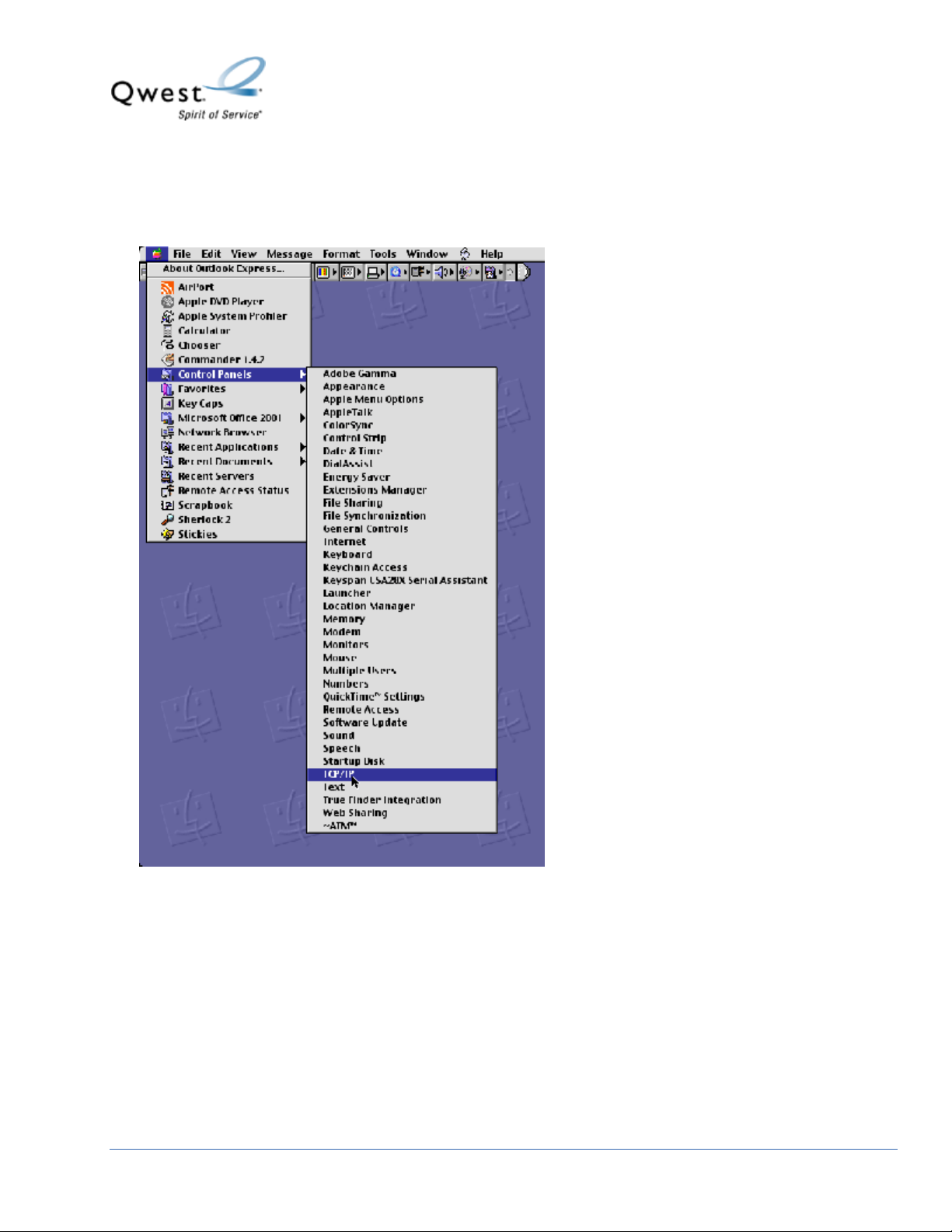
2. Select Apple. Then select Control Panels and TCP/IP.
© 2005 Qwest Communications International Inc.
2
Page 3
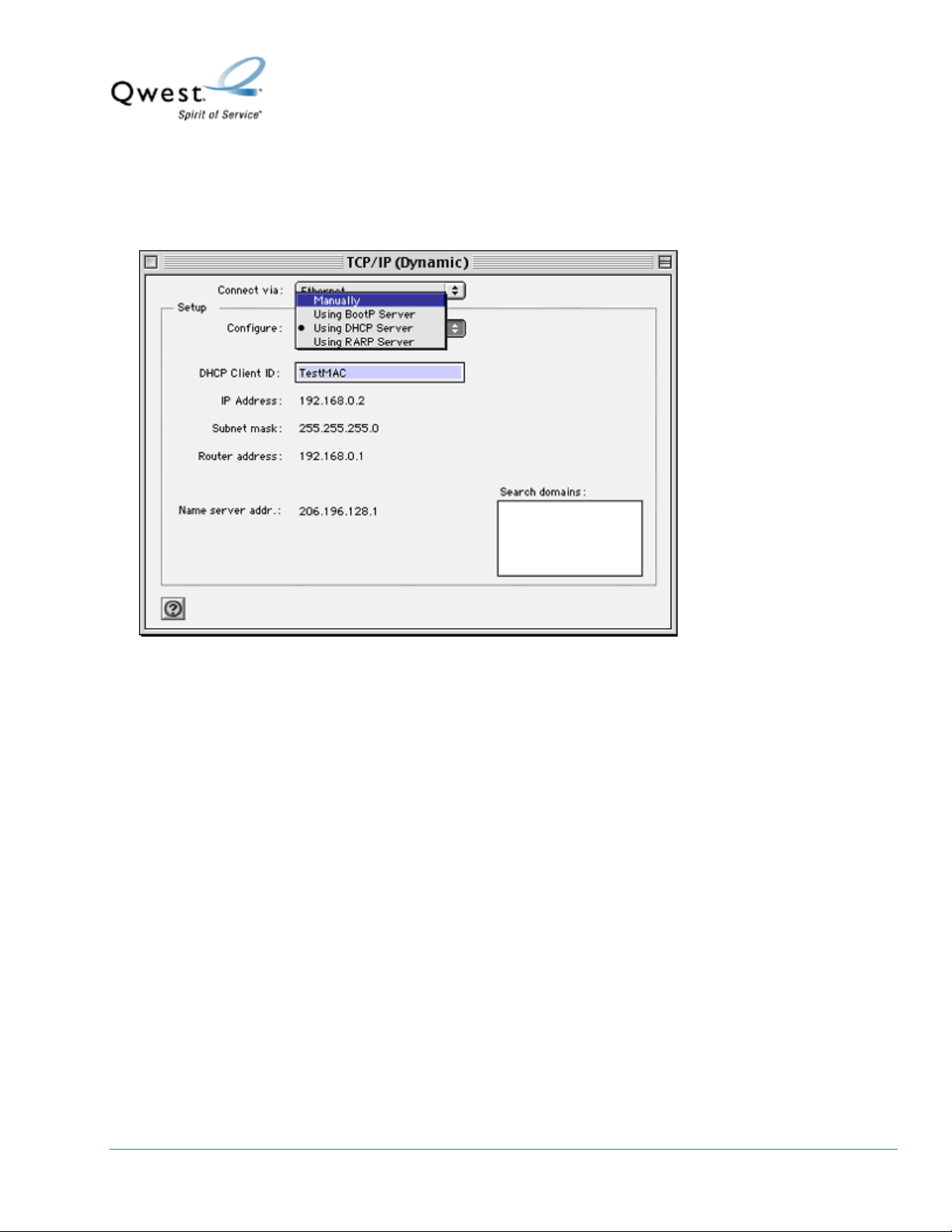
3. Select Configure. Then select Manually.
© 2005 Qwest Communications International Inc.
3
Page 4

4. To complete the modem firmware recovery, set your TCP/IP stack for static IP addressing using the
following values:
• IP Address: 192.168.0.99
• Subnet Mask: 255.255.255.0
• Router Address: 192.168.0.1
NOTE: If you’ve changed the LAN IP Address of your Actiontec gateway, use the new LAN IP
address for the router address.
5. Select Save.
© 2005 Qwest Communications International Inc.
4
Page 5

6. Double-click on the folder placed on your desktop during the un-stuff process.
7. Select the recovery icon to start the recovery process.
© 2005 Qwest Communications International Inc.
5
Page 6

8. Select Start.
© 2005 Qwest Communications International Inc.
6
Page 7

9. When you see Tftp Server started! and Bootp Server started!, unplug the power from the back of
the modem and hold down the Reset button. While holding down the Reset button, plug the power
cord back into the modem. Once the recovery process starts, release the Reset button.
NOTE: Once the recovery process begins, don’t interrupt it. If interrupted, you’ll have to start the
process again from the beginning.
© 2005 Qwest Communications International Inc.
7
Page 8

10. Once the progress bar displays 100%, the recovery process is complete. Select Exit.
11. Unplug the power cable from the back of the modem. Wait 30 seconds and plug it back in.
The modem will automatically train, but you need to reconfigure it before you can browse the Internet.
12. Before you begin the reconfiguration process, set your Mac to dynamic addressing.
© 2005 Qwest Communications International Inc.
8
Page 9

13. Select Apple. Then select Control Panels and TCP/IP.
© 2005 Qwest Communications International Inc.
9
Page 10

14. Select Configure. Then select Using DHCP Server.
15. Select Save. Then close the window by clicking on the red ball in the top left corner.
16. Reconfigure the Actiontec modem according to the configuration information you recorded before
starting this recovery process. For additional information, refer to your ISP worksheet.
© 2005 Qwest Communications International Inc.
1
