Page 1
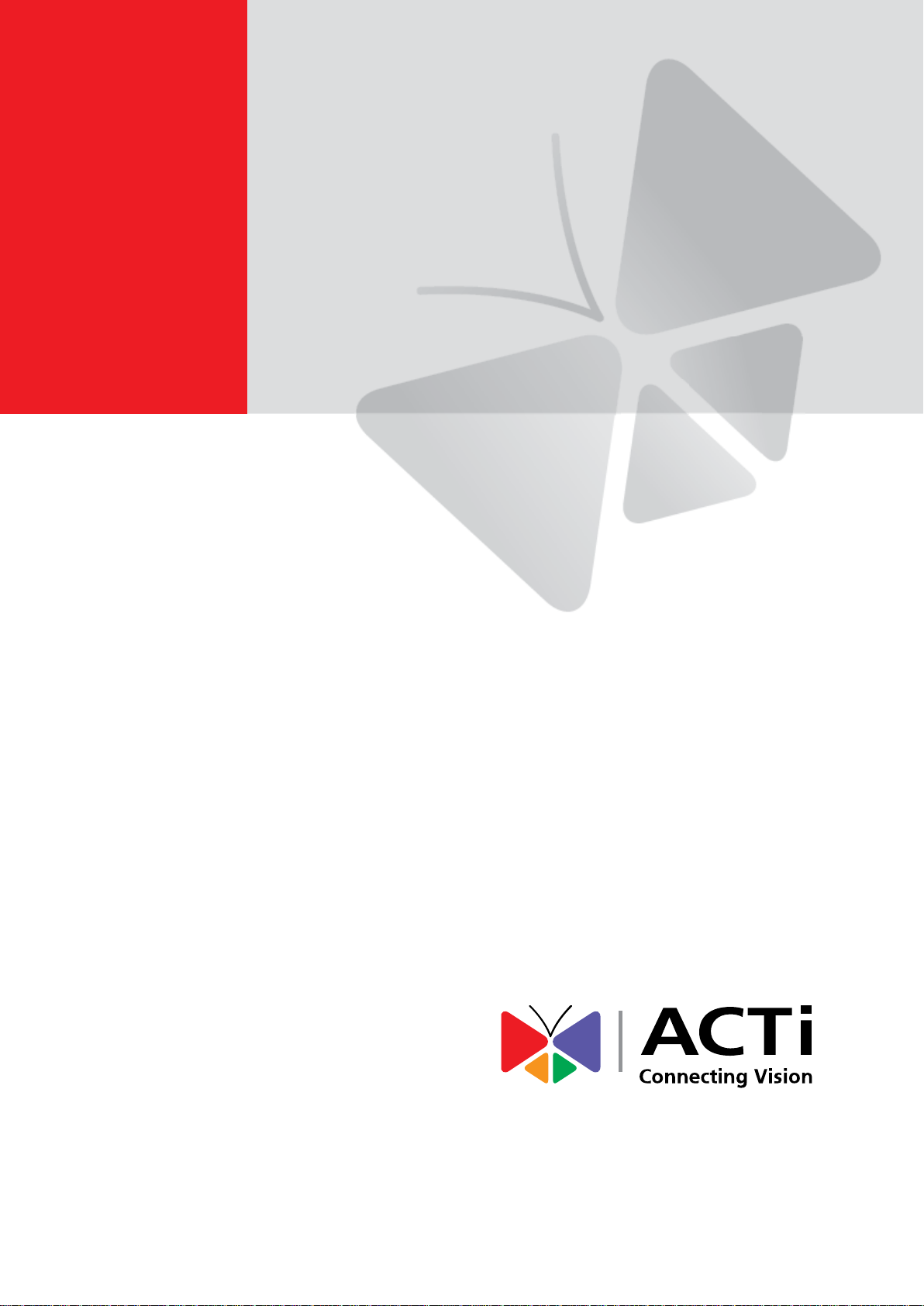
User’s Manual
ZNR
2020/01/06
Page 2
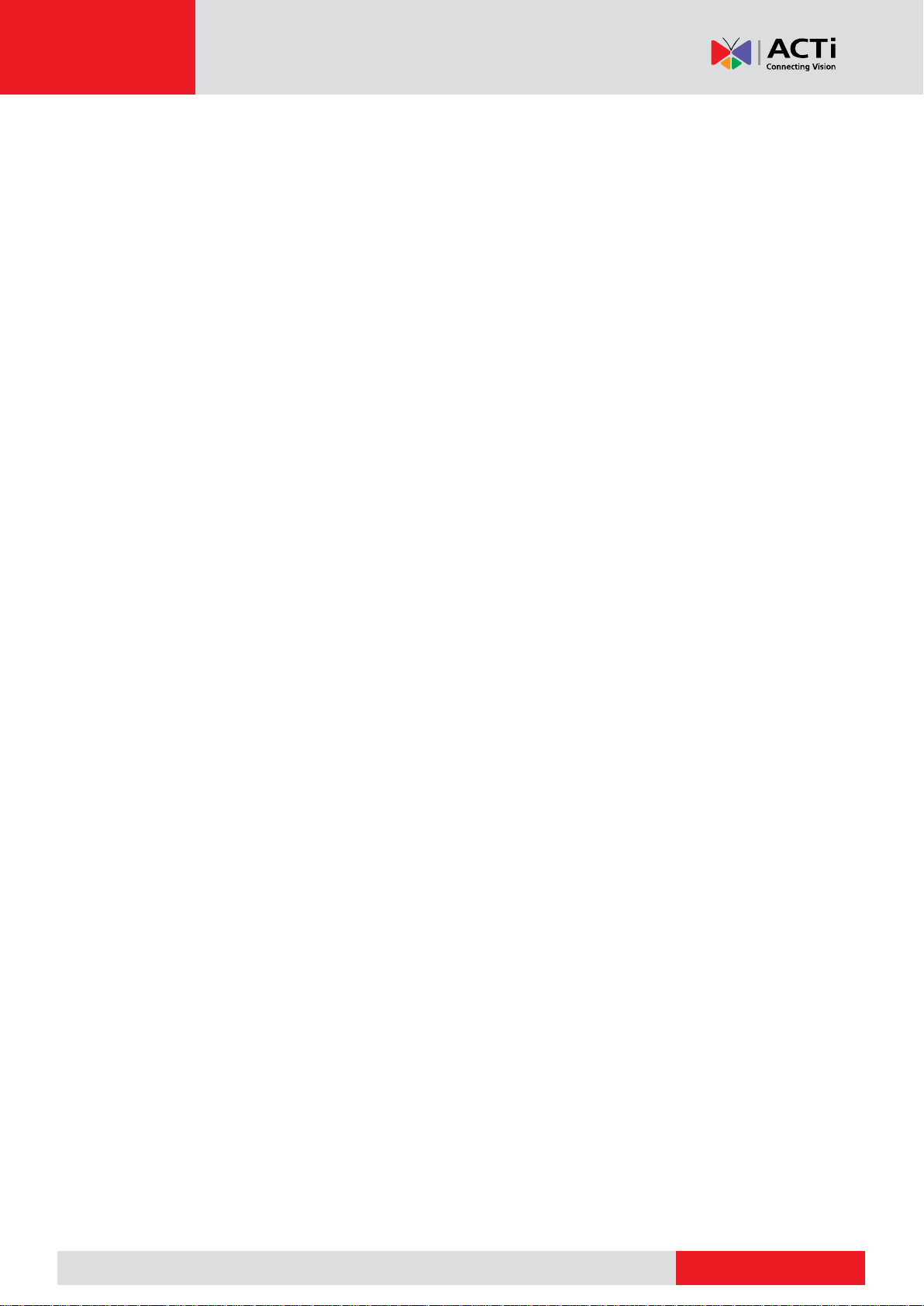
www.acti.com
www.acti.com
User’s Manual
Table of Contents
User’s Manual .................................................................... 1
ZNR ..................................................................................... 1
Table of Contents .............................................................. 1
Preface ............................................................................... 5
Safety Information..................................................................................... 5
Regulatory Compliance ............................................................................ 6
LVD/EMC Directive ................................................................................... 6
WEEE Directive–2012/19/EU ................................................................... 6
Part I Local Operations ..................................................... 7
Before You Begin .............................................................. 8
Disk Installation......................................................................................... 8
Ports, Interfaces and LEDs ......................................................................10
Startup .....................................................................................................11
Live View .................................................................................................11
Playback ..................................................................................................11
Access Using a Web Browser .................................................................11
Shutdown .................................................................................................12
Login ........................................................................................................12
Local Operations......................................................................................12
Initial Configuration ........................................................ 16
Preparation ..............................................................................................16
Wizard .....................................................................................................16
Live View .......................................................................... 19
Live View Status ......................................................................................19
Live View Window Icons ................................................. 19
Window Toolbar .......................................................................................20
Screen Toolbar ........................................................................................21
Shortcut Menu ................................ .........................................................22
Sequence Operation ................................................................................23
Zoom .......................................................................................................24
1
Page 3
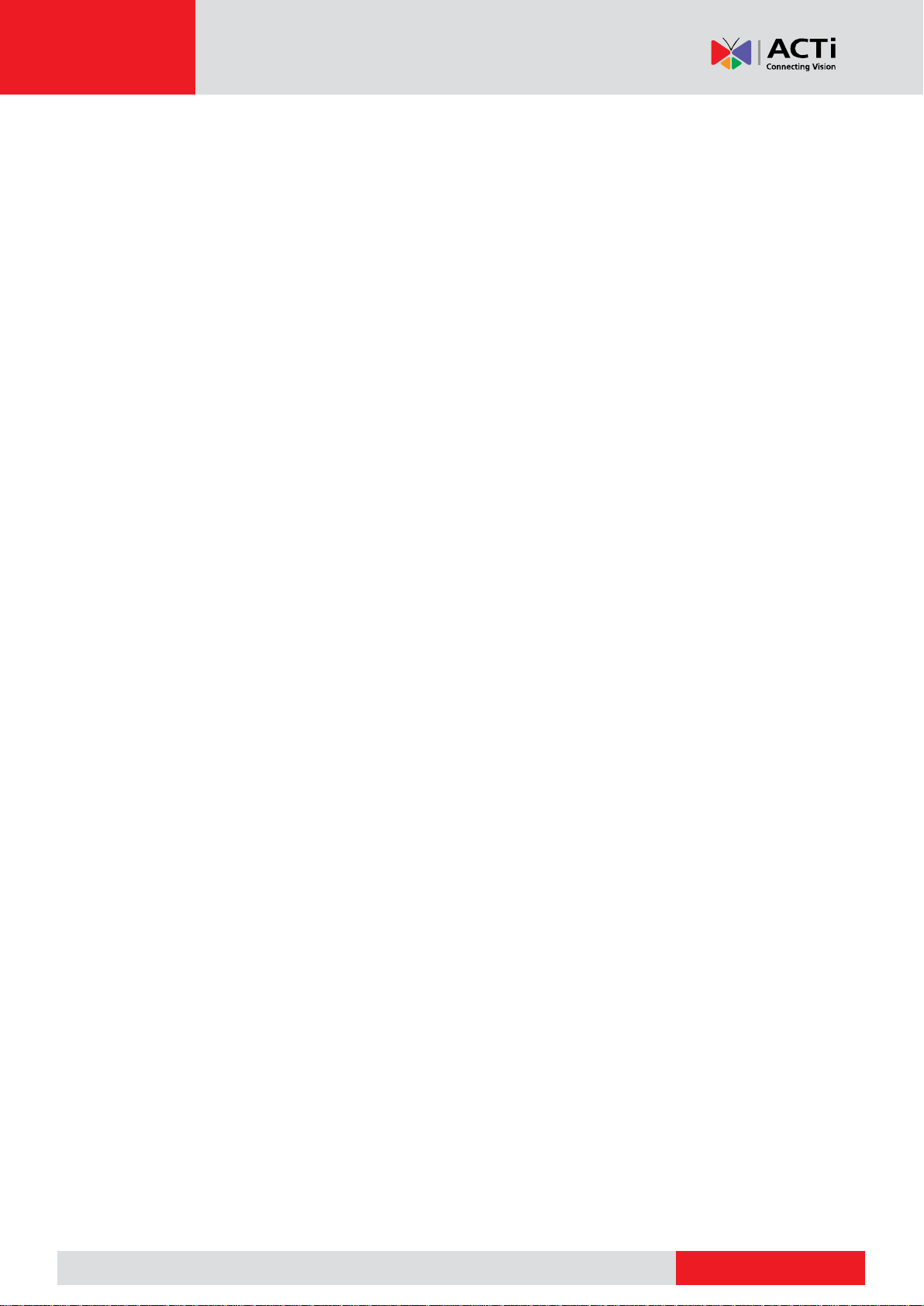
www.acti.com
www.acti.com
User’s Manual
Image Configuration ................................................................................24
Preview Configuration ..............................................................................25
Channel Configuration ................................................... 27
Channel Management .............................................................................27
OSD Configuration ...................................................................................31
Image Configuration ................................................................................31
Privacy Mask Configuration .....................................................................35
PTZ Control ...................................................................... 36
PTZ Control Window and PTZ Management Window .............................36
Setting and Calling a Preset ....................................................................37
Setting a Preset Patrol .............................................................................38
Setting a Recorded Patrol ........................................................................39
Setting Auto Guard ..................................................................................39
Recording and Snapshot ................................................ 40
Encoding Settings ....................................................................................40
Draw or Edit a Schedule ..........................................................................43
Scheduled Recording and Snapshot .......................................................44
Motion Detection Recording and Snapshot .............................................45
Alarm Triggered Recording and Snapshot ...............................................47
Manual Recording and Snapshot.............................................................48
Holiday Recording and Snapshot ............................................................49
Other Recording and Snapshot Types .....................................................50
Playback ........................................................................... 51
Instant Playback ......................................................................................51
Playback Toolbar .....................................................................................51
Playback by Camera and Date ................................................................52
Playback in Corridor Mode ......................................................................53
Playback by Tag ......................................................................................53
Playback by Event ...................................................................................54
Playback by Smart Search ......................................................................54
Playback by External File ........................................................................55
Playback by Image ..................................................................................55
Playback by POS .....................................................................................55
File Management .....................................................................................56
Backup ............................................................................. 57
Recording Backup ...................................................................................57
Image Backup ..........................................................................................58
2
Page 4
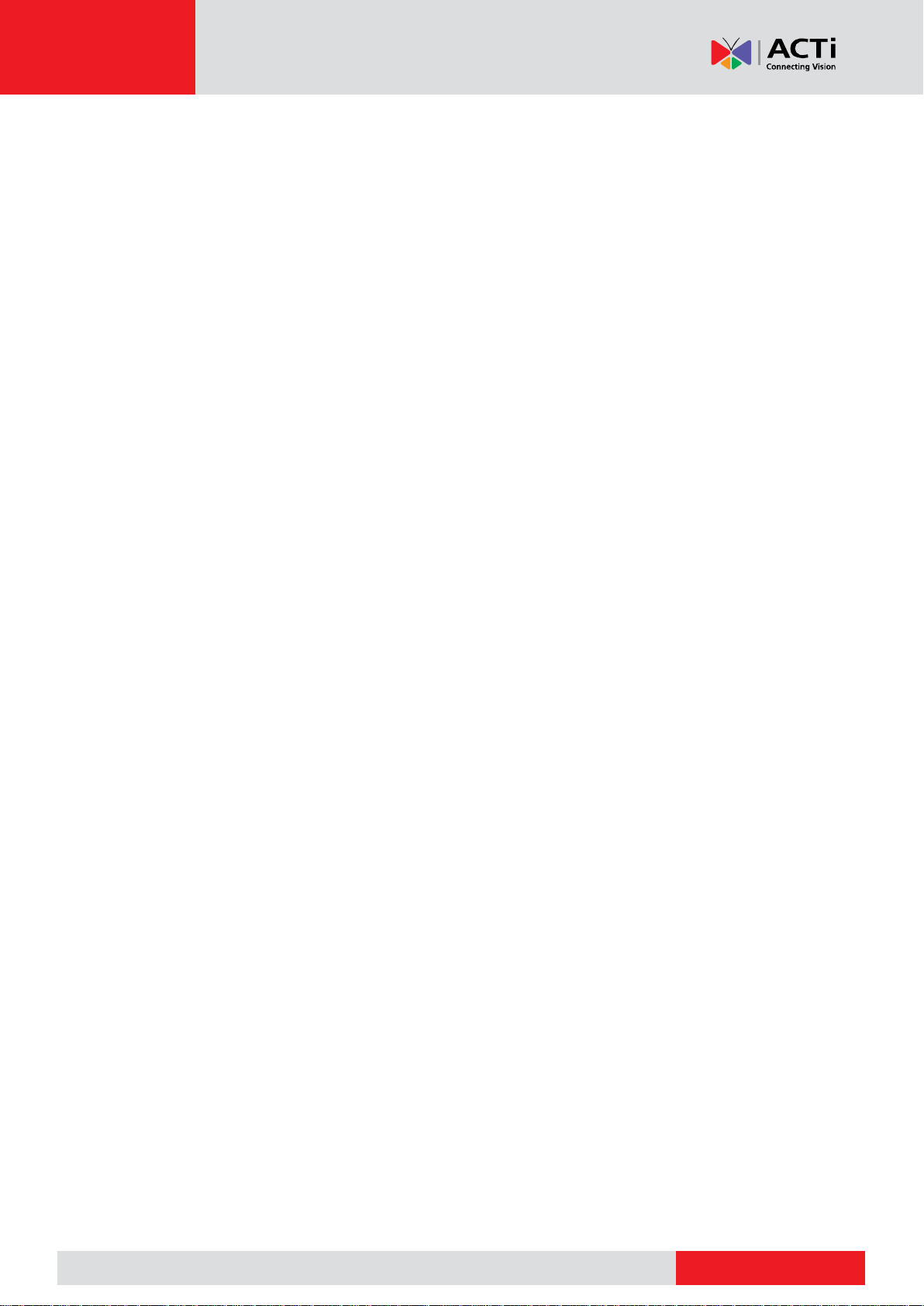
www.acti.com
www.acti.com
User’s Manual
Alarm ................................................................................ 59
Alarm Input and Output ............................................................................59
Motion Detection ......................................................................................61
Tampering Detection ...............................................................................62
Video Loss ...............................................................................................62
VCA .........................................................................................................63
Alert .........................................................................................................68
Buzzer .....................................................................................................68
Alarm-Triggered Actions ..........................................................................69
Manual Alarm ..........................................................................................69
VCA Search ...................................................................... 70
Behavior Search ......................................................................................70
Face Search ............................................................................................71
People Counting ......................................................................................72
Network Configuration ................................................... 73
Basic Configuration ..................................................................................73
PPPoE .....................................................................................................74
DDNS ......................................................................................................75
3G/4G ......................................................................................................76
Port ..........................................................................................................76
Port Mapping ........................................................................................... 77
Email ........................................................................................................79
FTP ..........................................................................................................80
Multicast ..................................................................................................81
Disk Configuration .......................................................... 82
Disk Management ....................................................................................82
Array Configuration ..................................................................................83
Disk Group ................................................................ ............................... 85
Space Allocation ......................................................................................85
Advanced Configuration ..........................................................................86
Hard Disk Detection .................................................................................86
System Configuration ..................................................... 88
Basic Configuration ..................................................................................88
Time Configuration ..................................................................................88
Transaction Configuration ........................................................................90
Serial Port Configuration ..........................................................................90
User Configuration ...................................................................................91
3
Page 5
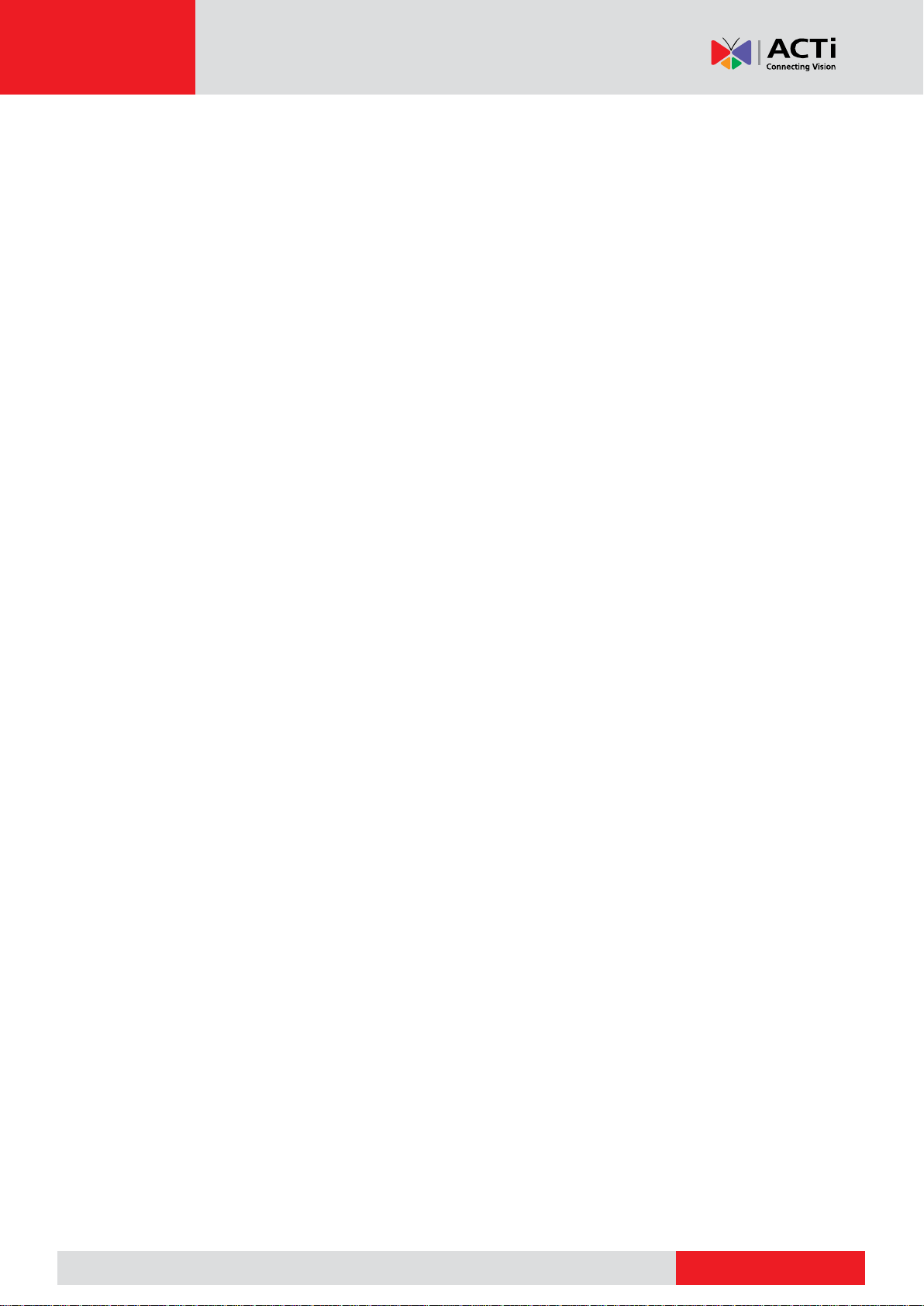
www.acti.com
www.acti.com
User’s Manual
Security Configuration .............................................................................92
Hot Spare Configuration ..........................................................................94
System Maintenance ....................................................... 95
System Information ..................................................................................95
Network Information .................................................................................97
Log Query ................................................................................................99
Import/Export .........................................................................................100
System Restoration ...............................................................................100
Automatic Maintenance .........................................................................100
System Upgrade ....................................................................................101
Shutdown ....................................................................... 102
Part II Web-Based Operations ...................................... 103
Before You Begin .......................................................... 103
Login .............................................................................. 104
Live View ........................................................................ 105
Playback ......................................................................... 106
Configuration ................................................................. 106
Appendix A Typical Applications ................................ 107
Typical Application 1 ..............................................................................107
Typical Application 2 ..............................................................................107
Appendix B Acronyms .................................................. 108
Appendix C FAQs .......................................................... 109
4
Page 6

www.acti.com
www.acti.com
User’s Manual
Preface
This manual describes how to use your NVR locally or on the Web interface.
In this manual, the terms IP camera and IPC refer to the same thing: network camera, which
requires a connection to the network. And the IP device mentioned in this manual refers to an IP
camera (also known as network camera) or a Digital Video Server (DVS).
Thank you for purchasing our product. Contact your local dealer if you have any questions or
feedback. No part of this manual may be copied, reproduced, translated, or distributed in any
form or by any means without prior consent in writing from our company. Contents of this manual
are subject to change without prior notice. No statement, information, or recommendation in this
manual shall constitute formal guarantee of any kind, expressed or implied.
Safety Information
Read through the instructions carefully before starting installation and operation.
Installation and maintenance must be performed by qualified personnel.
This device is a class A product and may cause radio interference. Take measures if
necessary.
Disconnect power before installation and cable connection. Wear antistatic gloves
during installation. Use the manufacturer recommended battery. Improper use or
replacement of the battery may cause risk of explosion. Dispose of the used battery
according to local regulations or the battery manufacturer's instructions. Never dispose
of the battery in fire.
The device is intended for indoor use only. Ensure a proper operating environment,
including temperature, humidity, ventilation, power supply, and lightning protection.
The device must always be properly grounded. Keep the device from dust, excessive
vibration, liquid of any kind, and strong electromagnetic radiation. A sudden power
failure may cause device damage or loss of data.
Take necessary measures to ensure data security and protect from network attack and
hacking (when connected to Internet).
5
Page 7
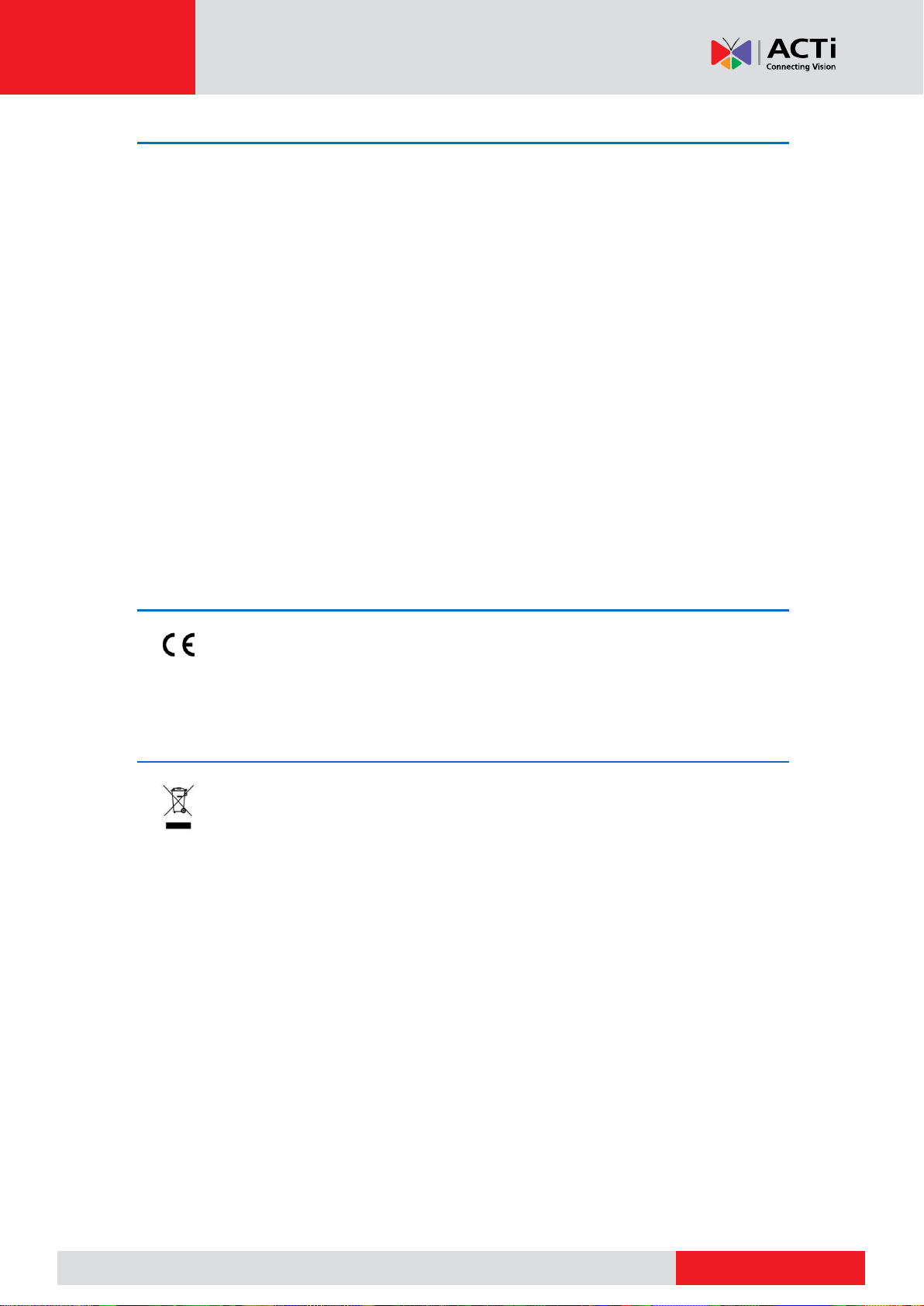
www.acti.com
www.acti.com
User’s Manual
This product complies with the European Low Voltage Directive 2014/35/EU and
EMC Directive 2014/30/EU.
The product this manual refers to is covered by the Waste Electrical & Electronic
Equipment (WEEE) Directive and must be disposed of in a responsible manner.
Regulatory Compliance
FCC Part 15
This equipment has been tested and found to comply with the limits for digital device, pursuant
to part 15 of the FCC Rules. These limits are designed to provide reasonable protection against
harmful interference when the equipment is operated in a commercial environment. This
equipment generates, uses, and can radiate radio frequency energy and, if not installed and
used in accordance with the instruction manual, may cause harmful interference to radio
communications. Operation of this equipment in a residential area is likely to cause harmful
interference in which case the user will be required to correct the interference at his own
expense.
This product complies with Part 15 of the FCC Rules. Operation is subject to the following two
conditions:
This device may not cause harmful interference.
This device must accept any interference received, including interference that may
cause undesired operation.
LVD/EMC Directive
WEEE Directive–2012/19/EU
6
Page 8
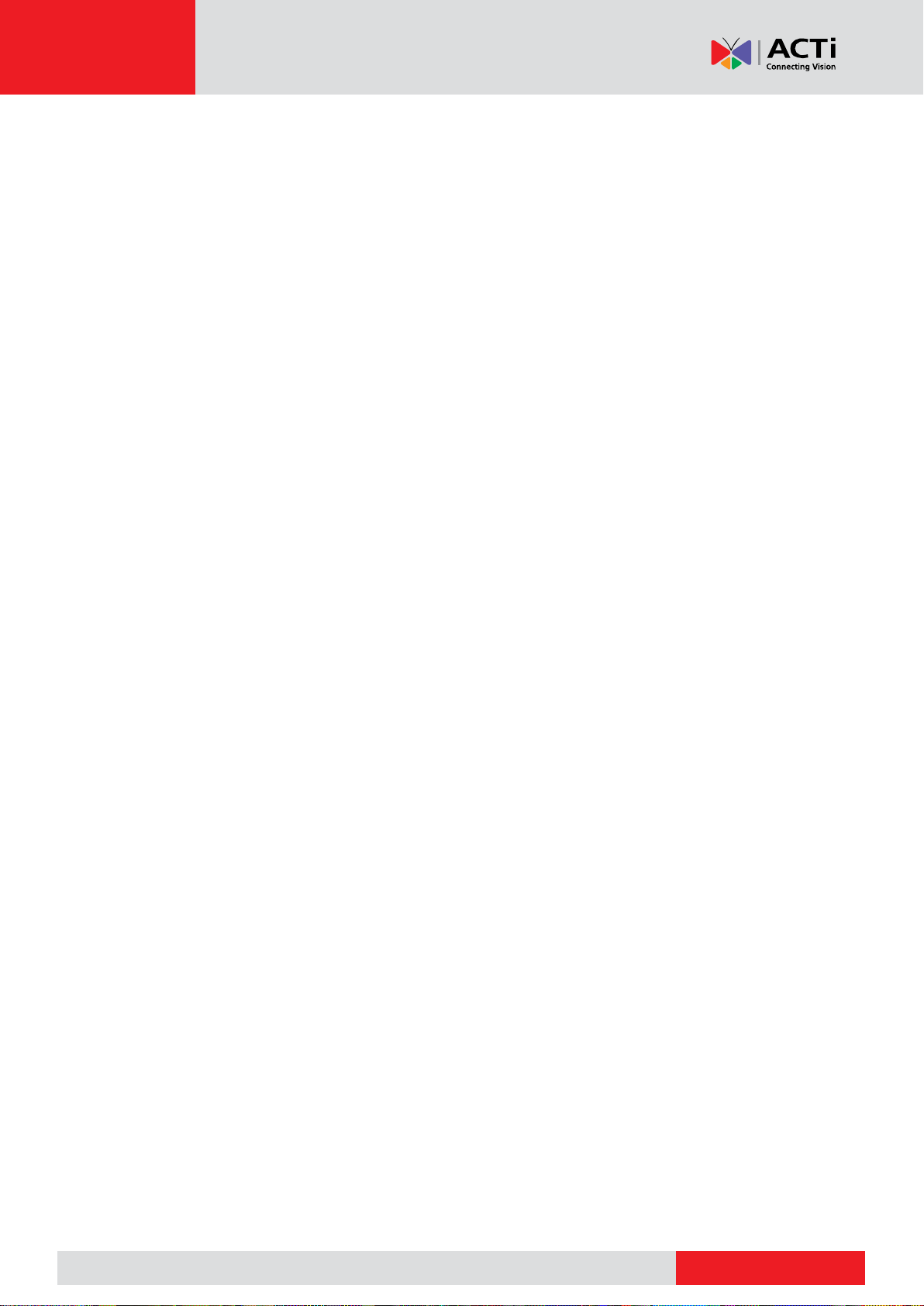
www.acti.com
www.acti.com
User’s Manual
Part I Local Operations
An NVR supports two types of operations: local operations and web-based remote operations.
With local operations you connect a monitor and a mouse to the NVR and use the mouse to
operate. If your NVR has buttons on the front panel or is delivered with a remote control, you
may also control your NVR by pressing the front panel buttons or using the remote control.
The NVR has an embedded web server and allows web-based operations. To do this, you need
a PC that has a network connection to the NVR and is installed with a web browser. You just
need to navigate to the NVR's IP address and log in to the Web interface like you log in to the
system locally.
This section describes local operations.
7
Page 9
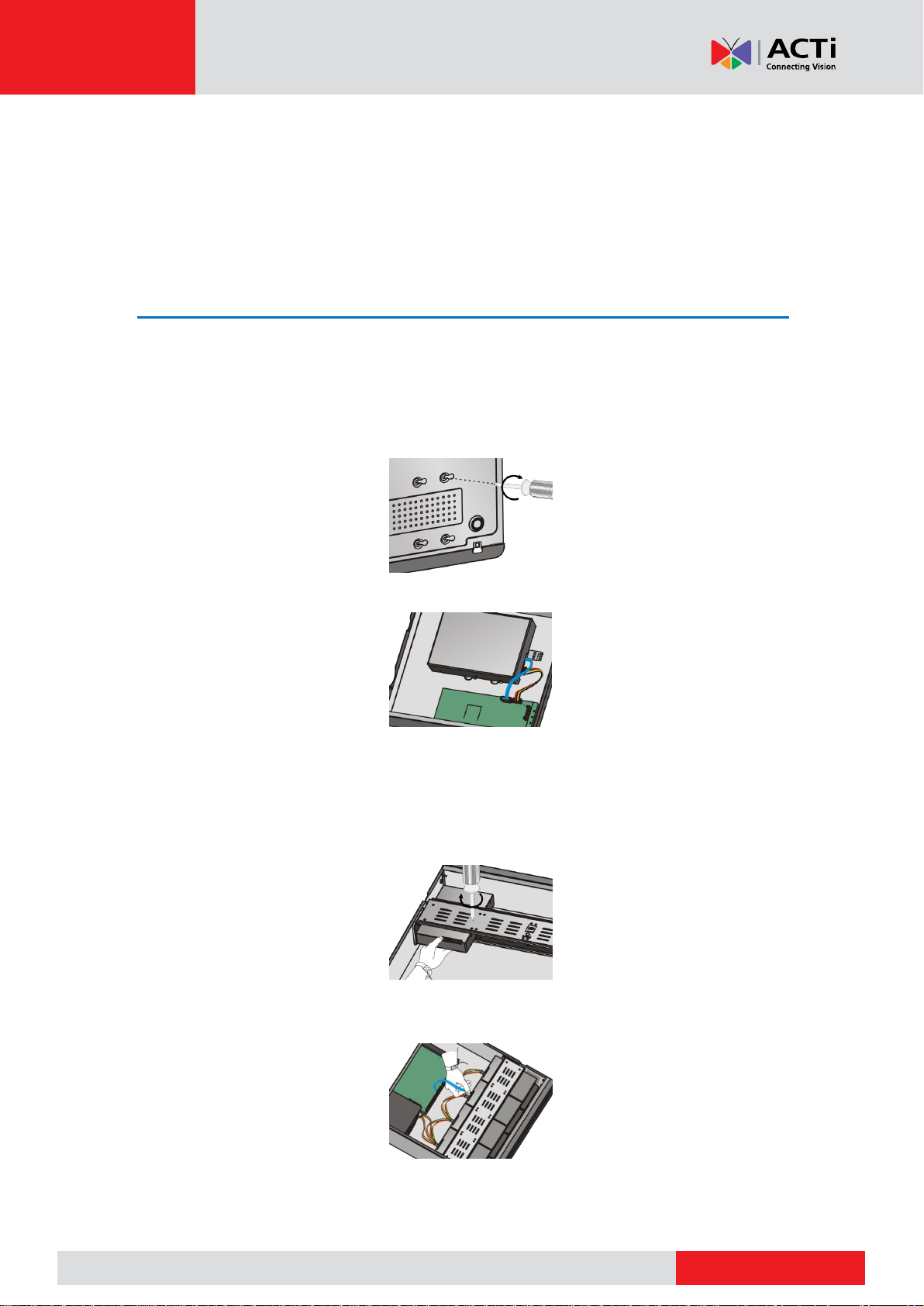
www.acti.com
www.acti.com
User’s Manual
Before You Begin
Please be aware that the parameters that are grayed out on the system user interface (UI)
cannot be modified. The parameters and values displayed may vary with device model, and the
figures in this manual are for illustration purpose only.
Disk Installation
Choose an option. Use a #1 or #2 screwdriver as needed. All photos are only for illustration.
Option 1 (for 1 or 2 disks)
1. Remove the cover, connect data and power cables to disk(s), and then secure disk(s) with
screws.
2. Connect data and power cables to the motherboard and then install the cover.
Option 2 (for more than 2 disks)
Open the cover and install hard disks on mounting plate(s).
1. Remove the cover and then secure disks to mounting plate(s) with screws.
2. Connect data and power cables to disks. Secure mounting plate(s) to the device, and then
install the cover.
8
Page 10
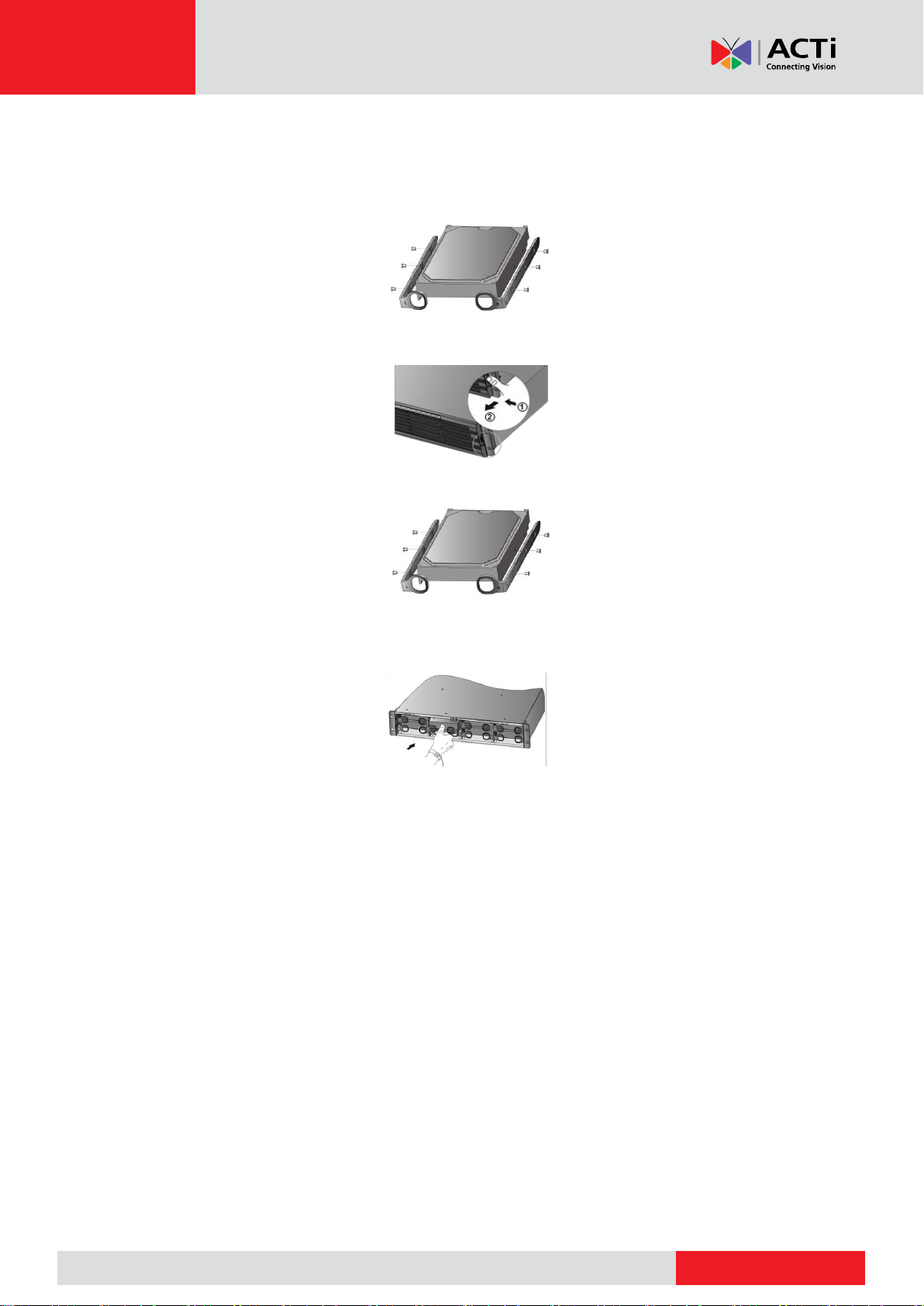
www.acti.com
www.acti.com
User’s Manual
用螺钉将硬盘固定在拉手条上,拉
手条注意区分左右
用双手分别按住前面板两侧卡扣,
按方向②拆卸前面板
用螺钉将硬盘固定在拉手条上,拉
手条注意区分左右
用拇指推进硬盘,可听到扣上的声音,
完成该硬盘安装
Option 3 (for more than 2 disks)
Open the front panel and install hard disks on mounting brackets.
1. Secure the disk to a pair of mounting brackets (L means left and R means right).
2. Press the latches on both sides (1) and then detach the front panel (2).
3. Align the disk at the slot and then insert the disk gently.
4. Push the disk slowly until it clicks. Repeat the steps to install all disks and then close the
front panel.
9
Page 11
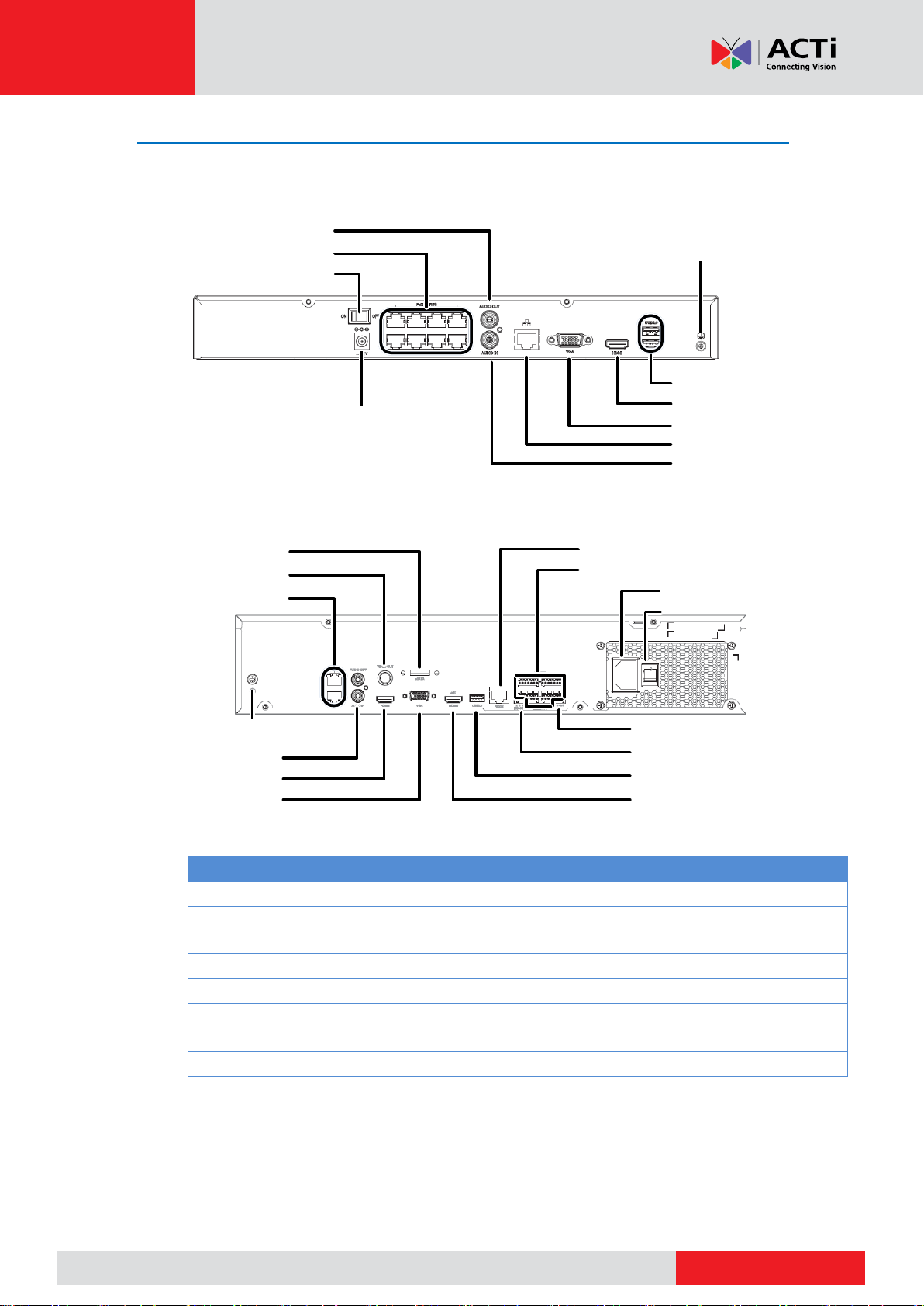
www.acti.com
www.acti.com
User’s Manual
LED
Description
PWR(Power)
Steady on: Connected to power.
RUN(Operation)
Steady on: Normal.
Blinks: Starting up.
NET(Network)
Steady on: Connected to network.
GUARD(Arming)
Steady on: Arming is enabled.
IR
Steady on: Activated for remote control.
Blinks: Authenticating device code.
ALM(Alarm)
Steady on: Device alarm occurred.
Power on/off
Audio output
DC power
PoE ports
Audio input
Network
VGA output
HDMI output
USB
Grounding
AC power
USB
Alarm input/output
Power on/off
Grounding
Network
HDMI output
VGA output
Audio out/input
RS485
RS232 (for maintenance)
HDMI output
12V DC output
CVBS output
eSATA interface
Ports, Interfaces and LEDs
The ports, interfaces, connectors, power on/off switch and LED indicators may vary with device
model. See the following two examples.
10
Page 12
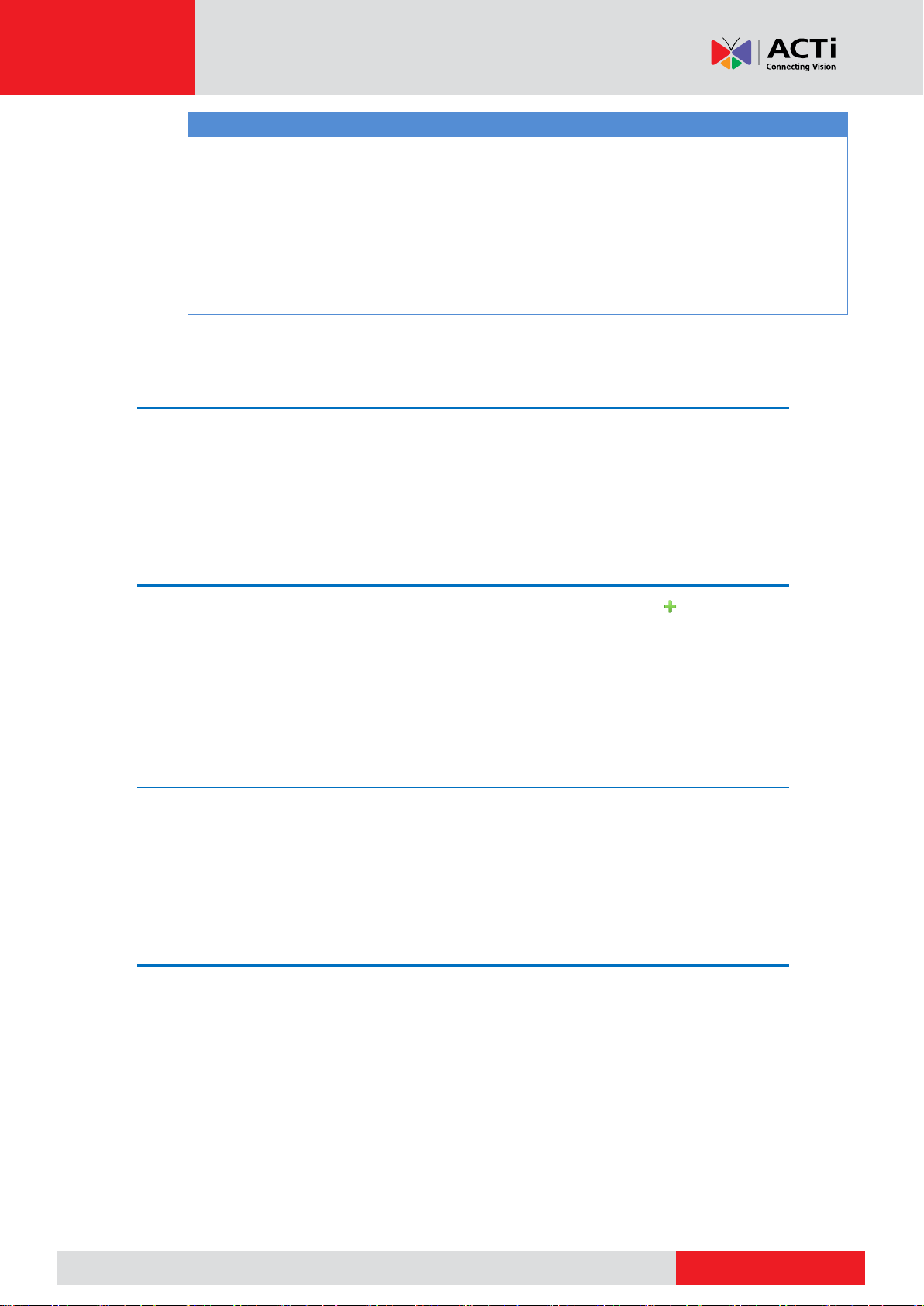
www.acti.com
www.acti.com
User’s Manual
LED
Description
HD(Hard disk)
One HD LED only:
Steady on: No disk; or disk is abnormal.
Blinks: Reading or writing data.
One HD LED for each disk:
Steady green: Normal.
Blinks green: Reading or writing data.
Steady red: Abnormal.
Blinks red: Rebuilding array.
Startup
Verify installation and cable connection are correct. Connect to power and then turn on the
power on/off switch (if applicable). Follow the wizard to complete the basic setup after the NVR
starts up.
Live View
Click Menu > Camera > Camera. The discovered cameras are listed. Click to add a camera.
To search a network segment, click Search. If a camera is added but live video is not available,
check network connection and make sure the correct camera username and password are set in
the system. Modify if necessary.
Playback
Right-click a preview window and then choose Playback to view video recorded on the current
day. A 7×24 recording schedule is enabled at delivery and can be edited under Menu > Storage
> Recording.
Access Using a Web Browser
Access the NVR using a Web browser (e.g., Internet Explorer) from a connected computer.
Enter the NVR's IP address in the address bar and then press Enter. Install the plugin as prompted. Close
all Web browsers when the installation starts.
Open the Web browser and log in with the correct username and password.
11
Page 13
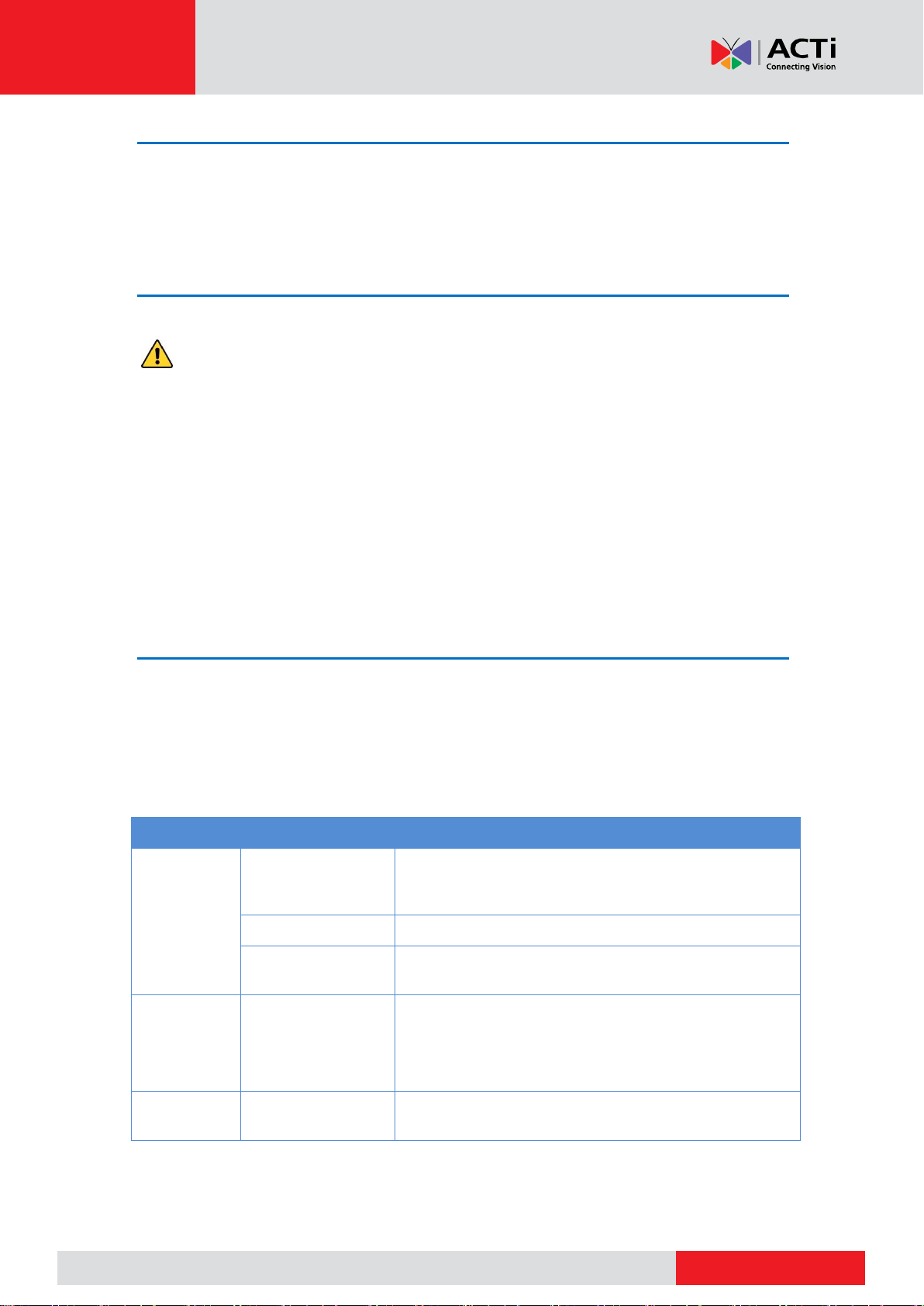
www.acti.com
www.acti.com
User’s Manual
Name
Action
Description
Left button
Click
Select or confirm an item.
Select to edit digits, symbols, upper-case or lower-case
letters in a field.
Double-click
Enter or exit full screen mode in live view.
Drag
Draw or move a rectangle on the screen, for example, a
motion detection area.
Right button
Click
Show the shortcut menu.
Exit zoom.
Exit the current window when Cancel or Exit is
displayed.
Wheel
Scroll up or down
Scroll up or down a list or a window; or zoom in or out
on a playback progress bar.
Shutdown
Use the Shutdown menu instead of by disconnecting power or turning off the power on/off
switch. A sudden power failure may cause device damage and loss of data.
Login
Use the default username admin and password 123456 for your first login.
CAUTION: The default password is intended only for the first login and should be changed
to a strong one containing at least eight characters including uppercase and lowercase letters,
digits and symbols after your first login to ensure security.
1. Right-click anywhere in the window and then choose Menu. The login dialog box is
displayed.
2. Select the username from the drop-down list, enter your password, and then click Login.
Local Operations
You can refer to Initial Configuration and complete a quick configuration.
NOTE: Unless otherwise specified, all operations described in this manual are performed with a
mouse by the right hand. See Error! Reference source not found. for details.
Mouse Operations
12
Page 14
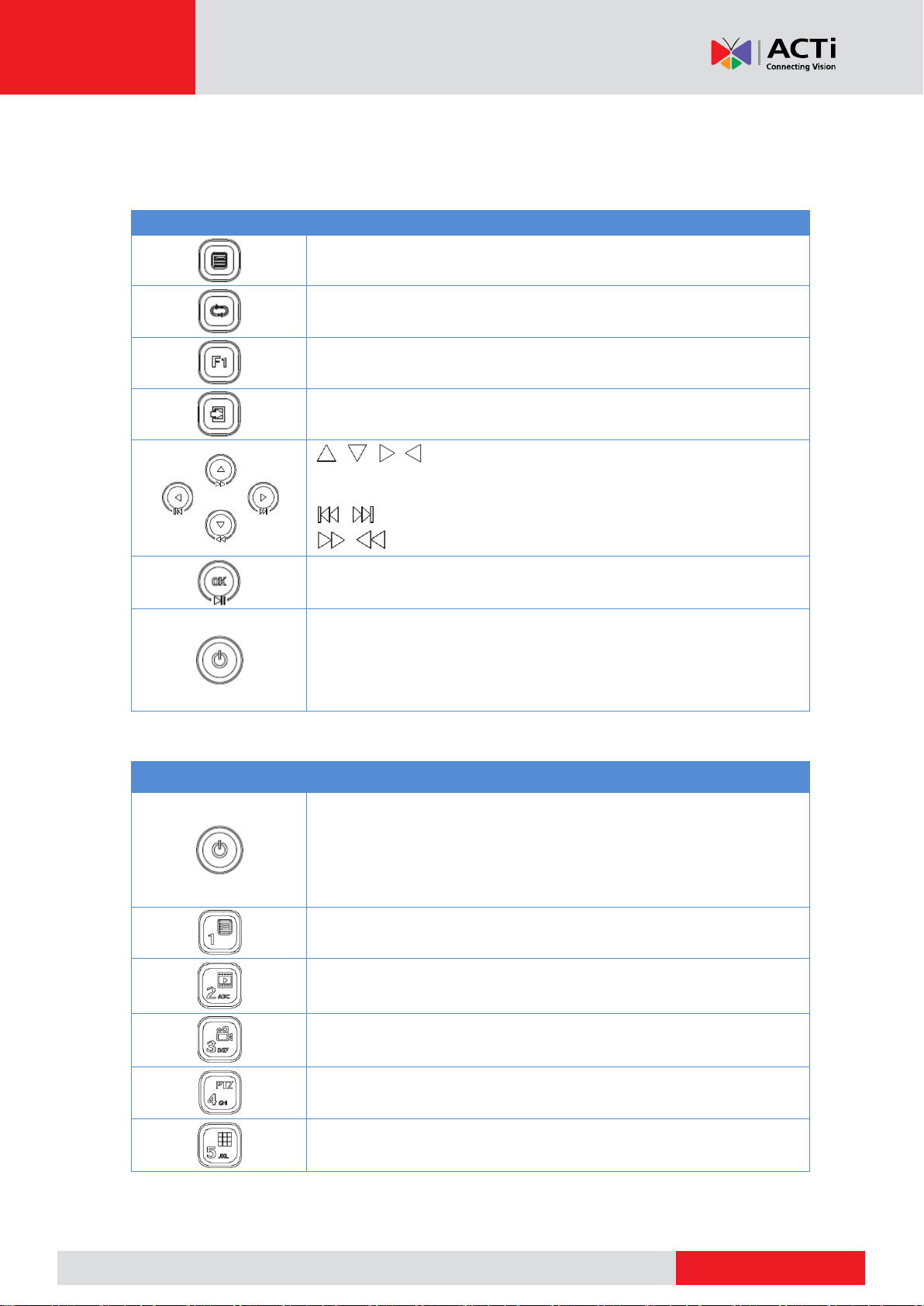
www.acti.com
www.acti.com
User’s Manual
Button
Description
Display the main menu.
Switch to the next tab on the screen or switch the input method.
Auxiliary function button.
Exit the current window.
, , , : Switch windows or menu items; or control rotation
directions of a PTZ camera when the PTZ toolbar is closed. PTZ
stands for pan, tilt, and zoom.
, : Rewind or forward 30 seconds in full screen.
, : Variable-speed forward or rewind in full screen.
Confirm an operation, or start/pause the playback.
Press this button to start up or shut down the NVR.
To shut down, press this button and hold for at least 3 seconds till a
message appears on your monitor. Click Yes.
NOTE: This shutdown operation can be performed only when you
have logged in to the system.
Button
Description
Press this button to start up or shut down the NVR.
To shut down, press this button and hold for at least 3 seconds till a
message appears on your monitor. Click Yes.
NOTE: This shutdown operation can be performed only when you
have logged in to the system.
Enter 1; or display the main menu.
Enter 2, A, B, or C; or start instant playback.
Enter 3, D, E, or F; or start manual recording.
Enter 4, G, H, or I; or enter the PTZ control interface.
Enter 5, J, K, or L; or switch the screen layout in live view or playback
mode.
Front Panel Buttons
The front panel buttons may vary with NVR model.
Front Panel Buttons 1
Front Panel Buttons 2
13
Page 15
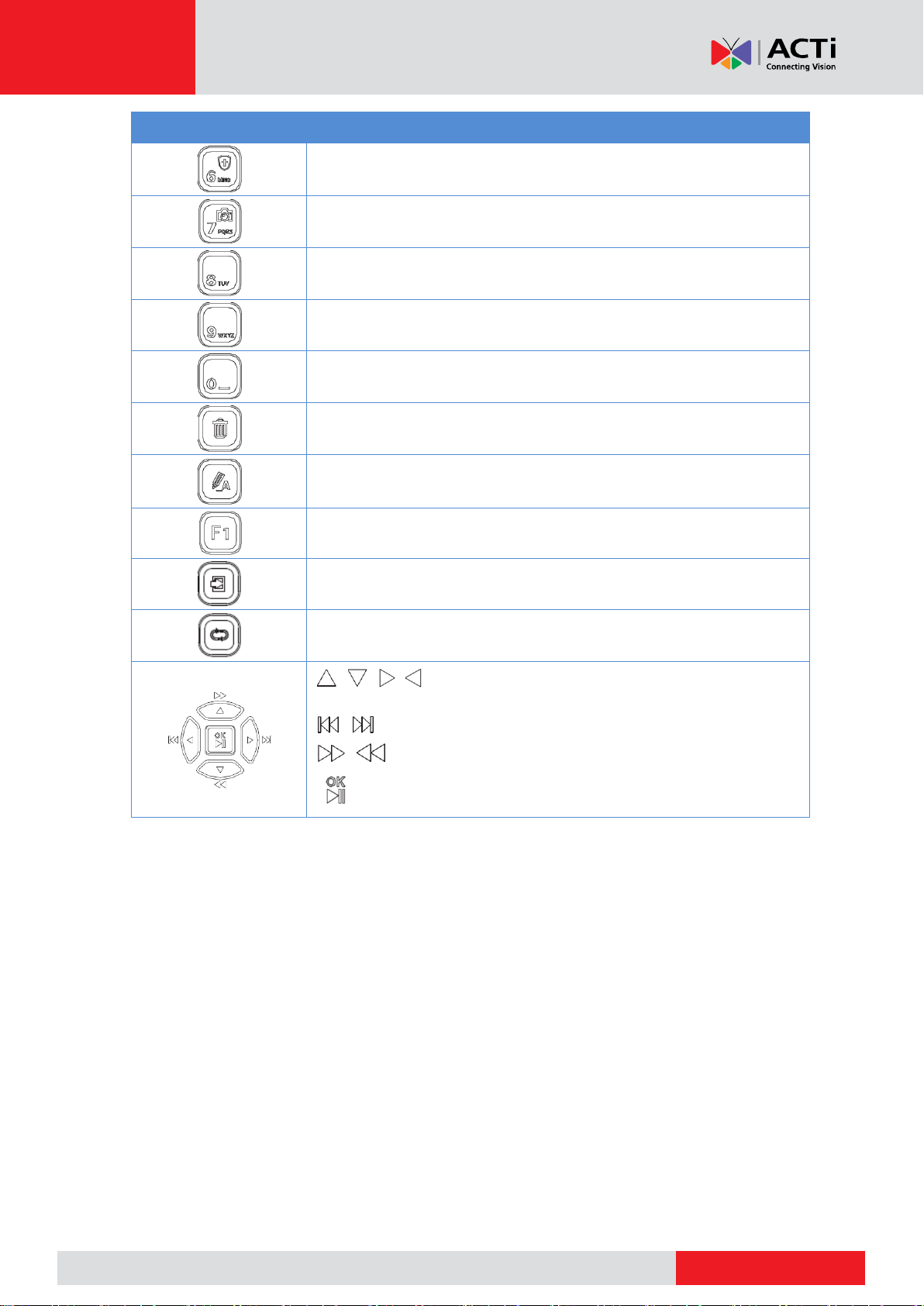
www.acti.com
www.acti.com
User’s Manual
Button
Description
Enter 6, M, N, or O; or enable or disable arming.
Enter 7, P, Q, R, or S; or take a snapshot.
Enter 8, T, U, or V.
Enter 9, W, X, Y, or Z.
Enter 0 or a space.
Delete
Switch the input method.
Auxiliary function button.
Exit the current window.
Switch to the next tab.
, , , : Switch windows or menu items; or control rotation
directions of a PTZ camera when the PTZ toolbar is closed
, : Rewind or forward 30 seconds in full screen.
, : Variable-speed forward or rewind in full screen.
: Confirm an operation; or start or pause playback.
14
Page 16
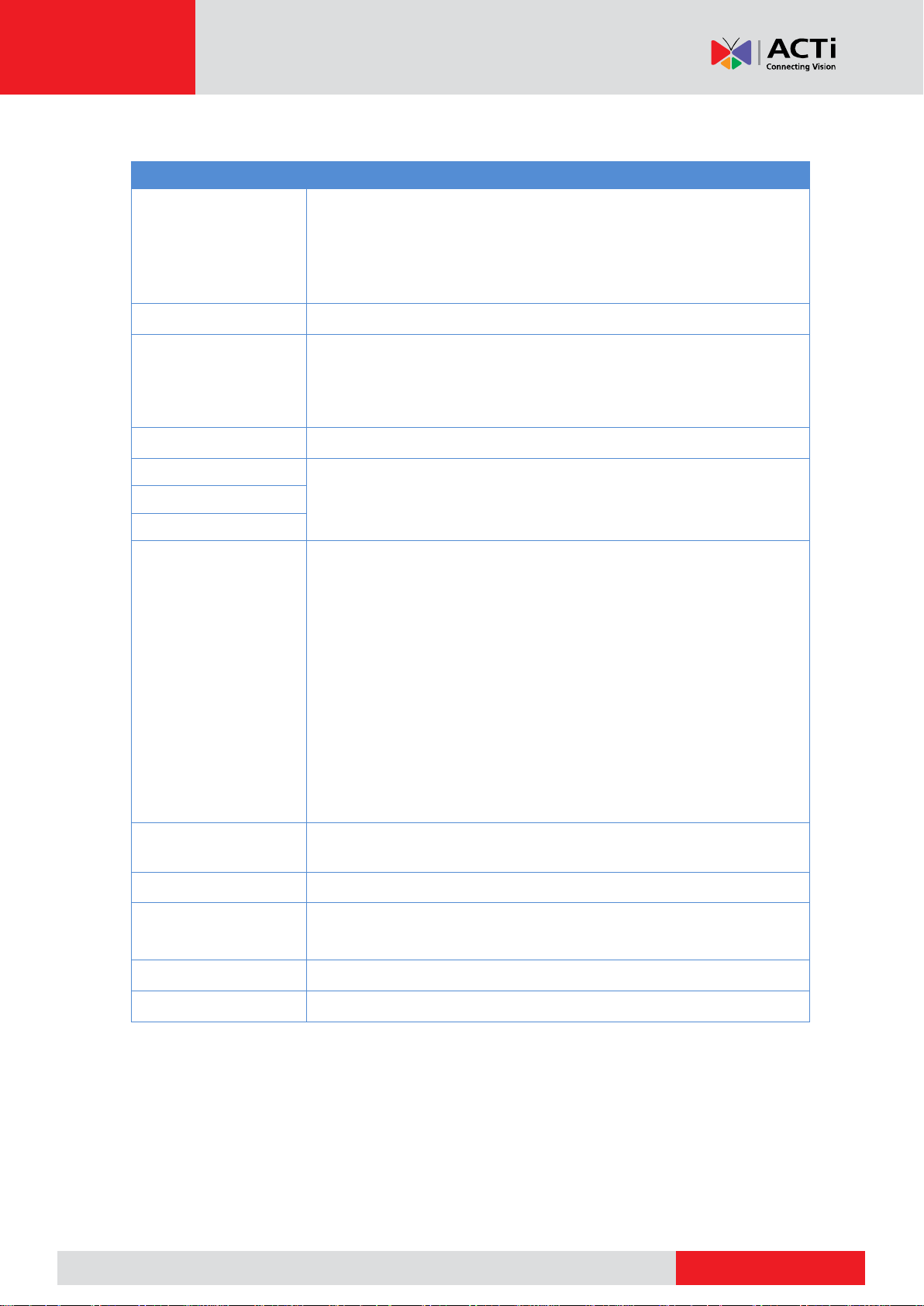
www.acti.com
www.acti.com
User’s Manual
Button
Function
Power
Press this button to start up or shut down the NVR.
To shut down, press this button and hold for at least 3 seconds till a
message appears on your monitor. Click Yes.
NOTE: This shutdown operation can be performed only when you
have logged in to the system.
DEV
This button is for reserved functions.
Toolbar
In live view mode, press this button to show the toolbar for the
currently selected window.
In playback mode, press this button to display windows
according to the configured screen layout.
Menu
Press this button to display the main menu.
Iris+/Iris-
Adjust the iris, focus and zoom of the PTZ camera in PTZ control
mode.
Focus+/Focus-
Zoom+/Zoom-
UP, DOWN, LEFT,
RIGHT, ENTER
Press UP, DOWN, LEFT and RIGHT to navigate between menu
items or shift focus.
In PTZ control mode, press UP, DOWN, LEFT, and RIGHT
buttons to select the corresponding buttons on the screen, and
then press ENTER to activate the selection.
In live view mode, press UP to start sequence in full screen.
Pressing UP again starts sequence with three windows on the
screen. Press DOWN to open the playback window.
Press ENTER to confirm an operation or to display a selected
drop-down list. In playback mode, press ENTER to play or pause
in full screen mode.
UP and DOWN: Variable speed forward or rewind in full screen.
LEFT and RIGHT: Rewind or forward 30 seconds in full screen.
Fn
Press to navigate to the next window when multiple windows are
displayed.
Esc
Exit.
Alphanumeric buttons
Switch to the corresponding channel in live view mode.
Input numbers and characters in edit mode.
Shift
Switch menu items.
Del
Remove characters or spaces on the left of the cursor.
Remote Control
Functions of the Buttons on the Remote Control
15
Page 17
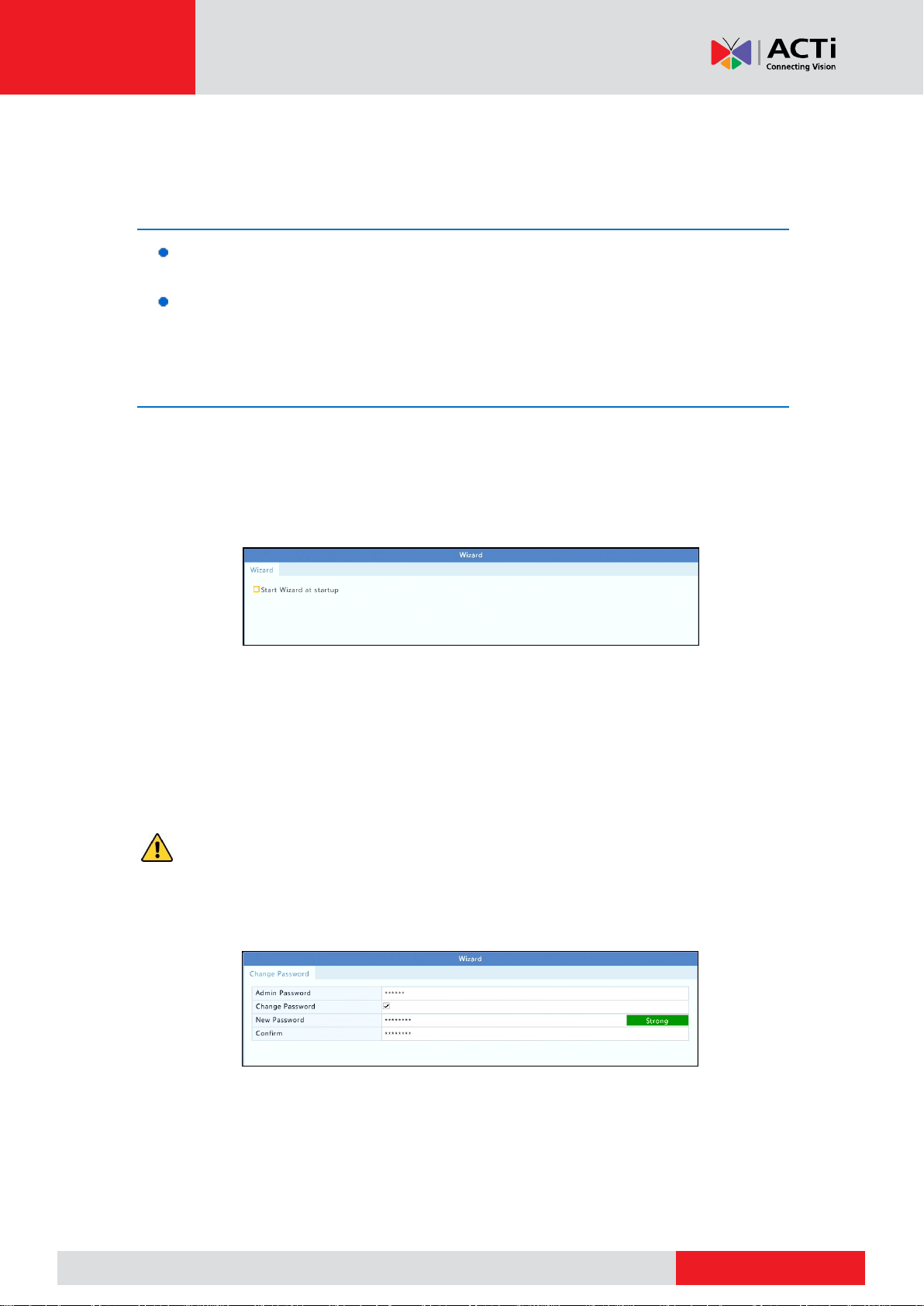
www.acti.com
www.acti.com
User’s Manual
Initial Configuration
Preparation
Make sure that at least one monitor is correctly connected to the VGA or HDMI
interface on the rear panel of the NVR.
Verify that the hard disk(s) are correctly installed. For detailed steps to install a hard
disk, please refer to the quick guide shipped with your NVR.
Wizard
The wizard can guide you to complete the most basic setup. The wizard may vary with device
model and other factors. The following shows an example.
1. Enable or disable the wizard as needed and then click Next.
NOTE:
You may change the setting under System > Basic.
If a QR code is displayed, you may scan the code to download an app and use the
app to control your NVR.
2. Enter the default admin password 123456 and then click Next.
CAUTION: The default password is intended only for the first login and should be changed
to a strong one containing at least eight characters including uppercase and lowercase letters,
digits and symbols after your first login to ensure account security.
NOTE: For RAID models, a window appears following this step for RAID configuration.
16
Page 18
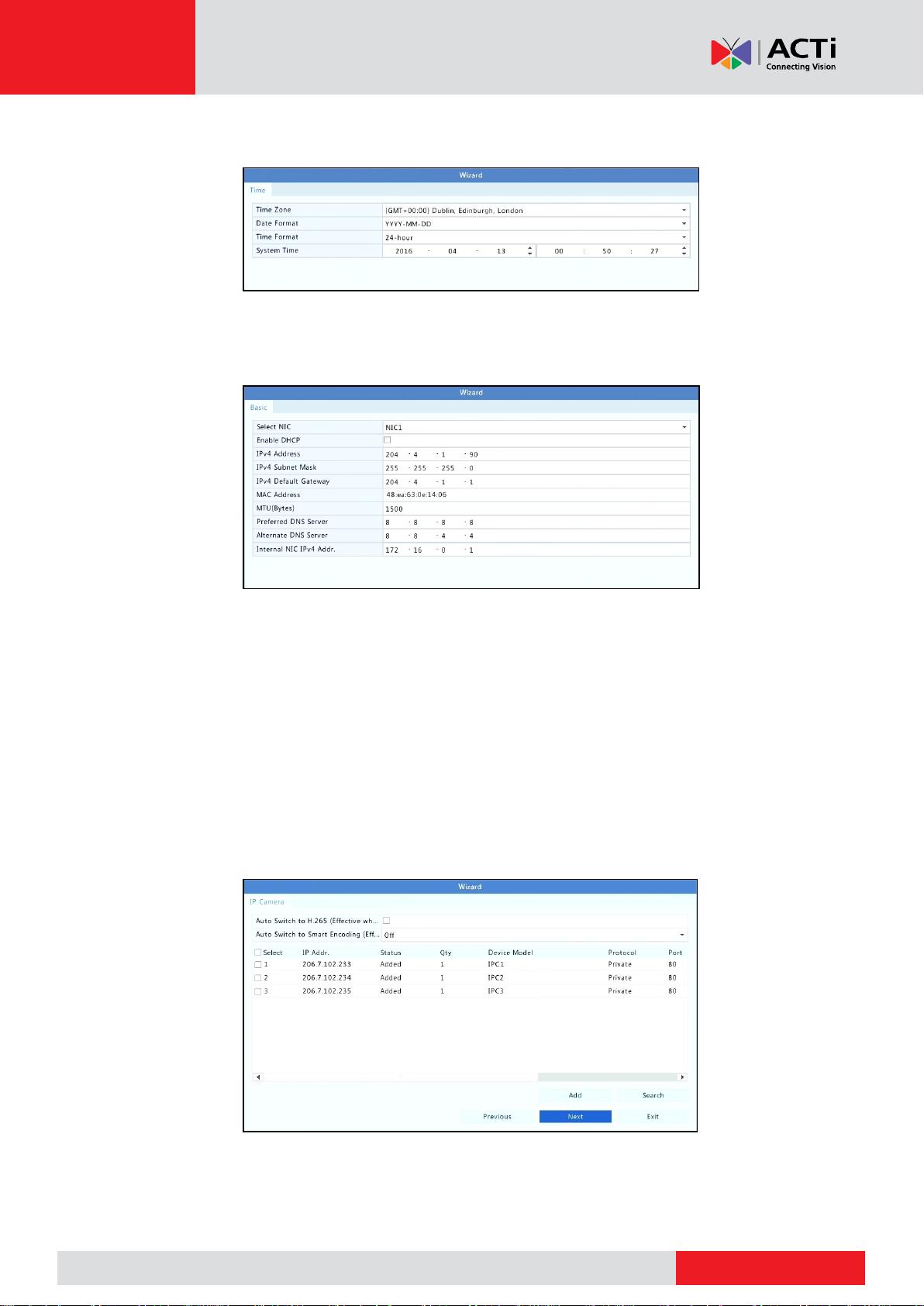
www.acti.com
www.acti.com
User’s Manual
3. Complete time information and then click Next.
4. Set the IP address, subnet mask, and default gateway. Use the default settings for other
parameters unless modification is necessary. Review the settings and then click Next.
NOTE:
For some NVR models, Enable DHCP is selected by default.
If your NVR has more than one Network Interface Card (NIC), you may configure the
NICs and choose one for default route.
An internal IPv4 address can be configured if your NVR has PoE ports or switching
ports.
5. Click Search. The detected IP devices are listed. Select the device(s) to add and then click
Add.
6. Click Next.
17
Page 19
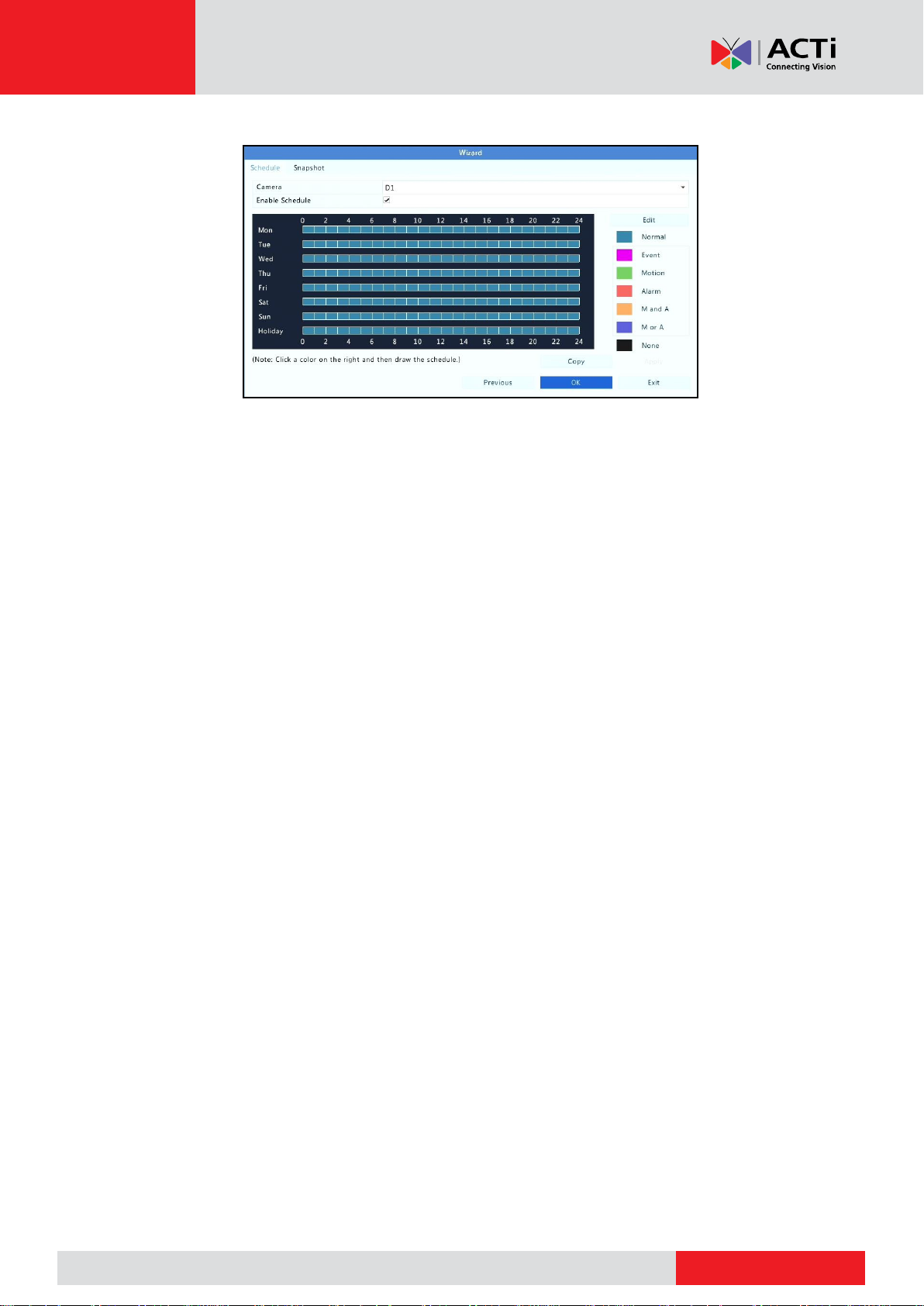
www.acti.com
www.acti.com
User’s Manual
7. Set a recording/snapshot schedule and then click OK.
NOTE: You may also edit wizard settings by clicking Wizard under System > Basic.
18
Page 20
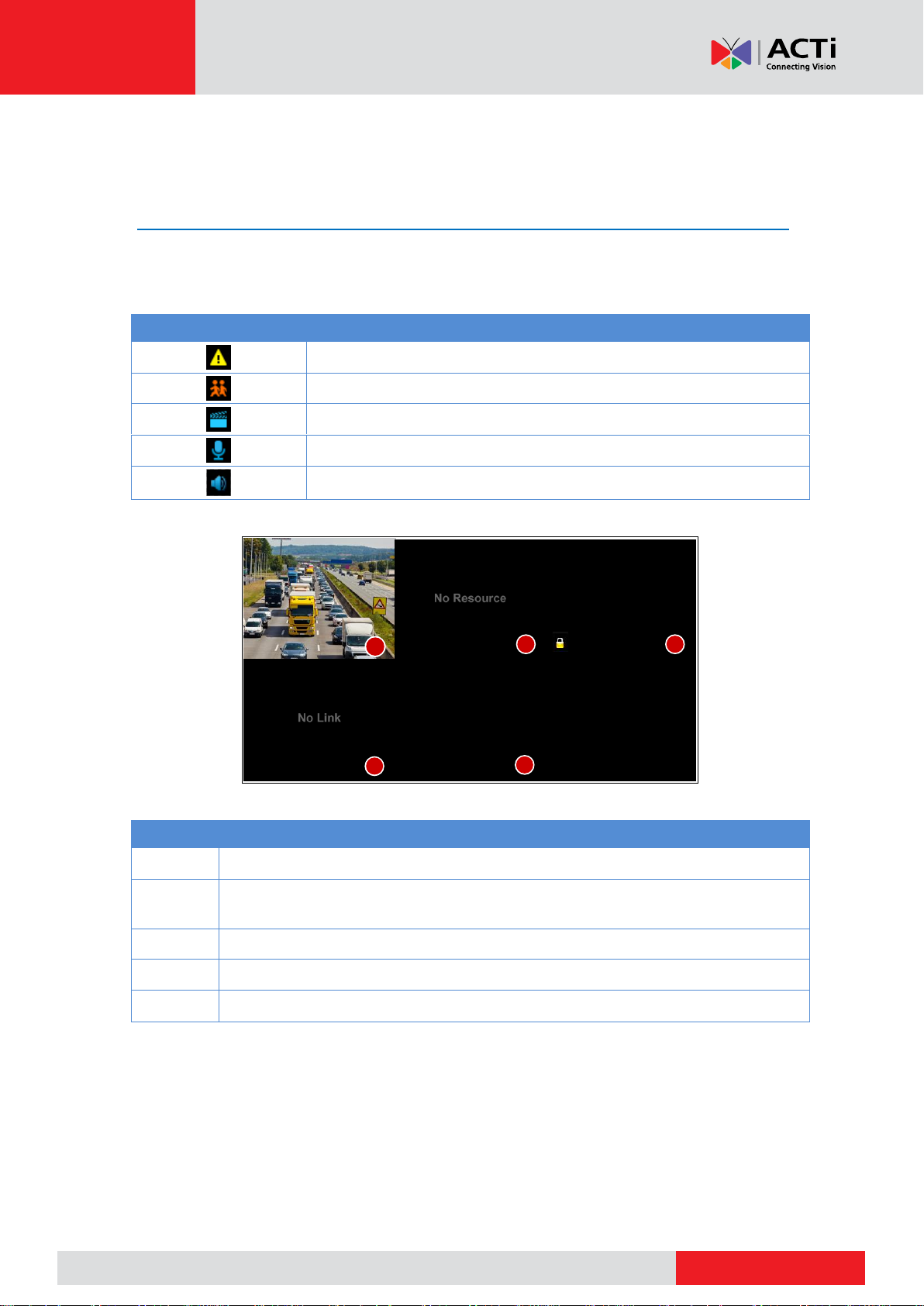
www.acti.com
www.acti.com
User’s Manual
Icon
Description
Tampering alarm
Motion detection alarm
Recording
Two-way audio
Turn on audio
No.
Description
1
The IP device is online, and live video is displayed.
2
The IP device is online, but the NVR has insufficient capacity to decode streams
from the IP device.
3
No permission to view live video from the IP device.
4
The IP device is offline.
5
No IP device is linked to the window.
1
2
4
3
5
Live View
Live View Status
The following icons are used to indicate alarms, recording status, and audio status in a live view
window.
Live View Window Icons
Normally, live video is displayed, but other situations are also possible.
19
Page 21
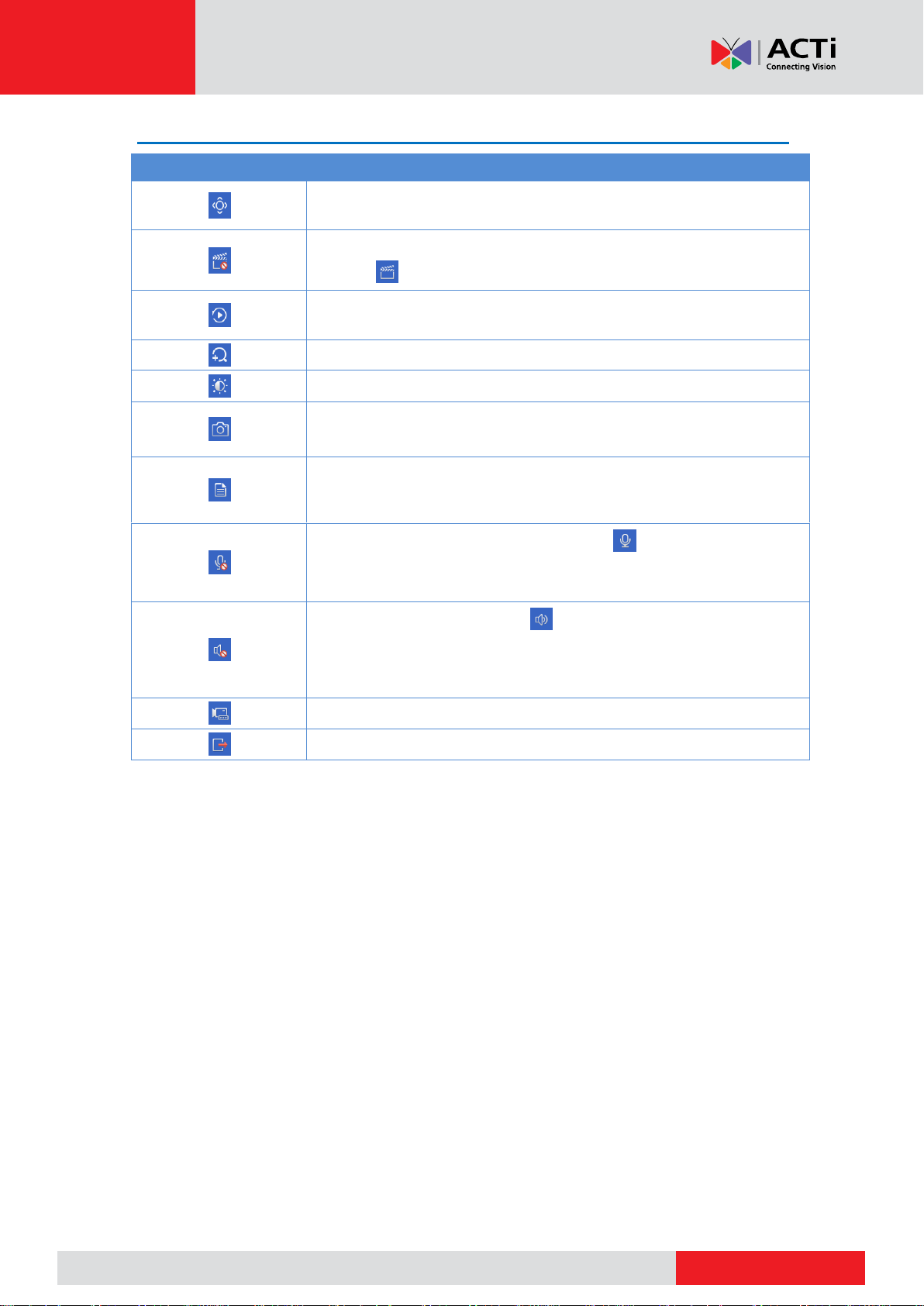
www.acti.com
www.acti.com
Window Toolbar
Icon
Description
Available for PTZ cameras only. Click to display the PTZ control
window.
Record live video in the window to the hard disk.
Clicking stops recording.
Click to play video recorded during the past 5 minutes and 30
seconds.
Zoom in on an area of interest.
Click to edit image settings.
Click to take a snapshot. The window borders will flash white.
You may view and back up snapshots under Backup > Image.
Rest your mouse pointer on the icon to view live video information. Or
click it to view the channel number, camera name, IP address,
connection status and recording status.
Start two-way audio with the camera. Click to stop. The sound
volume is adjustable.
NOTE: Correct audio input and output connections are required.
Click to turn on audio. Clicking turns off audio. The sound volume
is adjustable.
NOTE: When you turn on audio in the current window, audio of the
previous window is turned off.
Click to link the window to another IP device.
Exit
User’s Manual
20
Page 22
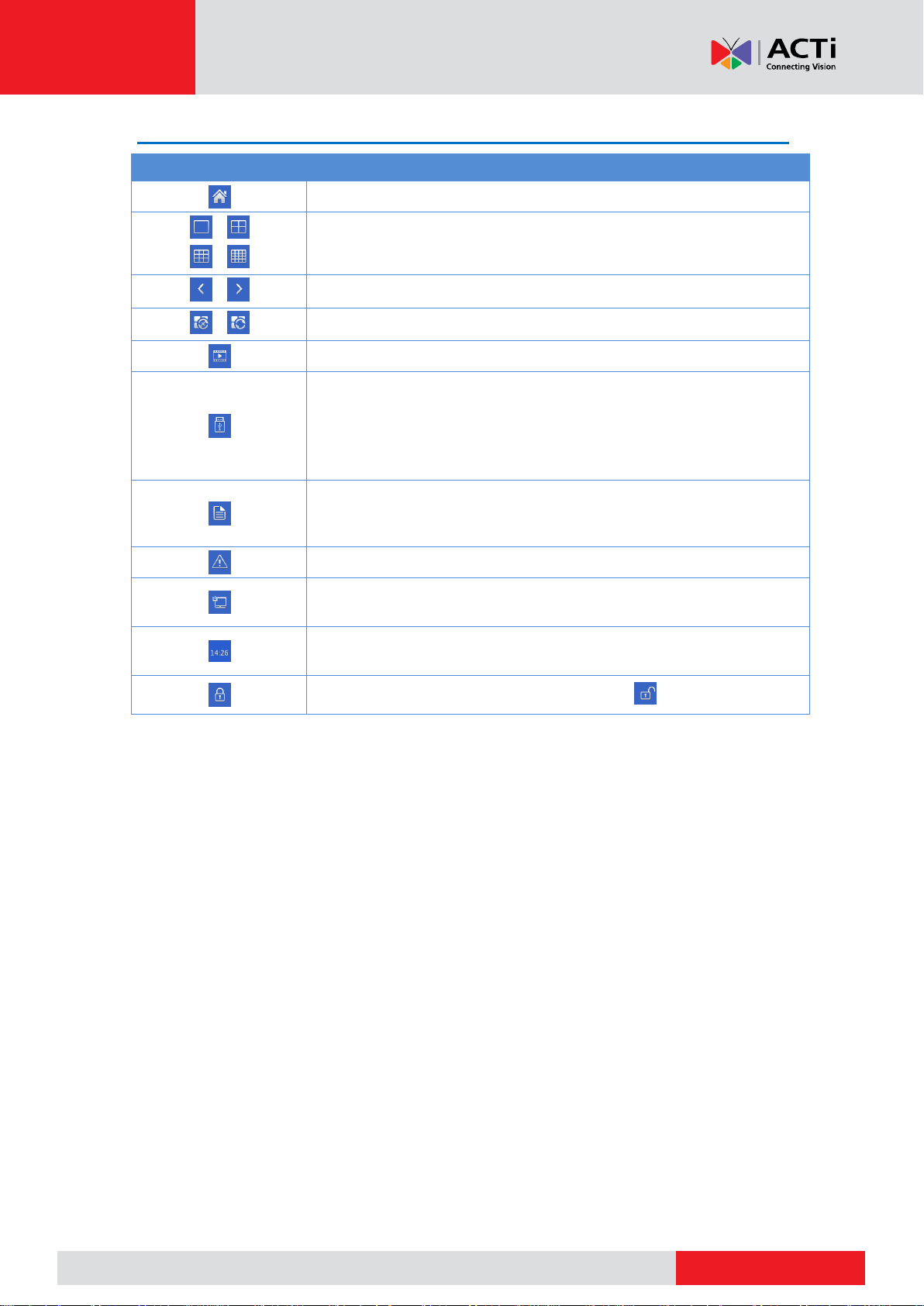
www.acti.com
www.acti.com
Screen Toolbar
Icon
Description
Click to access the main menu.
/
/
Select the screen layout.
/
Previous or next screen.
/
Start or stop sequence.
Playback.
Click to open the USB Device window and perform USB related
operations. The window offers quick access to multiple windows, and it
pops up automatically if a USB storage device is plugged in when the
NVR is restarting or when the preview window is displayed.
This button is effective only when a USB storage device is plugged in.
Rest the mouse pointer on this icon to view encoding information
including frame rate, bit rate, and resolution; or click to view camera
status.
Click to view device alarm status and camera status.
Rest the mouse pointer on it to view NIC card information. Or click this
icon to edit basic network settings.
Rest the mouse pointer on it to view the date. Or click this icon to edit
time settings.
Click to automatically hide the toolbar, or click to lock.
User’s Manual
21
Page 23
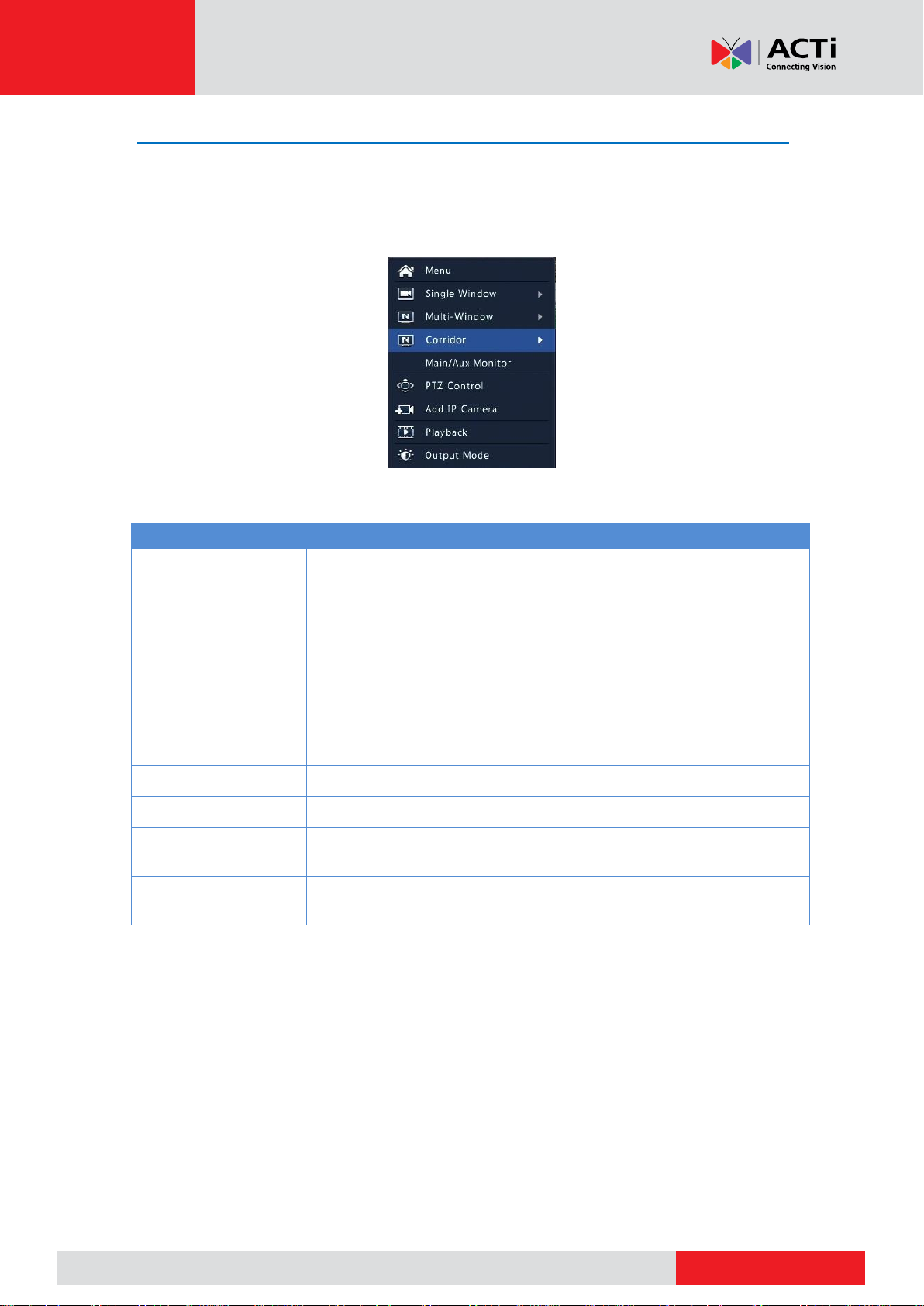
www.acti.com
www.acti.com
User’s Manual
Menu
Description
Menu
Access the main menu.
Most of operations described in this manual are performed start from
the main menu; for example, click Camera > Camera (with Menu >
omitted).
Corridor
Choose a corridor mode. Corridor mode can also be set in the Default
Layout drop-down list under System > Preview.
To display images in corridor mode, the camera must be installed
correctly (rotated 90° clockwise or counterclockwise), and then use the
Image Rotation parameter under Camera > Image to rotate images
accordingly.
Main/Aux Monitor
Switch live video from different video output.
PTZ Control
Display the PTZ control window for the first PTZ camera in live view.
Playback
Play the current day's recording for the camera linked to the current
window.
Output Mode
Choose a video output mode, including standard, soft, bright, and
vivid.
Shortcut Menu
A shortcut menu as shown below appears when you right-click in a window. Some menu items
are described in Shortcut Menu Description.
Shortcut Menu
Shortcut Menu Description
22
Page 24

www.acti.com
www.acti.com
User’s Manual
Sequence Operation
The sequence operation requires you to configure the screen layout, windows, linked cameras,
and the sequence interval.
This example describes how to configure sequence for five cameras based on a 4-window
screen layout.
1. Click 4 Windows on the screen toolbar.
NOTE: The number of windows that can be displayed may vary with NVR model.
2. Click Start Sequence on the screen toolbar. Sequence starts by displaying four windows on
the first screen and then the fifth on the second screen at the set interval.
NOTE:
The default sequence interval is eight seconds and can be set under System >
Preview.
You may drag video to the desired window on the screen.
23
Page 25
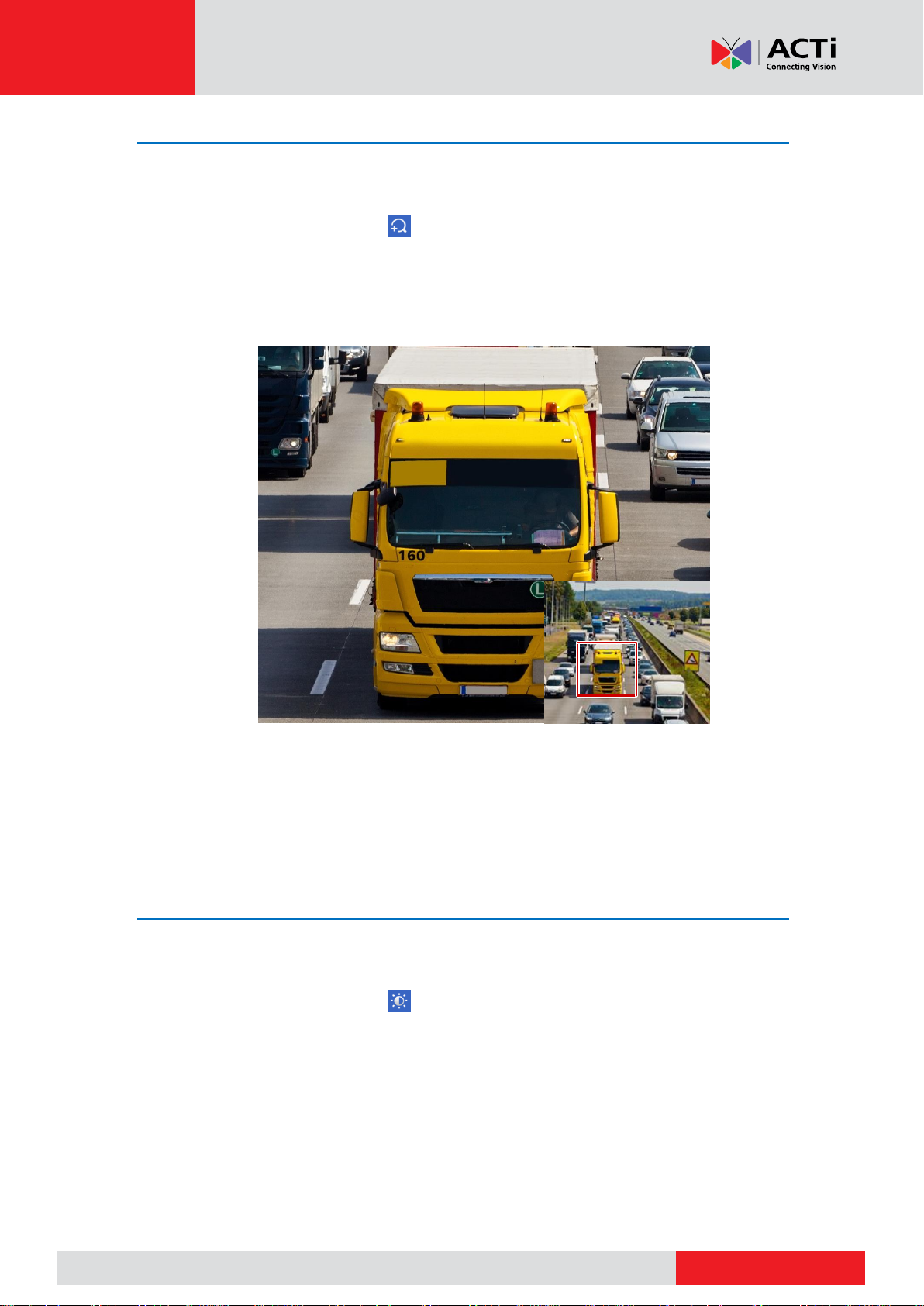
www.acti.com
www.acti.com
User’s Manual
Zoom
Zoom in on an area of images in a window for details.
1. Click the window and then click on the window toolbar.
2. In the small window in the lower right corner, click and drag your mouse to specify the area
to zoom in on. The image in the main window zooms in. The following shows an example.
NOTE: The system adjusts the area automatically according to the window size and its aspect
ratio. Also, the system has specified a minimum size to ensure zoom effects.
Image Configuration
Adjust image settings to get optimal images from a camera.
1. Click the window and then click on the window toolbar.
2. Select a mode from the drop-down list according to the surveillance scenario, and then
adjust contrast, hue, saturation and brightness as needed. The settings available may vary
with device model.
3. Click OK to save the settings and exit.
24
Page 26

www.acti.com
www.acti.com
User’s Manual
Preview Configuration
Normally, live view (video) is available after you complete the basic setup by following the
wizard. You can click System > Preview and edit preview setting as needed, including video
output, image resolution, default layout, and sequence interval. The video output and the
number of windows supported may vary with NVR model.
NOTE:
Pressing and holding the scroll wheel for at least 3 seconds will restore the default
resolution.
For remote live view, it is recommended to limit up to 4 channels at 1080p only to avoid
screen flickering. Nevertheless, if flickering screen occurs, it happens only on live view,
the recorded video is not affected.
Preview Configuration
Each preview window (window for short) links to a camera. By default, window 1 links to camera
D1, window 2 links to camera D2, and so on. You may want to change the link to display live
video from a camera in another specified window. The following example describes how to link
window 1 to camera D2 and link window 2 to camera D1.
1. Click window 1 on the right, and then click D2 under Camera on the left. Now D2 appears in
window 1, and None appears in window 2. Meanwhile, is cleared for camera D1, meaning
D1 is not linked to any window.
2. Click window 2 on the right, and then click D1 under Camera on the left. Now D1 appears in
window 2. Click Apply to save the settings.
25
Page 27
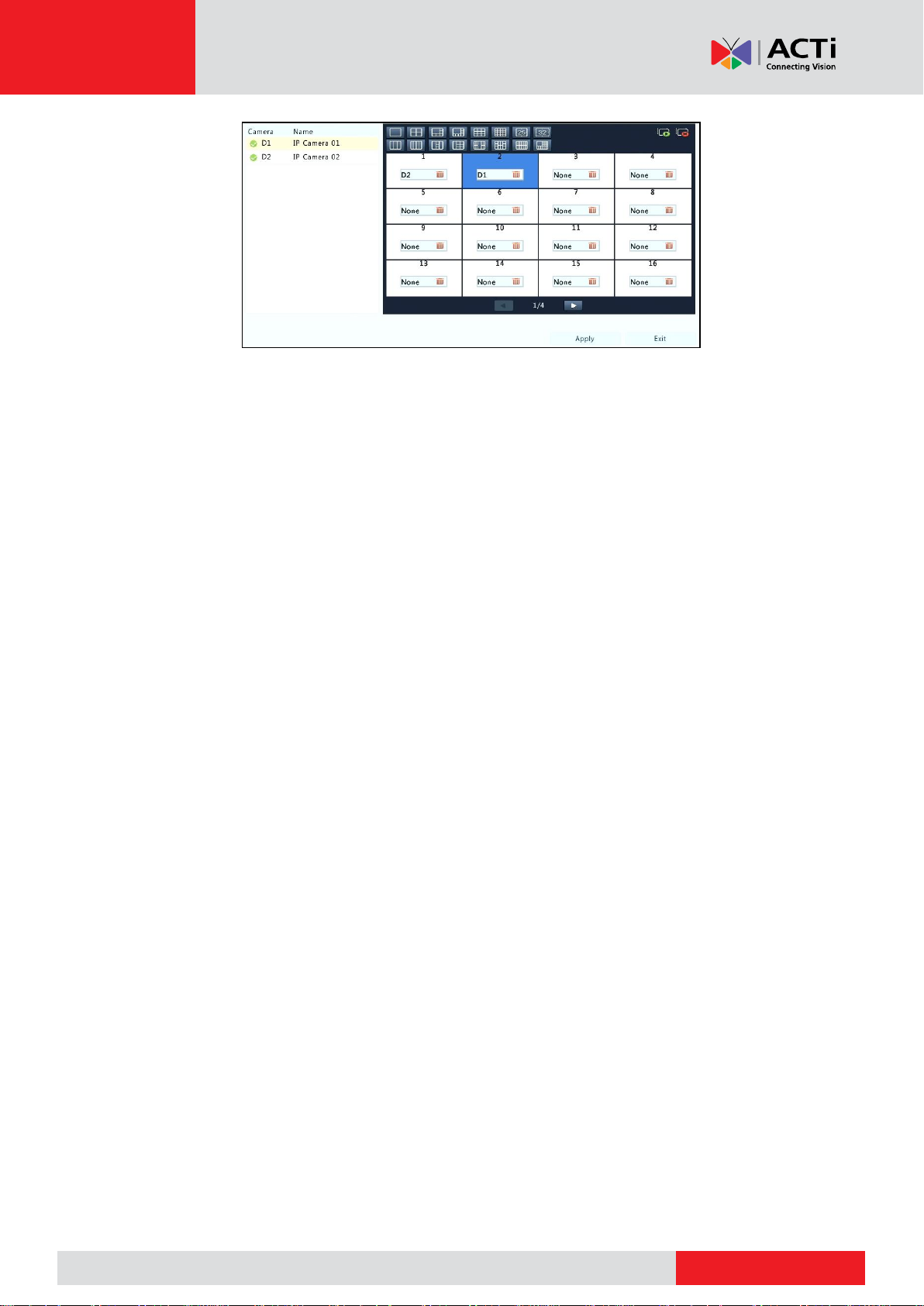
www.acti.com
www.acti.com
User’s Manual
Advanced Configuration
Click the Advanced tab and then select Sub Stream First so the NVR uses the sub stream to
establish live video from multiple cameras simultaneously. This function is disabled by default.
26
Page 28
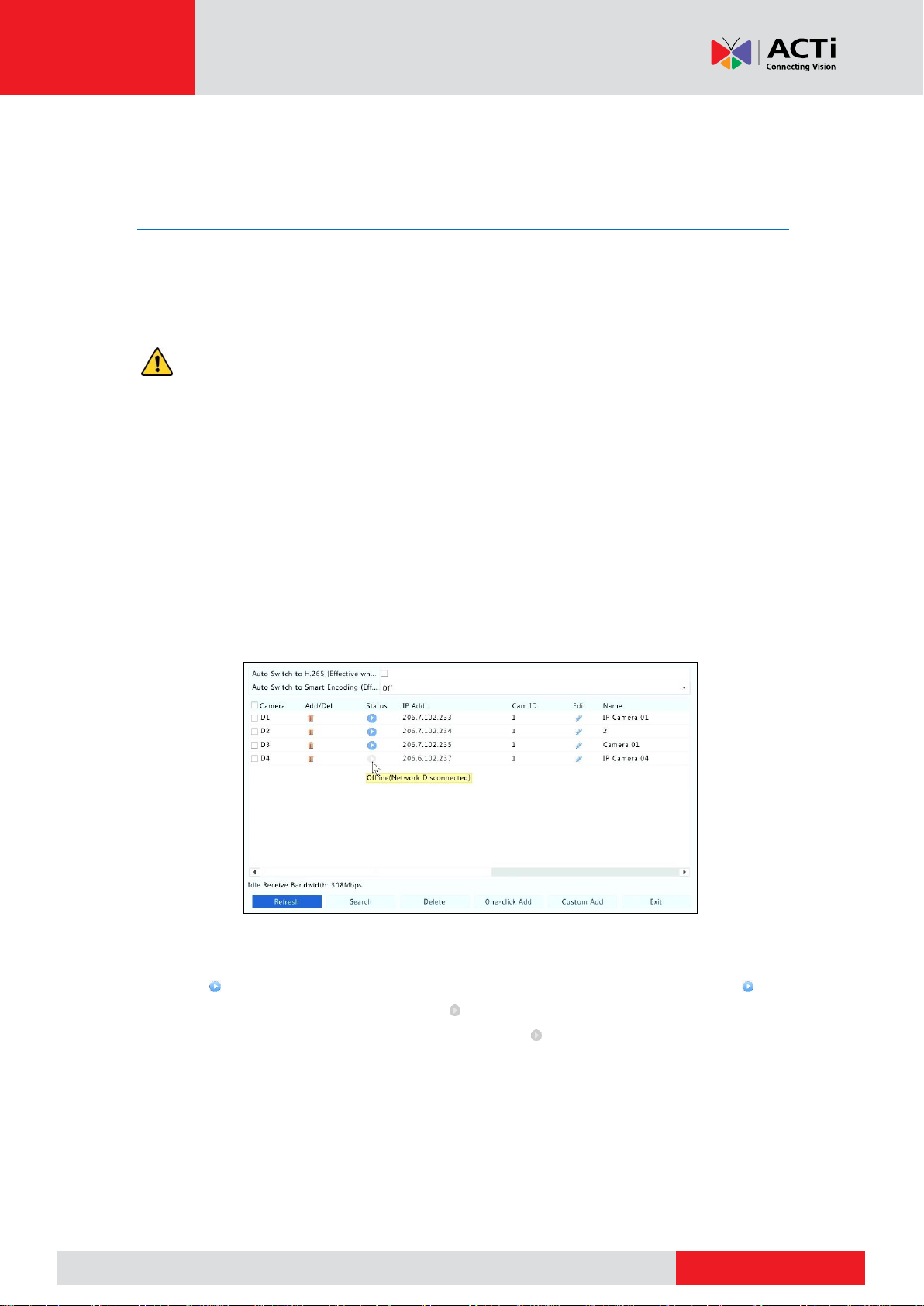
www.acti.com
www.acti.com
User’s Manual
Channel Configuration
Channel Management
This chapter describes how to add and manage IP devices in your NVR. The IP devices
mentioned in this manual mainly refer to IP camera (or network camera); sometimes they can
also be Digital Video Server (DVS). Before you start, make sure the IP devices are connected to
your NVR via network.
CAUTION: An IP device should be connected to one NVR only. An IP device managed by
multiple NVRs may cause unwanted issues.
Adding an IP Device
This section provides multiple options to add an IP device. Some options are only applicable to
certain NVR models. Choose one as appropriate.
Option 1
1. Click Camera > Camera > Camera. The system automatically searches for IP devices and
lists the discovered.
NOTE:
under Status means an IP device is added successfully, and you may click to
view live video from the IP device. means the IP device is offline, and you may view
the cause by resting the mouse pointer on the .
The idle bandwidth is displayed to indicate current bandwidth available for receiving
streams. For more details, see Network Statistics.
2. (Optional) To search a specified network segment, click Search and then set the address
range.
27
Page 29
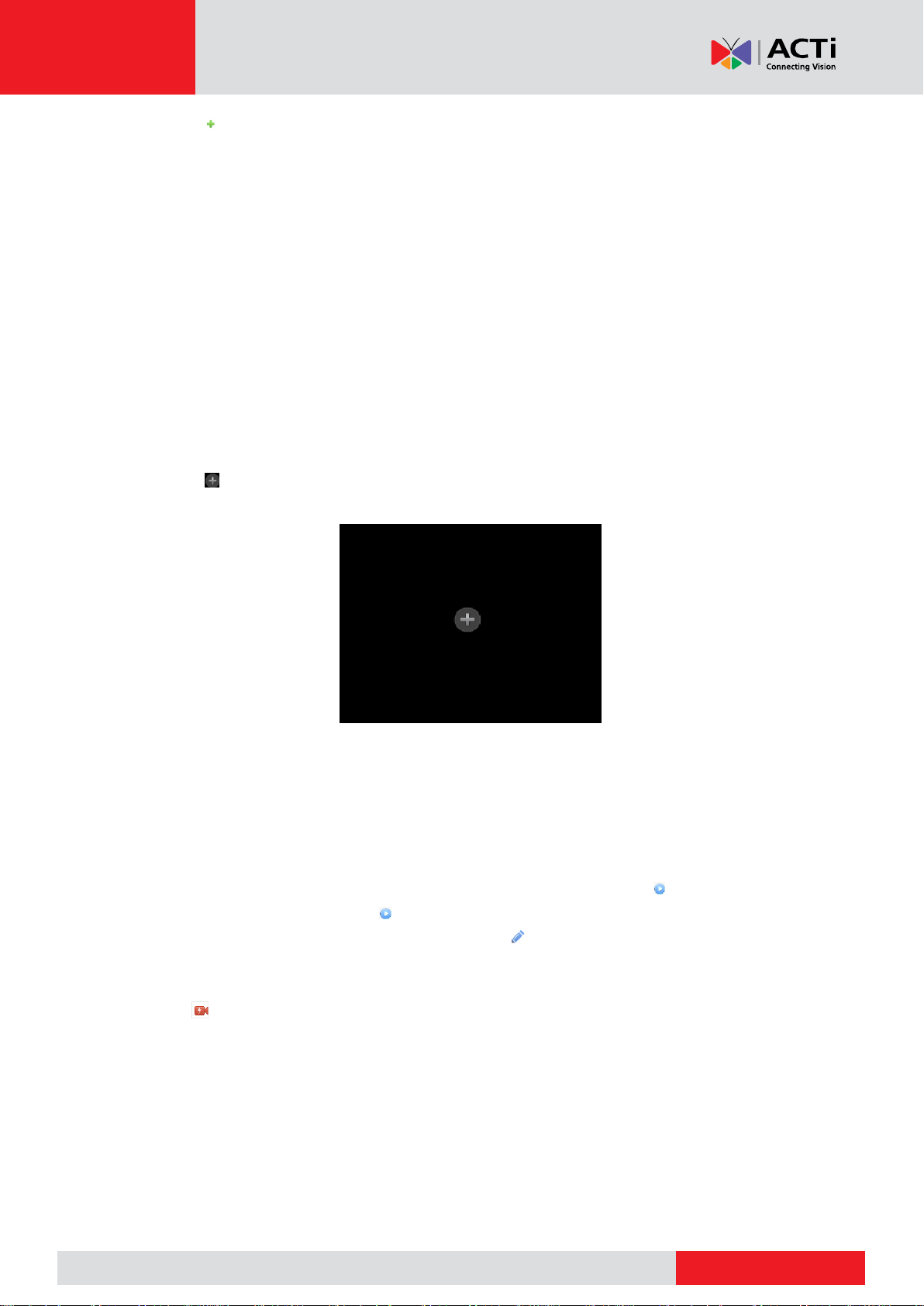
www.acti.com
www.acti.com
User’s Manual
3. Click for the IP device to add. Or, you may also
4. Click One-click Add to add all the discovered IP devices allowed (depending on channels
supported by the NVR).
5. Click Custom Add. In the window displayed, enter the IP address and complete other
settings, and then click Add. You may also click Search and add discovered cameras in the
list.
NOTE: For a Digital Video Server (DVS), a window appears when you click Add, and you need
to select channels to add the connected cameras.
Option 2
This option is not applicable to NVRs with PoE ports or switching ports.
1. Click in a window.
2. Select the desired IP device and then click Add.
Option 3
This option is only applicable to NVRs with PoE ports or switching ports. Connect an IP camera
to a PoE port or a switching port with a network cable. The connected camera will be added to
the NVR automatically. Check status under Camera > Camera > Camera. means live video
from the camera is available. Click to view live video.
If the camera is connected via a network switch, click under Edit. In the window displayed,
set Add Mode to Manual and then complete the settings correctly.
NOTE: appears under Status if the power output from a PoE port is below or above the rated
power of the connected camera.
28
Page 30

www.acti.com
www.acti.com
User’s Manual
Option 4
Use this option only when the IP device to add supports the standard RTSP, and all you need
from the IP device are just view live and playback. IP devices added in this way cannot be
configured from the NVR.
1. Click Camera > Camera.
2. Click Custom Add.
3. Click to select a camera in the list, select Custom from the Protocol drop-down list, and
then click the Protocol button.
4. In the Protocol window, name the protocol, enter the RTSP port number, select a
transmission protocol, input the resource paths, and then click Apply.
NOTE: Contact the camera manufacturer for resource paths.
5. Edit settings in the Add/Modify window as needed, including the IP address, username and
password, and then click Add. Check status in the camera list.
29
Page 31

www.acti.com
www.acti.com
User’s Manual
Managing an IP Device
Manage IP devices under Camera > Camera > Camera.
1. Click to edit settings including the protocol, IP address, port number, username and
password. The Camera IP field displays the IP address that the current channel links to, and
you may change the address so the channel links to another device. The username and
password must be consistent with that of the IP camera.
2. Click to delete an IP device, or select multiple IP devices and then click Delete. Channels
corresponding to PoE ports or switching ports cannot be deleted.
3. Click to change the IP address of an IP camera and the default gateway. A DVS' IP
address cannot be editted from the NVR. means this function is not available.
Fisheye Configuration
Only certain NVR models support this function. Parameters must be set correctly in accordance
with the camera mounting mode.
1. Click Camera > Camera > Fisheye.
2. Click under Edit. The Fisheye window appears.
3. Set the parameters, and then click Apply to save the settings.
Advanced Functions
Upgrade connected IP cameras or restore factory default settings under Camera > Camera >
Advanced.
30
Page 32

www.acti.com
www.acti.com
User’s Manual
OSD Configuration
On Screen Display (OSD) are characters displayed with video images on the screen, for
example, camera name, date and time.
NOTE: Feature available only in Z camera models.
1. Click Camera > OSD.
2. Select the desired camera and then enter a camera name you want to display on the screen.
3. Select date and time formats. Choose to display time and/or camera name as needed.
4. Set font size and color as needed.
5. Drag the OSD to the desired position in the preview window on the left.
6. (Optional) Click Copy to apply the same settings to other cameras.
7. Click Apply to save the settings.
Image Configuration
1. Click Camera > Image.
2. Select the desired camera and scene.
3. Adjust settings on the tabs as needed to achieve optimal images. See the following sections
for detailed information.
NOTE:
A scene can be selected only when supported by the IP camera.
To restore default image settings, click Default in the lower right corner. This function
is available only when the camera is connected to the NVR via the private protocol.
Image settings apply to both live and recorded videos.
31
Page 33

www.acti.com
www.acti.com
User’s Manual
Parameter
Description
Brightness
The greater the value, the brighter the images appear.
Saturation
The amount of color in a specified hue.
Contrast
The degree of difference between the lightest (white) and darkest
(black) parts of an image. Setting a greater value increases contrast.
Hue
Purity of colors in an image.
Sharpness
Contrast of boundaries of objects in an image.
Noise Reduction
Reduce noises in images to improve image quality.
Image Rotation
Normal: Displays images without rotation.
Flip Vertical: Displays images flipped vertically.
Flip Horizontal: Displays images flipped horizontally.
180°: Displays images flipped vertically and horizontally.
90° CW and 90° CCW : Display images in corridor format. The
camera must be installed correctly (rotated 90° clockwise or
counterclockwise).
Parameter
Description
Exposure Mode
Select the correct exposure mode to achieve the desired exposure
effect.
Shutter(s)
Shutter is used to control the light that comes into the lens. A fast
shutter speed is ideal for scenes in quick motion. A slow shutter speed
is ideal for scenes that change slowly.
Gain(dB)
Control image signals so that the camera can output standard video
signals in different light conditions.
Iris
Adjust iris opening of the lens to control the amount of incoming light.
Image enhancement
1. Click the Image Enhancement tab.
2. Adjust the settings as needed. Some important parameters are described in the table below.
Exposure
1. Click the Exposure tab.
2. Adjust the settings as needed. Some important parameters are described in the table below.
32
Page 34

www.acti.com
www.acti.com
User’s Manual
Parameter
Description
Slow Shutter
Improves image brightness in low light conditions.
Slowest Shutter
Set the slowest shutter speed for the camera during exposure.
Compensation
Adjust the compensation value as required to achieve the desired
image effects.
Day/Night Mode
Automatic: In this mode, the camera can automatically switch
between night mode and day mode according to the ambient
lighting condition to output optimum images.
Night: The camera outputs high-quality black and white images
according to the ambient lighting condition.
Day: The camera outputs high-quality color images according to
the ambient lighting condition.
Day/Night Sensitivity
Light threshold for switching between day mode and night mode. A
higher sensitivity value means that the camera is more sensitive to the
change of light and is therefore more easily to switch between day
mode and night mode.
Day/Night Switching(s)
Set the length of time before the camera switches between day mode
and night mode after the switching conditions are met.
WDR
Enable WDR to ensure clear images in high contrast conditions.
WDR Level
After enabling WDR, you can improve image quality by adjusting the
WDR level.
Parameter
Description
White Balance
Adjust the red or blue offset of the image:
Auto: The camera adjusts the red or blue offset automatically
according to the lighting condition (the color tends to be blue).
Finetune: Allow you to adjust the red or blue offset manually.
Red Offset
Adjust the red offset manually.
Blue Offset
Adjust the blue offset manually.
White balance
1. Click the White Balance tab.
2. Adjust the settings on this tab. Some important parameters are described in the table below.
33
Page 35

www.acti.com
www.acti.com
User’s Manual
Advanced settings
1. Click the Advanced tab.
2. Use defog to improve image quality in foggy days.
34
Page 36

www.acti.com
www.acti.com
User’s Manual
Privacy Mask Configuration
A privacy mask is an area of solid color covering certain parts of the monitored area. Privacy
mask protects specified areas of images from being viewed and recorded. Multiple mask areas
are allowed.
1. Click Camera > Privacy Mask.
2. Select the desired camera, select Enable Privacy Mask, and then use the mouse to specify
areas to mask. Up to four areas are allowed. The areas are differentiated by different colors.
3. (Optional) To clear a mask area, click the corresponding Clear button.
4. Click Apply to save the settings.
35
Page 37

www.acti.com
www.acti.com
User’s Manual
Button
Description
Control the rotation direction of the PTZ camera or stop rotation.
Adjust the zoom, focus, and iris of the PTZ camera.
NOTE: You can also zoom in or out using the scroll wheel on your
mouse.
Control the rotation speed of the camera. 1 means the slowest, and 9
means the fastest.
Click to display the PTZ Management window.
Turn on/off the light.
Turn on/off the wiper.
Use 3D positioning.
Turn on/off the heater.
Turn on/off the function to remove snow.
Turn on/off PTZ shortcut operations.
NOTE:
Check that the 3D positioning, heater and snow removal functions
are supported by the camera before using.
Use 3D positioning to zoom in or out. Dragging from top down
zooms in. Dragging the other way zooms out.
Preset button.
Save the current position and status of the camera as a preset.
Call a preset so the PTZ camera goes to the preset position.
Delete a preset
NOTE: and are displayed for saved presets only.
/
/
Preset patrol, recorded patrol and auto guard. For detailed information,
see Setting a Preset Patrol, Setting a Recorded Patrol, and Setting
Auto Guard.
Start or stop.
PTZ Control
PTZ (pan, tilt and zoom) control is applicable to PTZ cameras only and may vary depending on
the functions and protocols supported by the PTZ cameras. Refer to PTZ camera specifications
for more details.
PTZ Control Window and PTZ Management Window
1. Click on the window toolbar. The PTZ Control window appears. See PTZ Control
Window Buttons for detailed descriptions.
2. Click the Set button. The PTZ Management window appears (can also be opened by
clicking Camera > PTZ).
PTZ Control Window Buttons
36
Page 38

www.acti.com
www.acti.com
User’s Manual
Setting and Calling a Preset
A preset position (preset for short), is a saved view used to quickly steer the PTZ camera to a
specific position. A preset consists of the following settings: pan and tilt positions, zoom, focus,
and iris.
1. Access the PTZ Management window. For the detailed steps, see PTZ Control Window
and PTZ Management Window.
2. Add presets.
3. Click the directional buttons to steer the PTZ camera to the desired position.
4. Adjust the zoom, focus, and iris as needed.
5. Select a preset number not in use, and then click under Save.
6. Repeat the above steps to add all the presets.
7. To call a preset, click for the corresponding number. The camera rotates to the preset
position.
NOTE: Presets can also be triggered by alarms. See Alarm-Triggered Actions for details.
37
Page 39

www.acti.com
www.acti.com
User’s Manual
Setting a Preset Patrol
Set the PTZ camera to patrol by presets (go from one preset to the next in specified order). You
need to set presets first and then select some as keypoints. Up to four patrol routes (Preset
Patrol 1, 2, 3 and 4) are allowed for each PTZ camera, and each patrol route can have up to
eight presets (keypoints). After setting presets, follow the steps to set a preset patrol. The
following takes preset patrol 1 as an example.
1. In the PTZ Management window, click . A window is displayed as follows.
2. Select a preset from the drop-down list, set the duration (time the camera stays at the
preset, unit: second), and then set the rotation speed (1: slowest, 9: fastest). Click OK to
save the settings. The preset is added as a keypoint, as shown in the figure below.
3. Repeat the above steps to add all presets (keypoints), and adjust the sequence of these
presets by clicking or . Modify or delete a preset by clicking or . Clicking
will delete all the added keypoints.
4. After completing the configuration, click Apply to save the settings. Now keypoints for preset
patrol 1 is complete.
5. Click right to the drop-down list to start preset patrol 1. To stop, click .
NOTE: The duration ranges from 0 to 1800 seconds (default: 10). The rotation speed ranges
from 1 to 9 levels (default: 5).
38
Page 40

www.acti.com
www.acti.com
User’s Manual
Setting a Recorded Patrol
This function requires the camera's support. The drop-down list and the buttons on the right are
hidden if this function is not supported by the camera. Currently only one recorded patrol route is
allowed.
Record a patrol, including the patrol route, the time that the camera stays at a certain direction,
rotation speed, zoom, focus and focus.
1. Click to start recording. Steer the camera to the desired directions, adjust the zoom,
focus, iris as needed during the process.
2. Click to stop recording. All the patrol actions have been recorded.
3. To start the recorded patrol, click . Click to stop.
Setting Auto Guard
Use auto guard so the PTZ camera automatically operates as configured if no operation is
performed by any user during a certain time period. Auto guard avoids situations where the
camera is left to monitor incorrect scenes by user's negligence.
This function requires the camera's support. The Auto Guard tab is hidden if it is not supported.
1. Click Auto Guard and then select Enable.
2. Select the desired mode from the drop-down list and then complete other settings
accordingly. Click Apply to save the settings.
39
Page 41

www.acti.com
www.acti.com
User’s Manual
Recording and Snapshot
Video recording has different levels of priority, which from high to low is: event recording, manual
recording, and scheduled recording.
Encoding Settings
Recording
The parameters and options displayed may vary with camera model and version. Some
functions may be unavailable if the camera version is too low. In this case, you need to upgrade
the camera first.
1. Click Camera > Encoding.
2. Select the camera and then edit settings as needed. Some parameters are described in the
table below.
40
Page 42

www.acti.com
www.acti.com
Encoding Settings
Parameter
Description
Storage Mode
Main Stream
Sub Stream
By default, the main stream is used for storage.
Image Format
Combinations of resolutions and frame rates.
NOTE: This parameter is effective only when the camera is connected
to the NVR via the private protocol.
Stream
Normal: main stream that is intended for scheduled recording.
Event: main stream that is intended for recording triggered by
events such as alarm inputs or motion detection alarms.
Sub Stream: low resolution video that is intended for local or
remote real-time monitoring.
Video Compression
Video compression standard, for example, H.264, H.265.
The listed options depend on the standards supported by the camera.
NOTE: When connecting ONVIF cameras, only H.264 and H.265 are
the available compression.
Resolution
Image resolution.
Bitrate Type
CBR: Constant Bit Rate (CBR) is used to maintain a specific bit
rate by varying the quality of video streams. CBR is preferred when
limited bandwidth is available. The disadvantage is that video
quality will vary and may decrease significantly with increased
motion in the scene.
VBR: When using Variable Bit Rate(VBR), video quality is kept as
constant as possible, at the cost of a varying bit rate, and
regardless of whether or not there is motion in the image. VBR is
ideal when high quality is a requirement, especially when there is
motion in the picture.
Bit Rate(Kbps)
Number of bits transferred per second. Select a value or select
Custom and then set a value as needed.
Range
Bit rate range. Currently the range is fixed.
Frame Rate(fps)
Number of frames per second.
NOTE: Due to automatic rounding of numbers, the frame rate value
may have 1-2 fps difference on what is shown on the OSD.
Image Quality
This parameter is effective only when Bitrate Type is set to VBR. Six
levels are provided.
I Frame Interval
Number of frames between two adjacent I frames.
I Frame Range
Range of I frames. Currently the range is fixed.
Smoothing
Use the slider to control the sudden increase of bit rate.
Audio Stream
Enable or disable audio stream.
Smart Encoding
The advanced mode achieves higher compression ratios.
User’s Manual
3. (Optional) Click Copy to apply some current settings such as bit rate and frame rate to other
cameras.
4. Click Apply to save the settings.
41
Page 43

www.acti.com
www.acti.com
User’s Manual
Snapshot
Set resolution, image quality and snapshot interval for snapshots taken according to schedule or
triggered by an event.
1. Click Camera > Snapshot.
2. Set the parameters as needed.
NOTE:
Scheduled snapshot uses the Normal type of schedule. Event-triggered snapshot is
triggered by an event such as an alarm input and a motion detection alarm. Settings
effective to event-triggered snapshot also apply to manual snapshot.
Snapshot interval is the length of time between two snapshots.
3. Click Apply to save the settings.
42
Page 44

www.acti.com
www.acti.com
User’s Manual
Draw or Edit a Schedule
Make a recording or snapshot schedule by drawing (pressing and dragging) or by editing (using
the Edit button). The operations for recording and snapshot are similar, so this section only
describes how to make a recording schedule.
1. Click Storage > Recording.
2. Select the camera from the list. Schedule is enabled by default. If it is disabled, select to
enable it.
3. Set Pre-Record and Post-Record as needed.
4. (Applicable to some NVR models) To save a redundant copy of recordings, select Enable
Redundant Recording and configure a redundant hard disk (see Disk Management for
details).
5. Click a color icon on the right under the Edit button and then draw a schedule on the left.
You may also click Edit and set schedule details in the Edit Schedule window.
NOTE: When editing a schedule, you may clear the All Day check box and set up to eight
different periods for each day. To apply the settings to other day(s), select the day(s) right to
Copy To.
6. Click Apply.
7. (Optional) Click Copy to apply the same settings to other cameras.
43
Page 45
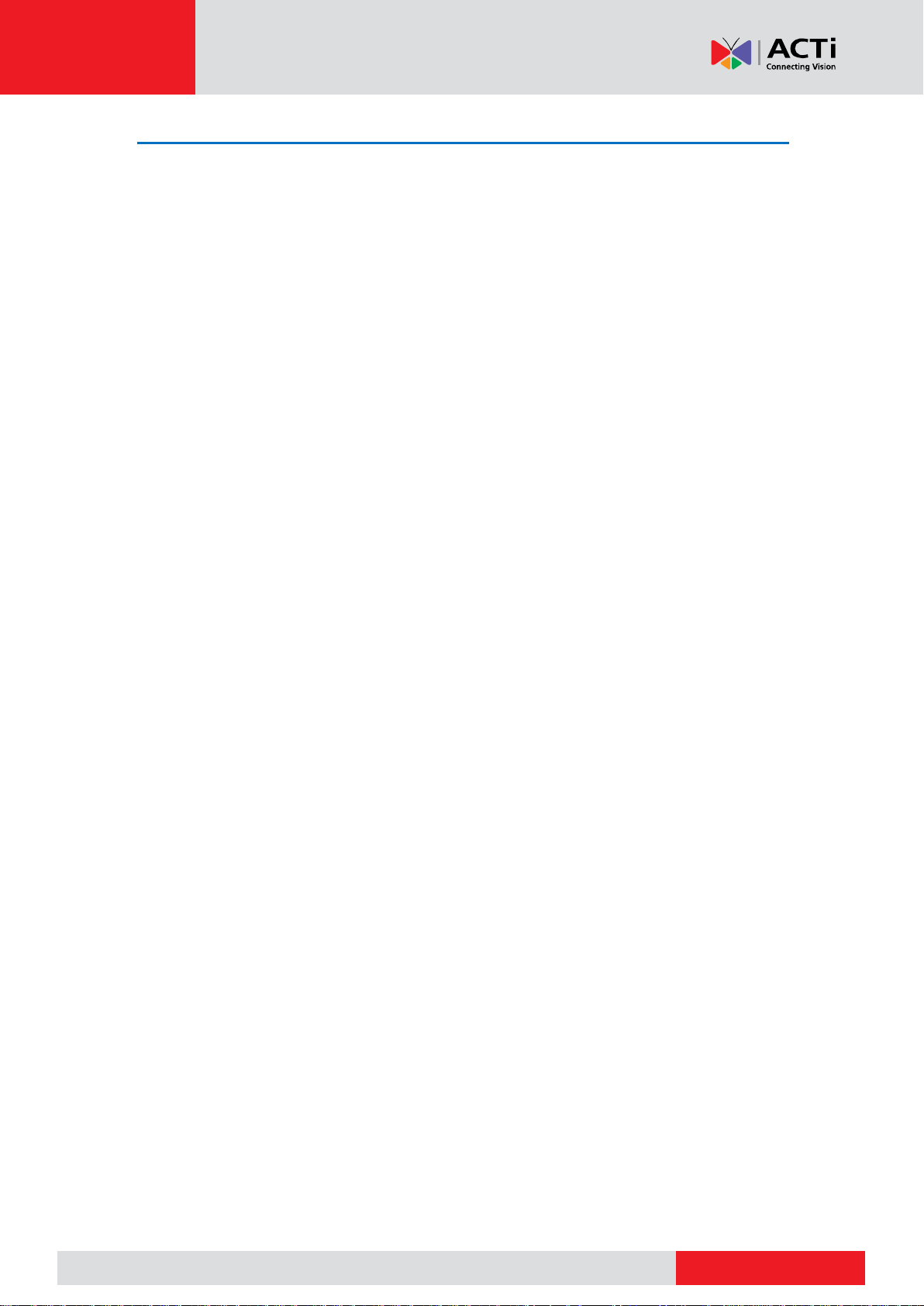
www.acti.com
www.acti.com
User’s Manual
Scheduled Recording and Snapshot
Scheduled Recording
Scheduled recording records video according to the set schedule and it is different from manual
recording and alarm-triggered recording. A 24×7 recording schedule is enabled by default and
may be edited as needed to record video in specified periods only.
See Draw or Edit a Schedule for the detailed steps. Make sure the schedule type is Normal.
The set schedule appears in blue, which stands for scheduled recording.
Scheduled Snapshot
Configure scheduled snapshot under Storage > Snapshot. Scheduled snapshot is similar to
scheduled recording (see Scheduled Recording for details). Make sure the schedule type is
Normal.
44
Page 46

www.acti.com
www.acti.com
User’s Manual
Motion Detection Recording and Snapshot
When enabled, a motion detection alarm occurs if an object inside the detection area moves to a
certain extent. Motion detection alarms can trigger actions including recording and snapshot.
Motion Detection Recording
1. Click Alarm > Motion.
2. Select the camera from the list, and then select the check box to enable motion detection.
NOTE:
Motion detection is enabled on the NVR by default. Unless modified, the detection
area covers the full screen, and recording is triggered only for the current camera. The
settings remain if you disable motion detection and then enable it.
An alarm icon appears in the upper right corner when motion is detected.
3. In the preview window on the left side, click and drag your mouse to specify a motion
detection area (red grid). Use the sliders to adjust detection sensitivity, target object size,
and duration.
4. Configure motion detection recording: click right to Trigger Actions, click the Recording
tab, select the desired camera, and then click OK.
5. (Optional) Configure an arming schedule (time when actions will be triggered): click right
to Arming Schedule and then set time periods as needed.
6. Set a recording schedule under Storage > Recording. For the detailed steps, see Draw or
Edit a Schedule.
7. Make sure the schedule type is Motion. The set schedule appears in green, which stands
for motion detection recording. The following figure shows an example.
45
Page 47

www.acti.com
www.acti.com
User’s Manual
Motion Detection Snapshot
Motion detection snapshot is similar to motion detection recording. You need to enable and
configure motion detection alarm first (see steps 1 to 3 in Motion Detection Recording for
details), and then proceed with the following steps.
1. Set motion detection snapshot under Alarm > Motion: click right to Trigger Actions. In
the window displayed, click the Snapshot tab, select the desired camera, and then click OK.
2. Set a snapshot schedule under Storage > Snapshot. For the detailed steps, see Draw or
Edit a Schedule. Make sure the schedule type is Motion.
46
Page 48

www.acti.com
www.acti.com
User’s Manual
Alarm Triggered Recording and Snapshot
Set input alarms to trigger recording and snapshot. See Alarm Input and Output for more
details.
Alarm Triggered Recording
1. Click Alarm > Input/Output > Alarm Input.
2. Set alarm input: click for the desired camera. In the window displayed, select Enable,
select N.O. (normally open) or N.C. (normally closed) trigger mode, and then click OK.
NOTE: To apply the same settings to other camera(s), click Copy and then select the desired
camera(s).
3. Set alarm triggered recording: click under Trigger Actions. In the window displayed, click
the Recording tab, select the desired camera, and then click OK.
4. Set a schedule under Storage > Recording. For the detailed steps, see Draw or Edit a
Schedule. Make sure the schedule type is Alarm. The set schedule appears in red, which
stands for alarm-triggered recording. The following shows an example.
47
Page 49

www.acti.com
www.acti.com
User’s Manual
Alarm Triggered Snapshot
Alarm triggered snapshot is similar to alarm triggered recording. You need to enable and
configure alarm input first (see steps 1 to 2 in Alarm Triggered Recording for details) and then
proceed with the following steps.
1. Set alarm triggered snapshot: Click under Trigger Actions. In the window displayed, click
the Snapshot tab, select the desired camera, and then click OK.
2. Set a snapshot schedule under Storage > Snapshot. For the detailed steps, see Draw or
Edit a Schedule. Make sure the schedule type is Alarm.
Manual Recording and Snapshot
Manual Recording
Record video manually by clicking on the window toolbar. Alternatively, click Manual >
Recording, select the desired camera and then click Start. To stop manual recording, click
on the window toolbar, or select the camera and then click Stop under Manual > Recording.
Manual Snapshot
Manual snapshot is similar to manual recording. Click Manual > Snapshot, select the desired
camera, and then click Start. Click Stop to stop.
48
Page 50

www.acti.com
www.acti.com
User’s Manual
Holiday Recording and Snapshot
Holiday recording and snapshot allows you to specify certain time periods as holidays for
scheduled recording and snapshot. First you specify certain date(s) as holidays, and then
configure recording or snapshot schedules on these days.
Holiday Recording
1. Click System > Holiday.
2. Click the Add button in the lower right corner. The Holiday window is displayed. Complete
the settings including the holiday name, start and end dates. By default a holiday is enabled
when added and does not repeat.
3. Click OK. The holiday appears in the list.
4. Click Storage > Recording and then set a recording schedule as described in Draw or Edit
a Schedule. Make sure Holiday is selected in the Select Day drop-down list. In the
following example, motion detection recording is enabled on the set holiday.
Holiday Snapshot
Holiday snapshot is similar to holiday recording. First you set holidays under System > Holiday,
and then configure a snapshot schedule under Storage > Snapshot. Set a snapshot schedule
as described in Scheduled Recording. Make sure Holiday is selected from the Select Day
drop-down list.
49
Page 51

www.acti.com
www.acti.com
User’s Manual
Other Recording and Snapshot Types
Other recording and snapshot types:
Event: Including the types below and VCA. Any of these types will trigger event
recording/snapshot.
Motion detection AND alarm triggered (M and A for short): recording or snapshot is
triggered only when a motion detection alarm AND an input alarm occur
simultaneously.
Motion detection OR alarm triggered (M or A for short): recording or snapshot is
triggered when a motion detection alarm OR an input alarm occurs.
When you choose an Event type of recording or snapshot, make sure you have enabled the
corresponding alarm function and configured alarm-triggered recording/snapshot. The
configuration steps are similar. See Motion Detection Recording and Snapshot for more
details.
50
Page 52

www.acti.com
www.acti.com
User’s Manual
Button
Description
Show playback progress.
NOTE:
A small window displaying video of the selected window is
displayed as you drag the slider, helping locate the part of the video
you want to view.
The first progress bar indicates playback progress of the video
playing in the highlighted window. The second indicates the overall
playback progress for all the selected cameras.
Timeline.
/
Zoom in or out on the timeline.
NOTE: Alternatively, scroll your mouse wheel.
/ / /
Play, pause, stop, and reverse.
/
Rewind or forward 30 seconds.
/
Slow down or speed up.
NOTE: Click to restore the normal playback speed after clicking
, and vice versa.
Forward by frame.
Playback
Instant Playback
Instant playback plays the video recorded during the last 5 minutes and 30 seconds. If no
recording is found, it means there is no recording during this period.
1. Click the desired window, and then click on the toolbar to start instant playback.
2. You may drag the slider to control the progress. Pause and resume as needed.
NOTE: Once the slider is dragged to an earlier timeline, the playback may not sync and continue
with the current timeline. Exit the Playback screen first and then go back and continue with the
Live Playback.
Playback Toolbar
Playback Toolbar Buttons
51
Page 53

www.acti.com
www.acti.com
User’s Manual
Button
Description
/
Start or stop clipping video.
Take a snapshot. The window borders will flash white.
Lock.
/
Add a default or custom tag.
Manage files (clips, snapshots, locked files, tags).
Zoom in on images. For more details, see Zoom.
/
Enable/disable POS (available to certain NVR models).
When enabled, POS OSD appears on the screen, and some toolbar
buttons are deactivated.
These buttons only appear in two playback modes: playback by
camera and data and playback by POS.
POS OSD duration (how long POS OSD appears on screen) varies
with playback mode. For playback by camera and date, the duration is
fixed to 5 seconds. For playback by POS, the duration is configurable.
See Playback by Camera and Date and Playback by POS for more
details.
/
Turn off/on audio.
Adjust sound volume for the current window.
Playback by Camera and Date
Use this method to play recordings found by camera and date.
1. Right-click the mouse and then choose Playback.
2. Select the desired camera. By clicking Max. Cameras in the upper right corner you will
select the maximum number of cameras allowed.
NOTE: You can select multiple cameras for synchronous playback. Clicking Max. Camera
selects the maximum number of cameras allowed, and clicking Close All stops playback for all
cameras. The performance varies with NVR model.
3. Select the desired date on the calendar and then click to start playback. Double-clicking
the date will start playback directly.
NOTE: The calendar uses different flags to indicate different recording types. No flag means no
recording. The blue flag means normal recording. The red flag means event-triggered recording.
52
Page 54

www.acti.com
www.acti.com
User’s Manual
Playback in Corridor Mode
Play recordings in corridor mode in multiple windows.
1. In the playback window, select Corridor from the drop-down list in the upper left corner.
2. Select cameras and then double-click the desired date to start playback.
Playback by Tag
Add tags named with keywords such as event name and location to a recording and use tags to
quickly locate the part of the video you need during playback.
Adding a Tag
1. Right-click and then click choose Playback.
2. Click to add a default tag named TAG. To add a custom tag, click and then set the
tag name, for example, tag1.
3. To manage the added tags, click , and then rename or delete tags as needed.
Playback by Tag
1. In the playback window, select Tag from the drop-down list in the upper left corner.
2. Select cameras, set the time period, enter keywords, and then click Search. Search results,
if there are any, are displayed with names of cameras and tags.
3. Click for the desired tag to start playback. You may use the Start Before and Stop After
drop-down lists to set when the tagged video starts and ends.
53
Page 55

www.acti.com
www.acti.com
User’s Manual
Playback by Event
Specify an event type and search for and play videos recorded for one or more cameras during
a specified time period.
1. In the playback window, select Event from the drop-down list in the upper left corner.
2. Select the desired event type, for example, motion.
3. Select the desired camera, set the time period, and then click Search.
4. Click for the desired recording to start playback.
Playback by Smart Search
This function provides an efficient way to review recordings containing smart search results such
as detected motions. In smart playback mode, the system analyzes recordings for smart search
results. If such results are detected, the progress bar is highlighted in green, and the video plays
at the normal speed, allowing you enough time to catch details. The video containing no such
results plays at 16x speed to save time.
NOTE: Motion detection is the default smart search mode.
1. In the playback window, select Smart from the drop-down list in the upper left corner.
2. Click for the desired camera to start smart playback.
3. Click . The smart search window is displayed. By default, the full screen is the smart
search area.
4. Set smart search rules, including detection region and detection sensitivity.
5. Click to start search.
NOTE: Setting smart search rules for motion detection require support from the camera.
54
Page 56

www.acti.com
www.acti.com
User’s Manual
Playback by External File
Use this function to play recordings stored in an external storage device, for example, a USB
drive or a portable USB hard drive.
1. In the playback window, select External File from the drop-down list in the upper left corner.
2. Click Refresh and then wait for the NVR to read the external storage device.
3. Select the desired recording file and then click to start playback.
Playback by Image
Specify an image type (for example, Normal or Motion) to search for and play images from one
or more cameras during a specified time period.
1. In the playback window, select Image from the drop-down list in the upper left corner.
2. Select a type from the Type drop-down list in the upper right corner.
3. Select the desired camera(s), set the desired time period, and then click Search.
4. Click the desired file to start playback.
Playback by POS
Use this function to play recordings of a POS machine.
1. In the playback window, select POS from the drop-down list in the upper left corner.
2. Select the desired camera, set the time period, enter keywords and then click Search.
NOTE: Keywords allow special characters & (means AND) and | (means OR).
3. Click to start playback.
55
Page 57

www.acti.com
www.acti.com
User’s Manual
File Management
File management allows you to manage video clips, tags, snapshots taken during playback, and
lock or unlock files.
1. Take snapshot during playback.
(1) Click in the playback window to take a snapshot of the desired image.
(2) Click and then click the Playback Image tab to view the snapshot.
(3) Select the desired image file(s) and then click Backup to save them to the storage
device.
NOTE: The image resolution depends on the resolution from the output interface and the
number of windows displayed when the snapshot is taken.
2. Lock files.
3. Use this function to lock a recording file so it will not be overwritten.
(1) Click for the recording you want to lock in the playback window.
(2) Click and then click the Locked File tab to view the locked file. To unlock a file, click
, and the icon changes to . To back up a file, select the file and then click Backup.
56
Page 58

www.acti.com
www.acti.com
User’s Manual
Backup
Recording Backup
Backup, also known as recording backup, is the process of querying video stored on a hard disk
of the NVR and then saving the recording to a USB storage device as a file.
Recording backup has the following conditions:
The USB storage device has a FAT32 or an NTFS file system and is correctly
connected to the NVR.
Permission is required.
The recording to back up is stored on a hard disk of the NVR.
NOTE: By default, recording are backed up as MP4 files.
Normal Backup
1. Click Backup > Recording. All cameras are selected by default.
2. Set search conditions and then click Search. Search results are displayed.
NOTE: You can lock/unlock and play recording files in this window.
3. Select the desired recording(s) and then click Backup.
4. Select a destination in the USB storage device and then click Backup. The recording(s) will
be saved to the specified directory.
NOTE:
You may want to create a new folder for the recording(s) by clicking New Folder.
By clicking Format you can format a connected USB device into a FAT32 file system.
A progress bar (e.g., Exporting X/Y) is displayed to indicate the progress, where X
indicates the current number being backed up, and Y indicates the total number of
recordings. To cancel the operation, click Cancel.
A backup file is named in this format: camera name-recording start time.file extension.
For example, Ch9-20150630183546.mp4.
57
Page 59

www.acti.com
www.acti.com
User’s Manual
Video Clip Backup
A recording can be clipped and saved to a USB storage device.
1. Open the playback window. For the detailed steps, see Playback.
2. After playback starts, click and on the playback toolbar to clip videos.
3. Click and then click the Video Clip tab to view video clips.
4. Select the desired video clip(s) and then click Backup.
5. Select a destination in the USB storage device and then click Backup. The selected video
clips are saved to the specified directory.
Image Backup
The default format of image backup is JPG.
1. Click Backup > Image.
2. Set search conditions and then click Search. Search results are displayed.
NOTE: The image resolution depends on the resolution from the output interface and the
number of windows displayed when the snapshot is taken.
3. Select the desired file(s) and then click Backup.
4. Select a destination in the USB storage device and then click Backup. The selected files are
saved to the specified directory.
58
Page 60

www.acti.com
www.acti.com
User’s Manual
Alarm
Alarm Input and Output
Alarm Input
1. Click Alarm > Input/Output > Alarm Input.
2. Click for the desired camera. In the Alarm Input window, select Enable to enable alarm
input.
3. Select the normally open (N.O.) or normally closed (N.C.) trigger mode, and then click OK.
4. Click under Trigger Actions and then set action(s) to trigger. For more details, see
Alarm-Triggered Actions.
NOTE:
The number of cameras that can be connected may vary with NVR model.
Actions that can be triggered may vary with alarm type.
5. Click under Arming Schedule and then set the time when actions will be triggered.
59
Page 61

www.acti.com
www.acti.com
User’s Manual
NOTE:
The default schedule is 24×7. You may change it as needed and set up to eight
different periods for each day. Time periods cannot overlap.
To apply the same arming schedule to other days, select the intended days right to
Copy To.
To apply the same settings to other cameras, click Copy, select cameras, and then
click OK.
Alarm Output
1. Click Alarm > Input/Output > Alarm Output.
2. Click under Edit for the desired camera, and then set the default status and duration.
After you have completed the settings, click OK.
3. Click under Arming Schedule and then set the time when actions will be triggered.
NOTE: To apply the same settings to other cameras, click Copy, select cameras, and then click
OK.
60
Page 62

www.acti.com
www.acti.com
User’s Manual
Motion Detection
When enabled, a motion detection alarm occurs if an object inside the detection area moves to
certain extent, and an alarm icon appears in the upper right corner.
Motion detection is enabled on the NVR by default. Unless modified, the detection area covers
the full screen, and recording is triggered only for the current camera. The settings remain if you
disable motion detection and then enable it.
1. Click Alarm > Motion.
2. Select the desired camera and then select Enable to enable motion detection.
3. Use the mouse to draw a detection area, and drag the slider to set detection sensitivity,
target object size, and duration. The higher the sensitivity, the more likely a moving object
will be detected.
4. Click right to Trigger Actions and set action(s) to trigger. For more details, see Alarm-
Triggered Actions.
NOTE:
The number of cameras that can be connected may vary with NVR model.
Actions that can be triggered may vary with alarm type.
5. (Optional) Click right to Arming Schedule and then set the time when actions will be
triggered.
NOTE:
The default schedule is 24×7. You may change it as needed and set up to eight
different periods for each day. Time periods cannot overlap.
To apply the same arming schedule to other days, select the intended days right to
Copy To.
6. Click Apply to save the settings.
7. (Optional) Click Copy to apply the same settings to other cameras.
61
Page 63

www.acti.com
www.acti.com
User’s Manual
Tampering Detection
A tampering detection alarm occurs when the camera lens is covered.
1. Click Alarm > Tampering.
2. Select the desired camera and then select Enable to enable tampering detection.
3. Click right to Trigger Actions and set action(s) to trigger. For more details, see Alarm-
Triggered Actions.
4. (Optional) Click right to Arming Schedule and then set the time when actions will be
triggered.
5. (Optional) Click Copy to apply the same settings to other cameras.
6. Click Apply to save the settings.
Video Loss
A video loss alarm occurs when the NVR loses video signals from a camera. Video loss alarm is
enabled by default.
1. Click Alarm > Video Loss. To disable video loss alarm for a channel, click , which then
changes to .
2. Click under Trigger Actions and set action(s) to trigger. For more details, see Alarm-
Triggered Actions.
NOTE: Video loss alarm cannot trigger recording, preset, preview (live view) and snapshot
actions for the current camera.
3. Click under Arming Schedule and then set the time when actions will be triggered.
4. (Optional) Click Copy to apply the same settings to other cameras.
62
Page 64

www.acti.com
www.acti.com
User’s Manual
VCA
VCA refers to Video Content Analysis.
Basic Configuration
Click Alarm > VCA. The Basic page is displayed. Select the camera and then select Save VCA
Images if you want to use the VCA search function.
Face Detection
Face detection is used to detect human faces in specified a surveillance area.
1. Click Alarm > VCA > Face Detection.
2. Select the camera and then select Enable. To detect all faces in the detection area, select
Detect All Faces.
3. Click Draw and then draw a detection area using the mouse. Adjust detection sensitivity as
needed to achieve optimal effects.
4. Click right to Trigger Actions and set action(s) to trigger. For more details, see Alarm-
Triggered Actions.
5. (Optional) Click right to Arming Schedule and then set the time when actions will be
triggered.
6. Click Apply to save the settings.
63
Page 65

www.acti.com
www.acti.com
User’s Manual
Intrusion Detection
Intrusion detection is used to detect objects entering specified area(s) and trigger actions as
needed.
1. Click Alarm > VCA > Intrusion Detection.
2. Select the camera and then select Enable to enable intrusion detection.
3. Draw detection areas on the screen and set detection rules including sensitivity, threshold
and percentage. Up to four areas are allowed. The threshold means the minimum length of
time an object stays in the detection area(s). The percentage means the proportion of target
object size to the size of the detection area. An alarm occurs when the threshold or the
percentage is exceeded.
4. Click right to Trigger Actions and set action(s) to trigger. For more details, see Alarm-
Triggered Actions.
5. (Optional) Click right to Arming Schedule and then set the time when actions will be
triggered.
6. Click Apply to save the settings.
64
Page 66

www.acti.com
www.acti.com
User’s Manual
Cross Line Detection
Cross line detection is used to detect whether any object crosses a virtual line on the screen and
trigger alarms as needed.
1. Click Alarm > VCA > Intrusion Detection.
2. Select the camera and then select Enable to enable cross line detection.
3. Draw detection line(s). Up to four are allowed. Set detection rules, including entrance
direction, sensitivity.
4. Click right to Trigger Actions and set action(s) to trigger. For more details, see Alarm-
Triggered Actions.
5. (Optional) Click right to Arming Schedule and then set the time when actions will be
triggered.
6. Click Apply to save the settings.
65
Page 67

www.acti.com
www.acti.com
User’s Manual
Detection Type
Description
Sudden Rise
An alarm occurs when the rise of volume exceeds the set value.
Sudden Fall
An alarm occurs when the fall of volume exceeds the set value.
Sudden Change
An alarm occurs when the rise or fall of volume exceeds the set value.
Threshold
An alarm occurs when the volume exceeds the set value.
Audio Detection
An audio detection alarm occurs when a camera detects a sudden change in sound volume.
1. Click Alarm > Audio Detection.
2. Select the camera and then select Enable to enable audio detection.
3. Click right to Trigger Actions and set action(s) to trigger. For more details, see Alarm-
Triggered Actions.
4. (Optional) Click right to Arming Schedule and then set the time when actions will be
triggered.
5. Select a detection type and adjust the settings as needed.
6. Click Apply to save the settings.
66
Page 68

www.acti.com
www.acti.com
User’s Manual
People Counting
People counting is used to count the number of people entering or leaving an area. Only certain
NVR models support this function. This function cannot be used at the same time with other VCA
functions.
1. Click Alarm > People Counting.
2. Select the camera and then select Enable Shoulder Demarcation. Draw a virtual line on
the screen to set the minimum width of detection. People narrower than the set width will be
ignored.
3. Set entrance direction and sensitivity.
4. Click Apply to save the settings.
67
Page 69

www.acti.com
www.acti.com
User’s Manual
Alert
The NVR reports an alert when an event occurs in the system. The following are some alerts
and their definitions in the system.
Storage Error: Storage such as recording or snapshot failed.
Running Out of Space: Less than 10% of disk space remains.
Space Used Up: No disk space.
Disk Offline: A disk is not properly connected or is damaged.
Disk Abnormal: A disk can be detected but cannot be accessed.
Illegal Access: A failed login attempt for a username that does not exist or a
password that is incorrect.
Network Disconnected: Network connection is lost.
IP Conflict: Devices on the network use the same IP address.
Recording/Snapshot Abnormal: Storage resouce cannot be found, for example,
when all hard disks are removed, or when there is no disk in disk group 1 (see Disk
Group for more information).
Perform the following steps to configure an alert:
1. Click Alarm > Alert.
2. Select an alert type, select the desired actions, and then select the camera(s) for which you
want to enable alarm output.
3. Click Apply to save the settings.
Buzzer
The buzzer can be triggered by alarms to alert the user. Follow the steps to set how long the
buzzer will buzz after it is triggered.
1. Click Alarm > Buzzer.
2. Set the duration as needed. The range is from 1 to 600 seconds.
3. Click Apply to save the settings.
68
Page 70

www.acti.com
www.acti.com
User’s Manual
Alarm-Triggered Actions
An alarm can trigger actions, for example, buzzer, recording, and preview. The supported
actions may vary with NVR model.
Alarm-Triggered Buzzer: The NVR makes a buzzing sound when an alarm occurs.
Alarm-Triggered E-mail: The NVR e-mails an alarm message to a specified email
address when an alarm occurs.
Alarm-Triggered Pop-up Window: A window pops up when an alarm occurs.
Alarm-Triggered Recording: The NVR records video from a specified camera when
an alarm occurs.
Alarm-Triggered Snapshot: The NVR takes a snapshot when an alarm occurs.
Alarm-Triggered Preset: A PTZ camera rotates to a preset position when an alarm
occurs.
Alarm-Triggered Preview: The NVR plays live video in full screen when an alarm
occurs.
Alarm-Triggered Alarm Output: The NVR outputs an alarm to trigger actions by a
third-party device when an alarm occurs.
Manual Alarm
Manual Alarm Output
Follow the steps to trigger or clear an alarm output manually.
1. Click Manual > Alarm > Manual Alarm.
2. To trigger an alarm output manually, select the desired channel and then click Trigger. To
clear an alarm output manually, select the desired channel and then click Clear.
Manual Buzzer
Follow the steps to stop the buzzer manually.
1. Click Manual > Alarm > Buzzer.
2. Select the buzzer (in Started status) and then click Stop.
69
Page 71

www.acti.com
www.acti.com
User’s Manual
VCA Search
VCA search searches VCA data including behavior, human face, and people counting. Only
certain NVR models support this function. You need to select Save VCA Images under Alarm >
VCA before using behavior search and face search functions.
Behavior Search
Use behavior search to search for recordings triggered by detected behaviors including cross
line and intrusion.
1. Click VCA Search > Behavior.
2. Select camera(s), set a search period, select a search type, and then click Search. Search
results are displayed.
3. View search results in a chart or table. Back up search results (including images and
recordings) as needed. To view videos recorded when the behavior was detected (around 10
seconds before and after), click the play button. The following figure shows an example.
70
Page 72

www.acti.com
www.acti.com
User’s Manual
Face Search
Use face search to search for recordings triggered by detected faces.
1. Click VCA Search > Face.
2. Select cameras, set a search period, and then click Search. Search results are displayed.
3. View search results in a chart or table. Back up search results (including images and
recordings) as needed. To view videos recorded when the face was detected (around 10
seconds before and after), click the play button. The following shows an example.
71
Page 73

www.acti.com
www.acti.com
User’s Manual
People Counting
Count people entering and/or leaving an area during a specified period (day, week or year).
1. Click VCA Search > Counting.
2. Select the camera, counting type (people entered or left), report type (daily, weekly, monthly
or yearly), set a time period, and then click Count. Search results are displayed. You may
choose to display search results using a chart or table. The following figure shows an
example.
3. (Optional) To save the counting statistics to a connected USB storage device, click Backup.
72
Page 74

www.acti.com
www.acti.com
User’s Manual
Network Configuration
Network configuration is required if your NVR operates in a network.
NOTE: The default IP address is 192.168.1.30 for NIC 1 and 192.168.2.30 for NIC 2, and
likewise.
Basic Configuration
1. Click System > Network > Basic.
2. Set the network parameters as needed. For some NVR models, DHCP is enabled by
default.
You can choose a working mode if your NVR has two NICs:
Multi-address mode: The two NICs work independently and can be configured
separately. Either NIC can be chosen as the default route, and data will be forwarded
through this NIC when the NVR connects to the extranet.
Load balance mode: The two NICs are bound to the same IP address and work
together to share network traffic.
Net fault-tolerance mode: The two NICs are bound to the same IP address. In cases
where one NIC fails, the other takes over service seamlessly from the faulty one to
ensure network connectivity.
3. Click Apply to save the settings.
NOTE:
For an NVR with multiple NICs, you can configure the NICs and choose a default route
(currently NIC1).
If your NVR has a PoE port or a switching port, you can configure an internal NIC IPv4
address.
73
Page 75

www.acti.com
www.acti.com
User’s Manual
CAUTION:
If you switch the working mode, the enabled 802.1x and ARP protection will be
disabled automatically.
The valid MTU ranges from 576 to 1500 (1280-1500 for IPv6). To use IPv6, make sure
the NVR and PC can connect to each other using IPv6 addresses. To view live or
recorded videos, make sure the IPv4 addresses are also connectable.
PPPoE
The NVR allows access through Point-to-Point over Ethernet (PPPoE). If you are using 3G/4G
(see 3G/4G for details), you need to disable it first.
1. Click System > Network > PPPoE.
2. Enable PPPoE by selecting the check box.
3. Enter the username and password provided by your Internet Service Provider (ISP).
Network information including IP address appears when dial-up succeeds.
NOTE: If your NVR has multiple NICs, PPPoE dial-up will be implemented through the NIC
specified as the default route.
4. Click Apply to save the settings.
74
Page 76

www.acti.com
www.acti.com
User’s Manual
DDNS
If your NVR is connected to the Internet through PPPoE, the IP address of the network changes
every time it connects to the ISP server without your awareness. This is inconvenient when you
remotely access your NVR with an IP address. To avoid this issue, you can register with an
DDNS server to obtain a domain name for your NVR and then access your NVR by visiting the
domain name instead of an IP address (http://DDNS server address/NVR's domain name) using
a web browser.
1. Click System > Network > DDNS.
2. Enable DDNS, select a DDNS type, and then complete other settings.
(1) If the DDNS type is DynDNS or No-IP, enter the domain name, username and
password. The domain name is the one that you have successfully registered at a
domain name registration website (e.g., DynDNS). The username and password are
those of the account you have registered at the domain name registration website (e.g.,
DynDNS).
(2) If the DDNS type is EZDDNS, enter a valid domain name for your NVR and then click
Test to see if the domain name is available.
3. Click Apply to save the settings.
75
Page 77

www.acti.com
www.acti.com
User’s Manual
3G/4G
Connect the NVR to the Internet through 3G/4G wireless network connection. Only certain NVR
models support this function. PPPoE and 3G/4G cannot be used at the same time.
1. Click System > Network > 3G/4G.
2. Select Enable 3G/4G Dongle and then complete the settings including network type, dial-up
number, username and password.
3. Click Apply to save the settings.
Port
Normally the default port numbers need no modification. This function is mainly used together
with the port mapping function. See Port Mapping for more details.
1. Click System > Network > Port.
2. Configure ports as planned. Each port number must be unique.
NOTE:
A valid port number ranges from 1 to 65535, among which 21, 23, 2000, 3702 and
60000 are reserved.
An RTSP URL can be used to view live video of a channel of the current NVR from
another NVR. See Option 4 in Adding an IP Device for more information.
3. Click Apply to save the settings.
76
Page 78

www.acti.com
www.acti.com
User’s Manual
Port Mapping
Two port mapping methods are available:
(1) Universal Plug and Play (UPnP)
(2) Internal and external mapping
UPnP
UPnP enables the NVR to discover other devices on the network and establish network services
such as data sharing and communication.
To use UPnP in your NVR, you must enable UPnP in the connected router. With UPnP enabled
for Network Address Translation (NAT), the ports on the NVR can be mapped automatically to
the router, and computers can access your NVR from outside the LAN.
1. Click System > Network > Port Mapping.
2. UPnP is enabled by default. Select the desired mapping type from the drop-down list. To
map ports manually, select Manual and then set external ports for the router.
NOTE:
Automatic mapping (Auto) is recommended. Ports will conflict if not configured
properly.
For an NVR with multiple NICs, port mapping should be configured based on the NIC
specified as the default route.
3. Click Refresh and check that Active is displayed for these ports under UPnP Status.
4. Click Apply to save the settings.
77
Page 79

www.acti.com
www.acti.com
User’s Manual
Manual Port Mapping
If your router does not support UPnP, then you need to configure internal and external ports
manually.
NOTE:
The principle of port mapping is that the internal and external ports of the NVR are
consistent with that of the router.
Some routers may require the same internal and external ports for the NVR and the
router.
1. Click System > Network > Port Mapping.
2. Select Manual for Mapping Mode, and then set external ports manually.
3. Click Apply to save the settings.
NOTE: After port mapping is completed, you may access the Web client of your NVR by
entering the following information in the address bar of your web browser: router's WAN port IP
address:external HTTP port. For example, if 10.2.2.10 is the IP address and 82 is the HTTP port,
then you enter http://10.2.2.10:82.
78
Page 80

www.acti.com
www.acti.com
User’s Manual
Email
When Email is enabled as a triggered action (in Trigger Actions windows) and configured
properly, the NVR sends an email notification to specified email address(es) when an alarm
occurs during the arming schedule. The email contains basic alarm information such as alarm
type, alarm time, camera ID, and camera name, etc.
Before using this function, make sure the NVR has a functional connection to an SMTP server
with which you have a valid email account. Depending on the intended recipients, a connection
to the Internet may be required.
Only certain NVR models support this function.
1. Click System > Network > Email.
2. Configure the related parameters. If server authentication is required, you need to enter the
correct username and password. Click Test to send a test email.
NOTE:
Enter a valid SMTP server address and port number, and then select Enable TLS if
required.
Select Attach Image if you want snapshots to be sent via email. Make sure Email and
snapshot have been enabled in the Trigger Actions window.
Only certain NVR models support image attachment. You may click Test to check
whether the email can be sent successfully.
3. Click Apply to save the settings.
79
Page 81

www.acti.com
www.acti.com
User’s Manual
FTP
Use this function to automatically upload images to a preconfigured FTP server. Only certain
NVR models support this function.
1. Click System > Network > FTP.
2. Select the check box to enable FTP.
3. Enter the IP address of the FTP server, username and password, remote directory, and
upload interval.
NOTE:
Click Test to verify whether an FTP connection can be established.
If the remote directory is not specified, the system will create different folders directly
by IP, time and camera. You may also specify a remote directly, for example,
FTPtest/xxx/xxx, then the system will create the directory first and then create folders
by IP, time and camera.
4. Select the desired camera and then click right to Upload Schedule. In the Upload
Schedule window, select the desired image type and set time periods.
NOTE:
If you select Event, Motion, Alarm or Video Loss, you also need to have configure
the corresponding alarm-triggered snapshot. For example, if you select Motion, you
need to configure alarm-triggered snapshot (select Motion in the Edit Schedule
window).
To apply the same settings to other days in a week, select the desired days right to
Copy To.
5. (Optional) Apply the same settings to other cameras by clicking right to Copy and then
selecting desired cameras.
6. Click Apply to save the settings.
NOTE: To apply the same settings to other cameras, click right to Copy, select cameras and
then click OK.
80
Page 82

www.acti.com
www.acti.com
User’s Manual
Multicast
Multicast can be used to realize live view when the number of connecting Web clients exceeds
the limit the NVR can accommodate.
1. Click System > Network > Multicast.
2. Select the check box to enable multicast, and then enter the multicast IP and port number.
3. Click Apply to save the settings.
4. Log in to the Web client and set Live View Protocol to Multicast under Setup > Client.
81
Page 83

www.acti.com
www.acti.com
User’s Manual
Disk Configuration
Disk Management
View disk information, including total and free disk space, disk status, disk type, disk usage, and
disk property. Admin users can format disks and edit disk property.
1. Click Storage > Hard Disk.
2. To add a disk, click Add. In the dialog box displayed, select disk usage (recording/snapshot
or backup) and disk type (currently NAS only), enter the server address and directory, and
then click Add. Up to eight NAS disks are allowed.
3. To edit disk property, click , and then modify disk usage (recording/snapshot or backup)
and disk property (Read/Write, Read Only or Redundant) as needed.
NOTE:
Disk property can be edited if the disk is used for recording/snapshot.
The Redundant property is available to certain NVR models.
4. To format a disk, select the disk and then click Format. A confirmation message appears.
Click Yes.
NOTE:
Local disks will be formatted automatically when installed. Extended disks will not.
Format a disk with caution. All data will be removed.
82
Page 84

www.acti.com
www.acti.com
User’s Manual
RAID
HDD Qty
RAID 0
2-8
RAID 1
2
RAID 5
3-8
RAID 6
4-8
RAID 10
4-16 (Must be an integral
multiple of 2, e.g., 4, 8, 10, etc).
RAID 50
6-16
RAID 60
8-16
Array Configuration
Only certain NVR models support RAID. The table below lists the supported RAID types and
hard disks required.
Enabling RAID
You need to enable RAID first.
1. Click Storage > Array.
2. Select the check box to enable RAID. A confirmation message appears. Click Yes.
Creating an Array
It is recommended to configure a hot spare disk to ensure reliable system operation and
successful rebuilding in case an array fails.
1. Click Storage > Array.
2. To create an array automatically, click One-click Create.
NOTE:
There is no need to select disks when creating an array with One-click Create. The
system identifies all usable disks. RAID 1 is created when two disks are available.
When three or more disks are available, RAID 5 is created. If more than four disks are
available, a global hot spare disk will be created.
Arrays created in this way are named ARRAYX, for example, ARRAY1, ARRAY2.
3. To create an array manually, select the desired disks and then click Create. In the window
displayed, enter the array name, select the array type, and select local disks. Click OK to
complete the setup. Note that no hot spare disk will be created automatically. Make sure all
disks are selected to create array(s); otherwise, disk space will be wasted (because disks
that are not selected will not be used for storage).
83
Page 85

www.acti.com
www.acti.com
User’s Manual
Rebuilding an Array
By checking array status you can determine whether maintenance is necessary. An array is in
one of four statuses: normal, degraded, damaged, rebuild. The status is normal if no physical
disk is lost. When the number of physical disks lost reaches the specified value, the array is
considered damaged. The status between normal and damaged is degraded. A degraded array
can be recovered to normal status through rebuilding.
NOTE: Take RAID 5 that consists of 4 disks as an example. The array is degraded when one
disk is lost. When two disks are lost, the array is damaged.
A degraded array can be automatically rebuilt in ten minutes if these conditions are met: a hot
spare disk is available; the capacity of the hot spare disk is not less than that of any disk in the
array. A degraded array without a hot spare disk can only be rebuilt manually under Storage >
Array > Array. By default the first local disk that satisfies requirements is selected.
Deleting an Array
CAUTION: Deleting an array will erase all data on it.
1. Click Storage > Array > Array.
2. Click for the array to delete. A confirmation message appears. Click Yes.
84
Page 86

www.acti.com
www.acti.com
User’s Manual
Disk Group
Assign hard disks to a disk group and use the disk group to store recordings and snapshots of
specified cameras. Different arrays can be assigned to different disk groups.
Redundant disks cannot be assigned to any disk group. Disk group information will be initialized
if any disk in the group is formatted.
1. Click Storage > Disk Group.
2. Select Enable Disk Group. By default all disks belong to Disk Group 1. Click for the disk
to edit, and then select a group to which the disk will be assigned.
3. Click Apply to save the settings.
Space Allocation
Allocate space to store videos and snapshots of a specified camera.
1. Click Storage > Allocate Space.
2. Select the desired camera and then set the maximum recording space and maximum image
space. You can select a disk group only when disk group is enabled under Storage > Disk
Group. For more information, see Advanced Configuration.
3. Click Apply to save the settings.
4. (Optional) Click Copy to apply the same settings to other camera(s).
85
Page 87

www.acti.com
www.acti.com
User’s Manual
Option
Allocated
Space
Description
Overwrite
0
The camera shares unallocated space, and its oldest
recordings/snapshots will be overwritten when the space
is used up.
Other values
The camera's oldest recordings/snapshots will be
overwritten when its allocated space is used up.
Stop
0
The camera shares unallocated space, and its oldest
recordings/snapshots will still be overwritten when the
space is used up.
Other values
The camera's new recordings/snapshots will not be saved
when its allocated space is used up.
Advanced Configuration
Set whether to overwrite recordings or snapshots when storage is full.
1. Click Storage > Advanced.
2. Choose an option.
3. Click Apply to save the settings.
Hard Disk Detection
S.M.A.R.T. Test
Click Maintain > HDD > S.M.A.R.T. Test to do S.M.A.R.T. test.
S.M.A.R.T. (enabled by default) checks the head, platter, motor, and circuit of hard disks to
evaluate their health status. The overall evaluation results include Healthy, Failure, and Bad
Sectors. It is recommended to replace the disk immediately if the status is Failure.
86
Page 88

www.acti.com
www.acti.com
User’s Manual
NOTE:
Some hard disks only support some of the test items.
The system provides three test types: Short, Extended, and Conveyance. Extended
tests detect more thoroughly and thus take longer time than Short tests. Conveyance
tests mainly detect data transmission problems.
CAUTION: Using a faulty disk is risky. Faulty disks should be replaced immediately.
Contact your local dealer for information about hard disks.
Bad Sector Detection
Bad sector detection checks for bad sectors in hard disks.
1. Click Maintain > HDD > Bad Sector Detect.
2. Select the desired disk and detection type, and then click Detect to start detection. Click
Stop if you want to stop.
CAUTION: The detection stops automatically when the error count reaches 100.
87
Page 89

www.acti.com
www.acti.com
User’s Manual
System Configuration
Basic Configuration
1. Click System > Basic.
2. Configure the parameters.
3. Click Apply to save the settings.
NOTE:
Only admin can set Enable Password.
If Enable Password is not selected, no password is required for local login at system
startup. However, a username and password are still required when you log in after a
logout.
You may also set startup Wizard here by clicking Wizard.
Time Configuration
Time
1. Click System > Time > Time.
2. Select the correct time zone, and then set date and time formats and the system time. The
following shows an example.
3. To use Network Time Protocol (NTP), enable NTP, set the address and port number of the
NTP server, and the update interval.
4. Click Apply to save the settings.
88
Page 90

www.acti.com
www.acti.com
User’s Manual
DST
1. Click System > Time > DST.
2. Enable DST by selecting the check box, and then set the start time, end time, and DST bias
correctly. The following shows an example.
3. Click Apply to save the settings.
Time Synchronization
Use this function to synchronize camera time with the NVR. Time sync is enabled by default, and
cameras will synchronize time with the NVR after getting online, and then synchronize once
every 30 minutes.
1. Click System > Time > Time Sync.
2. Select Sync Camera Time and then click Apply.
CAUTION: Use this function with caution if you have more than one NVR on the network.
An IP camera synchronizing time with multiple NVRs at the same time will cause chaotic
recordings.
89
Page 91

www.acti.com
www.acti.com
User’s Manual
Transaction Configuration
This function is intended for the scenario such as in a café or a supermarket where the NVR is
connected to a POS machine. When configured properly, the NVR obtains data from the POS
machine and displays information in form of text with video images on the monitor.
Only certain NVR models support this function.
1. Click System > Transaction.
2. Click Add and then complete settings in the window displayed.
NOTE:
The name entered should be unique.
The start identifier, end identifier, and line delimiter should be hexadecimal characters.
The ignore characters are character strings that cannot be displayed.
The source address is the IP address of the POS machine, and the destination
address is that of a settlement center that receives POS data. An empty destination
address means it is necessary for the NVR to forward POS data.
3. Set POS OSD under System > Transaction, including the position, font and color of POS
information displayed on the screen.
Serial Port Configuration
Only certain NVR models support this function.
Serial port settings in the NVR should be consistent with those in the connected serial device.
Serial port configuration is required for PTZ control.
1. Click System > Serial.
2. Configure the parameters for the serial port.
NOTE: You may set Port Usage to Keyboard to control a PTZ camera with a specialized
surveillance keyboard.
3. Click Apply to save the settings.
90
Page 92

www.acti.com
www.acti.com
User’s Manual
User Configuration
Add, delete users or edit user permissions. Only admin can perform these operations.
A user group is a set of permissions in the system. When a user group is assigned to a user, this
user has all the permissions specified for the user group.
There are four user types in the system:
Admin: Default super administrator in the system, has full system access. Its initial
password is 123456.
Default: Default user reserved in the system, cannot be created or deleted, and only
has access to live view and two-way audio. If the default user is denied access, the
corresponding channel is locked when no user is logged in, and appears in the
window.
Operator: Has basic permissions and access to cameras.
Guest: Only has access to cameras by default.
1. Click System > User.
2. To add a user, click Add, and then set the username, user group, password and permissions
as needed. Click OK to save the settings.
3. To edit or delete a user, click or as needed. If you change the password for a user, the
new password takes effect at the user's next login.
91
Page 93

www.acti.com
www.acti.com
User’s Manual
Security Configuration
IP Control
Use this function to enhance security by allowing or forbidding access to the NVR from specified
IP addresses.
1. Click System > Security > IP Control.
2. Select Enable IP Control, select Blacklist or Whitelist from the drop-down list, set the start
and end IP addresses, and then click Add.
NOTE:
If Blacklist is selected, the NVR denies remote access from the IP address(es) on the
list.
If Whitelist is selected, the NVR only allows remote access from the IP address(es)
on the list. However, if Whitelist is selected with no IP address specified, remote
access to the NVR will be denied.
3. Click Apply to save the settings.
ONVIF Authentication
Enable ONVIF authentication under System > Security > ONVIF Auth so a username and
password will be required for ONVIF-based device access.
Select the check box and then click Apply.
NOTE: When connecting cameras using ONVIF, video compression can only be H.264 or H.265.
92
Page 94

www.acti.com
www.acti.com
User’s Manual
ARP Protection
ARP protocol is used to associate an IP address to a hardware MAC address. ARP attacks
mainly occur on LAN, in which attackers use forged IP and MAC addresses. APR protection
prevents this kind of attacks by verifying the gateway's MAC address in all access requests.
Note that changing the NIC working mode will disable ARP protection automatically.
1. Click System > Security > ARP Protection.
2. Select the desired NIC and then select Enable ARP Protection.
3. Obtain the gateway's MAC address automatically, or select Custom and input the MAC
address.
4. Click Apply to save the settings.
802.1x
802.1x is a port-based network access control protocol mainly used to solve authencation and
security issues on LAN.
Only certain NVR models support this function. Note that changing the NIC working mode will
disable 802.1x automatically.
1. Click System > Security > 802.1x.
2. Select the desired NIC and select the check box to enable 802.1x.
3. Select the EAPOL version, and then enter the username and password of the authentication
server.
4. Click Apply to save the settings.
93
Page 95

www.acti.com
www.acti.com
User’s Manual
Hot Spare Configuration
Only certain NVR models support this function.
With hot spare configured, when the working device fails, the hot spare takes over service of the
working data. When the working device restores normal status, it takes over service from the hot
spare, and data saved to the hot spare during the period of failure is transferred back to the
working device to ensure reliable and consistent data storage.
1. Click System > Hot Spare.
2. Select a working mode, Normal (default mode) for working device, or Hot Spare for hot
spare device.
Normal
You must add a hot spare device after choosing this mode; otherwise, hot spare does not take
effect. Click Custom Add and then enter device information, including IP address, port number
and password. The username is fixed to admin. Click Add.
Hot Spare
Select Hot Spare, and the current device will be a hot spare for other working devices. All the
working devices that the current hot spare serves are listed.
NOTE:
After the working mode is changed, the NVR will restart with some parameters and
settings changed.
For a working device that switches to a hot spare, some of its functions will be
unavailable, and some settings will be reset to defaults.
If multiple working device fail at the same time with only one hot spare device
available, one working device gets backup at a time.
94
Page 96

www.acti.com
www.acti.com
User’s Manual
System Maintenance
System Information
Click Maintain > System Info to view the basic NVR information for maintenance purpose.
System Info
View the basic information such as the device model, serial number, firmware version, build date
and operation time.
Camera status
Click the Camera tab to view camera status (online or offline with possible offline cause) and
status of alarm functions such as motion detecion, tampering, video loss and audio detection.
Off means disabled, and on means enabled.
Recording status
Click the Recording tab to view recording status and stream settings.
NOTE: Due to automatic rounding of numbers, the frame rate value may have 1-2 fps difference
on what is shown on the OSD.
Online user
Click the Online User tab for information about users who are currently logged in.
95
Page 97

www.acti.com
www.acti.com
User’s Manual
Disk status
Click the Disk tab to view the hard disk status and disk properties.
Decoding card status
Click the Slot Status tab to view the decoding card status. This function is available to certain
NVR models only.
96
Page 98

www.acti.com
www.acti.com
User’s Manual
Network Information
Traffic
Click Maintain > Network Info > Traffic to view network traffic information.
Network Detection
Click Maintain > Network Info > Net Detect.
To test network delay and packet loss rate, enter the test address and then click Test.
NOTE: The test packet size is 3000 bytes by default and can be changed as needed.
To capture and save packets, select the USB storage device, specify the port number and IP
address, and then click right to the desired NIC. The captured packets are saved as a
backup file in the root directory of the USB storage device. You may click Open to view the file.
NOTE:
The packet size is 1520 byes by default and can be changed as needed.
The backup file of the captured packets is named in NIC name_time.pcap format.
Packets cannot be captured if it is already started on the Web interface.
If you use PPPoE or 3G/4G, a virtual NIC will appear in the list after the dial-up
succeeds, and you may capture packets sent to and from this NIC.
Network Settings
Click Maintain > Network Info > Network to view network settings.
97
Page 99

www.acti.com
www.acti.com
User’s Manual
3G/4G Connectivity
Click Maintain > Network Info > 3G/4G Connectivity to view 3G/4G parameters.
PoE/Network Port Status
Only certain NVR models support this function.
Click System > Network Info to view port status. In the figure below, the blue port is in use. For
PoE models, power information will be displayed.
Network Statistics
Click Maintain > Network Info > Network Statistics. Bandwidth usage statistics are displayed.
NOTE:
Insufficient receiving bandwidth (Idle Receive Bandwidth) may cause the connected
cameras to be offline.
When the sending bandwidth (Idle Send Bandwidth) is insufficient, remote live view,
playback or download may fail on the NVR.
98
Page 100

www.acti.com
www.acti.com
User’s Manual
Log Query
Logs contain information about user-performed operations and device status. By analyzing logs,
you can keep track of device operation status and view detailed alarm information.
1. Click Maintain > Log.
2. Set query conditions, including the start and end times, main type and sub type.
3. Click Query.
4. If is displayed under Play, you may click to view the recording that started one
minute before the alarm time and ended ten minutes after the alarm time. means this
functions is not available.
5. To export logs to an external storage device, click Export, set the export destination and
format, and then click Backup.
99
