Page 1
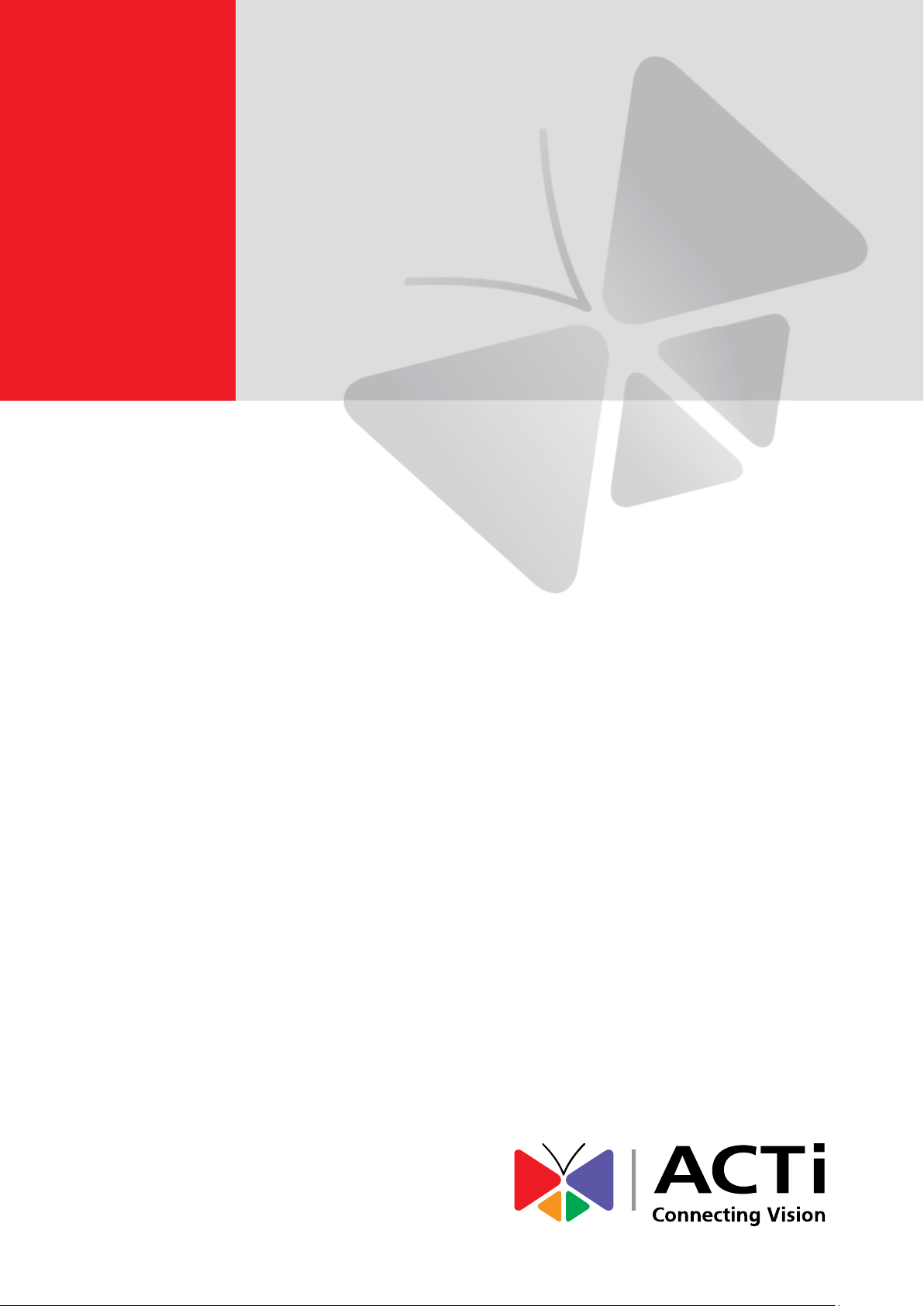
VMGB-200
User’s Manual
2019/10/21
Page 2
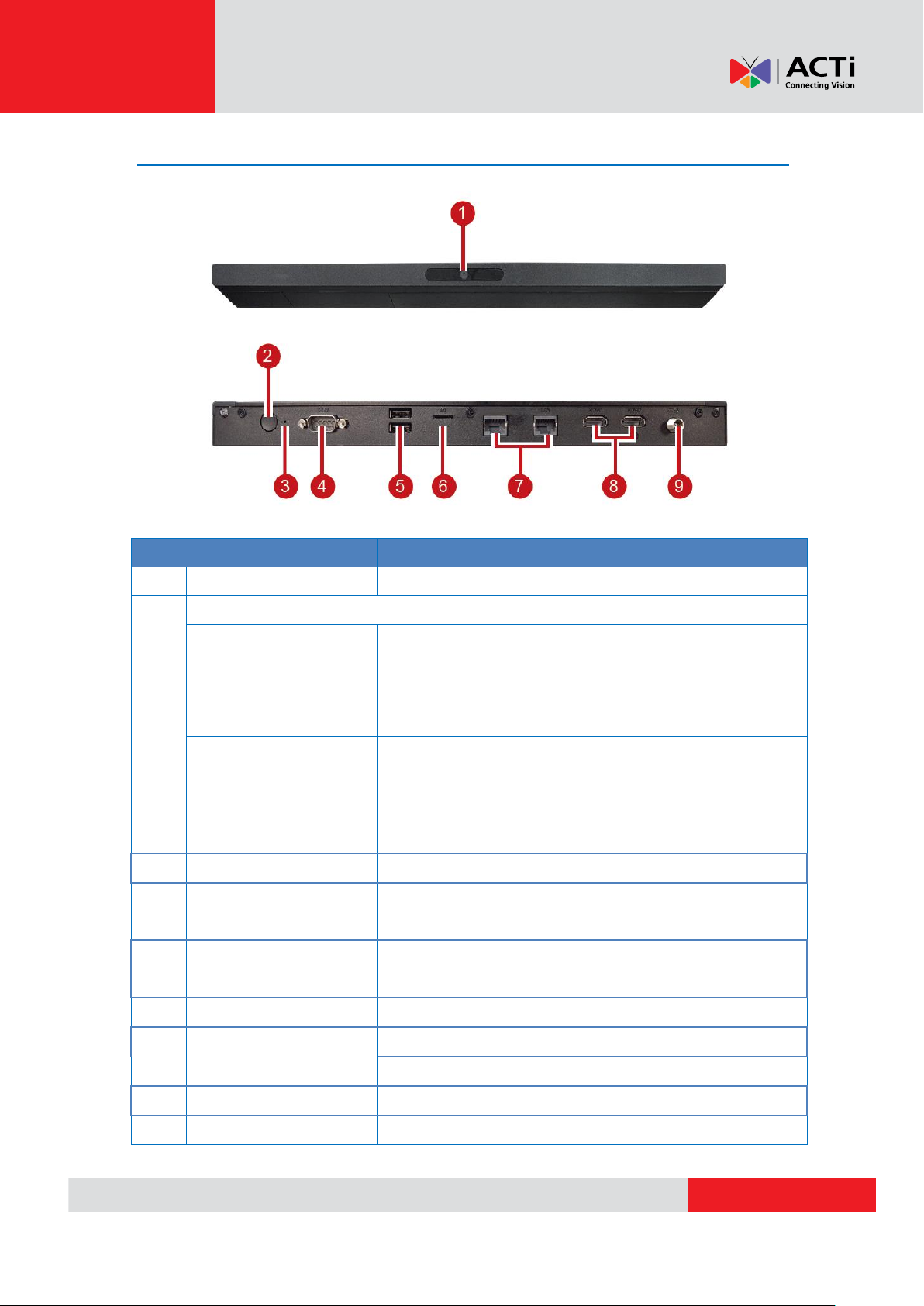
www.acti.com
Item
Description
1
BTS Camera
Behavior Tracking Sensor camera
2
Power Button
To power on
If the device does not automatically turn on when
the power cable is plugged in, long press the
power button for 4 seconds to power On the
device.
To power off
To power off or restart the device, long press for 2
seconds.
To shut down the device, long press for 6 seconds
(RED LED will be lit)
3
Reset Button
Press to reset the device to default settings.
4
COM Port
Reserved port to control large format display
(currently not supported)
5
USB 2.0 Ports
Use for USB keyboard, mouse, and other external
input devices
6
Memory Card Slot
Plug in microSD card for storage purposes
7
LAN Port
OUT: For internet connection
IN: For local network connection
8
HDMI Ports
To connect monitor via HDMI connection
9
Power Connector
Plug in the power cable. Device will auto power on
VMGB-200 USER’S MANUAL
Physical Description
2
Page 3

www.acti.com
VMGB-200 USER’S MANUAL
Installation
Recommended Installation
Place the device as close as possible to eye level. If tilting the device is unavoidable, limit
the tilt up to 15° only to ensure accuracy.
Place the device on the center and above the point of interest. For instance, place the
device at the top center of a screen frame. If placing on top will cause the camera to
deviate from being eye level, try to place it instead on the bottom frame of the screen.
The distance between the camera and the point of interest should be within 2 to 4
meters.
Position the camera towards the main flow of traffic.
Avoid During Installation
Dark location: Low light slows down the frame rate which affects accuracy.
Harsh backlight conditions: This may cause sever loss of contrast of captured image
Strong directional light on the face may affect detection
Outdoor shop windows, since direct sunlight, rain drops, night conditions, and vehicles in
the background may make detection less efficient.
Any element that would create visual anomalies (e.g. lights reflection on a window). If you
plan on installing on a shop window in a mall, we recommend placing the device directly
against the window.
3
Page 4

www.acti.com
VMGB-200 USER’S MANUAL
User Interface
Connect and use a USB mouse to operate the device. Input the password “admin” to open the
user interface.
Left-click mouse to go to apps program list.
Right-click mouse to go back the previous page.
Back to Home Screen: Mouse over and click the O icon to go back to the Home screen.
Apps Menu: Click the
Network Status: Shows the network connection status.
icon to launch the apps menu.
^
Internet connected: Internet cable is connected (using the OUT port)
Wi-Fi connected: Connected to Wi-Fi AP
4
Page 5

www.acti.com
VMGB-200 USER’S MANUAL
Calibrate the Device
Launch the Camera app to calibrate the device Behavior Tracking Sensor (BTS).
5
Page 6

Copyright © 2019, ACTi Corporation All Rights Reserved
7F, No. 1, Alley 20, Lane 407, Sec. 2, Ti-Ding Blvd., Neihu District, Taipei, Taiwan 114, R.O.C.
TEL : +886-2-2656-2588 FAX : +886-2-2656-2599
Email: sales@acti.com
