Page 1
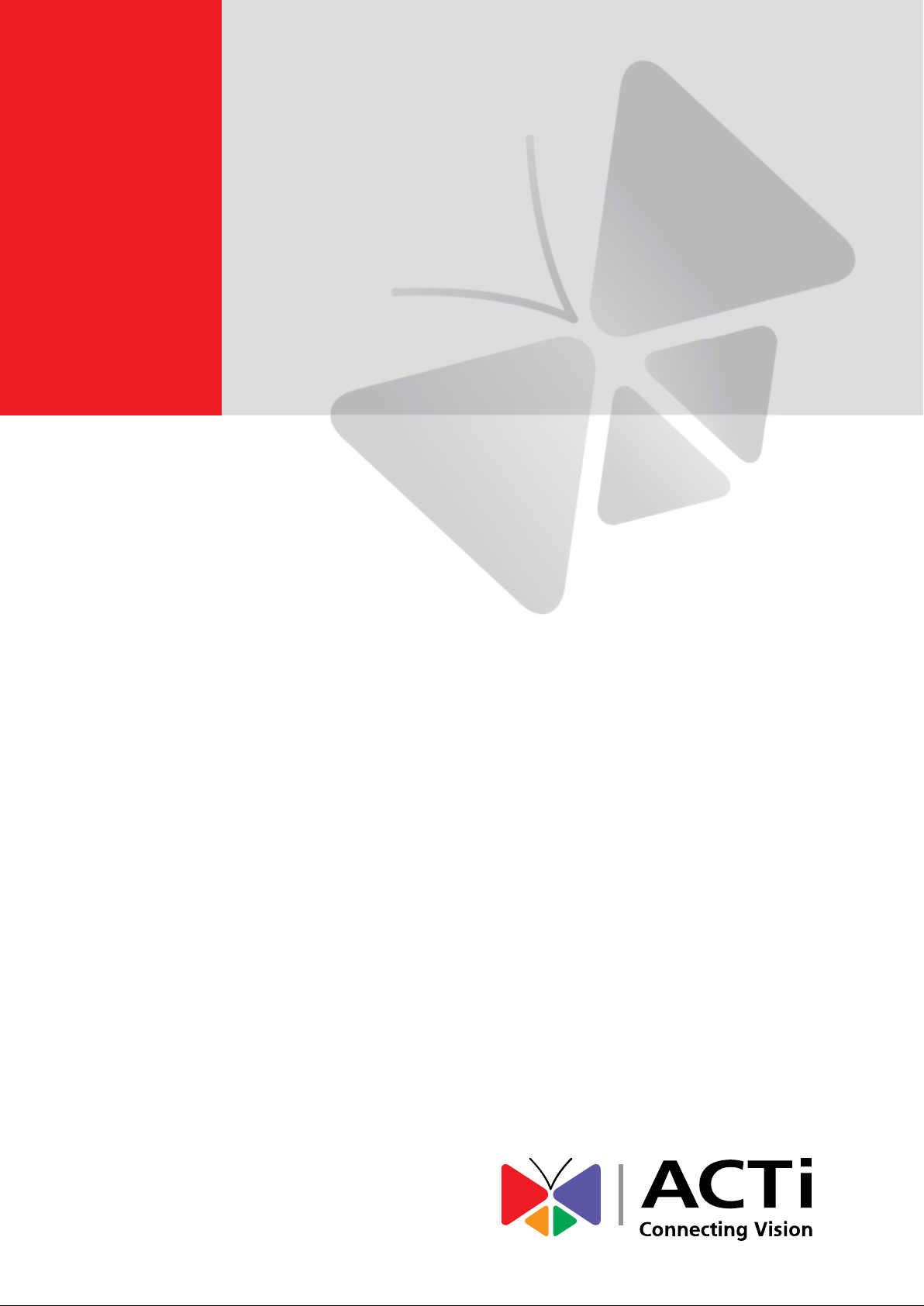
V2x Series Encoder
Hardware Manual
V21, V22, V23, V24
2014/06/03
Page 2

www.acti.com
Encoder Hardware Manual
Table of Contents
Precautions ............................................................. 4
Safety Instructions .................................................................................... 6
Introduction ............................................................. 7
The List of Models ..................................................................................... 7
Package Contents ...................................................................................... 8
Physical Description ................................................................................. 9
V21 / V22 ................................................................................................ 9
V23 / V24 ............................................................................................... 11
Mounting the Device ................................................................................ 13
Connection Architecture ...................................... 14
Connecting V21 / V22 .............................................................................. 14
Connecting V23 / V24 .............................................................................. 14
Making Connections ............................................. 15
Connecting the Analog Camera ............................................................. 15
Connecting the Video Output Device (V21 / V22 only) ......................... 15
Connecting a Power Adapter (Optional) ................................................ 16
Connecting the Digital Input/Output Devices (Optional) ...................... 18
How to Connect DI/DO Device to V21 / V22 ......................................... 18
How to Connect DI/DO Device to V23 / V24 ......................................... 19
DI/DO Connection Specifications .......................................................... 20
Connecting Audio Devices (Optional) .................................................... 22
Connecting a Serial Device (Optional) ................................................... 23
2
Page 3
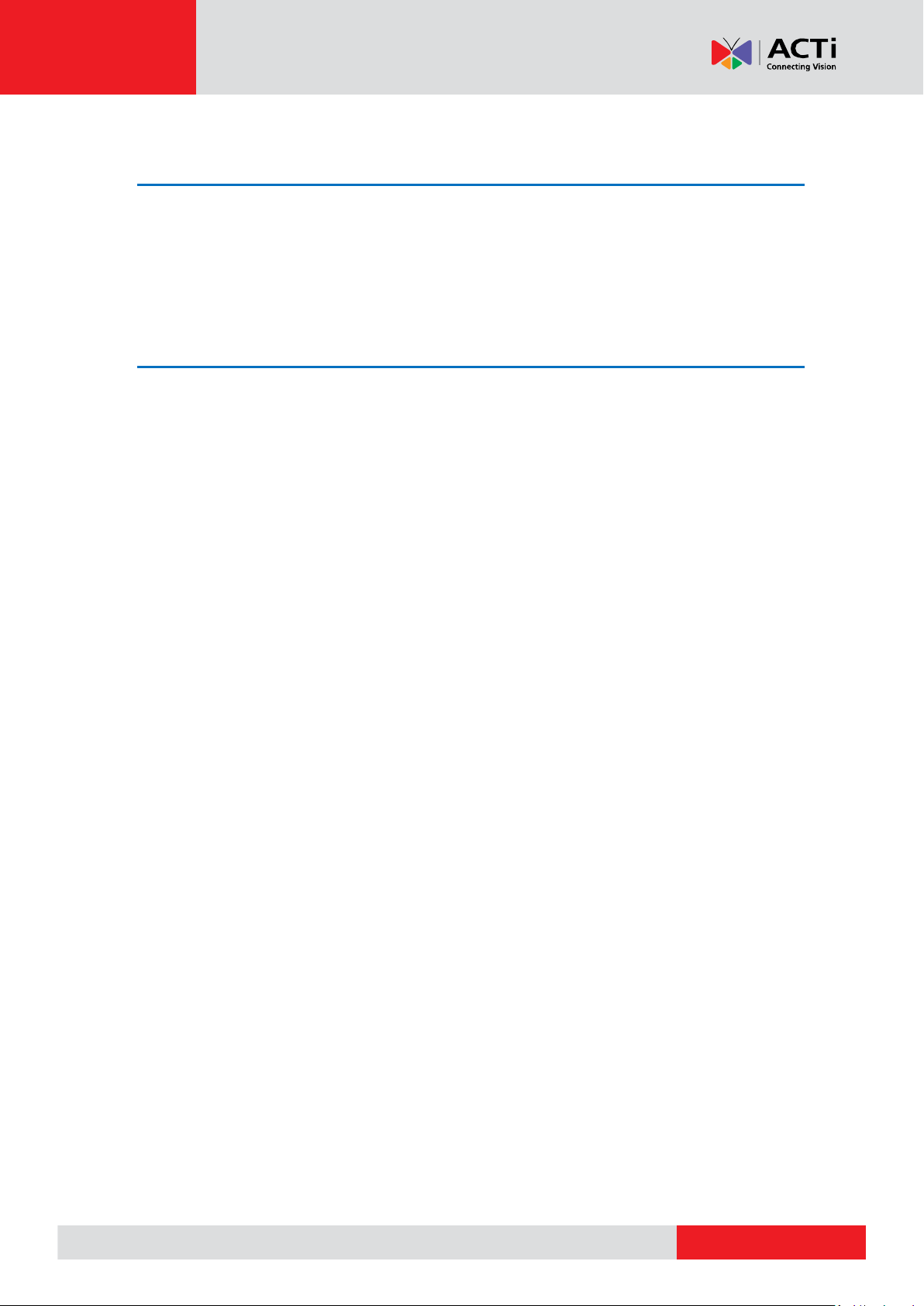
www.acti.com
Encoder Hardware Manual
Other Accessories ................................................ 25
How to Install / Remove the Memory Card ............................................ 25
How to Insert the Memory Card ............................................................ 25
How to Remove the Memory Card ........................................................ 25
Accessing the Encoder ........................................ 26
Configure the IP Addresses .................................................................... 26
Access the Encoder ................................................................................ 30
3
Page 4
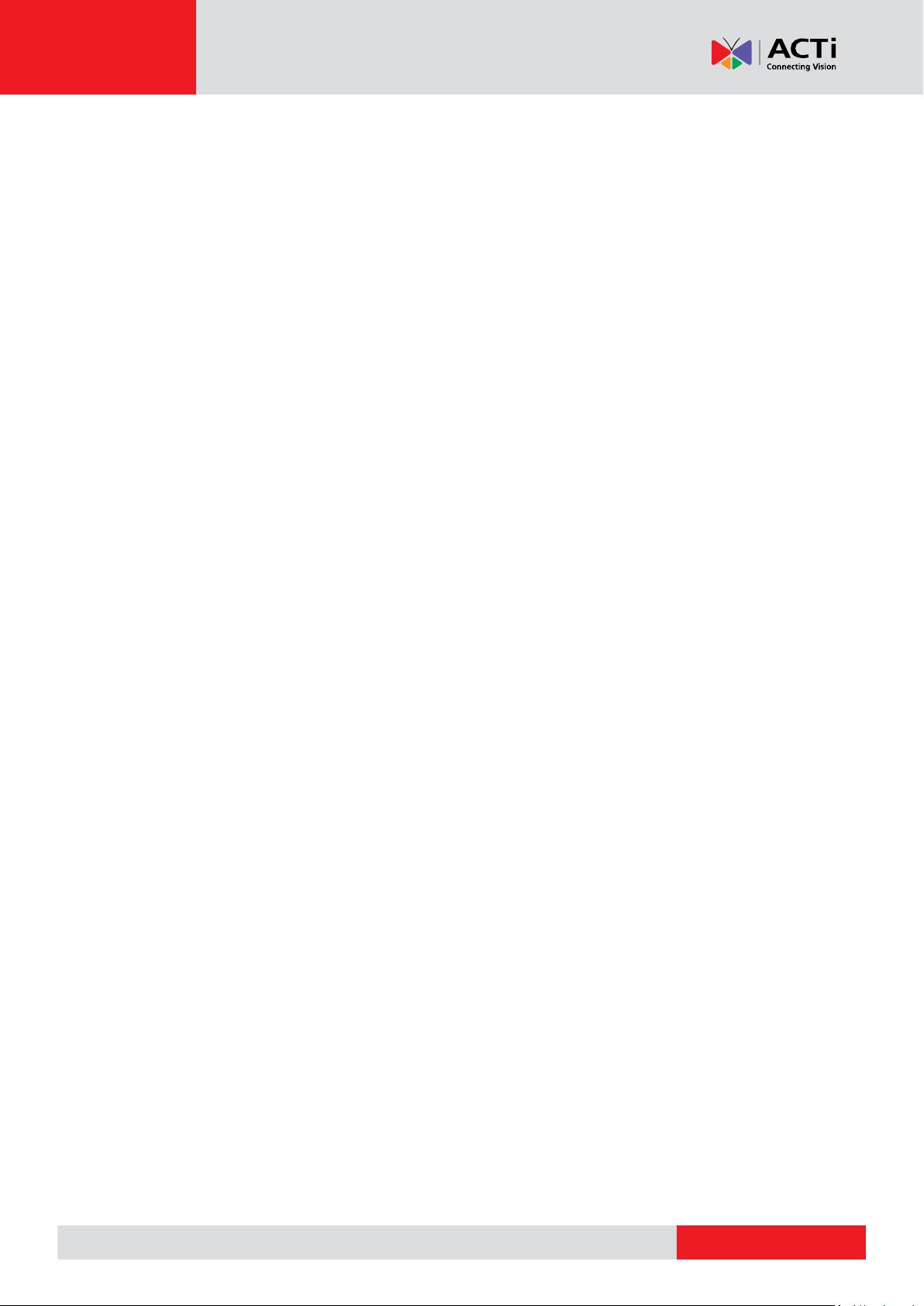
www.acti.com
Encoder Hardware Manual
Precautions
Read these instructions
You should read all the safety and operating instructions before using this product.
Heed all warnings
You must adhere to all the warnings on the product and in the instruction manual. Failure to follow
the safety instruction given may directly endanger people, cause damage to the system or to
other equipment.
Servicing
Do not attempt to service this video device yourself as opening or removing covers may expose
you to dangerous voltage or other hazards. Refer all servicing to qualified service personnel.
Trademarks
All names used in this manual are probably registered trademarks of respective companies.
Liability
Every reasonable care has been taken during the writing of this manual. Please inform your local
office if you find any inaccuracies or omissions. We cannot be held responsible for any
typographical or technical errors and reserve the right to make changes to the product and
manuals without prior notice.
4
Page 5
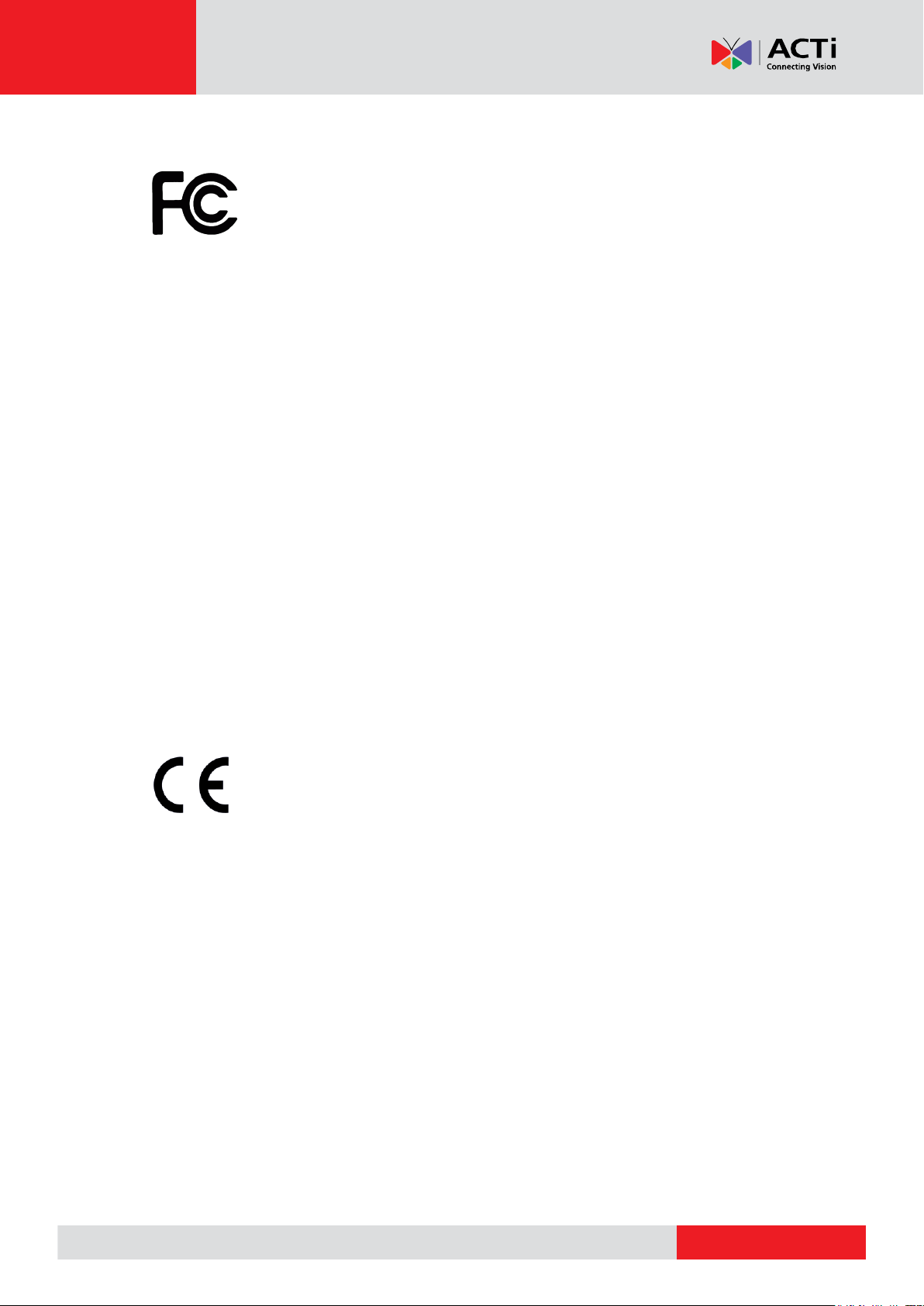
www.acti.com
Encoder Hardware Manual
Federal Communications Commission Statement
This equipment has been tested and found to comply with the limits for a class B
digital device, pursuant to Part 15 of the FCC Rules. These limits are designed
to provide reasonable protection against harmful interference in a residential
installation. This equipment generates, uses, and can radiate radio frequency energy and, if not
installed and used in accordance with the instructions, may cause harmful interference to radio
communications. However, there is no guarantee that interference will not occur in a particular
installation. If this equipment does cause harmful interference to radio or television reception,
which can be determined by turning the equipment off and on, the user is encouraged to try to
correct the interference by one or more of the following measures:
Reorient or relocate the receiving antenna.
Increase the separation between the equipment and receiver.
Connect the equipment into an outlet on a circuit different from that to which the
receiver is connected.
Consult the dealer or an experienced radio/TV technician for help.
Warning: Changes or modifications to the equipment that are not expressly approved by the
responsible party for compliance could void the user’s authority to operate the equipment.
European Community Compliance Statement
This product has been tested and found to comply with the limits for Class B
Information Technology Equipment according to European Standard EN 55022
and EN 55024. In a domestic environment, this product may cause radio interference in which
cause the user may be required to take adequate measures.
5
Page 6
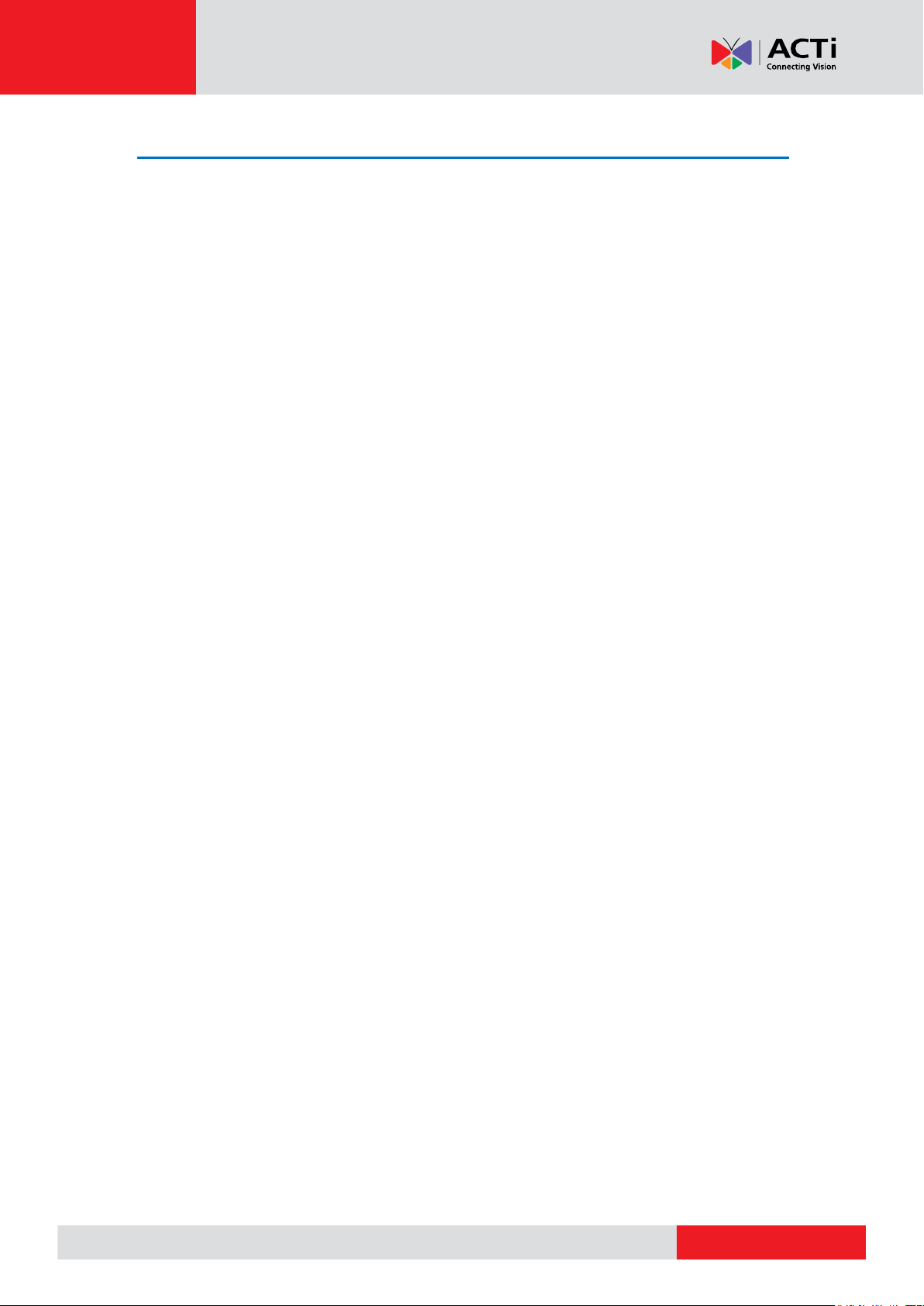
www.acti.com
Encoder Hardware Manual
Safety Instructions
Cleaning
Disconnect this video product from the power supply before cleaning.
Attachments
Do not use attachments not recommended by the video product manufacturer as they may cause
hazards.
Do not use accessories not recommended by the manufacturer
Only install this device in a dry place protected from weather
Servicing
Do not attempt to service this video product yourself. Refer all servicing to qualified service
personnel.
Damage Requiring service
Disconnect this video product from the power supply immediately and refer servicing to qualified
service personnel under the following conditions.
1) When the power-supply cord or plug is damaged
2) If liquid has been spilled, or objects have fallen into the video product.
3) If the inner parts of video product have been directly exposed to rain or water.
4) If the video product does not operate normally by following the operating Instructions in this
manual. Adjust only those controls that are covered by the instruction manual, as an improper
adjustment of other controls may result in damage, and will often require extensive work by a
qualified technician to restore the video product to its normal operation.
Safety Check
Upon completion of any service or repairs to this video product, ask the service technician to
perform safety checks to determine if the video product is in proper operating condition.
6
Page 7
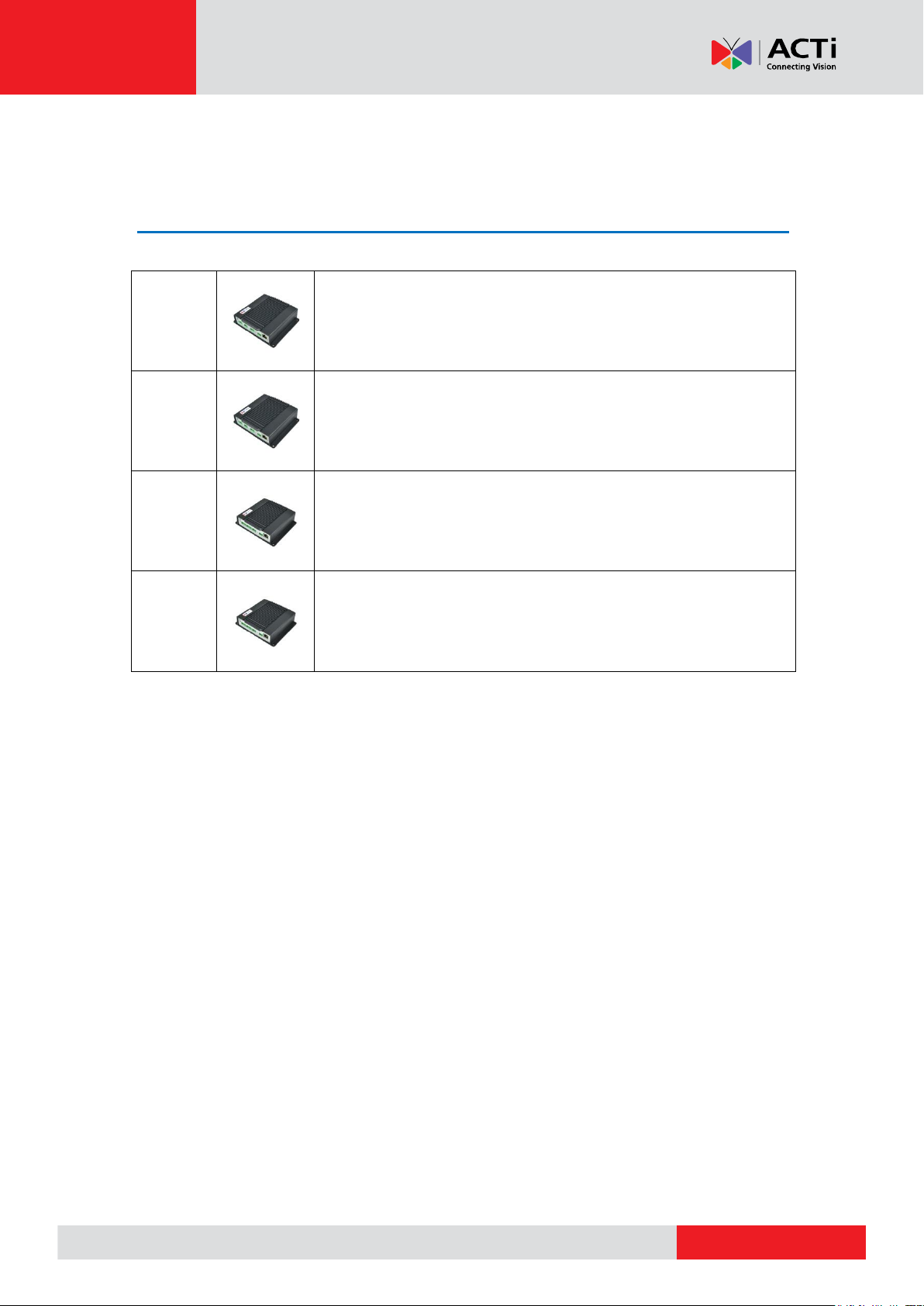
www.acti.com
Encoder Hardware Manual
V21
1-Channel 960H/D1 H.264 Video Encoder
V22
1-Channel 960H/D1 H.264 Extended Temperature Video Encoder
V23
4-Channel 960H/D1 H.264 Video Encoder
V24
4-Channel 960H/D1 H.264 Extended Temperature Video Encoder
Introduction
The List of Models
This hardware manual contains the following models:
From the installation perspective, these models are very similar; therefore one manual is used for
all of them.
7
Page 8
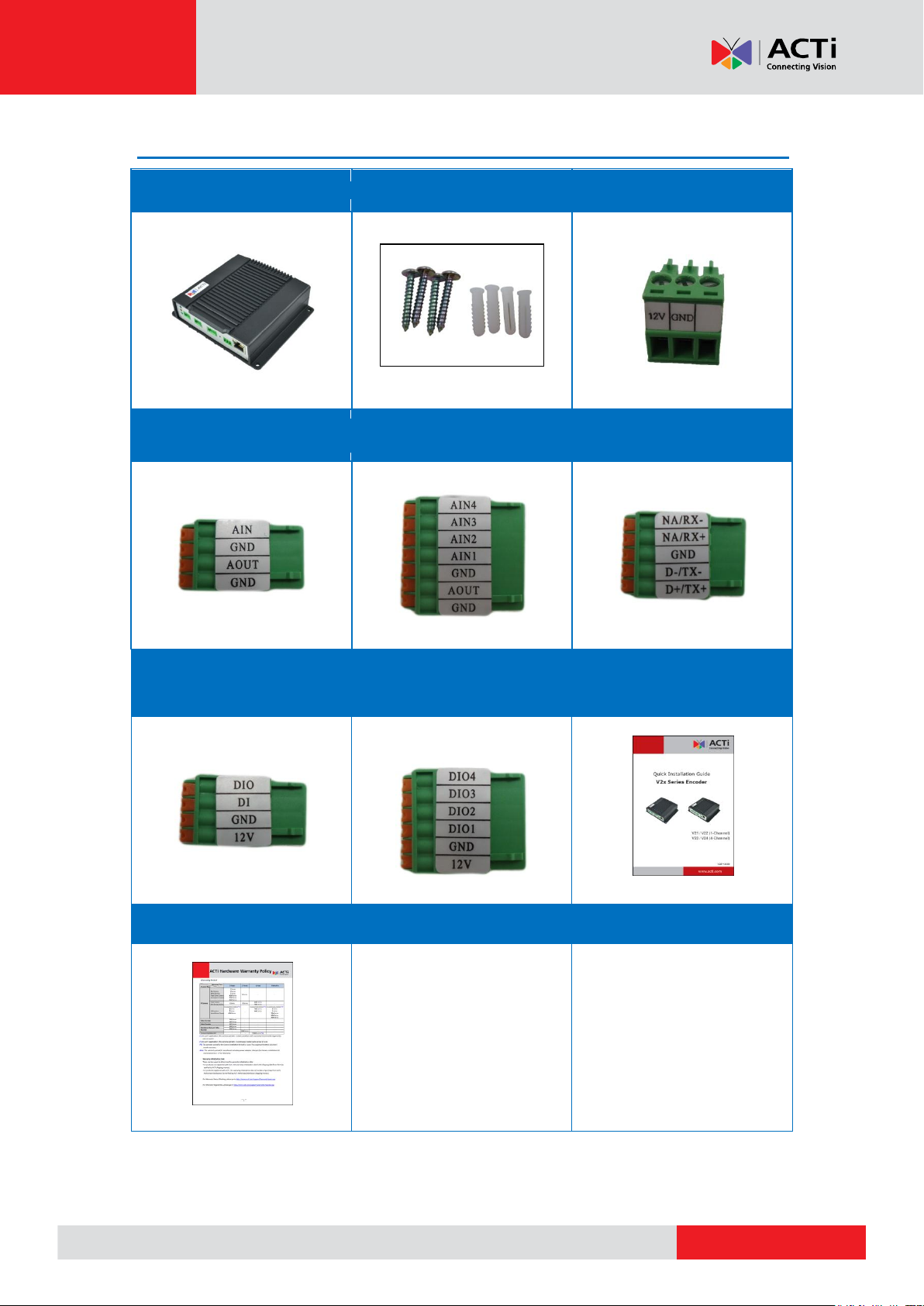
www.acti.com
Encoder Hardware Manual
Video Encoder
Screw Pack
Power Terminal Block
Audio Terminal Block
(for V21 / V22)
Audio Terminal Block
(for V23 / V24)
Serial Communication
Terminal Block
Digital Input/Output
Terminal Block
(for V21 / V22)
Digital Input/Output
Terminal Block
(for V23 / V24)
Quick Installation Guide
Warranty Card
Package Contents
NOTE: The above pictures are for reference only; actual items may slightly vary.
8
Page 9
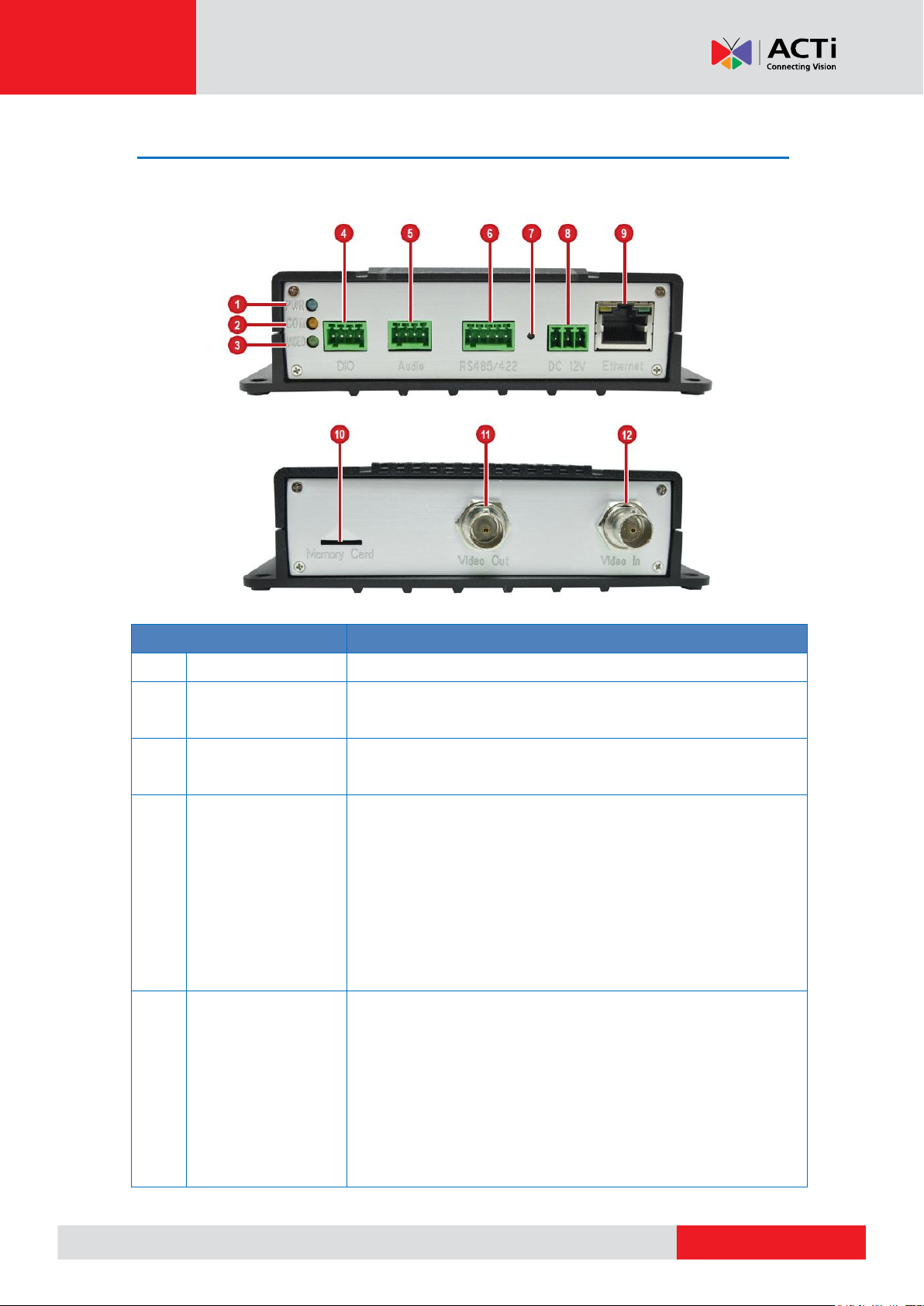
www.acti.com
Encoder Hardware Manual
Item
Description
1
Power LED
Lights up when the device is powered on.
2
Serial Port
Activity LED
Lights up to when a serial device is connected to the
encoder.
3
Video In Activity
LED
Lights up when an analog encoder is connected to the
encoder.
4
Digital Input /
Output
Connector
Connects to digital input or output devices, such as an
alarm trigger, panic button, etc. Digital Input (DI) and
Digital Output (DO) devices are used in applications
like motion detection, event triggering, alarm
notifications, etc. See How to Connect DI/DO Device
to V21 / V22 on page 18 for information on how to
connect DI/DO devices to the encoder.
5
Audio Input /
Output
Connector
Connects to audio input and output devices, such as a
microphone with built-in amplifier, speaker, etc. See
Connecting Audio Devices (Optional) on page 22
for more information.
NOTE: The microphone must have a built-in amplifier.
Connecting an ordinary microphone will dwarf sounds
and will result in inaudible recording.
Physical Description
V21 / V22
9
Page 10
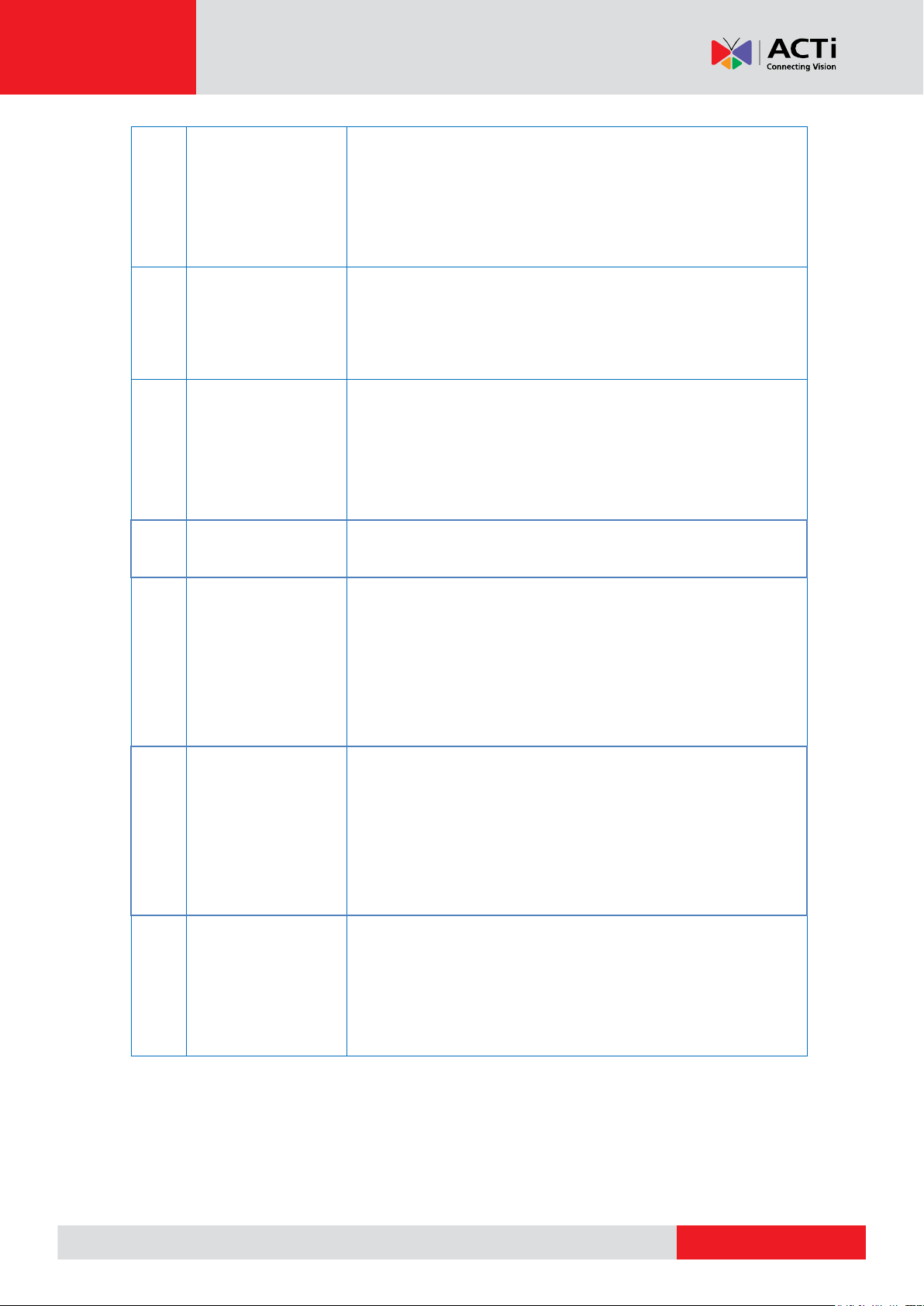
www.acti.com
Encoder Hardware Manual
6
Serial Port
Connector
Connects to the serial port of an analog encoder for
RS-485 / RS-422 communication to control encoder
functions like pan-tilt, zoom, etc. See Connecting a
Serial Device (Optional) on page 23 for more
information.
7
Reset Button
Used to restore the factory default settings, including
the administrator’s password. Using a pointed object,
such as a pen, press and hold the Reset button for 5
seconds or until the Power LED lights up.
8
DC 12 V Power
Connector
In case the encoder is connected to a non-PoE
(Power over Ethernet) switch, use this connector to
connect the encoder to an external power adaptor.
See Connecting a Power Adapter (Optional) on
page 16 for more information.
9
Ethernet Port
Connects to the network using a standard Ethernet
cable.
10
Memory Card
Slot
Insert a memory card (not included) into the slot for
local recording purposes. See How to Install /
Remove the Memory Card on page 25 for more
information.
NOTE: Supports only microSDHC and microSDXC
cards.
11
Video Out
Connector
Connects to an external monitor for video monitoring
through BNC connection. See Connecting the Video
Output Device (V21 / V22 only) on page 15 for more
information.
NOTE: Video cable with BNC connector not included
in the package.
12
Video In
Connector
Connects an analog camera through BNC connection.
See Connecting the Analog Camera on page 15 for
more information.
NOTE: Video cable with BNC connector not included
in the package.
10
Page 11

www.acti.com
V23 / V24
Item
Description
1
Power LED
Lights up when the device is powered on.
2
Serial Port
Activity LED
Lights up to when a serial device is connected to the
encoder.
3
Digital Input /
Output
Connector
Connects to digital input or output devices, such as an
alarm trigger, panic button, etc. Digital Input (DI) and
Digital Output (DO) devices are used in applications
like motion detection, event triggering, alarm
notifications, etc. See How to Connect DI/DO Device
to V23 / V24 on page 19 for information on how to
connect DI/DO devices to the encoder.
4
Audio Input /
Output
Connector
Connects to audio input and output devices, such as a
microphone with built-in amplifier, speaker, etc. See
Connecting Audio Devices (Optional) on page 22
for more information.
NOTE: The microphone must have a built-in amplifier.
Connecting an ordinary microphone will dwarf sounds
and will result in inaudible recording.
Encoder Hardware Manual
11
Page 12

www.acti.com
Encoder Hardware Manual
5
Serial Port
Connector
Connects to the serial port of an analog encoder for
RS-485 / RS-422 communication to control encoder
functions like pan-tilt, zoom, etc. See Connecting a
Serial Device (Optional) on page 23 for more
information.
6
Reset Button
Used to restore the factory default settings, including
the administrator’s password. Using a pointed object,
such as a pen, press and hold the Reset button for 5
seconds or until the Power LED lights up.
7
DC 12 V Power
Connector
In case the encoder is connected to a non-PoE
(Power over Ethernet) switch, use this connector to
connect the encoder to an external power adaptor.
See Connecting a Power Adapter (Optional) on
page 16 for more information.
8
Ethernet Port
Connects to the network using a standard Ethernet
cable.
9
Memory Card
Slot
Insert a memory card (not included) into the slot for
local recording purposes. See How to Install /
Remove the Memory Card on page 25 for more
information.
NOTE: Supports only microSDHC and microSDXC
cards.
10
Video In
Connectors (1~4)
Connects an analog camera through BNC connection.
The numbers indicate the camera channel number.
See Connecting the Analog Camera on page 15 for
more information.
NOTE: Video cable with BNC connector not included
in the package.
12
Page 13

www.acti.com
Encoder Hardware Manual
Mounting the Device
The encoder can be directly mounted on a flat surface, such as walls.
Attach the four (4) supplied screws to secure the device.
13
Page 14

www.acti.com
Encoder Hardware Manual
Connection Architecture
The diagrams below show examples of the basic connection within a local network.
Connecting V21 / V22
Connecting V23 / V24
14
Page 15

www.acti.com
Encoder Hardware Manual
Making Connections
This section describes the procedures in connecting analog cameras and a video output device
and preparing the external devices that you can connect to the encoder. The encoder supports
DC12V power input, Digital Input and Output (DI/DO), Audio Input and Output devices, as well as
Serial Port Communication via RS-485 / RS-422 protocol using the bundled terminal blocks. The
use of these devices, however, is optional.
Connecting the Analog Camera
Connect an analog camera to the Video In port of the encoder using a video cable with BNC
connectors.
Connecting the Video Output Device (V21 / V22 only)
Because the encoder converts the analog camera signal into digital and transmits this signal
through the network, monitoring can be done from any PC in the network as well as recording of
the video. Therefore, the use of an external monitor is optional unless the user application
requires the user to view the live display of the analog camera through a monitor. For example,
for small-scale businesses where there is a person in-charge of monitoring the daily activities
through a monitor while the events are recorded remotely through the network.
Connect an external composite monitor to the Video Out port of the encoder using a video cable
with BNC connectors.
15
Page 16

www.acti.com
Encoder Hardware Manual
White stripe: Connects to 12V Pin
Connects to GND Pin
Connecting a Power Adapter (Optional)
In case of using a non-PoE switch or your PoE switch has limited power supply, you can
purchase a power adapter and directly connect the encoder to a power outlet. The power adapter
must be connected to the supplied terminal block before use.
To do this, follow the procedures below:
1. Loosen the screws of the 12V and GND pins of the power terminal block.
2. Take note that a standard power adapter cable has two (2) different wires:
16
Page 17

www.acti.com
Encoder Hardware Manual
3. Connect the wire with the white stripe to the 12V pin and the other to the GND pin.
4. Tighten the screws of the 12V pin and the GND pins to secure the wire connection.
5. Set the prepared power adapter for connection later. Below is an example of a power adapter
with an attached terminal block.
NOTE: The power adapter is not bundled in the package.
17
Page 18

www.acti.com
Encoder Hardware Manual
Device
Pin Label
Mapping Instructions
Digital Output (DO)
DIO
Connect the wires of the output device to
DIO and 12V.
12V
Digital Input (DI)
DI
Connect the wires of the input device to DI
and GND.
GND
Connecting the Digital Input/Output Devices (Optional)
Depending on your surveillance needs, you may connect digital input / output devices to your
encoder.
Digital Input (DI) devices can be used to notify the encoder about an activity in the camera or the
encoder site. DI can be triggers of events. For example, you can connect a “panic button” to the
encoder; as such when the panic button is pressed, the alarm signal will be sent through the
encoder. Other common DI device applications are emergency button, smoke detector, passive
infrared sensor, etc.
Digital Output (DO) devices are external devices that are activated by the encoder upon an event
within the encoder (e.g. memory card removed, etc.) or triggered by motion in the camera site
among others. For example, you can connect an “alarm horn” to the encoder; as such when an
event occurs on the camera side (e.g. detected intruder), the alarm horn will sound. Other
common DO device applications are motion-triggered lights, electric fence, magnetic door locks,
etc.
How to Connect DI/DO Device to V21 / V22
1. Press and hold the orange tab as you insert the wire through the pin slot, then release the
orange tab to secure the wire.
2. To connect digital input / output devices (DI/DO), map the pins to one of the pin combinations
below:
3. Connect the terminal block to the DIO connector of the encoder.
18
Page 19

www.acti.com
Encoder Hardware Manual
Device
Pin Label
Mapping Instructions
Digital Output (DO)
DIO (port number)
Connect the wires of the output
device to a DIO and 12V.
12V
Digital Input (DI)
DIO (port number)
Connect the wires of the input device
to DI and GND.
GND
How to Connect DI/DO Device to V23 / V24
The digital input and output pins of V23 / V24 are configurable; meaning, either a digital input or
digital output device can be connected to a particular DIO pin. Once connected, the pin must be
defined through the Web Configurator (see the Encoder Firmware Manual for more information).
1. Configure the DIO ports in Web Configurator (see the Encoder Firmware Manual for more
information).
2. Press and hold the orange tab as you insert the wire through the pin slot, then release the
orange tab to secure the wire.
3. To connect digital input / output devices (DI/DO), map the pins to one of the pin combinations
below:
NOTE: For every digital output device, a wire must also be mapped to the 12V pin. Same
with for every digital input device, a wire must also be mapped to the GND pin. The GND and
12V pins may be mapped with more than one device.
4. Connect the terminal block to the DIO connector of the encoder.
19
Page 20

www.acti.com
Encoder Hardware Manual
Device
DI
Connection design
TTL - compatible logic levels
Voltage
To trigger (low)
Logic level 0: 0V ~ 0.4V
Normal (high)
Logic level 1: 3.1V ~ 30V
Current
10mA ~ 100mA
DO
Connection design
Transistor (Open Collector)
Voltage & Current
< 24V DC, < 50mA
DI/DO Connection Specifications
The table below shows the DI/DO connection specifications:
Typical Connection
Based on these specifications, if the DI device has a voltage of 0V ~ 30V or the DO device has a
voltage of < 24V (< 50mA), then the encoder can supply internal power to these devices and
there is no need to connect the DI/DO device to an external power source.
Use the GND and DI pins to connect a DI device and use the DIO and 12V pins to connect a DO
device. See wiring scheme below:
20
Page 21

www.acti.com
Encoder Hardware Manual
Relay
(DO Device)
Encoder
Illuminator
110V-220V AC
External Power
Source
High Voltage DO Device Connection
Even though the encoder provides 12V power, this may not be enough for some high voltage DO
devices, such as a ceiling light or a motor that opens or closes a gate. In this case, there is a
need to connect an external relay. See wiring scheme below:
Note that when choosing an appropriate relay, please refer to its specifications and make sure
they match the above design. The triggering circuit voltage has to be around 12V DC and the
switch-controlled circuit voltage has to match the external power supply (e.g. 110V AC or 220V
AC).
The illustration below is a graphic example of connecting a relay to a high voltage DO device.
NOTE: For more information on DI/DO connections, please refer to the Knowledge Base
article All about Digital Input and Digital Output downloadable from the link below
(http://www.acti.com/kb/detail.asp?KB_ID=KB20091230001).
21
Page 22

www.acti.com
Encoder Hardware Manual
Device
Pin Label
Mapping Instructions
Audio Output
AOUT
Connect the wires of the audio output device to
AOUT and GND.
GND
Audio Input
AIN
Connect the wires of the audio input device to AIN
and GND. For V23 / V24 models, the number after
AIN is the camera channel corresponding the audio
input device (e.g. AIN1).
GND
Connecting Audio Devices (Optional)
Audio input / output devices, such as an active microphone or speaker can be connected to the
encoder using the supplied terminal block.
Press and hold the orange tab as you insert the wire through the pin slot, then release the orange
tab to secure the wire.
V21 / V22 Terminal Block V23 / V24 Terminal Block
To connect audio devices, map the pins to one of the pin combinations below:
NOTE:
The GND pin may be mapped with more than one audio device.
For more information about AUDIO in connections, please refer to the Knowledge
Base article How to Use Audio-in of ACTi Encoders, downloadable from the link
below
(http://www.acti.com/support/KnowledgeBase/outside/detail.asp?KB_ID=KB20100
114003).
22
Page 23

www.acti.com
Encoder Hardware Manual
Pin Label
Encoder Pin
PT Device Pin
RX-
-
RX+
-
GND
GROUND PIN
TX- / D-
TX -
DATA -
TX+ / D+
TX +
DATA +
Pin Label
Encoder Pin
PT Device Pin
Rx-
RX -
TX -
RX+
RX +
TX +
GND
GROUND PIN
TX -
TX -
RX -
TX +
TX +
RX +
Connecting a Serial Device (Optional)
The encoder can be connected to a camera with Pan-Tilt (PT) functions or a PT Scanner (Pan-Tilt
Head) using the serial port connector. This allows the encoder to do pan and tilt using protocols,
such as Pelco-D, etc. Most PT devices accept protocol commands via RS-485 or RS-422
connection, which are both supported by the encoder.
Check the connection available on the PT device and connect it to the encoder following the
procedures below.
1. Map the wires from the PT device to the encoder using the supplied terminal block according
to one of the tables below.
Via RS-485 Connection
Via RS-422 Connection
NOTE: The pins of the PT Scanner may be labeled differently depending on the location or
country where the scanner is purchased. For example, some devices may have RS-485
DATA+ pins labeled as “TX+”, “RX+”, "A” or “485+”, etc. Refer to the scanner documentation
or contact the manufacturer to verify the corresponding pin labels and ensure proper wiring
connection.
23
Page 24

www.acti.com
Encoder Hardware Manual
CAUTION: Incorrect wiring may cause damage to the connected devices.
DISCLAIMER: ACTi will not be responsible for any damage caused by improper wiring.
2. Connect a ground wire to the GND terminal pin to complete the connection.
For more information on connecting PT scanners, please refer to the Knowledge Base article:
Pan and Tilt Scanner for ACTi Zoom Encoders
(http://www.acti.com/support/KnowledgeBase/outside/detail.asp?KB_ID=KB20110120001)
available on the website.
24
Page 25

www.acti.com
Encoder Hardware Manual
Other Accessories
How to Install / Remove the Memory Card
The encoder supports local video recording or saving of snapshots to a memory card.
NOTE: Supports microSDHC and microSDXC cards.
How to Insert the Memory Card
Insert a memory card into the card slot with the metallic contacts facing down the encoder. Push
the card until it clicks into place.
How to Remove the Memory Card
In case there is a need to remove the card, make sure to access the encoder Web Configurator to
safely “unmount” the card first (see the encoder Firmware manual for more information). Once
unmounted from the firmware, push the card to eject it from the slot.
25
Page 26

www.acti.com
Encoder Hardware Manual
Accessing the Encoder
Configure the IP Addresses
In order to be able to communicate with the encoder from your PC, both the encoder and the PC
have to be within the same network segment. In most cases, it means that they both should have
very similar IP addresses, where only the last number of the IP address is different from each
other. There are 2 different approaches to IP Address management in Local Area Networks – by
DHCP Server or Manually.
Using DHCP server to assign IP addresses:
If you have connected the computer and the encoder into the network that has a DHCP server
running, then you do not need to configure the IP addresses at all – both the encoder and the PC
would request a unique IP address from DHCP server automatically. In such case, the encoder
will immediately be ready for the access from the PC. The user, however, might not know the IP
address of the encoder yet. It is necessary to know the IP address of the encoder in other to be
able to access it by using a Web browser.
The quickest way to discover the encoders in the network is to use the simplest network
search, built in the Windows system – just by pressing the “Network” icon, all the encoders of the
local area network will be discovered by Windows thanks to the UPnP function support of our
encoders.
In the example below, we successfully the encoder model that we had just connected to the
network.
26
Page 27

www.acti.com
Encoder Hardware Manual
Double-click the mouse button on the encoder model, the default browser of the PC is
automatically launched and the IP address of the target encoder is already filled in the address
bar of the browser.
If you work with our encoders regularly, then there is even a better way to discover the
encoders in the network – by using IP Utility. The IP Utility is a light software tool that can not
only discover the encoders, but also list lots of valuable information, such as IP and MAC
addresses, serial numbers, firmware versions, etc, and allows quick configuration of multiple
devices at the same time.
The IP Utility can be downloaded for free from http://www.acti.com/IP_Utility.
With just one click, you can launch the IP Utility and there will be an instant report as follows:
You can quickly notice the encoder model in the list. Click on the IP address to automatically
launch the default browser of the PC with the IP address of the target encoder filled in the
address bar of the browser already.
27
Page 28

www.acti.com
Encoder Hardware Manual
1 2 3
4
Use the default IP address of a encoder:
If there is no DHCP server in the given network, the user may have to assign the IP addresses to
both PC and encoder manually to make sure they are in the same network segment.
When the encoder is plugged into network and it does not detect any DHCP services, it will
automatically assign itself a default IP:
192.168.0.100
Whereas the default port number would be 80. In order to access that encoder, the IP address of
the PC has to be configured to match the network segment of the encoder.
Manually adjust the IP address of the PC:
In the following example, based on Windows 7, we will configure the IP address to 192.168.0.99
and set Subnet Mask to 255.255.255.0 by using the steps below:
28
Page 29

www.acti.com
Encoder Hardware Manual
Manually adjust the IP addresses of multiple encoders:
If there are more than 1 encoder to be used in the same local area network and there is no DHCP
server to assign unique IP addresses to each of them, all of the encoders would then have the
initial IP address of 192.168.0.100, which is not a proper situation for network devices – all the IP
addresses have to be different from each other. The easiest way to assign encoders the IP
addresses is by using IP Utility:
With the procedure shown above, all the encoders will have unique IP addresses, starting from
192.168.0.101. In case there are 20 encoders selected, the last one of the encoders would have
the IP 192.168.0.120.
Later, by pressing the “Refresh” button of the IP Utility, you will be able to see the list of encoders
with their new IP addresses.
Please note that it is also possible to change the IP addresses manually by using the Web
browser. In such case, please plug in only one encoder at a time, and change its IP address by
using the Web browser before plugging in the next one. This way, the Web browser will not be
confused about two devices having the same IP address at the same time.
29
Page 30
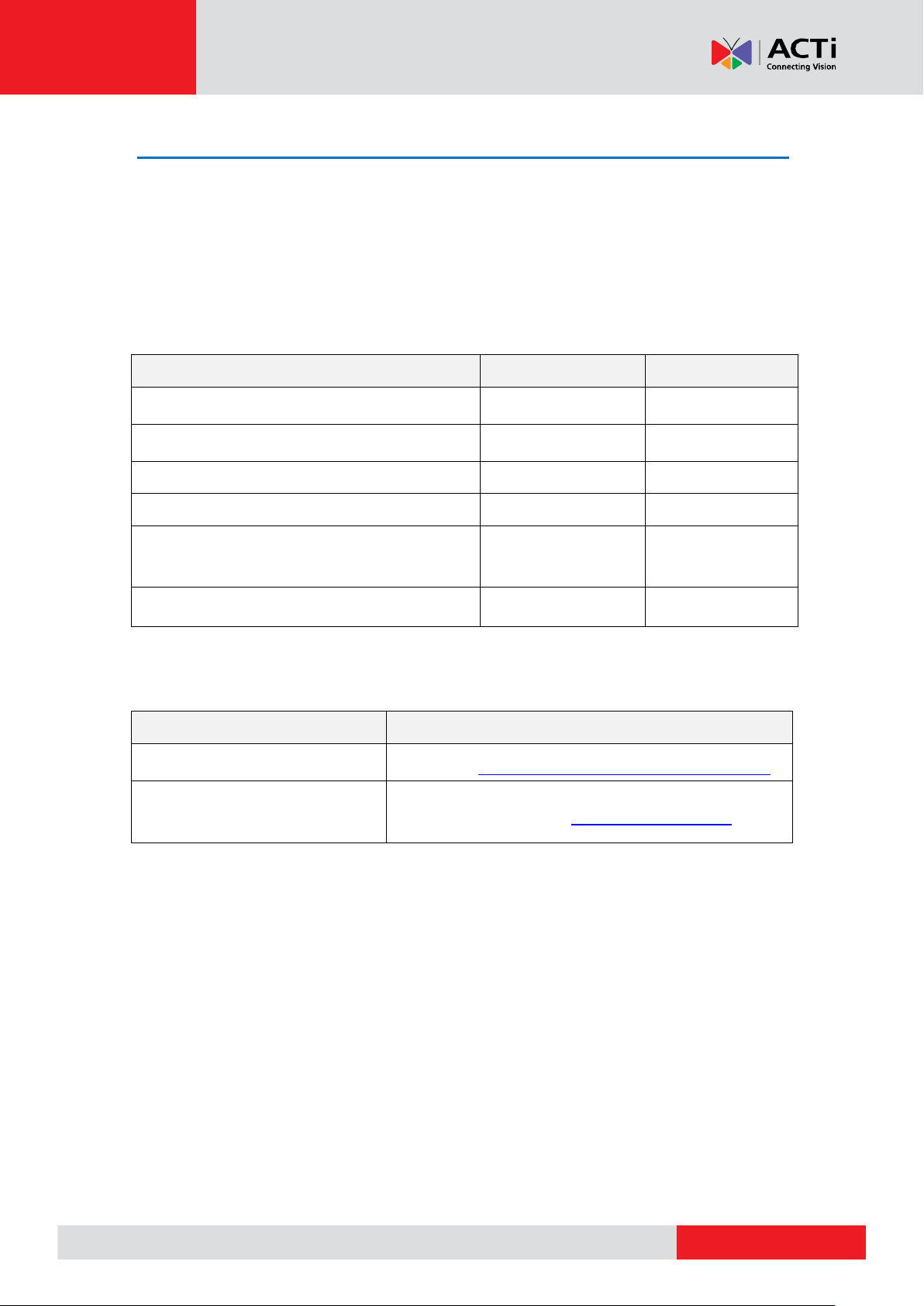
www.acti.com
Encoder Hardware Manual
Functionality
Internet Explorer
Other browsers
Live Video
Yes
Yes*
Live Video Area Resizable
Yes
No
PTZ Control
Yes
Yes
Capture the snapshot
Yes
Yes
Video overlay based configuration (Motion
Detection regions, Privacy Mask regions)
Yes
No
All the other configurations
Yes
Yes
Browser
Required Plug-In
Safari
QuickTime (http://www.apple.com/quicktime/download/)
Other non-Internet Explorer
browsers
Basic VLC Media Player (http://www.videolan.org)
Access the Encoder
Now that the encoder and the PC are both having their unique IP addresses and are under the
same network segment, it is possible to use the Web browser of the PC to access the encoder.
You can use any of the browsers to access the encoder, however, the full functionality is
provided only for Microsoft Internet Explorer.
The browser functionality comparison:
* When using non-Internet Explorer browsers, free third-party software plug-ins must be installed
to the PC first to be able to get the live video feed from the encoder:
Disclaimer Notice: The encoder manufacturer does not guarantee the compatibility of its
encoders with VLC player or QuickTime – since these are third party softwares. The third party
has the right to modify their utility any time which might affect the compatibility. In such cases,
please use Internet Explorer browser instead.
When using Internet Explorer browser, the ActiveX control for video stream management will be
downloaded from the encoder directly – the user just has to accept the use of such control when
prompted so. No other third party utilities are required to be installed in such case.
30
Page 31

www.acti.com
Encoder Hardware Manual
The following examples in this manual are based on Internet Explorer browser in order to
cover all functions of the encoder.
Assuming that the encoder’s IP address is 192.168.0.100, you can access it by opening the Web
browser and typing the following address into Web browser’s address bar:
http://192.168.0.100
Upon successful connection to the encoder, the user interface called Web Configurator would
appear together with the login page. The HTTP port number was not added behind the IP
address since the default HTTP port of the encoder is 80, which can be omitted from the address
for convenience.
Before logging in, you need to know the factory default Account and Password of the encoder.
Account: Admin
Password: 123456
31
Page 32

Copyright © 2014, ACTi Corporation All Rights Reserved
7F, No. 1, Alley 20, Lane 407, Sec. 2, Ti-Ding Blvd., Neihu District, Taipei, Taiwan 114, R.O.C.
TEL : +886-2-2656-2588 FAX : +886-2-2656-2599
Email: sales@acti.com
