Page 1
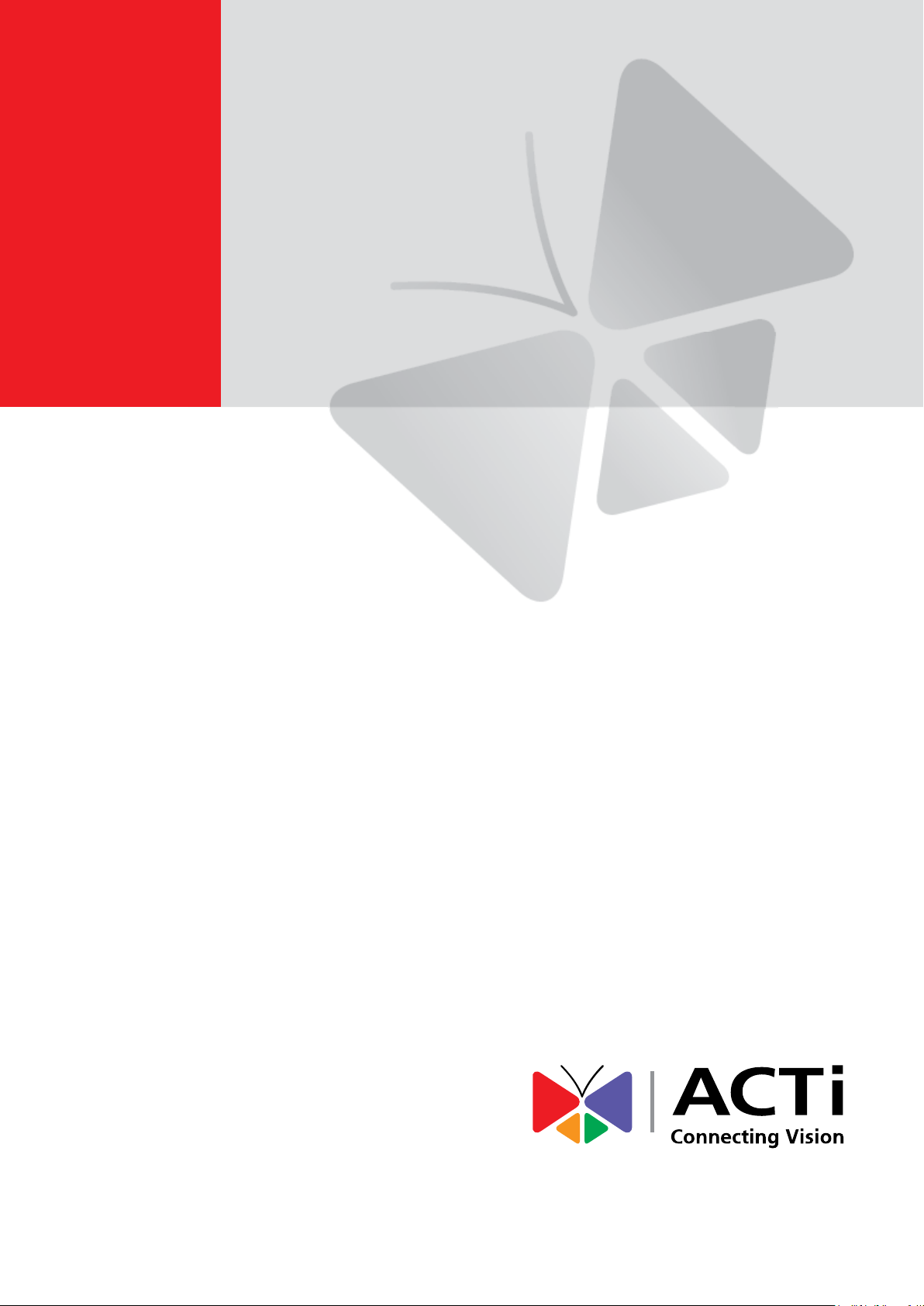
2013/12/06
Outdoor-Ready Box
Mounting on a Vertical Pole
using the Accessory Set
Installation Guide
For Models:
KCM-5511 / KCM-5611 / KCM-5x11E
Page 2
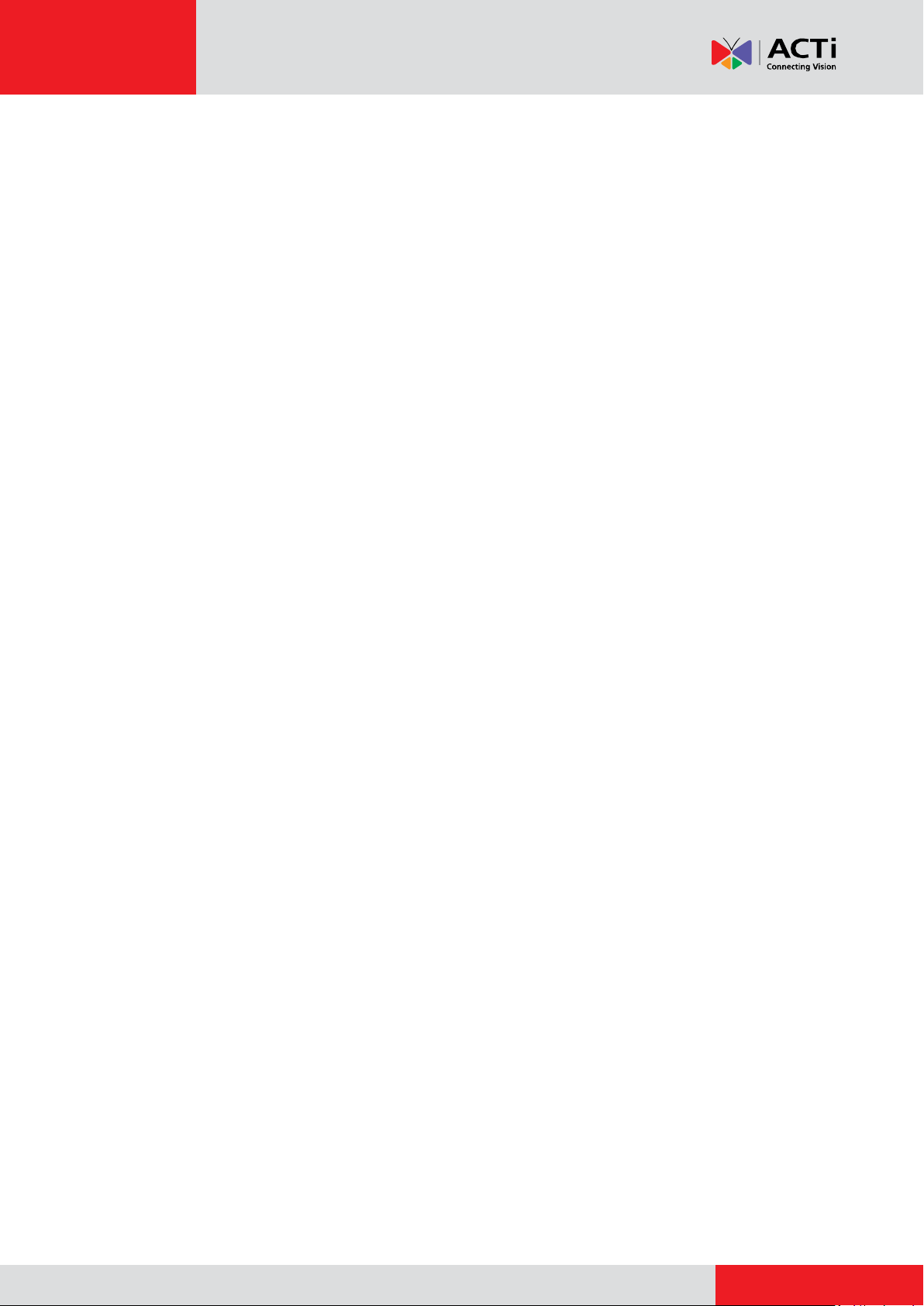
www.acti.com
Installation Guide
Table of Contents
Installation Procedures ..................................................... 3
Step 1: Attach the Pole Mount Kit ............................................................ 3
Step 2: Install the Bracket ......................................................................... 5
Step 3: Remove the Back Cover ............................................................... 5
Step 4: Prepare the Flex Conduit ............................................................. 6
Step 5: Connect the Ethernet Cable ......................................................... 9
Step 6: Install the Camera ....................................................................... 10
Step 7: Access the Camera Live View ................................................... 12
Appendices ....................................................................... 13
Connecting a Power Adaptor (Optional) ................................................ 13
Connecting DI/DO Devices (Optional) .................................................... 15
Connecting a Serial Device (Optional) ................................................... 18
Safety Information ............................................................ 20
2
Page 3
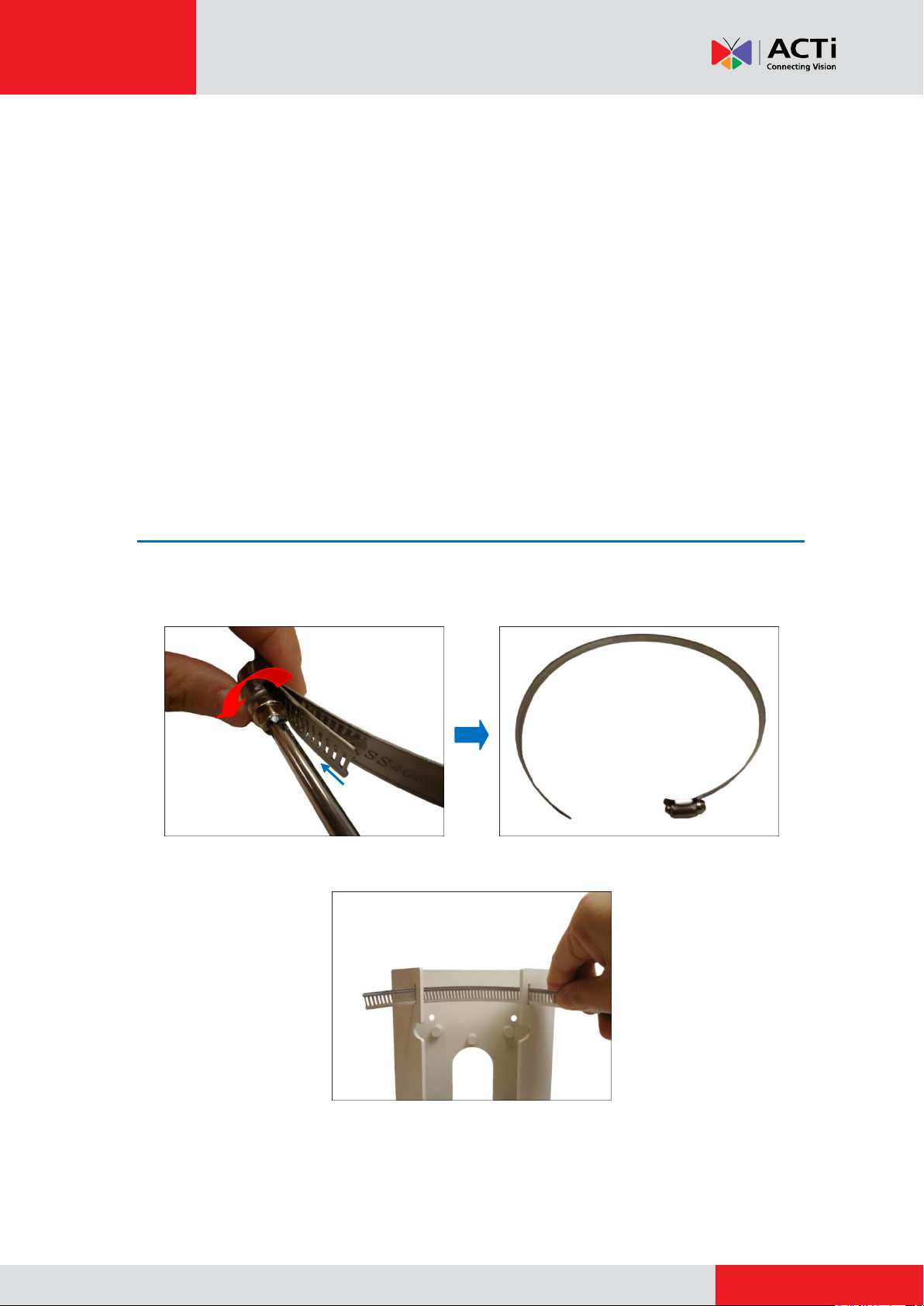
www.acti.com
Installation Guide
Installation Procedures
This section provides step-by-step procedures in installing the camera on a vertical pole using
the accessory set (SMAX-0091) and how to waterproof the cables.
Before installation, prepare the following tools and accessories which are not included in the
camera package thus must be purchased separately:
Pole Mount with Mounting Bracket (SMAX-0091)
Flexible Conduit (Trade size = 1/2”)
Ethernet Cable
Screwdriver
Step 1: Attach the Pole Mount Kit
1. Using a screwdriver, turn the screw head of the wire strap counter-clockwise continuously
until the two ends are detached.
2. Insert the wire strap through the strap holes of the pole mount.
3
Page 4
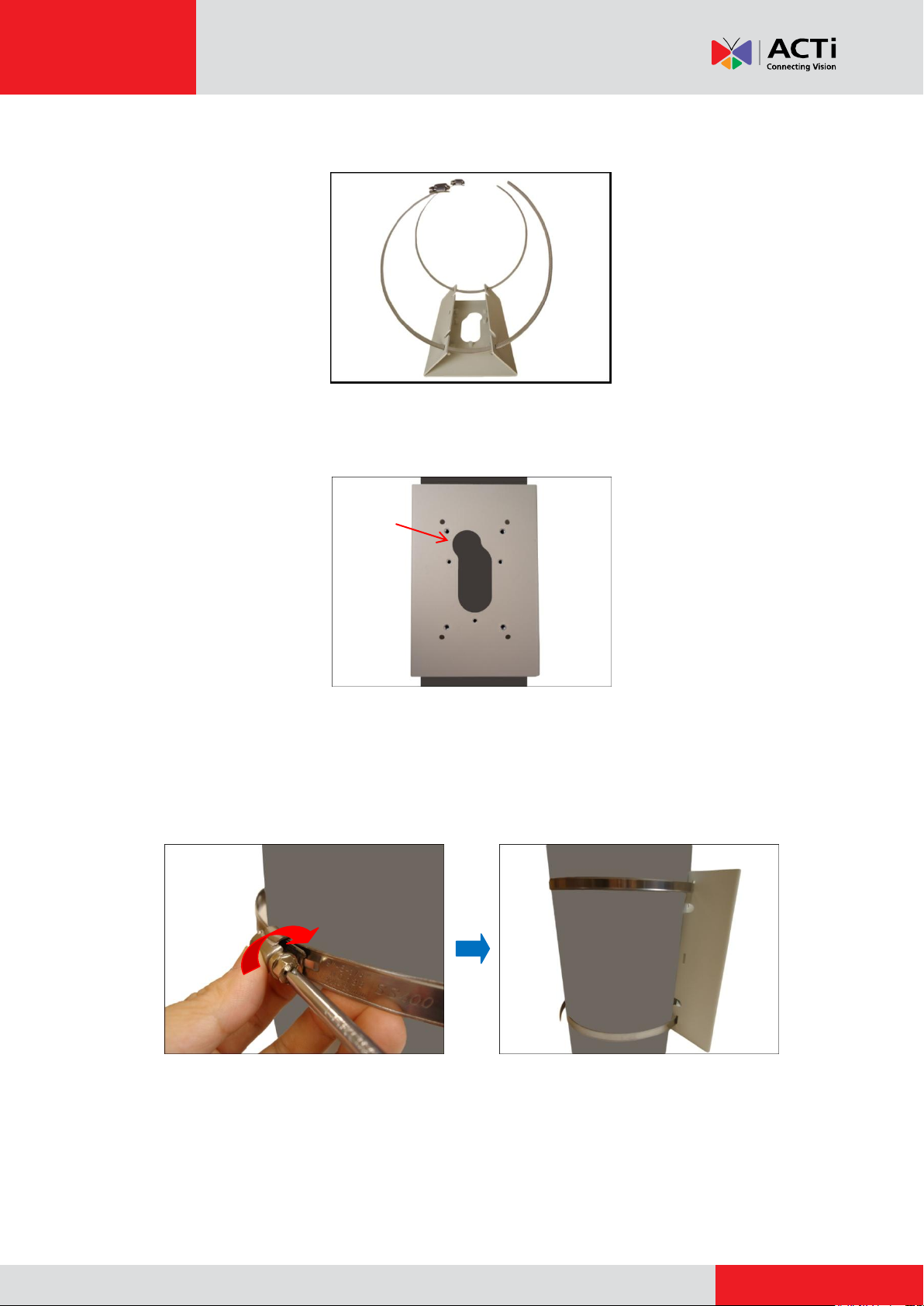
www.acti.com
Installation Guide
This side up
3. Do steps 1 and 2 to the other wire strap.
4. Position the pole mount with the cable path up and encircle the pole with the wire straps.
NOTE: The wire straps can hold between 134 ~ 228 mm (5.28 ~ 9 in.) pole diameter.
5. Continuously turn the screw head clockwise to adjust the wire strap until it snugly fits the pole.
Do the same to the other wire strap.
4
Page 5
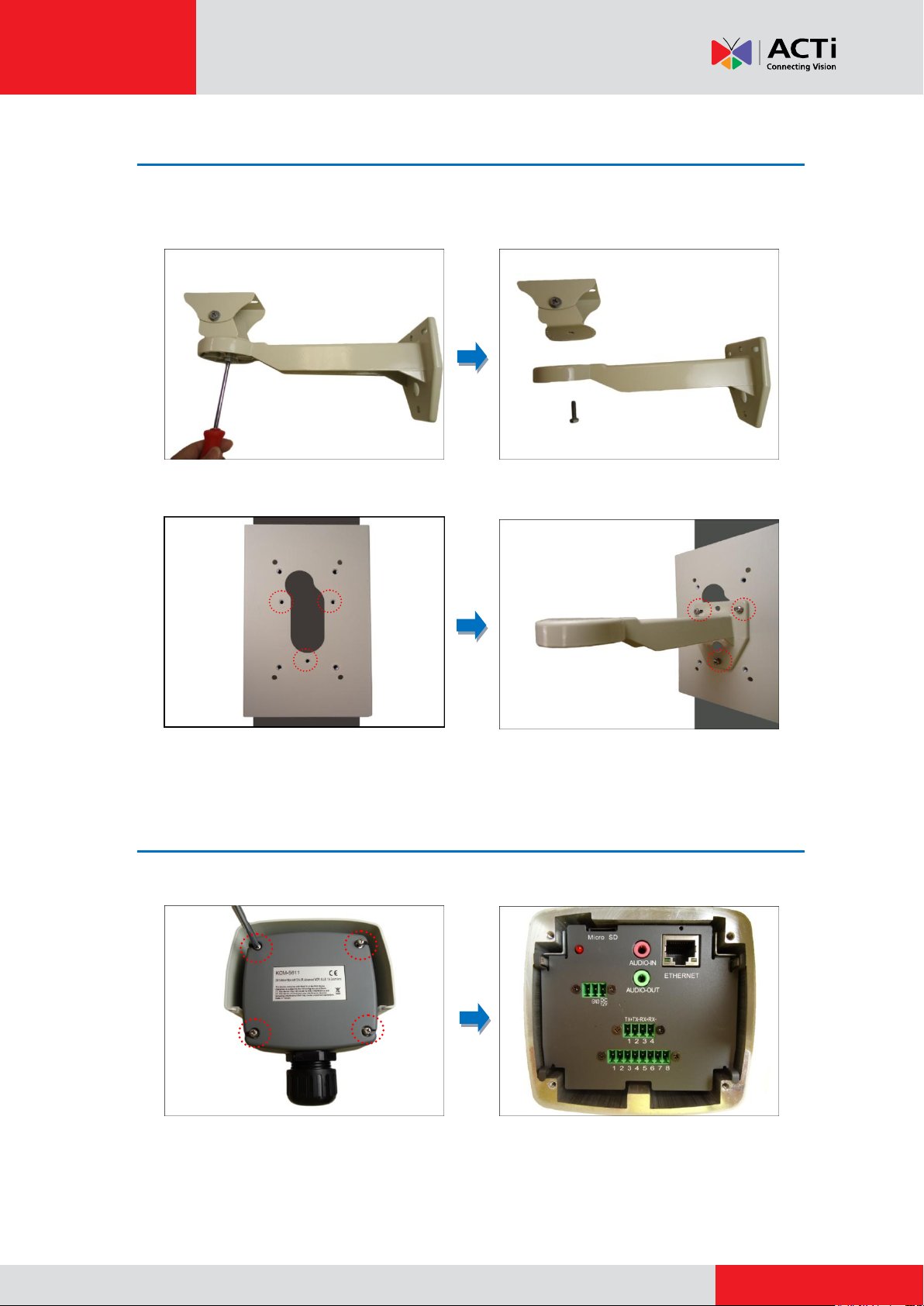
www.acti.com
Installation Guide
Step 2: Install the Bracket
1. Remove the screw to detach the camera holder from the bracket. Set the holder aside for
later use.
2. Attach the bracket to the pole mount using the three (3) screws supplied in the pole mount kit.
Step 3: Remove the Back Cover
Loosen the four (4) screws to detach the back cover of the camera.
5
Page 6

www.acti.com
Installation Guide
Step 4: Prepare the Flex Conduit
1. From the network side, insert the Ethernet cable and other cables (if any) through the flex
conduit.
NOTE: To connect an external power adaptor, digital input/output (DI/DO) or serial devices,
insert the cables without connectors through the flex conduit and as well as audio
input/output device cables at this point.
2. Insert the flex conduit with Ethernet cable through the pole mount. Pull enough length to
connect the cable to the camera.
3. Insert the clamping nut through the flex conduit.
6
Page 7

www.acti.com
Installation Guide
Sealing Insert
Clamping Nut
Conduit Gland
Body
or
4. Insert the sealing insert and attach it at the end of the flex conduit.
5. Detach the conduit gland from the back cover of the camera as shown below:
6. Insert the Ethernet cable and other cables (if any) without terminal blocks through the conduit
gland body of the back cover.
Ethernet Cable Only Ethernet and Power Adaptor Cable
7
Page 8

www.acti.com
Installation Guide
7. Insert the sealing insert into the conduit gland body.
8. Attach the clamping nut to complete the cable solution.
NOTE: Make sure the clamping nut is tightly attached to the conduit gland body to avoid
water leak.
8
Page 9

www.acti.com
Installation Guide
Memory Card Slot
Audio In /Out Jacks
12V Power Connector
Serial Connector
Digital Input / Output
(DI/DO) Connector
Step 5: Connect the Ethernet Cable
1. Connect the Ethernet cable to the Ethernet port of the camera.
If connecting other cables, such as an external power adaptor, DI/DO or serial devices,
connect the supplied terminal blocks and connect them to the corresponding connectors of
the camera ( see Appendices on page 13 for more information). Sample image below.
2. When done, close the back cover by tightening the three (3) screws.
9
Page 10

www.acti.com
Installation Guide
Step 6: Install the Camera
1. Align the screw holes of the holder to the bottom screw holes of the camera.
2. Attach the two (2) screws (supplied in the bracket package) to secure the camera to the
holder.
3. Align the screw hole of the holder to the bracket as you insert the excess length of flex
conduit back into the pole mount.
10
Page 11

www.acti.com
Installation Guide
4. Loosely attach the screw to secure the holder to the bracket.
5. As needed, turn the holder left or right to adjust the camera viewing direction. Then, secure
the screw tightly to fix the position.
6. As needed, loosen the two (2) side screws of the holder and then move the camera up or
down to adjust the camera viewing angle. Then, tighten the two (2) side screws to fix the
position.
11
Page 12

www.acti.com
Installation Guide
Step 7: Access the Camera Live View
Connect the other end of the Ethernet cable to a PoE switch and access the camera live view.
For more information on how to access the camera Live View, download the camera Hardware
Manual from the website (http://www.acti.com)
12
Page 13

www.acti.com
Installation Guide
White stripe: Connects to 12V Pin
Connects to GND Pin
Appendices
This section describes the procedures in preparing the external devices that you can connect to
the camera. The camera supports DC12V power input, Digital Input and Output (DI/DO), Audio
Input and Output devices, as well as Serial Devices like a Pan-Tilt (PT) Scanner using the
bundled terminal blocks. The use of these devices, however, is optional.
Connecting a Power Adaptor (Optional)
In case of using a non-PoE switch or your PoE switch has limited power supply, you can
purchase a power adaptor and directly connect the camera to a power outlet. The power adaptor
must be connected to the supplied terminal block before use.
To do this, follow the procedures below:
1. Loosen the screws of the 12V and GND pins of the power terminal block.
2. Take note that a standard power adaptor cable has two (2) different wires:
13
Page 14

www.acti.com
Installation Guide
3. Connect the wire with the white stripe to the 12V pin and the other to the GND pin.
4. Tighten the screws of the 12V pin and the GND pins to secure the wire connection.
5. Set the prepared power adaptor for connection later. Below is an example of a power adaptor
with an attached terminal block.
NOTE: The power adaptor is not bundled in the package.
14
Page 15

www.acti.com
Installation Guide
Device
Pin
Mapping Instructions
Digital Output 2
(DO2)
1
DO2
Connect the wires of one output device to DO2 (Pin 1)
and 12V (Pin 3).
3
12V
Digital Output 1
(DO1)
5
DO1
Connect the wires of another output device to DO1
(Pin 5) and 12V (Pin 5).
7
12V
7 8 6 5 4 3 2
1
Connecting DI/DO Devices (Optional)
Depending on your surveillance needs, you may connect digital input or output devices to your
camera to trigger events or notifications.
Digital Input (DI) devices can be used to notify the camera about an activity in the camera site. DI
can be triggers of events. For example, you can connect a “panic button” to the camera; as such
when the panic button is pressed, the alarm signal will be sent through the camera. Other
common DI device applications are emergency button, smoke detector, passive infrared sensor,
etc.
Digital Output (DO) devices are external devices that are activated by the camera upon an event
inside the camera. For example, you can connect an “alarm horn” to the camera; as such when
an event occurs inside the camera (e.g. detected intruder), the alarm horn will sound. Other
common DO device applications are motion-triggered lights, electric fence, magnetic door locks,
etc.
You can connect up to two DI and two DO devices to your camera.
Loosen the pin screw, insert the wire, and tighten the screw to secure the wire. See the following
tables on how to map the pins.
To connect output devices (DO), map the pins to one of the pin combinations below:
15
Page 16

www.acti.com
Installation Guide
Device
Pin
Mapping Instructions
Digital Input 2
(DI2)
2
DI2
Connect the wires of the one input device to DI2 (Pin 2)
and GND (Pin 4).
4
GND
Digital Input 1
(DI1)
6
DI1
Connect the wires of another input device to DI1 (Pin 6)
and GND (Pin 8).
8
GND
Device
DI
Connection design
TTL - compatible logic levels
Voltage
To trigger (low)
Logic level 0: 0V ~ 0.4V
Normal (high)
Logic level 1: 3.1V ~ 30V
Current
10mA ~ 100mA
DO
Connection design
Transistor (Open Collector)
Voltage & Current
< 24V DC, < 100mA
To connect input devices (DI), map the pins to one of the pin combinations below:
The table below shows the DI/DO connection specifications:
Typical Connection
Based on these specifications, if the DI device has a voltage of 0V ~ 30V or the DO device has a
voltage of < 24V (<100mA), then the camera can supply internal power to these devices and
there is no need to connect the DI/DO device to an external power source.
In this case, wire connection to Pins 1 to 4. Use the GND and DI2 pins to connect a DI device and
use the 12V and DO2 pins to connect a DO device. See wiring scheme below:
Consequently, to connect a second DI or DO device, wire the connection to Pins 5 to 8.
16
Page 17

www.acti.com
Installation Guide
Relay
(DO1 Device)
Camera
Illuminator
110V-220V AC
External Power
Source
High Voltage DO Device Connection
Even though the camera provides 12V power, this may not be enough for some high voltage DO
devices, such as a ceiling light or a motor that opens or closes a gate. In this case, there is a
need to connect an external relay. See wiring scheme below:
Note that when choosing an appropriate relay, please refer to its specifications and make sure
they match the above design. The triggering circuit voltage has to be around 12V DC and the
switch-controlled circuit voltage has to match the external power supply (e.g. 110V AC or 220V
AC).
The illustration below is a graphic example of connecting a relay to a high voltage DO device.
NOTE: For more information on DI/DO connections, please refer to the Knowledge Base
article All about Digital Input and Digital Output downloadable from the link below
(http://www.acti.com/kb/detail.asp?KB_ID=KB20091230001).
17
Page 18

www.acti.com
Installation Guide
Terminal Block
Wire Mapping
Pin Number / Label
Camera Pin
PT Scanner Pin
1
TX +
TX +
TX +
2
TX -
TX -
TX -
3
RX+
-
4
Rx-
-
Terminal Block
Wire Mapping
Pin Number / Label
Camera Pin
PT Scanner Pin
1
TX +
TX +
RX +
2
TX -
TX -
RX -
3
RX+
RX +
TX +
4
Rx-
RX -
TX -
4 3 2
1
Connecting a Serial Device (Optional)
The camera can be connected to a Pan-Tilt (PT) Scanner (Pan-Tilt Head) using the serial port
connector. This allows the zoom camera to do pan and tilt using the Pelco-D protocol. Most PT
scanners accept Pelco-D and Pelco-P protocol commands via RS-485 or RS-422 connection,
which are both supported by your camera.
Check the connection available on the PT scanner and connect it to your camera following the
procedures below.
1. Map the wires from the PT scanner to your camera using the supplied terminal block
according to one of the tables below.
Via RS-485 Connection
Via RS-422 Connection
NOTE: The pins of the PT Scanner may be labeled differently depending on the location or
country where the scanner is purchased. For example, some devices may have TX – pin
labeled as "A” or “485 -”, etc. Refer to the scanner documentation or contact the
manufacturer to verify the corresponding pin labels and ensure proper wiring connection.
18
Page 19

www.acti.com
Installation Guide
CAUTION: Incorrect wiring may cause damage to the connected devices.
DISCLAIMER: ACTi will not be responsible for any damage caused by improper wiring.
2. Connect a ground wire to one of the GND terminal pins of your camera (via Power or DI/O
terminals) to complete the connection.
For more information on connecting PT scanners, please refer to the Knowledge Base article:
Pan and Tilt Scanner for ACTi Zoom Cameras
(http://www.acti.com/support/KnowledgeBase/outside/detail.asp?KB_ID=KB20110120001)
available on the website.
19
Page 20

www.acti.com
Installation Guide
Safety Information
Read these instructions
You should read all the safety and operating instructions before using this product.
Heed all warnings
You must adhere to all the warnings on the product and in the instruction manual. Failure to follow
the safety instruction given may directly endanger people, cause damage to the system or to
other equipment.
Trademarks
All names used in this manual are probably registered trademarks of respective companies.
Liability
Every reasonable care has been taken during the writing of this manual. Please inform your local
office if you find any inaccuracies or omissions. We cannot be held responsible for any
typographical or technical errors and reserve the right to make changes to the product and
manuals without prior notice.
Cleaning
Disconnect this video product from the power supply before cleaning.
Attachments
Do not use attachments not recommended by the video product manufacturer as they may cause
hazards.
Do not use accessories not recommended by the manufacturer
Only install this device in a dry place protected from weather
Servicing
Do not attempt to service this video product yourself. Refer all servicing to qualified service
personnel.
20
Page 21

www.acti.com
Installation Guide
Damage Requiring service
Disconnect this video product from the power supply immediately and refer servicing to qualified
service personnel under the following conditions.
1) When the power-supply cord or plug is damaged
2) If liquid has been spilled, or objects have fallen into the video product.
3) If the inner parts of video product have been directly exposed to rain or water.
4) If the video product does not operate normally by following the operating Instructions in this
manual. Adjust only those controls that are covered by the instruction manual, as an improper
adjustment of other controls may result in damage, and will often require extensive work by a
qualified technician to restore the video product to its normal operation.
Safety Check
Upon completion of any service or repairs to this video product, ask the service technician to
perform safety checks to determine if the video product is in proper operating condition.
21
